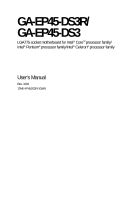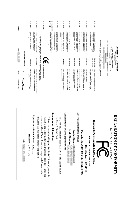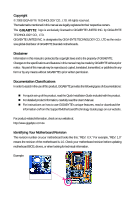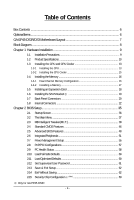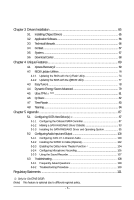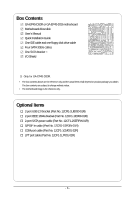Gigabyte GA-EP45-DS3R Manual
Gigabyte GA-EP45-DS3R Manual
 |
UPC - 818313005816
View all Gigabyte GA-EP45-DS3R manuals
Add to My Manuals
Save this manual to your list of manuals |
Gigabyte GA-EP45-DS3R manual content summary:
- Gigabyte GA-EP45-DS3R | Manual - Page 1
GA-EP45-DS3R/ GA-EP45-DS3 LGA775 socket motherboard for Intel® CoreTM processor family/ Intel® Pentium® processor family/Intel® Celeron® processor family User's Manual Rev. 1004 12ME-EP45DS3R-1004R - Gigabyte GA-EP45-DS3R | Manual - Page 2
Motherboard GA-EP45-DS3R/GA-EP45-DS3 May 15, 2008 Motherboard GA-EP45-DS3R/ GA-EP45-DS3 May 15, 2008 - Gigabyte GA-EP45-DS3R | Manual - Page 3
set-up of the product, read the Quick Installation Guide included with the product. „ For detailed product information, carefully read the User's Manual. „ For instructions on how to use GIGABYTE's unique features, read or download the information on/from the Support\Motherboard\Technology Guide - Gigabyte GA-EP45-DS3R | Manual - Page 4
...6 GA-EP45-DS3R/DS3 Motherboard Layout 7 Block Diagram ...8 Chapter 1 Hardware Installation 9 1-1 Installation Precautions 9 1-2 Product Specifications 10 1-3 Installing the CPU and CPU Cooler 13 1-3-1 Installing the CPU 13 1-3-2 Installing the CPU Cooler 15 1-4 Installing the Memory 16 - Gigabyte GA-EP45-DS3R | Manual - Page 5
Chapter 3 Drivers Installation 65 3-1 Installing Chipset Drivers 65 3-2 Application Software 66 3-3 Technical Manuals 66 3-4 Contact ...67 3-5 System ...67 3-6 Download Center 68 Chapter 4 Unique Features 69 4-1 Xpress Recovery2 69 4-2 BIOS Update Utilities 74 4-2-1 Updating the BIOS with - Gigabyte GA-EP45-DS3R | Manual - Page 6
Box Contents GA-EP45-DS3R or GA-EP45-DS3 motherboard Motherboard driver disk User's Manual Quick Installation Guide One IDE cable and one floppy disk drive cable Four SATA 3Gb/s cables One SATA bracket I/O Shield Only for GA-EP45-DS3R. • The box contents above are for reference only and the actual - Gigabyte GA-EP45-DS3R | Manual - Page 7
GA-EP45-DS3R/DS3 Motherboard Layout KB_MS R_SPDIF ATX_12V_2X4 USB_1394_2 USB_1394_1 USB_LAN2 LGA775 CPU_FAN PHASE LED ATX GA-EP45-DS3R/DS3 USB_LAN1 RTL8111C FDD AUDIO F_AUDIO Intel® P45 SYS_FAN1 PCIEX1_1 RTL8111C PCIEX16_1 PCIEX1_2 CODEC PCIEX1_3 SPDIF_I SPDIF_O PCIEX8_1 PCI1 - Gigabyte GA-EP45-DS3R | Manual - Page 8
PCI Express x1 RJ45 RJ45 LGA775 Processor CPU CLK+/(400/333/266/200 MHz) Host Interface DDR2 1200/1066/800/667 MHz Intel® P45 Dual Channel Memory MCH CLK (400/333/266/200 MHz) ) Only for GA-EP45-DS3R. Only for GA-EP45-DS3. (Note) This feature is optional due to different regional policy. - 8 - - Gigabyte GA-EP45-DS3R | Manual - Page 9
, CPU or memory. If you do not have an ESD wrist strap, keep your hands dry and first touch a metal object to eliminate static electricity. • Prior to installing the motherboard, please have it on top of an antistatic pad or within an electrostatic shielding container. • Before unplugging the - Gigabyte GA-EP45-DS3R | Manual - Page 10
in the LGA 775 package (Go to GIGABYTE's website for the latest CPU support list.) Š L2 cache varies with CPU Š 1600/1333/1066/800 MHz FSB Š North Bridge: Intel® P45 Express Chipset Š South Bridge: Intel® ICH10R / ICH10 Š 4 x 1.8V DDR2 DIMM sockets supporting up to 16 GB of system memory (Note - Gigabyte GA-EP45-DS3R | Manual - Page 11
1 x serial port header Š 1 x power LED header Š 1 x chassis intrusion header Back Panel CPU/System temperature detection Š CPU/System/Power fan speed detection Š CPU overheating warning Š CPU/System/Power fan fail warning Š CPU/System fan speed control (Note 4) - 11 - Hardware Installation - Gigabyte GA-EP45-DS3R | Manual - Page 12
4) Whether the CPU/System fan speed control function is supported will depend on the CPU/ System cooler you install. (Note 5) Available functions in EasyTune may differ by motherboard model. (Note 6) This feature is optional due to different regional policy. GA-EP45-DS3R/DS3 Motherboard - 12 - - Gigabyte GA-EP45-DS3R | Manual - Page 13
do so according to your hardware specifications including the CPU, graphics card, memory, hard drive, etc. 1-3-1 Installing the CPU A. Locate the alignment keys on the motherboard CPU socket and the notches on the CPU. LGA775 CPU Socket Alignment Key LGA 775 CPU Alignment Key Pin One Corner of the - Gigabyte GA-EP45-DS3R | Manual - Page 14
corner of the CPU socket (or you may align the CPU notches with the socket alignment keys) and gently insert the CPU into position. Step 5: Once the CPU is properly inserted, replace the load plate and push the CPU socket lever back into its locked position. GA-EP45-DS3R/DS3 Motherboard - 14 - - Gigabyte GA-EP45-DS3R | Manual - Page 15
pushing down each push pin. Check that the Male and Female push pins are joined closely. (Refer to your CPU cooler installation manual for instructions on installing the cooler.) Step 5: After the installation, check the back of the motherboard. If the push pin is inserted as the picture above, the - Gigabyte GA-EP45-DS3R | Manual - Page 16
are installed, a message which says memory is operating in Flex Memory Mode will appear during the POST. Intel® Flex Memory Technology offers greater flexibility to upgrade by allowing different memory sizes to be populated and remain in Dual Channel mode/performance. GA-EP45-DS3R/DS3 Motherboard - Gigabyte GA-EP45-DS3R | Manual - Page 17
DIMMs are not compatible to DDR DIMMs. Be sure to install DDR2 DIMMs on this motherboard. Notch DDR2 DIMM A DDR2 memory module has a notch, so it can only fit in one direction. Follow the steps below to correctly install your memory modules in the memory sockets. Step 1: Note the orientation of the - Gigabyte GA-EP45-DS3R | Manual - Page 18
you begin to install an expansion card: • Make sure the motherboard supports the expansion card. Carefully read the manual that came with on the slot and then lift the card straight out from the slot. GA-EP45-DS3R/DS3 Motherboard - 18 - • Removing the Card from the PCIEX8_1 slot: Press the white - Gigabyte GA-EP45-DS3R | Manual - Page 19
with a screw. Step 2: Connect the SATA cable from the bracket to the SATA port on your motherboard. Step 3: Step 4: Connect the power Plug one end of the cable from the bracket SATA signal cable off the power of the external enclosure. Only for GA-EP45-DS3R. - 19 - Hardware Installation - Gigabyte GA-EP45-DS3R | Manual - Page 20
to a back panel connector, first remove the cable from your device and then remove it from the motherboard. • When removing the cable, pull it straight out from the connector. Do not rock it side to side to prevent an electrical short inside the cable connector. GA-EP45-DS3R/DS3 Motherboard - 20 - - Gigabyte GA-EP45-DS3R | Manual - Page 21
must be connected to this jack. In addition to the default speakers settings, the ~ audio jacks can be reconfigured to perform different functions via the to the default Mic in jack ( ). Refer to the instructions on setting up a 2/4/5.1/ 7.1-channel audio configuration in Chapter 5, "Configuring - Gigabyte GA-EP45-DS3R | Manual - Page 22
devices and your computer. Unplug the power cord from the power outlet to prevent damage to the devices. • After installing the device and before turning on the computer, make sure the device cable has been securely attached to the connector on the motherboard. GA-EP45-DS3R/DS3 Motherboard - 22 - - Gigabyte GA-EP45-DS3R | Manual - Page 23
motherboard. Before connecting the power connector, first make sure the power supply is turned off and all devices are properly installed CPU manufacturer when using an Intel Extreme Edition CPU 12V (Only for 2x4 pin 12V) 7 +12V 8 +12V 12 24 1 13 ATX ATX: Pin No. 1 2 3 4 5 6 7 8 9 10 11 12 - Gigabyte GA-EP45-DS3R | Manual - Page 24
drives supported are: 360 KB, 720 KB, 1.2 MB, 1.44 MB, and 2.88 MB. Before connecting a floppy disk drive, be sure to locate pin 1 of the connector and the floppy disk drive cable. The pin 1 of the cable is typically designated by a stripe of different color. 34 33 GA-EP45-DS3R/DS3 Motherboard - Gigabyte GA-EP45-DS3R | Manual - Page 25
information about configuring master/slave settings for the IDE devices, read the instructions from the device manufacturers.) supports a single SATA device. SATA2_4 7 1 SATA2_5 SATA2_2 SATA2_3 SATA2_0 1 7 SATA2_1 Pin No. 1 2 3 4 5 6 7 Definition GND TXP TXN GND RXN RXP GND Only for GA-EP45-DS3 - Gigabyte GA-EP45-DS3R | Manual - Page 26
indicate system power status. The LED is on when the system is operating. The LED keeps blinking when the system is in S1 sleep state. The LED is off when the system is in S3/S4 sleep state or powered off (S5). Only for GA-EP45-DS3R. GA-EP45-DS3R/DS3 Motherboard 1 - 26 - Pin No. 1 2 3 Definition - Gigabyte GA-EP45-DS3R | Manual - Page 27
problem is detected at system startup. If a problem is detected, the BIOS may issue beeps in different patterns to indicate the problem. Refer to Chapter 5, "Troubleshooting," for information about beep codes. • HD (Hard Drive Activity LED switch, power LED, hard drive activity LED, speaker and etc - Gigabyte GA-EP45-DS3R | Manual - Page 28
10 NC • The front panel audio header supports HD audio by default. If your chassis provides an AC'97 front panel audio module, refer to the instructions on how to activate AC'97 functioninality via . Pin No. Definition 1 CD-L 2 GND 3 GND 4 CD-R 1 GA-EP45-DS3R/DS3 Motherboard - 28 - - Gigabyte GA-EP45-DS3R | Manual - Page 29
that supports digital supports digital S/PDIF out and connects a S/PDIF digital audio cable (provided by expansion cards) for digital audio output from your motherboard for digital audio output from your motherboard to your graphics card if you manual for your expansion card. Pin No. Definition 1 SPDIFO - Gigabyte GA-EP45-DS3R | Manual - Page 30
No Pin GND • Do not plug the USB bracket cable into the IEEE 1394a header. • Prior to installing the IEEE 1394a bracket, be sure to turn off your computer and unplug the power cord from the power 1394a device. Ensure that the cable is securely connected. GA-EP45-DS3R/DS3 Motherboard - 30 - - Gigabyte GA-EP45-DS3R | Manual - Page 31
port cable, please contact the local dealer. 9 1 10 2 Pin No. 1 2 3 4 5 6 7 8 9 10 Definition NDCD ANSIN A NSOUT A NDTR AGND NDSR ANRTS ANCTS ANRI ANo Pin - 31 - Hardware Installation - Gigabyte GA-EP45-DS3R | Manual - Page 32
jumper. Failure to do so may cause damage to the motherboard. • After system restart, go to BIOS Setup to load factory defaults (select Load Optimized Defaults) or manually configure the BIOS settings (refer to Chapter 2, "BIOS Setup," for BIOS configurations). GA-EP45-DS3R/DS3 Motherboard - 32 - - Gigabyte GA-EP45-DS3R | Manual - Page 33
of the battery (the positive side should face up). • Used batteries must be handled in accordance with local environmental regulations. 22) PHASE LED The number of lighted LEDs indicates the CPU loading. The higher the CPU loading, the more the number of lighted LEDs. - 33 - Hardware Installation - Gigabyte GA-EP45-DS3R | Manual - Page 34
GA-EP45-DS3R/DS3 Motherboard - 34 - - Gigabyte GA-EP45-DS3R | Manual - Page 35
Windows-based utility that searches and downloads the latest version of BIOS from the Internet and updates the BIOS. For instructions on using the Q-Flash and @BIOS utilities, refer to Chapter 4, "BIOS Update Utilities." • Because BIOS flashing is potentially risky, if you do not encounter problems - Gigabyte GA-EP45-DS3R | Manual - Page 36
boot order will still be based on BIOS Setup settings. You can access Boot Menu again to change the first boot device setting as needed. : Q-Flash Press the key to access the Q-Flash utility directly without having to enter BIOS Setup first. GA-EP45-DS3R/DS3 Motherboard - 36 - - Gigabyte GA-EP45-DS3R | Manual - Page 37
> to access more advanced options. • When the system is not stable as usual, select the Load Optimized Defaults item to set your system to its defaults. • The BIOS Setup menus described in this chapter are for reference only and may differ by BIOS version. Only for GA-EP45-DS3R. - 37 - BIOS Setup - Gigabyte GA-EP45-DS3R | Manual - Page 38
changes and the previous settings remain in effect. Pressing to the confirmation message will exit BIOS Setup. (Pressing can also carry out this task.) „ Security Chip Configuration Use this menu to configure the TPM function. Only for GA-EP45-DS3R. GA-EP45-DS3R/DS3 Motherboard - 38 - - Gigabyte GA-EP45-DS3R | Manual - Page 39
Board Voltage Control ******** Voltage Types Normal Current >>> CPU CPU Vcore 1.12500V [Auto] CPU Termination 1.200V [Auto] CPU PLL 1.500V [Auto] CPU if you install a CPU that supports this feature. (Note 2) This item appears only if you install a memory module that supports this feature - Gigabyte GA-EP45-DS3R | Manual - Page 40
fails to boot after overclocking, please wait for 20 seconds to allow for automated system reboot, or clear the CMOS values to reset the board to default values. (Default: Disabled) (Note) This item appears only if you install a CPU that supports this feature. GA-EP45-DS3R/DS3 Motherboard - 40 - - Gigabyte GA-EP45-DS3R | Manual - Page 41
this item to 333 MHz. For a 1600 MHz FSB CPU, set this item to 400 MHz. Important It is highly recommended that the CPU frequency be set in accordance with the CPU specifications. PCI Express Frequency (Mhz) Allows you to manually set the PCIe clock frequency. The adjustable range is from 90 - Gigabyte GA-EP45-DS3R | Manual - Page 42
) and System Memory Multiplier settings. DRAM Timing Selectable (SPD) Manual allows all DRAM Timing items below to be configurable. Options are: Auto (default), Manual. (Note) This item appears only if you install a memory module that supports this feature. GA-EP45-DS3R/DS3 Motherboard - 42 - - Gigabyte GA-EP45-DS3R | Manual - Page 43
Value F10: Save F6: Fail-Safe Defaults ESC: Exit F1: General Help F7: Optimized Defaults CMOS Setup Utility-Copyright (C) 1984-2008 Award Software Advanced Timing Control x tRD Phase1 Adjustment x tRD : Fail-Safe Defaults ESC: Exit F1: General Help F7: Optimized Defaults - 43 - BIOS Setup - Gigabyte GA-EP45-DS3R | Manual - Page 44
Adjustment Options are: Auto (default), 0-Normal, 1-Advanced. tRD Phase1 Adjustment Options are: Auto (default), 0-Normal, 1-Advanced. tRD Phase2 Adjustment Options are: Auto (default), 0-Normal, 1-Advanced. GA-EP45-DS3R/DS3 Motherboard - 44 - - Gigabyte GA-EP45-DS3R | Manual - Page 45
Auto (default), 1~15. Trd2wr(Same/Diff Rank) Options are: Auto (default), 1~15. ******** Mother Board Voltage Control >>> CPU CPU Vcore The default is Auto. CPU Termination The default is Auto. CPU PLL The default is Auto. CPU Reference The default is Auto. >>> MCH/ICH MCH Core The default is Auto - Gigabyte GA-EP45-DS3R | Manual - Page 46
key to set the time. IDE Channel 0/1 Master/Slave IDE HDD Auto-Detection Press to autodetect the parameters of the IDE/SATA device on this channel. IDE Channel 0/1 Master/Slave Configure your IDE/SATA devices by using one of the three methods below: GA-EP45-DS3R/DS3 Motherboard - 46 - Gigabyte GA-EP45-DS3R | Manual - Page 47
These fields are read-only and are determined by the BIOS POST. Base Memory Also called conventional memory. Typically, 640 KB will be reserved for the MS-DOS operating system. Extended Memory The amount of extended memory. Total Memory The total amount of memory installed on the system. - 47 - Gigabyte GA-EP45-DS3R | Manual - Page 48
issue warnings when a third party hardware monitor utility is installed. (Default: Disabled) (Note) This item is present only if you install a CPU that supports this feature. For more information about Intel CPUs' unique features, please visit Intel's website. GA-EP45-DS3R/DS3 Motherboard - 48 - - Gigabyte GA-EP45-DS3R | Manual - Page 49
Set this item to Disabled for Windows XP operating system; set this item to Enabled for legacy operating system such as Windows NT4.0. (Default: Disabled) No-Execute Memory Protect (Note) Enables or disables Intel you install a CPU that supports this feature. For more information about Intel CPUs' - Gigabyte GA-EP45-DS3R | Manual - Page 50
PCI Sets the PCI graphics card as the first display. (Default) PEG Sets PCI Express graphics card on the PCI Express x16 slot (PCIEX16_1) as the first display. PEG2 Sets PCI Express graphics card on the PCI Express x8 slot (PCIEX8_1) as the first display. GA-EP45-DS3R/DS3 Motherboard - 50 - Gigabyte GA-EP45-DS3R | Manual - Page 51
Host Controller Interface (AHCI) is an interface specification that allows the storage driver to enable advanced Serial ATA features such as Native Command Queuing and hot plug. RAID Enables RAID for the SATA controllers. Only for GA-EP45-DS3R. Only for GA-EP45-DS3. - 51 - BIOS Setup - Gigabyte GA-EP45-DS3R | Manual - Page 52
onboard LAN function. (Default: Enabled) If you wish to install a 3rd party add-in network card instead of using the onboard LAN, set this item to Disabled. Only for GA-EP45-DS3R. Only for GA-EP45-DS3. (Note) Supported on Windows® Vista® operating system only. GA-EP45-DS3R/DS3 Motherboard - 52 - Gigabyte GA-EP45-DS3R | Manual - Page 53
(LAN2 port) Enables or disables the onboard LAN function. (Default: Enabled) If you wish to install a 3rd party add-in network card instead of using the onboard LAN, set this item to Disabled. Green LAN When the onboard LAN function and Green LAN are enabed, the system will dynamically detects if - Gigabyte GA-EP45-DS3R | Manual - Page 54
When a Cable Problem Occurs... If a cable problem occurs on Allows you to decide whether to activate the boot ROM integrated with the onboard LAN chip. (Default: Disabled) Onboard IDE Controller (JMicron 368 Chip) Enables or (Extended Capabilities Port), ECP+EPP. GA-EP45-DS3R/DS3 Motherboard - 54 - - Gigabyte GA-EP45-DS3R | Manual - Page 55
system to enter the ACPI S3 (Suspend to RAM) sleep state (default). In S3 sleep state, Note: To use this function, you need an ATX power supply providing at least 1A on the + supports wake-up function. (Default: Enabled) (Note) Supported on Windows® Vista® operating system only. - 55 - BIOS Setup - Gigabyte GA-EP45-DS3R | Manual - Page 56
the password to clear the password settings. AC Back Function Memory The system is turned on upon the return of the AC power. The system returns to its last known awake state upon the return of the AC power. (Note) Supported on Windows® Vista® operating system only. GA-EP45-DS3R/DS3 Motherboard - Gigabyte GA-EP45-DS3R | Manual - Page 57
2-8 PnP/PCI Configurations CMOS Setup Utility-Copyright (C) 1984-2008 Award Software PnP/PCI Configurations PCI1 Save F6: Fail-Safe Defaults ESC: Exit F1: General Help F7: Optimized Defaults BIOS auto-assigns IRQ to the first PCI slot. (Default) Assigns IRQ 3,4,5,7,9,10,11,12,14,15 to - Gigabyte GA-EP45-DS3R | Manual - Page 58
), 60oC/140oF, 70oC/158oF, 80oC/ 176oF, 90oC/194oF. CPU/SYSTEM/POWER FAN Fail Warning Allows the system to emit warning sound if the CPU/system/power fan is not connected or fails. Check the fan condition or fan connection when this occurs. (Default: Disabled) GA-EP45-DS3R/DS3 Motherboard - 58 - - Gigabyte GA-EP45-DS3R | Manual - Page 59
Smart FAN Control Enables or disables the CPU fan speed control function. Enabled allows the CPU fan to run at different speed according to the CPU temperature. You can adjust the fan speed with EasyTune based on system requirements. If disabled, CPU fan runs at full speed. (Default: Enabled) - 59 - Gigabyte GA-EP45-DS3R | Manual - Page 60
and then press the key to load the optimal BIOS default settings. The BIOS defaults settings helps the system to operate in optimum state. Always load the Optimized defaults after updating the BIOS or after clearing the CMOS values. Only for GA-EP45-DS3R. GA-EP45-DS3R/DS3 Motherboard - 60 - - Gigabyte GA-EP45-DS3R | Manual - Page 61
to view the BIOS settings but not to make changes. To clear the password, press on the password item and when requested for the password, press again. The message "PASSWORD DISABLED" will appear, indicating the password has been cancelled. Only for GA-EP45-DS3R. - 61 - BIOS Setup - Gigabyte GA-EP45-DS3R | Manual - Page 62
to BIOS F12: Load CMOS from BIOS Abandon all Data Press on this item and press the key. This exits the BIOS Setup without saving the changes made in BIOS Setup to the CMOS. Press or to return to the BIOS Setup Main Menu. Only for GA-EP45-DS3R. GA-EP45-DS3R/DS3 Motherboard - Gigabyte GA-EP45-DS3R | Manual - Page 63
you are sure to clear the settings, press on [YES] again, then the system will reboot and clear the settings. Security Chip State Displays the current settings in the security chip. Only for GA-EP45-DS3R. (Note) This feature is optional due to different regional policy. - 63 - BIOS Setup - Gigabyte GA-EP45-DS3R | Manual - Page 64
GA-EP45-DS3R/DS3 Motherboard - 64 - - Gigabyte GA-EP45-DS3R | Manual - Page 65
to install other drivers. • After the drivers are installed, follow the onscreen instructions to restart your system. You can install other applications included in the motherboard driver disk. • For USB 2.0 driver support under the Windows XP operating system, please install the Windows XP Service - Gigabyte GA-EP45-DS3R | Manual - Page 66
that GIGABYTE develops and some free software. You can click the Install button on the right of an item to install it. 3-3 Technical Manuals This page provides GIGABYTE's application guides, content descriptions for this driver disk, and the motherboard manuals. GA-EP45-DS3R/DS3 Motherboard - 66 - Gigabyte GA-EP45-DS3R | Manual - Page 67
3-4 Contact Click the URL on this page to link to the GIGABYTE Web site. Or read the last page of this manual to check the contact information for GIGABYTE Taiwan headquarter or worldwide branch offices. 3-5 System This page provides the basic system information. - 67 - Drivers Installation - Gigabyte GA-EP45-DS3R | Manual - Page 68
3-6 Download Center To update the BIOS, drivers, or applications, click the Download Center button to link to the GIGABYTE Web site. The latest version of the BIOS, drivers, or applications will be displayed. GA-EP45-DS3R/DS3 Motherboard - 68 - - Gigabyte GA-EP45-DS3R | Manual - Page 69
memory • VESA compatible graphics card • Windows® XP with SP1 or later • Xpress Recovery and Xpress Recovery2 are different utilities. For example, a backup file created with Xpress Recovery cannot be restored using Xpress Recovery2. • USB hard drives are not supported. • Hard drives in RAID/AHCI - Gigabyte GA-EP45-DS3R | Manual - Page 70
Windows XP as the example operating system.) A. Installing Windows XP and Partitioning the Hard Drive 1. Set CD-ROM drive as the first boot device under "Advanced BIOS Features" in the BIOS and begin the installation of the operating system (Figure 3). Figure 3 GA-EP45-DS3R/DS3 Motherboard - 70 - - Gigabyte GA-EP45-DS3R | Manual - Page 71
unallocated space, Xpress Recovery2 cannot save the backup file. Figure 4 Figure 5 5. If your hard drive is not properly partitioned before you install the operating system, you may create new partitions using free space on your hard drive (Figure 6, 7). However, if Disk Management shows the - Gigabyte GA-EP45-DS3R | Manual - Page 72
from the motherboard driver disk to Inc. EP45-DS3R F2i . . . . : BIOS Setup : XpressRecovery2 : Boot Menu : Qflash 04/25/2008-P45-ICH10-7A89PG01G Management to check disk allocation. Figure 12 GA-EP45-DS3R/DS3 Motherboard Xpress Recovery2 will automatically create a new partition - Gigabyte GA-EP45-DS3R | Manual - Page 73
D. Using the Restore Function in Xpress Recovery2 Select RESTORE to restore the backup to your hard drive in case the system breaks down. The RESTORE option will not be present if no backup is created before (Figure 13, 14). Figure 13 Figure 14 E. Removing the Backup 1. If you wish to remove the - Gigabyte GA-EP45-DS3R | Manual - Page 74
, Inc. EP45-DS3R F2i . . . . : BIOS Setup : XpressRecovery2 : Boot Menu : Qflash 04/25/2008-P45-ICH10-7A89PG01G-00 Because BIOS flashing is potentially risky, please do it with caution. Inadequate BIOS flashing may result in system malfunction. GA-EP45-DS3R/DS3 Motherboard - 74 - Gigabyte GA-EP45-DS3R | Manual - Page 75
key to select Update BIOS from Drive and press . • The Save Main BIOS to Drive option allows you to save the current BIOS file. • Q-Flash only supports USB flash drive or hard drives using FAT32/16/12 file system. • If the BIOS update file is saved to a hard drive in RAID/AHCI mode or a hard - Gigabyte GA-EP45-DS3R | Manual - Page 76
CMOS to BIOS F12: Load CMOS from BIOS Load Optimized Defaults Press to load BIOS defaults Step 6: Select Save & Exit Setup and then press to save settings to CMOS and exit BIOS Setup. The procedure is complete after the system restarts. Only for GA-EP45-DS3R. GA-EP45-DS3R/DS3 Motherboard - Gigabyte GA-EP45-DS3R | Manual - Page 77
to your location and then download the BIOS file that matches your motherboard model. Follow the onscreen instructions to complete. If the BIOS update file for your motherboard is not present on the @BIOS server site, please manually download the BIOS update file from GIGABYTE's website and follow - Gigabyte GA-EP45-DS3R | Manual - Page 78
hardware components such as CPU, chipset, and memory and reduce the useful life of these components. Before you do the overclock/overvoltage, make sure that you fully know each function of EasyTune 6, or system instability or other unexpected results may occur. GA-EP45-DS3R/DS3 Motherboard - 78 - - Gigabyte GA-EP45-DS3R | Manual - Page 79
Mode, GIGABYTE Dynamic Energy Saver Advanced shows how much power they have saved in a set period of time. Meter Mode - Button Information Table Button Description 1 Dynamic Energy Saver On/Off Switch (Default: Off) 2 Motherboard Phase LED On/Off Switch (Default: On) 3 Dynamic CPU Frequency - Gigabyte GA-EP45-DS3R | Manual - Page 80
in a set period of time since activating Dynamic Energy Saver Advanced for the first time (Note 4). Total Mode - Button Information Table Button Description 1 Dynamic Energy Saver On/Off Switch (Default: Off) 2 Motherboard Phase LED On/Off Switch (Default: On) 3 Dynamic CPU Frequency - Gigabyte GA-EP45-DS3R | Manual - Page 81
driver from the motherboard driver disk (select Infineon TPM Driver). Step 3: Install the Ultra TPM utility from the motherboard driver disk (select Ultra TPM). B. Instructions for using Ultra TPM: 1. Before launching Ultra TPM, go to the Infineon Security Platform Settings for GA-EP45-DS3R. (Note - Gigabyte GA-EP45-DS3R | Manual - Page 82
data sharing Disables data sharing Accesses the shared data folder Changes the data folder to be shared (Note) Updates Q-Share online Displays the current Q-Share version Exits Q-Share (Note) This option is available only when data sharing is NOT enabled. GA-EP45-DS3R/DS3 Motherboard - 82 - - Gigabyte GA-EP45-DS3R | Manual - Page 83
Copy Services technology, Time Repair allows you to quickly back up and restore your system data in the Windows Vista operating system. Time Repair supports NTFS automatically create system restore points Sets a regular interval for creating system restore points Sets the percentage of hard drive - Gigabyte GA-EP45-DS3R | Manual - Page 84
or router device supports the IEEE 802.3ad LACP standard. Please refer to your network switch or router device manual for further details. A. Enabling Teaming Functionality in Windows XP: Select Realtek Ethernet Teaming Utility and click Install. Step 1: Insert the motherboard driver disk and - Gigabyte GA-EP45-DS3R | Manual - Page 85
Teaming Functionality in Windows Vista: Select Realtek Ethernet Teaming Utility and click Install. Step 1: Insert the motherboard driver disk and select Application Software, Install Application Software. Click Install under Realtek Ethernet Teaming Utility for installation. Restart your system - Gigabyte GA-EP45-DS3R | Manual - Page 86
GA-EP45-DS3R/DS3 Motherboard - 86 - - Gigabyte GA-EP45-DS3R | Manual - Page 87
port on the motherboard. Then connect the power connector from your power supply to the hard drive. (Note 1) Skip this step if you do not want to create RAID array on the SATA controller. (Note 2) Required when the SATA controller is set to AHCI or RAID mode. Only for GA-EP45-DS3R. - 87 - Appendix - Gigabyte GA-EP45-DS3R | Manual - Page 88
1 Step 2: Save changes and exit BIOS Setup. The BIOS Setup menus described in this section may differ from the exact settings for your motherboard. The actual BIOS Setup menu options you will see shall depend on the motherboard you have and the BIOS version. GA-EP45-DS3R/DS3 Motherboard - 88 - - Gigabyte GA-EP45-DS3R | Manual - Page 89
C. Configuring a RAID array in RAID BIOS Enter the RAID BIOS setup utility to configure a RAID array. Skip this step and proceed to the installation of Windows operating system for a non-RAID configuration. Step 1: After the POST memory test begins and before the operating system boot begins, look - Gigabyte GA-EP45-DS3R | Manual - Page 90
RAID Level : Disks : Strip Size : Capacity : Volume0 RAID0(Stripe) Select Disks 128KB 223.6 GB Create Volume [ HELP ] The following are typical values: RAID0 - 128KB RAID10 - 64KB RAID5 - 64KB [K L ]-Change [TAB]-Next [ESC]-Previous Menu Figure 5 [ENTER]-Select GA-EP45-DS3R/DS3 Motherboard - Gigabyte GA-EP45-DS3R | Manual - Page 91
Disk(0) [KL]-Select [ESC]-Exit Figure 7 [ENTER]-Select Menu To exit the ICH10R RAID BIOS utility, press or select Exit in MAIN MENU. Now, you may proceed to create the SATA RAID/AHCI driver diskette and the installation of the SATA RAID/ACHI driver and operating system. - 91 - Appendix - Gigabyte GA-EP45-DS3R | Manual - Page 92
to abort. Intel(R) Matrix Storage Manager option ROM v8.5.0.1013 ICH10R wRAID5 Copyright(C) 2003-08 Intel Corporation. All Rights disks to non-RAID. WARNING: ALL DISK DATA WILL BE DELETED. [K L ]-Select [ESC]-Previous Menu Figure 8 [DEL]-Delete Volume GA-EP45-DS3R/DS3 Motherboard - 92 - - Gigabyte GA-EP45-DS3R | Manual - Page 93
SATA controller from the motherboard driver disk to a floppy disk. For installing Windows Vista, you first have to copy the SATA controller driver from the motherboard driver disk to your USB flash drive and then extract it (see instructions on the next page). See the instructions below about how to - Gigabyte GA-EP45-DS3R | Manual - Page 94
?" message, and then press to begin extracting the driver. After the driver is extracted, a screen similar to that in Figure 6 will appear. Figure 5 Figure 6 (Note) To install the Windows Vista 64-bit operating system, please copy the MSM64 file. GA-EP45-DS3R/DS3 Motherboard - 94 - - Gigabyte GA-EP45-DS3R | Manual - Page 95
Now that you have prepared the SATA RAID/AHCI driver diskette and configured the required BIOS settings, you are ready to install Windows Vista/XP onto your hard drive(s). The following is an example of Windows XP and Vista installation. A. Installing Windows XP Step 1: Restart your system to boot - Gigabyte GA-EP45-DS3R | Manual - Page 96
you set the SATA RAID/AHCI Mode item in BIOS Setup to RAID mode, select Intel(R) ICH8R/ICH9R/ICH10R SATA RAID Controller. (Select Intel(R) ICH10R SATA AHCI Controller for AHCI mode.) Windows Setup You have chosen to configure a SCSI Adapter for use with Windows, using a device support disk provided - Gigabyte GA-EP45-DS3R | Manual - Page 97
Step 4: After the SATA RAID/AHCI driver installation is completed, you can proceed with the Windows XP installation. WindowsXP Professional Setup Welcome to Setup. This port of the Setup program prepares Microsoft(R) Windows (R) XP to run on your computer. To set up Windows XP now, press ENTER. To - Gigabyte GA-EP45-DS3R | Manual - Page 98
disk and perform standard OS installation steps. When a screen similar to that below appears, select Load Driver. (Figure 6). Figure 6 Step 2: Specify the location where the driver is saved, such as your floppy disk or USB flash drive (Figure 7). Figure 7 GA-EP45-DS3R/DS3 Motherboard - 98 - - Gigabyte GA-EP45-DS3R | Manual - Page 99
the driver is loaded, select the RAID/AHCI drive(s) where you want to install the operating system and then press Next to continue the OS installation (Figure 9). Figure 9 (Note) The item displayed in Figure 8 will be shown as Intel(R) ICH10R SATA AHCI Controller when the SATA controllers are set - Gigabyte GA-EP45-DS3R | Manual - Page 100
the Audio Control Panel. Before installing the audio driver, make sure the "Microsoft UAA Bus driver for High Definition Audio" has been installed from the motherboard driver disk and your operating system has been updated with the latest Service Pack for Windows. (Note) 2/4/5.1/7.1-Channel Audio - Gigabyte GA-EP45-DS3R | Manual - Page 101
Step 2: Click the Audio I/O tab. In the speaker list on the left, select 2CH Speaker, 4CH Speaker, 6CH Speaker, or 8CH Speaker according to the type of speaker configuration you wish to set up. Step 3: Everytime you connect an audio device to an audio jack, the Connected device box appears. Select - Gigabyte GA-EP45-DS3R | Manual - Page 102
signals to the computer for audio processing. A. Installing the S/PDIF In Cable: Step 1: First, attach the connector at the end of the cable to the SPDIF_I header on your motherboard. Step 2: Secure the metal bracket to the chassis back panel with a screw. GA-EP45-DS3R/DS3 Motherboard - 102 - - Gigabyte GA-EP45-DS3R | Manual - Page 103
signals. S/PDIF Coaxial Cable S/PDIF Optical Cable C. Configuring S/PDIF out: Click the tool icon in the DIGITAL section. In the S/PDIF In/Out Settings dialog box, select an output sampling rate and select (or disable) the output source. Click OK to complete the configuration. - 103 - Appendix - Gigabyte GA-EP45-DS3R | Manual - Page 104
Windows XP After installing the audio driver from any set of the upper left list or click the GA-EP45-DS3R. (Note) When Dolby Digital Live is enabled, only digital audio output (S/PDIF) is working, and you will not hear any sound from analog speakers or headphone. GA-EP45-DS3R/DS3 Motherboard - Gigabyte GA-EP45-DS3R | Manual - Page 105
5-2-4 Configuring Microphone Recording Step 1: After installing the audio driver, the Audio Manager icon will appear in your system tray. Doubleclick the icon to access the Audio Control Panel. Step 2: Connect your microphone to the - Gigabyte GA-EP45-DS3R | Manual - Page 106
you just made. (Note) Based on the audio specifications, to adjust the recording sound, use the Recording option to set the recording sound for your recording device(s) altogether. Select Realtek HD Audio Input in the Mixer device list Recording Control GA-EP45-DS3R/DS3 Motherboard - 106 - - Gigabyte GA-EP45-DS3R | Manual - Page 107
Step 6: To raise the recording and playing sound for the microphone, go to Options in Master Volume and select Advanced Controls. Click the Advanced button under a volume control option (e.g. Front Green In, Front Pink In). In the Other Controls field, select the 1 Microphone Boost check box. Step - Gigabyte GA-EP45-DS3R | Manual - Page 108
CMOS setting error 1 long, 1 short: Memory or motherboard error 1 long, 2 short: Monitor or graphics card error 1 long, 3 short: Keyboard error 1 long, 9 short: BIOS ROM error Continuous long beeps: Graphics card not inserted properly Continuous short beeps: Power error GA-EP45-DS3R/DS3 Motherboard - Gigabyte GA-EP45-DS3R | Manual - Page 109
Isolate the short circuit. The problem is verified and solved. Secure the CPU No cooler on the CPU. Connect the CPU cooler power cable to the motherboard. The problem is verified and solved. No Correctly insert the memory into the memory socket. The problem is verified and solved. Press - Gigabyte GA-EP45-DS3R | Manual - Page 110
. END If the procedure above is unable to solve your problem, contact the place of purchase or local dealer for help. Or go to the Support\Technical Service Zone page to submit your question. Our customer service staff will reply you as soon as possible. GA-EP45-DS3R/DS3 Motherboard - 110 - - Gigabyte GA-EP45-DS3R | Manual - Page 111
GIGABYTE. Our Commitment to Preserving the Environment In addition to high-efficiency performance, all GIGABYTE motherboards office, your household waste disposal service or where you purchased the Customer Care number listed in your product's user's manual and we will be glad to help you - Gigabyte GA-EP45-DS3R | Manual - Page 112
disposed of properly. China Restriction of Hazardous Substances Table The following table is supplied in compliance with China's Restriction of Hazardous Substances (China RoHS) requirements: GA-EP45-DS3R/DS3 Motherboard - 112 - - Gigabyte GA-EP45-DS3R | Manual - Page 113
- 113 - Appendix - Gigabyte GA-EP45-DS3R | Manual - Page 114
GA-EP45-DS3R/DS3 Motherboard - 114 - - Gigabyte GA-EP45-DS3R | Manual - Page 115
231, Taiwan TEL: +886-2-8912-4888 FAX: +886-2-8912-4003 Tech. and Non-Tech. Support (Sales/Marketing) : http://ggts.gigabyte.com.tw WEB address (English): http://www.gigabyte.com.tw WEB address (Chinese): http://www.gigabyte.tw y G.B.T. INC. - U.S.A. TEL: +1-626-854-9338 FAX: +1-626-854-9339 Tech - Gigabyte GA-EP45-DS3R | Manual - Page 116
in the language list on the top right corner of the website. y GIGABYTE Global Service System To submit a technical or non-technical (Sales/ Marketing) question, please link to : http://ggts.gigabyte.com.tw Then select your language to enter the system. GA-EP45-DS3R/DS3 Motherboard - 116 -
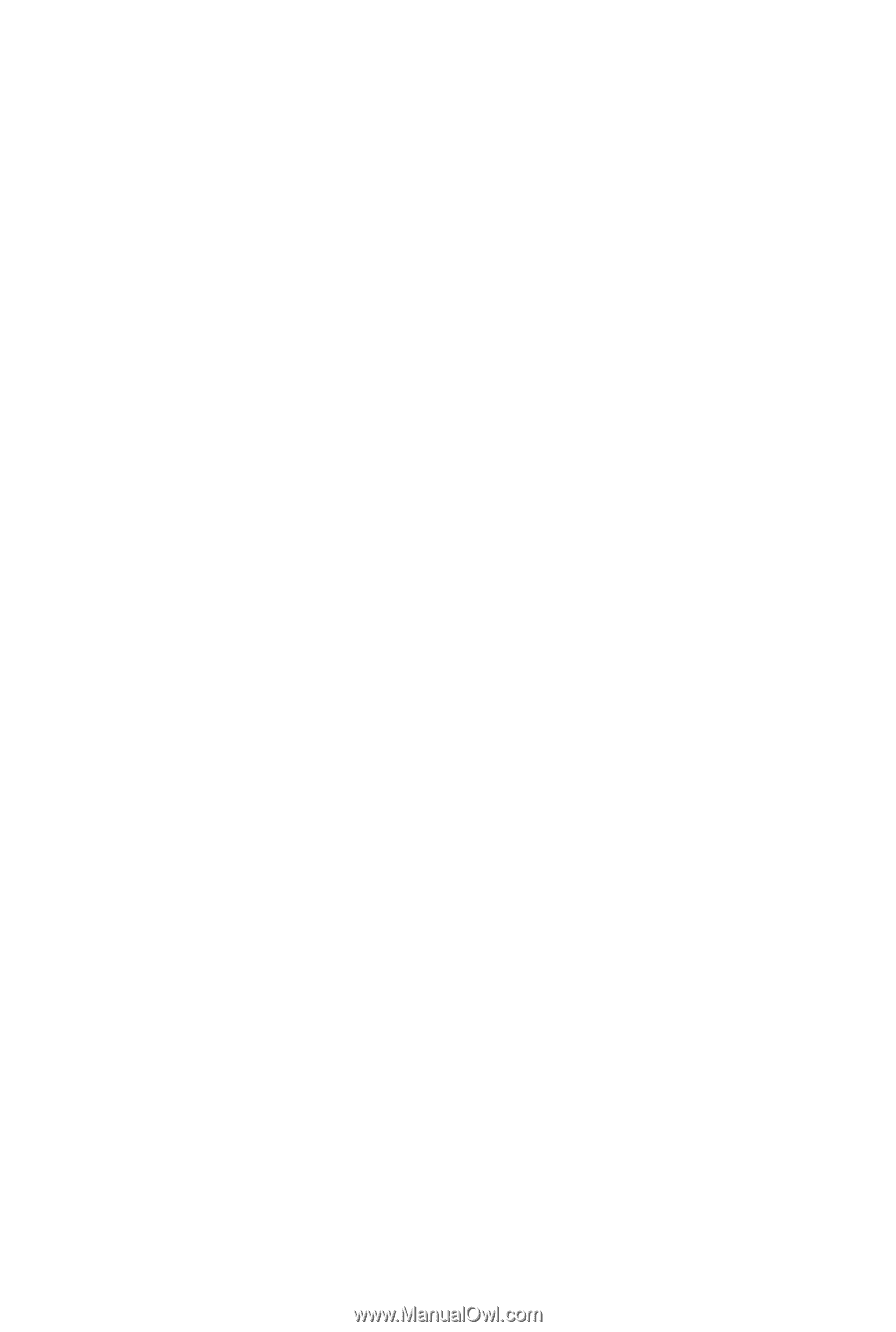
GA-EP45-DS3R/
GA-EP45-DS3
LGA775 socket motherboard for Intel
®
Core
TM
processor family/
Intel
®
Pentium
®
processor family/Intel
®
Celeron
®
processor family
User's Manual
Rev. 1004
12ME-EP45DS3R-1004R