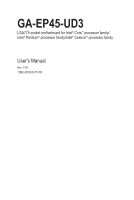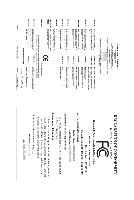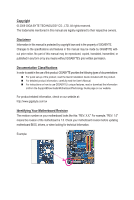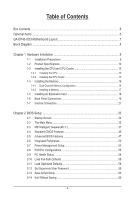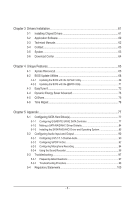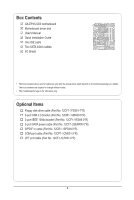Gigabyte GA-EP45-UD3 Manual
Gigabyte GA-EP45-UD3 Manual
 |
View all Gigabyte GA-EP45-UD3 manuals
Add to My Manuals
Save this manual to your list of manuals |
Gigabyte GA-EP45-UD3 manual content summary:
- Gigabyte GA-EP45-UD3 | Manual - Page 1
GA-EP45-UD3 LGA775 socket motherboard for Intel® Core™ processor family/ Intel® Pentium® processor family/Intel® Celeron® processor family User's Manual Rev. 1101 12ME-EP45U3-1101R - Gigabyte GA-EP45-UD3 | Manual - Page 2
Motherboard GA-EP45-UD3 Sept. 30, 2008 Motherboard GA-EP45-UD3 Sept. 30, 2008 - Gigabyte GA-EP45-UD3 | Manual - Page 3
the product. For detailed product information, carefully read the User's Manual. For instructions on how to use GIGABYTE's unique features, read or download the information on/from the Support&Downloads\Motherboard\Technology Guide page on our website. For product-related information, check on our - Gigabyte GA-EP45-UD3 | Manual - Page 4
Items...6 GA-EP45-UD3 Motherboard Layout 7 Block Diagram...8 Chapter 1 Hardware Installation 9 1-1 Installation Precautions 9 1-2 Product Specifications 10 1-3 Installing the CPU and CPU Cooler 13 1-3-1 Installing the CPU 13 1-3-2 Installing the CPU Cooler 15 1-4 Installing the Memory 16 - Gigabyte GA-EP45-UD3 | Manual - Page 5
the BIOS with the @BIOS Utility 71 4-3 EasyTune 6...72 4-4 Dynamic Energy Saver Advanced 73 4-5 Q-Share...75 4-6 Time Repair...76 Chapter 5 Appendix...77 5-1 Configuring SATA Hard Drive(s 77 5-1-1 Configuring GIGABYTE SATA2 SATA Controller 77 5-1-2 Making a SATA RAID/AHCI Driver Diskette - Gigabyte GA-EP45-UD3 | Manual - Page 6
Box Contents GA-EP45-UD3 motherboard Motherboard driver disk User's Manual Quick Installation Guide One IDE cable Two SATA 3Gb/s cables I/O Shield • The box contents above are for reference only and the actual items shall depend on the product - Gigabyte GA-EP45-UD3 | Manual - Page 7
-EP45-UD3 Motherboard Layout KB_MS R_SPDIF USB_1394_2 ATX_12V_2X4 USB_1394_1 R_USB PWR_FAN LGA775 CPU_FAN PHASE_LED ATX GA-EP45-UD3 USB_LAN AUDIO F_AUDIO SYS_FAN1 PCIEX1_1 RTL8111C PCIEX1_2 PCIEX16 CODEC PCIEX1_3 BAT SPDIF_O CI PCI1 IT8718 PCI2 SPDIF_I PCI3 CD_IN Intel® P45 - Gigabyte GA-EP45-UD3 | Manual - Page 8
MHz PCI Express x16 Intel® P45 3 PCI Express x1 LAN RJ45 PCIe CLK RTL8111C (100 MHz) x1 x1 x1 x1 PCI Express Bus x1 2 SATA 3Gb/s ATA-133/100/66/33 IDE Channel GIGABYTE SATA2 Intel® ICH10 Dual Channel Memory MCH CLK (400/333/266/200 MHz) Dual BIOS 6 SATA 3Gb/s 12 USB Ports - Gigabyte GA-EP45-UD3 | Manual - Page 9
manual and follow these procedures: • Prior to installation, do not remove or break motherboard S/N wrist strap when handling electronic com- ponents such as a motherboard, CPU or memory. If you do not have an ESD wrist strap, steps or have a problem related to the use of the product, please consult - Gigabyte GA-EP45-UD3 | Manual - Page 10
® P45 Express Chipset w South Bridge: Intel® ICH10 Memory w 4 x 1.8V DDR2 DIMM sockets supporting up to 16 GB of system memory (Note 1) w Dual channel memory architecture w Support for DDR2 1366/1066/800/667 MHz memory modules (Go to GIGABYTE's website for the latest memory support - Gigabyte GA-EP45-UD3 | Manual - Page 11
Internal Connectors w w w w w w w w w w w w w w w w w w w w Back Panel w Connectors w w w w w w w I/O Controller w Hardware Monitor w w - Gigabyte GA-EP45-UD3 | Manual - Page 12
memory is installed, the actual memory size displayed will be less than 4 GB. (Note 2) Whether the CPU/system fan speed control function is supported will depend on the CPU/system cooler you install. (Note 3) Available functions in EasyTune may differ by motherboard model. GA-EP45-UD3 Motherboard - Gigabyte GA-EP45-UD3 | Manual - Page 13
install the CPU: • Make sure that the motherboard supports the CPU. (Go to GIGABYTE's website for the latest CPU support list.) • Always turn off the computer the CPU, graphics card, memory, hard drive, etc. 1-3-1 Installing the CPU A. Locate the alignment keys on the motherboard CPU socket and the - Gigabyte GA-EP45-UD3 | Manual - Page 14
B. Follow the steps below to correctly install the CPU into the motherboard CPU socket. Before installing the CPU, make sure to turn off the computer and unplug the properly inserted, replace the load plate and push the CPU socket lever back into its locked position. GA-EP45-UD3 Motherboard - 14 - - Gigabyte GA-EP45-UD3 | Manual - Page 15
CPU cooler installation manual for instructions on installing the cooler.) Step 5: After the installation, check the back of the motherboard. If the push the CPU cooler to the CPU fan header (CPU_FAN) on the motherboard. Use extreme care when removing the CPU cooler because the thermal grease/tape - Gigabyte GA-EP45-UD3 | Manual - Page 16
are installed, a message which says memory is operating in Flex Memory Mode will appear during the POST. Intel Flex Memory Technology offers greater flexibility to upgrade by allowing different memory sizes to be populated and remain in Dual Channel mode/performance. GA-EP45-UD3 Motherboard - 16 - - Gigabyte GA-EP45-UD3 | Manual - Page 17
computer and unplug the power cord from the power outlet to prevent damage to the memory module. DDR2 DIMMs are not compatible to DDR DIMMs. Be sure to install DDR2 DIMMs on this motherboard. Notch DDR2 DIMM A DDR2 memory module has a notch, so it can only fit in one direction. Follow the steps - Gigabyte GA-EP45-UD3 | Manual - Page 18
expansion card: • Make sure the motherboard supports the expansion card. Carefully read the manual that came with your expansion card. necessary, go to BIOS Setup to make any required BIOS changes for your expansion card(s). 7. Install the driver provided with the GA-EP45-UD3 Motherboard - 18 - - Gigabyte GA-EP45-UD3 | Manual - Page 19
. Use this port for an IEEE 1394a device. USB Port The USB port supports the USB 2.0/1.1 specification. Use this port for USB devices such as a USB , first remove the cable from your device and then remove it from the motherboard. • When removing the cable, pull it straight out from the connector. - Gigabyte GA-EP45-UD3 | Manual - Page 20
to perform different functions via the audio software. Only microphones still MUST be connected to the default Mic in jack ( ). Refer to the instructions on setting up a 2/4/5.1/7.1-channel audio con- figuration in Chapter 5, "Configuring 2/4/5.1/7.1-Channel Audio." GA-EP45-UD3 Motherboard - 20 - - Gigabyte GA-EP45-UD3 | Manual - Page 21
devices. • After installing the device and before turning on the computer, make sure the device cable has been securely attached to the connector on the motherboard. - 21 - Hardware Installation - Gigabyte GA-EP45-UD3 | Manual - Page 22
is recommended by the CPU manufacturer when using an Intel Extreme Edition CPU (130W). • To meet expansion requirements, it -pin 12V) 6 +12V (Only for 2x4-pin 12V) 7 +12V 8 +12V 12 24 1 13 ATX GA-EP45-UD3 Motherboard ATX: Pin No. 1 2 3 4 5 6 7 8 9 10 11 12 Definition Pin No. 3.3V 13 - Gigabyte GA-EP45-UD3 | Manual - Page 23
design. When connecting a fan cable, be sure to connect it in the correct orientation (the black connector wire is the ground wire). The motherboard supports CPU fan speed control, which requires the use of a CPU fan with fan speed control design. For optimum heat dissipation, it is recommended - Gigabyte GA-EP45-UD3 | Manual - Page 24
master/slave settings for the IDE devices, read the instructions from the device manufacturers.) 40 39 2 1 supports a single SATA device. SATA2_4 7 7 SATA2_5 SATA2_2 SATA2_3 Pin No. Definition SATA2_0 1 GND 1 2 TXP 3 TXN 1 4 GND SATA2_1 5 RXN 6 RXP 7 GND GA-EP45-UD3 Motherboard - Gigabyte GA-EP45-UD3 | Manual - Page 25
are compatible with SATA 1.5Gb/s standard. Each SATA connector supports a single SATA device. The GIGABYTE SATA2 controller supports RAID 0 and RAID 1. Refer to Chapter 5, "Configuring SATA Hard Drive(s)," for instructions on configuring a RAID array. Pin No. Definition 17 1 GND 2 TXP 3 TXN - Gigabyte GA-EP45-UD3 | Manual - Page 26
heard if no problem is detected at system startup. If a problem is detected, the BIOS may issue beeps in different patterns to indicate the problem. Refer to Chapter 5, "Troubleshooting," for information about and the pin assignments are matched correctly. GA-EP45-UD3 Motherboard - 26 - - Gigabyte GA-EP45-UD3 | Manual - Page 27
pin assignments of the motherboard header. Incorrect connection between the module connector and the motherboard header will make the device front panel audio header supports HD audio by default. If your chassis provides an AC'97 front panel audio module, refer to the instructions on how to activate - Gigabyte GA-EP45-UD3 | Manual - Page 28
This header supports digital S/PDIF Out and connects a S/PDIF digital audio cable (provided by expansion cards) for digital audio output from your motherboard to certain , carefully read the manual for your expansion card. Pin No. Definition 1 SPDIFO 1 2 GND GA-EP45-UD3 Motherboard - 28 - - Gigabyte GA-EP45-UD3 | Manual - Page 29
16) F_USB1/F_USB2 (USB Headers, Yellow) The headers conform to USB 2.0/1.1 specification. Each USB header can provide two USB ports via an optional USB bracket. For purchasing the optional USB bracket, please contact the local dealer. Pin No. Definition 9 1 10 2 1 Power (5V) 2 Power (5V) 3 USB - Gigabyte GA-EP45-UD3 | Manual - Page 30
optional COM port cable, please contact the local dealer. Pin No. Definition 1 NDCD- 9 1 10 2 2 NSIN 3 NSOUT 4 NDTR- 5 GND 6 NDSR- 7 NRTS- 8 NCTS- 9 NRI- 10 No Pin GA-EP45-UD3 Motherboard - 30 - - Gigabyte GA-EP45-UD3 | Manual - Page 31
the jumper. Failure to do so may cause damage to the motherboard. • After system restart, go to BIOS Setup to load factory defaults (select Load Optimized Defaults) or manually configure the BIOS settings (refer to Chapter 2, "BIOS Setup," for BIOS configurations). - 31 - Hardware Installation - Gigabyte GA-EP45-UD3 | Manual - Page 32
22) BAT (Battery) The battery provides power to keep the values (such as BIOS configurations, date, and time information) in the CMOS when the computer is turned off. Dynamic Energy Saver Advanced. Refer to Chapter 4, "Dynamic Energy Saver Advanced," for more details. GA-EP45-UD3 Motherboard - 32 - - Gigabyte GA-EP45-UD3 | Manual - Page 33
the GIGABYTE Q-Flash or @BIOS utility. • Q-Flash allows the user to quickly and easily upgrade or back up BIOS without entering the operating system. • @BIOS is a Windows-based utility that searches and downloads the latest version of BIOS from the Internet and updates the BIOS. For instructions on - Gigabyte GA-EP45-UD3 | Manual - Page 34
v6.00PG, An Energy Star Ally Copyright (C) 1984-2009, Award Software, Inc. Motherboard Model BIOS Version EP45-UD3 F7a . . . . : BIOS Setup : XpressRecovery2 : Boot Menu : Qflash 04/02/2009-P45-ICH10-7A69PG01C-00 Function Keys Function Keys Function Keys: : POST SCREEN - Gigabyte GA-EP45-UD3 | Manual - Page 35
Exit Without Saving ESC: Quit F8: Q-Flash Select Item F10: Save & Exit Setup Change CPU's Clock & Voltage F11: Save CMOS to BIOS F12: Load CMOS from BIOS BIOS Setup Program Function Keys Move the selection bar to select an item Execute command or enter the submenu - Gigabyte GA-EP45-UD3 | Manual - Page 36
CMOS and exit BIOS Setup. (Pressing can also carry out this task.) Exit Without Saving Abandon all changes and the previous settings remain in effect. Pressing to the confirmation message will exit BIOS Setup. (Pressing can also carry out this task.) GA-EP45-UD3 Motherboard - 36 - Gigabyte GA-EP45-UD3 | Manual - Page 37
Extreme Memory Profile (X.M.P.) (Note 2) [Auto] (G)MCH Frequency Latch [Auto] System Memory overclock/overvoltage may result in damage to CPU, chipset, or memory supports this feature. (Note 2) This item appears only if you install a memory module that supports this feature. - 37 - BIOS Setup - Gigabyte GA-EP45-UD3 | Manual - Page 38
memory. Auto allows the BIOS to overclocking, please wait for 20 seconds to allow for automated system reboot, or clear the CMOS values to reset the board to default values. (Default: Disabled) (Note) This item appears only if you install a CPU that supports this feature. GA-EP45-UD3 Motherboard - Gigabyte GA-EP45-UD3 | Manual - Page 39
with the CPU specifications. PCI Express Frequency (Mhz) Allows you to manually set the PCIe clock frequency. The adjustable range is from 90 MHz to when system instability occurs after overclocking, lower the overclocking ratio. >>>>> Advanced Clock Control Help F7: Optimized Defaults BIOS Setup - Gigabyte GA-EP45-UD3 | Manual - Page 40
) and System Memory Multiplier settings. DRAM Timing Selectable (SPD) Manual allows all DRAM timing control items below to be configurable. Options are: Auto (default), Manual. (Note) This item appears only if you install a memory module that supports this feature. GA-EP45-UD3 Motherboard - 40 - Gigabyte GA-EP45-UD3 | Manual - Page 41
: Auto (default), 1~255. tRTP Options are: Auto (default), 1~15. Command Rate(CMD) Options are: Auto (default), 1~3. ESC: Exit F1: General Help F7: Optimized Defaults - 41 - BIOS Setup - Gigabyte GA-EP45-UD3 | Manual - Page 42
Control Options are: Auto (default), +800ps~-700ps. DIMM2 Clock Skew Control Options are: Auto (default), +800ps~-700ps. ESC: Exit F1: General Help F7: Optimized Defaults GA-EP45-UD3 Motherboard - 42 - - Gigabyte GA-EP45-UD3 | Manual - Page 43
you to determine whether to fine-tune memory parameters to enhance memory compatibility. Auto Lets the BIOS decide whether to enable this function. (Default) Disabled Disables this function. Enabled Enables this function to enhance memory compatibility. Channel A/B Driving Settings CMOS Setup - Gigabyte GA-EP45-UD3 | Manual - Page 44
. >>> DRAM DRAM Voltage The default is Auto. DRAM Termination The default is Auto. Channel A Reference The default is Auto. Channel B Reference The default is Auto. GA-EP45-UD3 Motherboard - 44 - - Gigabyte GA-EP45-UD3 | Manual - Page 45
[None] [None] [None] [None] [None] Drive A Floppy 3 Mode Support [1.44M, 3.5"] [Disabled] Halt On [All, But Keyboard] Move Enter: Select 2009 Award Software Standard CMOS Features Base Memory Extended Memory Total Memory 640K 510M 512M Item Help Menu Level BIOS Setup - Gigabyte GA-EP45-UD3 | Manual - Page 46
manually Support Allows BIOS POST. Base Memory Also called conventional memory. Typically, 640 KB will be reserved for the MS-DOS operating system. Extended Memory The amount of extended memory. Total Memory The total amount of memory installed on the system. GA-EP45-UD3 Motherboard - Gigabyte GA-EP45-UD3 | Manual - Page 47
(Note) No-Execute Memory Protect (Note) CPU Enhanced Halt (C1E) (Note) C2/C2E State Support (Note) x C4/C4E State Support (Note) CPU Thermal Monitor the system boots, or only when you enter BIOS Setup. After configuring this item, set the password(s) under the Set Supervisor/User Password item - Gigabyte GA-EP45-UD3 | Manual - Page 48
for Windows XP operating system; set this item to Enabled for legacy operating system such as Windows NT4.0. (Default: Disabled) No-Execute Memory a CPU that supports this feature. For more information about Intel CPUs' unique features, please visit Intel's website. GA-EP45-UD3 Motherboard - 48 - - Gigabyte GA-EP45-UD3 | Manual - Page 49
) Allows you to set a delay time for the BIOS to initialize the hard drive as the system boots up. The adjustable range is from 0 to 15 seconds. (Default: 0) Full Screen LOGO Show Allows you to determine whether to display the GIGABYTE Logo at system startup. Disabled displays normal POST message - Gigabyte GA-EP45-UD3 | Manual - Page 50
AHCI) is an interface specification that allows the storage driver to enable advanced Serial ATA features such as Native Support Allows USB keyboard to be used in MS-DOS. (Default: Enabled) USB Mouse Support Allows USB mouse to be used in MS-DOS. (Default: Disabled) GA-EP45-UD3 Motherboard - Gigabyte GA-EP45-UD3 | Manual - Page 51
General Help F7: Optimized Defaults This motherboard incorporates cable diagnostic feature designed to If no LAN cable is attached to the motherboard, the Status fields of all four pairs of When LAN Cable Is Functioning Normally... If no cable problem is detected on the LAN cable connected to a - Gigabyte GA-EP45-UD3 | Manual - Page 52
Windows mode or when the LAN Boot ROM is activated. When a Cable Problem Occurs... If a cable problem GIGABYTE SATA2 chip. (Default: Enabled) Onboard SATA/IDE Ctrl Mode (GIGABYTE SATA2 Chip) Enables or disables RAID for the SATA controller integrated in the GIGABYTE GA-EP45-UD3 Motherboard - 52 - - Gigabyte GA-EP45-UD3 | Manual - Page 53
any time. S3(STR) Enables the system to enter the ACPI S3 (Suspend to RAM) sleep state (default). In S3 sleep state, the system appears to be off signal from a modem that supports wake-up function. (Default: Enabled) (Note) Supported on Windows Vista operating system only. - 53 - BIOS Setup - Gigabyte GA-EP45-UD3 | Manual - Page 54
off upon the return of the AC power. (Default) Full-On The system is turned on upon the return of the AC power. Memory The system returns to its last known awake state upon the return of the AC power. (Note) Supported on Windows Vista operating system only. GA-EP45-UD3 Motherboard - 54 - - Gigabyte GA-EP45-UD3 | Manual - Page 55
Assignment Auto 3,4,5,7,9,10,11,12,14,15 PCI2 IRQ Assignment Auto 3,4,5,7,9,10,11,12,14,15 PCI3 IRQ Assignment Auto 3,4,5,7,9,10,11,12,14,15 BIOS auto-assigns IRQ to the first PCI slot. (Default) Assigns IRQ 3,4,5,7,9,10,11,12,14,15 to the first PCI slot - Gigabyte GA-EP45-UD3 | Manual - Page 56
the BIOS decide whether to enable this function. Enabled allows the CPU fan to run at different speed according to the CPU temperature. You can adjust the fan speed with EasyTune based on system requirements. If disabled, the CPU fan runs at full speed. (Default: Auto) GA-EP45-UD3 Motherboard - 56 - Gigabyte GA-EP45-UD3 | Manual - Page 57
This item is configurable only if CPU Smart FAN Control is set to Disabled or Auto. Auto Lets the BIOS automatically detect the type of CPU fan installed and sets the optimal CPU fan control mode. (Default) , selecting PWM mode may not effectively reduce the fan speed. - 57 - BIOS Setup - Gigabyte GA-EP45-UD3 | Manual - Page 58
from BIOS Press on this item and then press the key to load the optimal BIOS default settings. The BIOS defaults settings help the system to operate in optimum state. Always load the Optimized defaults after updating the BIOS or after clearing the CMOS values. GA-EP45-UD3 Motherboard - Gigabyte GA-EP45-UD3 | Manual - Page 59
Exit Setup Exit Without Saving ESC: Quit F8: Q-Flash Select Item F10: Save & Exit Setup Change/Set/Disable Password F11: Save CMOS to BIOS F12: Load CMOS from BIOS Press on this item and type the password with up to 8 characters and then press . You will be requested to confirm - Gigabyte GA-EP45-UD3 | Manual - Page 60
Setup Abandon all Data F11: Save CMOS to BIOS F12: Load CMOS from BIOS Press on this item and press the key. This exits the BIOS Setup without saving the changes made in BIOS Setup to the CMOS. Press or to return to the BIOS Setup Main Menu. GA-EP45-UD3 Motherboard - 60 - - Gigabyte GA-EP45-UD3 | Manual - Page 61
recommended drivers. Or click Install Single Items to manually select the drivers instructions to restart your system. You can install other applications included in the motherboard driver disk. • For USB 2.0 driver support under the Windows XP operating system, please install the Windows XP Service - Gigabyte GA-EP45-UD3 | Manual - Page 62
that GIGABYTE develops and some free software. You can click the Install button on the right of an item to install it. 3-3 Technical Manuals This page provides GIGABYTE's application guides, content descriptions for this driver disk, and the motherboard manuals. GA-EP45-UD3 Motherboard - 62 - Gigabyte GA-EP45-UD3 | Manual - Page 63
3-4 Contact For the detailed contact information of the GIGABYTE Taiwan headquarter or worldwide branch offices, click the URL on this page to link to the GIGABYTE website. 3-5 System This page provides the basic system information. - 63 - Drivers Installation - Gigabyte GA-EP45-UD3 | Manual - Page 64
3-6 Download Center To update the BIOS, drivers, or applications, click the Download Center button to link to the GIGABYTE website. The latest version of the BIOS, drivers, or applications will be displayed. GA-EP45-UD3 Motherboard - 64 - - Gigabyte GA-EP45-UD3 | Manual - Page 65
system and drivers are installed. • memory • VESA compatible graphics card • Windows XP with SP1 or later, Windows supported. • Hard drives in RAID/AHCI mode are not supported. Installation and Configuration: Turn on your system to boot from the Windows Vista setup disk. A. Installing Windows - Gigabyte GA-EP45-UD3 | Manual - Page 66
Xpress Recovery2 cannot save the backup file. B. Accessing Xpress Recovery2 1. Boot from the motherboard driver disk to access Xpress Recovery2 for the first time. When you see the following message: 2: When finished, go to Disk Management to check disk allocation. GA-EP45-UD3 Motherboard - 66 - - Gigabyte GA-EP45-UD3 | Manual - Page 67
D. Using the Restore Function in Xpress Recovery2 Select RESTORE to restore the backup to your hard drive in case the system breaks down. The RESTORE option will not be present if no backup is created before. E. Removing the Backup Step 1: If you wish to remove the backup file, select REMOVE. Step - Gigabyte GA-EP45-UD3 | Manual - Page 68
, Inc. EP45-UD3 F7a . . . . : BIOS Setup : XpressRecovery2 : Boot Menu : Qflash 04/02/2009-P45-ICH10-7A69PG01C-00 Because BIOS flashing is potentially risky, please do it with caution. Inadequate BIOS flashing may result in system malfunction. GA-EP45-UD3 Motherboard - 68 - Gigabyte GA-EP45-UD3 | Manual - Page 69
and press . • The Save Main BIOS to Drive option allows you to save the current BIOS file. • Q-Flash only supports USB flash drive or hard drives using FAT32/16/12 file system. • If the BIOS update file is saved to a hard drive in RAID/AHCI mode or a hard drive attached to an independent - Gigabyte GA-EP45-UD3 | Manual - Page 70
Setup Load Optimized Defaults F11: Save CMOS to BIOS F12: Load CMOS from BIOS Press to load BIOS defaults Step 6: Select Save & Exit Setup and then press to save settings to CMOS and exit BIOS Setup. The procedure is complete after the system restarts. GA-EP45-UD3 Motherboard - 70 - - Gigabyte GA-EP45-UD3 | Manual - Page 71
model. Follow the on-screen instructions to complete. If the BIOS update file for your motherboard is not present on the @BIOS server site, please manually download the BIOS update file from GIGABYTE's website and follow the instructions in "Update the BIOS without Using the Internet Update - Gigabyte GA-EP45-UD3 | Manual - Page 72
the hardware components such as CPU, chipset, and memory and reduce the useful life of these components. Before you do the overclock/overvoltage, make sure that you fully know each function of EasyTune 6, or system instability or other unexpected results may occur. GA-EP45-UD3 Motherboard - 72 - - Gigabyte GA-EP45-UD3 | Manual - Page 73
Energy Saver Advanced Interface A. Meter Mode In Meter Mode, GIGABYTE Dynamic Energy Saver Advanced shows how much power they have saved The above data is for reference only. Actual performance may vary depending on motherboard model. • CPU Power and Power Scores are for reference only. Actual - Gigabyte GA-EP45-UD3 | Manual - Page 74
the CPU Enhanced Halt (C1E) and CPU EIST Function items in the BIOS Setup program are set to Enabled. (Note 2) Maximize system power 1: Normal Power Saving (default); 2: Advanced Power Saving; 3: Extreme Power Saving. (Note 4) The total amount of power saved will GA-EP45-UD3 Motherboard - 74 - - Gigabyte GA-EP45-UD3 | Manual - Page 75
computers on the same network, making full use of Internet resources. Directions for using Q-Share After installing Q-Share from the motherboard driver disk, go to Start>All Programs>GIGABYTE>Q-Share.exe to launch the Q-Share tool. Find the Q-Share icon in your taskbar and right-click on this icon - Gigabyte GA-EP45-UD3 | Manual - Page 76
the Microsoft Volume Shadow Copy Services technology, Time Repair allows you to quickly back up and restore your system data in the Windows Vista operating system. Time Repair supports NTFS file system and can -only so you cannot edit the contents of a shadow copy. GA-EP45-UD3 Motherboard - 76 - - Gigabyte GA-EP45-UD3 | Manual - Page 77
RAID, you may prepare only one hard drive. • An empty formatted floppy disk. • Windows Vista/XP setup disk. • Motherboard driver disk. 5-1-1 Configuring GIGABYTE SATA port on the motherboard. On this motherboard, the GSATA2_0 and GSATA2_1 ports are supported by the GIGABYTE SATA2 SATA controller. - Gigabyte GA-EP45-UD3 | Manual - Page 78
Defaults Step 2: Save changes and exit BIOS Setup. The BIOS Setup menus described in this section may differ from the exact settings for your motherboard. The actual BIOS Setup menu options you will see shall depend on the motherboard you have and the BIOS version. GA-EP45-UD3 Motherboard - 78 - - Gigabyte GA-EP45-UD3 | Manual - Page 79
of Windows operating system for a non-RAID configuration. After the POST memory test begins and before the operating system boot begins, look for a message which says "Press to enter RAID Setup Utility" (Figure 2). Press + to enter the GIGABYTE SATA2 RAID BIOS utility. GIGABYTE - Gigabyte GA-EP45-UD3 | Manual - Page 80
[ RAID Disk Drive List ] [ Help ] Select RAID Level RAID 0 RAID 1 JBOD Data striped for performance Data mirrored for redundancy Data concatenated for huge temporarily disk required [hi]-Switch RAID Level [ENTER]-Next Figure 5 [ESC]-Abort GA-EP45-UD3 Motherboard - Gigabyte GA-EP45-UD3 | Manual - Page 81
arrow key to select the stripe block size (Figure 6), ranging from 4 KB to 128 KB. Press . GIGABYTE Technology Corp. PCIE-to-SATAII/IDE RAID Controller BIOS v1.06.78 [ Create New RAID ] [ Hard Disk Drive List ] Name: Level: Disks: Block: Size: GRAID 0-Stripe Select Disk 128 KB 240 GB - Gigabyte GA-EP45-UD3 | Manual - Page 82
: GRAID Level: 0-Stripe CapBalcoictykC2::4a0p12aG24c80BityKGBB Status Normal Capacity 120 GB 120 GB Type/Status RAID Inside RAID Inside Members(HDDx) 01 Members: HDD 01 Status: Normal [fgTAB]-Switch Window [hi]-Select RAID Figure 9 [ENTER]-Detail [ESC]-Exit GA-EP45-UD3 Motherboard - 82 - - Gigabyte GA-EP45-UD3 | Manual - Page 83
GB Normal Members(HDDx) 01 [fgTAB]-Switch Window [hi]-Select ITEM Figure 10 [ENTER]-Action [ESC]-Exit Now, you may proceed to create the SATA RAID/AHCI driver diskette and the installation of the SATA RAID/ AHCI driver and operating system. Delete the RAID Array: To delete the array, select - Gigabyte GA-EP45-UD3 | Manual - Page 84
3) GIGABYTE GSATA driver for 32bit system for Windows 32-bit operating system or 4) GIGABYTE GSATA driver for 64bit system for Windows 64-bit. Your system will then automatically copy the driver files to the floppy disk. Press any key to exit when finished. Figure 2 GA-EP45-UD3 Motherboard Figure - Gigabyte GA-EP45-UD3 | Manual - Page 85
menu similar to Figure 2 below will appear. Select (Windows XP/2003) RAID/AHCI Driver for GIGABYTE GBB36X Controller and press . Windows Setup You have chosen to configure a SCSI Adapter for use with Windows, using a device support disk provided by an adapter manufacturer. Select the - Gigabyte GA-EP45-UD3 | Manual - Page 86
following directory: \BootDrv\GSATA\32Bit For Windows Vista 64-bit, browse to the 64Bit folder. Method B: Insert the USB flash drive containing the driver files and browse to \GSATA\32Bit (for Windows Vista 32-bit) or \GSATA\64Bit (for Windows Vista 64-bit). GA-EP45-UD3 Motherboard Figure 4 - 86 - - Gigabyte GA-EP45-UD3 | Manual - Page 87
Step 3: When a screen as shown in Figure 5 appears, select GIGABYTE GBB36X Controller and click Next. Figure 5 Step 4: After the driver is loaded, select the RAID/AHCI drive(s) where you want to install the operating system and then click Next to continue the OS installation (Figure 6). Figure 6 - - Gigabyte GA-EP45-UD3 | Manual - Page 88
Name HDD0: ST3120026AS HDD1: ST3120026AS Capacity 120 GB 120 GB Type/Status RAID Inside Non-RAID [ RAID Disk Drive List ] Model Name RDD0: GRAID RAID Level 1-Mirror Capacity 120 GB Status Degraded Members(HDDx) 0? Rebuilding....35%, please wait.... GA-EP45-UD3 Motherboard - 88 - - Gigabyte GA-EP45-UD3 | Manual - Page 89
• Rebuilding in the operating system Make sure the GIGABYTE SATA2 SATA controller driver has been installed from the motherboard driver disk. Launch the GIGABYTE RAID CONFIGURER from All Programs in the Start menu. Step 1: In the GIGABYTE RAID CONFIGURER screen, right-click on the array to be - Gigabyte GA-EP45-UD3 | Manual - Page 90
same time. A. Configuring Speakers (The following instructions use Windows Vista as the example operating system.) Step 1: After installing the audio driver, the HD Audio Manager icon will appear in speaker out, Center/Subwoofer speaker out, and Side speaker out. GA-EP45-UD3 Motherboard - 90 - - Gigabyte GA-EP45-UD3 | Manual - Page 91
Step 2: Connect an audio device to an audio jack. The The current connected device is dialog box appears. Select the device according to the type of device you connect. Then click OK. Step 3: On the Speakers screen, click the Speaker Configuration tab. In the Speaker Configuration list, select - Gigabyte GA-EP45-UD3 | Manual - Page 92
Cable: Step 1: First, attach the connector at the end of the cable to the SPDIF_I header on your motherboard. Step 2: Secure the metal bracket to the chassis back panel with a screw. 2. Configuring S/PDIF In S/PDIF In and S/PDIF Out connectors may differ by model. GA-EP45-UD3 Motherboard - 92 - - Gigabyte GA-EP45-UD3 | Manual - Page 93
B. S/PDIF Out The S/PDIF Out jacks can transmit audio signals to an external decoder for decoding to get the best audio quality. 1. Connecting a S/PDIF Out Cable: S/PDIF Coaxial Cable S/PDIF Optical Cable Connect a S/PDIF coaxial cable or a S/PDIF optical cable (either one) to an external decoder - Gigabyte GA-EP45-UD3 | Manual - Page 94
5-2-3 Configuring Microphone Recording Step 1: After installing the audio driver, the HD Audio Manager icon will appear in the notification area. Double-click the icon sound input default device to microphone, right-click on Microphone and select Set Default Device. GA-EP45-UD3 Motherboard - 94 - - Gigabyte GA-EP45-UD3 | Manual - Page 95
Step 4: To raise the recording and playback volume for the microphone, click the Microphone Boost icon on the right of the Recording Volume slider and set the Microphone Boost level. Step 5: After completing the settings above, click Start, point to All Programs, point to Accessories, and then click - Gigabyte GA-EP45-UD3 | Manual - Page 96
. Be sure to save the recorded audio file upon completion. B. Playing the Recorded Sound You can play your recording in a digital media player program that supports your audio file format. GA-EP45-UD3 Motherboard - 96 - - Gigabyte GA-EP45-UD3 | Manual - Page 97
5-3 Troubleshooting 5-3-1 Frequently Asked Questions To read more FAQs for your motherboard, please go to the Support\Motherboard\FAQ page on GIGABYTE's website. Q: In the BIOS Setup program, why are some BIOS options missing? A: Some advanced options are hidden in the BIOS Setup program. Press < - Gigabyte GA-EP45-UD3 | Manual - Page 98
troubles during system startup, follow the troubleshooting procedure below to solve the problem. START Turn off the power. Remove all peripherals, connecting cables, and power cord etc. Make sure the motherboard power connectors are firmly attached. A (Continued...) GA-EP45-UD3 Motherboard - 98 - - Gigabyte GA-EP45-UD3 | Manual - Page 99
"Save & Exit Setup" to save changes and exit BIOS Setup. The problem is verified and solved. Turn off the computer and connect problem, contact the place of purchase or local dealer for help. Or go to the Support&Downloads\Technical Service Zone page to submit your question. Our customer service - Gigabyte GA-EP45-UD3 | Manual - Page 100
product. Restriction of Hazardous Substances (RoHS) Directive Statement GIGABYTE products have not intended to add and safe from office, your household waste disposal service or where you purchased the manual and we will be glad to help you with your effort. GA-EP45-UD3 Motherboard - 100 - - Gigabyte GA-EP45-UD3 | Manual - Page 101
Finally, we suggest that you practice other environmentally friendly actions by understanding and using the energy-saving features of this product (where applicable), recycling the inner and outer packaging (including shipping containers) this product was delivered in, and by disposing of or - Gigabyte GA-EP45-UD3 | Manual - Page 102
GA-EP45-UD3 Motherboard - 102 - - Gigabyte GA-EP45-UD3 | Manual - Page 103
231, Taiwan TEL: +886-2-8912-4000 FAX: +886-2-8912-4003 Tech. and Non-Tech. Support (Sales/Marketing) : http://ggts.gigabyte.com.tw WEB address (English): http://www.gigabyte.com.tw WEB address (Chinese): http://www.gigabyte.tw • G.B.T. INC. - U.S.A. TEL: +1-626-854-9338 FAX: +1-626-854-9339 Tech - Gigabyte GA-EP45-UD3 | Manual - Page 104
your language in the language list on the top right corner of the website. • GIGABYTE Global Service System To submit a technical or non-technical (Sales/Marketing) question, please link to: http://ggts.gigabyte.com.tw Then select your language to enter the system. GA-EP45-UD3 Motherboard - 104 -
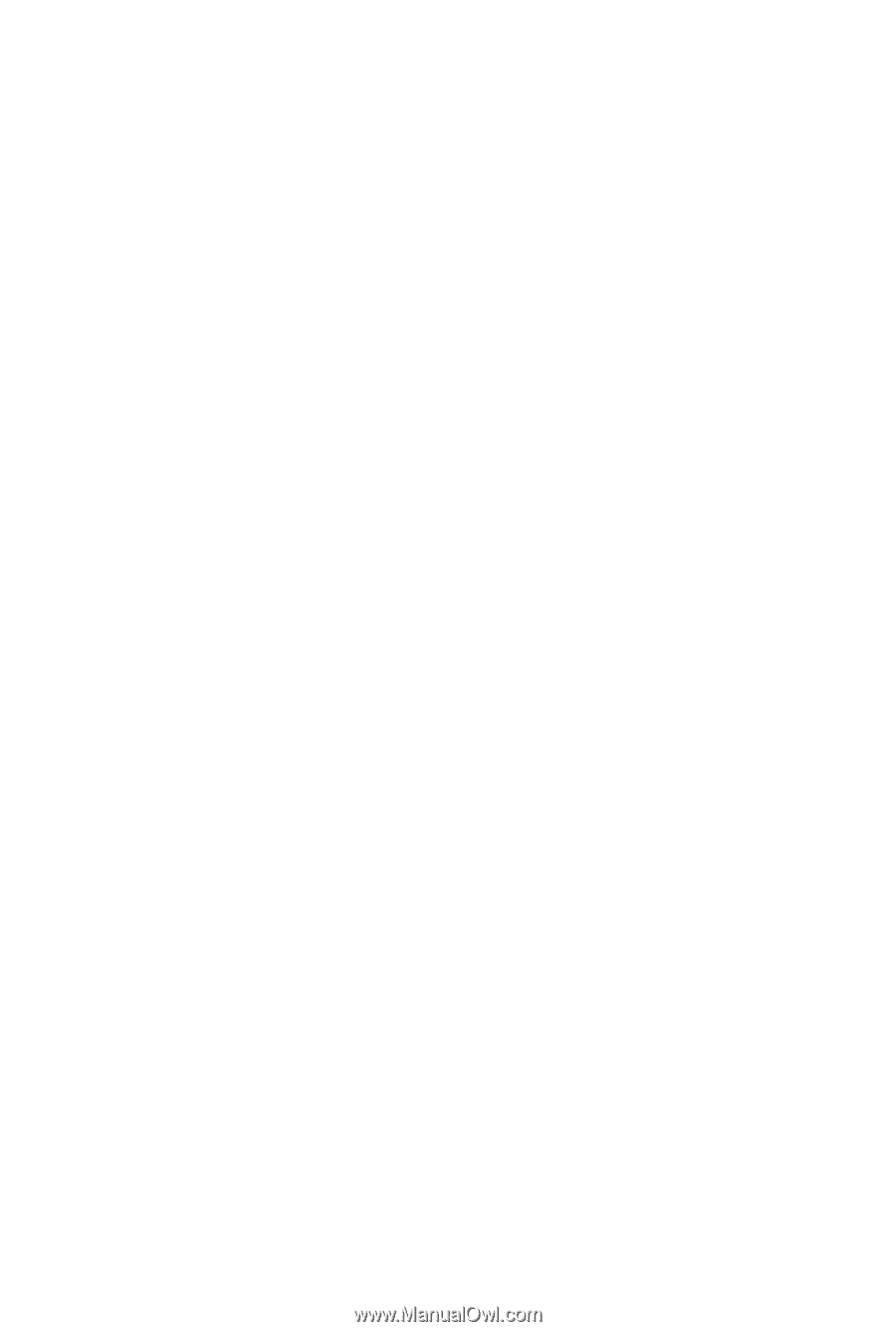
GA-EP45-UD3
LGA775 socket motherboard for Intel
®
Core
™
processor family/
Intel
®
Pentium
®
processor family/Intel
®
Celeron
®
processor family
User's Manual
Rev. 1101
12ME-EP45U3-1101R