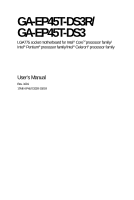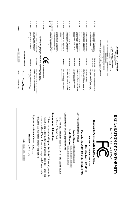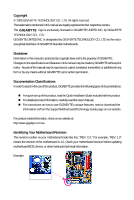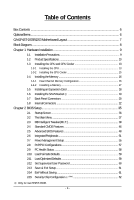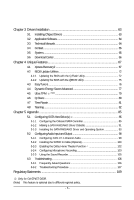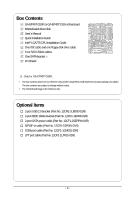Gigabyte GA-EP45T-DS3 Manual
Gigabyte GA-EP45T-DS3 Manual
 |
View all Gigabyte GA-EP45T-DS3 manuals
Add to My Manuals
Save this manual to your list of manuals |
Gigabyte GA-EP45T-DS3 manual content summary:
- Gigabyte GA-EP45T-DS3 | Manual - Page 1
GA-EP45T-DS3R/ GA-EP45T-DS3 LGA775 socket motherboard for Intel® CoreTM processor family/ Intel® Pentium® processor family/Intel® Celeron® processor family User's Manual Rev. 1001 12ME-EP45TDS3R-1001R - Gigabyte GA-EP45T-DS3 | Manual - Page 2
Motherboard GA-EP45T-DS3R/GA-EP45T-DS3R Jun. 20, 2008 Motherboard GA-EP45T-DS3R/ GA-EP45T-DS3 Jun. 20, 2008 - Gigabyte GA-EP45T-DS3 | Manual - Page 3
with the product. „ For detailed product information, carefully read the User's Manual. „ For instructions on how to use GIGABYTE's unique features, read or download the information on/from the Support\Motherboard\Technology Guide page on our website. For product-related information, check on our - Gigabyte GA-EP45T-DS3 | Manual - Page 4
...6 GA-EP45T-DS3R/DS3 Motherboard Layout 7 Block Diagram ...8 Chapter 1 Hardware Installation 9 1-1 Installation Precautions 9 1-2 Product Specifications 10 1-3 Installing the CPU and CPU Cooler 13 1-3-1 Installing the CPU 13 1-3-2 Installing the CPU Cooler 15 1-4 Installing the Memory 16 - Gigabyte GA-EP45T-DS3 | Manual - Page 5
Chipset Drivers 63 3-2 Application Software 64 3-3 Technical Manuals 64 3-4 Contact ...65 3-5 System ...65 3-6 Download Center 66 Chapter 4 Unique Features 67 4-1 Xpress Recovery2 67 4-2 BIOS Update Utilities 72 4-2-1 Updating the BIOS with the Q-Flash Utility 72 4-2-2 Updating the BIOS with - Gigabyte GA-EP45T-DS3 | Manual - Page 6
Box Contents GA-EP45T-DS3R or GA-EP45T-DS3 motherboard Motherboard driver disk User's Manual Quick Installation Guide Intel® LGA775 CPU Installation Guide One IDE cable and one floppy disk drive cable Four SATA 3Gb/s cables One SATA bracket I/O Shield Only for GA-EP45T-DS3R. • The box contents above - Gigabyte GA-EP45T-DS3 | Manual - Page 7
GA-EP45T-DS3R/DS3 Motherboard Layout KB_MS R_SPDIF ATX_12V_2X4 USB_1394_2 USB_1394_1 USB_LAN2 LGA775 CPU_FAN PHASE LED ATX GA-EP45T-DS3R/DS3 USB_LAN1 RTL8111C FDD AUDIO F_AUDIO Intel® P45 SYS_FAN1 PCIEX1_1 RTL8111C PCIEX16_1 PCIEX1_2 CODEC PCIEX1_3 SPDIF_I SPDIF_O PCIEX8_1 - Gigabyte GA-EP45T-DS3 | Manual - Page 8
Host Interface DDR3 1900 (O.C.)/1600/ 1333/1066/800 MHz Intel® P45 Dual Channel Memory MCH CLK (400/333/266/200 MHz) PCIe CLK (100 MHz) RTL RTL 8111C 8111C Dual BIOS x1 MHz) Only for GA-EP45T-DS3R. Only for GA-EP45T-DS3. (Note) This feature is optional due to different regional policy. - 8 - - Gigabyte GA-EP45T-DS3 | Manual - Page 9
's manual and follow these procedures: • Prior to installation, do not remove or break motherboard S/N wrist strap when handling electronic components such as a motherboard, CPU or memory. If you do not have an ESD wrist steps or have a problem related to the use of the product, please consult - Gigabyte GA-EP45T-DS3 | Manual - Page 10
in the LGA 775 package (Go to GIGABYTE's website for the latest CPU support list.) L2 cache varies with CPU 1600/1333/1066/800 MHz FSB North Bridge: Intel® P45 Express Chipset South Bridge: Intel® ICH10R / ICH10 4 x 1.5V DDR3 DIMM sockets supporting up to 8 GB of system memory (Note - Gigabyte GA-EP45T-DS3 | Manual - Page 11
the back panel, 4 via the USB brackets connected to the internal USB headers) Internal Connectors Š 1 x 24-pin ATX main power connector Š 1 x 8-pin ATX 12V power connector Š 1 x floppy disk drive connector Š 1 x IDE connector Š 6 x SATA 3Gb/s connectors Š 1 x CPU fan header Š 2 x system fan - Gigabyte GA-EP45T-DS3 | Manual - Page 12
4) Whether the CPU/System fan speed control function is supported will depend on the CPU/ System cooler you install. (Note 5) Available functions in EasyTune may differ by motherboard model. (Note 6) This feature is optional due to different regional policy. GA-EP45T-DS3R/DS3 Motherboard - 12 - - Gigabyte GA-EP45T-DS3 | Manual - Page 13
Make sure that the motherboard supports the CPU. (Go to GIGABYTE's website for the latest CPU support list.) • Always turn memory, hard drive, etc. 1-3-1 Installing the CPU A. Locate the alignment keys on the motherboard CPU socket and the notches on the CPU. LGA775 CPU Socket Alignment Key LGA 775 - Gigabyte GA-EP45T-DS3 | Manual - Page 14
B. Follow the steps below to correctly install the CPU into the motherboard CPU socket. Before installing the CPU, make sure to turn off the computer and unplug inserted, replace the load plate and push the CPU socket lever back into its locked position. GA-EP45T-DS3R/DS3 Motherboard - 14 - - Gigabyte GA-EP45T-DS3 | Manual - Page 15
below to correctly install the CPU cooler on the motherboard. (The following procedure uses Intel® boxed cooler as the example cooler.) Step 1: CPU cooler installation manual for instructions on installing the cooler.) Step 5: After the installation, check the back of the motherboard. If the push - Gigabyte GA-EP45T-DS3 | Manual - Page 16
, a message which says memory is operating in Flex Memory Mode will appear during the POST. Intel® Flex Memory Technology offers greater flexibility to upgrade by allowing different memory sizes to be populated and remain in Dual Channel mode/performance. GA-EP45T-DS3R/DS3 Motherboard - 16 - - Gigabyte GA-EP45T-DS3 | Manual - Page 17
unplug the power cord from the power outlet to prevent damage to the memory module. DDR3 and DDR2 DIMMs are not compatible to each other or DDR DIMMs. Be sure to install DDR3 DIMMs on this motherboard. Notch DDR3 DIMM A DDR3 memory module has a notch, so it can only fit in one direction. Follow the - Gigabyte GA-EP45T-DS3 | Manual - Page 18
sure the motherboard supports the expansion card. Carefully read the manual that came with BIOS Setup to make any required BIOS changes for your expansion card(s). 7. Install the driver then lift the card straight out from the slot. GA-EP45T-DS3R/DS3 Motherboard - 18 - • Removing the Card from the - Gigabyte GA-EP45T-DS3 | Manual - Page 19
with a screw. Step 2: Connect the SATA cable from the bracket to the SATA port on your motherboard. Step 3: Step 4: Connect the power Plug one end of the cable from the bracket SATA signal cable off the power of the external enclosure. Only for GA-EP45T-DS3R. - 19 - Hardware Installation - Gigabyte GA-EP45T-DS3 | Manual - Page 20
IEEE 1394a device. USB Port The USB port supports the USB 2.0/1.1 specification. Use this port for motherboard. • When removing the cable, pull it straight out from the connector. Do not rock it side to side to prevent an electrical short inside the cable connector. GA-EP45T-DS3R/DS3 Motherboard - Gigabyte GA-EP45T-DS3 | Manual - Page 21
to perform different functions via the audio software. Only microphones still MUST be connected to the default Mic in jack ( ). Refer to the instructions on setting up a 2/4/5.1/ 7.1-channel audio configuration in Chapter 5, "Configuring 2/4/5.1/7.1-Channel Audio." - 21 - Hardware Installation - Gigabyte GA-EP45T-DS3 | Manual - Page 22
6 12 4 5 21 10 4 15 14 7 20 13 19 18 11 17 16 9 8 1) ATX_12V_2X4 2) ATX 3) CPU_FAN 4) SYS_FAN1/SYS_FAN2 5) PWR_FAN 6) FDD 7) IDE 8) SATA2_0/1/2/3/4/5 9) PWR_LED 10) BAT 11) F_PANEL 12) been securely attached to the connector on the motherboard. GA-EP45T-DS3R/DS3 Motherboard - 22 - - Gigabyte GA-EP45T-DS3 | Manual - Page 23
1/2) ATX_12V_2X4/ATX (2x4 12V Power Connector and 2x12 Main Power Connector) With the use of the power connector, the power supply can supply enough stable power to all the components on the motherboard. Before connecting the power connector, first make sure the power supply is turned off and all - Gigabyte GA-EP45T-DS3 | Manual - Page 24
drives supported are: 360 KB, 720 KB, 1.2 MB, 1.44 MB, and 2.88 MB. Before connecting a floppy disk drive, be sure to locate pin 1 of the connector and the floppy disk drive cable. The pin 1 of the cable is typically designated by a stripe of different color. 34 33 GA-EP45T-DS3R/DS3 Motherboard - Gigabyte GA-EP45T-DS3 | Manual - Page 25
settings for the IDE devices, read the instructions from the device manufacturers.) 1 2 39 40 8) SATA2_0/1/2/3/4/5 ( supports a single SATA device. SATA2_4 7 1 SATA2_5 SATA2_2 SATA2_3 SATA2_0 1 7 SATA2_1 Pin No. 1 2 3 4 5 6 7 Definition GND TXP TXN GND RXN RXP GND Only for GA-EP45T-DS3 - Gigabyte GA-EP45T-DS3 | Manual - Page 26
connector supports a single SATA device. The ICH10R controller supports RAID 0, RAID 1, RAID 5 and RAID 10. Refer to Chapter 5, "Configuring SATA Hard Drive(s)," for instructions on configuring LED S0 On S1 Blinking S3/S4/S5 Off Only for GA-EP45T-DS3R. GA-EP45T-DS3R/DS3 Motherboard - 26 - - Gigabyte GA-EP45T-DS3 | Manual - Page 27
a beep code. One single short beep will be heard if no problem is detected at system startup. If a problem is detected, the BIOS may issue beeps in different patterns to indicate the problem. Refer to Chapter 5, "Troubleshooting," for information about beep codes. • HD (Hard Drive Activity LED, Blue - Gigabyte GA-EP45T-DS3 | Manual - Page 28
module that has different wire assignments, please contact the chassis manufacturer. 12) CD_IN (CD In Connector, Black) You may connect the audio cable that came with your optical drive to the header. Pin No. Definition 1 CD-L 2 GND 3 GND 4 CD-R 1 GA-EP45T-DS3R/DS3 Motherboard - 28 - - Gigabyte GA-EP45T-DS3 | Manual - Page 29
This header supports digital S/PDIF out and connects a S/PDIF digital audio cable (provided by expansion cards) for digital audio output from your motherboard to certain PDIF digital audio cable, carefully read the manual for your expansion card. Pin No. Definition 1 SPDIFO 2 GND 1 - - Gigabyte GA-EP45T-DS3 | Manual - Page 30
cable to your computer and then attach the other end of the cable to the IEEE 1394a device. Ensure that the cable is securely connected. GA-EP45T-DS3R/DS3 Motherboard - 30 - - Gigabyte GA-EP45T-DS3 | Manual - Page 31
17) LPT (Parallel Port Header) The LPT header can provide one parallel port via an optional LPT port cable. For purchasing the optional LPT port cable, please contact the local dealer. 25 1 26 Pin No. 1 2 3 4 5 6 7 8 9 10 11 12 13 2 Definition STBAFDPD0 ERRPD1 INITPD2 SLINPD3 GND PD4 GND PD5 - Gigabyte GA-EP45T-DS3 | Manual - Page 32
jumper. Failure to do so may cause damage to the motherboard. • After system restart, go to BIOS Setup to load factory defaults (select Load Optimized Defaults) or manually configure the BIOS settings (refer to Chapter 2, "BIOS Setup," for BIOS configurations). GA-EP45T-DS3R/DS3 Motherboard - 32 - - Gigabyte GA-EP45T-DS3 | Manual - Page 33
21) BAT (BATTERY) The battery provides power to keep the values (such as BIOS configurations, date, and time information) in the CMOS when the computer is turned off. Replace the battery when the battery voltage drops to a low level, - Gigabyte GA-EP45T-DS3 | Manual - Page 34
GA-EP45T-DS3R/DS3 Motherboard - 34 - - Gigabyte GA-EP45T-DS3 | Manual - Page 35
that searches and downloads the latest version of BIOS from the Internet and updates the BIOS. For instructions on using the Q-Flash and @BIOS utilities, refer to Chapter 4, "BIOS Update Utilities." • Because BIOS flashing is potentially risky, if you do not encounter problems using the current - Gigabyte GA-EP45T-DS3 | Manual - Page 36
boot order will still be based on BIOS Setup settings. You can access Boot Menu again to change the first boot device setting as needed. : Q-Flash Press the key to access the Q-Flash utility directly without having to enter BIOS Setup first. GA-EP45T-DS3R/DS3 Motherboard - 36 - - Gigabyte GA-EP45T-DS3 | Manual - Page 37
(as shown below) appears on the screen. Use arrow keys to move among the items and press to accept or enter a sub-menu. (Sample BIOS Version: GA-EP45T-DS3R E6) CMOS Setup Utility-Copyright (C) 1984-2008 Award Software ` MB Intelligent Tweaker(M.I.T.) ` Standard CMOS Features ` Advanced - Gigabyte GA-EP45T-DS3 | Manual - Page 38
changes and the previous settings remain in effect. Pressing to the confirmation message will exit BIOS Setup. (Pressing can also carry out this task.) „ Security Chip Configuration Use this menu to configure the TPM function. Only for GA-EP45T-DS3R. GA-EP45T-DS3R/DS3 Motherboard - 38 - - Gigabyte GA-EP45T-DS3 | Manual - Page 39
Utility-Copyright (C) 1984-2008 Award Software MB Intelligent Tweaker(M.I.T.) Memory Frequency (Mhz) DRAM Timing Selectable >>>>> Standard Timing Control a CPU that supports this feature. (Note 2) This item appears only if you install a memory module that supports this feature. - 39 - BIOS Setup - Gigabyte GA-EP45T-DS3 | Manual - Page 40
memory. Auto allows the BIOS overclocking, please wait for 20 seconds to allow for automated system reboot, or clear the CMOS values to reset the board to default values. (Default: Disabled) (Note) This item appears only if you install a CPU that supports this feature. GA-EP45T-DS3R/DS3 Motherboard - Gigabyte GA-EP45T-DS3 | Manual - Page 41
with the CPU specifications. PCI Express Frequency (Mhz) Allows you to manually set the PCIe clock frequency. The adjustable range is from 90 MHz when system instability occurs after overclocking, lower the overclocking ratio. >>>>> Advanced Clock Control Optimized Defaults - 41 - BIOS Setup - Gigabyte GA-EP45T-DS3 | Manual - Page 42
System Memory Multiplier settings. DRAM Timing Selectable (SPD) Manual allows all DRAM timing control items below to be configurable. Options are: Auto (default), Manual. (Note) This item appears only if you install a memory module that supports this feature. GA-EP45T-DS3R/DS3 Motherboard - 42 - Gigabyte GA-EP45T-DS3 | Manual - Page 43
`` KLJI: Move Enter: Select F5: Previous Values +/-/PU/PD: Value F10: Save F6: Fail-Safe Defaults ESC: Exit F1: General Help F7: Optimized Defaults - 43 - BIOS Setup - Gigabyte GA-EP45T-DS3 | Manual - Page 44
Adjustment Options are: Auto (default), 0-Normal, 1-Advanced. tRD Phase2 Adjustment Options are: Auto (default), 0-Normal, 1-Advanced. tRD Phase3 Adjustment Options are: Auto (default), 0-Normal, 1-Advanced. GA-EP45T-DS3R/DS3 Motherboard - 44 - - Gigabyte GA-EP45T-DS3 | Manual - Page 45
default is Auto. Ch-B Data VRef. The default is Auto. Ch-A Address VRef. The default is Auto. Ch-B Address VRef. The default is Auto. ******** - 45 - BIOS Setup - Gigabyte GA-EP45T-DS3 | Manual - Page 46
] [None] [None] [None] [None] Drive A Floppy 3 Mode Support [1.44M, 3.5"] [Disabled] Halt On [All, But Keyboard] Base Memory Extended Memory KLJI: Move Enter: Select F5: Previous Values 640K 510M +/-/PU/PD: Value by using one of the three methods below: GA-EP45T-DS3R/DS3 Motherboard - 46 - - Gigabyte GA-EP45T-DS3 | Manual - Page 47
25", 1.2M/5.25", 720K/3.5", 1.44M/3.5", 2.88M/3.5". Floppy 3 Mode Support Allows you to specify whether the installed floppy disk drive is 3-mode all other errors. Memory These fields are read-only and are determined by the BIOS POST. Base Memory Also called conventional memory. Typically, 640 KB - Gigabyte GA-EP45T-DS3 | Manual - Page 48
Memory Protect (Note) CPU Enhanced Halt (C1E) (Note) C2/C2E State Support (Note) x C4/C4E State Support BIOS Setup. After configuring this item, set the supports this feature. For more information about Intel CPUs' unique features, please visit Intel's website. GA-EP45T-DS3R/DS3 Motherboard - Gigabyte GA-EP45T-DS3 | Manual - Page 49
Windows NT4.0. (Default: Disabled) No-Execute Memory Protect (Note) Enables or disables Intel® Execute Disable Bit function. This function may if you install a CPU that supports this feature. For more information about Intel CPUs' unique features, please visit Intel's website. - 49 - BIOS Setup - Gigabyte GA-EP45T-DS3 | Manual - Page 50
BIOS to initialize the hard drive as the system boots up. The adjustable range is from 0 to 15 seconds. (Default: 0) Full Screen LOGO Show Allows you to determine whether to display the GIGABYTE Logo at system startup. Disabled displays normal POST display. GA-EP45T-DS3R/DS3 Motherboard - 50 - - Gigabyte GA-EP45T-DS3 | Manual - Page 51
Keyboard Support USB Mouse Support Legacy USB Intel ICH10R Southbridge) Enables or disables RAID for the SATA controllers integrated in the Intel driver to enable advanced Serial ATA features such as Native Command Queuing and hot plug. Only for GA-EP45T-DS3R. Only for GA-EP45T-DS3. - 51 - BIOS - Gigabyte GA-EP45T-DS3 | Manual - Page 52
Interface (AHCI) is an interface specification that allows the storage driver to enable advanced Serial ATA features such as Native Command Queuing and (Default: Disabled) Only for GA-EP45T-DS3. (Note) Supported on Windows® Vista® operating system only. GA-EP45T-DS3R/DS3 Motherboard - 52 - - Gigabyte GA-EP45T-DS3 | Manual - Page 53
LAN Cable Is Attached... If no LAN cable is attached to the motherboard, the Status fields of all four pairs of wires will show Open or when the LAN Boot ROM is activated. When a Cable Problem Occurs... If a cable problem occurs on a specified pair of wires, the Status field will 53 - BIOS Setup - Gigabyte GA-EP45T-DS3 | Manual - Page 54
operating mode for the onboard parallel (LPT) port. Options are: SPP (Standard Parallel Port)(default), EPP (Enhanced Parallel Port), ECP (Extended Capabilities Port), ECP+EPP. GA-EP45T-DS3R/DS3 Motherboard - 54 - - Gigabyte GA-EP45T-DS3 | Manual - Page 55
x Time (hh:mm:ss) Alarm HPET Support (Note) HPET Mode (Note) Power On the ACPI S3 (Suspend to RAM) sleep state (default). In this function, you need an ATX power supply providing at least 1A supports wake-up function. (Default: Enabled) (Note) Supported on Windows® Vista® operating system only. - 55 - Gigabyte GA-EP45T-DS3 | Manual - Page 56
event. Note: you need an ATX power supply providing at least 1A Memory The system is turned on upon the return of the AC power. The system returns to its last known awake state upon the return of the AC power. (Note) Supported on Windows® Vista® operating system only. GA-EP45T-DS3R/DS3 Motherboard - Gigabyte GA-EP45T-DS3 | Manual - Page 57
IRQ Assignment Auto 3,4,5,7,9,10,11,12,14,15 +/-/PU/PD: Value F10: Save F6: Fail-Safe Defaults ESC: Exit F1: General Help F7: Optimized Defaults BIOS auto-assigns IRQ to the first PCI slot. (Default) Assigns IRQ 3,4,5,7,9,10,11,12,14,15 to the first PCI slot - Gigabyte GA-EP45T-DS3 | Manual - Page 58
Warning Temperature Sets the warning threshold for CPU temperature. When CPU temperature exceeds the threshold, BIOS will emit warning sound. Options are: Disabled (default), 60oC/140oF, 70oC/158oF, 80oC/ disabled, CPU fan runs at full speed. (Default: Enabled) GA-EP45T-DS3R/DS3 Motherboard - 58 - - Gigabyte GA-EP45T-DS3 | Manual - Page 59
safest and most stable BIOS settings for the motherboard. 2-11 Load BIOS default settings. The BIOS defaults settings helps the system to operate in optimum state. Always load the Optimized defaults after updating the BIOS or after clearing the CMOS values. Only for GA-EP45T-DS3R. - 59 - BIOS - Gigabyte GA-EP45T-DS3 | Manual - Page 60
BIOS settings but not to make changes. To clear the password, press on the password item and when requested for the password, press again. The message "PASSWORD DISABLED" will appear, indicating the password has been cancelled. Only for GA-EP45T-DS3R. GA-EP45T-DS3R/DS3 Motherboard - Gigabyte GA-EP45T-DS3 | Manual - Page 61
Save CMOS to BIOS F12: Load CMOS from BIOS Abandon all Data Press on this item and press the key. This exits the BIOS Setup without saving the changes made in BIOS Setup to the CMOS. Press or to return to the BIOS Setup Main Menu. Only for GA-EP45T-DS3R. - 61 - BIOS Setup - Gigabyte GA-EP45T-DS3 | Manual - Page 62
> on [YES] again, then the system will reboot and clear the settings. Security Chip State Displays the current settings in the security chip. Only for GA-EP45T-DS3R. (Note) This feature is optional due to different regional policy. GA-EP45T-DS3R/DS3 Motherboard - 62 - - Gigabyte GA-EP45T-DS3 | Manual - Page 63
other drivers. • After the drivers are installed, follow the onscreen instructions to restart your system. You can install other applications included in the motherboard driver disk. • For USB 2.0 driver support under the Windows XP operating system, please install the Windows XP Service Pack - Gigabyte GA-EP45T-DS3 | Manual - Page 64
that GIGABYTE develops and some free software. You can click the Install button on the right of an item to install it. 3-3 Technical Manuals This page provides GIGABYTE's application guides, content descriptions for this driver disk, and the motherboard manuals. GA-EP45T-DS3R/DS3 Motherboard - 64 - Gigabyte GA-EP45T-DS3 | Manual - Page 65
3-4 Contact Click the URL on this page to link to the GIGABYTE Web site. Or read the last page of this manual to check the contact information for GIGABYTE Taiwan headquarter or worldwide branch offices. 3-5 System This page provides the basic system information. - 65 - Drivers Installation - Gigabyte GA-EP45T-DS3 | Manual - Page 66
3-6 Download Center To update the BIOS, drivers, or applications, click the Download Center button to link to the GIGABYTE Web site. The latest version of the BIOS, drivers, or applications will be displayed. GA-EP45T-DS3R/DS3 Motherboard - 66 - - Gigabyte GA-EP45T-DS3 | Manual - Page 67
system data and perform restoration of it. Supporting NTFS, FAT32, and FAT16 file systems, your system soon after the operating system and drivers are installed. • The amount of data and hard it. System Requirements: • Intel® platform • At least 64 MB of system memory • VESA compatible graphics card - Gigabyte GA-EP45T-DS3 | Manual - Page 68
Drive 1. Set CD-ROM drive as the first boot device under "Advanced BIOS Features" in the BIOS Setup program. Save the changes and exit. 2. When partitioning your hard drive example, NTFS) and begin the installation of the operating system (Figure 3). Figure 3 GA-EP45T-DS3R/DS3 Motherboard - 68 - - Gigabyte GA-EP45T-DS3 | Manual - Page 69
4. After the operating system is installed, right-click the My Computer icon on your desktop and select Manage (Figure 4). Go to Computer Management to check disk allocation. Xpress Recovery2 will save the backup file to the unallocated space (black stripe along the top)(Figure 5). Please note that - Gigabyte GA-EP45T-DS3 | Manual - Page 70
motherboard driver POST (Figure 9). Award Modular BIOS v6.00PG, An Energy Star Ally Copyright (C) 1984-2008, Award Software, Inc. EP45T-DS3R E6 . . . . : BIOS Setup : XpressRecovery2 : Boot Menu : Qflash 05/28/2008-P45 Figure 12 GA-EP45T-DS3R/DS3 Motherboard Xpress Recovery2 will - Gigabyte GA-EP45T-DS3 | Manual - Page 71
D. Using the Restore Function in Xpress Recovery2 Select RESTORE to restore the backup to your hard drive in case the system breaks down. The RESTORE option will not be present if no backup is created before (Figure 13, 14). Figure 13 Figure 14 E. Removing the Backup 1. If you wish to remove the - Gigabyte GA-EP45T-DS3 | Manual - Page 72
, Inc. EP45T-DS3R E6 . . . . : BIOS Setup : XpressRecovery2 : Boot Menu : Qflash 05/28/2008-P45-ICH10-7A89PG0LC-00 Because BIOS flashing is potentially risky, please do it with caution. Inadequate BIOS flashing may result in system malfunction. GA-EP45T-DS3R/DS3 Motherboard - 72 - Gigabyte GA-EP45T-DS3 | Manual - Page 73
save the current BIOS file. • Q-Flash only supports USB flash drive or hard drives using FAT32/16/12 file system. • If the BIOS update file is saved to a hard drive in RAID/AHCI mode or a hard drive attached to an independent IDE/SATA controller, use the key during the POST to access Q-Flash - Gigabyte GA-EP45T-DS3 | Manual - Page 74
to BIOS F12: Load CMOS from BIOS Load Optimized Defaults Press to load BIOS defaults Step 6: Select Save & Exit Setup and then press to save settings to CMOS and exit BIOS Setup. The procedure is complete after the system restarts. Only for GA-EP45T-DS3R. GA-EP45T-DS3R/DS3 Motherboard - Gigabyte GA-EP45T-DS3 | Manual - Page 75
to your location and then download the BIOS file that matches your motherboard model. Follow the onscreen instructions to complete. If the BIOS update file for your motherboard is not present on the @BIOS server site, please manually download the BIOS update file from GIGABYTE's website and follow - Gigabyte GA-EP45T-DS3 | Manual - Page 76
hardware components such as CPU, chipset, and memory and reduce the useful life of these components. Before you do the overclock/overvoltage, make sure that you fully know each function of EasyTune 6, or system instability or other unexpected results may occur. GA-EP45T-DS3R/DS3 Motherboard - 76 - - Gigabyte GA-EP45T-DS3 | Manual - Page 77
Energy Saver Advanced Interface A. Meter Mode In Meter Mode, GIGABYTE Dynamic Energy Saver Advanced shows how much power they have saved Live Utility Update (Check for the latest utility version) • The above data is for reference only. Actual performance may vary depending on motherboard model. • - Gigabyte GA-EP45T-DS3 | Manual - Page 78
continue to run in taskbar) 15 INFO/Help 16 Live Utility Update (Check for the latest utility version) C. Stealth Mode In the CPU Enhanced Halt (C1E) and CPU EIST Function items in the BIOS Setup program are set to Enabled. (Note 2) Maximize system power GA-EP45T-DS3R/DS3 Motherboard - 78 - - Gigabyte GA-EP45T-DS3 | Manual - Page 79
USB flash drive. Click OK to complete. Figure 2 Only for GA-EP45T-DS3R. (Note 1) (Note 2) (Note 3) (Note 4) This feature is optional due to different regional policy. When more than one user stores their TPM keys in the BIOS, the latter key will replace the former key. If you incorrectly - Gigabyte GA-EP45T-DS3 | Manual - Page 80
After installing Q-Share from the motherboard driver disk, go to Start>All Programs>GIGABYTE> Q-Share.exe to launch the Updates Q-Share online Displays the current Q-Share version Exits Q-Share (Note) This option is available only when data sharing is NOT enabled. GA-EP45T-DS3R/DS3 Motherboard - Gigabyte GA-EP45T-DS3 | Manual - Page 81
4-7 Time Repair Based on the Microsoft Volume Shadow Copy Services technology, Time Repair allows you to quickly back up and restore your system data in the Windows Vista operating system. Time Repair supports NTFS file system and can restore system data on PATA and SATA hard drives. System Restore - Gigabyte GA-EP45T-DS3 | Manual - Page 82
click Install. Step 1: Insert the motherboard driver disk and select Application Software, Install Step 3: Choose Teaming and click the Create Team button. Step 4: Give a name for the Team, e.g. Teaming, and set up the Teaming mode based on button. GA-EP45T-DS3R/DS3 Motherboard - 82 - - Gigabyte GA-EP45T-DS3 | Manual - Page 83
B. Enabling Teaming Functionality in Windows Vista: Select Realtek Ethernet Teaming Utility and click Install. Step 1: Insert the motherboard driver disk and select Application Software, Install Application Software. Click Install under Realtek Ethernet Teaming Utility for installation. Restart - Gigabyte GA-EP45T-DS3 | Manual - Page 84
GA-EP45T-DS3R/DS3 Motherboard - 84 - - Gigabyte GA-EP45T-DS3 | Manual - Page 85
BIOS Setup. C . Configure a RAID array in RAID BIOS. (Note 1) D. Make a floppy disk containing the SATA RAID/AHCI driver. (Note 2) E. Install the SATA RAID/AHCI driver port on the motherboard. Then connect the power connector from your power supply to the hard drive. Only for GA-EP45T-DS3R. (Note 1) - Gigabyte GA-EP45T-DS3 | Manual - Page 86
Keyboard Support USB Mouse Support Legacy BIOS Setup. The BIOS Setup menus described in this section may differ from the exact settings for your motherboard. The actual BIOS Setup menu options you will see shall depend on the motherboard you have and the BIOS version. GA-EP45T-DS3R/DS3 Motherboard - Gigabyte GA-EP45T-DS3 | Manual - Page 87
BIOS Enter the RAID BIOS setup utility to configure a RAID array. Skip this step and proceed to the installation of Windows operating system for a non-RAID configuration. Step 1: After the POST memory Intel(R) Matrix Storage Manager option ROM v8.5.0.1013 ICH10R wRAID5 Copyright(C) 2003-08 Intel - Gigabyte GA-EP45T-DS3 | Manual - Page 88
Name item and press . Then, select a RAID level (Figure 4). There are four RAID levels supported: RAID 0, RAID 1, RAID 10 and RAID 5 (the selections available depend on the number of the hard drives being installed). Press to proceed. Intel GA-EP45T-DS3R/DS3 Motherboard - 88 - - Gigabyte GA-EP45T-DS3 | Manual - Page 89
, array name, and array capacity, etc. (Figure 7) Intel(R) Matrix Storage Manager option ROM v8.5.0.1013 ICH10R wRAID5 Copyright(C) 2003-08 Intel Corporation. All 7 [ENTER]-Select Menu To exit the ICH10R RAID BIOS utility, press or select Exit in MAIN MENU. Now, you may proceed to - Gigabyte GA-EP45T-DS3 | Manual - Page 90
ROM v8.5.0.1013 ICH10R wRAID5 Copyright(C) 2003-08 Intel Corporation. All Rights Reversed. [ DELETE VOLUME MENU ] Name Volume0 Level RAID0(Stripe) Drives Capacity Status Bootable BE DELETED. [K L ]-Select [ESC]-Previous Menu Figure 8 [DEL]-Delete Volume GA-EP45T-DS3R/DS3 Motherboard - 90 - - Gigabyte GA-EP45T-DS3 | Manual - Page 91
copy the SATA controller driver from the motherboard driver disk to your USB flash drive and then extract it (see instructions on the next page). See the instructions below about how to copy the driver in MS-DOS mode(Note). Prepare a startup disk that has CD-ROM support and a blank formatted floppy - Gigabyte GA-EP45T-DS3 | Manual - Page 92
?" message, and then press to begin extracting the driver. After the driver is extracted, a screen similar to that in Figure 6 will appear. Figure 5 Figure 6 (Note) To install the Windows Vista 64-bit operating system, please copy the MSM64 file. GA-EP45T-DS3R/DS3 Motherboard - 92 - - Gigabyte GA-EP45T-DS3 | Manual - Page 93
disk containing the SATA RAID/AHCI driver and press (Figure 2). Windows Setup Setup could not determine the type of one or more mass storage devices installed in your system, or you have chosen to manually specify an adapter. Currently, Setup will load support for the following mass storage - Gigabyte GA-EP45T-DS3 | Manual - Page 94
manufacturer, press S. * If you do not have any device support disks from a mass storage device manufacturer, or do not want to specify additional mass storage devices for use with Windows, press ENTER. S=Specify Additional Device ENTER=Continue F3=Exit Figure 4 GA-EP45T-DS3R/DS3 Motherboard - Gigabyte GA-EP45T-DS3 | Manual - Page 95
Step 4: After the SATA RAID/AHCI driver installation is completed, you can proceed with the Windows XP installation. WindowsXP Professional Setup Welcome to Setup. This port of the Setup program prepares Microsoft(R) - Gigabyte GA-EP45T-DS3 | Manual - Page 96
disk and perform standard OS installation steps. When a screen similar to that below appears, select Load Driver. (Figure 6). Figure 6 Step 2: Specify the location where the driver is saved, such as your floppy disk or USB flash drive (Figure 7). Figure 7 GA-EP45T-DS3R/DS3 Motherboard - 96 - - Gigabyte GA-EP45T-DS3 | Manual - Page 97
Step 3: When a screen as shown in Figure 8 appears, select Intel(R) ICH8R/ICH9R/ICH10R SATA RAID Controller (Note) and press Next. Figure 8 Step 4: After the driver is loaded, select the RAID/AHCI drive(s) where you want to install the operating system and then press Next to continue the OS - Gigabyte GA-EP45T-DS3 | Manual - Page 98
connect your microphone to the Mic in jack and manually configure the jack for microphone functionality. • If your front panel audio supports Intel HD Audio standard, you can have both the , Rear speaker out, Center/Subwoofer speaker out, and Side speaker out. GA-EP45T-DS3R/DS3 Motherboard - 98 - - Gigabyte GA-EP45T-DS3 | Manual - Page 99
Step 2: Click the Audio I/O tab. In the speaker list on the left, select 2CH Speaker, 4CH Speaker, 6CH Speaker, or 8CH Speaker according to the type of speaker configuration you wish to set up. Step 3: Everytime you connect an audio device to an audio jack, the Connected device box appears. Select - Gigabyte GA-EP45T-DS3 | Manual - Page 100
for audio processing. A. Installing the S/PDIF In Cable: Step 1: First, attach the connector at the end of the cable to the SPDIF_I header on your motherboard. Step 2: Secure the metal bracket to the chassis back panel with a screw. GA-EP45T-DS3R/DS3 Motherboard - 100 - - Gigabyte GA-EP45T-DS3 | Manual - Page 101
S/PDIF Out: The S/PDIF out jacks can transmit audio signals to an external decoder for decoding to get the best audio quality. B. Conneting a S/PDIF out Cable Connect a S/PDIF coaxial cable or a S/PDIF optical cable (either one) to an external decoder for transmitting the S/PDIF digital audio - Gigabyte GA-EP45T-DS3 | Manual - Page 102
Note). A. Windows XP After installing the audio driver, at the center bottom of the Audio GA-EP45T-DS3R. (Note) When Dolby Digital Live is enabled, only digital audio output (S/PDIF) is working, and you will not hear any sound from analog speakers or headphone. GA-EP45T-DS3R/DS3 Motherboard - Gigabyte GA-EP45T-DS3 | Manual - Page 103
5-2-4 Configuring Microphone Recording Step 1: After installing the audio driver, the Audio Manager icon will appear in your system tray. Doubleclick the icon to access the Audio Control Panel. Step 2: Connect your microphone to the - Gigabyte GA-EP45T-DS3 | Manual - Page 104
the Recording option to set the recording sound for your recording device(s) altogether. Select Realtek HD Audio Input in the Mixer device list Recording Control GA-EP45T-DS3R/DS3 Motherboard - 104 - - Gigabyte GA-EP45T-DS3 | Manual - Page 105
Step 6: To raise the recording and playing sound for the microphone, go to Options in Master Volume and select Advanced Controls. Click the Advanced button under a volume control option (e.g. Front Green In, Front Pink In). In the Other Controls field, select the 1 Microphone Boost check box. Step - Gigabyte GA-EP45T-DS3 | Manual - Page 106
error 1 long, 1 short: Memory or motherboard error 1 long, 2 short: Monitor or graphics card error 1 long, 3 short: Keyboard error 1 long, 9 short: BIOS ROM error Continuous long beeps: Graphics card not inserted properly Continuous short beeps: Power error GA-EP45T-DS3R/DS3 Motherboard - 106 - - Gigabyte GA-EP45T-DS3 | Manual - Page 107
Procedure If you encounter any troubles during system startup, follow the troubleshooting procedure below to solve the problem. START Turn off the power. Remove all peripherals, connecting cables, and power cord etc. Make sure the motherboard does not short-circuit with the chassis or - Gigabyte GA-EP45T-DS3 | Manual - Page 108
BIOS Setup. No The keyboard or mouse might fail. The problem problem, contact the place of purchase or local dealer for help. Or go to the Support\Technical Service Zone page to submit your question. Our customer service staff will reply you as soon as possible. GA-EP45T-DS3R/DS3 Motherboard - Gigabyte GA-EP45T-DS3 | Manual - Page 109
GIGABYTE. Our Commitment to Preserving the Environment In addition to high-efficiency performance, all GIGABYTE motherboards local government office, your household waste disposal service or where you purchased the product for user's manual and we will be glad to help you with your effort. - - Gigabyte GA-EP45T-DS3 | Manual - Page 110
disposed of properly. China Restriction of Hazardous Substances Table The following table is supplied in compliance with China's Restriction of Hazardous Substances (China RoHS) requirements: GA-EP45T-DS3R/DS3 Motherboard - 110 - - Gigabyte GA-EP45T-DS3 | Manual - Page 111
- 111 - Appendix - Gigabyte GA-EP45T-DS3 | Manual - Page 112
GA-EP45T-DS3R/DS3 Motherboard - 112 - - Gigabyte GA-EP45T-DS3 | Manual - Page 113
- 113 - Appendix - Gigabyte GA-EP45T-DS3 | Manual - Page 114
GA-EP45T-DS3R/DS3 Motherboard - 114 - - Gigabyte GA-EP45T-DS3 | Manual - Page 115
(Soporte de habla hispano) FAX: +1-626-854-9339 Correo: [email protected] Tech. Support: http://rma.gigabyte-usa.com Web address: http://www.gigabyte.com.mx Singapore GIGA-BYTE SINGAPORE PTE. LTD. WEB address : http://www.gigabyte.sg Thailand WEB address : http://th.giga-byte.com Vietnam WEB - Gigabyte GA-EP45T-DS3 | Manual - Page 116
in the language list on the top right corner of the website. GIGABYTE Global Service System To submit a technical or non-technical (Sales/ Marketing) question, please link to : http://ggts.gigabyte.com.tw Then select your language to enter the system. GA-EP45T-DS3R/DS3 Motherboard - 116 -
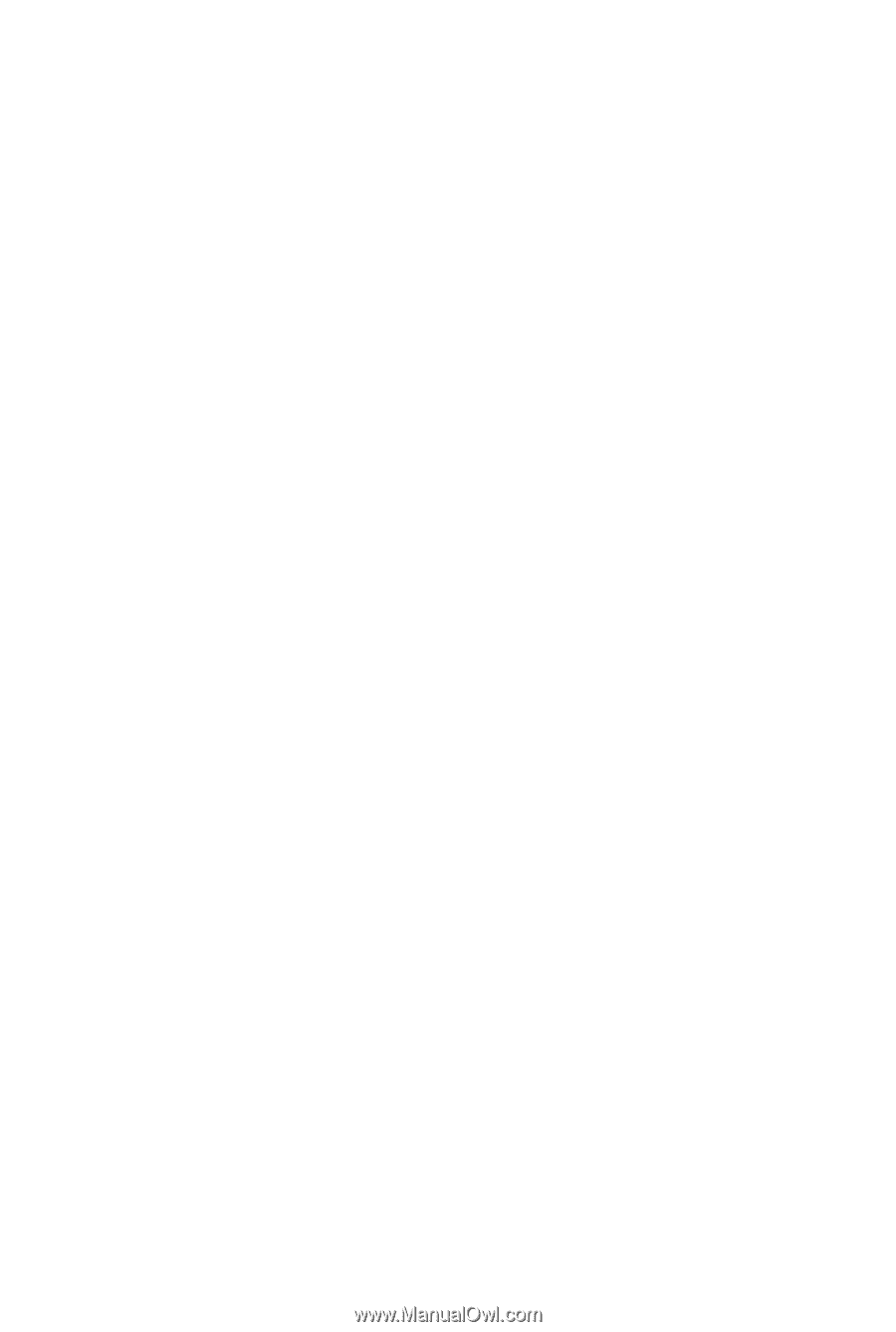
GA-EP45T-DS3R/
GA-EP45T-DS3
LGA775 socket motherboard for Intel
®
Core
TM
processor family/
Intel
®
Pentium
®
processor family/Intel
®
Celeron
®
processor family
User's Manual
Rev. 1001
12ME-EP45TDS3R-1001R