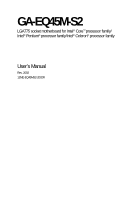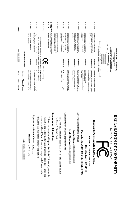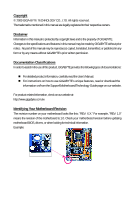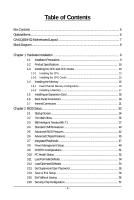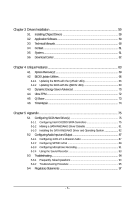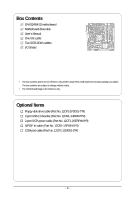Gigabyte GA-EQ45M-S2 Manual
Gigabyte GA-EQ45M-S2 Manual
 |
View all Gigabyte GA-EQ45M-S2 manuals
Add to My Manuals
Save this manual to your list of manuals |
Gigabyte GA-EQ45M-S2 manual content summary:
- Gigabyte GA-EQ45M-S2 | Manual - Page 1
GA-EQ45M-S2 LGA775 socket motherboard for Intel® CoreTM processor family/ Intel® Pentium® processor family/Intel® Celeron® processor family User's Manual Rev. 2002 12ME-EQ45MS2-2002R - Gigabyte GA-EQ45M-S2 | Manual - Page 2
Motherboard GA-EQ45M-S2 Feb. 9, 2009 Motherboard GA-EQ45M-S2 Feb. 9, 2009 - Gigabyte GA-EQ45M-S2 | Manual - Page 3
of documentations: For detailed product information, carefully read the User's Manual. For instructions on how to use GIGABYTE's unique features, read or download the information on/from the Support\Motherboard\Technology Guide page on our website. For product-related information, check on our - Gigabyte GA-EQ45M-S2 | Manual - Page 4
GA-EQ45M-S2 Motherboard Layout 7 Block Diagram ...8 Chapter 1 Hardware Installation 9 1-1 Installation Precautions 9 1-2 Product Specifications 10 1-3 Installing the CPU and CPU Cooler 13 1-3-1 Installing the CPU 13 1-3-2 Installing the CPU Standard CMOS Features 40 2-5 Advanced BIOS Features - Gigabyte GA-EQ45M-S2 | Manual - Page 5
Chipset Drivers 59 3-2 Application Software 60 3-3 Technical Manuals 60 3-4 Contact ...61 3-5 System ...61 3-6 Download Center 62 Chapter 4 Unique Features 63 4-1 Xpress Recovery2 63 4-2 BIOS Update Utilities 66 4-2-1 Updating the BIOS with the Q-Flash Utility 66 4-2-2 Updating the BIOS with - Gigabyte GA-EQ45M-S2 | Manual - Page 6
GA-EQ45M-S2 motherboard Motherboard driver disk User's Manual One IDE cable Two SATA 3Gb/s cables I/O Shield • The box contents above are for reference only and the actual items shall depend on product package you obtain. The box contents are subject to change without notice. • The motherboard - Gigabyte GA-EQ45M-S2 | Manual - Page 7
GA-EQ45M-S2 Motherboard Layout DVI VGA KB_MS ATX_12V_2X LGA775 PHASE LED IT8720 ACPI_LED (S0/1/3/4/5_LED) FDD TPM IC LPT LAN CI COMB GA-EQ45M-S2 USB R_USB CPU_FAN BAT Intel® Q45 AUDIO F_AUDIO PCIEX1 Intel 82567LM ATX PCIEX16 DDR2_1 DDR2_2 DDR2_3 DDR2_4 2_BIOS 1_BIOS PCI1 SPDIF_O - Gigabyte GA-EQ45M-S2 | Manual - Page 8
x16 (Note) DVI-D (Note) LGA775 Processor CPU CLK+/(333/266/200 MHz) 12 Lanes Level Shifter or Switch D-Sub Host Interface 4 Lanes PCI Express Bus Intel® Q45 1 PCI Express x1 LAN RJ45 PCIe CLK (100 MHz) Intel 82567LM x1 x1 PCI Express Bus GLCI Intel® ICH10DO PCI Bus DDR2 800/667 - Gigabyte GA-EQ45M-S2 | Manual - Page 9
manual and follow these procedures: • Prior to installation, do not remove or break motherboard S/N (ESD) wrist strap when handling electronic components such as a motherboard, CPU or memory. If you do not have an ESD wrist steps or have a problem related to the use of the product, please consult - Gigabyte GA-EQ45M-S2 | Manual - Page 10
® Pentium® processor/Intel® Celeron® processor in the LGA 775 package (Go to GIGABYTE's website for the latest CPU support list.) L2 cache varies with CPU 1333/1066/800 MHz FSB North Bridge: Intel® Q45 Chipset South Bridge: Intel® ICH10DO 4 x 1.8V DDR2 DIMM sockets supporting up to 16 GB - Gigabyte GA-EQ45M-S2 | Manual - Page 11
disk drive connector 1 x IDE connector 6 x SATA 3Gb/s connectors 1 x CPU fan header 1 x system fan header 1 x front panel header 1 x card header (Note 5) 1 x jumper for enabling Intel Management Engine Feature 1 x clearing CMOS jumper 1 x power LED header 1 x chassis - Gigabyte GA-EQ45M-S2 | Manual - Page 12
output for PCI Express x16 and DVI-D is not supported. (Note 5) Whether this feature is supported depends on the product being received. (Note 6) Whether the CPU/System fan speed control function is supported will depend on the CPU/ System cooler you install. GA-EQ45M-S2 Motherboard - 12 - - Gigabyte GA-EQ45M-S2 | Manual - Page 13
do so according to your hardware specifications including the CPU, graphics card, memory, hard drive, etc. 1-3-1 Installing the CPU A. Locate the alignment keys on the motherboard CPU socket and the notches on the CPU. LGA775 CPU Socket Alignment Key LGA 775 CPU Alignment Key Pin One Corner of - Gigabyte GA-EQ45M-S2 | Manual - Page 14
pin one corner of the CPU socket (or you may align the CPU notches with the socket alignment keys) and gently insert the CPU into position. Step 5: Once the CPU is properly inserted, replace the load plate and push the CPU socket lever back into its locked position. GA-EQ45M-S2 Motherboard - 14 - - Gigabyte GA-EQ45M-S2 | Manual - Page 15
. Check that the Male and Female push pins are joined closely. (Refer to your CPU cooler installation manual for instructions on installing the cooler.) Step 5: After the installation, check the back of the motherboard. If the push pin is inserted as the picture above, the installation is complete - Gigabyte GA-EQ45M-S2 | Manual - Page 16
installed, a message which says memory is operating in Flex Memory Mode will appear during the POST. Intel® Flex Memory Technology offers greater flexibility to upgrade by allowing different memory sizes to be populated and remain in Dual Channel mode/performance. GA-EQ45M-S2 Motherboard - 16 - - Gigabyte GA-EQ45M-S2 | Manual - Page 17
are not compatible to DDR DIMMs. Be sure to install DDR2 DIMMs on this motherboard. Notch DDR2 DIMM A DDR2 memory module has a notch, so it can only Spread the retaining clips at both ends of the memory socket. Place the memory module on the socket. As indicated in the picture on the left, place - Gigabyte GA-EQ45M-S2 | Manual - Page 18
expansion card: • Make sure the motherboard supports the expansion card. Carefully read the manual that came with your expansion card. necessary, go to BIOS Setup to make any required BIOS changes for your expansion card(s). 7. Install the driver provided with the GA-EQ45M-S2 Motherboard - 18 - - Gigabyte GA-EQ45M-S2 | Manual - Page 19
supports the USB 2.0/1.1 specification. Use this port for USB devices such as an USB keyboard/mouse, USB printer, USB flash drive and etc. RJ-45 LAN Port The Gigabit Ethernet the cable from your device and then remove it from the motherboard. • When removing the cable, pull it straight out from - Gigabyte GA-EQ45M-S2 | Manual - Page 20
to perform different functions via the audio software. Only microphones still MUST be connected to the default Mic in jack ( ). Refer to the instructions on setting up a 2/4/5.1/ 7.1-channel audio configuration in Chapter 5, "Configuring 2/4/5.1/7.1-Channel Audio." GA-EQ45M-S2 Motherboard - 20 - - Gigabyte GA-EQ45M-S2 | Manual - Page 21
devices. • After installing the device and before turning on the computer, make sure the device cable has been securely attached to the connector on the motherboard. * Whether this feature is supported depends on the product being received. - 21 - Hardware Installation - Gigabyte GA-EQ45M-S2 | Manual - Page 22
a power supply providing a 2x4 12V power connector is recommended by the CPU manufacturer when using an Intel Extreme Edition CPU (130W). • To meet expansion requirements, it is recommended that a power 3.3V(Onlyfor2x12-pinATX) 24 GND (Only for 2x12-pin ATX) ATX GA-EQ45M-S2 Motherboard - 22 - - Gigabyte GA-EQ45M-S2 | Manual - Page 23
cable, be sure to connect it in the correct orientation (the black connector wire is the ground wire). The motherboard supports CPU fan speed control, which requires the use of a CPU fan with fan speed control design. For optimum heat dissipation, it is recommended that a system fan be installed - Gigabyte GA-EQ45M-S2 | Manual - Page 24
Each SATA connector supports a single SATA device. The ICH10DO controller supports RAID 0, RAID 1, RAID 5 and RAID 10. Refer to Chapter 5, "Configuring SATA Hard Drive(s)," for instructions on configuring a the total number of hard drives must be an even number. GA-EQ45M-S2 Motherboard - 24 - - Gigabyte GA-EQ45M-S2 | Manual - Page 25
battery provides power to keep the values (such as BIOS configurations, date, and time information) in the CMOS when the computer is turned off. Replace the battery drops to a low level, or the CMOS values may not be accurate or may be lost. You may clear the CMOS values by removing the battery: 1. - Gigabyte GA-EQ45M-S2 | Manual - Page 26
heard if no problem is detected at system startup. If a problem is detected, the BIOS may issue beeps in different patterns to indicate the problem. Refer to Chapter 5, "Troubleshooting," for information about and the pin assignments are matched correctly. GA-EQ45M-S2 Motherboard - 26 - - Gigabyte GA-EQ45M-S2 | Manual - Page 27
) The front panel audio header supports Intel High Definition audio (HD) and AC'97 audio. You may connect your chassis front panel audio module to this header. Make sure the wire assignments of the module connector match the pin assignments of the motherboard header. Incorrect connection between the - Gigabyte GA-EQ45M-S2 | Manual - Page 28
This header supports digital S/PDIF out and connects a S/PDIF digital audio cable (provided by expansion cards) for digital audio output from your motherboard to certain , carefully read the manual for your expansion card. Pin No. Definition 1 1 SPDIFO 2 GND GA-EQ45M-S2 Motherboard - 28 - - Gigabyte GA-EQ45M-S2 | Manual - Page 29
15) F_USB1/F_USB2/F_USB3 (USB Headers, Yellow) The headers conform to USB 2.0/1.1 specification. Each USB header can provide two USB ports via an optional USB bracket. For purchasing the optional USB bracket, please contact the local dealer. Pin - Gigabyte GA-EQ45M-S2 | Manual - Page 30
-PFMRST DB CLK DB_P_SENSOR NC 19) CI (Chassis Intrusion Header) This motherboard provides a chassis detection feature that detects if the chassis cover has been 1 Signal 1 2 GND * Whether this feature is supported depends on the product being received. GA-EQ45M-S2 Motherboard - 30 - - Gigabyte GA-EQ45M-S2 | Manual - Page 31
CMOS values. • After clearing the CMOS values and before turning on your computer, be sure to remove the jumper cap from the jumper. Failure to do so may cause damage to the motherboard. • After system restart, go to BIOS Setup to load factory defaults (select Load Optimized Defaults) or manually - Gigabyte GA-EQ45M-S2 | Manual - Page 32
S0 Normal working state S1 POS (Power on Suspend), only the CPU stops working S3 STR (Suspend to RAM), only the memory is working S4 STD (Suspend to Disk), the system main power is turned off but the system can still be waked up S5 System is turned off GA-EQ45M-S2 Motherboard - 32 - - Gigabyte GA-EQ45M-S2 | Manual - Page 33
that searches and downloads the latest version of BIOS from the Internet and updates the BIOS. For instructions on using the Q-Flash and @BIOS utilities, refer to Chapter 4, "BIOS Update Utilities." • Because BIOS flashing is potentially risky, if you do not encounter problems using the current - Gigabyte GA-EQ45M-S2 | Manual - Page 34
BIOS Extension v5.0.5.0010 Copyright(C) 2003-08 Intel Corporation. All Rights Reversed. Intel(R) ME Firmware version 5.0.2.1121 Press to enter Intel(R) ME Setup (Note) Before enabling Intel Management Engine, make sure DDR2_1 socket in Channel 0 is populated. GA-EQ45M-S2 Motherboard - Gigabyte GA-EQ45M-S2 | Manual - Page 35
Set User Password Save & Exit Setup Exit Without Saving Security Chip Configuration F11: Save CMOS to BIOS F8: Q-Flash F10: Save & Exit Setup F12: Load CMOS from BIOS Change CPU's Clock & Voltage BIOS Setup Program Function Keys Move the selection bar to select an item Execute - Gigabyte GA-EQ45M-S2 | Manual - Page 36
Saving Abandon all changes and the previous settings remain in effect. Pressing to the confirmation message will exit BIOS Setup. (Pressing can also carry out this task.) Security Chip Configuration Use this menu to configure the TPM module function. GA-EQ45M-S2 Motherboard - 36 - - Gigabyte GA-EQ45M-S2 | Manual - Page 37
overclock/overvoltage settings you made is dependent on your overall system configurations. Incorrectly doing overclock/overvoltage may result in damage to CPU failure to boot. If this occurs, clear the CMOS values and reset the board to default CPU that supports this feature. - 37 - BIOS Setup - Gigabyte GA-EQ45M-S2 | Manual - Page 38
Manual. CAS Latency Time Options are: Auto (default), 3~7. tRCD Options are: Auto (default), 1~15. tRP Options are: Auto (default), 1~15. tRAS Options are: Auto (default), 1~63. Advanced Timing Control CMOS . ESC: Exit F1: General Help F7: Optimized Defaults GA-EQ45M-S2 Motherboard - 38 - - Gigabyte GA-EQ45M-S2 | Manual - Page 39
tWR Options are: Auto (default), 1~31. tRFC Options are: Auto (default), 1~255. tRTP Options are: Auto (default), 1~15. Command Rate(CMD) Options are: Auto (default), 1~3. - 39 - BIOS Setup - Gigabyte GA-EQ45M-S2 | Manual - Page 40
None] [None] [None] [None] [None] [None] Drive A Floppy 3 Mode Support [1.44M, 3.5"] [Disabled] Halt On [All, But Keyboard] Move Enter: Select F5: Memory Total Memory CMOS Setup Utility-Copyright (C) 1984-2008 Award Software Standard CMOS Features 640K 510M GA-EQ45M-S2 Motherboard - 40 - - Gigabyte GA-EQ45M-S2 | Manual - Page 41
BIOS automatically detect IDE/SATA devices during the POST. (Default) If no IDE/SATA devices are used, set this item to None so the system will skip the detection of the device during the POST for faster system startup. Allows you to manually enter the specifications 3 Mode Support Allows you - Gigabyte GA-EQ45M-S2 | Manual - Page 42
to issue warnings when a third party hardware monitor utility is installed. (Default: Enabled) (Note) This item is present only if you install a CPU that supports this feature. For more information about Intel CPUs' unique features, please visit Intel's website. GA-EQ45M-S2 Motherboard - 42 - - Gigabyte GA-EQ45M-S2 | Manual - Page 43
your computer to send contents to another computer after the operating system has booted. (Default: Enabled) (Note) This item is present only if you install a CPU that supports this feature. For more information about Intel CPUs' unique features, please visit Intel's website. - 43 - BIOS Setup - Gigabyte GA-EQ45M-S2 | Manual - Page 44
time for the BIOS to initialize the hard drive as the system boots up. The adjustable range is from 0 to 15 seconds. (Default: 0) ASF support This feature allows another computer to control power-on/off or carry out remote control of your computer. (Default: Enabled) GA-EQ45M-S2 Motherboard - 44 - - Gigabyte GA-EQ45M-S2 | Manual - Page 45
2-6 Advanced Chipset Features CMOS Setup Utility-Copyright (C) 1984-2009 Award Software Advanced Chipset Features Init Display First ** VGA Setting ** Onboard VGA x On-Chip this memory for display. Options are: 32MB+2MB for GTT (default), 64MB+2MB for GTT, 128MB+2MB for GTT. - 45 - BIOS Setup - Gigabyte GA-EQ45M-S2 | Manual - Page 46
+96)352MB. The table below shows the supported features of the PAVP Lite and Paranoid modes. Feature Compressed video buffer is encrypted Hardware 128-bit AES decryption Protected memory (96 MB reserved during boot) PAVP Lite Yes Yes No PAVP Paranoid Yes Yes Yes GA-EQ45M-S2 Motherboard - 46 - - Gigabyte GA-EQ45M-S2 | Manual - Page 47
Peripherals CMOS Setup Utility-Copyright (C) 1984-2009 Award Software Integrated Peripherals SATA RAID/AHCI Mode SATA Port0-3 Native Mode USB Controller USB 2.0 Controller USB Keyboard Support USB Mouse Support Legacy USB storage detect Azalia Codec Onboard LAN Function OnBoard LAN Boot ROM - Gigabyte GA-EQ45M-S2 | Manual - Page 48
USB Mouse Support Allows USB mouse to be onboard LAN, set this item to Disabled. Onboard LAN Boot ROM Allows you to decide whether to activate the boot ROM integrated with the onboard LAN chip. (Default: Disabled) Onboard ), ECP (Extended Capabilities Port), ECP+EPP. GA-EQ45M-S2 Motherboard - 48 - - Gigabyte GA-EQ45M-S2 | Manual - Page 49
2-8 Power Management Setup CMOS Setup Utility-Copyright (C) 1984-2009 Award Software Power Management Setup ACPI Suspend Type ACPI LED Control Soft-Off by PWR-BTTN PME Event Wake Up Power On by Ring Resume by Alarm x Date (of Month) Alarm x Time (hh:mm:ss) Alarm HPET Support (Note) HPET Mode (Note - Gigabyte GA-EQ45M-S2 | Manual - Page 50
date and time as following: Date (of Month) Alarm : Turn on the system at a specific time on each day or on a specific day in a month. Time (hh: mm: ss) Alarm : Set the time at which the of the AC power. (Note) Supported on Windows Vista operating system only. GA-EQ45M-S2 Motherboard - 50 - - Gigabyte GA-EQ45M-S2 | Manual - Page 51
2-9 PnP/PCI Configurations CMOS Setup Utility-Copyright (C) 1984-2009 Award Software PnP/PCI Configurations PCI1 Save F6: Fail-Safe Defaults ESC: Exit F1: General Help F7: Optimized Defaults BIOS auto-assigns IRQ to the first PCI slot. (Default) Assigns IRQ 3,4,5,7,9,10,11,12,14,15 to - Gigabyte GA-EQ45M-S2 | Manual - Page 52
Disabled (default), 60oC/140oF, 70oC/158oF, 80oC/176oF, 90oC/194oF. CPU/SYSTEM FAN Fail Warning Allows the system to emit warning sound if the CPU/system fan is not connected or fails. Check the fan condition or fan connection when this occurs. (Default: Disabled) GA-EQ45M-S2 Motherboard - 52 - - Gigabyte GA-EQ45M-S2 | Manual - Page 53
Interface (HECI) driver from the motherboard driver disk. Legacy Allows CPU fan to run at different speed according to the CPU temperature. Disable Forces CPU fan to run at full speed. (Note) Before setting this item to Intel(R) QST, make sure at least DDR2_1 or DDR2_2 socket in Channel 0 is - Gigabyte GA-EQ45M-S2 | Manual - Page 54
Press on this item and then press the key to load the optimal BIOS default settings. The BIOS defaults settings helps the system to operate in optimum state. Always load the Optimized defaults after updating the BIOS or after clearing the CMOS values. GA-EQ45M-S2 Motherboard - 54 - - Gigabyte GA-EQ45M-S2 | Manual - Page 55
Security Chip Configuration F11: Save CMOS to BIOS F8: Q-Flash F10: Save & Exit Setup F12: Load CMOS from BIOS Change/Set/Disable Password Press to make changes to BIOS settings. The user password only allows you to view the BIOS settings but not to make changes. To clear the password, press < - Gigabyte GA-EQ45M-S2 | Manual - Page 56
Flash F10: Save & Exit Setup F12: Load CMOS from BIOS Abandon all Data Press on this item and press the key. This exits the BIOS Setup without saving the changes made in BIOS Setup to the CMOS. Press or to return to the BIOS Setup Main Menu. GA-EQ45M-S2 Motherboard - 56 - - Gigabyte GA-EQ45M-S2 | Manual - Page 57
2-16 Security Chip Configuration CMOS Setup Utility-Copyright (C) 1984-2009 Award Flag Allows you to determine whether to reset the virtual partitions assigned by Intel TXT. (Default: Disabled) Security Chip Enables or disables the security chip. in the security chip. - 57 - BIOS Setup - Gigabyte GA-EQ45M-S2 | Manual - Page 58
GA-EQ45M-S2 Motherboard - 58 - - Gigabyte GA-EQ45M-S2 | Manual - Page 59
other drivers. • After the drivers are installed, follow the onscreen instructions to restart your system. You can install other applications included in the motherboard driver disk. • For USB 2.0 driver support under the Windows XP operating system, please install the Windows XP Service Pack - Gigabyte GA-EQ45M-S2 | Manual - Page 60
that GIGABYTE develops and some free software. You can click the Install button on the right of an item to install it. 3-3 Technical Manuals This page provides GIGABYTE's application guides, content descriptions for this driver disk, and the motherboard manuals. GA-EQ45M-S2 Motherboard - 60 - Gigabyte GA-EQ45M-S2 | Manual - Page 61
3-4 Contact For the detailed contact information of the GIGABYTE Taiwan headquarter or worldwide branch offices, click the URL on this page to link to the GIGABYTE website. 3-5 System This page provides the basic system information. - 61 - Drivers Installation - Gigabyte GA-EQ45M-S2 | Manual - Page 62
3-6 Download Center To update the BIOS, drivers, or applications, click the Download Center button to link to the GIGABYTE Web site. The latest version of the BIOS, drivers, or applications will be displayed. GA-EQ45M-S2 Motherboard - 62 - - Gigabyte GA-EQ45M-S2 | Manual - Page 63
compress and back up your system data and perform restoration of it. Supporting NTFS, FAT32, and FAT16 file systems, Xpress Recovery2 can back up is recommended to back up your system soon after the operating system and drivers are installed. • The amount of data and hard drive access speed may affect - Gigabyte GA-EQ45M-S2 | Manual - Page 64
Xpress Recovery2 cannot save the backup file. B. Accessing Xpress Recovery2 1. Boot from the motherboard driver disk to access Xpress Recovery2 for the first time. When you see the following message: 2: When finished, go to Disk Management to check disk allocation. GA-EQ45M-S2 Motherboard - 64 - - Gigabyte GA-EQ45M-S2 | Manual - Page 65
D. Using the Restore Function in Xpress Recovery2 Select RESTORE to restore the backup to your hard drive in case the system breaks down. The RESTORE option will not be present if no backup is created before. E. Removing the Backup Step 1: If you wish to remove the backup file, select REMOVE. F. - Gigabyte GA-EQ45M-S2 | Manual - Page 66
Inc. EQ45M-S2 EE . . . . : BIOS Setup/Q-Flash : XpressRecovery2 : Boot Menu : Qflash 02/02/2009-Q45-ICH10-7A69PG0PC-00 Because BIOS flashing is potentially risky, please do it with caution. Inadequate BIOS flashing may result in system malfunction. GA-EQ45M-S2 Motherboard - 66 - Gigabyte GA-EQ45M-S2 | Manual - Page 67
Update BIOS from Drive and press . • The Save Main BIOS to Drive option allows you to save the current BIOS file. • Q-Flash only supports BIOS update file and press . Make sure the BIOS update file matches your motherboard model. Step 2: The process of the system reading the BIOS - Gigabyte GA-EQ45M-S2 | Manual - Page 68
Q-Flash F10: Save & Exit Setup F12: Load CMOS from BIOS Load Optimized Defaults Press to load BIOS defaults Step 6: Select Save & Exit Setup and then press to save settings to CMOS and exit BIOS Setup. The procedure is complete after the system restarts. GA-EQ45M-S2 Motherboard - 68 - - Gigabyte GA-EQ45M-S2 | Manual - Page 69
. If the BIOS update file for your motherboard is not present on the @BIOS server site, please manually download the BIOS update file from GIGABYTE's website and follow the instructions in "Update the BIOS without Using the Internet Update Function" below. 2. Update the BIOS without Using the - Gigabyte GA-EQ45M-S2 | Manual - Page 70
design, GIGABYTE Dynamic Update (Check for the latest utility version) • The above data is for reference only. Actual performance may vary depending on motherboard model. • CPU Power and Power Scores are for reference only. Actual results may vary based on testing method. GA-EQ45M-S2 Motherboard - Gigabyte GA-EQ45M-S2 | Manual - Page 71
Motherboard Phase LED On/Off Switch (Default: On) 3 Dynamic CPU Frequency Function On/Off Switch (Default: Off) 4 CPU Throttling Display 5 3-Level CPU Voltage Switch (Default:1) (Note 3) 6 CPU 16 Live Utility Update (Check for CPU Enhanced Halt (C1E) and CPU EIST Function items in the BIOS - Gigabyte GA-EQ45M-S2 | Manual - Page 72
again, go to the Security Chip Configuration menu in BIOS Setup and then set Security Chip to Enabled/Activate. If you want to uninstall the Ultra TPM utility, be sure to insert the USB flash drive containing the TPM key into your computer before the uninstallation. GA-EQ45M-S2 Motherboard - 72 - - Gigabyte GA-EQ45M-S2 | Manual - Page 73
for using Q-Share After installing Q-Share from the motherboard driver disk, go to Start>All Programs>GIGABYTE> Q-Share.exe to launch the Q-Share tool. shared data folder Changes the data folder to be shared (Note) Updates Q-Share online Displays the current Q-Share version Exits Q-Share (Note - Gigabyte GA-EQ45M-S2 | Manual - Page 74
the Microsoft Volume Shadow Copy Services technology, Time Repair allows you to quickly back up and restore your system data in the Windows Vista operating system. Time Repair supports NTFS file system and can -only so you cannot edit the contents of a shadow copy. GA-EQ45M-S2 Motherboard - 74 - - Gigabyte GA-EQ45M-S2 | Manual - Page 75
BIOS Setup. C . Configure a RAID array in RAID BIOS. (Note 1) D. Make a floppy disk containing the SATA RAID/AHCI driver. (Note 2) E. Install the SATA RAID/AHCI driver • Windows Vista/XP setup disk. • Motherboard driver disk. 5-1-1 Configuring Intel ICH10DO SATA Controllers A. Installing SATA hard - Gigabyte GA-EQ45M-S2 | Manual - Page 76
Defaults Step 2: Save changes and exit BIOS Setup. The BIOS Setup menus described in this section may differ from the exact settings for your motherboard. The actual BIOS Setup menu options you will see shall depend on the motherboard you have and the BIOS version. GA-EQ45M-S2 Motherboard - 76 - - Gigabyte GA-EQ45M-S2 | Manual - Page 77
C. Configuring a RAID array in RAID BIOS Enter the RAID BIOS setup utility to configure a RAID array. Skip RAID Volume in MAIN MENU and press . Intel(R) Matrix Storage Manager option ROM v8.5.0.1030 ICH10R/DO wRAID5 Copyright(C) 2003-08 Intel Corporation. All Rights Reversed. [ MAIN MENU ] - Gigabyte GA-EQ45M-S2 | Manual - Page 78
select a RAID level (Figure 4). There are four RAID levels supported: RAID 0, RAID 1, RAID 10 and RAID 5 (the , press . Intel(R) Matrix Storage Manager option ROM v8.5.0.1030 ICH10R/DO wRAID5 Copyright(C) 2003-08 Intel Corporation. All Rights [ENTER]-Select GA-EQ45M-S2 Motherboard - 78 - - Gigabyte GA-EQ45M-S2 | Manual - Page 79
6). Intel(R) Matrix Storage Manager option ROM v8.5.0.1030 ICH10R/DO wRAID5 Copyright(C) 2003-08 Intel Corporation. Intel(R) Matrix Storage Manager option ROM v8.5.0.1030 ICH10R/DO wRAID5 Copyright(C) 2003-08 Intel exit the ICH10DO RAID BIOS utility, press or select Exit in MAIN MENU - Gigabyte GA-EQ45M-S2 | Manual - Page 80
to confirm or to abort. Intel(R) Matrix Storage Manager option ROM v8.5.0.1030 ICH10R/DO wRAID5 Copyright(C) 2003-08 Intel Corporation. All Rights Reversed. [ DELETE VOLUME WILL BE DELETED. [ ]-Select [ESC]-Previous Menu Figure 8 [DEL]-Delete Volume GA-EQ45M-S2 Motherboard - 80 - - Gigabyte GA-EQ45M-S2 | Manual - Page 81
Windows Vista, you also can copy the SATA controller driver from the motherboard driver disk to a USB flash drive. See the instructions below about how to copy the driver in MS-DOS mode(Note 1). Prepare a startup disk that has CD-ROM support and a blank formatted floppy disk. Step 1: Insert the - Gigabyte GA-EQ45M-S2 | Manual - Page 82
following list, or press ESC to return to the previous screen. Intel(R) ICH7R/DH SATA RAID Controller Intel(R) ICH7MDH SATA RAID Controller Intel(R) ICH8R/ICH9R/ICH10R/DO SATA RAID Controller Intel(R) ICH8M-E/ICH9M-E SATA RAID Controller ENTER=Select F3=Exit GA-EQ45M-S2 Motherboard Figure 2 - 82 - - Gigabyte GA-EQ45M-S2 | Manual - Page 83
Vista (go to the BootDrv folder and save the whole iMSM foler to the USB flash drive). Then use Method B to load the driver. Method A: Insert the motherboard driver disk into your system and browse to the following directory: \BootDrv\iMSM\32Bit For Windows Vista 64-bit, browse to the 64Bit folder - Gigabyte GA-EQ45M-S2 | Manual - Page 84
select Intel(R) ICH8R/ICH9R/ICH10R SATA RAID Controller and press Next. Figure 5 Step 4: After the driver is loaded, select the RAID/AHCI drive(s) where you want to install the operating system and then press Next to continue the OS installation (Figure 6). Figure 6 GA-EQ45M-S2 Motherboard - 84 - Gigabyte GA-EQ45M-S2 | Manual - Page 85
enable automatic rebuild on this stage, you have to manually rebuild the array in the operating system (see the next for more details). Intel(R) Matrix Storage Manager option ROM v8.5.0.1030 ICH10R/DO wRAID5 Copyright(C) 2003-08 Intel Corporation. All Rights Reversed. [ MAIN MENU ] 1. Create RAID - Gigabyte GA-EQ45M-S2 | Manual - Page 86
driver has been installed from the motherboard driver disk. Then launch the Intel® Matrix Storage Console from Programs in the Start Menu. Step 1: On the View menu of the Intel Volume Wizard appears. Follow the on-screen instructions to proceed. Step 4: To check the GA-EQ45M-S2 Motherboard - 86 - - Gigabyte GA-EQ45M-S2 | Manual - Page 87
audio driver. For manually configure the jack for microphone functionality. • Audio signals will be present on both of the front and back panel audio connections simultaneously. If you want to mute the back panel audio (only supported when using an HD front panel audio module), refer to instructions - Gigabyte GA-EQ45M-S2 | Manual - Page 88
open the Device advanced settings dialog box. Select the Mute the rear output device, when a front headphone plugged in check box. Click OK to complete. GA-EQ45M-S2 Motherboard - 88 - - Gigabyte GA-EQ45M-S2 | Manual - Page 89
S/PDIF In 1. Installing the S/PDIF In Cable: Step 1: First, attach the connector at the end of the cable to the SPDIF_I header on your motherboard. Step 2: Secure the metal bracket to the chassis back panel with a screw. 2. Configuring S/PDIF In: On the Digital Input screen, click the Default - Gigabyte GA-EQ45M-S2 | Manual - Page 90
S/PDIF Out: On the Digital Output screen, click the Default Format tab and then select the sample rate and bit depth. Click OK to complete. GA-EQ45M-S2 Motherboard - 90 - - Gigabyte GA-EQ45M-S2 | Manual - Page 91
5-2-3 Configuring Microphone Recording Step 1: After installing the audio driver, the HD Audio Manager icon will appear in the notification area. Doubleclick the icon to access the HD Audio Manager. Step 2: Connect your microphone to - Gigabyte GA-EQ45M-S2 | Manual - Page 92
and right-click on this icon. Select Recording Devices. Step 2: On the Recording tab, right-click on an empty space and select Show Disabled Devices. GA-EQ45M-S2 Motherboard - 92 - - Gigabyte GA-EQ45M-S2 | Manual - Page 93
(by default, the recorded audio is saved as a WMA file). B. Playing the Recorded Sound: You can play your recording in a digital media player program that supports playback of WMA files. - 93 - Appendix - Gigabyte GA-EQ45M-S2 | Manual - Page 94
: CMOS setting error 1 long, 1 short: Memory or motherboard error 1 long, 2 short: Monitor or graphics card error 1 long, 3 short: Keyboard error 1 long, 9 short: BIOS ROM error Continuous long beeps: Graphics card not inserted properly Continuous short beeps: Power error GA-EQ45M-S2 Motherboard - Gigabyte GA-EQ45M-S2 | Manual - Page 95
any troubles during system startup, follow the troubleshooting procedure below to solve the problem. START Turn off the power. Remove all peripherals, connecting cables, and power cord etc. Make sure the motherboard does not short-circuit with the chassis or other metal objects. No Check if the CPU - Gigabyte GA-EQ45M-S2 | Manual - Page 96
and solved. END If the procedure above is unable to solve your problem, contact the place of purchase or local dealer for help. Or go to the Support\Technical Service Zone page to submit your question. Our customer service staff will reply you as soon as possible. GA-EQ45M-S2 Motherboard - 96 - - Gigabyte GA-EQ45M-S2 | Manual - Page 97
GIGABYTE. Our Commitment to Preserving the Environment In addition to high-efficiency performance, all GIGABYTE motherboards local government office, your household waste disposal service or where you purchased the product for user's manual and we will be glad to help you with your effort. - - Gigabyte GA-EQ45M-S2 | Manual - Page 98
disposed of properly. China Restriction of Hazardous Substances Table The following table is supplied in compliance with China's Restriction of Hazardous Substances (China RoHS) requirements: GA-EQ45M-S2 Motherboard - 98 - - Gigabyte GA-EQ45M-S2 | Manual - Page 99
- 99 - Appendix - Gigabyte GA-EQ45M-S2 | Manual - Page 100
GA-EQ45M-S2 Motherboard - 100 - - Gigabyte GA-EQ45M-S2 | Manual - Page 101
- 101 - Appendix - Gigabyte GA-EQ45M-S2 | Manual - Page 102
GA-EQ45M-S2 Motherboard - 102 - - Gigabyte GA-EQ45M-S2 | Manual - Page 103
) FAX: +1-626-854-9339 Correo: [email protected] Tech. Support: http://rma.gigabyte-usa.com Web address: http://latam.giga-byte.com/ GIGA-BYTE SINGAPORE PTE. LTD. - Singapore WEB address : http://www.gigabyte.sg Thailand WEB address : http://th.giga-byte.com Vietnam WEB address : http - Gigabyte GA-EQ45M-S2 | Manual - Page 104
language in the language list on the top right corner of the website. GIGABYTE Global Service System To submit a technical or non-technical (Sales/ Marketing) question, please link to : http://ggts.gigabyte.com.tw Then select your language to enter the system. GA-EQ45M-S2 Motherboard - 104 -
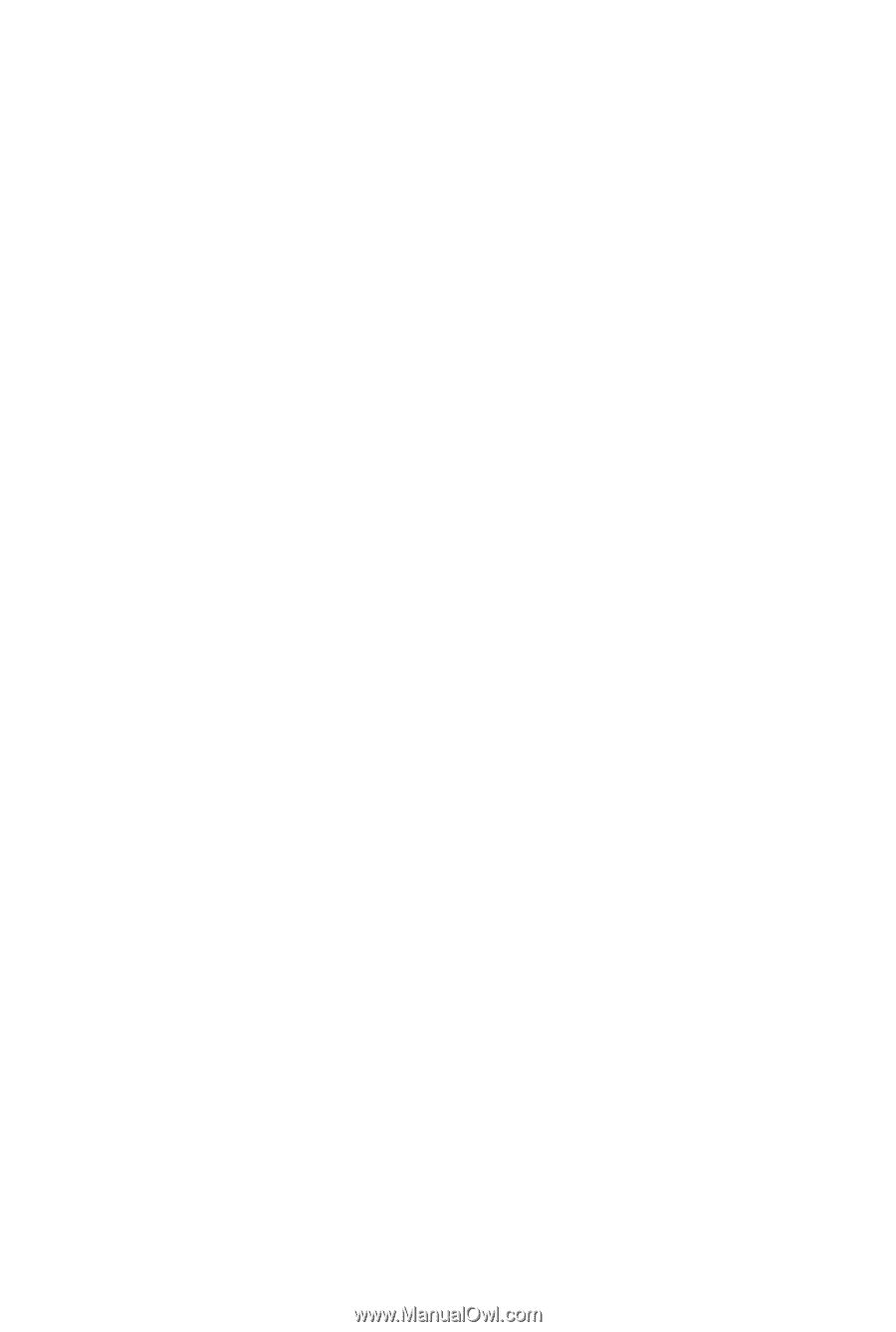
GA-EQ45M-S2
LGA775 socket motherboard for Intel
®
Core
TM
processor family/
Intel
®
Pentium
®
processor family/Intel
®
Celeron
®
processor family
User's Manual
Rev. 2002
12ME-EQ45MS2-2002R