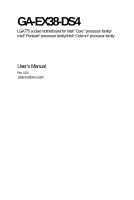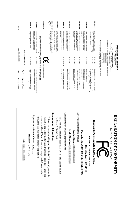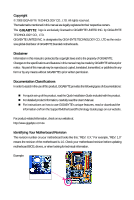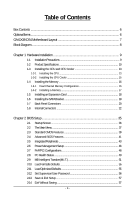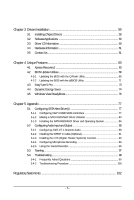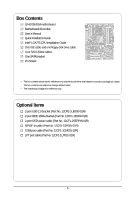Gigabyte GA-EX38-DS4 Manual
Gigabyte GA-EX38-DS4 Manual
 |
View all Gigabyte GA-EX38-DS4 manuals
Add to My Manuals
Save this manual to your list of manuals |
Gigabyte GA-EX38-DS4 manual content summary:
- Gigabyte GA-EX38-DS4 | Manual - Page 1
GA-EX38-DS4 LGA775 socket motherboard for Intel® CoreTM processor family/ Intel® Pentium® processor family/Intel® Celeron® processor family User's Manual Rev. 1101 12ME-EX38DS4-1101R - Gigabyte GA-EX38-DS4 | Manual - Page 2
Motherboard GA-EX38-DS4 Jan. 16, 2008 Motherboard GA-EX38-DS4 Jan. 16, 2008 - Gigabyte GA-EX38-DS4 | Manual - Page 3
, read the Quick Installation Guide included with the product. „ For detailed product information, carefully read the User's Manual. „ For instructions on how to use GIGABYTE's unique features, read or download the information on/from the Support\Motherboard\Technology Guide page on our website - Gigabyte GA-EX38-DS4 | Manual - Page 4
Box Contents ...6 OptionalItems ...6 GA-EX38-DS4 Motherboard Layout 7 Block Diagram ...8 Chapter 1 Hardware Installation 9 1-1 Installation Precautions 9 1-2 Product Specifications 10 1-3 Installing the CPU and CPU Cooler 13 1-3-1 Installing the CPU 13 1-3-2 Installing the CPU Cooler 15 - Gigabyte GA-EX38-DS4 | Manual - Page 5
68 4-2-2 Updating the BIOS with the @BIOS Utility 71 4-3 EasyTune 5 Pro 73 4-4 Dynamic Energy Saver 74 4-5 Windows Vista ReadyBoost 76 Chapter 5 Appendix ...77 5-1 Configuring SATA Hard Drive(s 77 5-1-1 Configuring Intel® ICH9R SATA Controllers 77 5-1-2 Making a SATA RAID/AHCI Driver Diskette - Gigabyte GA-EX38-DS4 | Manual - Page 6
Box Contents GA-EX38-DS4 motherboard Motherboard driver disk User's Manual Quick Installation Guide Intel® LGA775 CPU Installation Guide One IDE cable and one floppy disk drive cable Four SATA 3Gb/s cables One SATA bracket I/O Shield • The box contents above are for reference only - Gigabyte GA-EX38-DS4 | Manual - Page 7
GA-EX38-DS4 Motherboard Layout KB_MS RCA_SPDIF USB_1394_1 SYS_FAN1 ATX_12V_2X LGA775 CPU_FAN PHASE LED ATX USB_1394_2 USB_LAN1 USB_LAN2 AUDIO RTL8111B F_AUDIO PCIE_1 NB_FAN RTL8111B CODEC CD_IN PCIE_16_1 PCIE_2 PCIE_3 BP_BIOS MAIN_BIOS PCIE_16_2 Intel® X38 GA-EX38-DS4 BAT CLR_CMOS - Gigabyte GA-EX38-DS4 | Manual - Page 8
) RTL RTL 8111B 8111B x1 x1 x1 x1 x1 PCI Express Bus ATA-133/100/66/ 33 IDE Channel GIGABYTE SATA2 Intel® X38 Intel® ICH9R Dual Channel Memory MCH CLK (400/333/266/200 MHz) Dual BIOS 6 SATA 3Gb/s 12 USB Ports PCI Bus TSB43AB23 3 IEEE 1394a CODEC IT8718 Floppy LPT Port COM Port PS - Gigabyte GA-EX38-DS4 | Manual - Page 9
the user's manual and follow these procedures: • Prior to installation, do not remove or break motherboard S/N (Serial Number) sticker or warranty sticker provided by your dealer. These stickers are required for warranty validation. • Always remove the AC power by unplugging the power cord from the - Gigabyte GA-EX38-DS4 | Manual - Page 10
® Celeron® processor in the LGA 775 package (Go to GIGABYTE's website for the latest CPU support list.) Š L2 cache varies with CPU Š 1600/1333/1066/800 MHz FSB Š North Bridge: Intel® X38 Express Chipset Š South Bridge: Intel® ICH9R Š 4 x 1.8V DDR2 DIMM sockets supporting up to 8 GB of system memory - Gigabyte GA-EX38-DS4 | Manual - Page 11
ATX main power connector Š 1 x 8-pin ATX 12V power connector Š Š 2 x system fan headers Š 1 x power fan header Š 1 x North Bridge fan header 1 x serial port header Š 1 x power LED header Š 1 x chassis intrusion header Power fan speed detection Š CPU overheating warning Š CPU/System/Power - Gigabyte GA-EX38-DS4 | Manual - Page 12
you install. (Note 3) Available functions in Easytune may differ by motherboard model. (Note 4) The adjustable CPU voltage range depends on the CPU being used. (Note 5) Due to chipset limitation, Intel ICH9R RAID driver does not support Windows 2000 operating system. GA-EX38-DS4 Motherboard - 12 - Gigabyte GA-EX38-DS4 | Manual - Page 13
the CPU, graphics card, memory, hard drive, etc. 1-3-1 Installing the CPU A. Locate the alignment keys on the motherboard CPU socket and the notches on the CPU. LGA775 CPU Socket Alignment Key LGA 775 CPU Alignment Key Pin One Corner of the CPU Socket Notch Notch Triangle Pin One Marking on the - Gigabyte GA-EX38-DS4 | Manual - Page 14
pin one corner of the CPU socket (or you may align the CPU notches with the socket alignment keys) and gently insert the CPU into position. Step 5: Once the CPU is properly inserted, replace the load plate and push the CPU socket lever back into its locked position. GA-EX38-DS4 Motherboard - 14 - - Gigabyte GA-EX38-DS4 | Manual - Page 15
(Refer to your CPU cooler installation manual for instructions on installing the cooler.) Step 5: After the installation, check the back of the motherboard. If the push pin is inserted as the picture above, the installation is complete. Step 6: Finally, attach the power connector of the CPU cooler - Gigabyte GA-EX38-DS4 | Manual - Page 16
are installed, a message which says memory is operating in Flex Memory Mode will appear during the POST. Intel® Flex Memory Technology offers greater flexibility to upgrade by allowing different memory sizes to be populated and remain in Dual Channel mode/performance. GA-EX38-DS4 Motherboard - 16 - Gigabyte GA-EX38-DS4 | Manual - Page 17
the power cord from the power outlet to prevent damage to the memory module. DDR2 DIMMs are not compatible to DDR DIMMs. Be sure to install DDR2 DIMMs on this motherboard. it vertically into the memory socket. Step 2: The clips at both ends of the socket will snap into place when the memory module is - Gigabyte GA-EX38-DS4 | Manual - Page 18
install an expansion card: • Make sure the motherboard supports the expansion card. Carefully read the manual that came with your expansion card. • Always turn off the computer and unplug the power cord from the power outlet before installing out from the slot. GA-EX38-DS4 Motherboard - 18 - - Gigabyte GA-EX38-DS4 | Manual - Page 19
. Follow the steps below to install the SATA bracket: Step 1: Locate one free PCI slot and secure the SATA bracket to the chassis back panel with a screw. Step 2: Connect the SATA cable from the bracket to the SATA port on your motherboard. Step 3: Step 4: Connect the power Plug one end of the - Gigabyte GA-EX38-DS4 | Manual - Page 20
Use this port for an IEEE 1394a device. USB Port The USB port supports the USB 2.0/1.1 specification. Use this port for USB devices such as an Gpbs data rate Green 100 Mpbs data rate Off 10 Mpbs data rate Activity LED: State Description Blinking Data design. GA-EX38-DS4 Motherboard - 20 - - Gigabyte GA-EX38-DS4 | Manual - Page 21
be reconfigured to perform different functions via the audio software. Only microphones still MUST be connected to the default Mic in jack ( ). Refer to the instructions on setting up a 2/4/5.1/ 7.1-channel audio configuration in Chapter 5, "Configuring 2/4/5.1/7.1-Channel Audio." - 21 - Hardware - Gigabyte GA-EX38-DS4 | Manual - Page 22
8) IDE 9) SATAII0/1/2/3/4/5 10) PWR_LED 11) F_PANEL power cord from the power outlet to prevent damage to the devices. • After installing the device and before turning on the computer, make sure the device cable has been securely attached to the connector on the motherboard. GA-EX38-DS4 Motherboard - Gigabyte GA-EX38-DS4 | Manual - Page 23
power connector, the power supply can supply enough stable power to all the components on the motherboard. Before connecting the power connector, first make sure the power supply is turned off and all devices are properly installed. The power 10 11 12 Definition 3.3V 3.3V GND +5V GND +5V GND Power - Gigabyte GA-EX38-DS4 | Manual - Page 24
color-coded power connector wires. A red power connector wire indicates a positive connection and requires a +12V voltage. The black connector wire is the ground wire. The motherboard supports CPU fan speed jumper blocks. Do not place a jumper cap on the headers. GA-EX38-DS4 Motherboard - 24 - - Gigabyte GA-EX38-DS4 | Manual - Page 25
stripe of different color. 34 33 2 1 8) IDE (IDE Connector) The IDE connector supports up to two IDE devices such as hard drives and optical drives. Before attaching the IDE for the IDE devices, read the instructions from the device manufacturers.) 1 2 39 40 - 25 - Hardware Installation - Gigabyte GA-EX38-DS4 | Manual - Page 26
LED keeps blinking when the system is in S1 sleep state. The LED is off when the system is in S3/S4 sleep state or powered off (S5). Pin No. Definition 1 MPD+ 2 MPD- 1 3 MPD- System Status LED S0 On S1 Blinking S3/S4/S5 Off GA-EX38-DS4 Motherboard - 26 - - Gigabyte GA-EX38-DS4 | Manual - Page 27
Message/Power/ Power Sleep Power/Sleep LED, Yellow): System Status LED Connects to the power problem is detected at system startup. If a problem is detected, the BIOS may issue beeps in different patterns to indicate the problem. Refer to Chapter 5, "Troubleshooting power switch, reset switch, power - Gigabyte GA-EX38-DS4 | Manual - Page 28
LINE2_L 9 Line Out (L) 10 GND 10 NC • The front panel audio header supports HD audio by default. If your chassis provides an AC'97 front panel audio module, refer to the instructions on how to activate . 1 Pin No. Definition 1 CD-L 2 GND 3 GND 4 CD-R GA-EX38-DS4 Motherboard - 28 - - Gigabyte GA-EX38-DS4 | Manual - Page 29
Power 2 SPDIFI 3 GND 15) SPDIF_O (S/PDIF Out Header) This header supports digital S/PDIF out and connects a S/PDIF digital audio cable (provided by expansion cards) for digital audio output from your motherboard your motherboard to your manual for your expansion card. Pin No. Definition 1 1 - Gigabyte GA-EX38-DS4 | Manual - Page 30
from the power outlet to prevent damage to the IEEE 1394a bracket. • To connect an IEEE 1394a device, attach one end of the device cable to your computer and then attach the other end of the cable to the IEEE 1394a device. Ensure that the cable is securely connected. GA-EX38-DS4 Motherboard - 30 - Gigabyte GA-EX38-DS4 | Manual - Page 31
the local dealer. 2 26 1 Pin No. 1 2 3 4 5 6 7 8 9 10 11 12 13 Definition STBAFDPD0 ERRPD1 INITPD2 SLINPD3 GND PD4 GND PD5 25 Pin No. 14 15 Module) to this header. 2 20 Pin No. 1 2 3 4 5 6 7 8 9 10 1 Definition LCLK GND LFRAME No Pin LRESET VCC5 LAD3 LAD2 VCC3 LAD1 19 Pin No. 11 12 - Gigabyte GA-EX38-DS4 | Manual - Page 32
NRI No Pin 21) CI (Chassis Intrusion Header) This motherboard provides a chassis detection feature that detects if the chassis cover has been removed. This function requires a chassis with chassis intrusion detection design. Pin No. Definition 1 1 Signal 2 GND GA-EX38-DS4 Motherboard - 32 - - Gigabyte GA-EX38-DS4 | Manual - Page 33
. Failure to do so may cause damage to the motherboard. • After system restart, go to BIOS Setup to load factory defaults (select Load Optimized Defaults) or manually configure the BIOS settings (refer to Chapter 2, "BIOS Setup," for BIOS configurations). 23) PHASE LED The number of lighted LEDs - Gigabyte GA-EX38-DS4 | Manual - Page 34
about the battery model. • When installing the battery, note the orientation of the positive side (+) and the negative side (-) of the battery (the positive side should face up). • Used batteries must be handled in accordance with local environmental regulations. GA-EX38-DS4 Motherboard - 34 - - Gigabyte GA-EX38-DS4 | Manual - Page 35
Windows-based utility that searches and downloads the latest version of BIOS from the Internet and updates the BIOS. For instructions on using the Q-Flash and @BIOS utilities, refer to Chapter 4, "BIOS Update Utilities." • Because BIOS flashing is potentially risky, if you do not encounter problems - Gigabyte GA-EX38-DS4 | Manual - Page 36
the device boot order will still be based on BIOS Setup settings. You can access Boot Menu again to change the first boot device setting as needed. : Q-Flash Press the key to access the Q-Flash utility directly without having to enter BIOS Setup first. GA-EX38-DS4 Motherboard - 36 - - Gigabyte GA-EX38-DS4 | Manual - Page 37
Version: F1a) CMOS Setup Utility-Copyright (C) 1984-2007 Award Software ` Standard CMOS Features ` Advanced BIOS Features ` Integrated Peripherals ` Power Management Setup ` PnP/PCI Configurations ` PC Health Status ` MB Intelligent Tweaker(M.I.T.) Load Fail-Safe Defaults Load Optimized Defaults - Gigabyte GA-EX38-DS4 | Manual - Page 38
CMOS and exit BIOS Setup. (Pressing can also carry out this task.) „ Exit Without Saving Abandon all changes and the previous settings remain in effect. Pressing to the confirmation message will exit BIOS Setup. (Pressing can also carry out this task.) GA-EX38-DS4 Motherboard - 38 - Gigabyte GA-EX38-DS4 | Manual - Page 39
4 Slave [None] [None] [None] [None] [None] [None] [None] [None] Drive A Floppy 3 Mode Support [1.44M, 3.5"] [Disabled] Halt On [All, But Keyboard] Base Memory Extended Memory 640K 510M KLJI: Move Enter: Select F5 /SATA devices by using one of the three methods below: - 39 - BIOS Setup - Gigabyte GA-EX38-DS4 | Manual - Page 40
and are determined by the BIOS POST. Base Memory Also called conventional memory. Typically, 640 KB will be reserved for the MS-DOS operating system. Extended Memory The amount of extended memory. Total Memory The total amount of memory installed on the system. GA-EX38-DS4 Motherboard - 40 - - Gigabyte GA-EX38-DS4 | Manual - Page 41
exit this menu when finished. First/Second/Third Boot Device Specifies the boot installed. (Default: Disabled) (Note) This item is present only if you install a CPU that supports this feature. For more information about Intel CPUs' unique features, please visit Intel's website. - 41 - BIOS - Gigabyte GA-EX38-DS4 | Manual - Page 42
to display the GIGABYTE Logo at system second PCI Express x16 slot (PCIE_16_2) as the first display. (Note) This item is present only if you install a CPU that supports this feature. For more information about Intel CPUs' unique features, please visit Intel's website. GA-EX38-DS4 Motherboard - Gigabyte GA-EX38-DS4 | Manual - Page 43
driver to enable advanced Serial ATA features such as Native Command Queuing and hot plug. RAID Enables RAID for the SATA controllers. SATA Port0-3 Native Mode (Intel IDE mode if you wish to install operating systems that support Native mode, e.g. Windows XP/2000. USB Controller Enables or - Gigabyte GA-EX38-DS4 | Manual - Page 44
Support disables the onboard audio function. (Default: Auto) If you wish to install a 3rd party add-in audio card instead of using the onboard motherboard, the Status fields of all four pairs of wires will show Open and the Length fields show 0m, as shown in the figure above. GA-EX38-DS4 Motherboard - Gigabyte GA-EX38-DS4 | Manual - Page 45
normal speed of 10/100/1000 Mbps in Windows mode or when the LAN Boot ROM is activated. When a Cable Problem Occurs... If a cable problem occurs on a Onboard IDE Controller (GIGABYTE SATA2 Chip) Enables or disables the IDE controller integrated in the GIGABYTE SATA2 chip. (Default - 45 - BIOS Setup - Gigabyte GA-EX38-DS4 | Manual - Page 46
1A on the +5VSB lead. (Default: Enabled) Power On by Ring Allows the system to be awakened from an ACPI sleep state by a wake-up signal from a modem that supports wake-up function. (Default: Enabled) (Note) Supported on Windows® Vista® operating system only. GA-EX38-DS4 Motherboard - 46 - - Gigabyte GA-EX38-DS4 | Manual - Page 47
The system stays off upon the return of the AC power. (Default) Full-On Memory The system is turned on upon the return of the AC power. The system returns to its last known awake state upon the return of the AC power. (Note) Supported on Windows® Vista® operating system only. - 47 - BIOS Setup - Gigabyte GA-EX38-DS4 | Manual - Page 48
Help F7: Optimized Defaults BIOS auto-assigns IRQ to the first PCI slot. (Default) Assigns IRQ 3,4,5,7,9,10,11,12,14,15 to the first PCI slot. BIOS auto-assigns IRQ to the second PCI slot. (Default) Assigns IRQ 3,4,5,7,9,10,11,12,14,15 to the second PCI slot. GA-EX38-DS4 Motherboard - 48 - - Gigabyte GA-EX38-DS4 | Manual - Page 49
Displays the detection status of the chassis intrusion detection device attached to the motherboard CI header. If the system chassis cover is removed, this field will BIOS will emit warning sound. Options are: Disabled (default), 60oC/140oF, 70oC/158oF, 80oC/ 176oF, 90oC/194oF. CPU/SYSTEM/POWER FAN - Gigabyte GA-EX38-DS4 | Manual - Page 50
CPU Smart FAN Control is set to Enabled. Auto Lets BIOS autodetect the type of CPU fan installed and sets the optimal CPU fan control mode. (Default not designed following Intel PWM fan specifications, selecting PWM mode may not effectively reduce the fan speed. GA-EX38-DS4 Motherboard - 50 - - Gigabyte GA-EX38-DS4 | Manual - Page 51
Voltage Optimized ******** System Voltage Control [Manual] DDR2 OverVoltage Control [Normal] PCI Exit F1: General Help F7: Optimized Defaults • Incorrectly doing overclock/overvoltage may result in damage to CPU, chipset, or memory install a CPU that supports this feature. - 51 - BIOS Setup - Gigabyte GA-EX38-DS4 | Manual - Page 52
verify the overclocking capability of your CPU. As stability is highly dependent on system components, when system instability occurs after overclocking, lower the overclocking ratio. (Note) This item appears only if you install a CPU that supports this feature. GA-EX38-DS4 Motherboard - 52 - Gigabyte GA-EX38-DS4 | Manual - Page 53
the normal operating frequency of the memory being used; the second is the memory frequency that is automatically adjusted according to the (SPD) Manual allows all DRAM Timing items below to be configurable. Options are: Auto (default), Manual. ******** Standard default), 1T, 2T. - 53 - BIOS Setup - Gigabyte GA-EX38-DS4 | Manual - Page 54
as required. The adjustable range is dependent on the CPU being installed. (Default: Normal) Note: Increasing CPU voltage may result in damage to your CPU or reduce the useful life of the CPU. Normal CPU Vcore Displays the normal operating voltage of your CPU. GA-EX38-DS4 Motherboard - 54 - - Gigabyte GA-EX38-DS4 | Manual - Page 55
settings for the motherboard. 2-11 Load Optimized Defaults CMOS Setup Utility-Copyright (C) 1984-2007 Award Software ` Standard CMOS Features Load Fail-Safe Defaults ` Advanced BIOS Features Load Optimized Defaults ` Integrated Peripherals Set Supervisor Password ` Power Management Setup - Gigabyte GA-EX38-DS4 | Manual - Page 56
allows you to view the BIOS settings but not to make changes. To clear the password, press on the password item and when requested for the password, press again. The message "PASSWORD DISABLED" will appear, indicating the password has been cancelled. GA-EX38-DS4 Motherboard - 56 - - Gigabyte GA-EX38-DS4 | Manual - Page 57
Utility-Copyright (C) 1984-2007 Award Software ` Standard CMOS Features Load Fail-Safe Defaults ` Advanced BIOS Features Load Optimized Defaults ` Integrated Peripherals Set Supervisor Password ` Power Management Setup Save to CMOS and EXIT (SYe/tNU)?seYr Password ` PnP/PCI Configurations - Gigabyte GA-EX38-DS4 | Manual - Page 58
GA-EX38-DS4 Motherboard - 58 - - Gigabyte GA-EX38-DS4 | Manual - Page 59
to install other drivers. • After the drivers are installed, follow the onscreen instructions to restart your system. You can install other applications included in the motherboard driver disk. • For USB 2.0 driver support under the Windows XP operating system, please install the Windows XP Service - Gigabyte GA-EX38-DS4 | Manual - Page 60
all the tools and applications that GIGABYTE develops and some free software. You may press the Install button following an item to install it. 3-3 Driver CD Information This page provides information about the drivers, applications and tools in this driver disk. GA-EX38-DS4 Motherboard - 60 - - Gigabyte GA-EX38-DS4 | Manual - Page 61
3-4 Hardware Information This page provides information about the hardware devices on this motherboard. 3-5 Contact Us Check the contacts information of the GIGABYTE headquarter in Taiwan and the overseas branch offices on the last page of this manual. - 61 - Drivers Installation - Gigabyte GA-EX38-DS4 | Manual - Page 62
GA-EX38-DS4 Motherboard - 62 - - Gigabyte GA-EX38-DS4 | Manual - Page 63
system soon after the operating system and drivers are installed. • The amount of data and hard drive access speed may affect the speed at which the data is backed up/restored. • It takes longer to back up a hard drive than to restore it. System Requirements: • Intel® x86 platform • At least 64 MB - Gigabyte GA-EX38-DS4 | Manual - Page 64
for Xpress Recovery2 (10 GB or more is recommended; actual size requirements vary, depending on the amount of data) (Figure 2). Figure 1 Figure 2 3. Select a file system (for example, NTFS) and begin the installation of the operating system (Figure 3). Figure 3 GA-EX38-DS4 Motherboard - 64 - - Gigabyte GA-EX38-DS4 | Manual - Page 65
unallocated space, Xpress Recovery2 cannot save the backup file. Figure 4 Figure 5 5. If your hard drive is not properly partitioned before you install the operating system, you may create new partitions using free space on your hard drive (Figure 6, 7). However, if Disk Management shows the - Gigabyte GA-EX38-DS4 | Manual - Page 66
drive contains the Windows operating system. When the Windows operating system is detected, Xpress Recovery2 will begin the backup process (Figure 11). Figure 10 Figure 11 3. When finished, go to Disk Management to check disk allocation. Figure 12 GA-EX38-DS4 Motherboard Xpress Recovery2 will - Gigabyte GA-EX38-DS4 | Manual - Page 67
D. Using the Restore Function in Xpress Recovery2 Select RESTORE to restore the backup to your hard drive in case the system breaks down. The RESTORE option will not be present if no backup is created before (Figure 13, 14). Figure 13 Figure 14 E. Removing the Backup 1. If you wish to remove the - Gigabyte GA-EX38-DS4 | Manual - Page 68
Software, Inc. EX38-DS4 F1a . . . . : BIOS Setup : XpressRecovery2 : Boot Menu : Qflash 01/02/2008-X38-ICH9-6A89OG0WC-00 Because BIOS flashing is potentially risky, please do it with caution. Inadequate BIOS flashing may result in system malfunction. GA-EX38-DS4 Motherboard - 68 - Gigabyte GA-EX38-DS4 | Manual - Page 69
HDD 0-0 Keep DMI Data Enable Update BIOS from Drive Sa0vefilBeI(Os)SfotounDdrive KL:Move ESC:Reset :Power Off Total size : 0 Free size : 0 3. Select the BIOS update file and press . Make sure the BIOS update file matches your motherboard model. Step 2: The process - Gigabyte GA-EX38-DS4 | Manual - Page 70
Setup F11: Save CMOS to BIOS F12: Load CMOS from BIOS Load Optimized Defaults Press to load BIOS defaults Step 6: Select Save & Exit Setup and then press to save settings to CMOS and exit BIOS Setup. The procedure is complete after the system restarts. GA-EX38-DS4 Motherboard - 70 - - Gigabyte GA-EX38-DS4 | Manual - Page 71
and Using @BIOS: Use the motherboard driver disk included with the motherboard to install @BIOS. • Installing the @BIOS utility. • Accessing the @BIOS utility. Select @BIOS and click Install. Click Start>All Programs>GIGABYTE>@BIOS C. Options and Instructions: 1. Save the Current BIOS File In - Gigabyte GA-EX38-DS4 | Manual - Page 72
in an unbootable system. • If the BIOS update file for your motherboard is not present on the @BIOS server site, please manually download the BIOS update file from GIGABYTE's website and follow the instructions in "Update the BIOS without Using the Internet Update Function" below. Step 4: As the - Gigabyte GA-EX38-DS4 | Manual - Page 73
BIOS Setup program. EasyTune 5 Pro provides the following functions (Note 1): overclocking/overvoltage, C.I.A./M.I.B. (Note 2), smart fan control, and hardware monitoring and warning. (For instructions on using EasyTune5 Pro, read or download the information on/from the Support\Motherboard\Utility - Gigabyte GA-EX38-DS4 | Manual - Page 74
Help 17 Live Utility Update (Check For Latest Utility Version) • The above data is for reference only. Actual performance may vary depending on motherboard model. • CPU Power and Power Scores are for reference only. Actual results may vary based on testing method. GA-EX38-DS4 Motherboard - 74 - - Gigabyte GA-EX38-DS4 | Manual - Page 75
will continue to run in taskbar.) 15 INFO/Help 16 Live Utility Update (Check For Latest Utility Version) Do NOT do any overclocking when the Dynamic Energy Saver is launched. (Note 1) Maximize system power saving with Dynamic Frequency Function; system performance may be affected. (Note - Gigabyte GA-EX38-DS4 | Manual - Page 76
ReadyBoost allows you to use flash memory on a Windows Vista certified USB flash drive to boost your computer's performance. You may enable ReadyBoost and of memory to use for ReadyBoost acceleration is one to three times the amount of RAM installed in your computer. GA-EX38-DS4 Motherboard - 76 - - Gigabyte GA-EX38-DS4 | Manual - Page 77
capacity). If you do not want to create RAID, you may prepare only one hard drive. • An empty formatted floppy disk. • Windows Vista/XP/2000 (Note 3) setup disk. • Motherboard driver disk. 5-1-1 Configuring Intel® ICH9R SATA Controllers A. Installing SATA hard drive(s) in your computer Attach one - Gigabyte GA-EX38-DS4 | Manual - Page 78
Figure 1 Step 2: Save changes and exit BIOS Setup. The BIOS Setup menus described in this section may differ from the exact settings for your motherboard. The actual BIOS Setup menu options you will see shall depend on the motherboard you have and the BIOS version. GA-EX38-DS4 Motherboard - 78 - - Gigabyte GA-EX38-DS4 | Manual - Page 79
RAID array in RAID BIOS Enter the RAID BIOS setup utility to configure a RAID array. Skip this step and proceed to the installation of Windows operating system for a non-RAID Create RAID Volume If you want to create a RAID array, select Create RAID Volume in MAIN MENU and press . Intel(R) - Gigabyte GA-EX38-DS4 | Manual - Page 80
characters) under the Name item and press . Then, select a RAID level (Figure 4). There are four RAID levels supported: RAID 0, RAID 1, RAID 10 and RAID 5 (the selections available depend on the number of the hard drives being installed). Press to proceed. Intel(R) Matrix Storage - Gigabyte GA-EX38-DS4 | Manual - Page 81
Disk(0) [KL]-Select [ESC]-Exit Figure 7 [ENTER]-Select Menu To exit the ICH9R RAID BIOS utility, press or select Exit in MAIN MENU. Now, you may proceed to create the SATA RAID/AHCI driver diskette and the installation of the SATA RAID/ACHI driver and operating system. - 81 - Appendix - Gigabyte GA-EX38-DS4 | Manual - Page 82
wRAID5 Copyright(C) 2003-07 Intel Corporation. All Rights Reversed. [ DELETE VOLUME MENU ] Name Volume0 Level RAID0(Stripe) reset the disks to non-RAID. WARNING: ALL DISK DATA WILL BE DELETED. [K L ]-Select [ESC]-Previous Menu Figure 8 [DEL]-Delete Volume GA-EX38-DS4 Motherboard - 82 - - Gigabyte GA-EX38-DS4 | Manual - Page 83
need to install the SATA controller driver during the OS installation. Without the driver, the hard drive may not be recognized during the Windows setup process. First of all, copy the driver for the SATA controller from the motherboard driver disk to a floppy disk. See the instructions below about - Gigabyte GA-EX38-DS4 | Manual - Page 84
manufacturer, press S. * If you do not have any device support disks from a mass storage device manufacturer, or do not want to specify additional mass storage devices for use with Windows, press ENTER. S=Specify Additional Device ENTER=Continue F3=Exit Figure 2 GA-EX38-DS4 Motherboard - 84 - - Gigabyte GA-EX38-DS4 | Manual - Page 85
correct SATA RAID/AHCI driver again from the motherboard driver disk. When the screen as shown below appears, press to continue the driver installation from the floppy disk. The driver installation will be finished in about one minute. Windows Setup Setup will load support for the following - Gigabyte GA-EX38-DS4 | Manual - Page 86
prepares Microsoft(R) Windows (R) XP to run on your computer. To set up Windows XP now, press ENTER. To repair a Windows XP installation using Recovery Console, press R. To quit Setup without installing Windows XP, press F3. Enter= Continue R=Repair F3=Exit Figure 5 GA-EX38-DS4 Motherboard - 86 - - Gigabyte GA-EX38-DS4 | Manual - Page 87
(The procedure below assumes that only one RAID array exists in your system.) Step 1: Restart your system to boot from the Windows Vista setup disk and perform standard OS installation steps. When a screen similar to that below appears, select Load Driver. (Figure 6). Figure 6 Step 2: Specify the - Gigabyte GA-EX38-DS4 | Manual - Page 88
(s) where you want to install the operating system and then press Next to continue the OS installation (Figure 9). Figure 9 (Note) The item displayed in Figure 8 will be shown as Intel(R) ICH9 SATA AHCI Controller when the SATA controllers are set to AHCI mode. GA-EX38-DS4 Motherboard - 88 - - Gigabyte GA-EX38-DS4 | Manual - Page 89
the Audio Control Panel. Before installing the audio driver, make sure the "Microsoft UAA Bus driver for High Definition Audio" has been installed from the motherboard driver disk and your operating system has been updated with the latest Service Pack for Windows. (Note) 2/4/5.1/7.1-Channel Audio - Gigabyte GA-EX38-DS4 | Manual - Page 90
module, you can only have audio signals present on either the front or the back panel audio connections, but not both at the same time. GA-EX38-DS4 Motherboard - 90 - - Gigabyte GA-EX38-DS4 | Manual - Page 91
allow you to input digital audio signals to the computer for audio processing. A. Installing the S/PDIF In Cable: Step 1: First, attach the connector at the end of the cable to the SPDIF_IN header on your motherboard. Step 2: Secure the metal bracket to the chassis back panel with a screw. - 91 - Gigabyte GA-EX38-DS4 | Manual - Page 92
the S/PDIF In/Out Settings dialog box, select an output sampling rate and select (or disable) the output source. Click OK to complete the configuration. GA-EX38-DS4 Motherboard - 92 - - Gigabyte GA-EX38-DS4 | Manual - Page 93
, the system will transform two-channel stereo source material into multi-channel audio output, creating a virtual surround sound environment(Note). After installing the audio driver, at the center bottom of the Audio Control Panel, you should find the DTS control button as shown below: DTS control - Gigabyte GA-EX38-DS4 | Manual - Page 94
encoding to be output from the S/PDIF OUT. 5-2-4 Configuring Microphone Recording Step 1: After installing the audio driver, the Audio Manager icon will appear in your system tray. Doubleclick the icon to system tray and click it to open the volume control panel. GA-EX38-DS4 Motherboard - 94 - - Gigabyte GA-EX38-DS4 | Manual - Page 95
Step 4: To hear the sound being recorded during the record- ing process when using the microphone function on or the front panel, do not select the Mute check box under Front Pink In or Front Green In in Master Volume. It is recommended that you set the volume at a middle level. To hear the - Gigabyte GA-EX38-DS4 | Manual - Page 96
the Stop button . 5. You may use the Fast Forward button to move to the beginning of a file or the Fast Backward button to the end. GA-EX38-DS4 Motherboard - 96 - - Gigabyte GA-EX38-DS4 | Manual - Page 97
. A. Enabling Teaming Functionality in Windows XP: Select Realtek Ethernet Teaming Utility and click Install. Step 1: Insert the motherboard driver disk and select Software Applications. Click Install under Realtek Ethernet Teaming Utility for installation. Restart your system when completed - Gigabyte GA-EX38-DS4 | Manual - Page 98
Windows Vista: Select Realtek Ethernet Teaming Utility and click Install. Step 1: Insert the motherboard driver disk and select Software Applications. Click Install under Realtek Ethernet Teaming Utility for installation Teaming Utility and click the Remove button. GA-EX38-DS4 Motherboard - 98 - - Gigabyte GA-EX38-DS4 | Manual - Page 99
5-4 Troubleshooting 5-4-1 Frequently Asked Questions To read more FAQs for your motherboard, please go to the Support\Motherboard\FAQ page on GIGABYTE's website. Q: In the BIOS Setup program, why are some BIOS options missing? A: Some advanced options are hidden in the BIOS Setup program. Press < - Gigabyte GA-EX38-DS4 | Manual - Page 100
insert the memory into the memory socket. The problem is verified and solved. Press to enter BIOS Setup. Select "Load Fail-Safe Defaults" (or "Load Optimized Defaults"). Select "Save & Exit Setup" to save changes and exit BIOS Setup. A (Continued...) GA-EX38-DS4 Motherboard - 100 - - Gigabyte GA-EX38-DS4 | Manual - Page 101
power supply, CPU or CPU socket might fail. The problem is verified exit BIOS Setup. No The keyboard or mouse might fail. The problem is problem, contact the place of purchase or local dealer for help. Or go to the Support\Technical Service Zone page to submit your question. Our customer service - Gigabyte GA-EX38-DS4 | Manual - Page 102
product. Restriction of Hazardous Substances (RoHS) Directive Statement GIGABYTE products have not intended to add and safe from office, your household waste disposal service or where you purchased the manual and we will be glad to help you with your effort. GA-EX38-DS4 Motherboard - 102 - - Gigabyte GA-EX38-DS4 | Manual - Page 103
Finally, we suggest that you practice other environmentally friendly actions by understanding and using the energy-saving features of this product (where applicable), recycling the inner and outer packaging (including shipping containers) this product was delivered in, and by disposing of or - Gigabyte GA-EX38-DS4 | Manual - Page 104
GA-EX38-DS4 Motherboard - 104 - - Gigabyte GA-EX38-DS4 | Manual - Page 105
- 105 - Appendix - Gigabyte GA-EX38-DS4 | Manual - Page 106
GA-EX38-DS4 Motherboard - 106 - - Gigabyte GA-EX38-DS4 | Manual - Page 107
- 107 - Appendix - Gigabyte GA-EX38-DS4 | Manual - Page 108
GA-EX38-DS4 Motherboard - 108 - - Gigabyte GA-EX38-DS4 | Manual - Page 109
- 109 - Appendix - Gigabyte GA-EX38-DS4 | Manual - Page 110
GA-EX38-DS4 Motherboard - 110 - - Gigabyte GA-EX38-DS4 | Manual - Page 111
) FAX: +1-626-854-9339 Correo: [email protected] Tech. Support: http://rma.gigabyte-usa.com Web address: http://www.gigabyte.com.mx Singapore GIGA-BYTE SINGAPORE PTE. LTD. WEB address : http://www.gigabyte.sg Thailand WEB address : http://th.giga-byte.com Vietnam WEB address : http://www - Gigabyte GA-EX38-DS4 | Manual - Page 112
your language in the language list on the top right corner of the website. GIGABYTE Global Service System To submit a technical or non-technical (Sales/ Marketing) question, please link to : http://ggts.gigabyte.com.tw Then select your language to enter the system. GA-EX38-DS4 Motherboard - 112 -
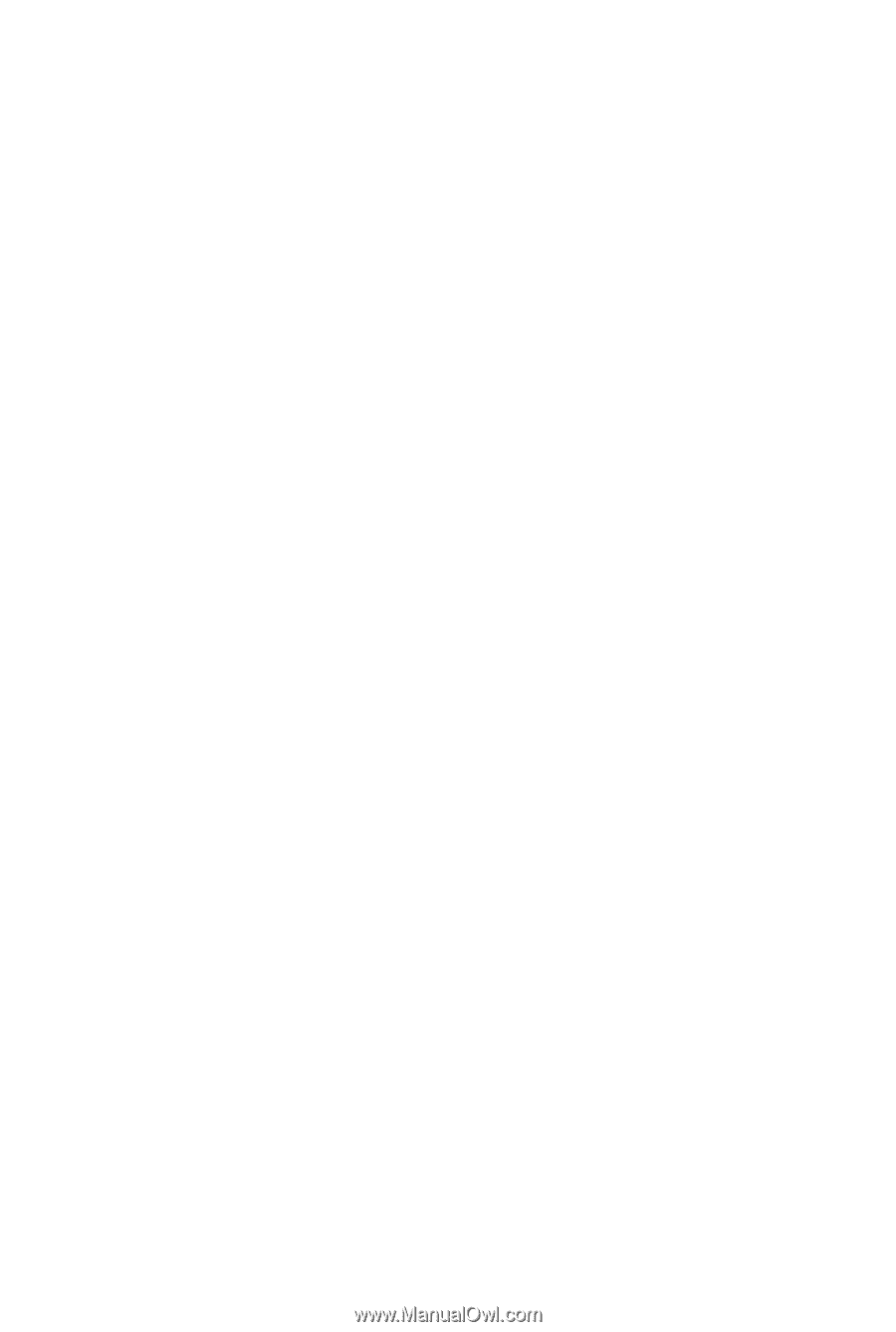
GA-EX38-DS4
LGA775 socket motherboard for Intel
®
Core
TM
processor family/
Intel
®
Pentium
®
processor family/Intel
®
Celeron
®
processor family
User's Manual
Rev. 1101
12ME-EX38DS4-1101R