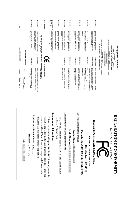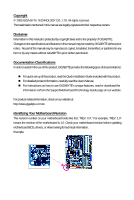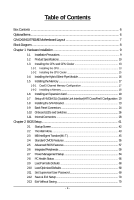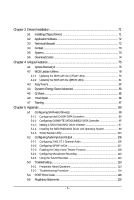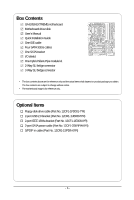Gigabyte GA-EX58-EXTREME Manual
Gigabyte GA-EX58-EXTREME Manual
 |
UPC - 818313006813
View all Gigabyte GA-EX58-EXTREME manuals
Add to My Manuals
Save this manual to your list of manuals |
Gigabyte GA-EX58-EXTREME manual content summary:
- Gigabyte GA-EX58-EXTREME | Manual - Page 1
GA-EX58-EXTREME LGA1366 socket motherboard for Intel® CoreTM i7 processor family User's Manual Rev. 1004 12ME-EX58EX-1004R - Gigabyte GA-EX58-EXTREME | Manual - Page 2
Motherboard GA-EX58-EXTREME Oct. 31, 2008 Motherboard GA-EX58-EXTREME Oct. 31, 2008 - Gigabyte GA-EX58-EXTREME | Manual - Page 3
at: http://www.gigabyte.com.tw Identifying Your Motherboard Revision The revision number on your motherboard looks like this: "REV: X.X." For example, "REV: 1.0" means the revision of the motherboard is 1.0. Check your motherboard revision before updating motherboard BIOS, drivers, or when looking - Gigabyte GA-EX58-EXTREME | Manual - Page 4
Box Contents ...6 OptionalItems ...6 GA-EX58-EXTREME Motherboard Layout 7 Block Diagram ...8 Chapter 1 Hardware Installation 9 1-1 Installation Precautions 9 1-2 Product Specifications 10 1-3 Installing the CPU and CPU Cooler 13 1-3-1 Installing the CPU 13 1-3-2 Installing the CPU Cooler 15 - Gigabyte GA-EX58-EXTREME | Manual - Page 5
Chipset Drivers 71 3-2 Application Software 72 3-3 Technical Manuals 72 3-4 Contact ...73 3-5 System ...73 3-6 Download Center 74 Chapter 4 Unique Features 75 4-1 Xpress Recovery2 75 4-2 BIOS Update Utilities 78 4-2-1 Updating the BIOS with the Q-Flash Utility 78 4-2-2 Updating the BIOS with - Gigabyte GA-EX58-EXTREME | Manual - Page 6
Box Contents GA-EX58-EXTREME motherboard Motherboard driver disk User's Manual Quick Installation Guide One IDE cable Four SATA package you obtain. The box contents are subject to change without notice. • The motherboard image is for reference only. Optional Items Floppy disk drive cable (Part No. - Gigabyte GA-EX58-EXTREME | Manual - Page 7
/2/3 LGA1366 CPU_FAN CPU TEMP L1/2 PW_SW FREQ. LED PWR_FAN PHASE LED RST_SW USB_LAN2 ATX USB_LAN1 DDR Voltage LED DDR PHASE LED NB TEMP L1/2 AUDIO F_AUDIO PCIEX1_1(Note 1) RTL8111D Intel® X58 RTL8111D PCIEX4_1 SPDIF_I CODEC NB_FAN PCI1 NB Voltage L1/2/3 PCIEX16_1 GA-EX58-EXTREME - Gigabyte GA-EX58-EXTREME | Manual - Page 8
MHz) or 1 PCI Express x16 LGA1366 Processor CPU CLK+/- (133 MHz) DDR3 2100/1333/1066/800 MHz Dual/3 Channel Memory 1 PCI Express x4 x16 x8 x4 JMB322 x1 GIGABYTE SATA2 ATA-133/100/66/33 IDE Channel PCI Bus TSB43AB23 QPI Interface Intel® X58 IOH CLK (133 MHz) Intel® ICH10R Dual BIOS 6 - Gigabyte GA-EX58-EXTREME | Manual - Page 9
strap when handling electronic components such as a motherboard, CPU or memory. If you do not have an ESD computer power during the installation process can lead to damage to system components as well as physical harm to the user. • If you are uncertain about any installation steps or have a problem - Gigabyte GA-EX58-EXTREME | Manual - Page 10
Specifications CPU QPI Chipset Memory Audio LAN Expansion Slots Storage Interface IEEE 1394 Support for an Intel® CoreTM i7 series processor in the LGA1366 package (Go to GIGABYTE's website for the latest CPU support list.) L3 cache varies with CPU 4.8GT/s / 6.4GT/s North Bridge: Intel - Gigabyte GA-EX58-EXTREME | Manual - Page 11
1 x 8-pin ATX 12V power connector 1 x floppy disk drive connector 1 x IDE connector 10 x SATA 3Gb/s connectors 1 x CPU fan header 3 x system fan headers 1 x power fan header 1 x North Bridge fan header 1 x front panel header 1 x front panel audio header 1 x CD - Gigabyte GA-EX58-EXTREME | Manual - Page 12
SATA Hard Drive(s)," for how to enable the Smart Backup function.) (Note 5) Whether the CPU/system fan speed control function is supported will depend on the CPU/ system cooler you install. (Note 6) Available functions in EasyTune may differ by motherboard model. GA-EX58-EXTREME Motherboard - 12 - - Gigabyte GA-EX58-EXTREME | Manual - Page 13
so according to your hardware specifications including the CPU, graphics card, memory, hard drive, etc. 1-3-1 Installing the CPU A. Locate the alignment keys on the motherboard CPU socket and the notches on the CPU. LGA1366 CPUSocket Pin One Corner of the CPU Socket Alignment Key Alignment Key - Gigabyte GA-EX58-EXTREME | Manual - Page 14
one corner of the CPU socket (or you may align the CPU notches with the socket alignment keys) and gently insert the CPU into position. Step 5: Once the CPU is properly inserted, replace the load plate and push the CPU socket lever back into its locked position. GA-EX58-EXTREME Motherboard - 14 - - Gigabyte GA-EX58-EXTREME | Manual - Page 15
pin. Check that the Male and Female push pins are joined closely. (Refer to your CPU cooler installation manual for instructions on installing the cooler.) Step 5: After the installation, check the back of the motherboard. If the push pin is inserted as the picture above shows, the installation is - Gigabyte GA-EX58-EXTREME | Manual - Page 16
Hybrid Silent-Pipe module: If you want to connect the front audio module from your chassis to the F_AUDIO connector on the motherboard, be sure to connect it before installing the Hybrid Silent-Pipe received may vary in appearance from the products illustrated. GA-EX58-EXTREME Motherboard - 16 - - Gigabyte GA-EX58-EXTREME | Manual - Page 17
direction. 1-5-1 Dual/3 Channel Memory Configuration This motherboard provides six DDR3 memory sockets and supports Dual/3 Channel Technology. After the memory is installed, the BIOS will automatically detect the specifications and capacity of the memory. Dual or 3 Channel memory mode may double or - Gigabyte GA-EX58-EXTREME | Manual - Page 18
in the picture on the left, place your fingers on the top edge of the memory, push down on the memory and insert it vertically into the memory socket. Step 2: The clips at both ends of the socket will snap into place when the memory module is securely inserted. GA-EX58-EXTREME Motherboard - 18 - - Gigabyte GA-EX58-EXTREME | Manual - Page 19
sure the motherboard supports the expansion card. Carefully read the manual that came with your expansion card. • Always turn off the computer and unplug on your computer. If necessary, go to BIOS Setup to make any required BIOS changes for your expansion card(s). 7. Install the driver provided with - Gigabyte GA-EX58-EXTREME | Manual - Page 20
section provides instructions on configuring support 3-Way CrossFireX technology include the Radeon HD 3800 series and Radeon HD 4800 series. Figure 1 Figure 2 (Note) To set up a 3-Way CrossFireX configuration, install the bridge connector (optional) shown in Figure 2. GA-EX58-EXTREME Motherboard - Gigabyte GA-EX58-EXTREME | Manual - Page 21
B. Connecting Three Graphics Cards: (The procedure below demonstrates how to set up a 3-Way SLI system) Step 1: Observe the steps in "1-5 Installing an Expansion Card" and install three SLI-ready graphics cards of the same model on the PCIEX16_1, PCIEX16_2 and PCIEX8_1 slots. Then, insert the SLI - Gigabyte GA-EX58-EXTREME | Manual - Page 22
enable CrossFireX function For 2-Way CrossFireX: After installing graphics card driver in the operating system, go to the Catalyst Control Center. Refer to the manual that came with your graphics cards for more information about enabling SLI/CrossFireX technology. GA-EX58-EXTREME Motherboard - 22 - - Gigabyte GA-EX58-EXTREME | Manual - Page 23
secure the SATA bracket to the chassis back panel with a screw. Step 2: Connect the SATA cable from the bracket to the SATA port on your motherboard. Step 3: Step 4: Connect the power Plug one end of the cable from the bracket SATA signal cable into to the power supply. the external SATA - Gigabyte GA-EX58-EXTREME | Manual - Page 24
to a back panel connector, first remove the cable from your device and then remove it from the motherboard. • When removing the cable, pull it straight out from the connector. Do not rock it side to side to prevent an electrical short inside the cable connector. GA-EX58-EXTREME Motherboard - 24 - - Gigabyte GA-EX58-EXTREME | Manual - Page 25
(Pink) The default Mic in jack. Microphones must be connected to this jack. In addition to the default speakers settings, the ~ audio jacks can be reconfigured to perform different functions via the audio software. Only microphones still MUST be connected to the default Mic in jack ( ). Refer to the - Gigabyte GA-EX58-EXTREME | Manual - Page 26
up when the temperature is between 61~80oC; the red LED is illuminated when the temperature exceeds 80oC. CPU (CPU Temp) Off: Below 60oC L1: 61~ 80oC (green) L2: Over 80oC (red) North Bridge (NB Temp) Off: Below 60oC L1: 61~ 80oC (green) L2: Over 80oC (red) GA-EX58-EXTREME Motherboard - 26 - - Gigabyte GA-EX58-EXTREME | Manual - Page 27
Quick Switches This motherboard has 3 quick switches: power switch, reset switch and clearing CMOS switch, allowing users to quickly turn on/off or reset the system or clear the CMOS values. PW_SW: Power switch RST_SW: Reset switch CMOS_SW: Clearing CMOS switch - 27 - Hardware Installation - Gigabyte GA-EX58-EXTREME | Manual - Page 28
ATX_12V_2X 2) ATX 3) computer. Unplug the power cord from the power outlet to prevent damage to the devices. • After installing the device and before turning on the computer, make sure the device cable has been securely attached to the connector on the motherboard. GA-EX58-EXTREME Motherboard - Gigabyte GA-EX58-EXTREME | Manual - Page 29
. If the 12V power connector is not connected, the computer will not start. • Use of a power supply providing a 2x4 12V power connector is recommended by the CPU manufacturer when using an Intel Extreme Edition CPU (130W). • To meet expansion requirements, it is recommended that a power supply that - Gigabyte GA-EX58-EXTREME | Manual - Page 30
to the fan headers to prevent your CPU, North Bridge and system from overheating. Overheating may result in damage to the CPU/North Bridge or the system may hang. • These fan headers are not configuration jumper blocks. Do not place a jumper cap on the headers. GA-EX58-EXTREME Motherboard - 30 - - Gigabyte GA-EX58-EXTREME | Manual - Page 31
to connect a floppy disk drive. The types of floppy disk drives supported are: 360 KB, 720 KB, 1.2 MB, 1.44 MB, and 2.88 MB. Before connecting a floppy disk drive, be sure to locate pin the IDE devices, read the instructions from the device manufacturers.) 39 1 40 2 - 31 - Hardware Installation - Gigabyte GA-EX58-EXTREME | Manual - Page 32
number. • A RAID 5 configuration requires at least three hard drives. (The total number of hard drives does not have to be an even number.) • A RAID 10 configuration requires at least four hard drives and the total number of hard drives must be an even number. GA-EX58-EXTREME Motherboard - 32 - - Gigabyte GA-EX58-EXTREME | Manual - Page 33
5Gb/s standard. Each SATA connector supports a single SATA device. The GIGABYTE SATA2/JMB322 controller supports RAID 0, RAID 1 and JBOD. Refer to Chapter 2, "Integrated Peripherals" and Chapter 5, "Configuring SATA Hard Drive(s)," for instructions on configuring a RAID array. GSATA2_3 7 GSATA2_1 - Gigabyte GA-EX58-EXTREME | Manual - Page 34
problem is detected at system startup. If a problem is detected, the BIOS may issue beeps in different patterns to indicate the problem. Refer to Chapter 5, "Troubleshooting the reset switch to restart the computer if the computer freezes and fails to perform a GA-EX58-EXTREME Motherboard - 34 - - Gigabyte GA-EX58-EXTREME | Manual - Page 35
) The front panel audio header supports Intel High Definition audio (HD) and AC'97 audio. You may connect your chassis front panel audio module to this header. Make sure the wire assignments of the module connector match the pin assignments of the motherboard header. Incorrect connection between - Gigabyte GA-EX58-EXTREME | Manual - Page 36
HDMI display to the graphics card and have digital audio output from the HDMI display at the same time. For information about connecting the S/PDIF digital audio cable, carefully read the manual for your expansion card. Pin No. Definition 1 1 SPDIFO 2 GND GA-EX58-EXTREME Motherboard - 36 - - Gigabyte GA-EX58-EXTREME | Manual - Page 37
installing the USB bracket, be sure to turn off your computer and unplug the power cord from the power outlet to prevent damage to the USB bracket. 18) F1_1394/F2_1394 (IEEE 1394a Headers, Gray) The headers conform to IEEE 1394a specification. Each IEEE 1394a header can provide one IEEE 1394a port - Gigabyte GA-EX58-EXTREME | Manual - Page 38
• Always turn off your computer and unplug the power cord motherboard. • After system restart, go to BIOS Setup to load factory defaults (select Load Optimized Defaults) or manually configure the BIOS settings (refer to Chapter 2, "BIOS Setup," for BIOS configurations). GA-EX58-EXTREME Motherboard - Gigabyte GA-EX58-EXTREME | Manual - Page 39
provides power to keep the values (such as BIOS configurations, date, and time information) in the CMOS when the computer is turned off. Replace the battery when the ) PHASE LED The number of lighted LEDs indicates the CPU loading. The higher the CPU loading, the more the number of lighted LEDs. To - Gigabyte GA-EX58-EXTREME | Manual - Page 40
loading. The higher the North Bridge loading, the more the number of lighted LEDs. 24) DDR PHASE LED The number of lighted LEDs indicates the memory loading. The higher the memory loading, the more the number of lighted LEDs. GA-EX58-EXTREME Motherboard - 40 - - Gigabyte GA-EX58-EXTREME | Manual - Page 41
latest version of BIOS from the Internet and updates the BIOS. For instructions on using the Q-Flash and @BIOS utilities, refer to Chapter 4, "BIOS Update Utilities." • Because BIOS flashing is potentially risky, if you do not encounter problems using the current version of BIOS, it is recommended - Gigabyte GA-EX58-EXTREME | Manual - Page 42
, the device boot order will still be based on BIOS Setup settings. You can access Boot Menu again to change the first boot device setting as needed. : Q-FLASH Press the key to access the Q-Flash utility directly without having to enter BIOS Setup first. GA-EX58-EXTREME Motherboard - 42 - Gigabyte GA-EX58-EXTREME | Manual - Page 43
items and press to accept or enter a sub-menu. (Sample BIOS Version: F1b) CMOS Setup Utility-Copyright (C) 1984-2008 Award Software MB Intelligent Tweaker(M.I.T.) Standard CMOS Features Advanced BIOS Features Integrated Peripherals Power Management Setup PC Health Status Load - Gigabyte GA-EX58-EXTREME | Manual - Page 44
and exit BIOS Setup. (Pressing can also carry out this task.) Exit Without Saving Abandon all changes and the previous settings remain in effect. Pressing to the confirmation message will exit BIOS Setup. (Pressing can also carry out this task.) GA-EX58-EXTREME Motherboard - 44 - Gigabyte GA-EX58-EXTREME | Manual - Page 45
in system's failure to boot. If this occurs, clear the CMOS values and reset the board to default values.) (Note 1) This item appears only if you install a CPU that supports this feature. (Note 2) This item appears only if you install a memory module that supports this feature. - 45 - BIOS Setup - Gigabyte GA-EX58-EXTREME | Manual - Page 46
. The C3/C6/C7 state is a more enhanced power-saving state than C1. (Default: Disabled) (Note) This item is present only if you install a CPU that supports this feature. For more information about Intel CPUs' unique features, please visit Intel's website. GA-EX58-EXTREME Motherboard - 46 - - Gigabyte GA-EX58-EXTREME | Manual - Page 47
Intel® CPU Thermal Monitor function, a CPU overheating protection function. When enabled, the CPU core frequency and voltage will be reduced when the CPU is overheated. (Default: Enabled) CPU EIST Function (Note) Enables or disables Enhanced Intel Support Determines whether to enable specific - Gigabyte GA-EX58-EXTREME | Manual - Page 48
or 19% depending on CPU loading. Warning: Before using C.I.A.2, please first verify the overclocking capability of your CPU. As stability is highly dependent on system components, when system instability occurs after overclocking, lower the overclocking ratio. GA-EX58-EXTREME Motherboard - 48 - - Gigabyte GA-EX58-EXTREME | Manual - Page 49
700mV, 800mV, 900mV (default), 1000mV. CPU Clock Skew Allows you to set the CPU clock prior to the North Bridge clock Extreme Lets the system operate at its best performance level. Extreme Memory Profile (X.M.P.) (Note) Allows the BIOS to read the SPD data on XMP memory module(s) to enhance memory - Gigabyte GA-EX58-EXTREME | Manual - Page 50
default), Manual. Profile DDR Voltage When using a non-XMP memory module or Extreme Memory Profile (X.M.P.) is set to Disabled, this item will display as 1.5V. When Extreme Memory Profile (default), 1~15. ESC: Exit F1: General Help F7: Optimized Defaults GA-EX58-EXTREME Motherboard - 50 - - Gigabyte GA-EX58-EXTREME | Manual - Page 51
Level Move Enter: Select F5: Previous Values +/-/PU/PD: Value F10: Save F6: Fail-Safe Defaults ESC: Exit F1: General Help F7: Optimized Defaults - 51 - BIOS Setup - Gigabyte GA-EX58-EXTREME | Manual - Page 52
), 1~2. >>>>> Channel A/B/C Writes Followed by Writes Different DIMMS Options are: Auto (default), 1~8. Different Ranks Options are: Auto (default), 1~8. On The Same Rank Options are: Auto (default), 1~2. GA-EX58-EXTREME Motherboard - 52 - - Gigabyte GA-EX58-EXTREME | Manual - Page 53
[Auto] CPU PLL 1.800V [Auto] >>> MCH/ICH PCIE 1.500V [Auto] QPI PLL 1.100V [Auto] IOH Core 1.100V [Auto ICH I/O 1.500V [Auto] ICH Core 1.100V CPU voltage more constant under light and heavy CPU load. Disabled sets the CPU voltage following Intel specifications. (Default: Disabled) CPU - Gigabyte GA-EX58-EXTREME | Manual - Page 54
CPU PLL The default is Auto. >>> MCH/ICH PCIE The default is Auto. QPI PLL The default is Auto. IOH Core The default is Auto. ICH I/O The default is Auto. ICH Core The default is Auto. >>> DRAM DRAM . The default is Auto. Ch-C Address VRef. The default is Auto. GA-EX58-EXTREME Motherboard - 54 - - Gigabyte GA-EX58-EXTREME | Manual - Page 55
[None] [None] [None] [None] [None] [None] Drive A Floppy 3 Mode Support [1.44M, 3.5"] [Disabled] Halt On [All, But Keyboard] Move Enter: Select F5: Previous : General Help F7: Optimized Defaults Base Memory Extended Memory Total Memory CMOS Setup Utility-Copyright (C) 1984-2008 BIOS Setup - Gigabyte GA-EX58-EXTREME | Manual - Page 56
and are determined by the BIOS POST. Base Memory Also called conventional memory. Typically, 640 KB will be reserved for the MS-DOS operating system. Extended Memory The amount of extended memory. Total Memory The total amount of memory installed on the system. GA-EX58-EXTREME Motherboard - 56 - - Gigabyte GA-EX58-EXTREME | Manual - Page 57
system; set this item to Enabled for legacy operating system such as Windows NT4.0. (Default: Disabled) (Note) This item is present only if you install a CPU that supports this feature. For more information about Intel CPUs' unique features, please visit Intel's website. - 57 - BIOS Setup - Gigabyte GA-EX58-EXTREME | Manual - Page 58
. Sets PCI Express graphics card on the PCI Express x4 slot (PCIEX4_1) as the first display. (Note) This item is present only if you install a CPU that supports this feature. For more information about Intel CPUs' unique features, please visit Intel's website. GA-EX58-EXTREME Motherboard - 58 - - Gigabyte GA-EX58-EXTREME | Manual - Page 59
SMART LAN2 Onboard LAN1 Boot ROM Onboard LAN2 Boot ROM Onboard SATA/IDE specification that allows the storage driver to enable advanced Serial ATA features such as Native Command Queuing and hot plug. RAID Enables RAID Enabled systems that do not support Native mode. (Default) Allows BIOS Setup - Gigabyte GA-EX58-EXTREME | Manual - Page 60
figure above. When LAN Cable Is Functioning Normally... If no cable problem is detected on the LAN cable connected to a Gigabit hub or a 10/100 Mbps hub, the following message will appear: Start detecting at Port..... Link Detected --> 100Mbps Cable Length= 30m GA-EX58-EXTREME Motherboard - 60 - - Gigabyte GA-EX58-EXTREME | Manual - Page 61
Windows mode or when the LAN Boot ROM is activated. When a Cable Problem Occurs... If a cable problem occurs on a specified pair of in the GIGABYTE SATA 2 chip. (Default: Enabled) Onboard SATA/IDE Ctrl Mode (GIGABYTE SATA2 Chip) driver during the OS installation. Refer to Chapter 5, "Configuring SATA - Gigabyte GA-EX58-EXTREME | Manual - Page 62
0 (GSATA2 0/1) Disk/RAID Status Smart Backup Config [Press Enter] [Press Enter] Item Help Menu Level Move Enter: Select F5: Previous Values +/-/PU/PD: Value F10: Save F6: Fail-Safe Defaults ESC: Exit F1: General Help F7: Optimized Defaults GA-EX58-EXTREME Motherboard - 62 - - Gigabyte GA-EX58-EXTREME | Manual - Page 63
set Smart Backup Config to Normal first, and then select the RAID mode you want.) (Note) When the hard drive(s) is set to Normal mode, make sure to install the SATA controller driver in the operating system for the hard drive(s) to be properly detected and to support hot plug. - 63 - BIOS Setup - Gigabyte GA-EX58-EXTREME | Manual - Page 64
a PCI or PCIe device. Note: To use this function, you need an ATX power supply providing at least 1A on the +5VSB lead. (Default: Enabled) a modem that supports wake-up function. (Default: Enabled) (Note) Supported on Windows® Vista® operating system only. GA-EX58-EXTREME Motherboard - 64 - - Gigabyte GA-EX58-EXTREME | Manual - Page 65
specific day in a month. Time(hh: mm: ss) Alarm: Set the time at which the system will be powered on automatically. Note: When using this function, avoid inadequate shutdown from the operating system or removal of the AC power, or the settings may not be effective. HPET Support ATX an ATX Memory - Gigabyte GA-EX58-EXTREME | Manual - Page 66
), 60oC/140oF, 70oC/158oF, 80oC/ 176oF, 90oC/194oF. CPU/SYSTEM/POWER FAN Fail Warning Allows the system to emit warning sound if the CPU/system/power fan is not connected or fails. Check the fan condition or fan connection when this occurs. (Default: Disabled) GA-EX58-EXTREME Motherboard - 66 - - Gigabyte GA-EX58-EXTREME | Manual - Page 67
) Voltage Sets Voltage mode for a 3-pin CPU fan. PWM Sets PWM mode for a 4-pin CPU fan. Note: The Voltage mode can be set for a 3-pin CPU fan or a 4-pin CPU fan. However, for a 4-pin CPU fan that is not designed following Intel PWM fan specifications, selecting PWM mode may not effectively - Gigabyte GA-EX58-EXTREME | Manual - Page 68
BIOS Press on this item and then press the key to load the optimal BIOS default settings. The BIOS defaults settings helps the system to operate in optimum state. Always load the Optimized defaults after updating the BIOS or after clearing the CMOS values. GA-EX58-EXTREME Motherboard - Gigabyte GA-EX58-EXTREME | Manual - Page 69
1984-2008 Award Software MB Intelligent Tweaker(M.I.T.) Standard CMOS Features Advanced BIOS Features Integrated PeripheralEs nter boot. In BIOS Setup, you must enter the supervisor password if you wish to make changes to BIOS settings. The user password only allows you to view the BIOS - Gigabyte GA-EX58-EXTREME | Manual - Page 70
Abandon all Data F11: Save CMOS to BIOS F12: Load CMOS from BIOS Press on this item and press the key. This exits the BIOS Setup without saving the changes made in BIOS Setup to the CMOS. Press or to return to the BIOS Setup Main Menu. GA-EX58-EXTREME Motherboard - 70 - - Gigabyte GA-EX58-EXTREME | Manual - Page 71
other drivers. • After the drivers are installed, follow the onscreen instructions to restart your system. You can install other applications included in the motherboard driver disk. • For USB 2.0 driver support under the Windows XP operating system, please install the Windows XP Service Pack - Gigabyte GA-EX58-EXTREME | Manual - Page 72
that GIGABYTE develops and some free software. You can click the Install button on the right of an item to install it. 3-3 Technical Manuals This page provides GIGABYTE's application guides, content descriptions for this driver disk, and the motherboard manuals. GA-EX58-EXTREME Motherboard - 72 - Gigabyte GA-EX58-EXTREME | Manual - Page 73
3-4 Contact Click the URL on this page to link to the GIGABYTE Web site. Or read the last page of this manual to check the contact information for GIGABYTE Taiwan headquarter or worldwide branch offices. 3-5 System This page provides the basic system information. - 73 - Drivers Installation - Gigabyte GA-EX58-EXTREME | Manual - Page 74
3-6 Download Center To update the BIOS, drivers, or applications, click the Download Center button to link to the GIGABYTE Web site. The latest version of the BIOS, drivers, or applications will be displayed. GA-EX58-EXTREME Motherboard - 74 - - Gigabyte GA-EX58-EXTREME | Manual - Page 75
soon after the operating system and drivers are installed. • The amount of data System Requirements: • Intel® platform • At least 512 MB of system memory • VESA compatible graphics supported. • Hard drives in RAID/AHCI mode are not supported. Installation and Configuration Turn on your system to boot - Gigabyte GA-EX58-EXTREME | Manual - Page 76
Step 4: After the operating system is installed, rightclick the Computer icon on your desktop and select Manage. Go to Disk the backup file. B. Accessing Xpress Recovery2 1. Boot from the motherboard driver disk to access Xpress Recovery2 for the first time GA-EX58-EXTREME Motherboard - 76 - - Gigabyte GA-EX58-EXTREME | Manual - Page 77
D. Using the Restore Function in Xpress Recovery2 Select RESTORE to restore the backup to your hard drive in case the system breaks down. The RESTORE option will not be present if no backup is created before. E. Removing the Backup Step 1: If you wish to remove the backup file, select REMOVE. F. - Gigabyte GA-EX58-EXTREME | Manual - Page 78
Inc. EX58-EXTREME D22 . . . . : BIOS Setup : XpressRecovery2 : Boot Menu : Qflash 10/15/2008-X58-ICH10-7A89QG02C-00 Because BIOS flashing is potentially risky, please do it with caution. Inadequate BIOS flashing may result in system malfunction. GA-EX58-EXTREME Motherboard - 78 - Gigabyte GA-EX58-EXTREME | Manual - Page 79
arrow key to select Update BIOS from Drive and press . • The Save Main BIOS to Drive option allows you to save the current BIOS file. • Q-Flash only supports USB flash drive or hard drives using FAT32/16/12 file system. • If the BIOS update file is saved to a hard drive in RAID/AHCI mode or - Gigabyte GA-EX58-EXTREME | Manual - Page 80
Setup Load Optimized Defaults F11: Save CMOS to BIOS F12: Load CMOS from BIOS Press to load BIOS defaults Step 6: Select Save & Exit Setup and then press to save settings to CMOS and exit BIOS Setup. The procedure is complete after the system restarts. GA-EX58-EXTREME Motherboard - 80 - - Gigabyte GA-EX58-EXTREME | Manual - Page 81
matches your motherboard model. Follow the onscreen instructions to complete. If the BIOS update file for your motherboard is not present on the @BIOS server site, please manually download the BIOS update file from GIGABYTE's website and follow the instruc- tions in "Update the BIOS without Using - Gigabyte GA-EX58-EXTREME | Manual - Page 82
hardware components such as CPU, chipset, and memory and reduce the useful life of these components. Before you do the overclock/overvoltage, make sure that you fully know each function of EasyTune 6, or system instability or other unexpected results may occur. GA-EX58-EXTREME Motherboard - 82 - - Gigabyte GA-EX58-EXTREME | Manual - Page 83
without sacrificing computing performance. The Dynamic Energy Saver Advanced Interface A. Meter Mode In Meter Mode, GIGABYTE Dynamic Energy Saver Update (Check for the latest utility version) • The above data is for reference only. Actual performance may vary depending on motherboard model. • CPU - Gigabyte GA-EX58-EXTREME | Manual - Page 84
continue to run in taskbar) 15 INFO/Help 16 Live Utility Update (Check for the latest utility version) C. Stealth Mode In Stealth the DES function, make sure the CPU Enhanced Halt (C1E) and CPU EIST Function items in the BIOS Setup program are set to Enabled. GA-EX58-EXTREME Motherboard - 84 - - Gigabyte GA-EX58-EXTREME | Manual - Page 85
and Q-Share, you are able to share your data with computers on the same network, making full use of Internet resources. Directions for using Q-Share After installing Q-Share from the motherboard driver disk, go to Start>All Programs>GIGABYTE> Q-Share.exe to launch the Q-Share tool. Find the Q-Share - Gigabyte GA-EX58-EXTREME | Manual - Page 86
and over 300 MB of available space. • Each storage volume can accommodate 64 shadow copies. When this limit is reached, the oldest shadow copy will be deleted and unable to be restored. Shadow copies are read-only so you cannot edit the contents of a shadow copy. GA-EX58-EXTREME Motherboard - 86 - - Gigabyte GA-EX58-EXTREME | Manual - Page 87
connected network switch or router device supports the IEEE 802.3ad LACP standard. Please refer to your network switch or router device manual for further details. Select Realtek Ethernet Teaming Utility and click Install. Step 1: Insert the motherboard driver disk and select Application Software - Gigabyte GA-EX58-EXTREME | Manual - Page 88
GA-EX58-EXTREME Motherboard - 88 - - Gigabyte GA-EX58-EXTREME | Manual - Page 89
). If you do not want to create RAID, you may prepare only one hard drive. • An empty formatted floppy disk. • Windows Vista/XP setup disk. • Motherboard driver disk. 5-1-1 Configuring Intel ICH10R SATA Controllers A. Installing SATA hard drive(s) in your computer Attach one end of the SATA signal - Gigabyte GA-EX58-EXTREME | Manual - Page 90
1 Step 2: Save changes and exit BIOS Setup. The BIOS Setup menus described in this section may differ from the exact settings for your motherboard. The actual BIOS Setup menu options you will see shall depend on the motherboard you have and the BIOS version. GA-EX58-EXTREME Motherboard - 90 - - Gigabyte GA-EX58-EXTREME | Manual - Page 91
C. Configuring a RAID array in RAID BIOS Enter the RAID BIOS setup utility to configure a RAID array. Skip this step and proceed with the installation of Windows operating system for a non-RAID configuration. Step 1: After the POST memory test begins and before the operating system boot begins, - Gigabyte GA-EX58-EXTREME | Manual - Page 92
: RAID Level : Disks : Strip Size : Capacity : Volume0 RAID0(Stripe) Select Disks 128KB 223.6 GB Create Volume [ HELP ] The following are typical values: RAID0 - 128KB RAID10 - 64KB RAID5 - 64KB [ ]-Change [TAB]-Next [ESC]-Previous Menu Figure 5 [ENTER]-Select GA-EX58-EXTREME Motherboard - Gigabyte GA-EX58-EXTREME | Manual - Page 93
.8GB Member Disk(0) []-Select [ESC]-Exit Figure 7 [ENTER]-Select Menu To exit the ICH10R RAID BIOS utility, press or select Exit in MAIN MENU. Now, you can proceed to create the SATA RAID/AHCI driver diskette and install the SATA RAID/ACHI driver and operating system. - 93 - Appendix - Gigabyte GA-EX58-EXTREME | Manual - Page 94
to abort. Intel(R) Matrix Storage Manager option ROM v8.0.0.1039 ICH10R wRAID5 Copyright(C) 2003-08 Intel Corporation. All Rights the disks to non-RAID. WARNING: ALL DISK DATA WILL BE DELETED. [ ]-Select [ESC]-Previous Menu Figure 8 [DEL]-Delete Volume GA-EX58-EXTREME Motherboard - 94 - - Gigabyte GA-EX58-EXTREME | Manual - Page 95
On this motherboard, the GSATA2_0~3 ports are supported by the GIGABYTE SATA2/ JMB322 SATA controller.) Then connect the power connector from your power supply to the hard drive. B. Enabling the SATA controllers and configuring hard drive mode in BIOS Setup Make sure to enable the SATA controllers - Gigabyte GA-EX58-EXTREME | Manual - Page 96
detected properly. Step 5: Then install the Smart Backup utility from the Application Software menu on the driver Autorun screen for monitoring the device/RAID status in the operating system (for more information, refer to section 51-5, "Smart Backup Utility"). GA-EX58-EXTREME Motherboard - 96 - - Gigabyte GA-EX58-EXTREME | Manual - Page 97
a USB flash drive. See the instructions below about how to copy the driver in MS-DOS mode(Note 1). Prepare a startup disk that has CD-ROM support and a blank formatted floppy disk. Step 1: Insert the prepared startup disk and motherboard driver disk in your system. Boot from the startup disk. Once - Gigabyte GA-EX58-EXTREME | Manual - Page 98
copy the SATA RAID/AHCI driver to your USB flash drive from the motherboard driver disk. For motherboard driver disk to your USB flash drive. Figure 4 (Note) To install the Windows Vista 64-bit operating system, please copy the files in the BootDrv\iMSM\64Bit directory GA-EX58-EXTREME Motherboard - Gigabyte GA-EX58-EXTREME | Manual - Page 99
the SATA RAID/AHCI driver diskette and correct BIOS settings, you are ready to install Windows Vista/XP onto your hard drive(s). The followings are examples of Windows XP and Vista installation on the Intel ICH10R SATA controller. A. Installing Windows XP Step 1: Restart your system to boot from the - Gigabyte GA-EX58-EXTREME | Manual - Page 100
setup disk and perform standard OS installation steps. When a screen similar to that below appears, select Load Driver. (Figure 3). Figure 3 Step 2: Specify the location where the driver is saved, such as your floppy disk or USB flash drive (Figure 4). Figure 4 GA-EX58-EXTREME Motherboard - 100 - - Gigabyte GA-EX58-EXTREME | Manual - Page 101
Step 3: When a screen as shown in Figure 5 appears, select Intel(R) ICH8R/ICH9R/ICH10R/DO SATA RAID Controller and click Next. Figure 5 Step 4: After the driver is loaded, select the RAID/AHCI drive(s) where you want to install the operating system and then click Next to continue the OS - Gigabyte GA-EX58-EXTREME | Manual - Page 102
RAID 1, RAID 10, or RAID 5 arrays. The procedures below assume a new drive is added to replace a failed drive to rebuild a RAID 1 array. Intel® ICH10R SATA controller: Turn off your computer the operating system. []-Select [ESC]-Exit [ENTER]-Select Menu GA-EX58-EXTREME Motherboard - 102 - - Gigabyte GA-EX58-EXTREME | Manual - Page 103
motherboard driver disk. Then launch the Intel® Matrix Storage Console from Programs in the Start Menu. Step 1: On the View menu of the Intel Matrix Storage Console, select Advanced Mode for a more detailed view of the storage device information. Step 2: The new hard drive appears under Non-RAID - Gigabyte GA-EX58-EXTREME | Manual - Page 104
. (Note) To rebuild a RAID 1 array, replace the failed drive with a new one. While in the operating system, the rebuild will be performed automatically. You can launch the Smart Backup utility to check the rebuild progress. Click OK to complete when prompted. GA-EX58-EXTREME Motherboard - 104 - - Gigabyte GA-EX58-EXTREME | Manual - Page 105
Output 5-2-1 Configuring 2/4/5.1/7.1-Channel Audio The motherboard provides six audio jacks on the back panel which support 2/4/5.1/7.1-channel audio. The picture to the right shows the default audio jack assignments. The integrated HD (High Definition) audio provides jack retasking capability - Gigabyte GA-EX58-EXTREME | Manual - Page 106
Audio (For HD Audio Only): Click Device advanced settings on the top right corner on the Speaker Configuration tab to open the Device advanced settings dialog box. Select the Mute the rear output device, when a front headphone plugged in check box. Click OK to complete. GA-EX58-EXTREME Motherboard - Gigabyte GA-EX58-EXTREME | Manual - Page 107
allows you to input digital audio signals to the computer for audio processing. S/PDIF In Cable Optical S/PDIF In Coaxial S/PDIF In 1. Installing the S/PDIF In Cable: Step 1: First, attach the connector at the end of the cable to the SPDIF_I header on your motherboard. Step 2: Secure the metal - Gigabyte GA-EX58-EXTREME | Manual - Page 108
PDIF optical cable (either one) to an external decoder for transmitting the S/PDIF digital audio signals. 2. Configuring S/PDIF Out: On the Digital Output screen, click the Default Format tab and then select the sample rate and bit depth. Click OK to complete. GA-EX58-EXTREME Motherboard - 108 - - Gigabyte GA-EX58-EXTREME | Manual - Page 109
With Dolby Home Theater enabled, 2-channel stereo content will be transformed into multi-channel audio, creating a virtual surround sound environment . (Note) Install the Dolby GUI Software driver from the motherboard driver disk. Click the Start icon to All Programs, Dolby Control Center to access - Gigabyte GA-EX58-EXTREME | Manual - Page 110
Recording Step 1: After installing the audio driver, the HD Audio Manager icon will appear in the notification area. Doubleclick the icon to access the HD Audio Manager. Step 2: Connect your microphone click on Microphone and select Set Default Device. GA-EX58-EXTREME Motherboard - 110 - - Gigabyte GA-EX58-EXTREME | Manual - Page 111
Recorder to begin the sound recording. * Enabling Stereo Mix If the HD Audio Manager does not display the recording device you wish to use, refer to Mix (which may be needed when you want to record sound from your computer). Step 1: Locate the Volume icon in the notification area and right-click - Gigabyte GA-EX58-EXTREME | Manual - Page 112
button . Be sure to save the recorded audio file upon completion (by default, the recorded audio is saved as a WMA file). B. Playing the Recorded Sound: You can play your recording in a digital media player program that supports playback of WMA files. GA-EX58-EXTREME Motherboard - 112 - - Gigabyte GA-EX58-EXTREME | Manual - Page 113
during the POST mean? A: The following Award BIOS beep code descriptions may help you identify possible computer problems. (For reference only.) 1 short: System boots successfully 2 short: CMOS setting error 1 long, 1 short: Memory or motherboard error 1 long, 2 short: Monitor or graphics card - Gigabyte GA-EX58-EXTREME | Manual - Page 114
insert the memory into the memory socket. The problem is verified and solved. Press to enter BIOS Setup. Select "Load Fail-Safe Defaults" (or "Load Optimized Defaults"). Select "Save & Exit Setup" to save changes and exit BIOS Setup. A (Continued...) GA-EX58-EXTREME Motherboard - 114 - Gigabyte GA-EX58-EXTREME | Manual - Page 115
Select "Save & Exit Setup" to save changes and exit BIOS Setup. No The keyboard or mouse might fail. The problem is verified and solved. Turn off the computer and connect the IDE/SATA devices. Check if the system can boot successfully. Yes Reinstall the operating system. Reinstall other devices - Gigabyte GA-EX58-EXTREME | Manual - Page 116
memory - Auto-detection of DRAM size, type and ECC Expand compressed BIOS code to DRAM Call chipset hook to copy BIOS for ESCD & DMI support Use walking 1's CPU information including brand, SMI type and CPU BIOS stack. If CMOS checksum fails, use default value instead GA-EX58-EXTREME Motherboard - - Gigabyte GA-EX58-EXTREME | Manual - Page 117
47h 49h 4Eh 50h 52h 53h 55h Description Prepare BIOS resource map for PCI & PnP use. If ESCD CPU are not identical Initialize USB Keyboard & Mouse Test all memory (clear all extended memory to 0) Clear password according to H/W jumper (optional) Display number of processors (multi-processor - Gigabyte GA-EX58-EXTREME | Manual - Page 118
processor Init HDD write protect 1. Switch back to text mode if full screen logo is supported ISA PnP boot devices 1. memory 1. Invoke all ISA adapter ROMs 2. Invoke all PCI ROMs (except VGA) 1. Enable/Disable Parity Check according to CMOS setup 2. APM initialization GA-EX58-EXTREME Motherboard - Gigabyte GA-EX58-EXTREME | Manual - Page 119
up speed 4. Chipset final initialization 5. Power management final initialization 6. Clear screen & display summary table 7. Boot BIOS support (popup menu) Update keyboard LED & typematic rate 1. Build MP table 2. Initialize power-saving (optional) 3. Set CMOS century to 20h or 19h 4. Load CMOS time - Gigabyte GA-EX58-EXTREME | Manual - Page 120
product. Restriction of Hazardous Substances (RoHS) Directive Statement GIGABYTE products have not intended to add and safe from office, your household waste disposal service or where you purchased the manual and we will be glad to help you with your effort. GA-EX58-EXTREME Motherboard - 120 - - Gigabyte GA-EX58-EXTREME | Manual - Page 121
Finally, we suggest that you practice other environmentally friendly actions by understanding and using the energy-saving features of this product (where applicable), recycling the inner and outer packaging (including shipping containers) this product was delivered in, and by disposing of or - Gigabyte GA-EX58-EXTREME | Manual - Page 122
GA-EX58-EXTREME Motherboard - 122 - - Gigabyte GA-EX58-EXTREME | Manual - Page 123
- 123 - Appendix - Gigabyte GA-EX58-EXTREME | Manual - Page 124
GA-EX58-EXTREME Motherboard - 124 - - Gigabyte GA-EX58-EXTREME | Manual - Page 125
- 125 - Appendix - Gigabyte GA-EX58-EXTREME | Manual - Page 126
GA-EX58-EXTREME Motherboard - 126 - - Gigabyte GA-EX58-EXTREME | Manual - Page 127
231, Taiwan TEL: +886-2-8912-4000 FAX: +886-2-8912-4003 Tech. and Non-Tech. Support (Sales/Marketing) : http://ggts.gigabyte.com.tw WEB address (English): http://www.gigabyte.com.tw WEB address (Chinese): http://www.gigabyte.tw G.B.T. INC. - U.S.A. TEL: +1-626-854-9338 FAX: +1-626-854-9339 Tech - Gigabyte GA-EX58-EXTREME | Manual - Page 128
in the language list on the top right corner of the website. GIGABYTE Global Service System To submit a technical or non-technical (Sales/ Marketing) question, please link to : http://ggts.gigabyte.com.tw Then select your language to enter the system. GA-EX58-EXTREME Motherboard - 128 -
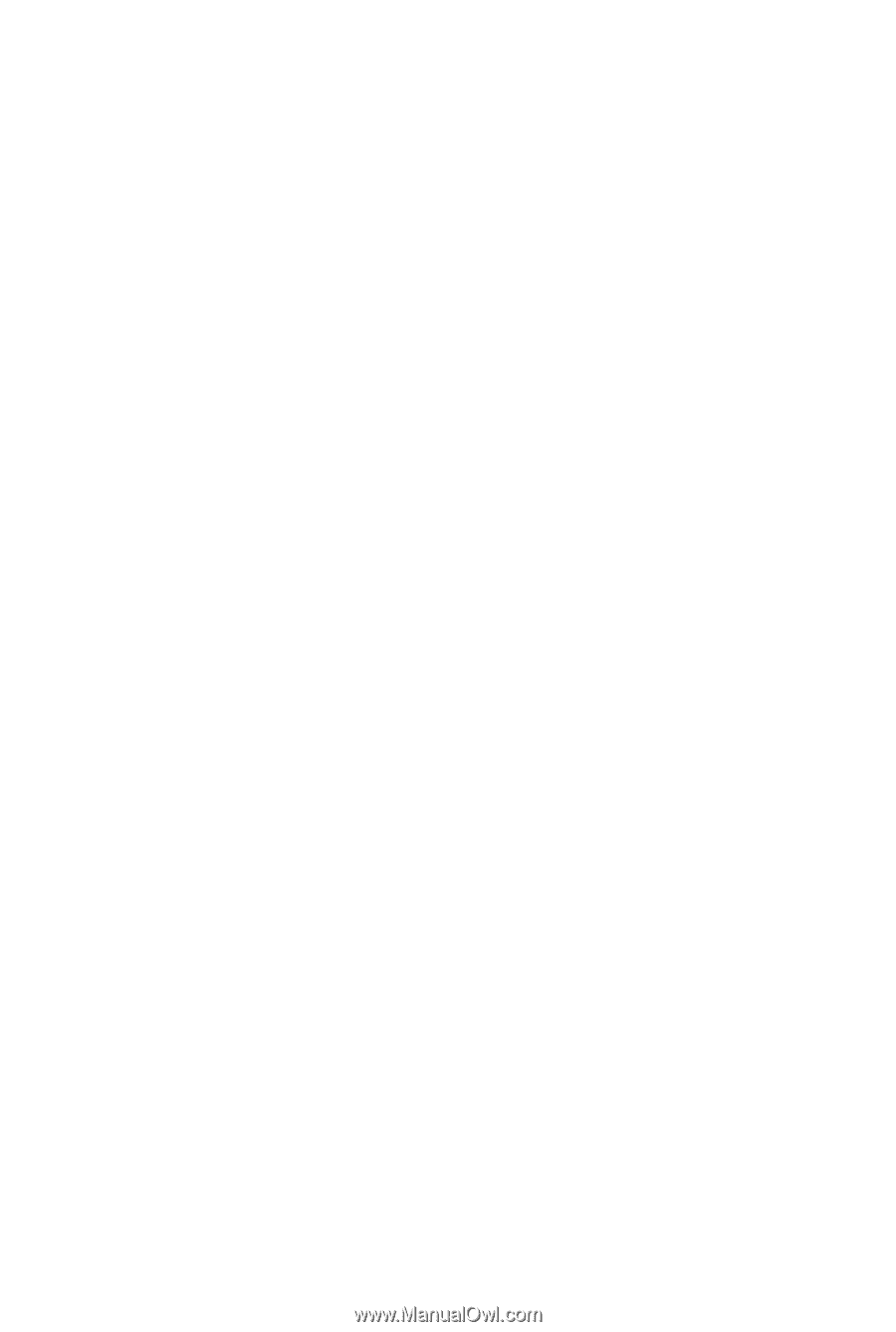
GA-EX58-EXTREME
LGA1366 socket motherboard for Intel
®
Core
TM
i7 processor family
User's Manual
Rev. 1004
12ME-EX58EX-1004R