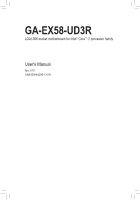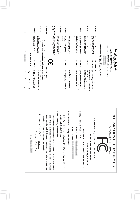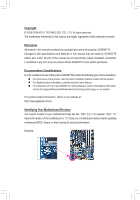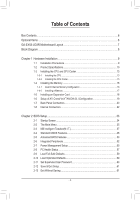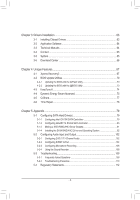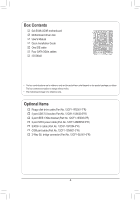Gigabyte GA-EX58-UD3R Manual
Gigabyte GA-EX58-UD3R Manual
 |
UPC - 712692950241
View all Gigabyte GA-EX58-UD3R manuals
Add to My Manuals
Save this manual to your list of manuals |
Gigabyte GA-EX58-UD3R manual content summary:
- Gigabyte GA-EX58-UD3R | Manual - Page 1
GA-EX58-UD3R LGA1366 socket motherboard for Intel® Core™ i7 processor family User's Manual Rev. 1701 12ME-EX58UD3R-1701R - Gigabyte GA-EX58-UD3R | Manual - Page 2
Motherboard GA-EX58-UD3R May 8, 2009 Motherboard GA-EX58-UD3R May 8, 2009 - Gigabyte GA-EX58-UD3R | Manual - Page 3
set-up of the product, read the Quick Installation Guide included with the product. For detailed product information, carefully read the User's Manual. For instructions on how to use GIGABYTE's unique features, read or download the information on/from the Support&Downloads\Motherboard\Technology - Gigabyte GA-EX58-UD3R | Manual - Page 4
GA-EX58-UD3R Motherboard Layout 7 Block Diagram...8 Chapter 1 Hardware Installation 9 1-1 Installation Precautions 9 1-2 Product Specifications 10 1-3 Installing the CPU and CPU Cooler 13 1-3-1 Installing the CPU 13 1-3-2 Installing the CPU Cooler 15 1-4 Installing the Memory 16 1-4-1 Dual - Gigabyte GA-EX58-UD3R | Manual - Page 5
Intel ICH10R SATA Controllers 79 5-1-2 Configuring GIGABYTE SATA2 SATA Controller 85 5-1-2 Making a SATA RAID/AHCI Driver Diskette 91 5-1-4 Installing the SATA RAID/AHCI Driver and Operating System 92 5-2 Configuring Audio Input and Output 102 5-2-1 Configuring 2/4/5.1/7.1-Channel Audio - Gigabyte GA-EX58-UD3R | Manual - Page 6
Box Contents GA-EX58-UD3R motherboard Motherboard driver disk User's Manual Quick Installation Guide One IDE cable Four SATA 3Gb/s cables I/O Shield • The box contents above are for reference only and the actual items shall depend on the product - Gigabyte GA-EX58-UD3R | Manual - Page 7
GA-EX58-UD3R Motherboard Layout KB_MS R_SPDIF ATX_12V_2X USB_1394_1 USB_1394_2 R_USB USB_LAN LGA1366 CPU_FAN PHASE LED PWR_FAN GA-EX58-UD3R AUDIO F_AUDIO PCIEX1_1 (Note) RTL8111C PCIEX1_2 Intel® X58 SPDIF_I NB_FAN CODEC PCIEX4_1 BATTERY PCIEX16_1 IT8720 CD_IN SPDIF_O PCI1 PCI2 - Gigabyte GA-EX58-UD3R | Manual - Page 8
Express Bus LGA1366 CPU CPU CLK+/- (133 MHz) DDR3 2100/1333/1066/800 MHz Dual Channel Memory QPI Interface Intel® X58 IOH CLK (133 MHz) 2 PCI Express x1 LAN PCIe CLK RJ45 (100 MHz) RTL8111C x1 x1 x1 PCI Express Bus x1 2 SATA 3Gb/s ATA-133/100/66/33 IDE Channel PCI Bus GIGABYTE SATA2 - Gigabyte GA-EX58-UD3R | Manual - Page 9
discharge (ESD) wrist strap when handling electronic com- ponents such as a motherboard, CPU or memory. If you do not have an ESD wrist strap, keep your hands dry uncertain about any installation steps or have a problem related to the use of the product, please consult a certified computer technician - Gigabyte GA-EX58-UD3R | Manual - Page 10
1-2 Product Specifications CPU Support for an Intel® Core™ i7 series processor in the LGA1366 package (Go to GIGABYTE's website for the latest CPU support list.) L3 cache varies with CPU QPI Chipset Memory Audio 4.8GT/s, 6.4GT/s North Bridge: Intel® X58 Express Chipset - Gigabyte GA-EX58-UD3R | Manual - Page 11
1 x CPU fan header 3 x system fan headers 1 x power fan header 1 x North Bridge fan header 1 x front panel header 1 x front panel audio header 1 x CD In connector 1 x S/PDIF In header 1 x S/PDIF Out header 2 x USB 2.0/1.1 headers 1 x IEEE 1394a header 1 x serial port header 1 x clearing CMOS jumper - Gigabyte GA-EX58-UD3R | Manual - Page 12
w Support for Microsoft® Windows® Vista/XP Form Factor w ATX Form Factor; 30.5cm x 24.4cm (Note 1) Due to Windows Vista/XP 32-bit operating system limitation, when more than 4 GB of physical memory is installed, the actual memory size displayed will be less than 4 GB. (Note 2) Whether the CPU - Gigabyte GA-EX58-UD3R | Manual - Page 13
set the frequency beyond the standard specifications, please do so according to your hardware specifications including the CPU, graphics card, memory, hard drive, etc. 1-3-1 Installing the CPU A. Locate the alignment keys on the motherboard CPU socket and the notches on the CPU. LGA1366 CPU Socket - Gigabyte GA-EX58-UD3R | Manual - Page 14
the steps below to correctly install the CPU into the motherboard CPU socket. Before installing the CPU, make sure to turn off the computer and unplug the power cord from the power outlet to prevent damage to the CPU. CPU Socket Lever Step 1: Completely raise the CPU socket lever. Step 2: Lift the - Gigabyte GA-EX58-UD3R | Manual - Page 15
pin. Check that the Male and Female push pins are joined closely. (Refer to your CPU cooler installation manual for instructions on installing the cooler.) Step 5: After the installation, check the back of the motherboard. If the push pin is inserted as the picture above shows, the installation is - Gigabyte GA-EX58-UD3R | Manual - Page 16
the direction. 1-4-1 Dual/3 Channel Memory Configuration This motherboard provides four DDR3 memory sockets and supports Dual/3 Channel Technology. After the memory is installed, the BIOS will automatically detect the specifications and capacity of the memory. Dual or 3 Channel memory mode may - Gigabyte GA-EX58-UD3R | Manual - Page 17
unplug the power cord from the power outlet to prevent damage to the memory module. DDR3 and DDR2 DIMMs are not compatible to each other or DDR DIMMs. Be sure to install DDR3 DIMMs on this motherboard. Notch DDR3 DIMM A DDR3 memory module has a notch, so it can only fit in one direction. Follow - Gigabyte GA-EX58-UD3R | Manual - Page 18
an expansion card: • Make sure the motherboard supports the expansion card. Carefully read the manual that came with your expansion card. • Always If necessary, go to BIOS Setup to make any required BIOS changes for your expansion card(s). 7. Install the driver provided with the expansion card - Gigabyte GA-EX58-UD3R | Manual - Page 19
Requirements - Windows Vista or Windows XP operating system - A CrossFireX/SLI-supported motherboard with two PCI Express x16 slots and correct driver - Two CrossFireX/SLI-ready graphics cards of identical brand and chip and correct driver - Two CrossFire (Note 1)/SLI bridge connectors - Gigabyte GA-EX58-UD3R | Manual - Page 20
USB Port The USB port supports the USB 2.0/1.1 specification. Use this port for USB devices such as a USB keyboard/mouse, USB printer, USB flash drive and etc. RJ-45 LAN Port The Gigabit Ethernet LAN from your device and then remove it from the motherboard. • When removing the cable, pull it - Gigabyte GA-EX58-UD3R | Manual - Page 21
to the default speakers settings, the ~ audio jacks can be reconfigured to perform different functions via the audio software. Only microphones still MUST be connected to the default Mic in jack ( ). Refer to the instructions on setting up a 2/4/5.1/7.1-channel audio con- figuration in Chapter - Gigabyte GA-EX58-UD3R | Manual - Page 22
1-8 Internal Connectors 1 3 20 12 14 6 21 15 13 1) ATX_12V_2X 2) ATX 3) CPU_FAN 4) SYS_FAN1/2/3 5) PWR_FAN 6) NB_FAN 7) FDD 8) IDE 9) SATA2_0/1/2/3/4/5 10) GSATA2_0/1 11) F_PANEL 5 2 19 4 9 10 has been securely attached to the connector on the motherboard. Hardware Installation - 22 - - Gigabyte GA-EX58-UD3R | Manual - Page 23
ATX (2x4 12V Power Connector and 2x12 Main Power Connector) With the use of the power connector, the power supply can supply enough stable power to all the components on the motherboard CPU manufacturer when using an Intel Extreme Edition CPU The power connectors are compatible with power supplies - Gigabyte GA-EX58-UD3R | Manual - Page 24
wire is the ground wire). The motherboard supports CPU fan speed con- trol, which requires the use of a CPU fan with fan speed control design. connect it in the correct orientation. Most fans are designed with color-coded power connector wires. A red power connector wire indicates a positive - Gigabyte GA-EX58-UD3R | Manual - Page 25
a floppy disk drive. The types of floppy disk drives supported are: 360 KB, 720 KB, 1.2 MB, 1.44 34 2 8) IDE (IDE Connector) The IDE connector supports up to two IDE devices such as hard drives and wish to connect two IDE devices, remember to set the jumpers and the cabling according to the role - Gigabyte GA-EX58-UD3R | Manual - Page 26
/s standard and are compatible with SATA 1.5Gb/s stan- dard. Each SATA connector supports a single SATA device. The ICH10R controller supports RAID 0, RAID 1, RAID 5 and RAID 10. Refer to Chapter 5, "Configuring SATA Hard Drive(s)," for instructions on configuring a RAID array. G.QBOFM G.QBOFM - Gigabyte GA-EX58-UD3R | Manual - Page 27
Activity LED Reset Switch Power LED beep code. One single short beep will be heard if no problem is detected at system startup. If a problem is detected, the BIOS may issue beeps in different patterns to indicate the problem. Refer to Chapter 5, "Troubleshooting," for information about beep codes - Gigabyte GA-EX58-UD3R | Manual - Page 28
NC • The front panel audio header supports HD audio by default. If your chassis provides an AC'97 front panel audio module, refer to the instructions on how to activate AC'97 functionality via the audio software in Chapter 5, "Configuring 2/4/5.1/7.1-Channel Audio." • Audio signals will be present - Gigabyte GA-EX58-UD3R | Manual - Page 29
Definition 1 Power 2 SPDIFI 1 3 GND 15) SPDIF_O (S/PDIF Out Header) This header supports digital S/PDIF Out and connects a S/PDIF digital audio cable (provided by expansion cards) for digital audio output from your motherboard to certain expansion cards like graphics cards and sound cards. For - Gigabyte GA-EX58-UD3R | Manual - Page 30
to turn off your computer and unplug the power cord from the power outlet to prevent damage to the USB bracket. 17) F_1394 (IEEE 1394a Header) The header conforms to IEEE 1394a specification. The IEEE 1394a header can provide one IEEE 1394a port via an optional IEEE 1394a bracket. For purchasing - Gigabyte GA-EX58-UD3R | Manual - Page 31
the CMOS values and before turning on your computer, be sure to remove the jumper cap from the jumper. Failure to do so may cause damage to the motherboard. • After system restart, go to BIOS Setup to load factory defaults (select Load Optimized Defaults) or manually configure the BIOS settings - Gigabyte GA-EX58-UD3R | Manual - Page 32
when the computer is turned off. Replace the battery when the battery voltage drops to a low level, or the CMOS values may not be accurate or may be lost. You may clear the CMOS values by removing the battery: 1. Turn off your computer and unplug the power cord. 2. Gently remove the battery from - Gigabyte GA-EX58-UD3R | Manual - Page 33
Windows-based utility that searches and downloads the latest version of BIOS from the Internet and updates the BIOS. For instructions on using the Q-Flash and @BIOS utilities, refer to Chapter 4, "BIOS Update Utilities." • Because BIOS flashing is potentially risky, if you do not encounter problems - Gigabyte GA-EX58-UD3R | Manual - Page 34
v6.00PG, An Energy Star Ally Copyright (C) 1984-2009, Award Software, Inc. Motherboard Model BIOS Version EX58-UD3R E3 . . . . : BIOS Setup : XpressRecovery2 : Boot Menu : Qflash 04/13/2009-X58-ICH10-7A89QG0EC-00 Function Keys Function Keys Function Keys: : POST SCREEN - Gigabyte GA-EX58-UD3R | Manual - Page 35
Load Fail-Safe Defaults Load Optimized Defaults Set Supervisor Password Set User Password Save & Exit Setup Exit Without Saving ESC: Quit F8: Q-Flash Select Item F10: Save & Exit Setup Change CPU's Clock & Voltage F11: Save CMOS to BIOS F12: Load CMOS from BIOS BIOS Setup Program Function Keys - Gigabyte GA-EX58-UD3R | Manual - Page 36
without the hassles of reconfiguring the BIOS settings. First select the profile you wish to load, then press to complete. MB Intelligent Tweaker(M.I.T.) Use this menu to configure the clock, frequency and voltages of your CPU, memory, etc. Standard CMOS Features Use this menu to - Gigabyte GA-EX58-UD3R | Manual - Page 37
>>>>> Channel B settings may result in system's failure to boot. If this occurs, clear the CMOS values and reset the board to default values.) (Note 1) This item appears only if you install a CPU that supports this feature. (Note 2) This item appears only if you install a memory module that supports - Gigabyte GA-EX58-UD3R | Manual - Page 38
CPU Features ******** CMOS Setup Utility-Copyright (C) 1984-2009 Award Software Advanced CPU Features CPU Clock Ratio (Note) CPU Frequency Intel(R) Turbo Boost Tech. CPU Cores Enabled (Note) CPU Multi-Threading (Note) CPU Enhanced Halt (C1E) (Note) C3/C6/C7 State Support (Note) CPU - Gigabyte GA-EX58-UD3R | Manual - Page 39
enable all CPU cores. All Enables all CPU cores. (Default) 1 Enables only one CPU core. 2 Enables only two CPU cores. 3 Enables only three CPU cores. CPU Multi-Threading (Note) Allows you to determine whether to enable multi-threading technology when using an Intel CPU that supports this - Gigabyte GA-EX58-UD3R | Manual - Page 40
Slow Mode. UnCore Frequency Allows you to set the UnCore frequency. Options are: Auto (default), x12~x16. Isochronous Support Determines whether to enable specific streams between the IOH and ICH. (Default: Enabled) ******** Advanced Clock Control ******** CMOS Setup Utility-Copyright (C) 1984-2009 - Gigabyte GA-EX58-UD3R | Manual - Page 41
: If your system fails to boot after overclocking, please wait for 20 seconds to allow for automated system reboot, or clear the CMOS values to reset the board to default values. (Default: Disabled) BCLK Frequency(Mhz) Allows you to manually set the CPU base clock. The adjustable range is from 100 - Gigabyte GA-EX58-UD3R | Manual - Page 42
(X.M.P.) is set to Profile1 or Profile2, this item will display the value based on the SPD data on the XMP memory. Profile QPI Voltage The value displayed here is dependent on the CPU being used. (Note) This item appears only if you install a memory module that supports this feature. BIOS Setup - Gigabyte GA-EX58-UD3R | Manual - Page 43
Channel A/B/C Timing Settings CMOS Setup Utility-Copyright (C) 1984-2009 Award Software Channel A Timing Settings >>>>> Channel A Standard Timing Control x CAS Latency Time 7 x tRCD 7 x tRP 7 x tRAS 20 >>>>> Channel Options are: Auto (default), 1~255. - 43 - BIOS Setup - Gigabyte GA-EX58-UD3R | Manual - Page 44
Channel A/B/C Turnaround Settings CMOS Setup Utility-Copyright (C) 1984-2009 Award Software Channel A Turnaround Settings >>>>> Channel Channel A Reads Followed by Reads x Different DIMMs 6 x Different Ranks 5 x On The Same Rank 1 >>>>> Channel >>>>> Channel . >>>>> Channel A/B/C Reads - Gigabyte GA-EX58-UD3R | Manual - Page 45
are: Auto (default), 1~2. >>>>> Channel A/B/C Writes Followed by Writes Different Control ******** CMOS Setup Utility- CPU PLL 1.800V [Auto] >>> MCH/ICH PCIE 1.500V [Auto] QPI PLL 1.100V [Auto] IOH Core 1.100V [Auto ICH I/O 1.500V [Auto] ICH Core BIOS Setup - Gigabyte GA-EX58-UD3R | Manual - Page 46
light and heavy CPU load. Disabled sets the CPU voltage following Intel specifications. (Default: Disabled) CPU Vcore The default is Auto. QPI/Vtt Voltage The default is Auto. CPU PLL The default is Auto. >>>>> MCH/ICH PCIE The default is Auto. QPI PLL The default is Auto. IOH Core The default is - Gigabyte GA-EX58-UD3R | Manual - Page 47
DRAM Termination The default is Auto. Ch-A Data VRef. The default is Auto. Ch-B Data VRef. The default is Auto. Ch-C Data VRef. The default is Auto. Ch-A Address VRef. The default is Auto. Ch-B Address VRef. The default is Auto. Ch-C Address VRef. The default is Auto. - 47 - BIOS Setup - Gigabyte GA-EX58-UD3R | Manual - Page 48
Standard CMOS Features Base Memory Extended Memory Total Memory 640K 1022M 1024M Item Help Menu Level Move Enter: Select F5: Previous Values +/-/PU/PD: Value F10: Save F6: Fail-Safe Defaults ESC: Exit F1: General Help F7: Optimized Defaults Date (mm:dd:yy) Sets the - Gigabyte GA-EX58-UD3R | Manual - Page 49
Manual Allows you to manually enter the specifications of the hard drive when the hard drive access mode is set to CHS. Access Mode Sets the hard drive access mode. Options are: Auto (default), CHS, LBA, Large. IDE Channel 2, 3 Master, IDE Channel Whenever the BIOS detects a non - Gigabyte GA-EX58-UD3R | Manual - Page 50
, Hard Disk, CDROM, ZIP, USB-FDD, USB-ZIP, USB-CDROM, USB-HDD, Legacy LAN, Disabled. Password Check Specifies whether a password is required every time the system boots, or only when you enter BIOS Setup. After configuring this item, set the password(s) under the Set Supervisor/User Password item in - Gigabyte GA-EX58-UD3R | Manual - Page 51
. PCIE x4-1 Sets the PCI Express graphics card on the PCI Express x4 slot (PCIEX4_1) as the first display. (Note) This item is present only if you install a CPU that supports this feature. For more information about Intel CPUs' unique features, please visit Intel's website. - 51 - BIOS Setup - Gigabyte GA-EX58-UD3R | Manual - Page 52
CMOS Setup Utility-Copyright (C) 1984-2009 Award Software Integrated Peripherals SATA RAID/AHCI Mode SATA Port0-3 Native Mode USB 1.0 Controller USB 2.0 Controller USB Keyboard Function USB Mouse Function USB Storage Function Azalia Codec Onboard H/W 1394 Onboard H/W LAN - Gigabyte GA-EX58-UD3R | Manual - Page 53
Is Attached... If no LAN cable is attached to the motherboard, the Status fields of all four pairs of wires will show Open and the Length fields show 0m, as shown in the figure above. When LAN Cable Is Functioning Normally... If no cable problem is detected on the LAN cable connected to a Gigabit - Gigabyte GA-EX58-UD3R | Manual - Page 54
Configures the SATA controller to AHCI mode. Advanced Host Controller Interface (AHCI) is an interface specification that allows the storage driver to enable advanced Serial ATA features such as Native Command Queuing and hot plug. RAID/IDE Enables RAID for the SATA controller. (The IDE - Gigabyte GA-EX58-UD3R | Manual - Page 55
system to enter the ACPI S3 (Suspend to RAM) sleep state (default). In S3 sleep state, Note: To use this function, you need an ATX power supply providing at least 1A on the + supports wake-up function. (Default: Enabled) (Note) Supported on Windows Vista operating system only. - 55 - BIOS Setup - Gigabyte GA-EX58-UD3R | Manual - Page 56
without entering the password to clear the password settings. AC Back Function Determines set to Enabled, the following four functions will become unavailable: PME event wake up, power on by mouse, power on by keyboard, and wake on LAN. (Note) Supported on Windows Vista operating system only. BIOS - Gigabyte GA-EX58-UD3R | Manual - Page 57
detection device attached to the motherboard CI header. If the system chassis cover is removed, this field will show "Yes", otherwise it will show "No". To clear the chassis intrusion status record, set Reset Case Open Status to Enabled, save the settings to the CMOS, and then restart your system - Gigabyte GA-EX58-UD3R | Manual - Page 58
a 3-pin CPU fan. PWM Sets PWM mode for a 4-pin CPU fan. Note: The Voltage mode can be set for a 3-pin CPU fan or a 4-pin CPU fan. However, for a 4-pin CPU fan that is not designed following Intel PWM fan specifications, selecting PWM mode may not effectively reduce the fan speed. BIOS Setup - 58 - Gigabyte GA-EX58-UD3R | Manual - Page 59
: Save CMOS to BIOS F12: Load CMOS from BIOS Press on this item and then press the key to load the optimal BIOS default settings. The BIOS defaults settings help the system to operate in optimum state. Always load the Optimized defaults after updating the BIOS or after clearing the CMOS - Gigabyte GA-EX58-UD3R | Manual - Page 60
Select Item F10: Save & Exit Setup Change/Set/Disable Password F11: Save CMOS to BIOS F12: Load CMOS from BIOS Press on this item and type the to make changes to BIOS settings. The user password only allows you to view the BIOS settings but not to make changes. To clear the password, press - Gigabyte GA-EX58-UD3R | Manual - Page 61
Award Software MB Intelligent Tweaker(M.I.T.) Load Fail-Safe Defaults Standard CMOS Features Advanced BIOS Features Load Optimized Defaults Save to CMOS and EXITSe(Yt S/Nup)?erYvisor Password Integrated Peripherals Set User Password Power Management Setup Save & Exit Setup PC - Gigabyte GA-EX58-UD3R | Manual - Page 62
BIOS Setup - 62 - - Gigabyte GA-EX58-UD3R | Manual - Page 63
are installed, follow the on-screen instructions to restart your system. You can install other applications included in the motherboard driver disk. • For USB 2.0 driver support under the Windows XP operating system, please install the Windows XP Service Pack 1 or later. After installing the SP1 - Gigabyte GA-EX58-UD3R | Manual - Page 64
applications that GIGABYTE develops and some free software. You can click the Install button on the right of an item to install it. 3-3 Technical Manuals This page provides GIGABYTE's application guides, content descriptions for this driver disk, and the motherboard manuals. Drivers Installation - Gigabyte GA-EX58-UD3R | Manual - Page 65
3-4 Contact For the detailed contact information of the GIGABYTE Taiwan headquarter or worldwide branch offices, click the URL on this page to link to the GIGABYTE website. 3-5 System This page provides the basic system information. - 65 - Drivers Installation - Gigabyte GA-EX58-UD3R | Manual - Page 66
3-6 Download Center To update the BIOS, drivers, or applications, click the Download Center button to link to the GIGABYTE website. The latest version of the BIOS, drivers, or applications will be displayed. Drivers Installation - 66 - - Gigabyte GA-EX58-UD3R | Manual - Page 67
compatible graphics card • Windows XP with SP1 or later, Windows Vista • Xpress Recovery and Xpress Recovery2 are different utilities. For example, a backup file created with Xpress Recovery cannot be restored using Xpress Recovery2. • USB hard drives are not supported. • Hard drives in RAID/AHCI - Gigabyte GA-EX58-UD3R | Manual - Page 68
note that if there is no enough unallocated space, Xpress Recovery2 cannot save the backup file. B. Accessing Xpress Recovery2 1. Boot from the motherboard driver disk to access Xpress Recovery2 for the first time. When you see the following message: Press any key to startup Xpress Recovery2, press - Gigabyte GA-EX58-UD3R | Manual - Page 69
D. Using the Restore Function in Xpress Recovery2 Select RESTORE to restore the backup to your hard drive in case the system breaks down. The RESTORE option will not be present if no backup is created before. E. Removing the Backup Step 1: If you wish to remove the backup file, select REMOVE. Step - Gigabyte GA-EX58-UD3R | Manual - Page 70
system BIOS while in the Windows environment. @BIOS will download the latest BIOS file from the nearest @BIOS server 4-2-1 Updating the BIOS with the Q-Flash Utility A. Before You Begin 1. From GIGABYTE's website, download the latest compressed BIOS update file that matches your motherboard model - Gigabyte GA-EX58-UD3R | Manual - Page 71
key to select Update BIOS from Drive and press . • The Save Main BIOS to Drive option allows you to save the current BIOS file. • Q-Flash only supports USB flash drive or hard drives using FAT32/16/12 file system. • If the BIOS update file is saved to a hard drive in RAID/AHCI mode or a hard - Gigabyte GA-EX58-UD3R | Manual - Page 72
devices after a BIOS update, so we recommend that you reload BIOS defaults. CMOS Setup Utility-Copyright (C) 1984-2009 Award Software MB Intelligent Tweaker(M.I.T.) Load Fail-Safe Defaults Standard CMOS Features Load Optimized Defaults Advanced BIOS Features Set Supervisor Password - Gigabyte GA-EX58-UD3R | Manual - Page 73
. If the BIOS update file for your motherboard is not present on the @BIOS server site, please manually download the BIOS update file from GIGABYTE's website and follow the instructions in "Update the BIOS without Using the Internet Update Function" below. 2. Update the BIOS without Using the - Gigabyte GA-EX58-UD3R | Manual - Page 74
4-3 EasyTune 6 GIGABYTE's EasyTune 6 is a simple and easy-to-use interface that allows users to fine-tune their system settings or do overclock/overvoltage in Windows environment. The user-friendly EasyTune 6 interface also includes tabbed pages for CPU and memory information, letting users read - Gigabyte GA-EX58-UD3R | Manual - Page 75
A. Meter Mode In Meter Mode, GIGABYTE Dynamic Energy Saver Advanced shows how much power they have saved in a set period of time. Meter Mode - Button Information Table Button Description 1 Dynamic Energy Saver On/Off Switch (Default: Off) 2 Motherboard Phase LED On/Off Switch (Default - Gigabyte GA-EX58-UD3R | Manual - Page 76
in taskbar) 15 INFO/Help 16 Live Utility Update (Check for the latest utility version) 17 CPU Power Saving Mode Switch (System will enter power DES function, make sure the CPU Enhanced Halt (C1E) and CPU EIST Function items in the BIOS Setup program are set to Enabled. (Note 2) Maximize - Gigabyte GA-EX58-UD3R | Manual - Page 77
LAN connection settings and Q-Share, you are able to share your data with computers on the same network, making full use of Internet resources. Directions for using Q-Share After installing Q-Share from the motherboard driver disk, go to Start>All Programs>GIGABYTE (Note) Updates Q-Share online - Gigabyte GA-EX58-UD3R | Manual - Page 78
Shadow Copy Services technology, Time Repair allows you to quickly back up and restore your system data in the Windows Vista operating system. Time Repair supports NTFS file create system restore points Sets a regular interval for creating system restore points Sets the percentage of hard drive - Gigabyte GA-EX58-UD3R | Manual - Page 79
identical model and capacity). If you do not want to create RAID, you may prepare only one hard drive. • An empty formatted floppy disk. • Windows Vista/XP setup disk. • Motherboard driver disk. 5-1-1 Configuring Intel ICH10R SATA Controllers A. Installing SATA hard drive(s) in your computer Attach - Gigabyte GA-EX58-UD3R | Manual - Page 80
during the POST (Power-On Self-Test). To create RAID, set SATA RAID/AHCI Mode under the Integrated Peripherals menu to RAID (Figure 1) (Disabled by default). If you do not want to create RAID, set this item to Disabled or AHCI. CMOS Setup Utility-Copyright (C) 1984-2009 Award Software Integrated - Gigabyte GA-EX58-UD3R | Manual - Page 81
C. Configuring a RAID array in RAID BIOS Enter the RAID BIOS setup utility to configure a RAID array. Skip this step and proceed with the installation of Windows operating system for a non-RAID configuration. Step 1: After the POST memory test begins and before the operating system boot begins, - Gigabyte GA-EX58-UD3R | Manual - Page 82
4). There are four RAID levels supported: RAID 0, RAID 1, RAID 10 and RAID 5 (the selections available depend on the number of the hard drives being installed). Press to proceed. Intel(R) Matrix Storage Manager option ROM v8.0.0.1039 ICH10R wRAID5 Copyright(C) 2003-08 Intel Corporation. All - Gigabyte GA-EX58-UD3R | Manual - Page 83
Vol ID) Non-RAID Disk Non-RAID Disk [hi]-Select [ESC]-Exit Figure 7 [ENTER]-Select Menu To exit the ICH10R RAID BIOS utility, press or select Exit in MAIN MENU. Now, you can proceed to create the SATA RAID/AHCI driver diskette and install the SATA RAID/AHCI driver and operating system - Gigabyte GA-EX58-UD3R | Manual - Page 84
to abort. Intel(R) Matrix Storage Manager option ROM v8.0.0.1039 ICH10R wRAID5 Copyright(C) 2003-08 Intel Corporation. All Rights you wa[nHt tEoLdPel]ete "Volume0"? (Y/N) : Deleting a volume will reset the disks to non-RAID. WARNING: ALL DISK DATA WILL BE DELETED. [hi]-Select [ESC]- - Gigabyte GA-EX58-UD3R | Manual - Page 85
to create RAID, set this item to IDE or AHCI. CMOS Setup Utility-Copyright (C) 1984-2009 Award Software Integrated Peripherals SATA RAID/AHCI Mode SATA Port0-3 Native Mode USB 1.0 Controller USB 2.0 Controller USB Keyboard Function USB Mouse Function USB Storage Function Azalia - Gigabyte GA-EX58-UD3R | Manual - Page 86
Windows operating system for a non-RAID configuration. After the POST memory test begins and before the operating system boot begins, look for a message which says "Press to enter RAID Setup Utility" (Figure 2). Press + to enter the GIGABYTE SATA2 RAID BIOS utility. GIGABYTE - Gigabyte GA-EX58-UD3R | Manual - Page 87
item. Then the Create New RAID screen appears (Figure 4). GIGABYTE Technology Corp. PCIE-to-SATAII/IDE RAID Controller BIOS v1.06.78 [ Create New RAID ] Name: Level: Disks: Block: Size: GRAID_ 0-Stripe Select Disk 128 KB 240 GB [ Hard Disk Drive List ] Model Name HDD0: ST3120026AS HDD1 - Gigabyte GA-EX58-UD3R | Manual - Page 88
>. When prompted to confirm your selection (Figure 7), press to confirm or to abort. GIGABYTE Technology Corp. PCIE-to-SATAII/IDE RAID Controller BIOS v1.06.78 [ Create New RAID ] [ Hard Disk Drive List ] Name: Level: Disks: Block: Size: GRAID 0-Stripe Select Disk 128 KB 240 GB Model - Gigabyte GA-EX58-UD3R | Manual - Page 89
block to move the selection bar to the RAID Disk Drive List block. Select the array and press . A small window displaying the array information will appear in the center of the screen (Figure 9). GIGABYTE Technology Corp. PCIE-to-SATAII/IDE RAID Controller BIOS v1.06.78 [ Main Menu ] Create - Gigabyte GA-EX58-UD3R | Manual - Page 90
Setup item in the main screen to save your settings before exiting the RAID BIOS utility, then press (Figure 10). GIGABYTE Technology Corp. PCIE-to-SATAII/IDE RAID Controller BIOS v1.06.78 [ Main Menu ] [ Hard Disk Drive List ] Create RAID Disk Drive Delete RAID Disk Drive Revert HDD to Non - Gigabyte GA-EX58-UD3R | Manual - Page 91
, you also can copy the SATA controller driver from the motherboard driver disk to a USB flash drive. See the instructions below about how to copy the driver in MS-DOS and Windows mode. In MS-DOS mode: Prepare a startup disk that has CD-ROM support and a blank formatted floppy disk. Steps: 1: Boot - Gigabyte GA-EX58-UD3R | Manual - Page 92
the SATA RAID/AHCI driver and press . Then a controller menu similar to Figure 2 below will appear. Select Intel(R) ICH8R/ICH9R/ICH10R/DO SATA RAID Controller and press . Windows Setup You have chosen to configure a SCSI Adapter for use with Windows, using a device support disk provided - Gigabyte GA-EX58-UD3R | Manual - Page 93
using a device support disk provided by an adapter manufacturer. Select the SCSI Adapter you want from the following list, or press ESC to return to the previous screen. (Windows XP/2003) RAID/AHCI Driver for GIGABYTE GBB36X Controller (Windows 2000) RAID Driver for GIGABYTE GBB363 Controller - Gigabyte GA-EX58-UD3R | Manual - Page 94
one RAID array exists in your system.) For the Intel ICH10R: Step 1: Restart your system to boot from the Windows Vista setup disk and perform standard OS installation steps. When a screen similar to that below appears, select Load Driver (Figure 4). Figure 4 Step 2: Insert the motherboard driver - Gigabyte GA-EX58-UD3R | Manual - Page 95
Step 3: When a screen as shown in Figure 6 appears, select Intel(R) ICH8R/ICH9R/ICH10R/DO SATA RAID Controller and click Next. Figure 6 Step 4: After the driver is loaded, select the RAID/AHCI drive(s) where you want to install the operating system and then click Next to continue the OS - Gigabyte GA-EX58-UD3R | Manual - Page 96
flash drive that contains the SATA RAID/ AHCI driver (Method B), then specify the location of the driver (Figure 9). Note: For users using a SATA optical drive, be sure to copy the driver files from the motherboard driver disk to a USB flash drive before installing Windows Vista (go to the BootDrv - Gigabyte GA-EX58-UD3R | Manual - Page 97
Step 3: When a screen as shown in Figure 10 appears, select GIGABYTE GBB36X Controller and click Next. Figure 10 Step 4: After the driver is loaded, select the RAID/AHCI drive(s) where you want to install the operating system and then click Next to continue the OS installation (Figure 11). Figure - Gigabyte GA-EX58-UD3R | Manual - Page 98
to manually rebuild the array in the operating system (see the next page for more details). Intel(R) Matrix Storage Manager option ROM v8.0.0.1039 ICH10R wRAID5 Copyright(C) 2003-08 Intel Corporation. All Rights Reversed. [ MAIN MENU ] 1. Create RAID Volume 2. Delete RAID Volume 3. Reset Disks - Gigabyte GA-EX58-UD3R | Manual - Page 99
driver has been installed from the motherboard driver disk. Then launch the Intel Matrix Storage Console from All Programs in the Start menu. Step 1: On the View menu of the Intel 3: Click Next when the Rebuild RAID Volume Wizard appears. Follow the on-screen instructions to proceed. Step 4: To - Gigabyte GA-EX58-UD3R | Manual - Page 100
, the status of the array will display as Normal. GIGABYTE Technology Corp. PCIE-to-SATAII/IDE RAID Controller BIOS v1.06.78 [ Main Menu ] [ Hard Disk Drive List ] Create RAID Disk Drive Delete RAID Disk Drive Revert HDD to Non-RAID Solve Mirror Conflict Rebuild Mirror Drive Save And Exit Setup - Gigabyte GA-EX58-UD3R | Manual - Page 101
has been installed from the motherboard driver disk. Launch the GIGABYTE RAID CONFIGURER from All Programs in the Start menu. Step 1: In the GIGABYTE RAID CONFIGURER screen, right-click on the array to be rebuilt in the RAID LIST block. Select Rebuild Raid. (Or click the Rebuild icon in the tool - Gigabyte GA-EX58-UD3R | Manual - Page 102
(The following instructions use Windows Vista as the example operating system.) Step 1: After installing the audio driver, the HD Audio Manager icon will appear in the notification area. Double-click the icon to access the HD Audio Manager. (Note) 2/4/5.1/7.1-Channel Audio Configurations: Refer - Gigabyte GA-EX58-UD3R | Manual - Page 103
Configuration list, select Stereo, Quadraphonic, 5.1 Speaker, or 7.1 Speaker according to the type of speaker configuration you wish to set up. Audio (For HD Audio Only) Click Device advanced settings on the top right corner on the Speaker Configuration tab to open the Device advanced settings - Gigabyte GA-EX58-UD3R | Manual - Page 104
allows you to input digital audio signals to the computer for audio processing. S/PDIF In Cable Optical S/PDIF In Coaxial S/PDIF In 1. Installing the S/PDIF In Cable: Step 1: First, attach the connector at the end of the cable to the SPDIF_I header on your motherboard. Step 2: Secure the metal - Gigabyte GA-EX58-UD3R | Manual - Page 105
S/PDIF Optical Cable Connect a S/PDIF coaxial cable or a S/PDIF optical cable (either one) to an external decoder for transmitting the S/PDIF digital audio signals. 2. Configuring S/PDIF Out: On the Digital Output screen, click the Default Format tab and then select the sample rate and bit depth - Gigabyte GA-EX58-UD3R | Manual - Page 106
After installing the audio driver, the HD Audio Manager icon will appear in the notification area. Double-click the icon to access the HD Audio Manager. Step 2: process, do not mute the playback volume. It is recommended that you set the volumes at a middle level. If you want to change the current - Gigabyte GA-EX58-UD3R | Manual - Page 107
the Microphone Boost level. Step 5: After completing the settings above, click Start, point to All Programs, point to Accessories, and then click Sound Recorder to begin the sound recording. * Enabling Stereo Mix If the HD Audio Manager does not display the recording device you wish to use, refer - Gigabyte GA-EX58-UD3R | Manual - Page 108
Then set it as the default device. Step 4: Now you can access the HD Audio Manager audio, click the Stop Recording button . Be sure to save the recorded audio file upon completion. B. Playing the Recorded Sound You can play your recording in a digital media player program that supports your audio - Gigabyte GA-EX58-UD3R | Manual - Page 109
driver disk or download the audio driver from GIGABYTE's website to install. For more details, go to the Support&Downloads\Motherboards\FAQ page on our website and search for "onboard HD audio driver." Q: What do the beeps emitted during the POST mean? A: The following Award BIOS beep code - Gigabyte GA-EX58-UD3R | Manual - Page 110
the CPU cooler power cable to the motherboard. Yes The problem is verified and solved. Check if the memory is installed properly on the memory slot. No Correctly insert the memory into the memory socket. Yes The problem is verified and solved. Insert the graphics card. Connect the ATX - Gigabyte GA-EX58-UD3R | Manual - Page 111
"Save & Exit Setup" to save changes and exit BIOS Setup. The problem is verified and solved. Turn off the computer and connect problem, contact the place of purchase or local dealer for help. Or go to the Support&Downloads\Technical Service Zone page to submit your question. Our customer service - Gigabyte GA-EX58-UD3R | Manual - Page 112
commitment by GIGABYTE. Our Commitment to Preserving the Environment In addition to high-efficiency performance, all GIGABYTE motherboards fulfill European may contact us at the Customer Care number listed in your product's user's manual and we will be glad to help you with your effort. Appendix - - Gigabyte GA-EX58-UD3R | Manual - Page 113
Finally, we suggest that you practice other environmentally friendly actions by understanding and using the energy-saving features of this product (where applicable), recycling the inner and outer packaging (including shipping containers) this product was delivered in, and by disposing of or - Gigabyte GA-EX58-UD3R | Manual - Page 114
Appendix - 114 - - Gigabyte GA-EX58-UD3R | Manual - Page 115
- 115 - Appendix - Gigabyte GA-EX58-UD3R | Manual - Page 116
Appendix - 116 - - Gigabyte GA-EX58-UD3R | Manual - Page 117
- 117 - Appendix - Gigabyte GA-EX58-UD3R | Manual - Page 118
Appendix - 118 - - Gigabyte GA-EX58-UD3R | Manual - Page 119
. Support (Sales/Marketing) : http://ggts.gigabyte.com.tw WEB address (English): http://www.gigabyte.com.tw WEB address (Chinese): http://www.gigabyte.tw GIGABYTE TECHNOLOGY (INDIA) LIMITED - India WEB address : http://www.gigabyte.in • Saudi Arabia WEB address : http://www.gigabyte.com.sa • Gigabyte - Gigabyte GA-EX58-UD3R | Manual - Page 120
.com.ro • Serbia WEB address : http://www.gigabyte.co.rs • Kazakhstan WEB address : http://www.gigabyte.kz You may go to the GIGABYTE website, select your language in the language list on the top right corner of the website. • GIGABYTE Global Service System To submit a technical or non-technical
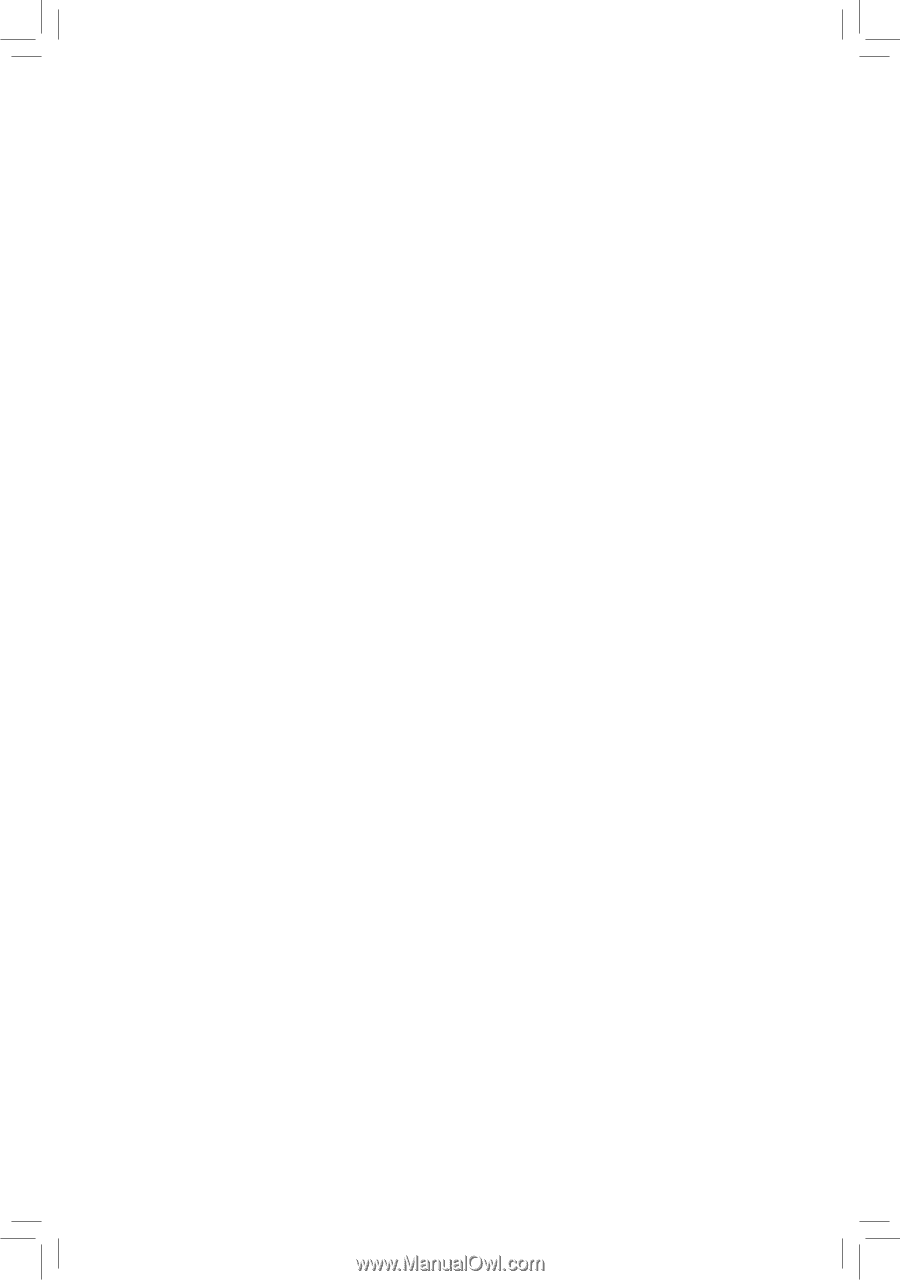
GA-EX58-UD3R
LGA1366 socket motherboard for Intel
®
Core
™
i7 processor family
User's Manual
Rev. 1701
12ME-EX58UD3R-1701R