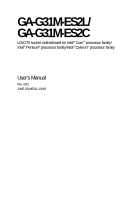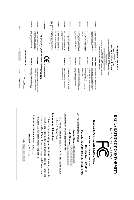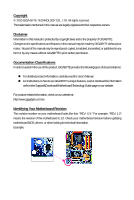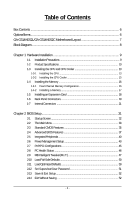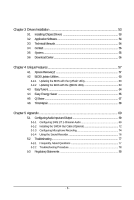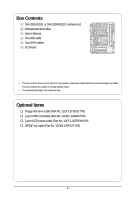Gigabyte GA-G31M-ES2L Manual
Gigabyte GA-G31M-ES2L Manual
 |
UPC - 818313006264
View all Gigabyte GA-G31M-ES2L manuals
Add to My Manuals
Save this manual to your list of manuals |
Gigabyte GA-G31M-ES2L manual content summary:
- Gigabyte GA-G31M-ES2L | Manual - Page 1
GA-G31M-ES2L/ GA-G31M-ES2C LGA775 socket motherboard for Intel® CoreTM processor family/ Intel® Pentium® processor family/Intel® Celeron® processor family User's Manual Rev. 2301 12ME-G31MES2L-2301R - Gigabyte GA-G31M-ES2L | Manual - Page 2
Motherboard GA-G31M-ES2L/GA-G31M-ES2C May 20, 2010 Motherboard GA-G31M-ES2L/ GA-G31M-ES2C May 20, 2010 - Gigabyte GA-G31M-ES2L | Manual - Page 3
documentations: For detailed product information, carefully read the User's Manual. For instructions on how to use GIGABYTE's unique features, read or download the information on/from the Support&Downloads\Motherboard\Technology Guide page on our website. For product-related information, check - Gigabyte GA-G31M-ES2L | Manual - Page 4
GA-G31M-ES2L/GA-G31M-ES2C Motherboard Layout 7 Block Diagram...8 Chapter 1 Hardware Installation 9 1-1 Installation Precautions 9 1-2 Product Specifications 10 1-3 Installing the CPU and CPU Cooler 13 1-3-1 Installing the CPU 13 1-3-2 Installing the CPU Cooler 15 1-4 Installing the Memory - Gigabyte GA-G31M-ES2L | Manual - Page 5
Chipset Drivers 53 3-2 Application Software 54 3-3 Technical Manuals 54 3-4 Contact ...55 3-5 System ...55 3-6 Download Center 56 Chapter 4 Unique Features 57 4-1 Xpress Recovery2 57 4-2 BIOS Update Utilities 60 4-2-1 Updating the BIOS with the Q-Flash Utility 60 4-2-2 Updating the BIOS with - Gigabyte GA-G31M-ES2L | Manual - Page 6
Box Contents GA-G31M-ES2L or GA-G31M-ES2C motherboard Motherboard driver disk User's Manual One IDE cable Two SATA cables I/O Shield • The box contents above are for reference only and the actual items shall depend on product package you - Gigabyte GA-G31M-ES2L | Manual - Page 7
GA-G31M-ES2L/GA-G31M-ES2C Motherboard Layout KB_MS ATX_12V LGA775 CPU_FAN COMA GA-G31M-ES2L/GA-G31M-ES2C DDRII1 DDRII2 PWR_LED F_PANEL LPT LAN VGA R_USB ATX IDE USB AUDIO F_AUDIO AR8131 AR8132 PCIE_1 PCIE_16 IT8718 PCI1 CODEC PCI2 CD_IN SPDIF_O FDD Intel® G31 BAT B_BIOS M_BIOS - Gigabyte GA-G31M-ES2L | Manual - Page 8
® ICH7 CODEC Dual BIOS ATA-100/66/33 IDE Channel 4 SATA 3Gb/s 8 USB Ports IT8718 Floppy LPT Port COM Port PS/2 KB/Mouse 2 PCI PCI CLK (33 MHz) Surround Speaker Out Center/Subwoofer Speaker Out Side Speaker Out MIC Line Out Line In S/PDIF Out Only for GA-G31M-ES2L. Only for GA-G31M-ES2C. - 8 - - Gigabyte GA-G31M-ES2L | Manual - Page 9
user's manual and follow these procedures: • Prior to installation, do not remove or break motherboard strap when handling electronic components such as a motherboard, CPU or memory. If you do not have an ESD to the user. • If you are uncertain about any installation steps or have a problem related to - Gigabyte GA-G31M-ES2L | Manual - Page 10
Bus Chipset Memory Onboard Graphics Audio LAN Expansion Slots Storage Interface USB Support for an Intel® CoreTM 2 Extreme processor/ Intel® CoreTM 2 Quad processor/Intel® CoreTM 2 Duo processor/ Intel® Pentium® processor/Intel® Celeron® processor in the LGA 775 package (Go to GIGABYTE's website - Gigabyte GA-G31M-ES2L | Manual - Page 11
disk drive connector 1 x IDE connector 4 x SATA 3Gb/s connectors 1 x CPU fan header 1 x system fan header 1 x front panel header 1 x front panel audio control (Note 3) BIOS 2 x 4 Mbit flash Use of licensed AWARD BIOS Support for DualBIOSTM PnP 1.0a, DMI 2.0, SM BIOS - Gigabyte GA-G31M-ES2L | Manual - Page 12
EasyTune may differ by motherboard model. (Note 5) Due to the hardware limitation, you must install the Intel® CoreTM 2 Extreme/ CoreTM 2 Quad/ CoreTM 2 Duo/ Pentium Dual-Core/ Celeron Dual-Core/ Celeron 400 Series CPU to enable support for Easy Energy Saver. GA-G31M-ES2L/ES2C Motherboard - 12 - - Gigabyte GA-G31M-ES2L | Manual - Page 13
the CPU: • Make sure that the motherboard supports the CPU. (Go to GIGABYTE's website for the latest CPU support list.) • Always turn off the computer including the CPU, graphics card, memory, hard drive, etc. 1-3-1 Installing the CPU A. Locate the alignment keys on the motherboard CPU socket and - Gigabyte GA-G31M-ES2L | Manual - Page 14
B. Follow the steps below to correctly install the CPU into the motherboard CPU socket. Before installing the CPU, make sure to turn off the computer and unplug inserted, replace the load plate and push the CPU socket lever back into its locked position. GA-G31M-ES2L/ES2C Motherboard - 14 - - Gigabyte GA-G31M-ES2L | Manual - Page 15
that the Male and Female push pins are joined closely. (Refer to your CPU cooler installation manual for instructions on installing the cooler.) Step 5: After the installation, check the back of the motherboard. If the push pin is inserted as the picture above, the installation is complete. Step - Gigabyte GA-G31M-ES2L | Manual - Page 16
the memory in Dual Channel mode. 1. Dual Channel mode cannot be enabled if only one DDR2 memory module is installed. 2. When enabling Dual Channel mode with two memory modules, it is recommended that memory of the same capacity, brand, speed, and chips be used. GA-G31M-ES2L/ES2C Motherboard - 16 - Gigabyte GA-G31M-ES2L | Manual - Page 17
computer and unplug the power cord from the power outlet to prevent damage to the memory module. DDR2 DIMMs are not compatible to DDR DIMMs. Be sure to install DDR2 DIMMs on this motherboard. Notch DDR2 DIMM A DDR2 memory module has a notch, so it can only fit in one direction. Follow the steps - Gigabyte GA-G31M-ES2L | Manual - Page 18
top edge of the card until it is fully inserted into the PCI Express x16 slot. Make sure the card is securely seated in the slot and does not rock. • Removing the Card: Gently push back on the lever on the slot and then lift the card straight out from the slot. GA-G31M-ES2L/ES2C Motherboard - 18 - - Gigabyte GA-G31M-ES2L | Manual - Page 19
D-Sub connection to this port. USB Port The USB port supports the USB 2.0/1.1 specification. Use this port for USB devices such as an USB keyboard/mouse, USB printer, USB flash drive and etc. RJ-45 LAN Port The Gigabit Ethernet LAN port provides Internet connection at up to 1 Gbps data rate - Gigabyte GA-G31M-ES2L | Manual - Page 20
HD Audio standard via front panel and enable the multi-channel audio feature through the audio driver. Refer to the instructions on setting up a 2/4/5.1/7.1-channel audio configuration in Chapter 5, "Configuring 2/4/5.1/7.1-Channel Audio." Only for GA-G31M-ES2C. GA-G31M-ES2L/ES2C Motherboard - 20 - Gigabyte GA-G31M-ES2L | Manual - Page 21
devices. • After installing the device and before turning on the computer, make sure the device cable has been securely attached to the connector on the motherboard. - 21 - Hardware Installation - Gigabyte GA-G31M-ES2L | Manual - Page 22
the power connector, the power supply can supply enough stable power to all the components on the motherboard. Before connecting the power connector, first make sure the power supply is turned off and all +5V (Only for 2x12-pin ATX) GND (Only for 2x12-pin ATX) GA-G31M-ES2L/ES2C Motherboard - 22 - - Gigabyte GA-G31M-ES2L | Manual - Page 23
wire). The motherboard supports CPU fan speed control, which requires the use of a CPU fan with fan speed control design. For optimum headers. 5) FDD (Floppy Disk Drive Connector) This connector is used to connect a floppy disk drive. The types of floppy disk drives supported are: 360 KB, 720 KB, - Gigabyte GA-G31M-ES2L | Manual - Page 24
read the instructions from the supports a single SATA device. 7 1 SATAII0 7 1 SATAII3 7 1 SATAII2 7 1 SATAII1 Pin No. 1 2 3 4 5 6 7 Definition GND TXP TXN GND RXN RXP GND GA-G31M-ES2L/ES2C Motherboard - 24 - Please connect the L-shaped end of the SATA cable to your SATA hard drive - Gigabyte GA-G31M-ES2L | Manual - Page 25
1 3 MPD- System Status LED S0 On S1 Blinking S3/S4/S5 Off 9) BAT (BATTERY) The battery provides power to keep the values (such as BIOS configurations, date, and time information) in the CMOS when the computer is turned off. Replace the battery when the battery voltage drops to a low level - Gigabyte GA-G31M-ES2L | Manual - Page 26
front panel module mainly consists of power switch, reset switch, power LED, hard drive activity LED, speaker and etc. When connecting your chassis front panel module to this header, make sure the wire assignments and the pin assignments are matched correctly. GA-G31M-ES2L/ES2C Motherboard - 26 - - Gigabyte GA-G31M-ES2L | Manual - Page 27
NC • The front panel audio header supports HD audio by default. If your chassis provides an AC'97 front panel audio module, refer to the instructions on how to activate AC'97 functionality via the audio software in Chapter 5, "Configuring 2/4/5.1-Channel Audio." • Audio signals will be present on - Gigabyte GA-G31M-ES2L | Manual - Page 28
digital S/PDIF out. Via an optional S/PDIF out cable, this header can connect to an audio device that supports digital audio in. For purchasing the optional S/PDIF out cable, please contact the local dealer. Pin No. outlet to prevent damage to the USB bracket. GA-G31M-ES2L/ES2C Motherboard - 28 - - Gigabyte GA-G31M-ES2L | Manual - Page 29
jumper. Failure to do so may cause damage to the motherboard. • After system restart, go to BIOS Setup to load factory defaults (select Load Optimized Defaults) or manually configure the BIOS settings (refer to Chapter 2, "BIOS Setup," for BIOS configurations). 16) CI (Chassis Intrusion Header) This - Gigabyte GA-G31M-ES2L | Manual - Page 30
GA-G31M-ES2L/ES2C Motherboard - 30 - - Gigabyte GA-G31M-ES2L | Manual - Page 31
the GIGABYTE Q-Flash or @BIOS utility. • Q-Flash allows the user to quickly and easily upgrade or back up BIOS without entering the operating system. • @BIOS is a Windows-based utility that searches and downloads the latest version of BIOS from the Internet and updates the BIOS. For instructions on - Gigabyte GA-G31M-ES2L | Manual - Page 32
device boot order will still be based on BIOS Setup settings. You can access Boot Menu again to change the first boot device setting as needed. : Q-Flash Press the key to access the Q-Flash utility directly without having to enter BIOS Setup first. GA-G31M-ES2L/ES2C Motherboard - 32 - - Gigabyte GA-G31M-ES2L | Manual - Page 33
the items and press to accept or enter a sub-menu. (Sample BIOS Version: GA-G31M-ES2L A02) CMOS Setup Utility-Copyright (C) 1984-2009 Award Software Standard CMOS Features Advanced BIOS Features Integrated Peripherals Power Management Setup PnP/PCI Configurations PC Health - Gigabyte GA-G31M-ES2L | Manual - Page 34
and exit BIOS Setup. (Pressing can also carry out this task.) Exit Without Saving Abandon all changes and the previous settings remain in effect. Pressing to the confirmation message will exit BIOS Setup. (Pressing can also carry out this task.) GA-G31M-ES2L/ES2C Motherboard - 34 - Gigabyte GA-G31M-ES2L | Manual - Page 35
None] [None] Drive A Floppy 3 Mode Support [1.44M, 3.5"] [Disabled] Halt On [All, But Keyboard] Base Memory Extended Memory Total Memory 640K 510M 512M using one of the three methods below: • Auto • None • Manual Lets BIOS automatically detect IDE/SATA devices during the POST. (Default) If - Gigabyte GA-G31M-ES2L | Manual - Page 36
are determined by the BIOS POST. Base Memory Also called conventional memory. Typically, 640 KB will be reserved for the MS-DOS operating system. Extended Memory The amount of extended memory. Total Memory The total amount of memory installed on the system. GA-G31M-ES2L/ES2C Motherboard - 36 - - Gigabyte GA-G31M-ES2L | Manual - Page 37
USB-CDROM, USB-HDD, LAN, Disabled. Password Check Specifies whether a password is required every time the system boots, or only when you enter BIOS Setup. After configuring this item, set the password(s) under the Set Supervisor/User Password item in the BIOS Main Menu. Setup System A password - Gigabyte GA-G31M-ES2L | Manual - Page 38
Windows XP operating system; set this item to Enabled for legacy operating system such as Windows NT4.0. (Default: Disabled) No-Execute Memory CPU that supports this feature. For more information about Intel CPUs' unique features, please visit Intel's website. GA-G31M-ES2L/ES2C Motherboard - 38 - Gigabyte GA-G31M-ES2L | Manual - Page 39
activates the onboard VGA, whether or not a PCI Express card is installed. If you wish to set up a dual view configuration, set this item to Always Enable. On-Chip Frame Buffer Size Frame buffer size is the total amount of system memory allocated solely for the onboard graphics controller. MS-DOS - Gigabyte GA-G31M-ES2L | Manual - Page 40
IDE controller when Non-Combined is selected. SATA Port 0/2 Set to This value is dependent on the On-Chip SATA Mode and PATA IDE Set to settings. When PATA IDE Set to is configured to Ch. 1 Master/Slave, this option will be automatically set to Ch. 0 Master/Slave. GA-G31M-ES2L/ES2C Motherboard - Gigabyte GA-G31M-ES2L | Manual - Page 41
USB flash drives and USB hard drives during the POST. (Default: Enabled) Azalia Codec Enables or disables the onboard audio function. (Default: Auto) If you wish to install a 3rd party add-in audio card instead of using the onboard audio, set this item to Disabled. Onboard H/W LAN Enables or - Gigabyte GA-G31M-ES2L | Manual - Page 42
at Port..... No cable problem is detected on the LAN cable Due to a LAN chip limitation, if no cable problem is detected on the LAN cable that is NOT connected to any device (only with one end connected to the motherboard), the following message will appear: GA-G31M-ES2L-- Start detecting at - Gigabyte GA-G31M-ES2L | Manual - Page 43
Power On By Mouse Power On By Keyboard x KB Power ON Password AC Back Function ErP Support [S3(STR)] [Instant-Off] [Enabled] [Enabled] [Disabled] Everyday 0 : 0 : modem that supports wake-up function. (Default: Enabled) (Note) Supported on Windows® Vista® operating system only. - 43 - BIOS Setup - Gigabyte GA-G31M-ES2L | Manual - Page 44
upon the return of the AC power. Memory The system returns to its last known awake state upon the return of the AC ErP Support power. Determines whether to let the system keyboard, and wake on LAN. (Note) Supported on Windows® Vista® operating system only. GA-G31M-ES2L/ES2C Motherboard - 44 - - Gigabyte GA-G31M-ES2L | Manual - Page 45
IRQ Assignment Auto 3,4,5,7,9,10,11,12,14,15 +/-/PU/PD: Value F10: Save F6: Fail-Safe Defaults ESC: Exit F1: General Help F7: Optimized Defaults BIOS auto-assigns IRQ to the first PCI slot. (Default) Assigns IRQ 3,4,5,7,9,10,11,12,14,15 to the first PCI slot - Gigabyte GA-G31M-ES2L | Manual - Page 46
the threshold, BIOS will emit control function. Enabled allows the CPU fan to run at different speed according to the CPU temperature. You can adjust the fan speed with EasyTune based on system requirements. If disabled, CPU fan runs at full speed. (Default: Enabled) GA-G31M-ES2L/ES2C Motherboard - Gigabyte GA-G31M-ES2L | Manual - Page 47
is recommended that you set the System Voltage Control item to Auto to optimize the system voltage settings. Robust Graphics Booster Robust Graphics Booster (R.G.B.) helps to enhance the performance of the graphics chip and memory. Auto allows the BIOS to automatically set the R.G.B. mode based on - Gigabyte GA-G31M-ES2L | Manual - Page 48
DDR2 OverVoltage Control Allows you to set memory voltage. Normal Supplies the memory voltage as required. (Default) +0.1V ~ +0.4V Increases memory voltage by 0.1V to 0.4V at 0.1V increment. Note: Increasing memory voltage may result in damage to the memory. GA-G31M-ES2L/ES2C Motherboard - 48 - Gigabyte GA-G31M-ES2L | Manual - Page 49
voltage as required. (Default) Increases FSB voltage by 0.1V to 0.3V at 0.1V increment. CPU Voltage Control Allows you to set the CPU voltage. Normal sets the CPU voltage as required. The adjustable range is dependent Vcore Displays the normal operating voltage of your CPU. - 49 - BIOS Setup - Gigabyte GA-G31M-ES2L | Manual - Page 50
on this item and then press the key to load the optimal BIOS default settings. The BIOS defaults settings helps the system to operate in optimum state. Always load the Optimized defaults after updating the BIOS or after clearing the CMOS values. GA-G31M-ES2L/ES2C Motherboard - 50 - - Gigabyte GA-G31M-ES2L | Manual - Page 51
Setup, you must enter the supervisor password if you wish to make changes to BIOS settings. The user password only allows you to view the BIOS settings but not to make changes. To clear the password, press on the password item and when requested for the password, press again. - Gigabyte GA-G31M-ES2L | Manual - Page 52
F11: Save CMOS to BIOS F12: Load CMOS from BIOS Abandon all Data Press on this item and press the key. This exits the BIOS Setup without saving the changes made in BIOS Setup to the CMOS. Press or to return to the BIOS Setup Main Menu. GA-G31M-ES2L/ES2C Motherboard - 52 - - Gigabyte GA-G31M-ES2L | Manual - Page 53
other drivers. • After the drivers are installed, follow the onscreen instructions to restart your system. You can install other applications included in the motherboard driver disk. • For USB 2.0 driver support under the Windows XP operating system, please install the Windows XP Service Pack - Gigabyte GA-G31M-ES2L | Manual - Page 54
that GIGABYTE develops and some free software. You can click the Install button on the right of an item to install it. 3-3 Technical Manuals This page provides GIGABYTE's application guides, content descriptions for this driver disk, and the motherboard manuals. GA-G31M-ES2L/ES2C Motherboard - 54 - Gigabyte GA-G31M-ES2L | Manual - Page 55
3-4 Contact For the detailed contact information of the GIGABYTE Taiwan headquarter or worldwide branch offices, click the URL on this page to link to the GIGABYTE Website. 3-5 System This page provides the basic system information. - 55 - Drivers Installation - Gigabyte GA-G31M-ES2L | Manual - Page 56
3-6 Download Center To update the BIOS, drivers, or applications, click the Download Center button to link to the GIGABYTE Web site. The latest version of the BIOS, drivers, or applications will be displayed. GA-G31M-ES2L/ES2C Motherboard - 56 - - Gigabyte GA-G31M-ES2L | Manual - Page 57
memory • VESA compatible graphics card • Windows® XP with SP1 or later, Windows® Vista • Xpress Recovery and Xpress Recovery2 are different utilities. For example, a backup file created with Xpress Recovery cannot be restored using Xpress Recovery2. • USB hard drives are not supported. • Hard drives - Gigabyte GA-G31M-ES2L | Manual - Page 58
save the backup file. B. Accessing Xpress Recovery2 1. Boot from the motherboard driver disk to access Xpress Recovery2 for the first time. When you see backing up your hard drive data. Step 2: When finished, go to Disk Management to check disk allocation. GA-G31M-ES2L/ES2C Motherboard - 58 - - Gigabyte GA-G31M-ES2L | Manual - Page 59
D. Using the Restore Function in Xpress Recovery2 Select RESTORE to restore the backup to your hard drive in case the system breaks down. The RESTORE option will not be present if no backup is created before. E. Removing the Backup Step 1: If you - Gigabyte GA-G31M-ES2L | Manual - Page 60
Windows environment. @BIOS will download the latest BIOS file from the nearest @BIOS server site and update the BIOS. 4-2-1 Updating the BIOS with the Q-Flash Utility A. Before You Begin: 1. From GIGABYTE's website, download the latest compressed BIOS update file that matches your motherboard model - Gigabyte GA-G31M-ES2L | Manual - Page 61
option allows you to save the current BIOS file. • Q-Flash only supports USB flash drive or hard drives using FAT32/16/12 file system. • If the BIOS update file is saved to a hard drive in RAID/AHCI mode or a hard drive attached to an independent IDE/SATA controller, use the key during the - Gigabyte GA-G31M-ES2L | Manual - Page 62
F11: Save CMOS to BIOS F12: Load CMOS from BIOS Load Optimized Defaults Press to load BIOS defaults Step 6: Select Save & Exit Setup and then press to save settings to CMOS and exit BIOS Setup. The procedure is complete after the system restarts. GA-G31M-ES2L/ES2C Motherboard - 62 - - Gigabyte GA-G31M-ES2L | Manual - Page 63
location and then download the BIOS file that matches your motherboard model. Follow the on- screen instructions to complete. If the BIOS update file for your motherboard is not present on the @BIOS server site, please manually download the BIOS update file from GIGABYTE's website and follow - Gigabyte GA-G31M-ES2L | Manual - Page 64
hardware components such as CPU, chipset, and memory and reduce the useful life of these components. Before you do the overclock/overvoltage, make sure that you fully know each function of EasyTune 6, or system instability or other unexpected results may occur. GA-G31M-ES2L/ES2C Motherboard - 64 - - Gigabyte GA-G31M-ES2L | Manual - Page 65
The Easy Energy Saver Interface A. Meter Mode In Meter Mode, GIGABYTE Easy Energy Saver shows how much power they have saved in a 15 Live Utility Update (Check for the latest utility version) • The above data is for reference only. Actual performance may vary depending on motherboard model. • CPU - Gigabyte GA-G31M-ES2L | Manual - Page 66
Update (Check for the latest utility version) C. Stealth Mode In Stealth Mode, the system continues to work with the user- CPU Enhanced Halt (C1E) and PU EIST Function items in the BIOS Setup program are set to Enabled. (Note 2) Maximize system power saving GA-G31M-ES2L/ES2C Motherboard - 66 - - Gigabyte GA-G31M-ES2L | Manual - Page 67
LAN connection settings and Q-Share, you are able to share your data with computers on the same network, making full use of Internet resources. Directions for using Q-Share After installing Q-Share from the motherboard driver disk, go to Start>All Programs>GIGABYTE (Note) Updates Q-Share online - Gigabyte GA-G31M-ES2L | Manual - Page 68
Services technology, Time Repair allows you to quickly back up and restore your system data in the Windows Vista operating system. Time Repair supports NTFS file system and can restore system data on PATA and SATA hard drives edit the contents of a shadow copy. GA-G31M-ES2L/ES2C Motherboard - 68 - - Gigabyte GA-G31M-ES2L | Manual - Page 69
. For example, users can listen to MP3 music, have an Internet chat, make a telephone call over the Internet, and etc. all at the same time. A. Configuring Speakers: (The following instructions use Windows Vista as the example operating system.) Step 1: After installing the audio driver, the HD - Gigabyte GA-G31M-ES2L | Manual - Page 70
Rear Speaker Out Center/Subwoofer Speaker Out Side Speaker Out Step 2: Connect an audio device to an audio jack. The The current connected device is dialog box appears. Select the device configuration you wish to set up. Then the speaker setup is completed. GA-G31M-ES2L/ES2C Motherboard - 70 - - Gigabyte GA-G31M-ES2L | Manual - Page 71
On the Connector Settings dialog box, select the Disable front panel jack detection check box. Click OK to complete. D. Muting the Back Panel Audio (For HD Audio Only): Click Device advanced settings on the top right corner on the Speaker Configuration tab to open the Device advanced settings dialog - Gigabyte GA-G31M-ES2L | Manual - Page 72
motherboard. Pin 1 (the red wire) of the S/PDIF out cable must align with pin 1 of the SPDIF_O header. Incorrect connection may render the device unusable or even result in damage to the device. Step 2: Secure the metal bracket to the chassis back panel with a screw. GA-G31M-ES2L/ES2C Motherboard - Gigabyte GA-G31M-ES2L | Manual - Page 73
Cable Step 3: Connect a S/PDIF coaxial cable or a S/PDIF optical cable (either one) to an external decoder for transmitting the S/PDIF digital audio signals. S/PDIF Optical Cable B. Configuring S/PDIF Out: On the Digital Output screen, click the Default Format tab and then select the sample rate - Gigabyte GA-G31M-ES2L | Manual - Page 74
Recording Step 1: After installing the audio driver, the HD Audio Manager icon will appear in the notification area. Doubleclick the icon to access the HD Audio Manager. Step 2: Connect your microphone click on Microphone and select Set Default Device. GA-G31M-ES2L/ES2C Motherboard - 74 - - Gigabyte GA-G31M-ES2L | Manual - Page 75
above, click Start, point to Programs, point to Accessories, and then click Sound Recorder to begin the sound recording. * Enabling Stereo Mix If the HD Audio Manager does not display the recording device you wish to use, refer to the steps below. The following steps explain how to enable Stereo Mix - Gigabyte GA-G31M-ES2L | Manual - Page 76
. 3. To stop recording audio, click the Stop Recording button . Be sure to save the recorded audio file upon completion. B. Playing the Recorded Sound: You can play your recording in a digital media player program that supports your audio file format. GA-G31M-ES2L/ES2C Motherboard - 76 - - Gigabyte GA-G31M-ES2L | Manual - Page 77
you identify possible computer problems. (For reference only.) 1 short: System boots successfully 2 short: CMOS setting error 1 long, 1 short: Memory or motherboard error 1 long, 2 short: Monitor or graphics card error 1 long, 3 short: Keyboard error 1 long, 9 short: BIOS ROM error Continuous long - Gigabyte GA-G31M-ES2L | Manual - Page 78
the ATX main power cable and the 12V power cable. Turn on the power to start the computer. Make sure the graphics card is securely seated in the expansion slot and power connectors are firmly attached. A The problem is verified and solved. (Continued...) GA-G31M-ES2L/ES2C Motherboard - 78 - - Gigabyte GA-G31M-ES2L | Manual - Page 79
supply, CPU or CPU socket might fail. The problem is verified and solved. No The graphics card, expansion slot, or monitor might fail. The problem is verified and solved. Check if the keyboard is working properly. Yes Press to enter BIOS Setup. Select "Load Fail-Safe Defaults" (or - Gigabyte GA-G31M-ES2L | Manual - Page 80
product. Restriction of Hazardous Substances (RoHS) Directive Statement GIGABYTE products have not intended to add and safe from , your household waste disposal service or where you purchased the user's manual and we will be glad to help you with your effort. GA-G31M-ES2L/ES2C Motherboard - 80 - - Gigabyte GA-G31M-ES2L | Manual - Page 81
Finally, we suggest that you practice other environmentally friendly actions by understanding and using the energy-saving features of this product (where applicable), recycling the inner and outer packaging (including shipping containers) this product was delivered in, and by disposing of or - Gigabyte GA-G31M-ES2L | Manual - Page 82
GA-G31M-ES2L/ES2C Motherboard - 82 - - Gigabyte GA-G31M-ES2L | Manual - Page 83
231, Taiwan TEL: +886-2-8912-4000 FAX: +886-2-8912-4003 Tech. and Non-Tech. Support (Sales/Marketing) : http://ggts.gigabyte.com.tw WEB address (English): http://www.gigabyte.com.tw WEB address (Chinese): http://www.gigabyte.tw G.B.T. INC. - U.S.A. TEL: +1-626-854-9338 FAX: +1-626-854-9339 Tech - Gigabyte GA-G31M-ES2L | Manual - Page 84
in the language list on the top right corner of the website. GIGABYTE Global Service System To submit a technical or non-technical (Sales/ Marketing) question, please link to : http://ggts.gigabyte.com.tw Then select your language to enter the system. GA-G31M-ES2L/ES2C Motherboard - 84 -
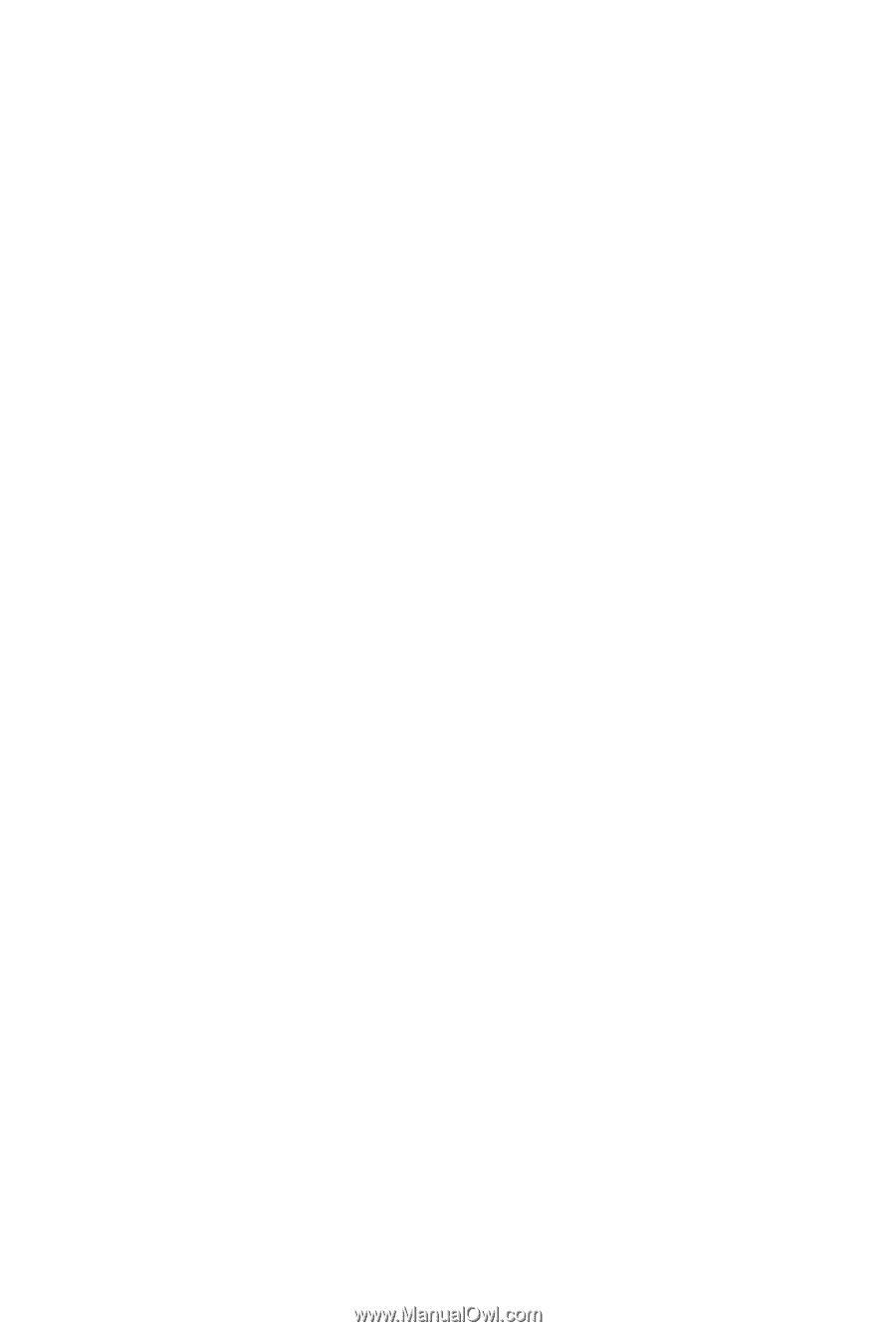
GA-G31M-ES2L/
GA-G31M-ES2C
LGA775 socket motherboard for Intel
®
Core
TM
processor family/
Intel
®
Pentium
®
processor family/Intel
®
Celeron
®
processor family
User's Manual
Rev. 2301
12ME-G31MES2L-2301R