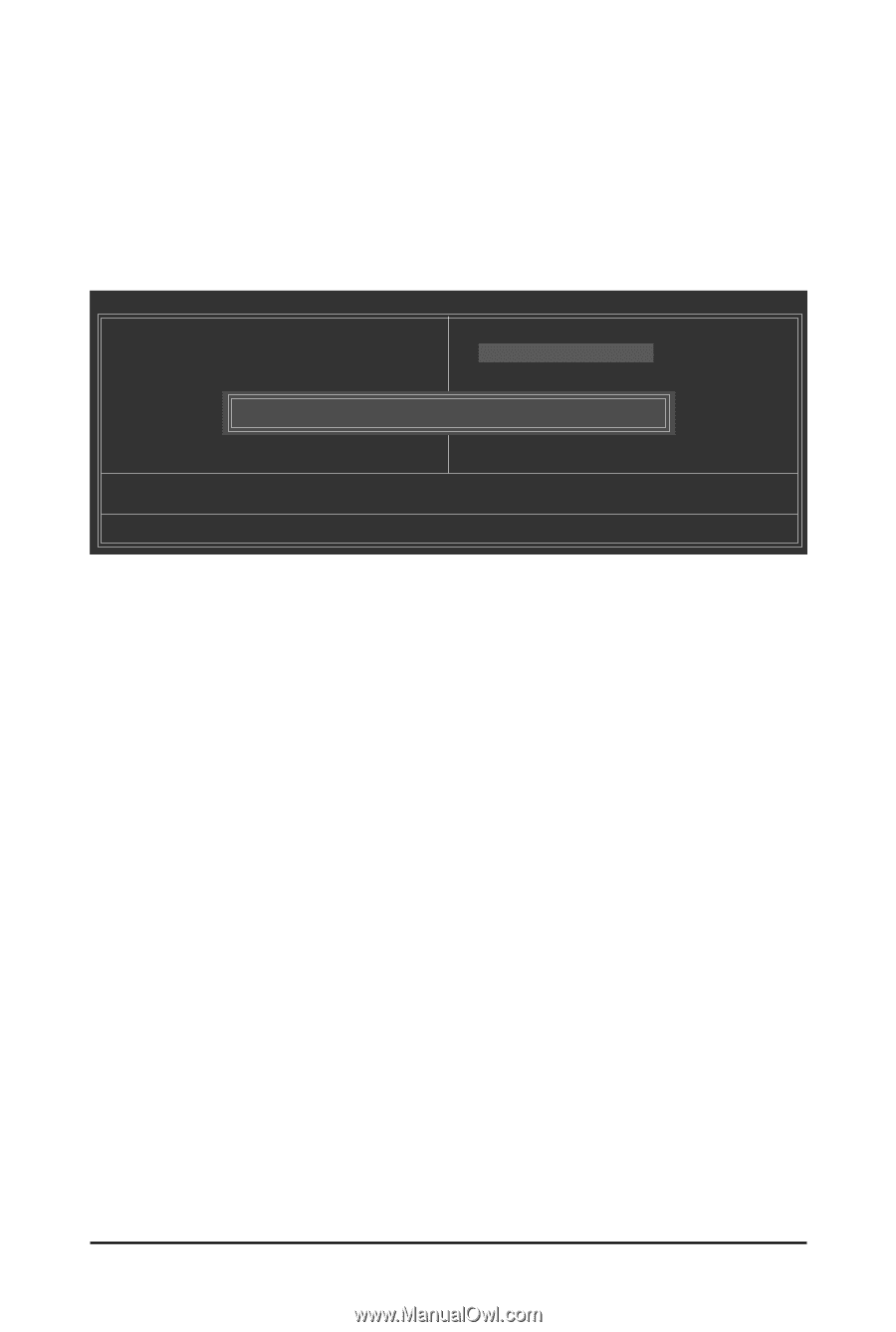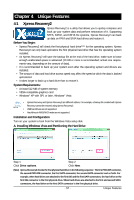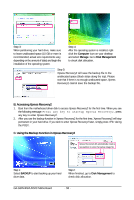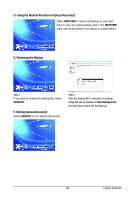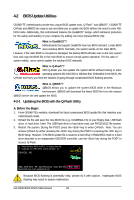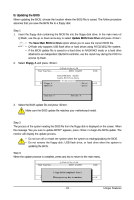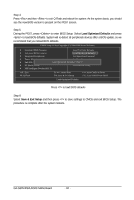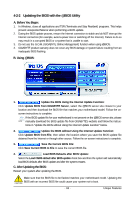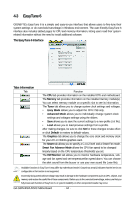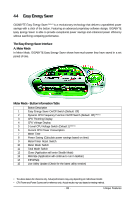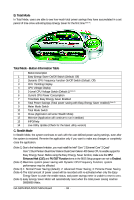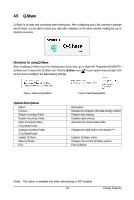Gigabyte GA-G31M-ES2L Manual - Page 62
Save & Exit Setup, Load Optimized Defaults - ga + reboot
 |
UPC - 818313006264
View all Gigabyte GA-G31M-ES2L manuals
Add to My Manuals
Save this manual to your list of manuals |
Page 62 highlights
Step 4: Press and then to exit Q-Flash and reboot the system. As the system boots, you should see the new BIOS version is present on the POST screen. Step 5: During the POST, press to enter BIOS Setup. Select Load Optimized Defaults and press to load BIOS defaults. System will re-detect all peripherals devices after a BIOS update, so we recommend that you reload BIOS defaults. CMOS Setup Utility-Copyright (C) 1984-2009 Award Software Standard CMOS Features Load Fail-Safe Defaults Advanced BIOS Features Load Optimized Defaults Integrated Peripherals Set Supervisor Password Power Management Setup Set User Password PnP/PCI Configurations Load Optimized DefaultsSa(vYe/N&)?EYxit Setup PC Health Status Exit Without Saving MB Intelligent Tweaker(M.I.T.) ESC: Quit F8: Q-Flash Select Item F10: Save & Exit Setup F11: Save CMOS to BIOS F12: Load CMOS from BIOS Load Optimized Defaults Press to load BIOS defaults Step 6: Select Save & Exit Setup and then press to save settings to CMOS and exit BIOS Setup. The procedure is complete after the system restarts. GA-G31M-ES2L/ES2C Motherboard - 62 -