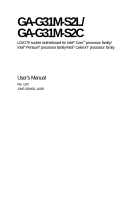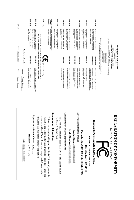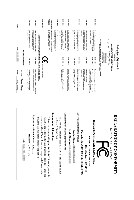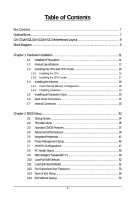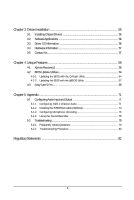Gigabyte GA-G31M-S2C Manual
Gigabyte GA-G31M-S2C Manual
 |
View all Gigabyte GA-G31M-S2C manuals
Add to My Manuals
Save this manual to your list of manuals |
Gigabyte GA-G31M-S2C manual content summary:
- Gigabyte GA-G31M-S2C | Manual - Page 1
GA-G31M-S2L/ GA-G31M-S2C LGA775 socket motherboard for Intel® CoreTM processor family/ Intel® Pentium® processor family/Intel® Celeron® processor family User's Manual Rev. 1103 12ME-G31MS2L-1103R - Gigabyte GA-G31M-S2C | Manual - Page 2
Motherboard GA-G31M-S2L Aug. 31, 2007 Motherboard GA-G31M-S2L Aug. 31, 2007 - Gigabyte GA-G31M-S2C | Manual - Page 3
Motherboard GA-G31M-S2C Jun. 30, 2008 Motherboard GA-G31M-S2C Jun. 30, 2008 - Gigabyte GA-G31M-S2C | Manual - Page 4
of documentations: „ For detailed product information, carefully read the User's Manual. „ For instructions on how to use GIGABYTE's unique features, read or download the information on/from the Support\Motherboard\Technology Guide page on our website. For product-related information, check on our - Gigabyte GA-G31M-S2C | Manual - Page 5
...7 OptionalItems...7 GA-G31M-S2L/GA-G31M-S2C Motherboard Layout 8 Block Diagram...9 Chapter 1 Hardware Installation 11 1-1 Installation Precautions 11 1-2 Product Specifications 12 1-3 Installing the CPU and CPU Cooler 15 1-3-1 Installing the CPU 15 1-3-2 Installing the CPU Cooler 17 - Gigabyte GA-G31M-S2C | Manual - Page 6
Drivers 55 3-2 Software Applications 56 3-3 Driver CD Information 56 3-4 Hardware Information 57 3-5 Contact Us ...57 Chapter 4 Unique Features 59 4-1 Xpress Recovery2 59 4-2 BIOS Update Utilities 64 4-2-1 Updating the BIOS with the Q-Flash Utility 64 4-2-2 Updating the BIOS with the @BIOS - Gigabyte GA-G31M-S2C | Manual - Page 7
Contents GA-G31M-S2L or GA-G31M-S2C motherboard Motherboard driver disk User's Manual One IDE cable and one floppy disk drive cable Two SATA 3Gb/s notice. • The motherboard image is for reference only. Optional Items 2-port USB 2.0 bracket (Part No. 12CR1-1UB030-51R) 2-port SATA power cable (Part - Gigabyte GA-G31M-S2C | Manual - Page 8
CI CLR_CMOS GA-G31M-S2L/GA-G31M-S2C DDRII1 DDRII2 PWR_LED F_PANEL GA-G31M-S2L/GA-G31M-S2C Motherboard Layout KB_MS ATX_12V LGA775 CPU_FAN COMA LPT LAN VGA R_USB ATX IDE USB AUDIO F_AUDIO RTL8111C RTL8102E PCIE_1 PCIE_16 IT8718 PCI1 CODEC PCI2 CD_IN SPDIF_O FDD Intel® G31 BAT MBIOS - Gigabyte GA-G31M-S2C | Manual - Page 9
x1 LAN RJ45 PCIe CLK (100 MHz) x1 RTL8111C RTL8102E PCI Express Bus PCI Bus LGA775 Processor Host Interface Intel® G31 CPU CLK+/(333/266/200 MHz) DDR2 800/667 MHz Dual Channel Memory GMCH CLK (333/266/200 MHz) Intel® ICH7 CODEC BIOS ATA-100/66/33 IDE Channel 4 SATA 3Gb/s 8 USB Ports - Gigabyte GA-G31M-S2C | Manual - Page 10
- 10 - - Gigabyte GA-G31M-S2C | Manual - Page 11
manual and follow these procedures: • Prior to installation, do not remove or break motherboard S/N (ESD) wrist strap when handling electronic components such as a motherboard, CPU or memory. If you do not have an ESD wrist steps or have a problem related to the use of the product, please consult - Gigabyte GA-G31M-S2C | Manual - Page 12
: - 1 x floppy disk drive connector supporting up to 1 floppy disk drive Š Integrated in the South Bridge Š Up to 8 USB 2.0/1.1 ports (4 on the back panel, 4 via the USB brackets connected to the internal USB headers) Only for GA-G31M-S2L. Only for GA-G31M-S2C. GA-G31M-S2L/S2C Motherboard - 12 - - Gigabyte GA-G31M-S2C | Manual - Page 13
connector Š 1 x floppy disk drive connector Š 1 x IDE connector Š 4 x SATA 3Gb/s connectors Š 1 x CPU fan header Š 1 x system fan header Š 1 x front panel header Š 1 x front panel audio header Š 1 x CD In connector Š 1 x S/PDIF Out header Š 2 x USB 2.0/1.1 headers Š 1 x chassis intrusion - Gigabyte GA-G31M-S2C | Manual - Page 14
amount. For example, 4 GB of memory size will instead be shown as 3.xx GB during system startup. (Note 2) Available functions in EasyTune may differ by motherboard model. GA-G31M-S2L/S2C Motherboard - 14 - - Gigabyte GA-G31M-S2C | Manual - Page 15
so according to your hardware specifications including the CPU, graphics card, memory, hard drive, etc. 1-3-1 Installing the CPU A. Locate the alignment keys on the motherboard CPU socket and the notches on the CPU. LGA775 CPU Socket Alignment Key LGA 775 CPU Alignment Key Pin One Corner of the - Gigabyte GA-G31M-S2C | Manual - Page 16
one corner of the CPU socket (or you may align the CPU notches with the socket alignment keys) and gently insert the CPU into position. Step 5: Once the CPU is properly inserted, replace the load plate and push the CPU socket lever back into its locked position. GA-G31M-S2L/S2C Motherboard - 16 - - Gigabyte GA-G31M-S2C | Manual - Page 17
. Check that the Male and Female push pins are joined closely. (Refer to your CPU cooler installation manual for instructions on installing the cooler.) Step 5: After the installation, check the back of the motherboard. If the push pin is inserted as the picture above, the installation is complete - Gigabyte GA-G31M-S2C | Manual - Page 18
the memory in Dual Channel mode. 1. Dual Channel mode cannot be enabled if only one DDR2 memory module is installed. 2. When enabling Dual Channel mode with two memory modules, it is recommended that memory of the same capacity, brand, speed, and chips be used. GA-G31M-S2L/S2C Motherboard - 18 - - Gigabyte GA-G31M-S2C | Manual - Page 19
and unplug the power cord from the power outlet to prevent damage to the memory module. DDR2 DIMMs are not compatible to DDR DIMMs. Be sure to install DDR2 DIMMs on this motherboard. Notch DDR2 DIMM A DDR2 memory module has a notch, so it can only fit in one direction. Follow the steps below - Gigabyte GA-G31M-S2C | Manual - Page 20
top edge of the card until it is fully inserted into the PCI Express x16 slot. Make sure the card is securely seated in the slot and does not rock. • Removing the Card: Gently push back on the lever on the slot and then lift the card straight out from the slot. GA-G31M-S2L/S2C Motherboard - 20 - - Gigabyte GA-G31M-S2C | Manual - Page 21
connector, first remove the cable from your device and then remove it from the motherboard. • When removing the cable, pull it straight out from the connector. Do not rock it side to side to prevent an electrical short inside the cable connector. Only for GA-G31M-S2L. - 21 - Hardware Installation - Gigabyte GA-G31M-S2C | Manual - Page 22
channel audio configuration. Mic In Jack (Pink) The default Mic in jack. Microphones must be connected to this jack. Refer to the instructions on setting up a 2/4/5.1-channel audio configuration in Chapter 5, "Configuring 2/4/5.1-Channel Audio." Only for GA-G31M-S2C. GA-G31M-S2L/S2C Motherboard - Gigabyte GA-G31M-S2C | Manual - Page 23
devices. • After installing the device and before turning on the computer, make sure the device cable has been securely attached to the connector on the motherboard. - 23 - Hardware Installation - Gigabyte GA-G31M-S2C | Manual - Page 24
cable to the power connector in the correct orientation. The 12V power connector mainly supplies power to the CPU. If the 12V power connector is not connected, the computer will not start. • To meet +5V +5V +5V (Only for 2x12-pinATX) GND (Only for 2x12-pin ATX) GA-G31M-S2L/S2C Motherboard - 24 - - Gigabyte GA-G31M-S2C | Manual - Page 25
wire. The motherboard supports CPU fan speed control, which requires the use of a CPU fan with Drive Connector) This connector is used to connect a floppy disk drive. The types of floppy disk drives supported are: 360 KB, 720 KB, 1.2 MB, 1.44 MB, and 2.88 MB. Before connecting a floppy disk drive - Gigabyte GA-G31M-S2C | Manual - Page 26
. Each SATA connector supports a single SATA device. 7 1 SATAII3 7 1 SATAII2 7 1 7 1 SATAII1 SATAII0 Pin No. 1 2 3 4 5 6 7 Definition GND TXP TXN GND RXN RXP GND GA-G31M-S2L/S2C Motherboard - 26 - Please connect the L-shaped end of the SATA 3Gb/s cable to your SATA hard drive. - Gigabyte GA-G31M-S2C | Manual - Page 27
- 1 3 MPD- System Status LED S0 On S1 Blinking S3/S4/S5 Off 9) BAT(BATTERY) The battery provides power to keep the values (such as BIOS configurations, date, and time information) in the CMOS when the computer is turned off. Replace the battery when the battery voltage drops to a low level - Gigabyte GA-G31M-S2C | Manual - Page 28
A front panel module mainly consists of power switch, reset switch, power LED, hard drive activity LED, speaker and etc. When connecting your chassis front panel module to this header, make sure the wire assignments and the pin assignments are matched correctly. GA-G31M-S2L/S2C Motherboard - 28 - - Gigabyte GA-G31M-S2C | Manual - Page 29
NC • The front panel audio header supports HD audio by default. If your chassis provides an AC'97 front panel audio module, refer to the instructions on how to activate AC'97 functioninality via the audio software in Chapter 5, "Configuring 2/4/5.1-Channel Audio." • Audio signals will be present on - Gigabyte GA-G31M-S2C | Manual - Page 30
header can connect to an audio device that supports digital audio in. For purchasing the optional USB header. • Prior to installing the USB bracket, be sure to turn off your computer and unplug the power cord from the power outlet to prevent damage to the USB bracket. GA-G31M-S2L/S2C Motherboard - Gigabyte GA-G31M-S2C | Manual - Page 31
jumper. Failure to do so may cause damage to the motherboard. • After system restart, go to BIOS Setup to load factory defaults (select Load Optimized Defaults) or manually configure the BIOS settings (refer to Chapter 2, "BIOS Setup," for BIOS configurations). 16) CI (Chassis Intrusion Header) This - Gigabyte GA-G31M-S2C | Manual - Page 32
GA-G31M-S2L/S2C Motherboard - 32 - - Gigabyte GA-G31M-S2C | Manual - Page 33
Windows-based utility that searches and downloads the latest version of BIOS from the Internet and updates the BIOS. For instructions on using the Q-Flash and @BIOS utilities, refer to Chapter 4, "BIOS Update Utilities." • Because BIOS flashing is potentially risky, if you do not encounter problems - Gigabyte GA-G31M-S2C | Manual - Page 34
the device boot order will still be based on BIOS Setup settings. You can access Boot Menu again to change the first boot device setting as needed. : Q-Flash Press the key to access the Q-Flash utility directly without having to enter BIOS Setup first. GA-G31M-S2L/S2C Motherboard - 34 - Gigabyte GA-G31M-S2C | Manual - Page 35
among the items and press to accept or enter a sub-menu. (Sample BIOS Version: GA-G31M-S2L D9a) CMOS Setup Utility-Copyright (C) 1984-2008 Award Software ` Standard CMOS Features ` Advanced BIOS Features ` Integrated Peripherals ` Power Management Setup ` PnP/PCI Configurations ` PC Health - Gigabyte GA-G31M-S2C | Manual - Page 36
boot, etc. „ Advanced BIOS Features Use this menu to configure the device boot order, advanced features available on the CPU, and the primary display adapter. „ Integrated Peripherals Use this menu to configure all peripheral devices, such as IDE, SATA, USB, integrated audio, and integrated LAN - Gigabyte GA-G31M-S2C | Manual - Page 37
/SATA devices are used, set this item to None so the system will skip the detection of the device during the POST for faster system startup. Allows you to manually enter the specifications of the hard drive when the hard drive access mode is set to CHS. Access Mode Sets the hard drive access mode - Gigabyte GA-G31M-S2C | Manual - Page 38
are determined by the BIOS POST. Base Memory Also called conventional memory. Typically, 640 KB will be reserved for the MS-DOS operating system. Extended Memory The amount of extended memory. Total Memory The total amount of memory installed on the system. GA-G31M-S2L/S2C Motherboard - 38 - - Gigabyte GA-G31M-S2C | Manual - Page 39
> to accept. Options are: Floppy, LS120, Hard Disk, CDROM, ZIP, USB-FDD, USB-ZIP, USB-CDROM, USB-HDD, LAN, Disabled. Password Check Specifies whether a password is required every time the system boots, or only when you enter BIOS Setup. After configuring this item, set the password(s) under the - Gigabyte GA-G31M-S2C | Manual - Page 40
, one computer system can function as multiple virtual systems. (Default: Enabled) (Note) This item is present only if you install a CPU that supports this feature. For more information about Intel CPUs' unique features, please visit Intel's website. GA-G31M-S2L/S2C Motherboard - 40 - - Gigabyte GA-G31M-S2C | Manual - Page 41
from the installed PCI graphics card, PCI Express graphics card or the onboard VGA. PCI Sets the PCI graphics card as the first display. graphics controller. MS-DOS, for example, will use only this memory for display. Options are: 8MB+1~2MB for GTT (default), 1MB+1~2MB for GTT. - 41 - BIOS - Gigabyte GA-G31M-S2C | Manual - Page 42
is selected. SATA Port 0/2 Set to This value is dependent on the On-Chip SATA Mode and PATA IDE Set to settings. When PATA IDE Set to is configured to Ch. 1 Master/Slave, this option will be automatically set to Ch. 0 Master/Slave. Only for GA-G31M-S2L. GA-G31M-S2L/S2C Motherboard - 42 - - Gigabyte GA-G31M-S2C | Manual - Page 43
This motherboard incorporates cable diagnostic feature designed to detect the status of the attached LAN cable. This feature will detect cabling issue and report the approximate distance to the fault or short. Refer to the following information for diagnosing your LAN cable: Only for GA-G31M-S2L - Gigabyte GA-G31M-S2C | Manual - Page 44
are: 378/IRQ7 (default), 278/IRQ5, 3BC/IRQ7, Disabled. Parallel Port Mode Selects an operating mode for the onboard parallel (LPT) port. Options are: SPP (Standard Parallel Port)(default), EPP (Enhanced Parallel Port), ECP (Extended Capabilities Port), ECP+EPP. GA-G31M-S2L/S2C Motherboard - 44 - - Gigabyte GA-G31M-S2C | Manual - Page 45
: 0 : 0 [Enabled] [32-bit mode] [Disabled] [Disabled] Enter [Soft- mode. The system can be resumed at any time. S3(STR) Enables the system to enter the ACPI S3 (Suspend to RAM supports wake-up function. (Default: Enabled) (Note) Supported on Windows® Vista® operating system only. - 45 - BIOS Setup - Gigabyte GA-G31M-S2C | Manual - Page 46
mode for your Windows® Vista® operating system. Select 32-bit mode when you install 32-bit Windows® Vista® ; select 64-bit mode when you install 64-bit Windows® Vista®. (Default: 32-bit mode AC power. (Note) Supported on Windows® Vista® operating system only. GA-G31M-S2L/S2C Motherboard - 46 - - Gigabyte GA-G31M-S2C | Manual - Page 47
IRQ Assignment Auto 3,4,5,7,9,10,11,12,14,15 +/-/PU/PD: Value F10: Save F6: Fail-Safe Defaults ESC: Exit F1: General Help F7: Optimized Defaults BIOS auto-assigns IRQ to the first PCI slot. (Default) Assigns IRQ 3,4,5,7,9,10,11,12,14,15 to the first PCI slot - Gigabyte GA-G31M-S2C | Manual - Page 48
disables the CPU fan speed control function. Enabled allows the CPU fan to run at different speed according to the CPU temperature. You can adjust the fan speed with EasyTune based on system requirements. If disabled, CPU fan runs at full speed. (Default: Enabled) GA-G31M-S2L/S2C Motherboard - 48 - Gigabyte GA-G31M-S2C | Manual - Page 49
to enhance the performance of the graphics chip and memory. Auto allows the BIOS to automatically set the R.G.B. mode based on system configurations. Options are: Auto (default), Fast, Turbo. CPU Clock Ratio (Note) Allows you to alter the clock ratio for the installed CPU. The item is present only - Gigabyte GA-G31M-S2C | Manual - Page 50
) DDR2 OverVoltage Control Allows you to set memory voltage. Normal Supplies the memory voltage as required. (Default) +0.1V ~ +0.4V Increases memory voltage by 0.1V to 0.4V at 0.1V increment. Note: Increasing memory voltage may result in damage to the memory. GA-G31M-S2L/S2C Motherboard - Gigabyte GA-G31M-S2C | Manual - Page 51
the CPU voltage as required. The adjustable range is dependent on the CPU being installed. (Default: Normal) Note: Increasing CPU voltage may result in damage to your CPU or reduce the useful life of the CPU. Normal CPU Vcore Displays the normal operating voltage of your CPU. - 51 - BIOS Setup - Gigabyte GA-G31M-S2C | Manual - Page 52
Press on this item and then press the key to load the optimal BIOS default settings. The BIOS defaults settings helps the system to operate in optimum state. Always load the Optimized defaults after updating the BIOS or after clearing the CMOS values. GA-G31M-S2L/S2C Motherboard - 52 - - Gigabyte GA-G31M-S2C | Manual - Page 53
the supervisor password (or user password) at system startup to continue system boot. In BIOS Setup, you must enter the supervisor password if you wish to make changes to BIOS settings. The user password only allows you to view the BIOS settings but not to make changes. To clear the password, press - Gigabyte GA-G31M-S2C | Manual - Page 54
F11: Save CMOS to BIOS F12: Load CMOS from BIOS Abandon all Data Press on this item and press the key. This exits the BIOS Setup without saving the changes made in BIOS Setup to the CMOS. Press or to return to the BIOS Setup Main Menu. GA-G31M-S2L/S2C Motherboard - 54 - - Gigabyte GA-G31M-S2C | Manual - Page 55
other drivers. • After the drivers are installed, follow the onscreen instructions to restart your system. You can install other applications included in the motherboard driver disk. • For USB 2.0 driver support under the Windows XP operating system, please install the Windows XP Service Pack - Gigabyte GA-G31M-S2C | Manual - Page 56
all the tools and applications that GIGABYTE develops and some free software. You may press the Install button following an item to install it. 3-3 Driver CD Information This page provides information about the drivers, applications and tools in this driver disk. GA-G31M-S2L/S2C Motherboard - 56 - - Gigabyte GA-G31M-S2C | Manual - Page 57
3-4 Hardware Information This page provides information about the hardware devices on this motherboard. 3-5 Contact Us Check the contacts information of the GIGABYTE headquarter in Taiwan and the overseas branch offices on the last page of this manual. - 57 - Drivers Installation - Gigabyte GA-G31M-S2C | Manual - Page 58
GA-G31M-S2L/S2C Motherboard - 58 - - Gigabyte GA-G31M-S2C | Manual - Page 59
graphics card • Windows® XP with SP1 or later • Xpress Recovery and Xpress Recovery2 are different utilities. For example, a backup file created with Xpress Recovery cannot be restored using Xpress Recovery2. • USB hard drives are not supported. • Hard drives in RAID/AHCI mode are not supported - Gigabyte GA-G31M-S2C | Manual - Page 60
Windows XP as the example operating system.) A. Installing Windows XP and Partitioning the Hard Drive 1. Set CD-ROM drive as the first boot device under "Advanced BIOS Features" in the BIOS ) and begin the installation of the operating system (Figure 3). Figure 3 GA-G31M-S2L/S2C Motherboard - 60 - - Gigabyte GA-G31M-S2C | Manual - Page 61
not be able to create new partitions or use Xpress Recovery2. If this occurs, reinstall the operating system and re-partition your hard drive. Figure 6 In the New Partition Wizard, you MUST select Primary partition. This will reserve unallocated space for Xpress Recovery2 to use. Figure 7 - 61 - Gigabyte GA-G31M-S2C | Manual - Page 62
this hard drive contains the Windows operating system. When the Windows operating system is detected, Xpress Recovery2 will begin the backup process (Figure 11). Figure 10 Figure 11 3. When finished, go to Disk Management to check disk allocation. Figure 12 GA-G31M-S2L/S2C Motherboard Xpress - Gigabyte GA-G31M-S2C | Manual - Page 63
backup file, select REMOVE (Figure 15). 2. After the backup file is removed, no backup image file will be present in Disk Management and hard drive space will be freed up (Figure 16). Figure 15 F. Exiting Xpress Recovery2 Select REBOOT to exit Xpress Recovery2. Figure 16 Figure 17 - 63 - Unique - Gigabyte GA-G31M-S2C | Manual - Page 64
G31M-S2L D9a . . . . : BIOS Setup/Q-Flash : XpressRecovery2 : Boot Menu : Qflash 08/21/2007-G31-ICH7-6A79OG0VC-00 Because BIOS flashing is potentially risky, please do it with caution. Inadequate BIOS flashing may result in system malfunction. GA-G31M-S2L/S2C Motherboard - 64 - Gigabyte GA-G31M-S2C | Manual - Page 65
key to select Update BIOS from Drive and press . • The Save Main BIOS to Drive option allows you to save the current BIOS file. • Q-Flash only supports USB flash drive or hard drives using FAT32/16/12 file system. • If the BIOS update file is saved to a hard drive in RAID/AHCI mode or a hard - Gigabyte GA-G31M-S2C | Manual - Page 66
F11: Save CMOS to BIOS F12: Load CMOS from BIOS Load Optimized Defaults Press to load BIOS defaults Step 6: Select Save & Exit Setup and then press to save settings to CMOS and exit BIOS Setup. The procedure is complete after the system restarts. GA-G31M-S2L/S2C Motherboard - 66 - - Gigabyte GA-G31M-S2C | Manual - Page 67
Using @BIOS: Use the motherboard driver disk included with the motherboard to install @BIOS. • Installing the @BIOS utility. • Accessing the @BIOS utility. Select @BIOS and click Install. Click Start>Programs>GIGABYTE> @BIOS>@BIOS C. Options and Instructions: 1. Save the Current BIOS File In - Gigabyte GA-G31M-S2C | Manual - Page 68
matches your motherboard model. Updating the BIOS with an incorrect BIOS file could result in an unbootable system. Step 4: As the system boots, press to enter the BIOS Setup program. Select Load Optimized Defaults and press to load BIOS defaults. GA-G31M-S2L/S2C Motherboard - 68 - Gigabyte GA-G31M-S2C | Manual - Page 69
page Enters the PC HEALTH setting page Confirmation/execution button Toggles among Easy Mode, Advanced Mode, and Graphics Mode Displays the CPU frequency Shows the supported function(s) Go to GIGABYTE website to update EasyTune 5 Pro Opens EasyTune 5 Pro help file Quits or minimizes the EasyTune - Gigabyte GA-G31M-S2C | Manual - Page 70
GA-G31M-S2L/S2C Motherboard - 70 - - Gigabyte GA-G31M-S2C | Manual - Page 71
. Before installing the audio driver, make sure the "Microsoft UAA Bus driver for High Definition Audio" has been installed from the motherboard driver disk and your operating system has been updated with the latest Service Pack for Windows. (Note) 2/4/5.1 Channel Audio Configurations: Refer to - Gigabyte GA-G31M-S2C | Manual - Page 72
Audio I/O tab. In the speaker list audio device to an audio jack, the Connected device box appears. Select the device according to the type of device you connect. Then click OK to complete the configuration. Front Speaker Out Rear Speaker Out Center/Subwoofer Speaker Out GA-G31M-S2L/S2C Motherboard - Gigabyte GA-G31M-S2C | Manual - Page 73
Settings box, select the Disable front panel jack detection check box. Click OK to complete. D. Muting the Back Panel Audio (For HD Audio Only): Click the tool icon on the Audio I/O tab. On the Connector Settings box, select the Mute rear panel output when front headphone plugged in check box - Gigabyte GA-G31M-S2C | Manual - Page 74
motherboard. Pin 1 (the red wire) of the S/PDIF out cable must align with pin 1 of the SPDIF_O header. Incorrect connection may render the device unusable or even result in damage to the device. Step 2: Secure the metal bracket to the chassis back panel with a screw. GA-G31M-S2L/S2C Motherboard - Gigabyte GA-G31M-S2C | Manual - Page 75
Cable Step 3: Connect a S/PDIF coaxial cable or a S/PDIF optical cable (either one) to an external decoder for transmitting the S/PDIF digital audio signals. S/PDIF Optical Cable B. Configuring S/PDIF out: Click the tool icon in the DIGITAL section. In the S/PDIF Settings dialog box, select - Gigabyte GA-G31M-S2C | Manual - Page 76
Configuring Microphone Recording Step 1: After installing the audio driver, the Audio Manager icon will appear in your system tray. Double-click the icon to access the Audio Control Panel. Step 2: Connect your microphone click it to open the volume control panel GA-G31M-S2L/S2C Motherboard - 76 - - Gigabyte GA-G31M-S2C | Manual - Page 77
Volume, go to Options and click Properties. In the Mixer device list, select Realtek HD Audio Input. Then set the recording sound level properly. Do NOT mute playing back the recording you just made. (Note) Based on the audio specifications, to adjust the recording sound, use the Recording option to - Gigabyte GA-G31M-S2C | Manual - Page 78
Microphone Boost check box. Step 7: After completion, click Start, point to Programs, point to Accessories, point to Entertainment, and then click Sound Recorder to begin the sound recording. 5-1-4 Using the of a file or the Fast Backward button to the end. GA-G31M-S2L/S2C Motherboard - 78 - - Gigabyte GA-G31M-S2C | Manual - Page 79
computer problems. (For reference only.) 1 short: System boots successfully 2 short: CMOS setting error 1 long, 1 short: Memory or motherboard error 1 long, 2 short: Monitor or graphics card error 1 long, 3 short: Keyboard error 1 long, 9 short: BIOS ROM error Continuous long beeps: Graphics card - Gigabyte GA-G31M-S2C | Manual - Page 80
insert the memory into the memory socket. The problem is verified and solved. Press to enter BIOS Setup. Select "Load Fail-Safe Defaults" (or "Load Optimized Defaults"). Select "Save & Exit Setup" to save changes and exit BIOS Setup. A (Continued...) GA-G31M-S2L/S2C Motherboard - 80 - - Gigabyte GA-G31M-S2C | Manual - Page 81
. No The power supply, CPU or CPU socket might fail. The problem is verified and solved. No The graphics card, expansion slot, or monitor might fail. The problem is verified and solved. Check if the keyboard is working properly. Yes Press to enter BIOS Setup. Select "Load Fail - Gigabyte GA-G31M-S2C | Manual - Page 82
Restriction of Hazardous Substances (RoHS) Directive Statement GIGABYTE products have not intended to add and safe your household waste disposal service or where you purchased listed in your product's user's manual and we will be glad to help you with your effort. GA-G31M-S2L/S2C Motherboard - 82 - Gigabyte GA-G31M-S2C | Manual - Page 83
Finally, we suggest that you practice other environmentally friendly actions by understanding and using the energy-saving features of this product (where applicable), recycling the inner and outer packaging (including shipping containers) this product was delivered in, and by disposing of or - Gigabyte GA-G31M-S2C | Manual - Page 84
GA-G31M-S2L/S2C Motherboard - 84 - - Gigabyte GA-G31M-S2C | Manual - Page 85
- 85 - Appendix - Gigabyte GA-G31M-S2C | Manual - Page 86
GA-G31M-S2L/S2C Motherboard - 86 - - Gigabyte GA-G31M-S2C | Manual - Page 87
231, Taiwan TEL: +886-2-8912-4000 FAX: +886-2-8912-4003 Tech. and Non-Tech. Support (Sales/Marketing) : http://ggts.gigabyte.com.tw WEB address (English): http://www.gigabyte.com.tw WEB address (Chinese): http://www.gigabyte.tw y G.B.T. INC. - U.S.A. TEL: +1-626-854-9338 FAX: +1-626-854-9339 Tech - Gigabyte GA-G31M-S2C | Manual - Page 88
language in the language list on the top right corner of the website. y GIGABYTE Global Service System To submit a technical or non-technical (Sales/ Marketing) question, please link to : http://ggts.gigabyte.com.tw Then select your language to enter the system. GA-G31M-S2L/S2C Motherboard - 88 -
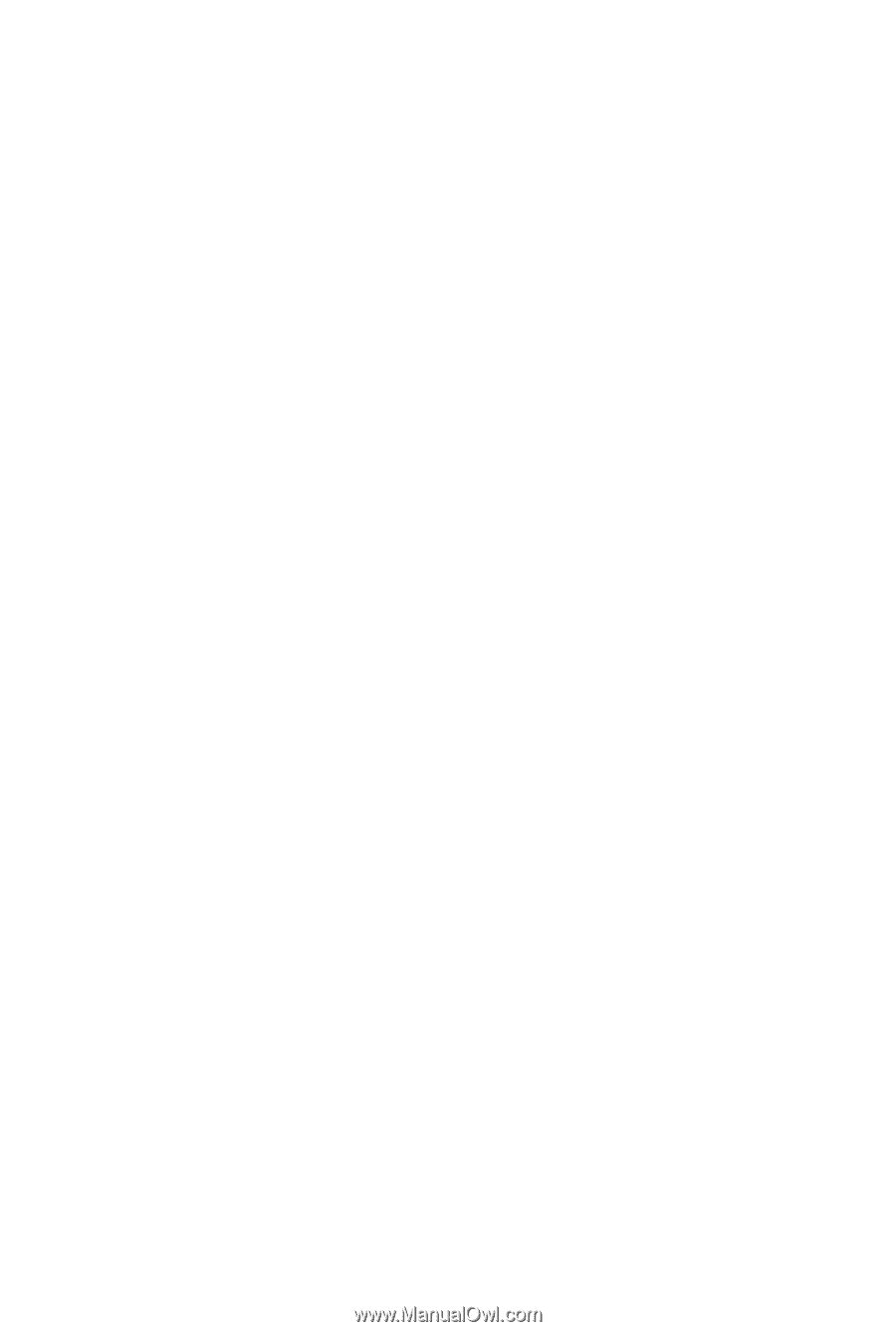
GA-G31M-S2L/
GA-G31M-S2C
LGA775 socket motherboard for Intel
®
Core
TM
processor family/
Intel
®
Pentium
®
processor family/Intel
®
Celeron
®
processor family
User's Manual
Rev. 1103
12ME-G31MS2L-1103R