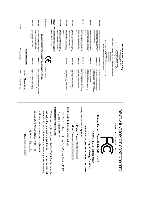Gigabyte GA-G33M-S2H Manual
Gigabyte GA-G33M-S2H Manual
 |
View all Gigabyte GA-G33M-S2H manuals
Add to My Manuals
Save this manual to your list of manuals |
Gigabyte GA-G33M-S2H manual content summary:
- Gigabyte GA-G33M-S2H | Manual - Page 1
GA-G33M-S2H LGA775 socket motherboard for Intel® CoreTM processor family/ Intel® Pentium® processor family/Intel® Celeron® processor family User's Manual Rev. 1001 12ME-G33MS2H-1001R * The WEEE marking on the product indicates this product must not be disposed of with user's other household waste - Gigabyte GA-G33M-S2H | Manual - Page 2
Motherboard GA-G33M-S2H Jul. 13, 2007 Motherboard GA-G33M-S2H Jul. 13, 2007 - Gigabyte GA-G33M-S2H | Manual - Page 3
of documentations: „ For detailed product information, carefully read the User's Manual. „ For instructions on how to use GIGABYTE's unique features, read or download the information on/from the Support\Motherboard\Technology Guide page on our website. For product-related information, check on our - Gigabyte GA-G33M-S2H | Manual - Page 4
Table of Contents Box Contents ...6 OptionalItems ...6 GA-G33M-S2H Motherboard Layout 7 Block Diagram ...8 Chapter 1 Hardware Installation 9 36 2-2 The Main Menu 37 2-3 Standard CMOS Features 39 2-4 Advanced BIOS Features 41 2-5 IntegratedPeripherals 43 2-6 Power Management Setup 46 2-7 PnP/ - Gigabyte GA-G33M-S2H | Manual - Page 5
Driver CD Information 58 3-4 Hardware Information 59 3-5 Contact Us ...59 Chapter 4 Unique Features 61 4-1 Xpress Recovery2 61 4-2 BIOS Update Utilities 66 4-2-1 Updating the BIOS with the Q-Flash Utility 66 4-2-2 Updating the BIOS with the @BIOS Utility 69 4-3 EasyTune 5 ...71 4-4 Windows - Gigabyte GA-G33M-S2H | Manual - Page 6
Box Contents GA-G33M-S2H motherboard Motherboard driver disk User's Manual Intel® LGA775 CPU Installation Guide One IDE cable and one floppy disk drive cable Two SATA 3Gb/s cables I/O Shield The box contents above are for reference only and the actual - Gigabyte GA-G33M-S2H | Manual - Page 7
GA-G33M-S2H Motherboard Layout KB_MS CPU_FAN IT8718 LGA775 ATX_12V FDD DVI-D VGA HDMI OPTICAL LPT IDE GA-G33M-S2H ESATA 1394 USB LAN USB Sil1392 Intel® G33 AUDIO F_AUDIO PCIE_16 RTL 8110SC PCI1 PCI2 CLR_CMOS MBIOS CD_IN CODEC SPDIF_I CI PCIE_1 COMA TSB43AB23 BAT - Gigabyte GA-G33M-S2H | Manual - Page 8
800/667 MHz Intel® G33 Dual Channel Memory GMCH CLK (333/266/200 MHz) 4 SATA 3Gb/s Intel® ICH9 12 USB Ports LPC BUS IT8718 CODEC BIOS Floppy LPT Port COM Port PS/2 KB/Mouse 2 PCI Surround Speaker Out Center/Subwoofer Speaker Out Side Speaker Out MIC Line-Out Line-In SPDIF - Gigabyte GA-G33M-S2H | Manual - Page 9
, carefully read the user's manual and follow these procedures: • Prior to installation, do not remove or break motherboard S/N (Serial Number) sticker or you are uncertain about any installation steps or have a problem related to the use of the product, please consult a certified computer technician. - Gigabyte GA-G33M-S2H | Manual - Page 10
Pentium® 4 processor/ Intel® Celeron® D processor in the LGA 775 package (Go to GIGABYTE's website for the latest CPU support list.) Š Support for Intel® Hyper-Threading Technology Š L2 cache varies with , 4 via the USB brackets connected to the internal USB headers) GA-G33M-S2H Motherboard - 10 - - Gigabyte GA-G33M-S2H | Manual - Page 11
English Internal Connectors Š 1 x 24-pin ATX main power connector Š 1 x 4-pin ATX 12V power connector Š 1 x floppy disk drive connector Š 1 x IDE connector Š 3 x SATA 3Gb/s CPU fan speed control BIOS Š 1 x 8 Mbit flash Š Use of licensed AWARD BIOS Š PnP 1.0a, DMI 2.0, SM BIOS 2.3, ACPI 1.0b - Gigabyte GA-G33M-S2H | Manual - Page 12
G33 graphics driver limitation, the GA-G33M-S2H does not currently support Blu-ray/ HD DVD format playback. Once released, full driver support from Intel will be updated on the GIGABYTE website. (Note 6) Available functions in Easytune may differ by motherboard model. GA-G33M-S2H Motherboard - 12 - Gigabyte GA-G33M-S2H | Manual - Page 13
enabled (Refer to Chapter 2, "BIOS Setup," "Advanced BIOS Features," for instructions on enabling the HT Technology.) 1-3-1 Installing the CPU A. Locate the alignment keys on the motherboard CPU socket and the notches on the CPU. LGA775 CPU Socket Alignment Key LGA 775 CPU Alignment Key Pin One - Gigabyte GA-G33M-S2H | Manual - Page 14
English B. Follow the steps below to correctly install the CPU into the motherboard CPU socket. Before installing the CPU, make sure to turn off the computer and unplug inserted, replace the load plate and push the CPU socket lever back into its locked position. GA-G33M-S2H Motherboard - 14 - - Gigabyte GA-G33M-S2H | Manual - Page 15
that the Male and Female push pins are joined closely. (Refer to your CPU cooler installation manual for instructions on installing the cooler.) Step 5: After the installation, check the back of the motherboard. If the push pin is inserted as the picture above, the installation is complete. Step - Gigabyte GA-G33M-S2H | Manual - Page 16
Make sure that the motherboard supports the memory. It is recommended that memory of the same capacity, brand, speed, and chips be used. (Go to GIGABYTE's website for the latest memory support list.) • Always be populated and remain in Dual Channel mode/performance. GA-G33M-S2H Motherboard - 16 - - Gigabyte GA-G33M-S2H | Manual - Page 17
power outlet to prevent damage to the memory module. DDR2 DIMMs are not compatible to DDR DIMMs. Be sure to install DDR2 DIMMs on this motherboard. Notch DDR2 DIMM A DDR2 memory module has a notch, so it can only fit in one direction. Follow the steps below to correctly install your memory - Gigabyte GA-G33M-S2H | Manual - Page 18
expansion card: • Make sure the motherboard supports the expansion card. Carefully read the manual that came with your expansion card. necessary, go to BIOS Setup to make any required BIOS changes for your expansion card(s). 7. Install the driver provided with the GA-G33M-S2H Motherboard - 18 - - Gigabyte GA-G33M-S2H | Manual - Page 19
English PCI Express x16 Graphics Card Support List The items below are supported under Windows XP operating system only. When using an add-on graphics card, please first delete the onboard graphics driver before installing the driver for the add-on graphics card. Graphics Chip ATI Radeon X300 LE - Gigabyte GA-G33M-S2H | Manual - Page 20
GIGABYTE GIGABYTE GIGABYTE GIGABYTE GIGABYTE GIGABYTE GIGABYTE GIGABYTE GIGABYTE GIGABYTE GIGABYTE GIGABYTE GIGABYTE GIGABYTE GIGABYTE GIGABYTE GIGABYTE GIGABYTE GIGABYTE GIGABYTE GIGABYTE GIGABYTE GIGABYTE PX6600GT TDH NX6800GT-TD256E GLADIAC 760GT GLADIAC 790GT GA-G33M-S2H Motherboard - 20 - - Gigabyte GA-G33M-S2H | Manual - Page 21
Realtek HDMI Output and then click Set Default. (Note) Due to an Intel G33 graphics driver limitation, the GA-G33M-S2H does not currently support Blu-ray/ HD DVD format playback. Once released, full driver support from Intel will be updated on the GIGABYTE website. - 21 - Hardware Installation - Gigabyte GA-G33M-S2H | Manual - Page 22
etc. IEEE 1394a Port The IEEE 1394 port supports the IEEE 1394a specification, featuring high speed, high motherboard. • When removing the cable, pull it straight out from the connector. Do not rock it side to side to prevent an electrical short inside the cable connector. GA-G33M-S2H Motherboard - Gigabyte GA-G33M-S2H | Manual - Page 23
be connected to the default Mic in jack ( ). Refer to the instructions on setting up a 2/4/5.1/ 7.1-channel audio configuration in Chapter 5, "Configuring 2/4/5.1/7.1-Channel Audio." Dual Display Configurations: This motherboard provides three ports for video output: DVI-D, HDMI and D-Sub. The - Gigabyte GA-G33M-S2H | Manual - Page 24
1 3 18 5 2 11 6 19 7 12 14 13 17 4 20 16 9 15 8 10 1) ATX_12V 2) ATX (Power Connector) 3) CPU_FAN 4) SYS_FAN 5) FDD 6) IDE 7) SATAII0/1/2 8) PWR_LED 9) BAT 10) F_PANEL 11) F_AUDIO 12 cable has been securely attached to the connector on the motherboard. GA-G33M-S2H Motherboard - 24 - - Gigabyte GA-G33M-S2H | Manual - Page 25
English 1/2) ATX_12V/ATX (2x2 12V Power Connector and 2x12 Main Power Connector) With the use of the power connector, the power supply can supply enough stable power to all the components on the motherboard. Before connecting the power connector, first make sure the power supply is turned off and - Gigabyte GA-G33M-S2H | Manual - Page 26
Drive Connector) This connector is used to connect a floppy disk drive. The types of floppy disk drives supported are: 360 KB, 720 KB, 1.2 MB, 1.44 MB, and 2.88 MB. Before connecting a floppy disk drive, locate the foolproof groove on the connector. 34 33 2 1 GA-G33M-S2H Motherboard - 26 - - Gigabyte GA-G33M-S2H | Manual - Page 27
configuring master/slave settings for the IDE devices, read the instructions from the device manufacturers.) 40 39 2 1 7) SATAII0 3Gb/s standard and are compatible with SATA 1.5Gb/s standard. Each SATA connector supports a single SATA device. SATAII0 7 1 1 7 SATAII1 SATAII2 7 1 Pin - Gigabyte GA-G33M-S2H | Manual - Page 28
S3/S4/S5 Off 9) BAT (BATTERY) The battery provides power to keep the values (such as BIOS configurations, date, and time information) in the CMOS when the computer is turned off. Replace the must be handled in accordance with local environmental regulations. GA-G33M-S2H Motherboard - 28 - - Gigabyte GA-G33M-S2H | Manual - Page 29
a beep code. One single short beep will be heard if no problem is detected at system startup. If a problem is detected, the BIOS may issue beeps in different patterns to indicate the problem. Refer to Chapter 5, "Troubleshooting," for information about beep codes. • HD (IDE Hard Drive Activity LED - Gigabyte GA-G33M-S2H | Manual - Page 30
10 NC • The front panel audio header supports HD audio by default. If your chassis provides an AC'97 front panel audio module, refer to the instructions on how to activate AC'97 functioninality via header. Pin No. Definition 1 1 CD-L 2 GND 3 GND 4 CD-R GA-G33M-S2H Motherboard - 30 - - Gigabyte GA-G33M-S2H | Manual - Page 31
This header supports digital S/PDIF out and connects an S/PDIF digital audio cable (provided by expansion cards) for digital audio output from your motherboard to certain PDIF digital audio cable, carefully read the manual for your expansion card. Pin No. Definition 1 SPDIFO 1 2 GND - - Gigabyte GA-G33M-S2H | Manual - Page 32
cable to your computer and then attach the other end of the cable to the IEEE 1394a device. Ensure that the cable is securely connected. GA-G33M-S2H Motherboard - 32 - - Gigabyte GA-G33M-S2H | Manual - Page 33
English 17) COMA (Serial Port Header) The COMA header can provide one serial port via an optional COM port cable. For purchasing the optional COM port cable, please contact the local dealer. Pin No. Definition 2 10 1 NDCDA- 1 9 2 NSINA 3 NSOUTA 4 NDTRA- 5 GND 6 NDSRA- 7 NRTSA- 8 - Gigabyte GA-G33M-S2H | Manual - Page 34
the jumper. Failure to do so may cause damage to the motherboard. • After system restart, go to BIOS Setup to load factory defaults (select Load Optimized Defaults) or manually configure the BIOS settings (refer to Chapter 2, "BIOS Setup," for BIOS configurations). GA-G33M-S2H Motherboard - 34 - - Gigabyte GA-G33M-S2H | Manual - Page 35
Windows-based utility that searches and downloads the latest version of BIOS from the Internet and updates the BIOS. For instructions on using the Q-Flash and @BIOS utilities, refer to Chapter 4, "BIOS Update Utilities." • Because BIOS flashing is potentially risky, if you do not encounter problems - Gigabyte GA-G33M-S2H | Manual - Page 36
, the device boot order will still be based on BIOS Setup settings. You can access Boot Menu again to change the first boot device setting as needed. : Q-Flash Press the key to access the Q-Flash utility directly without having to enter BIOS Setup first. GA-G33M-S2H Motherboard - 36 - - Gigabyte GA-G33M-S2H | Manual - Page 37
Exit Setup Exit Without Saving ESC: Quit F8: Q-Flash KLJI: Select Item F10: Save & Exit Setup F11: Save CMOS to BIOS F12: Load CMOS from BIOS Time, Date, Hard Disk Type... BIOS Setup Program Function Keys Move the selection bar to select an item Execute command or enter the submenu - Gigabyte GA-G33M-S2H | Manual - Page 38
CMOS and exit BIOS Setup. (Pressing can also carry out this task.) „ Exit Without Saving Abandon all changes and the previous settings remain in effect. Pressing to the confirmation message will exit BIOS Setup. (Pressing can also carry out this task.) GA-G33M-S2H Motherboard - 38 - Gigabyte GA-G33M-S2H | Manual - Page 39
[None] [None] Drive A Floppy 3 Mode Support [1.44M, 3.5"] [Disabled] Halt On [All, methods below: • Auto • None Lets BIOS automatically detect IDE/SATA devices during the POST Manual Access Mode skip the detection of the device during the POST for faster system startup. Allows you to manually - Gigabyte GA-G33M-S2H | Manual - Page 40
manually 3 Mode Support Allows you BIOS POST. Base Memory Also called conventional memory. Typically, 640 KB will be reserved for the MS-DOS operating system. Extended Memory The amount of extended memory. Total Memory The total amount of memory installed on the system. GA-G33M-S2H Motherboard - Gigabyte GA-G33M-S2H | Manual - Page 41
the system boots, or only when you enter BIOS Setup. After configuring this item, set the password(s) under the Set Supervisor/User Password Intel® Hyper-Threading Technology. This feature only works for operating systems that support multi-processors mode. (Default: Enabled) (Note) This item is present - Gigabyte GA-G33M-S2H | Manual - Page 42
item to Disabled for Windows XP operating system; set this item to Enabled for legacy operating system such as Windows NT4.0. (Default: Disabled a CPU that supports this feature. For more information about Intel CPUs' unique features, please visit Intel's website. GA-G33M-S2H Motherboard - 42 - - Gigabyte GA-G33M-S2H | Manual - Page 43
Interface (AHCI) is an interface specification that allows the storage driver to enable advanced Serial ATA features such as Native Command Queuing and Support Allows USB keyboard to be used in MS-DOS. (Default: Disabled) (Note) Supported on Windows® Vista® operating system only. - 43 - BIOS - Gigabyte GA-G33M-S2H | Manual - Page 44
English USB Mouse Support Allows USB mouse to be used in 0m, as shown in the figure above. When LAN Cable Is Functioning Normally... If no cable problem is detected on the LAN cable connected to a Gigabit hub or a 10/100 Mbps hub, length of the attached LAN cable. GA-G33M-S2H Motherboard - 44 - - Gigabyte GA-G33M-S2H | Manual - Page 45
will operate at a normal speed of 10/100/1000Mbps in Windows mode or when the LAN Boot ROM is activated. When a Cable Problem Occurs... If a cable problem occurs on a specified pair of wires, the Status field (Enhanced Parallel Port), ECP (Extended Capabilities Port), ECP+EPP. - 45 - BIOS Setup - Gigabyte GA-G33M-S2H | Manual - Page 46
a PCI or PCIe device. Note: To use this function, you need an ATX power supply providing at least 1A on the 5VSB lead. (Default: Enabled) Power a modem that supports wake-up function. (Default: Enabled) (Note) Supported on Windows® Vista® operating system only. GA-G33M-S2H Motherboard - 46 - - Gigabyte GA-G33M-S2H | Manual - Page 47
the system to be turned on by a PS/2 keyboard wake-up event. Note: you need an ATX power supply providing at least 1A on the 5VSB lead. Disabled Disables this function. (Default) Password Set return of the AC power. (Note) Supported on Windows® Vista® operating system only. - 47 - BIOS Setup - Gigabyte GA-G33M-S2H | Manual - Page 48
Help F7: Optimized Defaults BIOS auto-assigns IRQ to the first PCI slot. (Default) Assigns IRQ 3,4,5,7,9,10,11,12,14,15 to the first PCI slot. BIOS auto-assigns IRQ to the second PCI slot. (Default) Assigns IRQ 3,4,5,7,9,10,11,12,14,15 to the second PCI slot. GA-G33M-S2H Motherboard - 48 - - Gigabyte GA-G33M-S2H | Manual - Page 49
the detection status of the chassis intrusion detection device attached to the motherboard CI header. If the system chassis cover is removed, this field threshold for CPU temperature. When CPU temperature exceeds the threshold, BIOS will emit warning sound. Options are: Disabled (default), 60oC/ - Gigabyte GA-G33M-S2H | Manual - Page 50
BIOS control CPU fan speed. (Default) Intel(R) QST Allows CPU fan speed to be controlled by the Intel Quiet System Technology (QST). This feature requires the installation of Intel Host Embedded Control Interface (HECI) driver from the motherboard driver enabled. GA-G33M-S2H Motherboard - 50 - - Gigabyte GA-G33M-S2H | Manual - Page 51
[Auto] 667 [Option 1] [Standard] [Manual] [Normal] [Normal] [Normal] [Normal] F7: Optimized Defaults • Incorrectly doing overclock/overvoltage may result in damage to memory. Auto allows the BIOS to automatically set the your system fails to boot after overclocking, please wait for 20 seconds to - Gigabyte GA-G33M-S2H | Manual - Page 52
Manual) DDR2 OverVoltage Control Allows you to to set memory voltage. Normal Supplies the memory voltage as required. (Default) +0.1V ~ +0.4V Increases memory voltage by 0.1V to 0.4V at 0.1V increment. Note: Increasing memory voltage may result in damage to the memory. GA-G33M-S2H Motherboard - Gigabyte GA-G33M-S2H | Manual - Page 53
in damage to your CPU or reduce the useful life of the CPU. Normal CPU Vcore Displays the normal operating voltage of your CPU. - 53 - BIOS Setup - Gigabyte GA-G33M-S2H | Manual - Page 54
Press on this item and then press the key to load the optimal BIOS default settings. The BIOS defaults settings helps the system to operate in optimum state. Always load the Optimized defaults after updating the BIOS or after clearing the CMOS values. GA-G33M-S2H Motherboard - 54 - - Gigabyte GA-G33M-S2H | Manual - Page 55
Password Save & Exit Setup Exit Without Saving ESC: Quit F8: Q-Flash KLJI: Select Item F10: Save & Exit Setup F11: Save CMOS to BIOS F12: Load CMOS from BIOS Change/Set/Disable Password Press on this item and type the password with up to 8 characters and then press . You will be - Gigabyte GA-G33M-S2H | Manual - Page 56
Setup F11: Save CMOS to BIOS F12: Load CMOS from BIOS Abandon all Data Press on this item and press the key. This exits the BIOS Setup without saving the changes made in BIOS Setup to the CMOS. Press or to return to the BIOS Setup Main Menu. GA-G33M-S2H Motherboard - 56 - - Gigabyte GA-G33M-S2H | Manual - Page 57
other drivers. • After the drivers are installed, follow the onscreen instructions to restart your system. You can install other applications included in the motherboard driver disk. • For USB 2.0 driver support under the Windows XP operating system, please install the Windows XP Service Pack - Gigabyte GA-G33M-S2H | Manual - Page 58
all the tools and applications that GIGABYTE develops and some free software. You may press the Install button following an item to install it. 3-3 Driver CD Information This page provides information about the drivers, applications and tools in this driver disk. GA-G33M-S2H Motherboard - 58 - - Gigabyte GA-G33M-S2H | Manual - Page 59
English 3-4 Hardware Information This page provides information about the hardware devices on this motherboard. 3-5 Contact Us Check the contacts information of the GIGABYTE headquarter in Taiwan and the overseas branch offices on the last page of this manual. - 59 - Drivers Installation - Gigabyte GA-G33M-S2H | Manual - Page 60
English GA-G33M-S2H Motherboard - 60 - - Gigabyte GA-G33M-S2H | Manual - Page 61
operating system and drivers are installed. • The Windows® XP with SP1 or later • Xpress Recovery and Xpress Recovery2 are different utilities. For example, a backup file created with Xpress Recovery cannot be restored using Xpress Recovery2. • USB hard drives are not supported. • Hard drives in RAID - Gigabyte GA-G33M-S2H | Manual - Page 62
Windows XP as the example operating system.) A. Installing Windows XP and Partitioning the Hard Drive 1. Set CD-ROM drive as the first boot device under "Advanced BIOS Features" in the BIOS NTFS) and begin the installation of the operating system (Figure 3). Figure 3 GA-G33M-S2H Motherboard - 62 - - Gigabyte GA-G33M-S2H | Manual - Page 63
English 4. After the operating system is installed, right-click the My Computer icon on your desktop and select Manage (Figure 4). Go to Computer Management to check disk allocation. Xpress Recovery2 will save the backup file to the unallocated space (black stripe along the top)(Figure 5). Please - Gigabyte GA-G33M-S2H | Manual - Page 64
drive contains the Windows operating system. When the Windows operating system is detected, Xpress Recovery2 will begin the backup process (Figure 11). Figure 10 Figure 11 3. When finished, go to Disk Management to check disk allocation. Figure 12 GA-G33M-S2H Motherboard Xpress Recovery2 will - Gigabyte GA-G33M-S2H | Manual - Page 65
English D. Using the Restore Function in Xpress Recovery2 Select RESTORE to restore the backup to your hard drive in case the system breaks down. The RESTORE option will not be present if no backup is created before (Figure 13, 14). Figure 13 Figure 14 E. Removing the Backup 1. If you wish to - Gigabyte GA-G33M-S2H | Manual - Page 66
the Windows environment. @BIOS will download the latest BIOS file from the nearest @BIOS server site and update the BIOS. 4-2-1 Updating the BIOS with the Q-Flash Utility A. Before You Begin: 1. From GIGABYTE's website, download the latest compressed BIOS update file that matches your motherboard - Gigabyte GA-G33M-S2H | Manual - Page 67
HDD 0-0 Keep DMI Data Enable Update BIOS from Drive Sa0vefilBeI(Os)SfotounDdrive KL:Move ESC:Reset :Power Off Total size : 0 Free size : 0 3. Select the BIOS update file and press . Make sure the BIOS update file matches your motherboard model. Step 2: The process - Gigabyte GA-G33M-S2H | Manual - Page 68
Setup F11: Save CMOS to BIOS F12: Load CMOS from BIOS Load Optimized Defaults Press to load BIOS defaults Step 6: Select Save & Exit Setup and then press to save settings to CMOS and exit BIOS Setup. The procedure is complete after the system restarts. GA-G33M-S2H Motherboard - 68 - - Gigabyte GA-G33M-S2H | Manual - Page 69
Using @BIOS: Use the motherboard driver disk included with the motherboard to install @BIOS. • Installing the @BIOS utility. • Accessing the @BIOS utility. Select @BIOS and click Install. Click Start>All Programs>GIGABYTE> @BIOS>@BIOS C. Options and Instructions: 1. Save the Current BIOS File - Gigabyte GA-G33M-S2H | Manual - Page 70
in an unbootable system. • If the BIOS update file for your motherboard is not present on the @BIOS server site, please manually download the BIOS update file from GIGABYTE's website and follow the instructions in "Update the BIOS without Using the Internet Update Function" below. Step 4: As the - Gigabyte GA-G33M-S2H | Manual - Page 71
the BIOS Setup program. EasyTune 5 provides the following functions (Note 1): overclocking/overvoltage, C.I.A./ M.I.B. (Note 2), smart fan control, and hardware monitoring and warning. (For instructions on using EasyTune5, read or download the information on/from the Support\Motherboard\Utility - Gigabyte GA-G33M-S2H | Manual - Page 72
ReadyBoost allows you to use flash memory on a Windows Vista certified USB flash drive to boost your computer's performance. You may enable ReadyBoost and allocate to use for ReadyBoost acceleration is one to three times the amount of RAM installed in your computer. GA-G33M-S2H Motherboard - 72 - - Gigabyte GA-G33M-S2H | Manual - Page 73
The motherboard provides six audio jacks on the back panel which support to change the function for each jack through the audio driver. Side Speaker Out Mic In For example, in in jack and manually configure the jack for microphone functionality. • If your front panel audio supports Intel HD - Gigabyte GA-G33M-S2H | Manual - Page 74
driver, make sure the "Microsoft UAA Bus driver for High Definition Audio" has been installed from the motherboard driver disk and your operating system has been updated with the latest Service Pack for Windows you connect. Then click OK to complete the configuration. GA-G33M-S2H Motherboard - 74 - - Gigabyte GA-G33M-S2H | Manual - Page 75
English B. Configuring Sound Effect: You may configure an audio environment on the Sound Effect tab. C. Configuring AC'97 Audio: If you want to connect an AC'97 front panel audio module, click the tool icon on the Audio I/O tab On the Global Connector Settings box, select the Disable front panel - Gigabyte GA-G33M-S2H | Manual - Page 76
input digital audio A. Installing the S/PDIF In Cable: Step 1: First, attach the connector at the end of the cable to the SPDIF_IN header on your motherboard. Step 2: Secure the metal bracket to the chassis back panel with a screw. GA-G33M-S2H Motherboard - 76 - - Gigabyte GA-G33M-S2H | Manual - Page 77
English S/PDIF Out: The S/PDIF out jack can transmit audio signals to an external decoder for decoding to get the best audio quality. B. Conneting a S/PDIF out Cable Connect a S/PDIF optical cable to an external decoder for transmitting the S/PDIF digital audio signals. S/PDIF Optical Cable C. - Gigabyte GA-G33M-S2H | Manual - Page 78
multi-channel audio output, creating a virtual surround sound environment(Note). After installing the audio driver, at the center bottom of the Audio Control Panel, you should find the DTS control working, and you will not hear sound from analog speaker or headphone. GA-G33M-S2H Motherboard - 78 - - Gigabyte GA-G33M-S2H | Manual - Page 79
that are not digitally processed by DTS encoding to be output from the S/PDIF OUT. 5-1-4 Configuring Microphone Recording Step 1: After installing the audio driver, the Audio Manager icon will appear in your system tray. Double-click the icon to access the Audio Control Panel. Step 2: Connect your - Gigabyte GA-G33M-S2H | Manual - Page 80
, or you will not hear any sound when playing back the recording you just made. Select Realtek HD Audio Input in the Mixer devie list GA-G33M-S2H Motherboard Recording Control - 80 - - Gigabyte GA-G33M-S2H | Manual - Page 81
Step 6: To raise the recording and playing sound for the microphone, go to Options in Master Volume and select Advanced Controls. Click the Advanced button under a volume control option (e.g. Front Green In, Front Pink In). In the Other Controls field, select the 1 Microphone Boost check box. Step - Gigabyte GA-G33M-S2H | Manual - Page 82
English 5-2 Troubleshooting 5-2-1 Frequently Asked Questions To read more FAQs for your motherboard, please go to the Support\Motherboard\FAQ page on GIGABYTE's website. Q: In the BIOS Setup program, why are some BIOS options missing? A: Some advanced options are hidden in the BIOS Setup program. - Gigabyte GA-G33M-S2H | Manual - Page 83
Procedure If you encounter any troubles during system startup, follow the troubleshooting procedure below to solve the problem. START Turn off the power. Remove all peripherals, connecting cables, and power cord etc. Make sure the motherboard does not short-circuit with the chassis or - Gigabyte GA-G33M-S2H | Manual - Page 84
exit BIOS Setup. No The keyboard or mouse might fail. The problem is problem, contact the place of purchase or local dealer for help. Or go to the Support\Technical Service Zone page to submit your question. Our customer service staff will reply you as soon as possible. GA-G33M-S2H Motherboard - Gigabyte GA-G33M-S2H | Manual - Page 85
- 85 - Appendix English - Gigabyte GA-G33M-S2H | Manual - Page 86
TEL: +86-24-83992901 FAX: +86-24-83992909 India GIGABYTE TECHNOLOGY (INDIA) LIMITED WEB address : http://www.giga-byte.co.in/ Saudi Arabia WEB address : http://www.gigabyte.com.sa Australia GIGABYTE TECHNOLOGY PTY. LTD. WEB address : http://www.gigabyte.com.au GA-G33M-S2H Motherboard - 86 - - Gigabyte GA-G33M-S2H | Manual - Page 87
Representative Office Of GIGA-BYTE Technology Co., Ltd. in SERBIA & MONTENEGRO WEB address : http://www.gigabyte.co.yu You may go to the GIGABYTE website, select your language in the language list on the top right corner of the website. GIGABYTE Global Service System To submit a technical - Gigabyte GA-G33M-S2H | Manual - Page 88
- 88 -

*
The WEEE marking on the product indicates this product must not be disposed of with user's other household waste
and must be handed over to a designated collection point for the recycling of waste electrical and electronic equipment!!
*
The WEEE marking applies only in European Union's member states.
GA-G33M-S2H
LGA775 socket motherboard for Intel
®
Core
TM
processor family/
Intel
®
Pentium
®
processor family/Intel
®
Celeron
®
processor family
User's Manual
Rev. 1001
12ME-G33MS2H-1001R