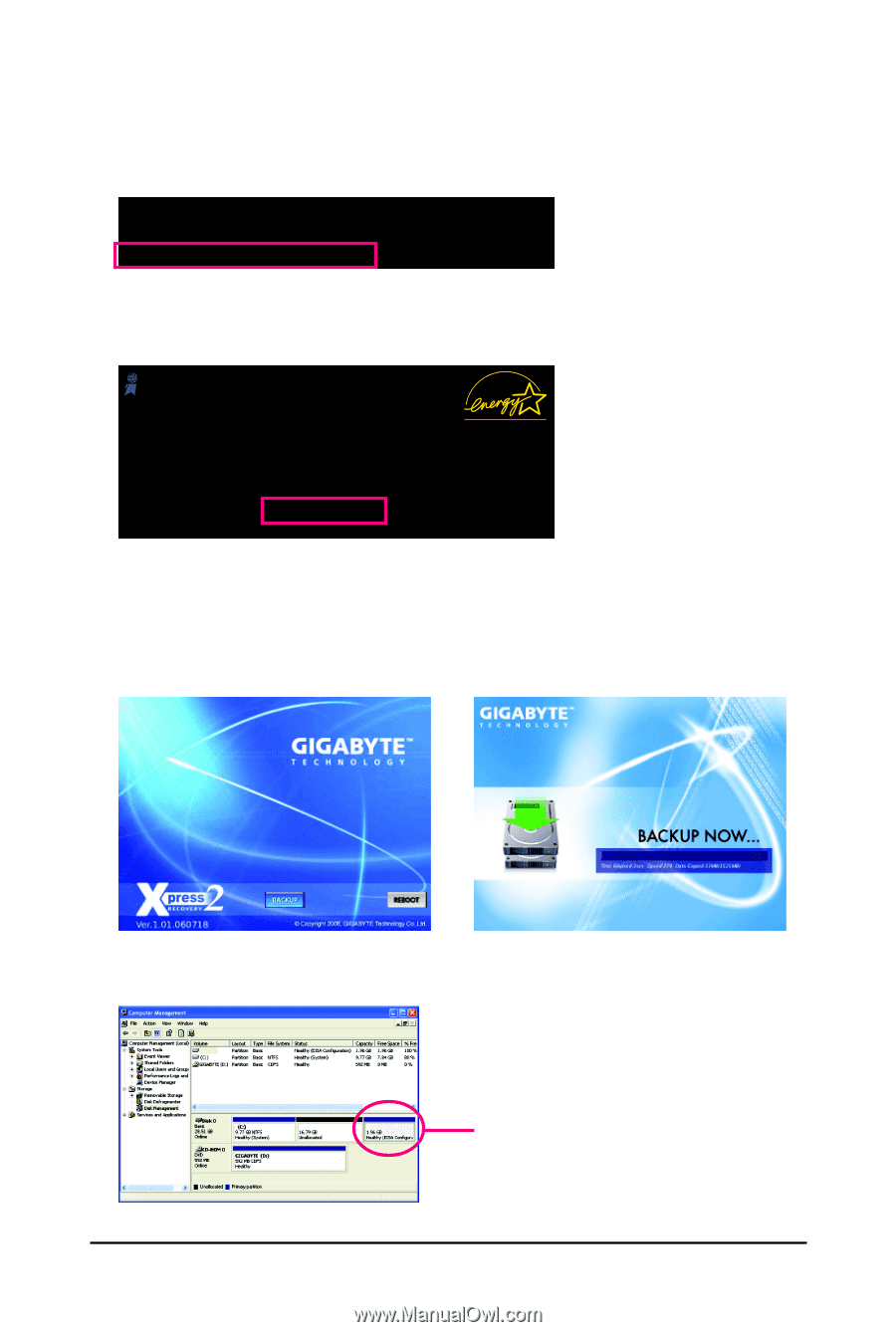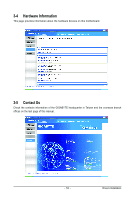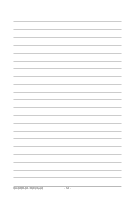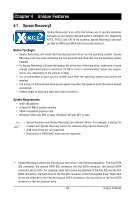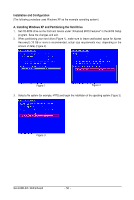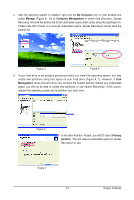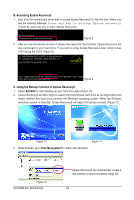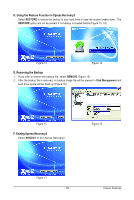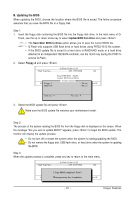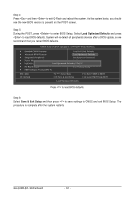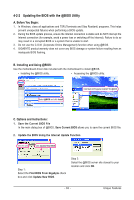Gigabyte GA-G33M-S2L Manual - Page 58
B. Accessing Xpress Recovery2, C. Using the Backup Function in Xpress Recovery2 - drivers windows 10
 |
UPC - 818313004918
View all Gigabyte GA-G33M-S2L manuals
Add to My Manuals
Save this manual to your list of manuals |
Page 58 highlights
B. Accessing Xpress Recovery2 1. Boot from the motherboard driver disk to access Xpress Recovery2 for the first time. When you see the following message: Press any key to startup Xpress Recovery2 (Figure 8), press any key to enter Xpress Recovery2. . . Boot from CD/DVD: Press any key to startup XpressRecovery2..... Figure 8 2. After you use the backup function in Xpress Recovery2 for the first time, Xpress Recovery2 will stay permanent in your hard drive. If you wish to enter Xpress Recovery2 later, simply press during the POST (Figure 9). Award Modular BIOS v6.00PG, An Energy Star Ally Copyright (C) 1984-2007, Award Software, Inc. Intel G33 BIOS for G33M-S2L E11a . . . . : BIOS Setup/Q-Flash : XpressRecovery2 : Boot Menu : Qflash 09/21/2007-G33-ICH9-6A89OG06C-00 Figure 9 C. Using the Backup Function in Xpress Recovery2 1. Select BACKUP to start backing up your hard drive data (Figure 10). 2. Xpress Recovery2 will then begin to search the first physical hard drive as the target drive and detect whether this hard drive contains the Windows operating system. When the Windows operating system is detected, Xpress Recovery2 will begin the backup process (Figure 11). Figure 10 Figure 11 3. When finished, go to Disk Management to check disk allocation. Figure 12 GA-G33M-S2L Motherboard Xpress Recovery2 will automatically create a new partition to store the backup image file. - 58 -