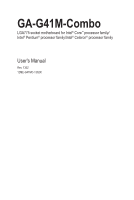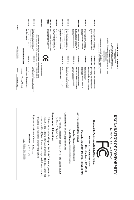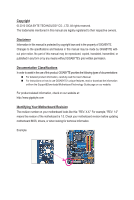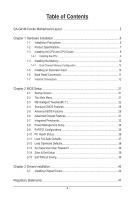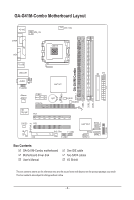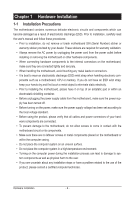Gigabyte GA-G41M-Combo Manual
Gigabyte GA-G41M-Combo Manual
 |
View all Gigabyte GA-G41M-Combo manuals
Add to My Manuals
Save this manual to your list of manuals |
Gigabyte GA-G41M-Combo manual content summary:
- Gigabyte GA-G41M-Combo | Manual - Page 1
GA-G41M-Combo LGA775 socket motherboard for Intel® Core™ processor family/ Intel® Pentium® processor family/Intel® Celeron® processor family User's Manual Rev. 1302 12ME-G41MC-1302R - Gigabyte GA-G41M-Combo | Manual - Page 2
Motherboard GA-G41M-Combo May 24, 2010 Motherboard GA-G41M-Combo May 24, 2010 - Gigabyte GA-G41M-Combo | Manual - Page 3
: For detailed product information, carefully read the User's Manual. For instructions on how to use GIGABYTE's unique features, read or download the information on/from the Support&Downloads\Motherboard\Technology Guide page on our website. For product-related information, check on - Gigabyte GA-G41M-Combo | Manual - Page 4
Contents GA-G41M-Combo Motherboard Layout 5 Chapter 1 Hardware Installation 6 1-1 Installation Precautions 6 1-2 Product Specifications 7 1-3 Installing the CPU and CPU Cooler 9 1-3-1 Installing the CPU...9 1-4 Installing the Memory 10 1-4-1 Dual Channel Memory Configuration 10 1-5 Installing - Gigabyte GA-G41M-Combo | Manual - Page 5
PCIEX16 PCI1 Intel® G41 BAT B_BIOS M_BIOS CLR_CMOS DDR2_1 GA-G41M-Combo DDR3_1 DDR2_2 DDR3_2 IDE ATX CD_IN SPDIF_O CODEC PCI2 FDD SYS_FAN F_USB2 F_USB1 Intel® ICH7 SATA2_3 SATA2_2 SATA2_0 SATA2_1 Box Contents GA-G41M-Combo motherboard Motherboard driver disk User's Manual One - Gigabyte GA-G41M-Combo | Manual - Page 6
or memory. If you do not have an ESD wrist strap, keep your hands dry and first touch a metal object to eliminate static electricity. • Prior to installing the motherboard, please have it on top of an antistatic pad or within an electrostatic shielding container. • Before unplugging the power supply - Gigabyte GA-G41M-Combo | Manual - Page 7
/Intel® Celeron® processor in the LGA775 package (Go to GIGABYTE's website for the latest CPU support list.) L2 cache varies with CPU Front Side Bus w 1333/1066/800 MHz FSB Chipset w w Memory Onboard Graphics Audio - Gigabyte GA-G41M-Combo | Manual - Page 8
CPU fan speed control (Note 2) 2 x 8 Mbit flash Use of licensed AWARD BIOS Support for DualBIOS™ PnP 1.0a, DMI 2.0, SM BIOS 2.4, ACPI 1.0b Support for @BIOS Support for Q-Flash Support for Xpress BIOS Rescue Support for Download Center Support for Xpress Install Support for Xpress Recovery2 Support - Gigabyte GA-G41M-Combo | Manual - Page 9
please do so according to your hardware specifications including the CPU, graphics card, memory, hard drive, etc. 1-3-1 Installing the CPU Locate the alignment keys on the motherboard CPU socket and the notches on the CPU. LGA775 CPU Socket Alignment Key LGA775 CPU Alignment Key Pin One Corner of - Gigabyte GA-G41M-Combo | Manual - Page 10
not supported. To ensure memory compatibility, be sure to use the memory modules on the memory support list at GIGABYTE's website. 1-4-1 Dual Channel Memory Configuration This motherboard provides two DDR2 and two DDR3 memory sockets and supports Dual Channel Technology. The two DDR3 memory sockets - Gigabyte GA-G41M-Combo | Manual - Page 11
as a mouse, modem or other peripherals. D-Sub Port The D-Sub port supports a 15-pin D-Sub connector. Connect a monitor that supports D-Sub connection to this port. USB 2.0/1.1 Port The USB port supports the USB 2.0/1.1 specification. Use this port for USB devices such as a USB keyboard/mouse, USB - Gigabyte GA-G41M-Combo | Manual - Page 12
ATX 3) CPU_FAN 4) SYS_FAN 5) FDD 6) IDE 7) SATA2_0/1/2/3 8) F_PANEL 9) F_AUDIO 10) CD_IN 11) SPDIF_O 12) F_USB1/F_USB2 13) COMB 14) CLR_CMOS 15) BAT sure to turn off the devices and your computer. Unplug the power cord from the power outlet to prevent damage to the devices. • After installing the - Gigabyte GA-G41M-Combo | Manual - Page 13
1/2) ATX_12V/ATX (2x2 12V Power Connector and 2x12 Main Power Connector) With the use of the power connector, the power supply can supply enough stable power to all the components on the motherboard. Before connecting the power connector, first make sure the power supply is turned off and all - Gigabyte GA-G41M-Combo | Manual - Page 14
fan cable, be sure to connect it in the correct orientation (the black connector wire is the ground wire). The motherboard supports CPU fan speed control, which requires the use of a CPU fan with fan speed control design. For optimum heat dissipation, it is recommended that a system fan be installed - Gigabyte GA-G41M-Combo | Manual - Page 15
, read the instructions from the device manufacturers.) 40 39 2 1 DEBUG PORT DEBUG PORT DEBUG PORT DEBUG PORT 7) SATA2_0/1/2/3 (SATA 3Gb/s Connectors) The SATA connectors conform to SATA 3Gb/s standard and are compatible with SATA 1.5Gb/s standard. Each SATA connector supports a single SATA - Gigabyte GA-G41M-Combo | Manual - Page 16
switch (refer to Chapter 2, "BIOS Setup," "Power Management Setup," for more information). • SPEAK (Speaker): Connects to the speaker on the chassis front panel. The system reports system startup status by issuing a beep code. One single short beep will be heard if no problem is detected at system - Gigabyte GA-G41M-Combo | Manual - Page 17
Header) The front panel audio header supports Intel High Definition audio (HD) and AC'97 audio. You may connect your chassis front panel audio module to this header. Make sure the wire assignments of the module connector match the pin assignments of the motherboard header. Incorrect connection - Gigabyte GA-G41M-Combo | Manual - Page 18
(S/PDIF Out Header) This header supports digital S/PDIF Out and connects a S/PDIF digital audio cable (provided by expansion cards) for digital audio output from your motherboard to certain expansion cards like graphics cards and sound cards. For example, some graphics cards may require you to use - Gigabyte GA-G41M-Combo | Manual - Page 19
10 Pin No. 1 2 3 4 5 6 7 8 9 10 and unplug the power cord from the power outlet before clearing the motherboard. • After system restart, go to BIOS Setup to load factory defaults (select Load Optimized Defaults) or manually configure the BIOS settings (refer to Chapter 2, "BIOS Setup," for BIOS - Gigabyte GA-G41M-Combo | Manual - Page 20
15) BAT(Battery) The battery provides power to keep the values (such as BIOS configurations, date, and time information) clear the CMOS values by removing the battery: 1. Turn off your computer and unplug the power cord. 2. Gently remove the battery from the battery holder and wait for one minute. ( - Gigabyte GA-G41M-Combo | Manual - Page 21
entering the operating system. • @BIOS is a Windows-based utility that searches and downloads the latest version of BIOS from the Internet and updates the BIOS. • Because BIOS flashing is potentially risky, if you do not encounter problems using the current version of BIOS, it is recommended that - Gigabyte GA-G41M-Combo | Manual - Page 22
x CPU Host Frequency (Mhz) PCI Express Frequency (Mhz) >>>>> Advanced Clock Control [Disabled] 200 [Auto] ******** DRAM Performance Control ******** Performance Enhance [Standard] (G)MCH Frequency Latch [Auto] System Memory Multiplier (SPD) [Auto] Memory Frequency (Mhz) 1333 800 - Gigabyte GA-G41M-Combo | Manual - Page 23
to enhance the performance of the graphics chip and memory. Auto allows the BIOS to automatically set the R.G.B. mode based on system configurations. Options are: Auto (default), Fast, Turbo. CPU Clock Ratio (Note) Allows you to alter the clock ratio for the installed CPU. The item is present only - Gigabyte GA-G41M-Combo | Manual - Page 24
highly recommended that the CPU frequency be set in accordance with the CPU specifications. PCI Express Frequency (Mhz) Allows you to manually set the PCIe clock the chipset frequency at system bootup. Options for adjusting memory multiplier below may differ according to the fixed frequency. Options - Gigabyte GA-G41M-Combo | Manual - Page 25
Auto Move Enter: Select F5: Previous Values +/-/PU/PD: Value F10: Save F6: Fail-Safe Defaults ESC: Exit F1: General Help F7: Optimized Defaults - 25 - BIOS Setup - Gigabyte GA-G41M-Combo | Manual - Page 26
. DIMM2 Clock Skew Control Options are: Auto (default), +800ps~-700ps. DDR Write Leveling Allows you to determine whether to fine-tune memory parameters to enhance memory compatibility. Auto Lets the BIOS decide whether to enable this function. (Default) Enabled Enables this function to enhance - Gigabyte GA-G41M-Combo | Manual - Page 27
), +8~-7. Ctrl Driving Pull-Down Level Options are: Auto (default), +8~-7. Clk Driving Pull-Down Level Options are: Auto (default), +8~-7. ******** Mother Board Voltage Control CPU CPU Vcore The default is Auto. CPU Termination The default is Auto. >>> DRAM DRAM Voltage The default is Auto. - 27 - Gigabyte GA-G41M-Combo | Manual - Page 28
hh:mm:ss) Mon, May 10 2010 22:31:24 Item Help Support [1.44M, 3.5"] [Disabled] Halt On [All, But Keyboard] Base Memory Extended Memory Total Memory : • Auto Lets the BIOS automatically detect IDE/SATA devices • Manual Allows you to manually enter the specifications of - Gigabyte GA-G41M-Combo | Manual - Page 29
(Note) Limit CPUID Max. to 3 (Note) No-Execute Memory Protect (Note) CPU Enhanced Halt (C1E) (Note) C2/C2E State Support (Note) CPU Thermal Monitor 2(TM2) (Note) CPU EIST Function (Note) Virtualization Technology (Note) Delay For HDD (Secs) Backup BIOS Image to HDD [Press - Gigabyte GA-G41M-Combo | Manual - Page 30
CPUID Max. to 3 (Note) Allows you to determine whether to limit CPUID maximum value. Set this item to Disabled for Windows XP operating system; set this item to Enabled for legacy operating system such as Windows NT4.0. (Default: Disabled) No-Execute Memory Protect (Note) Enables or disables Intel - Gigabyte GA-G41M-Combo | Manual - Page 31
the PCI graphics card as the first display. (Default) Onboard Sets the onboard graphics as the first display. PEG Sets the PCI Express graphics card as the first display. PAVP Mode Enables or disables PAVP mode. Enable this function if you wish to playback HDCP contents. PAVP mode can support - Gigabyte GA-G41M-Combo | Manual - Page 32
64+96)160MB, (128+96)224MB and (256+96)352MB. The table below shows the supported features of the PAVP Lite and Paranoid modes. Feature PAVP Lite Compressed video buffer is encrypted Yes Hardware 128-bit AES decryption Yes Protected memory -Chip Primary PCI IDE Enables BIOS manually - Gigabyte GA-G41M-Combo | Manual - Page 33
to install a 3rd party add-in audio card instead of using the onboard audio, set this item to Disabled. Onboard H/W LAN Enables or disables the onboard LAN function. (Default: Enabled) If you wish to install a 3rd party add-in network card instead of using the onboard LAN, set this item to Disabled - Gigabyte GA-G41M-Combo | Manual - Page 34
(Suspend to RAM) sleep state (default). In S3 sleep state, the system appears to be off and consumes less power than in the S1 state. When signaled by a wake-up device or event, the system resumes to its working state exactly where it was left off. (Note) Supported on Windows 7/Vista - Gigabyte GA-G41M-Combo | Manual - Page 35
your Windows 7/Vista operating system. This item is configu- rable only if the HPET Support is set to Enabled. (Default: 32-bit mode) Power On By Mouse Allows the system to be turned on by a PS/2 mouse wake-up event. (Default: Disabled) Note: To use this function, you need an ATX power supply - Gigabyte GA-G41M-Combo | Manual - Page 36
On The system is turned on upon the return of the AC power. Memory The system returns to its last known awake state upon the return of the AC power. ErP Support Determines whether to let the system consume less than 1W power in S5 (shutdown) state. (Default: Disabled) Note: When this item is set - Gigabyte GA-G41M-Combo | Manual - Page 37
system voltages. Current CPU Temperature Displays current CPU temperature. Current CPU/SYSTEM FAN Speed (RPM) Displays current CPU/system fan speed. CPU Warning Temperature Sets the warning threshold for CPU temperature. When CPU temperature exceeds the threshold, BIOS will emit warning sound - Gigabyte GA-G41M-Combo | Manual - Page 38
optimal BIOS default settings. The BIOS defaults settings help the system to operate in optimum state. Always load the Optimized defaults after updating the BIOS or Advanced BIOS Features Advanced Chipset Features Integrated Peripherals Power Management SetupEnter Password: PnP/PCI - Gigabyte GA-G41M-Combo | Manual - Page 39
Integrated Peripherals Set User Password Power Management Setup Save & Exit Setup PnP/PCI Configurations Exit Without Saving ESC: Quit the changes to the CMOS and exits the BIOS Setup program. Press or to return to the BIOS Setup Main Menu. 2-15 Exit Without Saving - Gigabyte GA-G41M-Combo | Manual - Page 40
will automatically scan your system and then list all the drivers that are recommended to install. You can click the Install All button and "Xpress Install" will install all the recommended drivers. Or click Install Single Items to manually select the drivers you wish to install. BIOS Setup - 40 - - Gigabyte GA-G41M-Combo | Manual - Page 41
commitment by GIGABYTE. Our Commitment to Preserving the Environment In addition to high-efficiency performance, all GIGABYTE motherboards fulfill European you may contact us at the Customer Care number listed in your product's user's manual and we will be glad to help you with your effort. - 41 - Gigabyte GA-G41M-Combo | Manual - Page 42
that potentially hazardous substances are not released into the environment and are disposed of properly. China Restriction of Hazardous Substances Table The following table is supplied in compliance with China's Restriction of Hazardous Substances (China RoHS) requirements: Appendix - 42 - - Gigabyte GA-G41M-Combo | Manual - Page 43
Support (Sales/Marketing) : http://ggts.gigabyte.com.tw WEB address (English): http://www.gigabyte.com WEB address (Chinese): http://www.gigabyte.tw You may go to the GIGABYTE website, select your language in the language list on the top right corner of the website. • GIGABYTE Global Service System - Gigabyte GA-G41M-Combo | Manual - Page 44
Appendix - 44 -
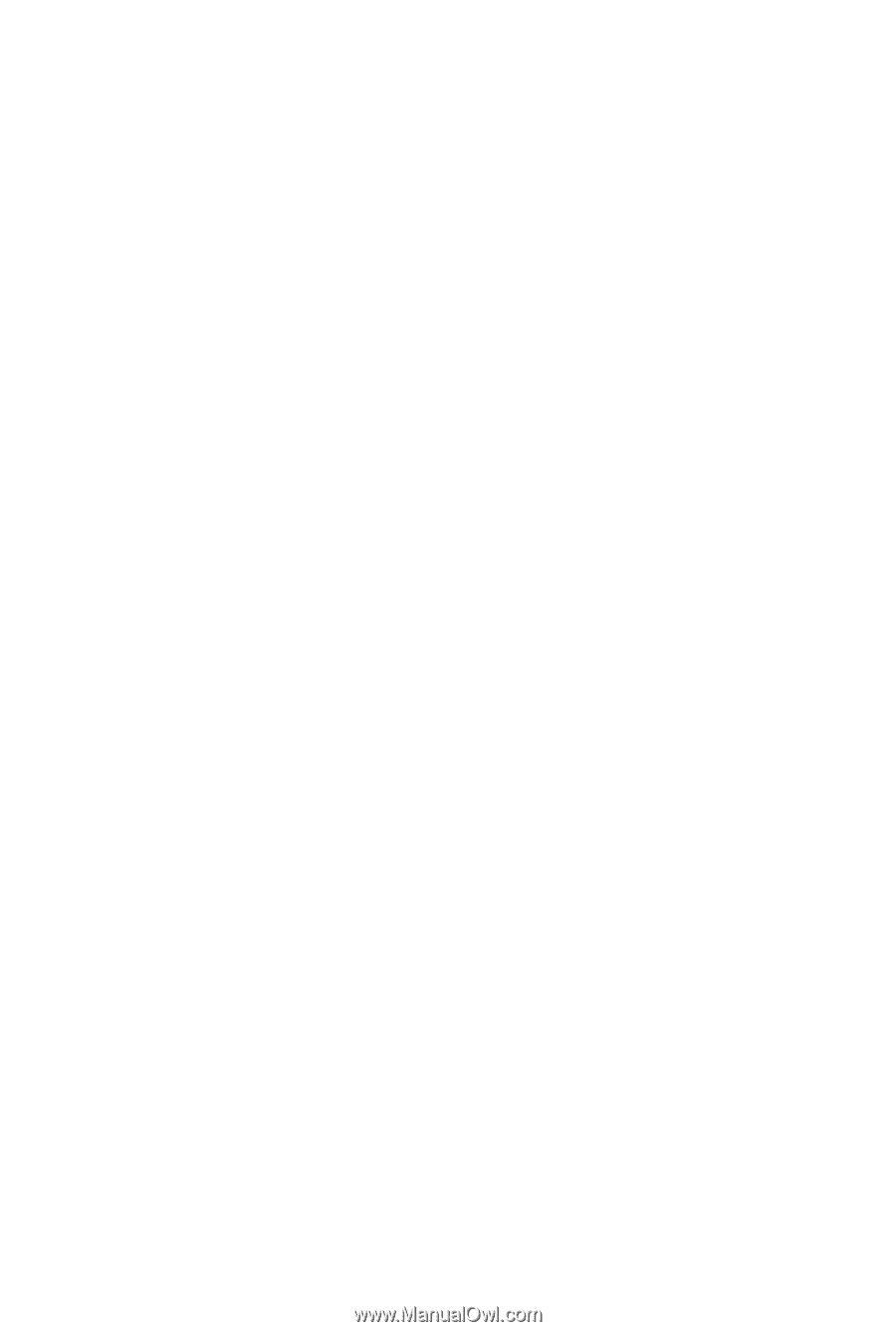
GA-G41M-Combo
LGA775 socket motherboard for Intel
®
Core
™
processor family/
Intel
®
Pentium
®
processor family/Intel
®
Celeron
®
processor family
User's Manual
Rev. 1302
12ME-G41MC-1302R