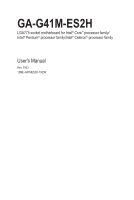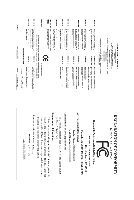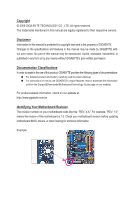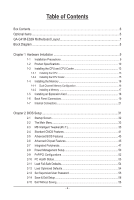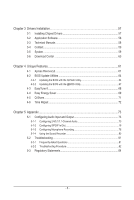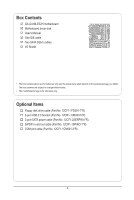Gigabyte GA-G41M-ES2H Manual
Gigabyte GA-G41M-ES2H Manual
 |
UPC - 818313008169
View all Gigabyte GA-G41M-ES2H manuals
Add to My Manuals
Save this manual to your list of manuals |
Gigabyte GA-G41M-ES2H manual content summary:
- Gigabyte GA-G41M-ES2H | Manual - Page 1
GA-G41M-ES2H LGA775 socket motherboard for Intel® Core™ processor family/ Intel® Pentium® processor family/Intel® Celeron® processor family User's Manual Rev. 1003 12ME-G41MES2H-1003R - Gigabyte GA-G41M-ES2H | Manual - Page 2
Motherboard GA-G41M-ES2H June 10, 2009 Motherboard GA-G41M-ES2H June 10, 2009 - Gigabyte GA-G41M-ES2H | Manual - Page 3
: For detailed product information, carefully read the User's Manual. For instructions on how to use GIGABYTE's unique features, read or download the information on/from the Support&Downloads\Motherboard\Technology Guide page on our website. For product-related information, check on - Gigabyte GA-G41M-ES2H | Manual - Page 4
GA-G41M-ES2H Motherboard Layout 7 Block Diagram...8 Chapter 1 Hardware Installation 9 1-1 Installation Precautions 9 1-2 Product Specifications 10 1-3 Installing the CPU and CPU Cooler 13 1-3-1 Installing the CPU 13 1-3-2 Installing the CPU Cooler 15 1-4 Installing the Memory 16 1-4-1 Dual - Gigabyte GA-G41M-ES2H | Manual - Page 5
Chipset Drivers 57 3-2 Application Software 58 3-3 Technical Manuals 58 3-4 Contact...59 3-5 System...59 3-6 Download Center 60 Chapter 4 Unique Features 61 4-1 Xpress Recovery2 61 4-2 BIOS Update Utilities 64 4-2-1 Updating the BIOS with the Q-Flash Utility 64 4-2-2 Updating the BIOS - Gigabyte GA-G41M-ES2H | Manual - Page 6
GA-G41M-ES2H motherboard Motherboard driver disk User's Manual One IDE cable Two SATA 3Gb/s cables I/O Shield • The box contents above are for reference only and the actual items shall depend on the product package you obtain. The box contents are subject to change without notice. • The motherboard - Gigabyte GA-G41M-ES2H | Manual - Page 7
GA-G41M-ES2H Motherboard Layout KB_MS ATX_12V CPU_FAN IT8720 VGA_DVI HDMI R_USB Level Shifter Level Shifter LGA775 USB_LAN AUDIO BATTERY F_AUDIO CLR_CMOS Intel® G41 IDE ATX GA-G41M-ES2H DDR2_1 DDR2_2 PCIEX4 RTL8110SC PCI1 PCI2 CODEC PCI3 CD_IN SPDIF_IO COMA FDD SYS_FAN Intel - Gigabyte GA-G41M-ES2H | Manual - Page 8
PCI Express Bus PCI Bus RTL8110SC RJ45 LAN 3 PCI PCI CLK (33 MHz) LGA775 Processor CPU CLK+/(333/266/200 MHz) Host Interface Intel® G41 DDR2 800/667 MHz Dual Channel Memory GMCH CLK (333/266/200 MHz) Intel® ICH7 Dual BIOS ATA-100/66/33 IDE Channel 4 SATA 3Gb/s 8 USB Ports CODEC IT8720 - Gigabyte GA-G41M-ES2H | Manual - Page 9
or memory. If you do not have an ESD wrist strap, keep your hands dry and first touch a metal object to eliminate static electricity. • Prior to installing the motherboard, please have it on top of an antistatic pad or within an electrostatic shielding container. • Before unplugging the power supply - Gigabyte GA-G41M-ES2H | Manual - Page 10
latest CPU support list.) L2 cache varies with CPU Front Side Bus w 1333/1066/800 MHz FSB Chipset Memory Audio LAN w North Bridge: Intel® G41 Express Chipset w South Bridge: Intel® ICH7 2 x 1.8V DDR2 DIMM sockets supporting up to 8 GB of system memory (Note 1) w Dual - Gigabyte GA-G41M-ES2H | Manual - Page 11
DVI-D port (Note 3) w 1 x HDMI port w 4 x USB 2.0/1.1 ports w 1 x RJ-45 port w 3 x audio jacks (Line In/Line Out/Microphone) I/O w iTE IT8720 Hardware Monitor w w w w w w BIOS w w w w System voltage detection CPU/System temperature detection - Gigabyte GA-G41M-ES2H | Manual - Page 12
20.8cm (Note 1) Due to Windows Vista/XP 32-bit operating system limitation, when more than 4 GB of physical memory is installed, the actual memory size displayed will be less than 4 GB. (Note 2) To configure 7.1-channel audio, you need connect with the port of HD Audio standard via front panel and - Gigabyte GA-G41M-ES2H | Manual - Page 13
before you begin to install the CPU: • Make sure that the motherboard supports the CPU. (Go to GIGABYTE's website for the latest CPU support list.) • Always turn off the computer and unplug the power cord from the power outlet before installing the CPU to prevent hardware damage. • Locate the - Gigabyte GA-G41M-ES2H | Manual - Page 14
the steps below to correctly install the CPU into the motherboard CPU socket. Before installing the CPU, make sure to turn off the computer and unplug the power cord from the power outlet to prevent damage to the CPU. CPU Socket Lever Step 1: Completely raise the CPU socket lever. Step 2: Lift the - Gigabyte GA-G41M-ES2H | Manual - Page 15
installation manual for instructions on installing the cooler.) Step 5: After the installation, check the back of the motherboard. If the push pin is inserted as the picture above shows, the installation is complete. Step 6: Finally, attach the power connector of the CPU cooler to the CPU fan - Gigabyte GA-G41M-ES2H | Manual - Page 16
. If you are unable to insert the memory, switch the direction. 1-4-1 Dual Channel Memory Configuration This motherboard provides four DDR2 memory sockets and supports Dual Channel Technology. After the memory is installed, the BIOS will automatically detect the specifications and capacity of - Gigabyte GA-G41M-ES2H | Manual - Page 17
, make sure to turn off the computer and unplug the power cord from the power outlet to prevent damage to the memory module. DDR2 DIMMs are not compatible to DDR DIMMs. Be sure to install DDR2 DIMMs on this motherboard. Notch DDR2 DIMM A DDR2 memory module has a notch, so it can only fit in one - Gigabyte GA-G41M-ES2H | Manual - Page 18
motherboard supports the expansion card. Carefully read the manual that came with your expansion card. • Always turn off the computer and unplug the power cord from the power , go to BIOS Setup to make any required BIOS changes for your expansion card(s). 7. Install the driver provided with the - Gigabyte GA-G41M-ES2H | Manual - Page 19
resolution of 1920x1080 but the actual resolutions supported depend on the monitor being used. Please note the HDMI audio output only supports AC3, DTS and 2-channel-LPCM formats. (AC3 and DTS require the use of an external decoder for decoding.) In Windows Vista, select Start>Control Panel>Sound - Gigabyte GA-G41M-ES2H | Manual - Page 20
BIOS Setup and POST screens can only be output from the HDMI port. B. Playback of HD DVD and Blu-ray Discs: In order to get better playback quality, when playing the HD DVD or Blu-ray discs, refer to the recommended system requirements (or better) below. • CPU: Intel Dual-Core processor • Memory - Gigabyte GA-G41M-ES2H | Manual - Page 21
with the connectors you wish to connect. • Before installing the devices, be sure to turn off the devices and your computer. Unplug the power cord from the power outlet to prevent damage to the devices. • After installing the device and before turning on the computer, make sure the device cable has - Gigabyte GA-G41M-ES2H | Manual - Page 22
1/2) ATX_12V/ATX (2x2 12V Power Connector and 2x12 Main Power Connector) With the use of the power connector, the power supply can supply enough stable power to all the components on the motherboard. Before connecting the power connector, first make sure the power supply is turned off and all - Gigabyte GA-G41M-ES2H | Manual - Page 23
fan cable, be sure to connect it in the correct orientation (the black connector wire is the ground wire). The motherboard supports CPU fan speed control, which requires the use of a CPU fan with fan speed control design. For optimum heat dissipation, it is recommended that a system fan be installed - Gigabyte GA-G41M-ES2H | Manual - Page 24
configuring master/slave settings for the IDE devices, read the instructions from the device manufacturers.) 40 39 2 1 7) SATA2_0/1/2/3 3Gb/s standard and are compatible with SATA 1.5Gb/s standard. Each SATA connector supports a single SATA device. Pin No. Definition 1 7 SATA2_3 1 GND 2 - Gigabyte GA-G41M-ES2H | Manual - Page 25
problem is detected at system startup. If a problem is detected, the BIOS may issue beeps in different patterns to indicate the problem. Refer to Chapter 5, "Troubleshooting," for information about beep codes. • HD module mainly consists of power switch, reset switch, power LED, hard drive activity - Gigabyte GA-G41M-ES2H | Manual - Page 26
Header) The front panel audio header supports Intel High Definition audio (HD) and AC'97 audio. You may connect your chassis front panel audio module to this header. Make sure the wire assignments of the module connector match the pin assignments of the motherboard header. Incorrect connection - Gigabyte GA-G41M-ES2H | Manual - Page 27
device that supports digital audio out and an audio system that supports digital audio in. For purchasing the optional S/PDIF in and out cable, please contact the local dealer. 1 2 5 6 Pin No. 1 2 3 4 5 6 Definition Power No Pin SPDIF SPDIFI GND GND 12) F_USB1/F_USB2 (USB Headers) The headers - Gigabyte GA-G41M-ES2H | Manual - Page 28
turn off your computer and unplug the power cord from the power outlet before clearing the CMOS values. • motherboard. • After system restart, go to BIOS Setup to load factory defaults (select Load Optimized Defaults) or manually configure the BIOS settings (refer to Chapter 2, "BIOS Setup," for BIOS - Gigabyte GA-G41M-ES2H | Manual - Page 29
BATTERY (Battery) The battery provides power to keep the values (such as BIOS configurations, date, and time information) clear the CMOS values by removing the battery: 1. Turn off your computer and unplug the power cord. 2. Gently remove the battery from the battery holder and wait for one minute. - Gigabyte GA-G41M-ES2H | Manual - Page 30
Hardware Installation - 30 - - Gigabyte GA-G41M-ES2H | Manual - Page 31
Windows-based utility that searches and downloads the latest version of BIOS from the Internet and updates the BIOS. For instructions on using the Q-Flash and @BIOS utilities, refer to Chapter 4, "BIOS Update Utilities." • Because BIOS flashing is potentially risky, if you do not encounter problems - Gigabyte GA-G41M-ES2H | Manual - Page 32
appear when the computer boots. Motherboard Model BIOS Version Award Modular BIOS v6.00PG, An Energy Star Ally Copyright (C) 1984-2009, Award Software, Inc. G41M-ES2H E11c . . . . : BIOS Setup : XpressRecovery2 : Boot Menu : Qflash 05/19/2009-G41-ICH7-7A69PG0YC-00 Function Keys - Gigabyte GA-G41M-ES2H | Manual - Page 33
Standard CMOS Features Advanced BIOS Features Advanced Chipset Features Integrated Peripherals Power Management Setup PnP/PCI Item F10: Save & Exit Setup Change CPU's Clock & Voltage F11: Save CMOS to BIOS F12: Load CMOS from BIOS BIOS Setup Program Function Keys Move the - Gigabyte GA-G41M-ES2H | Manual - Page 34
CPU, and the primary display adapter. Advanced Chipset Features Use this menu to configure advanced features available on the chipset. Integrated Peripherals Use this menu to configure all peripheral devices, such as IDE, SATA, USB, integrated audio, and integrated LAN, etc. Power Management - Gigabyte GA-G41M-ES2H | Manual - Page 35
is dependent on your overall system configurations. Incorrectly doing overclock/overvoltage may result in damage to CPU, chipset, or memory and reduce the useful life of these components. This values.) (Note) This item appears only if you install a CPU that supports this feature. - 35 - BIOS Setup - Gigabyte GA-G41M-ES2H | Manual - Page 36
SPD) Allows you to set the system memory multiplier. Options are dependent on CPU FSB and the (G)MCH Frequency Latch settings. Auto sets memory multiplier according to memory SPD data. (Default: Auto) (Note) This item appears only if you install a CPU that supports this feature. BIOS Setup - 36 - - Gigabyte GA-G41M-ES2H | Manual - Page 37
memory being used; the second is the memory frequency that is automatically adjusted according to the CPU Host Frequency (Mhz) and System Memory Multiplier settings. DRAM Timing Selectable (SPD) Manual are: Auto (default), 1~31. ESC: Exit F1: General Help F7: Optimized Defaults - 37 - BIOS Setup - Gigabyte GA-G41M-ES2H | Manual - Page 38
), 1~15. Twr2wr(Different Rank) Options are: Auto (default), 1~15. Twr2rd(Different Rank) Options are: Auto (default), 1~15. ESC: Exit F1: General Help F7: Optimized Defaults BIOS Setup - 38 - - Gigabyte GA-G41M-ES2H | Manual - Page 39
. DIMM2 Clock Skew Control Options are: Auto (default), +800ps~-700ps. DDR Write Training Allows you to determine whether to fine-tune memory parameters to enhance memory compatibility. Auto Lets the BIOS decide whether to enable this function. (Default) Enabled Enables this function to enhance - Gigabyte GA-G41M-ES2H | Manual - Page 40
(default), +8~-7. Clk Driving Pull-Down Level Options are: Auto (default), +8~-7. ******** Mother Board Voltage Control CPU CPU Vcore The default is Auto. CPU Termination The default is Auto. CPU PLL The default is Auto. CPU Reference The default is Auto. >>> DRAM DRAM Voltage The default is Auto - Gigabyte GA-G41M-ES2H | Manual - Page 41
Support [1.44M, 3.5"] [Disabled] Halt On [All, But Keyboard] Base Memory Extended Memory Total Memory system startup. • Manual Allows you to manually enter the specifications of two methods below: • Auto Lets the BIOS automatically detect IDE/SATA devices during the - Gigabyte GA-G41M-ES2H | Manual - Page 42
to enter the parameters manually, refer to the information 25", 720K/3.5", 1.44M/3.5", 2.88M/3.5". Floppy 3 Mode Support Allows you to specify whether the installed floppy disk drive Memory These fields are read-only and are determined by the BIOS POST. Base Memory Also called conventional memory - Gigabyte GA-G41M-ES2H | Manual - Page 43
to move it up or down on the list. Press to exit this menu when monitor utility is installed. (Default: Enabled) (Note) This item is present only if you install a CPU that supports this feature. For more information about Intel CPUs' unique features, please visit Intel's website. - 43 - BIOS - Gigabyte GA-G41M-ES2H | Manual - Page 44
maximum value. Set this item to Disabled for Windows XP operating system; set this item to Enabled for legacy operating system such as Windows NT4.0. (Default: Disabled) No-Execute Memory Protect (Note) Enables or disables Intel Execute Disable Bit function. This function may enhance protection for - Gigabyte GA-G41M-ES2H | Manual - Page 45
for the encryption of compressed video. (Default) Paranoid PAVP Reserves 96 MB of system memory during boot. This memory is not seen by the operating system and not available to any user application. Aero (DWM) in Windows Vista will always be turned off in this mode. - 45 - BIOS Setup - Gigabyte GA-G41M-ES2H | Manual - Page 46
table below shows the supported features of the PAVP Lite and Paranoid modes. Feature PAVP Lite PAVP Paranoid Compressed video buffer is encrypted Yes Yes Hardware 128-bit AES decryption Yes Yes Protected memory No Yes (96 MB reserved during boot) BIOS Setup - 46 - - Gigabyte GA-G41M-ES2H | Manual - Page 47
1.0 Controller USB 2.0 Controller USB Keyboard Support USB Mouse Support USB Storage Function [Enabled] [Auto] integrated SATA controller. Auto Lets BIOS set SATA devices to Combined or configured to Combined mode, you can manually re-configure it to Enhanced mode as - Gigabyte GA-G41M-ES2H | Manual - Page 48
LAN Cable Is Attached... If no LAN cable is attached to the motherboard, the Status fields of all four pairs of wires will show 10/100/1000 Mbps in Windows mode or when the LAN Boot ROM is activated. When a Cable Problem Occurs... If a cable problem occurs on a specified pair BIOS Setup - 48 - - Gigabyte GA-G41M-ES2H | Manual - Page 49
: Disabled) USB Storage Function Determines whether to detect USB storage devices, including USB flash drives and USB hard drives during the POST. (Default: Enabled) - 49 - BIOS Setup - Gigabyte GA-G41M-ES2H | Manual - Page 50
ATX power supply providing at least 1A on the +5VSB lead. (Default: Enabled) Power On by Ring Allows the system to be awakened from an ACPI sleep state by a wake-up signal from a modem that supports wake-up function. (Default: Enabled) (Note) Supported on Windows Vista operating system only. BIOS - Gigabyte GA-G41M-ES2H | Manual - Page 51
select 64-bit mode when you install 64-bit Windows Vista. This item is configurable only if the HPET Support is set to Enabled. (Default: 32-bit mode) Power On By Mouse Allows the system to be turned on by a PS/2 mouse wake-up event. Note: To use this function, you need an ATX power supply providing - Gigabyte GA-G41M-ES2H | Manual - Page 52
Assignment Auto 3,4,5,7,9,10,11,12,14,15 PCI2 IRQ Assignment Auto 3,4,5,7,9,10,11,12,14,15 PCI3 IRQ Assignment Auto 3,4,5,7,9,10,11,12,14,15 BIOS auto-assigns IRQ to the first PCI slot. (Default) Assigns IRQ 3,4,5,7,9,10,11,12,14,15 to the first PCI slot - Gigabyte GA-G41M-ES2H | Manual - Page 53
to the motherboard CI header. CPU temperature. When CPU temperature exceeds the threshold, BIOS will emit warning sound. Options are: Disabled (default), 60oC/140oF, 70oC/158oF, 80oC/176oF, 90oC/194oF. CPU/SYSTEM FAN Fail Warning Allows the system to emit warning sound if the CPU/system/power - Gigabyte GA-G41M-ES2H | Manual - Page 54
Advanced BIOS Features Load Optimized Defaults Advanced Chipset Features Set Supervisor Password Integrated Peripherals Power Management Safe defaults, which are the safest and most stable BIOS settings for the motherboard. 2-12 Load Optimized Defaults CMOS Setup Utility-Copyright - Gigabyte GA-G41M-ES2H | Manual - Page 55
CMOS Features Advanced BIOS Features Advanced Chipset Features Integrated Peripherals Power Management SetupEnter Password: enter the supervisor password (or user password) at system startup and when entering BIOS Setup. User Password When the Password Check item is set to System, you - Gigabyte GA-G41M-ES2H | Manual - Page 56
Standard CMOS Features Load Fail-Safe Defaults Advanced BIOS Features Quit Without Savin g (Y/N)?LNoad Optimized Defaults Advanced Chipset Features Set Supervisor Password Integrated Peripherals Set User Password Power Management Setup Save & Exit Setup PnP/PCI - Gigabyte GA-G41M-ES2H | Manual - Page 57
are installed, follow the on-screen instructions to restart your system. You can install other applications included in the motherboard driver disk. • For USB 2.0 driver support under the Windows XP operating system, please install the Windows XP Service Pack 1 or later. After installing the SP1 - Gigabyte GA-G41M-ES2H | Manual - Page 58
that GIGABYTE develops and some free software. You can click the Install button on the right of an item to install it. 3-3 Technical Manuals This page provides GIGABYTE's application guides, content descriptions for this driver disk, and the motherboard manuals. Drivers Installation - 58 - - Gigabyte GA-G41M-ES2H | Manual - Page 59
3-4 Contact For the detailed contact information of the GIGABYTE Taiwan headquarter or worldwide branch offices, click the URL on this page to link to the GIGABYTE website. 3-5 System This page provides the basic system information. - 59 - Drivers Installation - Gigabyte GA-G41M-ES2H | Manual - Page 60
3-6 Download Center To update the BIOS, drivers, or applications, click the Download Center button to link to the GIGABYTE website. The latest version of the BIOS, drivers, or applications will be displayed. Drivers Installation - 60 - - Gigabyte GA-G41M-ES2H | Manual - Page 61
system and drivers are installed. Windows XP with SP1 or later, Windows Vista • Xpress Recovery and Xpress Recovery2 are different utilities. For example, a backup file created with Xpress Recovery cannot be restored using Xpress Recovery2. • USB hard drives are not supported. • Hard drives in RAID/AHCI - Gigabyte GA-G41M-ES2H | Manual - Page 62
note that if there is no enough unallocated space, Xpress Recovery2 cannot save the backup file. B. Accessing Xpress Recovery2 1. Boot from the motherboard driver disk to access Xpress Recovery2 for the first time. When you see the following message: Press any key to startup Xpress Recovery2, press - Gigabyte GA-G41M-ES2H | Manual - Page 63
D. Using the Restore Function in Xpress Recovery2 Select RESTORE to restore the backup to your hard drive in case the system breaks down. The RESTORE option will not be present if no backup is created before. E. Removing the Backup Step 1: If you wish to remove the backup file, select REMOVE. Step - Gigabyte GA-G41M-ES2H | Manual - Page 64
, if the BIOS update file is saved to a hard drive in RAID/AHCI mode or a hard drive attached to an independent IDE/SATA controller, use the key during the POST to access Q-Flash. Award Modular BIOS v6.00PG, An Energy Star Ally Copyright (C) 1984-2009, Award Software, Inc. G41M-ES2H E11c - Gigabyte GA-G41M-ES2H | Manual - Page 65
key to select Update BIOS from Drive and press . • The Save Main BIOS to Drive option allows you to save the current BIOS file. • Q-Flash only supports USB flash drive or hard drives using FAT32/16/12 file system. • If the BIOS update file is saved to a hard drive in RAID/AHCI mode or a hard - Gigabyte GA-G41M-ES2H | Manual - Page 66
BIOS update, so we recommend that you reload BIOS defaults. CMOS Setup Utility-Copyright (C) 1984-2009 Award Software MB Intelligent Tweaker(M.I.T.) PC Health Status Standard CMOS Features Load Fail-Safe Defaults Advanced BIOS Features Load Optimized Defaults Advanced Chipset - Gigabyte GA-G41M-ES2H | Manual - Page 67
. If the BIOS update file for your motherboard is not present on the @BIOS server site, please manually download the BIOS update file from GIGABYTE's website and follow the instructions in "Update the BIOS without Using the Internet Update Function" below. 2. Update the BIOS without Using the - Gigabyte GA-G41M-ES2H | Manual - Page 68
in EasyTune 6 may differ by motherboard model. Grayed-out area(s) indicates that the item is not configurable or the function is not supported. Incorrectly doing overclock/overvoltage may result in damage to the hardware components such as CPU, chipset, and memory and reduce the useful life of - Gigabyte GA-G41M-ES2H | Manual - Page 69
will continue to run in taskbar) 14 INFO/Help 15 Live Utility Update (Check for the latest utility version) • The above data is for reference only. Actual performance may vary depending on motherboard model. • CPU Power and Power Scores are for reference only. Actual results may vary based on - Gigabyte GA-G41M-ES2H | Manual - Page 70
/ Pentium Dual-Core/ Celeron Dual-Core/ Celeron 400 Series CPU to enable support for Easy Energy Saver. Before using the Easy Energy Saver function, make sure the CPU Enhanced Halt (C1E) and CPU EIST Function items in the BIOS Setup program are set to Enabled. (Note 2) Maximize system power saving - Gigabyte GA-G41M-ES2H | Manual - Page 71
resources. Directions for using Q-Share After installing Q-Share from the motherboard driver disk, go to Start>All Programs>GIGABYTE>Q-Share. exe to launch data folder Changes the data folder to be shared (Note) Updates Q-Share online Displays the current Q-Share version Exits Q-Share ( - Gigabyte GA-G41M-ES2H | Manual - Page 72
Services technology, Time Repair allows you to quickly back up and restore your system data in the Windows Vista operating system. Time Repair supports and over 300 MB of available space. • Each storage volume can accommodate 64 shadow copies. When this limit is reached, the oldest shadow copy will - Gigabyte GA-G41M-ES2H | Manual - Page 73
over the Internet, and etc. all at the same time. A. Configuring Speakers (The following instructions use Windows Vista as the example operating system.) Step 1: After installing the audio driver, the HD Audio Manager icon will appear in the notification area. Double-click the icon to access the - Gigabyte GA-G41M-ES2H | Manual - Page 74
7.1-Channel Speakers: er configurations. Step 2: Connect an audio device to an audio jack. The The current connected device is dialog box appears screen, click the Speaker Configuration tab. In the Speaker Configuration list, select Stereo, Quadraphonic, 5.1 Speaker, or 7.1 Speaker according to - Gigabyte GA-G41M-ES2H | Manual - Page 75
the Connector Settings dialog box, select the Disable front panel jack detection check box. Click OK to complete. D. Muting the Back Panel Audio (For HD Audio Only) Click Device advanced settings on the top right corner on the Speaker Configuration tab to open the Device advanced settings dialog box - Gigabyte GA-G41M-ES2H | Manual - Page 76
the connector at the end of the cable to the SPDIF_IO header on your motherboard. Step 2: Secure the metal bracket to the chassis back panel with a SPDI/F In and Out cable allow you to input digital audio signals to the computer for audio processing. Step: After connecting the S/PDIF In device, - Gigabyte GA-G41M-ES2H | Manual - Page 77
jacks can transmit audio signals to an external decoder for decoding to get the best audio quality. To output S/PDIF digital audio signals to an (either one) to an external decoder for transmitting the S/PDIF digital audio signals. S/PDIF Coaxial Cable S/PDIF Optical Cable C-2. Configuring S/PDIF - Gigabyte GA-G41M-ES2H | Manual - Page 78
5-1-3 Configuring Microphone Recording Step 1: After installing the audio driver, the HD Audio Manager icon will appear in the notification area. Double-click the icon to access the HD Audio Manager. Step 2: Connect your microphone to the Mic in jack (pink) on the back panel or the Mic in jack ( - Gigabyte GA-G41M-ES2H | Manual - Page 79
, click Start, point to All Programs, point to Accessories, and then click Sound Recorder to begin the sound recording. * Enabling Stereo Mix If the HD Audio Manager does not display the recording device you wish to use, refer to the steps below. The following steps explain how to enable Stereo Mix - Gigabyte GA-G41M-ES2H | Manual - Page 80
Step 4: Now you can access the HD Audio Manager to configure Stereo Mix and use audio, click the Stop Recording button . Be sure to save the recorded audio file upon completion. B. Playing the Recorded Sound You can play your recording in a digital media player program that supports your audio - Gigabyte GA-G41M-ES2H | Manual - Page 81
the motherboard driver disk or download the audio driver from GIGABYTE's website to install. For more details, go to the Support&Downloads\Motherboards\FAQ page on our website and search for "onboard HD audio driver." Q: What do the beeps emitted during the POST mean? A: The following Award BIOS - Gigabyte GA-G41M-ES2H | Manual - Page 82
Procedure If you encounter any troubles during system startup, follow the troubleshooting procedure below to solve the problem. START Turn off the power. Remove all peripherals, connecting cables, and power cord etc. Make sure the motherboard does not short-circuit with the chassis or - Gigabyte GA-G41M-ES2H | Manual - Page 83
When the computer is turned on, is the CPU cooler running? No The power supply, CPU or CPU socket might fail. Yes Check if there is display on your monitor. Yes Turn off the computer. Plug in the keyboard and mouse and restart the computer. The problem is verified and solved. No The graphics - Gigabyte GA-G41M-ES2H | Manual - Page 84
high-efficiency performance, all GIGABYTE motherboards fulfill European Union regulations for RoHS government office, your household waste disposal service or where you purchased the product for the Customer Care number listed in your product's user's manual and we will be glad to help you with - Gigabyte GA-G41M-ES2H | Manual - Page 85
that potentially hazardous substances are not released into the environment and are disposed of properly. China Restriction of Hazardous Substances Table The following table is supplied in compliance with China's Restriction of Hazardous Substances (China RoHS) requirements: - 85 - Appendix - Gigabyte GA-G41M-ES2H | Manual - Page 86
Appendix - 86 - - Gigabyte GA-G41M-ES2H | Manual - Page 87
CO., LTD. Address: No.6, Bau Chiang Road, Hsin-Tien, Taipei 231, Taiwan TEL: +886-2-8912-4000 FAX: +886-2-8912-4003 Tech. and Non-Tech. Support (Sales/Marketing) : http://ggts.gigabyte.com.tw WEB address (English): http://www.gigabyte.com.tw WEB address (Chinese): http://www.gigabyte.tw • G.B.T. INC - Gigabyte GA-G41M-ES2H | Manual - Page 88
WEB address : http://www.giga-byte.kz You may go to the GIGABYTE website, select your language in the language list on the top right corner of the website. • GIGABYTE Global Service System To submit a technical or non-technical (Sales/Marketing) question, please link to: http://ggts.gigabyte.com.tw
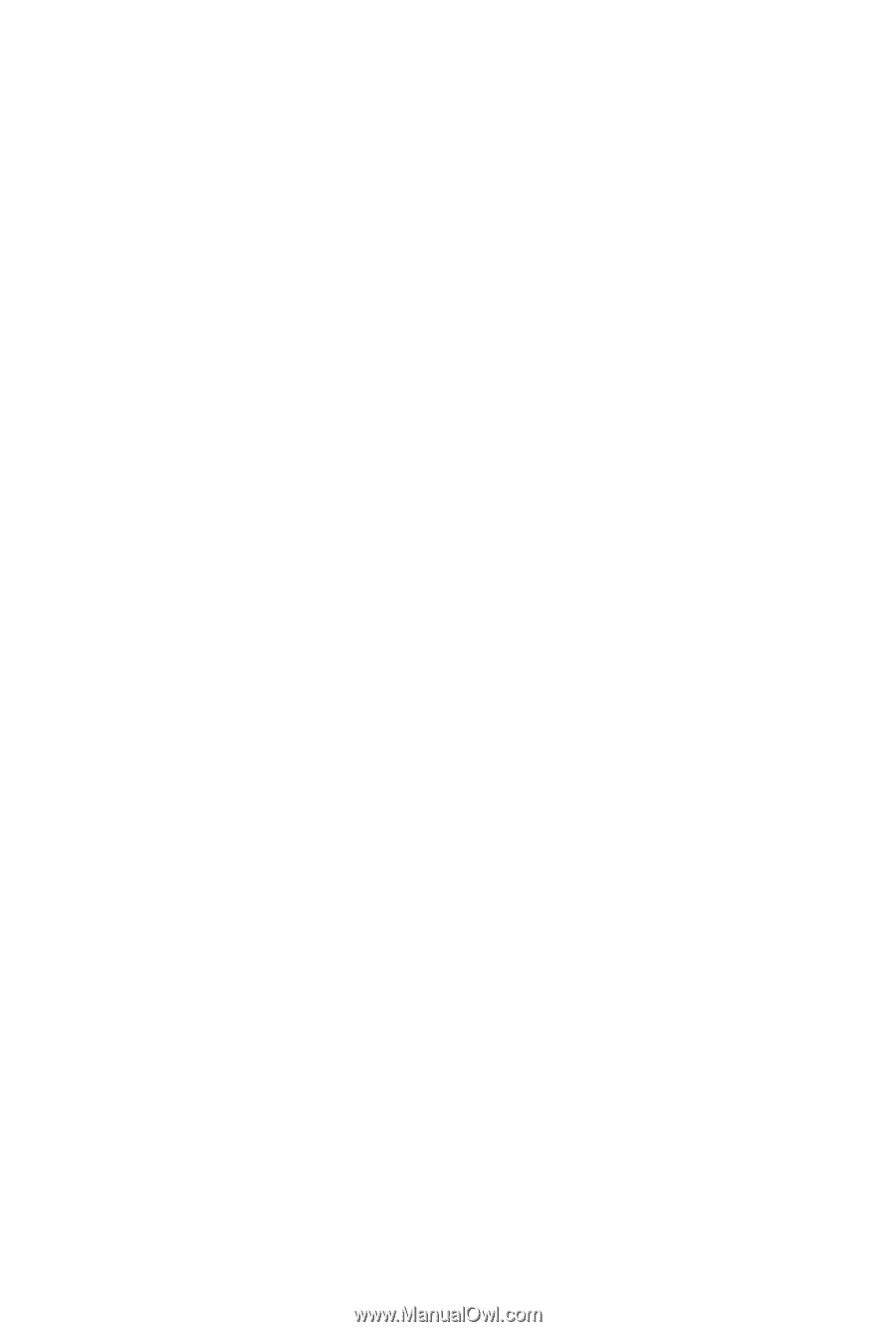
GA-G41M-ES2H
LGA775 socket motherboard for Intel
®
Core
™
processor family/
Intel
®
Pentium
®
processor family/Intel
®
Celeron
®
processor family
User's Manual
Rev. 1003
12ME-G41MES2H-1003R