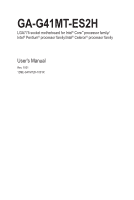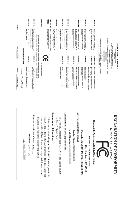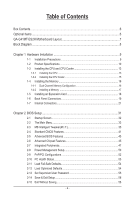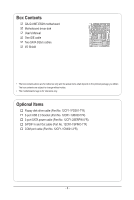Gigabyte GA-G41MT-ES2H Manual
Gigabyte GA-G41MT-ES2H Manual
 |
View all Gigabyte GA-G41MT-ES2H manuals
Add to My Manuals
Save this manual to your list of manuals |
Gigabyte GA-G41MT-ES2H manual content summary:
- Gigabyte GA-G41MT-ES2H | Manual - Page 1
GA-G41MT-ES2H LGA775 socket motherboard for Intel® Core™ processor family/ Intel® Pentium® processor family/Intel® Celeron® processor family User's Manual Rev. 1001 12ME-G41MT2H-1001R - Gigabyte GA-G41MT-ES2H | Manual - Page 2
Motherboard GA-G41MT-ES2H Aug. 10, 2009 Motherboard GA-G41MT-ES2H Aug. 10, 2009 - Gigabyte GA-G41MT-ES2H | Manual - Page 3
: For detailed product information, carefully read the User's Manual. For instructions on how to use GIGABYTE's unique features, read or download the information on/from the Support&Downloads\Motherboard\Technology Guide page on our website. For product-related information, check on - Gigabyte GA-G41MT-ES2H | Manual - Page 4
Items...6 GA-G41MT-ES2H Motherboard Layout 7 Block Diagram...8 Chapter 1 Hardware Installation 9 1-1 Installation Precautions 9 1-2 Product Specifications 10 1-3 Installing the CPU and CPU Cooler 13 1-3-1 Installing the CPU 13 1-3-2 Installing the CPU Cooler 15 1-4 Installing the Memory 16 - Gigabyte GA-G41MT-ES2H | Manual - Page 5
Drivers 57 3-2 Application Software 58 3-3 Technical Manuals 58 3-4 Contact...59 3-5 System...59 3-6 Download Center 60 Chapter 4 Unique Features 61 4-1 Xpress Recovery2 61 4-2 BIOS Update Utilities 64 4-2-1 Updating the BIOS with the Q-Flash Utility 64 4-2-2 Updating the BIOS with the @BIOS - Gigabyte GA-G41MT-ES2H | Manual - Page 6
GA-G41MT-ES2H motherboard Motherboard driver disk User's Manual One IDE cable Two SATA 3Gb/s cables I/O Shield • The box contents above are for reference only and the actual items shall depend on the product package you obtain. The box contents are subject to change without notice. • The motherboard - Gigabyte GA-G41MT-ES2H | Manual - Page 7
GA-G41MT-ES2H Motherboard Layout KB_MS ATX_12V CPU_FAN W83627 DHG-G VGA_DVI HDMI R_USB Level Shifter Level Shifter LGA775 USB_LAN AUDIO BATTERY F_AUDIO CLR_CMOS Intel® G41 IDE ATX GA-G41MT-ES2H DDR3_1 DDR3_2 PCIEX4 RTL8110SC PCI1 PCI2 CODEC PCI3 CD_IN SPDIF_IO COMA FDD - Gigabyte GA-G41MT-ES2H | Manual - Page 8
Express Bus PCI Bus RTL8110SC RJ45 LAN 3 PCI PCI CLK (33 MHz) MIC Line Out Line In S/PDIF In S/PDIF Out LGA775 CPU CPU CLK+/(333/266/200 MHz) Host Interface Intel® G41 DDR3 1066/800 MHz Dual Channel Memory GMCH CLK (333/266/200 MHz) Intel® ICH7 Dual BIOS ATA-100/66/33 IDE - Gigabyte GA-G41MT-ES2H | Manual - Page 9
manual and follow these procedures: • Prior to installation, do not remove or break motherboard S/N wrist strap when handling electronic com- ponents such as a motherboard, CPU or memory. If you do not have an ESD wrist strap, steps or have a problem related to the use of the product, please consult - Gigabyte GA-G41MT-ES2H | Manual - Page 10
LAN North Bridge: Intel® G41 Express Chipset South Bridge: Intel® ICH7 2 x 1.5V DDR3 DIMM sockets supporting up to 4 GB of system memory (Note 1) Dual channel memory architecture Support for DDR3 1066/800 MHz memory modules (Go to GIGABYTE's website for the latest memory support list - Gigabyte GA-G41MT-ES2H | Manual - Page 11
w 1 x PS/2 mouse port w 1 x D-Sub port w 1 x DVI-D portt (Note 2) w 1 x HDMI port w 4 x USB 2.0/1.1 ports w 1 x RJ-45 port w 3 x audio jacks (Line In/Line Out/Microphone flash Use of licensed AWARD BIOS Support for DualBIOS™ PnP 1.0a, DMI 2.0, SM BIOS 2.4, ACPI 1.0b - 11 - Hardware Installation - Gigabyte GA-G41MT-ES2H | Manual - Page 12
via front panel and enable the multi-channel audio feature through the audio driver. (Note 4) Whether the CPU fan speed control function is supported will depend on the CPU cooler you install. (Note 5) Available functions in EasyTune may differ by motherboard model. (Note 6) Due to the hardware - Gigabyte GA-G41MT-ES2H | Manual - Page 13
install the CPU: • Make sure that the motherboard supports the CPU. (Go to GIGABYTE's website for the latest CPU support list.) • Always turn off the computer the CPU, graphics card, memory, hard drive, etc. 1-3-1 Installing the CPU A. Locate the alignment keys on the motherboard CPU socket and the - Gigabyte GA-G41MT-ES2H | Manual - Page 14
B. Follow the steps below to correctly install the CPU into the motherboard CPU socket. Before installing the CPU, make sure to turn off the computer and unplug the power cord from the power outlet to prevent damage - Gigabyte GA-G41MT-ES2H | Manual - Page 15
that the Male and Female push pins are joined closely. (Refer to your CPU cooler installation manual for instructions on installing the cooler.) Step 5: After the installation, check the back of the motherboard. If the push pin is inserted as the picture above shows, the installation is complete - Gigabyte GA-G41MT-ES2H | Manual - Page 16
. If you are unable to insert the memory, switch the direction. 1-4-1 Dual Channel Memory Configuration This motherboard provides two DDR3 memory sockets and supports Dual Channel Technology. After the memory is installed, the BIOS will automatically detect the specifications and capacity of - Gigabyte GA-G41MT-ES2H | Manual - Page 17
the power cord from the power outlet to prevent damage to the memory module. DDR3 and DDR2 DIMMs are not compatible to each other or DDR DIMMs. Be sure to install DDR3 DIMMs on this motherboard. Notch DDR3 DIMM A DDR3 memory module has a notch, so it can only fit in one direction. Follow - Gigabyte GA-G41MT-ES2H | Manual - Page 18
an expansion card: • Make sure the motherboard supports the expansion card. Carefully read the manual that came with your expansion card. • Always If necessary, go to BIOS Setup to make any required BIOS changes for your expansion card(s). 7. Install the driver provided with the expansion card - Gigabyte GA-G41MT-ES2H | Manual - Page 19
the monitor being used. Please note the HDMI audio output only supports AC3, DTS and 2-channel-LPCM formats. (AC3 and DTS require the use of an external decoder for decoding.) In Windows Vista, select Start>Control Panel>Sound, select Digital Output Device (HDMI) and then click Set Default. (Note - Gigabyte GA-G41MT-ES2H | Manual - Page 20
Display Configurations: This motherboard provides three display ports, DVI-D, HDMI, and D-Sub ports and supports dual-display configurations. Note that the DVI-D+HDMI configuration only works in operating system environments. In addition, under this configuration, the BIOS Setup and POST screens - Gigabyte GA-G41MT-ES2H | Manual - Page 21
devices. • After installing the device and before turning on the computer, make sure the device cable has been securely attached to the connector on the motherboard. - 21 - Hardware Installation - Gigabyte GA-G41MT-ES2H | Manual - Page 22
2x12 Main Power Connector) With the use of the power connector, the power supply can supply enough stable power to all the components on the motherboard. Before connecting the power connector, first make sure the power supply is turned off and all devices are properly installed. The power connector - Gigabyte GA-G41MT-ES2H | Manual - Page 23
design. When connecting a fan cable, be sure to connect it in the correct orientation (the black connector wire is the ground wire). The motherboard supports CPU fan speed control, which requires the use of a CPU fan with fan speed control design. For optimum heat dissipation, it is recommended - Gigabyte GA-G41MT-ES2H | Manual - Page 24
configuring master/slave settings for the IDE devices, read the instructions from the device manufacturers.) 40 39 2 1 7) SATA2_0/1/2/3 3Gb/s standard and are compatible with SATA 1.5Gb/s standard. Each SATA connector supports a single SATA device. Pin No. Definition 1 7 SATA2_3 1 GND 2 - Gigabyte GA-G41MT-ES2H | Manual - Page 25
a beep code. One single short beep will be heard if no problem is detected at system startup. If a problem is detected, the BIOS may issue beeps in different patterns to indicate the problem. Refer to Chapter 5, "Troubleshooting," for information about beep codes. • HD (Hard Drive Activity LED, Blue - Gigabyte GA-G41MT-ES2H | Manual - Page 26
NC • The front panel audio header supports HD audio by default. If your chassis provides an AC'97 front panel audio module, refer to the instructions on how to activate AC'97 functionality via the audio software in Chapter 5, "Configuring 2/4/5.1/7.1-Channel Audio." • Audio signals will be present - Gigabyte GA-G41MT-ES2H | Manual - Page 27
S/PDIF in/out. Via an optional S/PDIF in and out cable, this header can connect to an audio device that supports digital audio out and an audio system that supports digital audio in. For purchasing the optional S/PDIF in and out cable, please contact the local dealer. 1 2 5 6 Pin No. G.QBOFM1 - Gigabyte GA-G41MT-ES2H | Manual - Page 28
the jumper. Failure to do so may cause damage to the motherboard. • After system restart, go to BIOS Setup to load factory defaults (select Load Optimized Defaults) or manually configure the BIOS settings (refer to Chapter 2, "BIOS Setup," for BIOS configurations). Hardware Installation - 28 - - Gigabyte GA-G41MT-ES2H | Manual - Page 29
15) BATTERY The battery provides power to keep the values (such as BIOS configurations, date, and time information) in the CMOS when the computer is turned off. Replace the battery when the battery voltage drops to a low level, - Gigabyte GA-G41MT-ES2H | Manual - Page 30
Hardware Installation - 30 - - Gigabyte GA-G41MT-ES2H | Manual - Page 31
Windows-based utility that searches and downloads the latest version of BIOS from the Internet and updates the BIOS. For instructions on using the Q-Flash and @BIOS utilities, refer to Chapter 4, "BIOS Update Utilities." • Because BIOS flashing is potentially risky, if you do not encounter problems - Gigabyte GA-G41MT-ES2H | Manual - Page 32
Startup Screen The following screens may appear when the computer boots. Motherboard Model BIOS Version Award Modular BIOS v6.00PG, An Energy Star Ally Copyright (C) 1984-2009, Award Software, Inc. G41MT-ES2H F1ac . . . . : BIOS Setup : XpressRecovery2 : Boot Menu : Qflash 07/31 - Gigabyte GA-G41MT-ES2H | Manual - Page 33
Exit Without Saving ESC: Quit F8: Q-Flash Select Item F10: Save & Exit Setup Change CPU's Clock & Voltage F11: Save CMOS to BIOS F12: Load CMOS from BIOS BIOS Setup Program Function Keys Move the selection bar to select an item Execute command or enter the submenu - Gigabyte GA-G41MT-ES2H | Manual - Page 34
memory, etc. Standard CMOS Features Use this menu to configure the system time and date, hard drive types, floppy disk drive types, and the type of errors that stop the system boot, etc. Advanced BIOS , SATA, USB, integrated audio, and integrated LAN, etc. Power Management Setup Use this menu - Gigabyte GA-G41MT-ES2H | Manual - Page 35
system configurations. Incorrectly doing overclock/overvoltage may result in damage to CPU, chipset, or memory and reduce the useful life of these components. This page is for advanced users only and (Note) This item appears only if you install a CPU that supports this feature. - 35 - BIOS Setup - Gigabyte GA-G41MT-ES2H | Manual - Page 36
Mhz) Allows you to manually set the PCIe clock memory multiplier. Options are dependent on CPU FSB and the (G)MCH Frequency Latch settings. Auto sets memory multiplier according to memory SPD data. (Default: Auto) (Note) This item appears only if you install a CPU that supports this feature. BIOS - Gigabyte GA-G41MT-ES2H | Manual - Page 37
adjusted according to the CPU Host Frequency (Mhz) and System Memory Multiplier settings. DRAM Timing Selectable (SPD) Manual allows all DRAM timing control items below to be configurable. Options are: Auto (default), Manual. >>>>> Standard Timing Control CAS Latency Time Options are: Auto (default - Gigabyte GA-G41MT-ES2H | Manual - Page 38
) Options are: Auto (default), 1~3. >>>>> Channel A/B Channel A/B Timing Settings CMOS Setup Utility-Copyright (C) 1984-2009 Award Software Channel A/B Timing Settings x Static tRead Value x tRD are: Auto (default), 1~15. ESC: Exit F1: General Help F7: Optimized Defaults BIOS Setup - 38 - - Gigabyte GA-G41MT-ES2H | Manual - Page 39
determine whether to fine-tune memory parameters to enhance memory compatibility. Auto Lets the BIOS decide whether to enable this function. (Default) Enabled Enables this function to enhance memory compatibility. Disabled Disables this function. Channel A/B Driving Settings CMOS Setup Utility - Gigabyte GA-G41MT-ES2H | Manual - Page 40
. CPU Termination The default is Auto. CPU PLL The default is Auto. CPU Reference The default is Auto. >>> DRAM DRAM Voltage The default is Auto. BIOS Setup - 40 - - Gigabyte GA-G41MT-ES2H | Manual - Page 41
IDE Channel 0 Slave } IDE Channel 2 Master } IDE Channel 2 Slave } IDE Channel 3 Master } IDE Channel 3 Slave [None] [None] [None] [None] [None] [None] Drive A Floppy 3 Mode Support [1.44M, 3.5"] [Disabled] Halt On [All, But Keyboard] Base Memory Extended Memory - Gigabyte GA-G41MT-ES2H | Manual - Page 42
to enter the parameters manually, refer to the information 25", 720K/3.5", 1.44M/3.5", 2.88M/3.5". Floppy 3 Mode Support Allows you to specify whether the installed floppy disk drive Memory These fields are read-only and are determined by the BIOS POST. Base Memory Also called conventional memory - Gigabyte GA-G41MT-ES2H | Manual - Page 43
USB-HDD, Legacy LAN, Disabled. Password Check Specifies whether a password is required every time the system boots, or only when you enter BIOS Setup. After configuring this is present only if you install a CPU that supports this feature. For more information about Intel CPUs' unique features, please visit - Gigabyte GA-G41MT-ES2H | Manual - Page 44
such as Windows NT4.0. (Default: Disabled) No-Execute Memory Protect (Note) Enables or disables Intel Execute Disable Bit function. This function may enhance protection for the computer, reducing exposure to viruses and malicious buffer overflow attacks when working with its supporting software and - Gigabyte GA-G41MT-ES2H | Manual - Page 45
HDCP contents. PAVP mode can support increased content protection and robustness requirements memory during boot. This memory is not seen by the operating system and not available to any user application. Aero (DWM) in Windows Vista will always be turned off in this mode. - 45 - BIOS - Gigabyte GA-G41MT-ES2H | Manual - Page 46
are: (32+96)128MB (default), (48+96) Round to 160MB, (64+96)160MB, (128+96)224MB and (256+96)352MB. The table below shows the supported features of the PAVP Lite and Paranoid modes. Feature PAVP Lite PAVP Paranoid Compressed video buffer is encrypted Yes Yes Hardware 128-bit AES - Gigabyte GA-G41MT-ES2H | Manual - Page 47
LAN Green LAN } SMART LAN Onboard LAN Boot ROM Onboard Serial Port 1 USB 1.0 Controller USB 2.0 Controller USB Keyboard Support USB Mouse Support BIOS set you can manually re-configure IDE channels to Ch. 0 Master/Slave. (Default) Ch.1 Master/Slave Sets the IDE channels to - Gigabyte GA-G41MT-ES2H | Manual - Page 48
LAN cable is attached to the motherboard, the Status fields of all four pairs of wires will show Open and the Length fields show 0m, as shown in the figure above. When LAN Cable Is Functioning Normally... If no cable problem is detected on the LAN length of the attached LAN cable. Note: The Gigabit - Gigabyte GA-G41MT-ES2H | Manual - Page 49
When a Cable Problem Occurs... If a cable problem occurs on a specified approximate length of the attached LAN cable. Onboard LAN Boot ROM Allows you to decide whether to activate the boot ROM integrated with the onboard LAN chip. (Default: Disabled) POST. (Default: Enabled) - 49 - BIOS Setup - Gigabyte GA-G41MT-ES2H | Manual - Page 50
any time. S3(STR) Enables the system to enter the ACPI S3 (Suspend to RAM) sleep state (default). In S3 sleep state, the system appears to be off from a modem that supports wake-up function. (Default: Enabled) (Note) Supported on Windows 7/Vista operating system only. BIOS Setup - 50 - - Gigabyte GA-G41MT-ES2H | Manual - Page 51
on upon the return of the AC power. Memory The system returns to its last known awake state upon the return of the AC power. EuP Support Determines whether to let the system consume less on by keyboard, and wake on LAN. (Note) Supported on Windows 7/Vista operating system only. - 51 - BIOS Setup - Gigabyte GA-G41MT-ES2H | Manual - Page 52
Assignment Auto 3,4,5,7,9,10,11,12,14,15 PCI2 IRQ Assignment Auto 3,4,5,7,9,10,11,12,14,15 PCI3 IRQ Assignment Auto 3,4,5,7,9,10,11,12,14,15 BIOS auto-assigns IRQ to the first PCI slot. (Default) Assigns IRQ 3,4,5,7,9,10,11,12,14,15 to the first PCI slot - Gigabyte GA-G41MT-ES2H | Manual - Page 53
Displays the detection status of the chassis intrusion detection device attached to the motherboard CI header. If the system chassis cover is removed, this field threshold for CPU temperature. When CPU temperature exceeds the threshold, BIOS will emit warning sound. Options are: Disabled (default), - Gigabyte GA-G41MT-ES2H | Manual - Page 54
stable BIOS settings for the motherboard. BIOS F12: Load CMOS from BIOS Press on this item and then press the key to load the optimal BIOS default settings. The BIOS defaults settings help the system to operate in optimum state. Always load the Optimized defaults after updating the BIOS - Gigabyte GA-G41MT-ES2H | Manual - Page 55
changes. When the Password Check item is set to System, you must enter the supervisor password (or user password) at system startup and when entering BIOS Setup. User Password When the Password Check item is set to System, you must enter the supervisor password (or user password) at system startup - Gigabyte GA-G41MT-ES2H | Manual - Page 56
Setup PnP/PCI Configurations Exit Without Saving ESC: Quit F8: Q-Flash Select Item F10: Save & Exit Setup Save Data to CMOS F11: Save CMOS to BIOS F12: Load CMOS from BIOS Press on this item and press the key. This saves the changes to the CMOS and exits the - Gigabyte GA-G41MT-ES2H | Manual - Page 57
recommended drivers. Or click Install Single Items to manually select the drivers instructions to restart your system. You can install other applications included in the motherboard driver disk. • For USB 2.0 driver support under the Windows XP operating system, please install the Windows XP Service - Gigabyte GA-G41MT-ES2H | Manual - Page 58
applications that GIGABYTE develops and some free software. You can click the Install button on the right of an item to install it. 3-3 Technical Manuals This page provides GIGABYTE's application guides, content descriptions for this driver disk, and the motherboard manuals. Drivers Installation - Gigabyte GA-G41MT-ES2H | Manual - Page 59
3-4 Contact For the detailed contact information of the GIGABYTE Taiwan headquarter or worldwide branch offices, click the URL on this page to link to the GIGABYTE website. 3-5 System This page provides the basic system information. - 59 - Drivers Installation - Gigabyte GA-G41MT-ES2H | Manual - Page 60
3-6 Download Center To update the BIOS, drivers, or applications, click the Download Center button to link to the GIGABYTE website. The latest version of the BIOS, drivers, or applications will be displayed. Drivers Installation - 60 - - Gigabyte GA-G41MT-ES2H | Manual - Page 61
system and drivers are installed. • memory • VESA compatible graphics card • Windows XP with SP1 or later, Windows supported. • Hard drives in RAID/AHCI mode are not supported. Installation and Configuration: Turn on your system to boot from the Windows Vista setup disk. A. Installing Windows - Gigabyte GA-G41MT-ES2H | Manual - Page 62
note that if there is no enough unallocated space, Xpress Recovery2 cannot save the backup file. B. Accessing Xpress Recovery2 1. Boot from the motherboard driver disk to access Xpress Recovery2 for the first time. When you see the following message: Press any key to startup Xpress Recovery2, press - Gigabyte GA-G41MT-ES2H | Manual - Page 63
D. Using the Restore Function in Xpress Recovery2 Select RESTORE to restore the backup to your hard drive in case the system breaks down. The RESTORE option will not be present if no backup is created before. E. Removing the Backup Step 1: If you wish to remove the backup file, select REMOVE. Step - Gigabyte GA-G41MT-ES2H | Manual - Page 64
system BIOS while in the Windows environment. @BIOS will download the latest BIOS file from the nearest @BIOS server 4-2-1 Updating the BIOS with the Q-Flash Utility A. Before You Begin 1. From GIGABYTE's website, download the latest compressed BIOS update file that matches your motherboard model - Gigabyte GA-G41MT-ES2H | Manual - Page 65
arrow key to select Update BIOS from Drive and press . • The Save Main BIOS to Drive option allows you to save the current BIOS file. • Q-Flash only supports USB flash drive or hard drives using FAT32/16/12 file system. • If the BIOS update file is saved to a hard drive in RAID/AHCI mode or - Gigabyte GA-G41MT-ES2H | Manual - Page 66
. Step 5: During the POST, press to enter BIOS Setup. Select Load Optimized Defaults and press to load BIOS defaults. System will re-detect all peripheral devices after a BIOS update, so we recommend that you reload BIOS defaults. CMOS Setup Utility-Copyright (C) 1984-2009 Award - Gigabyte GA-G41MT-ES2H | Manual - Page 67
. If the BIOS update file for your motherboard is not present on the @BIOS server site, please manually download the BIOS update file from GIGABYTE's website and follow the instructions in "Update the BIOS without Using the Internet Update Function" below. 2. Update the BIOS without Using the - Gigabyte GA-G41MT-ES2H | Manual - Page 68
in EasyTune 6 may differ by motherboard model. Grayed-out area(s) indicates that the item is not configurable or the function is not supported. Incorrectly doing overclock/overvoltage may result in damage to the hardware components such as CPU, chipset, and memory and reduce the useful life of - Gigabyte GA-G41MT-ES2H | Manual - Page 69
The Easy Energy Saver Interface A. Meter Mode In Meter Mode, GIGABYTE Easy Energy Saver shows how much power they have saved in a 15 Live Utility Update (Check for the latest utility version) • The above data is for reference only. Actual performance may vary depending on motherboard model. • CPU - Gigabyte GA-G41MT-ES2H | Manual - Page 70
taskbar) 13 INFO/Help 14 Live Utility Update (Check for the latest utility version) C. / Celeron Dual-Core/ Celeron 400 Series CPU to enable support for Easy Energy Saver. Before using the Easy Energy Saver (C1E) and CPU EIST Function items in the BIOS Setup program are set to Enabled. (Note 2) - Gigabyte GA-G41MT-ES2H | Manual - Page 71
LAN connection settings and Q-Share, you are able to share your data with computers on the same network, making full use of Internet resources. Directions for using Q-Share After installing Q-Share from the motherboard driver disk, go to Start>All Programs>GIGABYTE (Note) Updates Q-Share online - Gigabyte GA-G41MT-ES2H | Manual - Page 72
4-6 Time Repair Based on the Microsoft Volume Shadow Copy Services technology, Time Repair allows you to quickly back up and restore your system data in the Windows Vista operating system. Time Repair supports NTFS file system and can restore system data on PATA and SATA hard drives. System Restore - Gigabyte GA-G41MT-ES2H | Manual - Page 73
2/4/5.1/7.1-Channel Audio The motherboard provides three audio jacks on the back panel which support 2/4/5.1/7.1(Note)-channel audio Configuring Speakers (The following instructions use Windows Vista as the example operating system.) Step 1: After installing the audio driver, the HD Audio Manager - Gigabyte GA-G41MT-ES2H | Manual - Page 74
The pictures to the right show the 7.1-channel speak- 7.1-Channel Speakers: er configurations. Step 2: Connect an audio device to an audio jack. The The current connected device is dialog box appears. Select the device according - Gigabyte GA-G41MT-ES2H | Manual - Page 75
C. Activating an AC'97 Front Panel Audio Module If your chassis provides an AC'97 front panel audio module, to activate the AC'97 functionality, click the tool icon on the Speaker Configuration tab. On the Connector Settings dialog box, select the Disable front panel jack detection check box. Click - Gigabyte GA-G41MT-ES2H | Manual - Page 76
Coaxial S/PDIF In S/PDIFOut Coaxial S/PDIFIn Step 1(Note): First, attach the connector at the end of the cable to the SPDIF_IO header on your motherboard. Step 2: Secure the metal bracket to the chassis back panel with a screw. B. Configuring S/PDIF in: The S/PDIF In jacks on the SPDI/F In and - Gigabyte GA-G41MT-ES2H | Manual - Page 77
C. Configuring S/PDIF Out: The S/PDIF Out jacks can transmit audio signals to an external decoder for decoding to get the best audio quality. To output S/PDIF digital audio signals to an external decoder, connect a S/PDIF coaxial cable or a S/PDIF optical cable (either one) to the optical/coxial S/ - Gigabyte GA-G41MT-ES2H | Manual - Page 78
5-1-3 Configuring Microphone Recording Step 1: After installing the audio driver, the HD Audio Manager icon will appear in the notification area. Double-click the icon to access the HD Audio Manager. Step 2: Connect your microphone - Gigabyte GA-G41MT-ES2H | Manual - Page 79
Step 4: To raise the recording and playback volume for the microphone, click the Microphone Boost icon on the right of the Recording Volume slider and set the Microphone Boost level. Step 5: After completing the settings above, click Start, point to All Programs, point to Accessories, and then click - Gigabyte GA-G41MT-ES2H | Manual - Page 80
. Be sure to save the recorded audio file upon completion. B. Playing the Recorded Sound You can play your recording in a digital media player program that supports your audio file format. Appendix - 80 - - Gigabyte GA-G41MT-ES2H | Manual - Page 81
5-2 Troubleshooting 5-2-1 Frequently Asked Questions To read more FAQs for your motherboard, please go to the Support&Downloads\Motherboard\FAQ page on GIGABYTE's website. Q: In the BIOS Setup program, why are some BIOS options missing? A: Some advanced options are hidden in the BIOS Setup program - Gigabyte GA-G41MT-ES2H | Manual - Page 82
Procedure If you encounter any troubles during system startup, follow the troubleshooting procedure below to solve the problem. START Turn off the power. Remove all peripherals, connecting cables, and power cord etc. Make sure the motherboard does not short-circuit with the chassis or - Gigabyte GA-G41MT-ES2H | Manual - Page 83
"Save & Exit Setup" to save changes and exit BIOS Setup. The problem is verified and solved. Turn off the computer and connect problem, contact the place of purchase or local dealer for help. Or go to the Support&Downloads\Technical Service Zone page to submit your question. Our customer service - Gigabyte GA-G41MT-ES2H | Manual - Page 84
GIGABYTE. Our Commitment to Preserving the Environment In addition to high-efficiency performance, all GIGABYTE motherboards local government office, your household waste disposal service or where you purchased the product for user's manual and we will be glad to help you with your effort. Appendix - Gigabyte GA-G41MT-ES2H | Manual - Page 85
Finally, we suggest that you practice other environmentally friendly actions by understanding and using the energy-saving features of this product (where applicable), recycling the inner and outer packaging (including shipping containers) this product was delivered in, and by disposing of or - Gigabyte GA-G41MT-ES2H | Manual - Page 86
Appendix - 86 - - Gigabyte GA-G41MT-ES2H | Manual - Page 87
Tech. Support (Sales/Marketing) : http://ggts.gigabyte.com.tw WEB address (English): http://www.gigabyte.com.tw WEB address (Chinese): http://www.gigabyte.tw WEB address : http://www.gigabyte.vn • NINGBO G.B.T. TECH. TRADING CO., LTD. - China WEB address : http://www.gigabyte.cn Shanghai TEL: +86- - Gigabyte GA-G41MT-ES2H | Manual - Page 88
.co.yu • Kazakhstan WEB address : http://www.giga-byte.kz You may go to the GIGABYTE website, select your language in the language list on the top right corner of the website. • GIGABYTE Global Service System To submit a technical or non-technical (Sales/Marketing) question, please link to: http
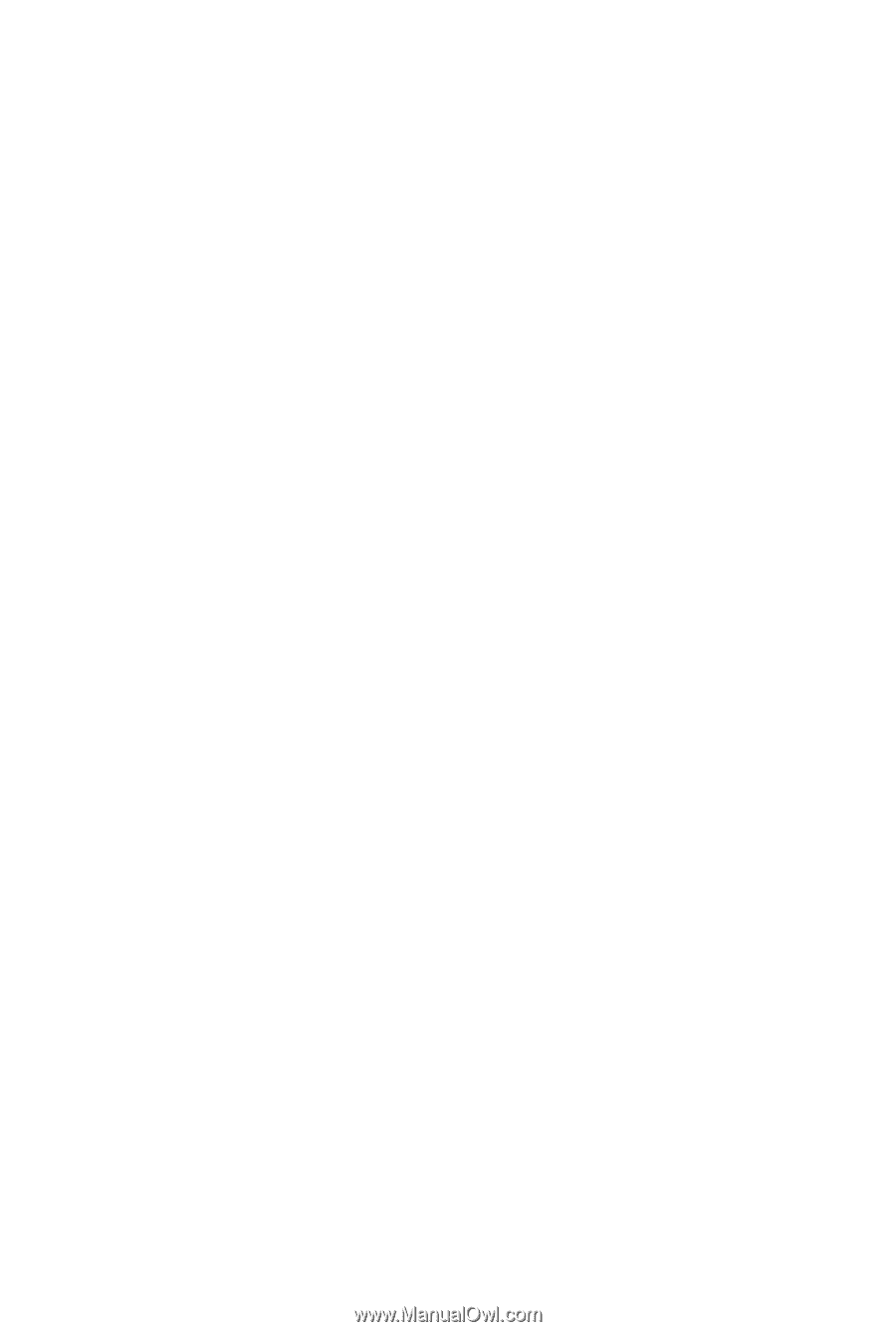
GA-G41MT-ES2H
LGA775 socket motherboard for Intel
®
Core
™
processor family/
Intel
®
Pentium
®
processor family/Intel
®
Celeron
®
processor family
User's Manual
Rev. 1001
12ME-G41MT2H-1001R