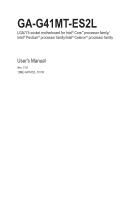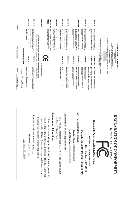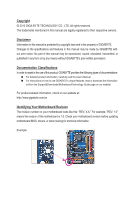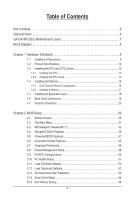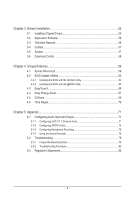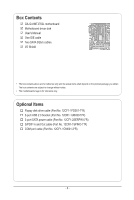Gigabyte GA-G41MT-ES2L Manual
Gigabyte GA-G41MT-ES2L Manual
 |
UPC - 818313009302
View all Gigabyte GA-G41MT-ES2L manuals
Add to My Manuals
Save this manual to your list of manuals |
Gigabyte GA-G41MT-ES2L manual content summary:
- Gigabyte GA-G41MT-ES2L | Manual - Page 1
GA-G41MT-ES2L LGA775 socket motherboard for Intel® Core™ processor family/ Intel® Pentium® processor family/Intel® Celeron® processor family User's Manual Rev. 1101 12ME-G41MT2L-1101R - Gigabyte GA-G41MT-ES2L | Manual - Page 2
Motherboard GA-G41MT-ES2L Oct. 23, 2009 Motherboard GA-G41MT-ES2L Oct. 23, 2009 - Gigabyte GA-G41MT-ES2L | Manual - Page 3
: For detailed product information, carefully read the User's Manual. For instructions on how to use GIGABYTE's unique features, read or download the information on/from the Support&Downloads\Motherboard\Technology Guide page on our website. For product-related information, check on - Gigabyte GA-G41MT-ES2L | Manual - Page 4
Items...6 GA-G41MT-ES2L Motherboard Layout 7 Block Diagram...8 Chapter 1 Hardware Installation 9 1-1 Installation Precautions 9 1-2 Product Specifications 10 1-3 Installing the CPU and CPU Cooler 13 1-3-1 Installing the CPU 13 1-3-2 Installing the CPU Cooler 15 1-4 Installing the Memory 16 - Gigabyte GA-G41MT-ES2L | Manual - Page 5
Drivers 55 3-2 Application Software 56 3-3 Technical Manuals 56 3-4 Contact...57 3-5 System...57 3-6 Download Center 58 Chapter 4 Unique Features 59 4-1 Xpress Recovery2 59 4-2 BIOS Update Utilities 62 4-2-1 Updating the BIOS with the Q-Flash Utility 62 4-2-2 Updating the BIOS with the @BIOS - Gigabyte GA-G41MT-ES2L | Manual - Page 6
GA-G41MT-ES2L motherboard Motherboard driver disk User's Manual One IDE cable Two SATA 3Gb/s cables I/O Shield • The box contents above are for reference only and the actual items shall depend on the product package you obtain. The box contents are subject to change without notice. • The motherboard - Gigabyte GA-G41MT-ES2L | Manual - Page 7
GA-G41MT-ES2L Motherboard Layout CLR_CMOS GA-G41MT-ES2L DDR3_1 DDR3_2 F_PANEL KB_MS COMA ATX_12V LGA775 CPU_FAN LPT COMB VGA R_USB USB_LAN AUDIO F_AUDIO RTL8111D/E PCIEX1 PCIEX16 IT8718F PCI1 Intel® G41 BATTERY B_BIOS M_BIOS ATX IDE CODEC PCI2 CD_IN SPDIF_IO FDD SYS_FAN F_USB2 - Gigabyte GA-G41MT-ES2L | Manual - Page 8
x16 1 PCI Express x1 PCIe CLK (100 MHz) LAN RJ45 RTL8111D/E PCI Express Bus PCI Bus LGA775 CPU CPU CLK+/(333/266/200 MHz) Host Interface Intel® G41 DDR3 1066/800 MHz Dual Channel Memory GMCH CLK (333/266/200 MHz) Intel® ICH7 CODEC Dual BIOS ATA-100/66/33 IDE Channel 4 SATA 3Gb/s 8 USB - Gigabyte GA-G41MT-ES2L | Manual - Page 9
discharge (ESD) wrist strap when handling electronic com- ponents such as a motherboard, CPU or memory. If you do not have an ESD wrist strap, keep your hands dry uncertain about any installation steps or have a problem related to the use of the product, please consult a certified computer technician - Gigabyte GA-G41MT-ES2L | Manual - Page 10
Graphics Audio LAN North Bridge: Intel® G41 Express Chipset South Bridge: Intel® ICH7 2 x 1.5V DDR3 DIMM sockets supporting up to 4 GB of system memory (Note 1) Dual channel memory architecture Support for DDR3 1066/800 MHz memory modules (Go to GIGABYTE - Gigabyte GA-G41MT-ES2L | Manual - Page 11
w w System voltage detection CPU/System temperature detection CPU/System fan speed detection CPU overheating warning CPU/System fan fail warning CPU fan speed control (Note 3) 2 x 8 Mbit flash Use of licensed AWARD BIOS Support for DualBIOS™ PnP 1.0a, DMI 2.0, SM BIOS 2.4, ACPI 1.0b - 11 - Gigabyte GA-G41MT-ES2L | Manual - Page 12
7/Vista/XP Form Factor w Micro ATX Form Factor; 24.4cm x 19.4cm (Note 1) Due to Windows 32-bit operating system limitation, when more than 4 GB of physical memory is installed, the actual memory size displayed will be less than 4 GB. (Note 2) To configure 7.1-channel audio, you need connect with - Gigabyte GA-G41MT-ES2L | Manual - Page 13
specifications including the CPU, graphics card, memory, hard drive, etc. 1-3-1 Installing the CPU A. Locate the alignment keys on the motherboard CPU socket and the notches on the CPU. LGA775 CPU Socket Alignment Key LGA775 CPU Alignment Key Pin One Corner of the CPU Socket Notch Notch Triangle - Gigabyte GA-G41MT-ES2L | Manual - Page 14
below to correctly install the CPU into the motherboard CPU socket. Before installing the CPU, make sure to turn off the computer and unplug the power cord from the power outlet to prevent damage to the CPU. CPU Socket Lever Step 1: Completely raise the CPU socket lever. Step 2: Lift the metal - Gigabyte GA-G41MT-ES2L | Manual - Page 15
pin. Check that the Male and Female push pins are joined closely. (Refer to your CPU cooler installation manual for instructions on installing the cooler.) Step 5: After the installation, check the back of the motherboard. If the push pin is inserted as the picture above shows, the installation is - Gigabyte GA-G41MT-ES2L | Manual - Page 16
motherboard provides two DDR3 memory sockets and supports Dual Channel Technology. After the memory is installed, the BIOS will automatically detect the specifications and capacity of the memory. Enabling Dual Channel memory mode will double the original memory bandwidth. The two DDR3 memory sockets - Gigabyte GA-G41MT-ES2L | Manual - Page 17
. Be sure to install DDR3 DIMMs on this motherboard. Notch DDR3 DIMM A DDR3 memory module has a notch, so it can only fit in one direction. Follow the steps below to correctly install your memory modules in the memory sockets. Step 1: Note the orientation of the memory module. Spread the retaining - Gigabyte GA-G41MT-ES2L | Manual - Page 18
an expansion card: • Make sure the motherboard supports the expansion card. Carefully read the manual that came with your expansion card. • Always If necessary, go to BIOS Setup to make any required BIOS changes for your expansion card(s). 7. Install the driver provided with the expansion card - Gigabyte GA-G41MT-ES2L | Manual - Page 19
the audio driver. Refer to the instructions on setting up a 2/4/5.1/7.1-channel audio configuration in Chapter 5, "Configuring 2/4/5.1/7.1-Channel Audio." • When removing the cable connected to a back panel connector, first remove the cable from your device and then remove it from the motherboard - Gigabyte GA-G41MT-ES2L | Manual - Page 20
1-7 Internal Connectors 1 3 6 2 13 9 15 8 14 1011 5 4 12 7 1) ATX_12V 2) ATX 3) CPU_FAN 4) SYS_FAN 5) FDD 6) IDE 7) SATA2_0/1/2/3 8) F_PANEL 9) 10) 11) 12) 13) 14) 15) sure the device cable has been securely attached to the connector on the motherboard. Hardware Installation - 20 - - Gigabyte GA-G41MT-ES2L | Manual - Page 21
ATX (2x2 12V Power Connector and 2x12 Main Power Connector) With the use of the power connector, the power supply can supply enough stable power to all the components on the motherboard . The 12V power connector mainly supplies power to the CPU. If the 12V power connector is not connected, the - Gigabyte GA-G41MT-ES2L | Manual - Page 22
wire is the ground wire). The motherboard supports CPU fan speed control, which requires the use of a CPU fan with fan speed control design. floppy disk drive. The types of floppy disk drives supported are: 360 KB, 720 KB, 1.2 MB, 1.44 MB, and 2.88 MB. Before connecting a floppy disk drive, be sure - Gigabyte GA-G41MT-ES2L | Manual - Page 23
master/slave settings for the IDE devices, read the instructions from the device manufacturers.) 40 39 2 1 7) SATA2_0 SATA 3Gb/s standard and are compatible with SATA 1.5Gb/s standard. Each SATA connector supports a single SATA device. SATA2_3 7 SATA2_2 7 SATA2_1 7 7 1 SATA2_0 Pin - Gigabyte GA-G41MT-ES2L | Manual - Page 24
your system using the power switch (refer to Chapter 2, "BIOS Setup," "Power Management Setup," for more information). • SPEAK problem is detected at system startup. If a problem is detected, the BIOS may issue beeps in different patterns to indicate the problem. Refer to Chapter 5, "Troubleshooting - Gigabyte GA-G41MT-ES2L | Manual - Page 25
Header) The front panel audio header supports Intel High Definition audio (HD) and AC'97 audio. You may connect your chassis front panel audio module to this header. Make sure the wire assignments of the module connector match the pin assignments of the motherboard header. Incorrect connection - Gigabyte GA-G41MT-ES2L | Manual - Page 26
digital S/PDIF in/out. Via an optional S/PDIF in and out cable, this header can connect to an audio device that supports digital audio out and an audio system that supports digital audio in. For purchasing the optional S/PDIF in and out cable, please contact the local dealer. 1 2 5 6 Pin No - Gigabyte GA-G41MT-ES2L | Manual - Page 27
the jumper. Failure to do so may cause damage to the motherboard. • After system restart, go to BIOS Setup to load factory defaults (select Load Optimized Defaults) or manually configure the BIOS settings (refer to Chapter 2, "BIOS Setup," for BIOS configurations). - 27 - Hardware Installation - Gigabyte GA-G41MT-ES2L | Manual - Page 28
15) BATTERY The battery provides power to keep the values (such as BIOS configurations, date, and time information) in the CMOS when the computer is turned off. Replace the battery when the battery voltage drops to a low level, - Gigabyte GA-G41MT-ES2L | Manual - Page 29
Windows-based utility that searches and downloads the latest version of BIOS from the Internet and updates the BIOS. For instructions on using the Q-Flash and @BIOS utilities, refer to Chapter 4, "BIOS Update Utilities." • Because BIOS flashing is potentially risky, if you do not encounter problems - Gigabyte GA-G41MT-ES2L | Manual - Page 30
appear when the computer boots. Motherboard Model BIOS Version Award Modular BIOS v6.00PG, An Energy Star Ally Copyright (C) 1984-2009, Award Software, Inc. G41MT-ES2L E7c . . . . : BIOS Setup : XpressRecovery2 : Boot Menu : Qflash 10/06/2009-G41-ICH7-6A79PG03C-00 Function Keys - Gigabyte GA-G41MT-ES2L | Manual - Page 31
BIOS Version: E7c) CMOS Setup Utility-Copyright (C) 1984-2009 Award Software MB Intelligent Tweaker(M.I.T.) Standard CMOS Features Advanced BIOS Save & Exit Setup Change CPU's Clock & Voltage F11: Save CMOS to BIOS F12: Load CMOS from BIOS BIOS Setup Program Function Keys Move - Gigabyte GA-G41MT-ES2L | Manual - Page 32
before, without the hassles of reconfiguring the BIOS settings. First select the profile you wish to load, then press to complete. MB Intelligent Tweaker(M.I.T.) Use this menu to configure the clock, frequency and voltages of your CPU, memory, etc. Standard CMOS Features Use this menu - Gigabyte GA-G41MT-ES2L | Manual - Page 33
CMOS Setup Utility-Copyright (C) 1984-2009 Award Software MB Intelligent Tweaker(M.I.T.) x tRCD 9 x tRP 9 system configurations. Incorrectly doing overclock/overvoltage may result in damage to CPU, chipset, or memory and reduce the useful CPU that supports this feature. - 33 - BIOS Setup - Gigabyte GA-G41MT-ES2L | Manual - Page 34
SPD) Allows you to set the system memory multiplier. Options are dependent on CPU FSB and the (G)MCH Frequency Latch settings. Auto sets memory multiplier according to memory SPD data. (Default: Auto) (Note) This item appears only if you install a CPU that supports this feature. BIOS Setup - 34 - - Gigabyte GA-G41MT-ES2L | Manual - Page 35
memory being used; the second is the memory frequency that is automatically adjusted according to the CPU Host Frequency (Mhz) and System Memory Multiplier settings. DRAM Timing Selectable (SPD) Manual are: Auto (default), 1~31. ESC: Exit F1: General Help F7: Optimized Defaults - 35 - BIOS Setup - Gigabyte GA-G41MT-ES2L | Manual - Page 36
), 1~15. Twr2wr(Different Rank) Options are: Auto (default), 1~15. Twr2rd(Different Rank) Options are: Auto (default), 1~15. ESC: Exit F1: General Help F7: Optimized Defaults BIOS Setup - 36 - - Gigabyte GA-G41MT-ES2L | Manual - Page 37
. DIMM2 Clock Skew Control Options are: Auto (default), +800ps~-700ps. DDR Write Leveling Allows you to determine whether to fine-tune memory parameters to enhance memory compatibility. Auto Lets the BIOS decide whether to enable this function. (Default) Enabled Enables this function to enhance - Gigabyte GA-G41MT-ES2L | Manual - Page 38
-Down Level Options are: Auto (default), +8~-7. Clk Driving Pull-Down Level Options are: Auto (default), +8~-7. ******** Mother Board Voltage Control CPU CPU Vcore The default is Auto. CPU Termination The default is Auto. CPU Reference The default is Auto. >>> DRAM DRAM Voltage The default is Auto - Gigabyte GA-G41MT-ES2L | Manual - Page 39
Support [1.44M, 3.5"] [Disabled] Halt On [All, But Keyboard] Base Memory Extended Memory Total Memory system startup. • Manual Allows you to manually enter the specifications of two methods below: • Auto Lets the BIOS automatically detect IDE/SATA devices during the - Gigabyte GA-G41MT-ES2L | Manual - Page 40
to enter the parameters manually, refer to the information 25", 720K/3.5", 1.44M/3.5", 2.88M/3.5". Floppy 3 Mode Support Allows you to specify whether the installed floppy disk drive Memory These fields are read-only and are determined by the BIOS POST. Base Memory Also called conventional memory - Gigabyte GA-G41MT-ES2L | Manual - Page 41
CPUID Max. to 3 (Note) No-Execute Memory Protect (Note) CPU Enhanced Halt (C1E) (Note) C2/C2E State Support (Note) CPU Thermal Monitor 2(TM2) (Note) CPU EIST Function (Note) Virtualization Technology (Note) Delay For HDD (Secs) Backup BIOS Image to HDD [Press Enter] [Disabled - Gigabyte GA-G41MT-ES2L | Manual - Page 42
-Execute Memory Protect (Note) Enables or disables Intel Execute Disable Bit function. This function may enhance protection for the computer, reducing exposure to viruses and malicious buffer overflow attacks when working with its supporting software and system. (Default: Enabled) CPU Enhanced Halt - Gigabyte GA-G41MT-ES2L | Manual - Page 43
for the encryption of compressed video. (Default) Paranoid PAVP Reserves 96 MB of system memory during boot. This memory is not seen by the operating system and not available to any user application. Aero (DWM) in Windows Vista will always be turned off in this mode. - 43 - BIOS Setup - Gigabyte GA-G41MT-ES2L | Manual - Page 44
table below shows the supported features of the PAVP Lite and Paranoid modes. Feature PAVP Lite PAVP Paranoid Compressed video buffer is encrypted Yes Yes Hardware 128-bit AES decryption Yes Yes Protected memory No Yes (96 MB reserved during boot) BIOS Setup - 44 - - Gigabyte GA-G41MT-ES2L | Manual - Page 45
LAN } SMART LAN Onboard LAN Boot ROM Onboard Serial Port 1 Onboard Serial Port 2 Onboard Parallel Port Parallel Port Mode USB 1.0 Controller USB 2.0 Controller USB Keyboard Support USB Mouse Support Lets the BIOS set SATA mode, you can manually re-configure it to - Gigabyte GA-G41MT-ES2L | Manual - Page 46
Is Attached... If no LAN cable is attached to the motherboard, the Status fields of all four pairs of wires will show Open and the Length fields show 0m, as shown in the figure above. When LAN Cable Is Functioning Normally... If no cable problem is detected on the LAN cable connected to a Gigabit - Gigabyte GA-G41MT-ES2L | Manual - Page 47
When a Cable Problem Occurs... If a cable problem occurs on a specified approximate length of the attached LAN cable. Onboard LAN Boot ROM Allows you to decide whether to activate the boot ROM integrated with the onboard LAN chip. (Default: Disabled) POST. (Default: Enabled) - 47 - BIOS Setup - Gigabyte GA-G41MT-ES2L | Manual - Page 48
Support [S3(STR)] [Instant-Off] [Enabled] [Enabled] [Disabled] Everyday 0 : 0 : 0 [Enabled] [32-bit (Suspend to RAM) sleep state you need an ATX power supply providing supports wake-up function. (Default: Enabled) (Note) Supported on Windows 7/Vista operating system only. BIOS Setup - 48 - - Gigabyte GA-G41MT-ES2L | Manual - Page 49
bit Windows 7/Vista; select 64-bit mode when you install 64-bit Windows 7/Vista. This item is configurable only if the HPET Support is set to Enabled. (Default: 32-bit mode) Power On By Mouse Allows the system to be turned on by a PS/2 mouse wake-up event. Note: To use this function, you need an ATX - Gigabyte GA-G41MT-ES2L | Manual - Page 50
: Exit F1: General Help F7: Optimized Defaults PCI1 IRQ Assignment Auto 3,4,5,7,9,10,11,12,14,15 PCI2 IRQ Assignment Auto 3,4,5,7,9,10,11,12,14,15 BIOS auto-assigns IRQ to the first PCI slot. (Default) Assigns IRQ 3,4,5,7,9,10,11,12,14,15 to the first PCI slot - Gigabyte GA-G41MT-ES2L | Manual - Page 51
device attached to the motherboard CI header. If the CPU Temperature Displays current CPU temperature. Current CPU/SYSTEM FAN Speed (RPM) Displays current CPU/system fan speed. CPU Warning Temperature Sets the warning threshold for CPU temperature. When CPU temperature exceeds the threshold, BIOS - Gigabyte GA-G41MT-ES2L | Manual - Page 52
try to load Fail-Safe defaults, which are the safest and most stable BIOS settings for the motherboard. 2-12 Load Optimized Defaults CMOS Setup Utility-Copyright (C) 1984-2009 Award Software MB Intelligent Tweaker(M.I.T.) PC Health Status Standard CMOS Features Load Fail-Safe Defaults - Gigabyte GA-G41MT-ES2L | Manual - Page 53
2-13 Set Supervisor/User Password CMOS Setup Utility-Copyright (C) 1984-2009 Award Software MB Intelligent Tweaker(M.I.T.) Standard CMOS Features Advanced BIOS Features Advanced Chipset Features Integrated Peripherals Power Management SetupEnter Password: PnP/PCI Configurations PC - Gigabyte GA-G41MT-ES2L | Manual - Page 54
2-14 Save & Exit Setup CMOS Setup Utility-Copyright (C) 1984-2009 Award Software MB Intelligent Tweaker(M.I.T.) PC Health Status Standard CMOS Features Load Fail-Safe Defaults Advanced BIOS Features Advanced Chipset Features Save to CMOS and E XI T (Y/NL)o?aYd Optimized Defaults - Gigabyte GA-G41MT-ES2L | Manual - Page 55
recommended drivers. Or click Install Single Items to manually select the drivers instructions to restart your system. You can install other applications included in the motherboard driver disk. • For USB 2.0 driver support under the Windows XP operating system, please install the Windows XP Service - Gigabyte GA-G41MT-ES2L | Manual - Page 56
applications that GIGABYTE develops and some free software. You can click the Install button on the right of an item to install it. 3-3 Technical Manuals This page provides GIGABYTE's application guides, content descriptions for this driver disk, and the motherboard manuals. Drivers Installation - Gigabyte GA-G41MT-ES2L | Manual - Page 57
3-4 Contact For the detailed contact information of the GIGABYTE Taiwan headquarter or worldwide branch offices, click the URL on this page to link to the GIGABYTE website. 3-5 System This page provides the basic system information. - 57 - Drivers Installation - Gigabyte GA-G41MT-ES2L | Manual - Page 58
3-6 Download Center To update the BIOS, drivers, or applications, click the Download Center button to link to the GIGABYTE website. The latest version of the BIOS, drivers, or applications will be displayed. Drivers Installation - 58 - - Gigabyte GA-G41MT-ES2L | Manual - Page 59
and drivers are installed. • The amount of data and hard drive access speed may affect the speed at which the data is backed up/ restored. • It takes longer to back up a hard drive than to restore it. System Requirements: • At least 512 MB of system memory • VESA compatible graphics card • Windows - Gigabyte GA-G41MT-ES2L | Manual - Page 60
note that if there is no enough unallocated space, Xpress Recovery2 cannot save the backup file. B. Accessing Xpress Recovery2 1. Boot from the motherboard driver disk to access Xpress Recovery2 for the first time. When you see the following message: Press any key to startup Xpress Recovery2, press - Gigabyte GA-G41MT-ES2L | Manual - Page 61
D. Using the Restore Function in Xpress Recovery2 Select RESTORE to restore the backup to your hard drive in case the system breaks down. The RESTORE option will not be present if no backup is created before. E. Removing the Backup Step 1: If you wish to remove the backup file, select REMOVE. Step - Gigabyte GA-G41MT-ES2L | Manual - Page 62
system BIOS while in the Windows environment. @BIOS will download the latest BIOS file from the nearest @BIOS server 4-2-1 Updating the BIOS with the Q-Flash Utility A. Before You Begin 1. From GIGABYTE's website, download the latest compressed BIOS update file that matches your motherboard model - Gigabyte GA-G41MT-ES2L | Manual - Page 63
key to select Update BIOS from Drive and press . • The Save Main BIOS to Drive option allows you to save the current BIOS file. • Q-Flash only supports USB flash drive or hard drives using FAT32/16/12 file system. • If the BIOS update file is saved to a hard drive in RAID/AHCI mode or a hard - Gigabyte GA-G41MT-ES2L | Manual - Page 64
BIOS defaults. System will re-detect all peripheral devices after a BIOS update, so we recommend that you reload BIOS defaults. CMOS Setup Utility-Copyright (C) 1984-2009 Award Software MB F11: Save CMOS to BIOS F12: Load CMOS from BIOS Press to load BIOS defaults Step 6: Select Save - Gigabyte GA-G41MT-ES2L | Manual - Page 65
. If the BIOS update file for your motherboard is not present on the @BIOS server site, please manually download the BIOS update file from GIGABYTE's website and follow the instructions in "Update the BIOS without Using the Internet Update Function" below. 2. Update the BIOS without Using the - Gigabyte GA-G41MT-ES2L | Manual - Page 66
in EasyTune 6 may differ by motherboard model. Grayed-out area(s) indicates that the item is not configurable or the function is not supported. Incorrectly doing overclock/overvoltage may result in damage to the hardware components such as CPU, chipset, and memory and reduce the useful life of - Gigabyte GA-G41MT-ES2L | Manual - Page 67
The Easy Energy Saver Interface A. Meter Mode In Meter Mode, GIGABYTE Easy Energy Saver shows how much power they have saved in a Utility Update (Check for the latest utility version) • The above data is for reference only. Actual performance may vary depending on motherboard model. • CPU Power - Gigabyte GA-G41MT-ES2L | Manual - Page 68
will continue to run in taskbar) 13 INFO/Help 14 Live Utility Update (Check for the latest utility version) C. Stealth Mode In Stealth install the Intel®CoreTM 2 Extreme/ CoreTM 2 Quad/ CoreTM 2 Duo/ Pentium Dual-Core/ Celeron Dual-Core/ Celeron 400 Series CPU to enable support for Easy Energy - Gigabyte GA-G41MT-ES2L | Manual - Page 69
LAN connection settings and Q-Share, you are able to share your data with computers on the same network, making full use of Internet resources. Directions for using Q-Share After installing Q-Share from the motherboard driver disk, go to Start>All Programs>GIGABYTE (Note) Updates Q-Share online - Gigabyte GA-G41MT-ES2L | Manual - Page 70
Services technology, Time Repair allows you to quickly back up and restore your system data in the Windows Vista operating system. Time Repair supports than 1 GB of capacity and over 300 MB of available space. • Each storage volume can accommodate 64 shadow copies. When this limit is reached, the - Gigabyte GA-G41MT-ES2L | Manual - Page 71
over the Internet, and etc. all at the same time. A. Configuring Speakers (The following instructions use Windows Vista as the example operating system.) Step 1: After installing the audio driver, the HD Audio Manager icon will appear in the notification area. Double-click the icon to access the HD - Gigabyte GA-G41MT-ES2L | Manual - Page 72
The pictures to the right show the 7.1-channel speak- 7.1-Channel Speakers: er configurations. Step 2: Connect an audio device to an audio jack. The The current connected device is dialog box appears. Select the device according to the type of device you connect. Then click OK. Front - Gigabyte GA-G41MT-ES2L | Manual - Page 73
the Connector Settings dialog box, select the Disable front panel jack detection check box. Click OK to complete. D. Muting the Back Panel Audio (For HD Audio Only) Click Device advanced settings on the top right corner on the Speaker Configuration tab to open the Device advanced settings dialog box - Gigabyte GA-G41MT-ES2L | Manual - Page 74
the connector at the end of the cable to the SPDIF_IO header on your motherboard. Step 2: Secure the metal bracket to the chassis back panel with a SPDI/F In and Out cable allow you to input digital audio signals to the computer for audio processing. Step: After connecting the S/PDIF In device, - Gigabyte GA-G41MT-ES2L | Manual - Page 75
in and out cable first if you want to output S/PDIF digital audio signals to an external decoder. C-1. Connecting a S/PDIF Out Cable: cable (either one) to an external decoder for transmitting the S/PDIF digital audio signals. S/PDIF Coaxial Cable S/PDIF Optical Cable C-2. Configuring S/PDIF Out: - Gigabyte GA-G41MT-ES2L | Manual - Page 76
5-1-3 Configuring Microphone Recording Step 1: After installing the audio driver, the HD Audio Manager icon will appear in the notification area. Double-click the icon to access the HD Audio Manager. Step 2: Connect your microphone to the Mic in jack (pink) on the back panel or the Mic in jack ( - Gigabyte GA-G41MT-ES2L | Manual - Page 77
, click Start, point to All Programs, point to Accessories, and then click Sound Recorder to begin the sound recording. * Enabling Stereo Mix If the HD Audio Manager does not display the recording device you wish to use, refer to the steps below. The following steps explain how to enable Stereo Mix - Gigabyte GA-G41MT-ES2L | Manual - Page 78
the Start Recording button . 3. To stop recording audio, click the Stop Recording button . Be sure to save the recorded audio file upon completion. B. Playing the Recorded Sound You can play your recording in a digital media player program that supports your audio file format. Appendix - 78 - - Gigabyte GA-G41MT-ES2L | Manual - Page 79
the motherboard driver disk or download the audio driver from GIGABYTE's website to install. For more details, go to the Support&Downloads\Motherboards\FAQ page on our website and search for "onboard HD audio driver." Q: What do the beeps emitted during the POST mean? A: The following Award BIOS - Gigabyte GA-G41MT-ES2L | Manual - Page 80
the CPU cooler power cable to the motherboard. Yes The problem is verified and solved. Check if the memory is installed properly on the memory slot. No Correctly insert the memory into the memory socket. Yes The problem is verified and solved. Insert the graphics card. Connect the ATX - Gigabyte GA-G41MT-ES2L | Manual - Page 81
and solved. END If the procedure above is unable to solve your problem, contact the place of purchase or local dealer for help. Or go to the Support&Downloads\Technical Service Zone page to submit your question. Our customer service staff will reply you as soon as possible. - 81 - Appendix - Gigabyte GA-G41MT-ES2L | Manual - Page 82
GIGABYTE. Our Commitment to Preserving the Environment In addition to high-efficiency performance, all GIGABYTE motherboards local government office, your household waste disposal service or where you purchased the product for user's manual and we will be glad to help you with your effort. Appendix - Gigabyte GA-G41MT-ES2L | Manual - Page 83
Finally, we suggest that you practice other environmentally friendly actions by understanding and using the energy-saving features of this product (where applicable), recycling the inner and outer packaging (including shipping containers) this product was delivered in, and by disposing of or - Gigabyte GA-G41MT-ES2L | Manual - Page 84
Appendix - 84 - - Gigabyte GA-G41MT-ES2L | Manual - Page 85
- 85 - Appendix - Gigabyte GA-G41MT-ES2L | Manual - Page 86
Appendix - 86 - - Gigabyte GA-G41MT-ES2L | Manual - Page 87
231, Taiwan TEL: +886-2-8912-4000 FAX: +886-2-8912-4003 Tech. and Non-Tech. Support (Sales/Marketing) : http://ggts.gigabyte.com.tw WEB address (English): http://www.gigabyte.com.tw WEB address (Chinese): http://www.gigabyte.tw • G.B.T. INC. - U.S.A. TEL: +1-626-854-9338 FAX: +1-626-854-9339 Tech - Gigabyte GA-G41MT-ES2L | Manual - Page 88
website, select your language in the language list on the top right corner of the website. • GIGABYTE Global Service System To submit a technical or non-technical (Sales/Marketing) question, please link to: http://ggts.gigabyte.com.tw Then select your language to enter the system. Appendix - 88 -
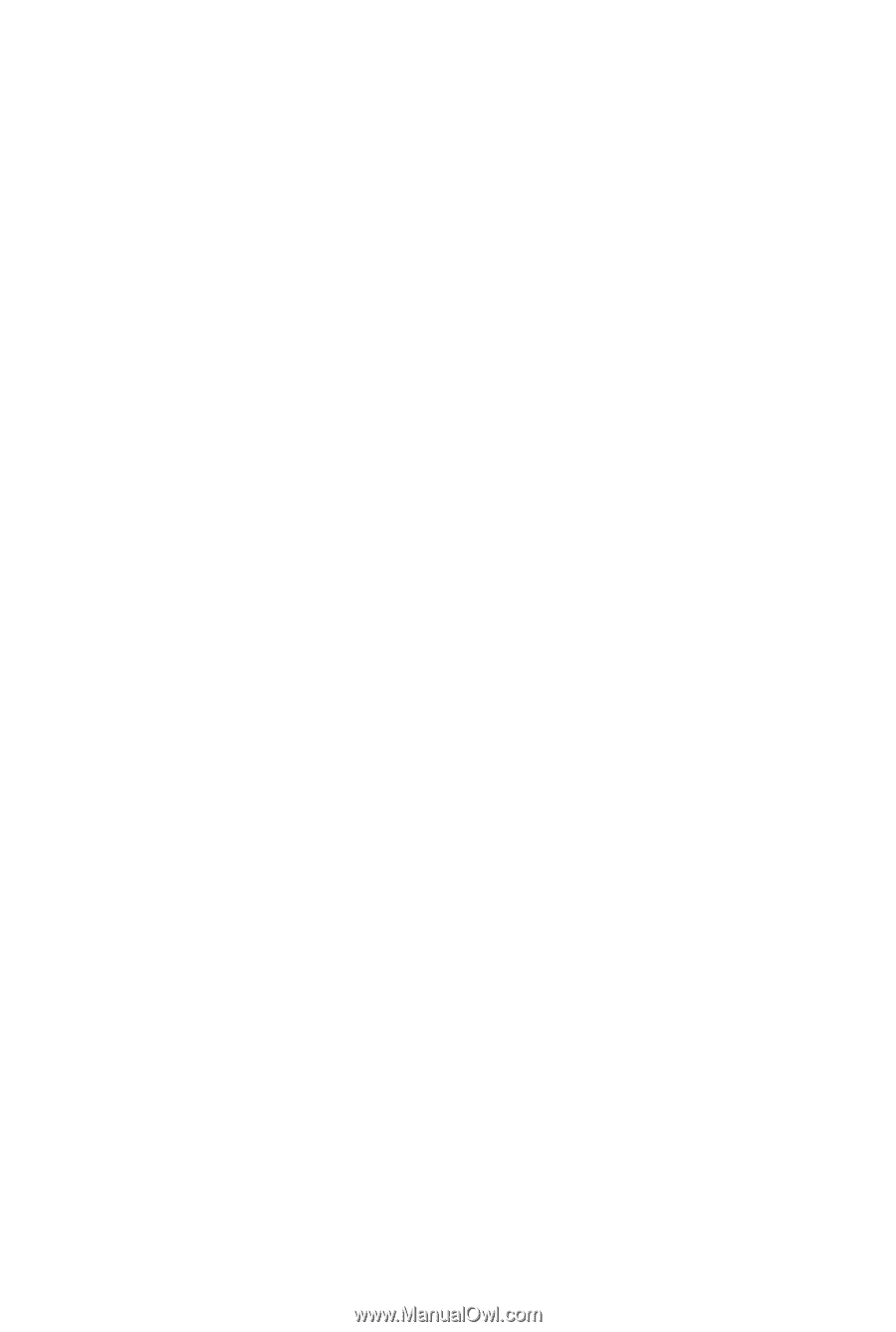
GA-G41MT-ES2L
LGA775 socket motherboard for Intel
®
Core
™
processor family/
Intel
®
Pentium
®
processor family/Intel
®
Celeron
®
processor family
User's Manual
Rev. 1101
12ME-G41MT2L-1101R