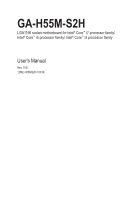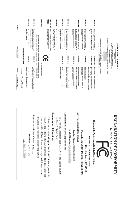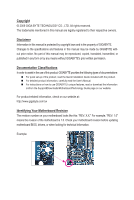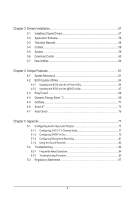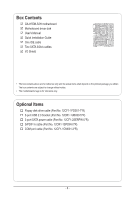Gigabyte GA-H55M-S2H Manual
Gigabyte GA-H55M-S2H Manual
 |
UPC - 008183130095
View all Gigabyte GA-H55M-S2H manuals
Add to My Manuals
Save this manual to your list of manuals |
Gigabyte GA-H55M-S2H manual content summary:
- Gigabyte GA-H55M-S2H | Manual - Page 1
GA-H55M-S2H LGA1156 socket motherboard for Intel® Core™ i7 processor family/ Intel® Core™ i5 processor family/ Intel® Core™ i3 processor family User's Manual Rev. 1001 12ME-H55MS2H-1001R - Gigabyte GA-H55M-S2H | Manual - Page 2
Motherboard GA-H55M-S2H Dec. 7, 2009 Motherboard GA-H55M-S2H Dec. 7, 2009 - Gigabyte GA-H55M-S2H | Manual - Page 3
product, read the Quick Installation Guide included with the product. For detailed product information, carefully read the User's Manual. For instructions on how to use GIGABYTE's unique features, read or download the information on/from the Support&Downloads\Motherboard\Technology Guide page on our - Gigabyte GA-H55M-S2H | Manual - Page 4
Items...6 GA-H55M-S2H Motherboard Layout 7 Block Diagram...8 Chapter 1 Hardware Installation 9 1-1 Installation Precautions 9 1-2 Product Specifications 10 1-3 Installing the CPU and CPU Cooler 13 1-3-1 Installing the CPU 13 1-3-2 Installing the CPU Cooler 15 1-4 Installing the Memory 16 - Gigabyte GA-H55M-S2H | Manual - Page 5
3 Drivers Installation 57 3-1 Installing Chipset Drivers 57 3-2 Application Software 58 3-3 Technical Manuals 58 3-4 Contact...59 3-5 System...59 3-6 Download Center 60 3-7 New Utilities...60 Chapter 4 Unique Features 61 4-1 Xpress Recovery2 61 4-2 BIOS Update Utilities 64 4-2-1 Updating the - Gigabyte GA-H55M-S2H | Manual - Page 6
Box Contents GA-H55M-S2H motherboard Motherboard driver disk User's Manual Quick Installation Guide One IDE cable Two SATA 3Gb/s cables I/O Shield • The box contents above are for reference only and the actual items shall depend on the product - Gigabyte GA-H55M-S2H | Manual - Page 7
GA-H55M-S2H Motherboard Layout KB_USB ATX_12V VGA_DVI LGA1156 PHASE LED IT8720 HDMI SYS_FAN OPTICAL R_USB USB_LAN CPU_FAN AUDIO F_AUDIO PCIEX16 PCI1 RTL8111D PCI2 SPDIF_O SPDIF_I CODEC PCIEX4 IDE ATX BAT GA-H55M-S2H Intel® H55 JMicron JMB368 M_BIOS B_BIOS CLR_CMOS FDD CD_IN - Gigabyte GA-H55M-S2H | Manual - Page 8
x16 LGA1156 CPU CPU CLK+/- (133 MHz) DDR3 1666 (O.C.)/1333/1066/800 MHz Dual Channel Memory PCIe CLK (100 MHz) x16 PCI Express Bus 1 PCI Express x4 LAN PCIe CLK (100 MHz) RJ45 RTL8111D PCI Express Bus x4 x1 ATA-133/100/66/33 IDE Channel x1 JMicron JMB368 PCI Bus Intel® H55 CODEC FDI - Gigabyte GA-H55M-S2H | Manual - Page 9
as a motherboard, CPU or memory. If computer system in a high-temperature environment. • Turning on the computer power during the installation process can lead to damage to system components as well as physical harm to the user. • If you are uncertain about any installation steps or have a problem - Gigabyte GA-H55M-S2H | Manual - Page 10
processor in the LGA1156 package (Go to GIGABYTE's website for the latest CPU support list.) L3 cache varies with CPU Intel® H55 Express Chipset 2 x 1.5V DDR3 DIMM sockets supporting up to 16 GB of system memory (Note 1) Dual channel memory architecture Support for DDR3 1666 (O.C.)/1333/1066/800 MHz - Gigabyte GA-H55M-S2H | Manual - Page 11
w iTE IT8720 chip Hardware Monitor w w w w w w System voltage detection CPU/System temperature detection CPU/System fan speed detection CPU overheating warning CPU/System fan fail warning CPU/System fan speed control (Note 7) - 11 - Hardware Installation - Gigabyte GA-H55M-S2H | Manual - Page 12
0cm (Note 1) Due to Windows 32-bit operating system limitation, when more than 4 GB of physical memory is installed, the actual memory size displayed will be less than 4 GB. (Note 2) To use the onboard D-Sub, DVI-D, and HDMI ports, you must install an Intel CPU with integrated graphics. (Note - Gigabyte GA-H55M-S2H | Manual - Page 13
guidelines before you begin to install the CPU: • Make sure that the motherboard supports the CPU. (Go to GIGABYTE's website for the latest CPU support list.) • Always turn off the computer and unplug the power cord from the power outlet before installing the CPU to prevent hardware damage. • Locate - Gigabyte GA-H55M-S2H | Manual - Page 14
B. Follow the steps below to correctly install the CPU into the motherboard CPU socket. Before installing the CPU, make sure to turn off the computer and unplug the power cord from the power outlet to prevent damage to the CPU. Step 1: Gently press the CPU socket lever handle down and away from the - Gigabyte GA-H55M-S2H | Manual - Page 15
steps below to correctly install the CPU cooler on the motherboard. (The following procedure uses Intel® boxed cooler as the (Refer to your CPU cooler installation manual for instructions on installing the cooler.) Step 5: After the installation, check the back of the motherboard. If the push pin - Gigabyte GA-H55M-S2H | Manual - Page 16
before you begin to install the memory: • Make sure that the motherboard supports the memory. It is recommended that memory of the same capacity, brand, speed, and chips be used. (Go to GIGABYTE's website for the latest memory support list.) • Always turn off the computer and unplug the power - Gigabyte GA-H55M-S2H | Manual - Page 17
1-4-2 Installing a Memory Before installing a memory module, make sure to turn off the computer and unplug the power cord from the power outlet to prevent damage to the memory module. DDR3 and DDR2 DIMMs are not compatible to each other or DDR DIMMs. Be sure to install DDR3 DIMMs on this motherboard - Gigabyte GA-H55M-S2H | Manual - Page 18
an Expansion Card Read the following guidelines before you begin to install an expansion card: • Make sure the motherboard supports the expansion card. Carefully read the manual that came with your expansion card. • Always turn off the computer and unplug the power cord from the power outlet before - Gigabyte GA-H55M-S2H | Manual - Page 19
the onboard D-Sub, DVI-D, and HDMI ports, you must install an Intel CPU with integrated graphics. (Note 2) The DVI-D port does not support D-Sub connection by adapter. (Note 3) Simultaneous output for DVI-D and HDMI is not supported when in the BIOS Setup program or when during the POST screens - Gigabyte GA-H55M-S2H | Manual - Page 20
BIOS Setup program or when during the POST stage. There is no such limitation in operating system environment. Display Matrix Combination Supported system that supports digital optical audio. Before using this feature, ensure that your audio system 10 instructions it from the motherboard. • When - Gigabyte GA-H55M-S2H | Manual - Page 21
/1/2/3/4/5 8) BAT 9) F_PANEL 10) F_AUDIO 11) CD_IN 12 computer. Unplug the power cord from the power outlet to prevent damage to the devices. • After installing the device and before turning on the computer, make sure the device cable has been securely attached to the connector on the motherboard - Gigabyte GA-H55M-S2H | Manual - Page 22
all devices are properly installed. The power connector possesses a foolproof design. Connect the power supply cable to the power connector in the correct orientation. The 12V power connector mainly supplies power to the CPU. If the 12V power connector is not connected, the computer will not start - Gigabyte GA-H55M-S2H | Manual - Page 23
(the black connector wire is the ground wire). The motherboard supports CPU fan speed control, which requires the use of a CPU fan with fan speed control design. For optimum heat dissipation, it is recommended that a system fan be installed inside the chassis. 1 CPU_FAN 1 SYS_FAN CPU_FAN: Pin No - Gigabyte GA-H55M-S2H | Manual - Page 24
). (For information about configuring master/slave settings for the IDE devices, read the instructions from the device manufacturers.) 39 1 40 2 7) SATA2_0/1/2/3/4/5 (SATA 3Gb/s Connectors, Controlled by H55 Chipset) The SATA connectors conform to SATA 3Gb/s standard and are compatible with - Gigabyte GA-H55M-S2H | Manual - Page 25
to keep the values (such as BIOS configurations, date, and time information) in the CMOS when the computer is turned off. Replace the battery replace the battery by yourself or uncertain about the battery model. • When installing the battery, note the orientation of the positive side (+) and the - Gigabyte GA-H55M-S2H | Manual - Page 26
a beep code. One single short beep will be heard if no problem is detected at system startup. If a problem is detected, the BIOS may issue beeps in different patterns to indicate the problem. Refer to Chapter 5, "Troubleshooting," for information about beep codes. • HD (Hard Drive Activity LED, Blue - Gigabyte GA-H55M-S2H | Manual - Page 27
10) F_AUDIO (Front Panel Audio Header) The front panel audio header supports Intel High Definition audio (HD) and AC'97 audio. You may connect your chassis front panel audio module to this header. Make sure the wire assignments of the module connector match the pin assignments of the motherboard - Gigabyte GA-H55M-S2H | Manual - Page 28
supports digital S/PDIF Out and connects a S/PDIF digital audio cable (provided by expansion cards) for digital audio output from your motherboard for digital audio output from your motherboard to your graphics card if you manual for your expansion card. Pin No. Definition 1 1 SPDIFO 2 - Gigabyte GA-H55M-S2H | Manual - Page 29
DX- 4 USB DY- 5 USB DX+ 6 USB DY+ 7 GND 8 GND 9 No Pin 10 NC • Do not plug the IEEE 1394 bracket (2x5-pin) cable into the USB header. • Prior to installing the USB bracket, be sure to turn off your computer and unplug the power cord from the power outlet to prevent damage to - Gigabyte GA-H55M-S2H | Manual - Page 30
computer, be sure to remove the jumper cap from the jumper. Failure to do so may cause damage to the motherboard. • After system restart, go to BIOS Setup to load factory defaults (select Load Optimized Defaults) or manually configure the BIOS settings (refer to Chapter 2, "BIOS Setup," for BIOS - Gigabyte GA-H55M-S2H | Manual - Page 31
the GIGABYTE Q-Flash or @BIOS utility. • Q-Flash allows the user to quickly and easily upgrade or back up BIOS without entering the operating system. • @BIOS is a Windows-based utility that searches and downloads the latest version of BIOS from the Internet and updates the BIOS. For instructions on - Gigabyte GA-H55M-S2H | Manual - Page 32
may appear when the computer boots. Motherboard Model BIOS Version Award Modular BIOS v6.00PG, An Energy Star Ally Copyright (C) 1984-2009, Award Software, Inc. H55M-S2H E2 . . . . : BIOS Setup : XpressRecovery2 : Boot Menu : Qflash 11/16/2009-H55-7A89TG0FC-00 Function Keys - Gigabyte GA-H55M-S2H | Manual - Page 33
for the current submenus Access the Q-Flash utility Display system information Save all the changes and exit the BIOS Setup program Save CMOS to BIOS Load CMOS from BIOS Main Menu Help The on-screen description of a highlighted setup option is displayed on - Gigabyte GA-H55M-S2H | Manual - Page 34
the clock, frequency and voltages of your CPU, memory, etc. Standard CMOS Features Use this menu to configure the system time and date, hard drive types, floppy disk drive types, and the type of errors that stop the system boot, etc. Advanced BIOS Features Use this menu to configure the device - Gigabyte GA-H55M-S2H | Manual - Page 35
] [900mV] [0ps] Item Help Menu Level Move Enter: Select F5: Previous Values +/-/PU/PD: Value F10: Save F6: Fail-Safe Defaults ESC: Exit F1: General Help F7: Optimized Defaults (Note) This item appears only if you install a memory module that supports this feature. - 35 - BIOS Setup - Gigabyte GA-H55M-S2H | Manual - Page 36
power-saving state than C1. Auto lets the BIOS automatically configure this setting. (Default: Auto) (Note) This item is present only if you install a CPU that supports this feature. For more information about Intel CPUs' unique features, please visit Intel's website. BIOS Setup - 36 - - Gigabyte GA-H55M-S2H | Manual - Page 37
2 settings. (Note 1) This item is present only if you install a CPU that supports this feature. For more information about Intel CPUs' unique features, please visit Intel's website. (Note 2) This item appears only if you install a memory module that supports this feature. - 37 - BIOS Setup - Gigabyte GA-H55M-S2H | Manual - Page 38
, (Note) System Memory Multiplier (SPD), Memory Frequency(Mhz) The settings under the three items above are synchronous to those under the same items on the MB Intelligent Tweaker(M.I.T.) main menu. (Note) This item appears only if you install a memory module that supports this feature. BIOS Setup - Gigabyte GA-H55M-S2H | Manual - Page 39
data on the XMP memory. Profile QPI Voltage The value displayed here is dependent on the CPU being used. >>>>> x tRC 28 x tRRD 4 x tWTR 5 x tWR 10 x tWTP 21 x tWL 7 x tRFC 60 x tRTP : Exit F1: General Help F7: Optimized Defaults - 39 - BIOS Setup - Gigabyte GA-H55M-S2H | Manual - Page 40
: Auto (default), 1~10 tRFC Options are: Auto CPU voltage more constant under light and heavy CPU load. Disabled sets the CPU voltage following Intel specifications. (Default: Disabled) Note: Enabling Load-Line Calibration may result in damage to your CPU or reduce the useful life of the CPU. BIOS - Gigabyte GA-H55M-S2H | Manual - Page 41
Auto. CPU VAXG Voltage The default is Auto. >>> DRAM DRAM Voltage The default is Auto. DRAM Termination The default is Auto. Ch-A Data VRef. The default is Auto. Ch-B Data VRef. The default is Auto. Ch-A Address VRef. The default is Auto. Ch-B Address VRef. The default is Auto. - 41 - BIOS Setup - Gigabyte GA-H55M-S2H | Manual - Page 42
information on the BIOS version, CPU base clock, CPU frequency, memory frequency, total memory size , CPU temperature, Chipset temperature, Vcore, and memory voltage. (Note) This item is present only if you install a CPU that supports this feature. For more information about Intel CPUs' unique - Gigabyte GA-H55M-S2H | Manual - Page 43
Access Mode Lets the BIOS automatically detect IDE/SATA devices during the POST. (Default) If no IDE/SATA devices are used, set this item to None so the system will skip the detection of the device during the POST for faster system startup. Allows you to manually enter the specifications of - Gigabyte GA-H55M-S2H | Manual - Page 44
only and are determined by the BIOS POST. Base Memory Also called conventional memory. Typically, 640 KB will be reserved for the MS-DOS operating system. Extended Memory The amount of extended memory. Total Memory The total amount of memory installed on the system. BIOS Setup - 44 - - Gigabyte GA-H55M-S2H | Manual - Page 45
hard drive and to issue warnings when a third party hardware monitor utility is installed. (Default: Disabled) (Note) This item is present only if you install a CPU that supports this feature. For more information about Intel CPUs' unique features, please visit Intel's website. - 45 - BIOS Setup - Gigabyte GA-H55M-S2H | Manual - Page 46
use only this memory for display. Options are: 32MB+2MB for GTT, 64MB+2MB for GTT (default), 128MB+2MB for GTT. (Note) This item is present only if you install a CPU that supports this feature. For more information about Intel CPUs' unique features, please visit Intel's website. BIOS Setup - 46 - Gigabyte GA-H55M-S2H | Manual - Page 47
Help F7: Optimized Defaults SATA AHCI Mode (Intel H55 Chipset) Allows you to decide whether to configure the SATA controller integrated in the Intel H55 this option to Disabled if you wish to install operating systems that do not support Native mode. Enabled Allows the SATA controllers - Gigabyte GA-H55M-S2H | Manual - Page 48
you wish to install a 3rd the system will Open / Length = 0m Item Help Menu Level Move Enter: Help F7: Optimized Defaults This motherboard the motherboard, problem is detected on the LAN cable connected to a Gigabit hub or a 10 10/100 Mbps in MS-DOS mode; it will operate at a normal speed of 10 - Gigabyte GA-H55M-S2H | Manual - Page 49
When a Cable Problem Occurs... If a cable problem occurs on a occur at about 2m on Part 1-2. Note: Part 4-5 and Part 7-8 are not used in a 10/100 Mbps environment, so their Status fields will show Open, and the length shown is the approximate length 3E8/IRQ4, 2E8/IRQ3, Disabled. - 49 - BIOS Setup - Gigabyte GA-H55M-S2H | Manual - Page 50
Support [S3(STR)] [Instant-Off] [Enabled] [Enabled] [Disabled] Everyday 0 : 0 : 0 [Enabled] [32-bit mode] [Disabled] [Disabled] Enter [Soft-Off] [Disabled] Item Help off the computer in MS-DOS mode using the power button. Instant-Off Press the power button and then the system will be turned - Gigabyte GA-H55M-S2H | Manual - Page 51
the HPET mode for your Windows 7/Vista operating system. Select 32-bit mode when you install 32-bit Windows 7/Vista; select 64-bit mode when you install 64-bit Windows 7/Vista. This item is configurable only if the HPET Support is set to Enabled. (Default: 32-bit mode) Power On By Mouse Allows the - Gigabyte GA-H55M-S2H | Manual - Page 52
the current system voltages. Current System/CPU Temperature Displays current system/CPU temperature. Current CPU/SYSTEM FAN Speed (RPM) Displays current CPU/system fan speed. CPU Warning Temperature Sets the warning threshold for CPU temperature. When CPU temperature exceeds the threshold, BIOS will - Gigabyte GA-H55M-S2H | Manual - Page 53
Smart FAN Control is set to Enabled. Auto Lets the BIOS automatically detect the type of CPU fan installed and sets the optimal CPU fan control mode. (Default) Voltage Sets Voltage mode for a 3-pin CPU fan. PWM Sets PWM mode for a 4-pin CPU fan. Note: The Voltage mode can be set for a 3-pin - Gigabyte GA-H55M-S2H | Manual - Page 54
default settings. In case system instability occurs, you may try to load Fail-Safe defaults, which are the safest and most stable BIOS settings for the motherboard. 2-10 Load Optimized Defaults CMOS Setup Utility-Copyright (C) 1984-2009 Award Software MB Intelligent Tweaker(M.I.T.) Load Fail - Gigabyte GA-H55M-S2H | Manual - Page 55
Setup, you must enter the supervisor password for entering BIOS Setup and making BIOS changes. When the Password Check item is set to System, you must enter the supervisor password (or user password) at system startup and when entering BIOS Setup. User Password When the Password Check item is set to - Gigabyte GA-H55M-S2H | Manual - Page 56
-2009 Award Software MB Intelligent Tweaker(M.I.T.) Load Fail-Safe Defaults Standard CMOS Features Advanced BIOS Features Load Optimized Defaults Save to CMOS and EXITSe(Yt S/Nup)?erYvisor Password Integrated Peripherals Set User Password - Gigabyte GA-H55M-S2H | Manual - Page 57
continue to install other drivers. • After the drivers are installed, follow the on-screen instructions to restart your system. You can install other applications included in the motherboard driver disk. • For USB 2.0 driver support under the Windows XP operating system, please install the Windows - Gigabyte GA-H55M-S2H | Manual - Page 58
that GIGABYTE develops and some free software. You can click the Install button on the right of an item to install it. 3-3 Technical Manuals This page provides GIGABYTE's application guides, content descriptions for this driver disk, and the motherboard manuals. Drivers Installation - 58 - Gigabyte GA-H55M-S2H | Manual - Page 59
3-4 Contact For the detailed contact information of the GIGABYTE Taiwan headquarter or worldwide branch offices, click the URL on this page to link to the GIGABYTE website. 3-5 System This page provides the basic system information. - 59 - Drivers Installation - Gigabyte GA-H55M-S2H | Manual - Page 60
To update the BIOS, drivers, or applications, click the Download Center button to link to the GIGABYTE website. The latest version of the BIOS, drivers, or applications will be displayed. 3-7 New Utilities This page provides a quick link to GIGABYTE's lately developed utilities for users to install - Gigabyte GA-H55M-S2H | Manual - Page 61
the operating system and drivers are installed. • The amount of data and hard drive access speed may affect the speed at which the data is backed up/ restored. • It takes longer to back up a hard drive than to restore it. System Requirements: • At least 512 MB of system memory • VESA compatible - Gigabyte GA-H55M-S2H | Manual - Page 62
10 GB or more is recommended; actual size requirements vary, depending on the amount of data) and begin the installation of the operating system. Step 4: After the operating system is installed, right-click the Computer Recovery2 1. Boot from the motherboard driver disk to access Xpress Recovery2 - Gigabyte GA-H55M-S2H | Manual - Page 63
D. Using the Restore Function in Xpress Recovery2 Select RESTORE to restore the backup to your hard drive in case the system breaks down. The RESTORE option will not be present if no backup is created before. E. Removing the Backup Step 1: If you wish to remove the - Gigabyte GA-H55M-S2H | Manual - Page 64
the system BIOS while in the Windows environment. @BIOS will download the latest BIOS file from the nearest @BIOS server 4-2-1 Updating the BIOS with the Q-Flash Utility A. Before You Begin 1. From GIGABYTE's website, download the latest compressed BIOS update file that matches your motherboard - Gigabyte GA-H55M-S2H | Manual - Page 65
arrow key to select Update BIOS from Drive and press . • The Save Main BIOS to Drive option allows you to save the current BIOS file. • Q-Flash only supports USB flash drive or hard drives using FAT32/16/12 file system. • If the BIOS update file is saved to a hard drive in RAID/AHCI mode or - Gigabyte GA-H55M-S2H | Manual - Page 66
Optimized Defaults and press to load BIOS defaults. System will re-detect all peripheral devices after a BIOS update, so we recommend that you reload BIOS defaults. CMOS Setup Utility-Copyright (C) 1984-2009 Award Software MB Intelligent Tweaker(M.I.T.) Standard CMOS Features Advanced - Gigabyte GA-H55M-S2H | Manual - Page 67
. If the BIOS update file for your motherboard is not present on the @BIOS server site, please manually download the BIOS update file from GIGABYTE's website and follow the instructions in "Update the BIOS without Using the Internet Update Function" below. 2. Update the BIOS without Using the - Gigabyte GA-H55M-S2H | Manual - Page 68
pages for CPU and memory information, letting users read their system-related information without the need to install additional software. The EasyTune 6 Interface Tabs Information Tab Function The CPU tab provides information on the installed CPU and motherboard. The Memory tab provides - Gigabyte GA-H55M-S2H | Manual - Page 69
to run in taskbar) 14 INFO/Help 15 Motherboard Phase LED On/Off Switch (Default: On) 16 Live Utility Update (Check for the latest utility version) • The above data is for reference only. Actual performance may vary depending on motherboard model. • CPU Power and Power Scores are for reference - Gigabyte GA-H55M-S2H | Manual - Page 70
Application will continue to run in taskbar) 13 INFO/Help 14 Motherboard Phase LED On/Off Switch (Default: On) 15 Live Utility Update (Check for the latest utility version) C. Stealth Mode In Stealth Mode, the system continues to work with the user-defined power saving settings, even after the - Gigabyte GA-H55M-S2H | Manual - Page 71
computers on the same network, making full use of Internet resources. Directions for using Q-Share After installing Q-Share from the motherboard driver disk, go to Start>All Programs>GIGABYTE Update Q-Share ... About Q-Share ... Exit... Description Displays the computers with - Gigabyte GA-H55M-S2H | Manual - Page 72
system, delivering greater efficiency for daily use. Instructions: Select the Enable check box below the BIOS QuickBoot or OS QuickBoot item and then click Save to save the settings. SMART QuickBoost SMART QuickBoost features quick and effortless CPU overclocking for novice and experienced users - Gigabyte GA-H55M-S2H | Manual - Page 73
wish to copy and click the Copy button. The files/folders listed on the screen are read-only so you cannot edit their users of the dates. It also stores the recorded data in the main and backup BIOS simultaneously, which can prevent loss of the data in case the system/hard drive fails. Instructions - Gigabyte GA-H55M-S2H | Manual - Page 74
the recording of system on/off time or files copying. Entering the Smart 6™ password is required before you make any changes to the previous settings. SMART TimeLock SMART TimeLock allows users to effectively manage computer usage time with simple rules and options. Instructions (Note 6): Click the - Gigabyte GA-H55M-S2H | Manual - Page 75
Standby Suspend Disable Description Enters Power on Suspend mode Enters Suspend to RAM mode Disables this function The Bluetooth dongle included in the motherboard package(Note 2) allows you to wake up the system from Suspend to RAM mode without the need to press the power button first. (Note - Gigabyte GA-H55M-S2H | Manual - Page 76
Unique Features - 76 - - Gigabyte GA-H55M-S2H | Manual - Page 77
. For example, users can listen to MP3 music, have an Internet chat, make a telephone call over the Internet, and etc. all at the same time. A. Configuring Speakers (The following instructions use Windows Vista as the example operating system.) Step 1: After installing the audio driver, the HD - Gigabyte GA-H55M-S2H | Manual - Page 78
the type of device you connect. Then click OK. Step 3: On the Speakers screen, click the Speaker Configuration tab. In the Speaker Configuration list, select Stereo, Quadraphonic, 5.1 Speaker, or 7.1 Speaker according to the type of speaker configuration you wish to set up. Then the speaker setup is - Gigabyte GA-H55M-S2H | Manual - Page 79
input digital audio signals to the computer for audio processing. S/PDIF In Cable Optical S/PDIF In Coaxial S/PDIF In 1. Installing the S/PDIF In Cable: Step 1: First, attach the connector at the end of the cable to the SPDIF_I header on your motherboard. - Gigabyte GA-H55M-S2H | Manual - Page 80
the S/PDIF digital audio signals. 2. Configuring S/PDIF Out: On the Digital Output screen, click the Default Format tab and then select the sample rate and bit depth. Click OK to complete. Appendix - 80 - - Gigabyte GA-H55M-S2H | Manual - Page 81
5-1-3 Configuring Microphone Recording Step 1: After installing the audio driver, the HD Audio Manager icon will appear in the notification area. Double-click the icon to access the HD Audio Manager. Step 2: Connect your microphone - Gigabyte GA-H55M-S2H | Manual - Page 82
to the steps below. The following steps explain how to enable Stereo Mix (which may be needed when you want to record sound from your computer). Step 1: Locate the Volume icon in the notification area and right-click on this icon. Select Recording Devices. Step 2: On the Recording tab, right-click - Gigabyte GA-H55M-S2H | Manual - Page 83
Recording Sound 1. Make sure you have connected the sound input device (e.g. microphone) to the computer. 2. To record the audio, click the Start Recording button . 3. To stop recording audio your recording in a digital media player program that supports your audio file format. - 83 - Appendix - Gigabyte GA-H55M-S2H | Manual - Page 84
GIGABYTE's website to install. For more details, go to the Support&Downloads\Motherboards\FAQ page on our website and search for "onboard HD audio driver." Q: What do the beeps emitted during the POST mean? A: The following Award BIOS beep code descriptions may help you identify possible computer - Gigabyte GA-H55M-S2H | Manual - Page 85
. Secure the CPU cooler No on the CPU. Connect the CPU cooler power cable to the motherboard. Yes The problem is verified and solved. Check if the memory is installed properly on the memory slot. No Correctly insert the memory into the memory socket. Yes The problem is verified and - Gigabyte GA-H55M-S2H | Manual - Page 86
and solved. END If the procedure above is unable to solve your problem, contact the place of purchase or local dealer for help. Or go to the Support&Downloads\Technical Service Zone page to submit your question. Our customer service staff will reply you as soon as possible. Appendix - 86 - - Gigabyte GA-H55M-S2H | Manual - Page 87
commitment by GIGABYTE. Our Commitment to Preserving the Environment In addition to high-efficiency performance, all GIGABYTE motherboards fulfill European us at the Customer Care number listed in your product's user's manual and we will be glad to help you with your effort. - 87 - Appendix - Gigabyte GA-H55M-S2H | Manual - Page 88
and outer packaging (including shipping containers) this product was delivered in, and by disposing of or recycling used batteries properly. With your help, we can reduce the amount of natural resources needed to produce electrical and electronic equipment, minimize the use of landfills for the - Gigabyte GA-H55M-S2H | Manual - Page 89
- 89 - Appendix - Gigabyte GA-H55M-S2H | Manual - Page 90
Appendix - 90 - - Gigabyte GA-H55M-S2H | Manual - Page 91
- 91 - Appendix - Gigabyte GA-H55M-S2H | Manual - Page 92
Appendix - 92 - - Gigabyte GA-H55M-S2H | Manual - Page 93
- 93 - Appendix - Gigabyte GA-H55M-S2H | Manual - Page 94
Appendix - 94 - - Gigabyte GA-H55M-S2H | Manual - Page 95
. Support (Sales/Marketing) : http://ggts.gigabyte.com.tw WEB address (English): http://www.gigabyte.com.tw WEB address (Chinese): http://www.gigabyte.tw GIGABYTE TECHNOLOGY (INDIA) LIMITED - India WEB address : http://www.gigabyte.in • Saudi Arabia WEB address : http://www.gigabyte.com.sa • Gigabyte - Gigabyte GA-H55M-S2H | Manual - Page 96
.ro • Serbia WEB address : http://www.gigabyte.co.rs • Kazakhstan WEB address : http://www.gigabyte.kz You may go to the GIGABYTE website, select your language in the language list on the top right corner of the website. • GIGABYTE Global Service System To submit a technical or non-technical (Sales
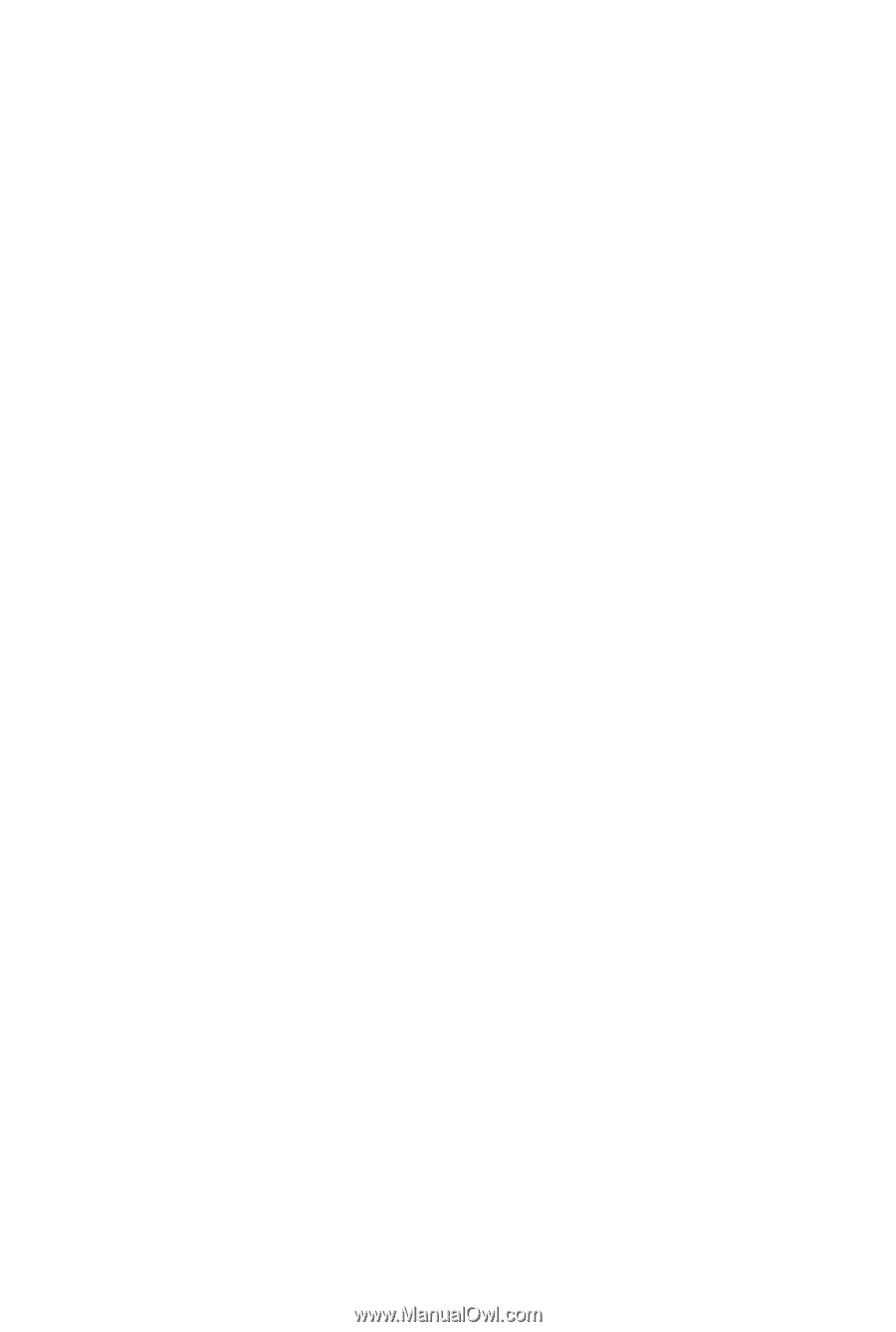
GA-H55M-S2H
LGA1156 socket motherboard for Intel
®
Core
™
i7 processor family/
Intel
®
Core
™
i5 processor family/ Intel
®
Core
™
i3 processor family
User's Manual
Rev. 1001
12ME-H55MS2H-1001R