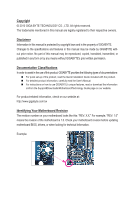Gigabyte GA-H55N-USB3 Manual
Gigabyte GA-H55N-USB3 Manual
 |
UPC - 818313010797
View all Gigabyte GA-H55N-USB3 manuals
Add to My Manuals
Save this manual to your list of manuals |
Gigabyte GA-H55N-USB3 manual content summary:
- Gigabyte GA-H55N-USB3 | Manual - Page 1
GA-H55N-USB3 LGA1156 socket motherboard for Intel® Core™ i7 processor family/ Intel® Core™ i5 processor family/ Intel® Core™ i3 processor family User's Manual Rev. 1001 12ME-H5NUSB3-1001R - Gigabyte GA-H55N-USB3 | Manual - Page 2
Motherboard GA-H55N-USB3 May 10, 2010 Motherboard GA-H55N-USB3 May 10, 2010 - Gigabyte GA-H55N-USB3 | Manual - Page 3
the product. For detailed product information, carefully read the User's Manual. For instructions on how to use GIGABYTE's unique features, read or download the information on/from the Support&Downloads\Motherboard\Technology Guide page on our website. For product-related information, check on our - Gigabyte GA-H55N-USB3 | Manual - Page 4
Table of Contents Box Contents...6 Optional Items...6 GA-H55N-USB3 Motherboard Layout 7 GA-H55N-USB3 Motherboard Block Diagram 8 Chapter 1 Hardware Installation 9 1-1 Installation Precautions 9 1-2 Product Specifications 10 1-3 Installing the CPU and CPU Cooler 13 1-3-1 Installing the CPU 13 - Gigabyte GA-H55N-USB3 | Manual - Page 5
57 3-1 Installing Chipset Drivers 57 3-2 Application Software 58 3-3 Technical Manuals 58 3-4 Contact...59 3-5 System...59 3-6 Download Center 60 3-7 New Utilities...60 Chapter 4 Unique Features 61 4-1 Xpress Recovery2 61 4-2 BIOS Update Utilities 64 4-2-1 Updating the BIOS with the Q-Flash - Gigabyte GA-H55N-USB3 | Manual - Page 6
Box Contents GA-H55N-USB3 motherboard Motherboard driver disk User's Manual Quick Installation Guide Two SATA cables I/O change without notice. • The motherboard image is for reference only. Optional Items 2-port USB 2.0 bracket (Part No. 12CR1-1UB030-5*R) 2-port SATA power cable (Part No. 12CF1- - Gigabyte GA-H55N-USB3 | Manual - Page 7
AUDIO F_AUDIO CODEC LGA1156 GA-H55N-USB3 DDR3_3 PHASE LED DDR3_1 DDR3_2 ATX BAT PCIEX16 M_BIOS B_BIOS (Note 3) (Note 1) Whether this feature is supported depends on the product being received. (Note 2) The LAN chip is located on the back of the motherboard. (Note 3) The BIOS flash ROM is - Gigabyte GA-H55N-USB3 | Manual - Page 8
GA-H55N-USB3 Motherboard Block Diagram 1 PCI Express x16 CPU CLK+/- (133 MHz) PCIe CLK (100 MHz) LGA1156 CPU DDR3 1666 (O.C.)/1333/1066/800 MHz Dual Channel Memory DMI Interface FDI Interface x16 PCI Express Bus x1 Gen 2 2 USB 3.0/2.0 Switch x1 Gen 1 NEC - Gigabyte GA-H55N-USB3 | Manual - Page 9
manual and follow these procedures: • Prior to installation, do not remove or break motherboard power by unplugging the power cord from the power outlet before installing or removing the motherboard ponents such as a motherboard, CPU or memory. on the computer power during the installation process - Gigabyte GA-H55N-USB3 | Manual - Page 10
Product Specifications CPU Support for an Intel® Core™ i7 series processor/Intel® Core™ i5 series processor/ Intel® Core™ i3 series processor in the LGA1156 package (Go to GIGABYTE's website for the latest CPU support list.) L3 cache varies with CPU Chipset Intel® H55 Express Chipset Memory - Gigabyte GA-H55N-USB3 | Manual - Page 11
w w w w w 1 x 24-pin ATX main power connector 1 x 4-pin ATX 12V power connector 4 x SATA 3Gb/s connectors 1 x CPU fan iTE IT8720 chip Hardware Monitor w w w w BIOS w w w w System voltage detection CPU/System temperature - Gigabyte GA-H55N-USB3 | Manual - Page 12
Recovery2 Support for EasyTune (Note 6) Support for Dynamic Energy Saver™ 2 Support for Smart 6™ Support for Auto Green Support for ON/OFF Charge Support for Q-Share Norton Internet Security (OEM version) Operating System w Support for Microsoft® Windows 7/Vista/XP Form Factor w Mini-ITX Form - Gigabyte GA-H55N-USB3 | Manual - Page 13
the CPU and CPU Cooler Read the following guidelines before you begin to install the CPU: • Make sure that the motherboard supports the CPU. (Go to GIGABYTE's website for the latest CPU support list.) • Always turn off the computer and unplug the power cord from the power outlet before installing - Gigabyte GA-H55N-USB3 | Manual - Page 14
B. Follow the steps below to correctly install the CPU into the motherboard CPU socket. Before installing the CPU, make sure to turn off the computer and unplug the power cord from the power outlet to prevent damage to the CPU. Step 1: Gently press the CPU socket lever handle down and away from the - Gigabyte GA-H55N-USB3 | Manual - Page 15
installation manual for instructions on installing the cooler.) Step 5: After the installation, check the back of the motherboard. If the push pin is inserted as the picture above shows, the installation is complete. Step 6: Finally, attach the power connector of the CPU cooler to the CPU fan - Gigabyte GA-H55N-USB3 | Manual - Page 16
Go to GIGABYTE's website for the latest supported memory speeds and memory modules.) • Always turn off the computer and unplug the power cord from the power outlet This motherboard provides two DDR3 memory sockets and supports Dual Channel Technology. After the memory is installed, the BIOS will - Gigabyte GA-H55N-USB3 | Manual - Page 17
sure to turn off the computer and unplug the power cord from the power outlet to prevent damage to the memory module. DDR3 and DDR2 DIMMs are not compatible to each other or DDR DIMMs. Be sure to install DDR3 DIMMs on this motherboard. Notch DDR3 DIMM A DDR3 memory module has a notch, so - Gigabyte GA-H55N-USB3 | Manual - Page 18
motherboard supports the expansion card. Carefully read the manual that came with your expansion card. • Always turn off the computer and unplug the power cord from the power , go to BIOS Setup to make any required BIOS changes for your expansion card(s). 7. Install the driver provided with the - Gigabyte GA-H55N-USB3 | Manual - Page 19
The HDMI Technology can support a maximum resolution of 1920x1200 but the actual resolutions supported depend on supports AC3, DTS and 2-channel-LPCM formats. (AC3 and DTS require the use of an external decoder for decoding.) In Windows Vista, select Start>Control Panel>Sound> Playback, set Intel - Gigabyte GA-H55N-USB3 | Manual - Page 20
below shows the supported/unsupported dual display configurations for the onboard graphics ports in different environments. Combination POST/BIOS Windows DVI-D + Orange 1 Gbps data rate Green 100 Mbps data rate Off 10 Mbps data rate Activity LED: State Description Blinking Data transmission - Gigabyte GA-H55N-USB3 | Manual - Page 21
to the default Mic in jack ( ). Refer to the instructions on setting up a 2/4/5.1/7.1-channel audio configuration in Chapter 5, " connector, first remove the cable from your device and then remove it from the motherboard. • When removing the cable, pull it straight out from the connector. Do - Gigabyte GA-H55N-USB3 | Manual - Page 22
4) SYS_FAN 5) SATA2_0/1/2/3 6) F_PANEL 7) F_AUDIO 8) F_USB1/F_USB2 9) SPDIF_O 10) CI 11) CLR_CMOS 12) BAT 13) DEBUG_PORT 14) PHASE LED Read sure to turn off the devices and your computer. Unplug the power cord from the power outlet to prevent damage to the devices. • After installing the device - Gigabyte GA-H55N-USB3 | Manual - Page 23
high power consumption be used (500W or greater). If a power supply is used that does not provide the required power, the result can lead to an unstable or unbootable system. 42 31 ATX_12V ATX_12V: Pin No. 1 2 3 4 Definition GND GND +12V +12V 24 13 ATX ATX: Pin No. 1 2 3 4 5 6 7 8 9 10 11 - Gigabyte GA-H55N-USB3 | Manual - Page 24
correct orientation (the black connector wire is the ground wire). The motherboard supports CPU fan speed control, which requires the use of a CPU fan on the headers. 5) SATA2_0/1/2/3 (SATA 3Gb/s Connectors, Controlled by H55 Chipset) The SATA connectors conform to SATA 3Gb/s standard and are - Gigabyte GA-H55N-USB3 | Manual - Page 25
9 1 10 2 PWPW+ MSGMSG+ • MSG (Message/Sleep LED, Yellow): Power Message/Sleep Switch LED System Status LED Connects to the power status indicator the way to turn off your system using the power switch (refer to Chapter 2, "BIOS Setup," "Power Management Setup," for more information). • HD - Gigabyte GA-H55N-USB3 | Manual - Page 26
MIC Power 4 -ACZ_DET 4 NC 5 LINE2_R 5 Line Out (R) 6 GND 6 NC 7 FAUDIO_JD 7 NC 8 No Pin 8 No Pin 9 LINE2_L 9 Line Out (L) 10 GND 10 NC • The front panel audio header supports HD audio by default. If your chassis provides an AC'97 front panel audio module, refer to the instructions on - Gigabyte GA-H55N-USB3 | Manual - Page 27
header supports digital S/PDIF Out and connects a S/PDIF digital audio cable (provided by expansion cards) for digital audio output from your motherboard to read the manual for your expansion card. Pin No. Definition 1 1 SPDIFO 2 GND 10) CI (Chassis Intrusion Header) This motherboard provides a - Gigabyte GA-H55N-USB3 | Manual - Page 28
may cause damage to the motherboard. • After system restart, go to BIOS Setup to load factory defaults (select Load Optimized Defaults) or manually configure the BIOS settings (refer to Chapter 2, "BIOS Setup," for BIOS configurations). 12) BAT (Battery) The battery provides power to keep the values - Gigabyte GA-H55N-USB3 | Manual - Page 29
Pin 2 GND 1 3 VCC3 2 4 LAD0 5 LAD1 6 LAD2 7 LAD3 8 -LFRAME 9 -PFMRST 10 DB CLK 11 DB_P_SENSOR 12 NC 14) PHASE LED The number of lighted LEDs indicates the CPU loading. The . (Note) Whether this feature is supported depends on the product being received. - 29 - Hardware Installation - Gigabyte GA-H55N-USB3 | Manual - Page 30
Hardware Installation - 30 - - Gigabyte GA-H55N-USB3 | Manual - Page 31
Windows-based utility that searches and downloads the latest version of BIOS from the Internet and updates the BIOS. For instructions on using the Q-Flash and @BIOS utilities, refer to Chapter 4, "BIOS Update Utilities." • Because BIOS flashing is potentially risky, if you do not encounter problems - Gigabyte GA-H55N-USB3 | Manual - Page 32
v6.00PG, An Energy Star Ally Copyright (C) 1984-2010, Award Software, Inc. Motherboard Model BIOS Version H55N-USB3 E9 . . . . : BIOS Setup : XpressRecovery2 : Boot Menu : Qflash 04/01/2010-H55-7A89TG0VC-00 Function Keys Function Keys SATA Mode Message: "SATA is found running - Gigabyte GA-H55N-USB3 | Manual - Page 33
: E9) CMOS Setup Utility-Copyright (C) 1984-2010 Award Software MB Intelligent Tweaker(M.I.T.) Standard CMOS Features Advanced BIOS Features Integrated Peripherals Power Management Setup PC Health Status Load Fail-Safe Defaults Load Optimized Defaults Set Supervisor Password Set User - Gigabyte GA-H55N-USB3 | Manual - Page 34
BIOS Features Use this menu to configure the device boot order, advanced features available on the CPU, and the primary display adapter. Integrated Peripherals Use this menu to configure all peripheral devices, such as IDE, SATA, USB, integrated audio, and integrated LAN, etc. Power Management - Gigabyte GA-H55N-USB3 | Manual - Page 35
Menu Level BIOS Version BCLK CPU overclock/overvoltage settings you made is dependent on your overall system configurations. Incorrectly doing overclock system's failure to boot. If this supports this feature. For more information about Intel CPUs' unique features, please visit Intel - Gigabyte GA-H55N-USB3 | Manual - Page 36
state to decrease power consumption. Auto lets the BIOS automatically configure this setting. (Default: Auto) (Note) This item is present only if you install a CPU that supports this feature. For more information about Intel CPUs' unique features, please visit Intel's website. BIOS Setup - 36 - Gigabyte GA-H55N-USB3 | Manual - Page 37
Intel SpeedStep Technology (EIST). Depending on CPU loading, Intel EIST technology can dynamically and effectively lower the CPU voltage and core frequency to decrease average power consumption and heat production. Auto lets the BIOS If your system fails to boot after overclocking, please wait for 20 - Gigabyte GA-H55N-USB3 | Manual - Page 38
is from 400 MHz to 2000 MHz. (Default: Auto) PCI Express Frequency(Mhz) Allows you to manually set the PCIe clock frequency. The adjustable range is from 90 MHz to 150 MHz. Auto sets the ) (Note) This item appears only if you install a memory module that supports this feature. BIOS Setup - 38 - - Gigabyte GA-H55N-USB3 | Manual - Page 39
. Profile QPI Voltage The value displayed here is dependent on the CPU being used. (Note) This item appears only if you install a memory module that supports this feature. - 39 - BIOS Setup - Gigabyte GA-H55N-USB3 | Manual - Page 40
Advanced Timing Control x tRC 33 x tRRD 4 x tWTR 5 x tWR 10 x tWTP 21 x tWL 7 x tRFC 74 x tRTP 5 x (default), 1~31. tWL Options are: Auto (default), 1~10 tRFC Options are: Auto (default), 1~255. ESC: Exit F1: General Help F7: Optimized - Gigabyte GA-H55N-USB3 | Manual - Page 41
adjusts Vdroop, keeping the CPU voltage more constant under light and heavy CPU load. Disabled sets the CPU voltage following Intel specifications. Auto lets the BIOS automatically configure this setting. (Default: Auto) Note: Enabling Load-Line Calibration may result in damage to your CPU or reduce - Gigabyte GA-H55N-USB3 | Manual - Page 42
(C) 1984-2010 Award Software Miscellaneous Settings Isochronous Support Virtualization Technology (Note) [Enabled] [Enabled] Item Help Menu install a CPU that supports this feature. For more information about Intel CPUs' unique features, please visit Intel's website. BIOS Setup - 42 - - Gigabyte GA-H55N-USB3 | Manual - Page 43
Settings } Advanced Voltage Settings } Miscellaneous Settings [Press Enter] [Press Enter] [Press Enter] [Press Enter] [Press Enter] Item Help Menu Level BIOS Version BCLK CPU Frequency Memory Frequency Total Memory Size E9 133.37 MHz 3067.78 MHz 1333.75 MHz 1024 - Gigabyte GA-H55N-USB3 | Manual - Page 44
devices by using one of the three methods below: • Auto Lets the BIOS automatically detect IDE/SATA devices during the POST. (Default) • None If device during the POST for faster system startup. • Manual Allows you to manually enter the specifications of the hard drive when the hard - Gigabyte GA-H55N-USB3 | Manual - Page 45
whether the system will stop for an error during the POST. All Errors Whenever the BIOS detects a non-fatal error the system boot will stop. No Errors The system boot will not stop for any error. All, But Keyboard The system boot will not stop for a keyboard error but stop for all other errors - Gigabyte GA-H55N-USB3 | Manual - Page 46
booting the system and for entering the BIOS Setup program. HDD S.M.A.R.T. Capability Enables or disables the S.M.A.R.T. (Self Monitoring and Reporting Technology that supports this feature. For more information about Intel CPUs' unique features, please visit Intel's website. BIOS Setup - 46 - Gigabyte GA-H55N-USB3 | Manual - Page 47
system such as Windows NT4.0. (Default: Disabled) No-Execute Memory Protect (Note) Enables or disables Intel Execute Disable Bit supporting software and system. (Default: Enabled) Delay For HDD (Secs) Allows you to set a delay time for the BIOS to initialize the hard drive as the system boots - Gigabyte GA-H55N-USB3 | Manual - Page 48
Codec Onboard H/W LAN Green LAN } SMART LAN Onboard LAN Boot ROM Onboard USB 3.0 Controller [IDE] [Enabled] [Enabled] driver to enable advanced Serial ATA features such as Native Command Queuing and hot plug. SATA Port0-3 Native Mode (Intel H55 : Enabled) BIOS Setup - 48 - - Gigabyte GA-H55N-USB3 | Manual - Page 49
no LAN cable is attached to the motherboard, the Status fields of all four problem is detected on the LAN cable connected to a Gigabit hub or a 10/ 10/100 Mbps in MS-DOS mode; it will operate at a normal speed of 10/100/1000 Mbps in Windows mode or when the LAN Boot ROM is activated. - 49 - BIOS - Gigabyte GA-H55N-USB3 | Manual - Page 50
Problem Occurs... If a cable problem on Part 1-2. Note: Part 4-5 and Part 7-8 are not used in a 10/100 Mbps environment, so their Status fields will show Open, and the length attached LAN cable. Onboard LAN Boot ROM Allows you to decide whether to activate the boot ROM integrated with the onboard - Gigabyte GA-H55N-USB3 | Manual - Page 51
providing at least 1A on the +5VSB lead. (Default: Enabled) Power On by Ring Allows the system to be awakened from an ACPI sleep state by a wake-up signal from a modem that supports wake-up function. (Default: Enabled) (Note) Supported on Windows 7/Vista operating system only. - 51 - BIOS Setup - Gigabyte GA-H55N-USB3 | Manual - Page 52
than 1W power in S5 (shutdown) state. (Default: Disabled) Note: When this item is set to Enabled, the following four functions will become unavailable: PME event wake up, power on by mouse, power on by keyboard, and wake on LAN. (Note) Supported on Windows 7/Vista operating system only. BIOS Setup - Gigabyte GA-H55N-USB3 | Manual - Page 53
boot. (Default: Disabled) Case Opened Displays the detection status of the chassis intrusion detection device attached to the motherboard to Enabled. Auto Lets the BIOS automatically detect the type of CPU Intel PWM fan specifications, selecting PWM mode may not effectively reduce the fan speed. - Gigabyte GA-H55N-USB3 | Manual - Page 54
Optimized Defaults Advanced BIOS Features Set Supervisor Password Integrated Peripherals Set User Password Power Management Setup PC Safe defaults, which are the safest and most stable BIOS settings for the motherboard. 2-10 Load Optimized Defaults CMOS Setup Utility-Copyright (C) 1984- - Gigabyte GA-H55N-USB3 | Manual - Page 55
(M.I.T.) Standard CMOS Features Advanced BIOS Features Integrated Peripherals Power Management SetupEnter Password: PC Health boot. In BIOS Setup, you must enter the supervisor password if you wish to make changes to BIOS settings. The user password only allows you to view the BIOS - Gigabyte GA-H55N-USB3 | Manual - Page 56
Tweaker(M.I.T.) Load Fail-Safe Defaults Standard CMOS Features Advanced BIOS Features Load Optimized Defaults Quit Without Saving (YSe/Nt S)?upNervisor Password Integrated Peripherals Set User Password Power Management Setup Save & Exit Setup PC Health Status Exit Without - Gigabyte GA-H55N-USB3 | Manual - Page 57
install new GIGABYTE utilities. Click Yes to automatically install the utilities. Or click No if you want to manually select the utilities to install on the Application Software page later. • For USB 2.0 driver support under the Windows XP operating system, please install the Windows XP Service Pack - Gigabyte GA-H55N-USB3 | Manual - Page 58
applications that GIGABYTE develops and some free software. You can click the Install button on the right of an item to install it. 3-3 Technical Manuals This page provides GIGABYTE's application guides, content descriptions for this driver disk, and the motherboard manuals. Drivers Installation - Gigabyte GA-H55N-USB3 | Manual - Page 59
3-4 Contact For the detailed contact information of the GIGABYTE Taiwan headquarter or worldwide branch offices, click the URL on this page to link to the GIGABYTE website. 3-5 System This page provides the basic system information. - 59 - Drivers Installation - Gigabyte GA-H55N-USB3 | Manual - Page 60
3-6 Download Center To update the BIOS, drivers, or applications, click the Download Center button to link to the GIGABYTE website. The latest version of the BIOS, drivers, or applications will be displayed. 3-7 New Utilities This page provides a quick link to GIGABYTE's lately developed utilities - Gigabyte GA-H55N-USB3 | Manual - Page 61
unallocated space in advanced (10 GB or more is recommended after the operating system and drivers are installed. • The amount supported. • Hard drives in RAID/AHCI mode are not supported. Installation and Configuration: Turn on your system to boot from the Windows Vista setup disk. A. Installing Windows - Gigabyte GA-H55N-USB3 | Manual - Page 62
your hard drive, make sure to leave unallocated space (10 GB or more is recommended; actual size requirements vary, Xpress Recovery2 cannot save the backup file. B. Accessing Xpress Recovery2 1. Boot from the motherboard driver disk to access Xpress Recovery2 for the first time. When you see the - Gigabyte GA-H55N-USB3 | Manual - Page 63
D. Using the Restore Function in Xpress Recovery2 Select RESTORE to restore the backup to your hard drive in case the system breaks down. The RESTORE option will not be present if no backup is created before. E. Removing the Backup Step 1: If you wish to remove the backup file, select REMOVE. Step - Gigabyte GA-H55N-USB3 | Manual - Page 64
system BIOS while in the Windows environment. @BIOS will download the latest BIOS file from the nearest @BIOS server 4-2-1 Updating the BIOS with the Q-Flash Utility A. Before You Begin 1. From GIGABYTE's website, download the latest compressed BIOS update file that matches your motherboard model - Gigabyte GA-H55N-USB3 | Manual - Page 65
Enter : Run hi:Move Total size : 0 ESC:Reset Free size : 0 F10:Power Off 3. Select the BIOS update file and press . Make sure the BIOS update file matches your motherboard model. Step 2: The process of the system reading the BIOS file from the USB flash drive is displayed on the screen - Gigabyte GA-H55N-USB3 | Manual - Page 66
all peripheral devices after a BIOS update, so we recommend that you reload BIOS defaults. CMOS Setup Utility-Copyright (C) 1984-2010 Award Software MB Intelligent Tweaker(M.I.T.) Standard CMOS Features Advanced BIOS Features Integrated Peripherals Power Management Setup PC Health - Gigabyte GA-H55N-USB3 | Manual - Page 67
. If the BIOS update file for your motherboard is not present on the @BIOS server site, please manually download the BIOS update file from GIGABYTE's website and follow the instructions in "Update the BIOS without Using the Internet Update Function" below. 2. Update the BIOS without Using the - Gigabyte GA-H55N-USB3 | Manual - Page 68
GIGABYTE's EasyTune 6 is a simple and easy-to-use interface that allows users to fine-tune their system settings or do overclock/overvoltage in Windows motherboard model. Grayed-out area(s) indicates that the item is not configurable or the function is not supported. Incorrectly doing overclock/ - Gigabyte GA-H55N-USB3 | Manual - Page 69
Mode, GIGABYTE Dynamic Energy Saver™ 2 shows how much power they have saved in a set period of time. 12 13 14 3 2 4 5 76 1 8 9 15 11 16 10 Meter Mode - Button Information Table Button Description 1 Dynamic Energy Saver On/Off Switch (Default: Off) 2 Current CPU Power Consumption - Gigabyte GA-H55N-USB3 | Manual - Page 70
on) 9 3-Level Power Saving Switch (Default:1) (Note 2) 10 Advanced Settings 11 Close (Application will enter Stealth Mode) 12 Minimize (Application will continue to run in taskbar) 13 INFO/Help 14 Motherboard Phase LED On/Off Switch (Default: On) 15 Live Utility Update (Check for the - Gigabyte GA-H55N-USB3 | Manual - Page 71
for using Q-Share After installing Q-Share from the motherboard driver disk, go to Start>All Programs>GIGABYTE>Q-Share. exe to launch the Q-Share tool. shared data folder Changes the data folder to be shared (Note) Updates Q-Share online Displays the current Q-Share version Exits Q-Share ( - Gigabyte GA-H55N-USB3 | Manual - Page 72
button. SMART QuickBoot SMART QuickBoot speeds up the system boot-up process and shortens the waiting time for entering the operating system, delivering greater efficiency for daily use. Instructions: Select the Enable check box below the BIOS QuickBoot or OS QuickBoot item and then click Save to - Gigabyte GA-H55N-USB3 | Manual - Page 73
PATA and SATA hard drives (partitioned on NTFS file system) in Windows Vista. Instructions: In the main menu, click the Config button to open the in the main and backup BIOS simultaneously, which can prevent loss of the data in case the system/hard drive fails. Instructions: Enter the Smart 6™ - Gigabyte GA-H55N-USB3 | Manual - Page 74
drive or copied to an external storage device (Note 5). Instructions: Select the Enable check box at the bottom of the backup time, the backup will be performed on the next boot. We recommend that you preserve at least 25 percent of BIOS Setup program to prevent the system time being changed by other - Gigabyte GA-H55N-USB3 | Manual - Page 75
Green main menu and click Save to save the settings. Button Standby Suspend Disable Description Enters Power on Suspend mode Enters Suspend to RAM mode Disables this function The Bluetooth dongle included in the motherboard package(Note 2) allows you to wake up the system from Suspend to - Gigabyte GA-H55N-USB3 | Manual - Page 76
Unique Features - 76 - - Gigabyte GA-H55N-USB3 | Manual - Page 77
2/4/5.1/7.1-Channel Audio The motherboard provides six audio jacks on the back panel which support 2/4/5.1/7.1-channel (Note) Configuring Speakers (The following instructions use Windows Vista as the example operating system.) Step 1: After installing the audio driver, the HD Audio Manager - Gigabyte GA-H55N-USB3 | Manual - Page 78
Step 2: Connect an audio device to an audio jack. The The current connected device is dialog box appears. Select the device according to the type of device you connect. Then click OK. Step 3: On the Speakers screen, click the Speaker Configuration tab. In the Speaker Configuration list, select - Gigabyte GA-H55N-USB3 | Manual - Page 79
5-1-2 Configuring S/PDIF Out The S/PDIF Out jack (Note 1) can transmit audio signals to an external decoder for decoding to get the best audio quality. 1. Connecting a S/PDIF Out Cable: S/PDIF Optical Cable Connect a S/PDIF optical cable to an external decoder for transmitting the S/PDIF digital - Gigabyte GA-H55N-USB3 | Manual - Page 80
5-1-3 Configuring Microphone Recording Step 1: After installing the audio driver, the HD Audio Manager icon will appear in the notification area. Double-click the icon to access the HD Audio Manager. Step 2: Connect your microphone - Gigabyte GA-H55N-USB3 | Manual - Page 81
Step 4: To raise the recording and playback volume for the microphone, click the Microphone Boost icon on the right of the Recording Volume slider and set the Microphone Boost level. Step 5: After completing the settings above, click Start, point to All Programs, point to Accessories, and then click - Gigabyte GA-H55N-USB3 | Manual - Page 82
. Be sure to save the recorded audio file upon completion. B. Playing the Recorded Sound You can play your recording in a digital media player program that supports your audio file format. Appendix - 82 - - Gigabyte GA-H55N-USB3 | Manual - Page 83
the Support&Downloads\Motherboards\FAQ page on our website and search for "onboard HD audio driver." Q: What do the beeps emitted during the POST mean? A: The following Award BIOS beep code descriptions may help you identify possible computer problems. (For reference only.) 1 short: System boots - Gigabyte GA-H55N-USB3 | Manual - Page 84
Procedure If you encounter any troubles during system startup, follow the troubleshooting procedure below to solve the problem. START Turn off the power. Remove all peripherals, connecting cables, and power cord etc. Make sure the motherboard does not short-circuit with the chassis or - Gigabyte GA-H55N-USB3 | Manual - Page 85
the computer is turned on, is the CPU cooler running? No The power supply, CPU or CPU socket might fail. Yes Check if there is display on your monitor. Yes Turn off the computer. Plug in the keyboard and mouse and restart the computer. The problem is verified and solved. No The graphics - Gigabyte GA-H55N-USB3 | Manual - Page 86
GIGABYTE. Our Commitment to Preserving the Environment In addition to high-efficiency performance, all GIGABYTE motherboards local government office, your household waste disposal service or where you purchased the product for user's manual and we will be glad to help you with your effort. Appendix - Gigabyte GA-H55N-USB3 | Manual - Page 87
Finally, we suggest that you practice other environmentally friendly actions by understanding and using the energy-saving features of this product (where applicable), recycling the inner and outer packaging (including shipping containers) this product was delivered in, and by disposing of or - Gigabyte GA-H55N-USB3 | Manual - Page 88
Appendix - 88 - - Gigabyte GA-H55N-USB3 | Manual - Page 89
- 89 - Appendix - Gigabyte GA-H55N-USB3 | Manual - Page 90
Appendix - 90 - - Gigabyte GA-H55N-USB3 | Manual - Page 91
- 91 - Appendix - Gigabyte GA-H55N-USB3 | Manual - Page 92
Appendix - 92 - - Gigabyte GA-H55N-USB3 | Manual - Page 93
- 93 - Appendix - Gigabyte GA-H55N-USB3 | Manual - Page 94
Appendix - 94 - - Gigabyte GA-H55N-USB3 | Manual - Page 95
Contact Us • GIGA-BYTE TECHNOLOGY CO., LTD. Address: No.6, Bau Chiang Road, Hsin-Tien, Taipei 231, Taiwan TEL: +886-2-8912-4000 FAX: +886-2-8912-4003 Tech. and Non-Tech. Support (Sales/Marketing) : http://ggts.gigabyte.com.tw WEB address (English): http://www.gigabyte.com.tw WEB address (Chinese): - Gigabyte GA-H55N-USB3 | Manual - Page 96
WEB address : http://www.giga-byte.co.uk • Giga-Byte Technology B.V. - The Netherlands WEB address : http://www.giga-byte.nl • GIGABYTE TECHNOLOGY FRANCE - France WEB address : http://www.gigabyte.fr • Sweden WEB address : http://www.gigabyte.se • Italy WEB address : http://www.giga-byte.it • Spain

GA-H55N-USB3
LGA1156 socket motherboard for Intel
®
Core
™
i7 processor family/
Intel
®
Core
™
i5 processor family/ Intel
®
Core
™
i3 processor family
User's Manual
Rev. 1001
12ME-H5NUSB3-1001R