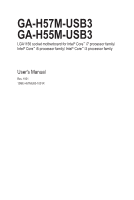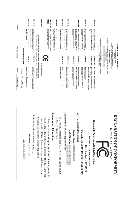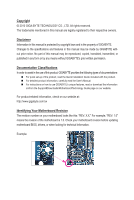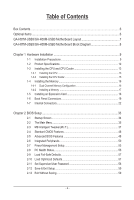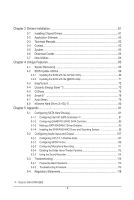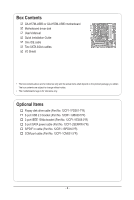Gigabyte GA-H57M-USB3 Manual
Gigabyte GA-H57M-USB3 Manual
 |
UPC - 818313010018
View all Gigabyte GA-H57M-USB3 manuals
Add to My Manuals
Save this manual to your list of manuals |
Gigabyte GA-H57M-USB3 manual content summary:
- Gigabyte GA-H57M-USB3 | Manual - Page 1
GA-H57M-USB3 GA-H55M-USB3 LGA1156 socket motherboard for Intel® Core™ i7 processor family/ Intel® Core™ i5 processor family/ Intel® Core™ i3 processor family User's Manual Rev. 1001 12ME-H57MUB3-1001R - Gigabyte GA-H57M-USB3 | Manual - Page 2
Motherboard GA-H57M-USB3/GA-H55M-USB3 Jan. 14, 2010 Motherboard GA-H57M-USB3/ GA-H55M-USB3 Jan. 14, 2010 - Gigabyte GA-H57M-USB3 | Manual - Page 3
the product. For detailed product information, carefully read the User's Manual. For instructions on how to use GIGABYTE's unique features, read or download the information on/from the Support&Downloads\Motherboard\Technology Guide page on our website. For product-related information, check on our - Gigabyte GA-H57M-USB3 | Manual - Page 4
Layout 7 GA-H57M-USB3/GA-H55M-USB3 Motherboard Block Diagram 8 Chapter 1 Hardware Installation 9 1-1 Installation Precautions 9 1-2 Product Specifications 10 1-3 Installing the CPU and CPU Cooler 13 1-3-1 Installing the CPU 13 1-3-2 Installing the CPU Cooler 15 1-4 Installing the Memory 16 - Gigabyte GA-H57M-USB3 | Manual - Page 5
61 3-1 Installing Chipset Drivers 61 3-2 Application Software 62 3-3 Technical Manuals 62 3-4 Contact...63 3-5 System...63 3-6 Download Center 64 3-7 New Utilities...64 Chapter 4 Unique Features 65 4-1 Xpress Recovery2 65 4-2 BIOS Update Utilities 68 4-2-1 Updating the BIOS with the Q-Flash - Gigabyte GA-H57M-USB3 | Manual - Page 6
Box Contents GA-H57M-USB3 or GA-H55M-USB3 motherboard Motherboard driver disk User's Manual Quick Installation Guide One IDE cable Two without notice. • The motherboard image is for reference only. Optional Items Floppy disk drive cable (Part No. 12CF1-1FD001-7*R) 2-port USB 2.0 bracket (Part No. - Gigabyte GA-H57M-USB3 | Manual - Page 7
ESATA_1394_USB USB30_LAN NEC D720200F1 LGA1156 PHASE LED IT8720 IDE ATX FDD AUDIO F_AUDIO PCIEX16 RTL8111D SPDIF_O SPDIF_I CODEC PCI1 PCI2 PCIEX4_X1 BAT GA-H57M-USB3/ GA-H55M-USB3 DDR3_2 DDR3_1 DDR3_4 DDR3_3 TSB43AB23 Intel® H57 j Intel® H55 k GIGABYTE SATA2 B_BIOS SATA2_0 M_BIOS - Gigabyte GA-H57M-USB3 | Manual - Page 8
GA-H57M-USB3/GA-H55M-USB3 Motherboard Block Diagram 1 PCI Express x16 CPU CLK+/- (133 MHz) PCIe CLK (100 MHz) LGA1156 CPU DDR3 1666 (O.C.)/1333/1066/800 MHz Dual Channel Memory DMI Interface FDI Interface x16 PCI Express Bus x1 Gen 2 2 USB 3.0 Switch PCI Express Bus x1 Gen 1 NEC D720200F1 - Gigabyte GA-H57M-USB3 | Manual - Page 9
manual and follow these procedures: • Prior to installation, do not remove or break motherboard S/N wrist strap when handling electronic com- ponents such as a motherboard, CPU or memory. If you do not have an ESD wrist strap, steps or have a problem related to the use of the product, please consult - Gigabyte GA-H57M-USB3 | Manual - Page 10
in the LGA1156 package (Go to GIGABYTE's website for the latest CPU support list.) L3 cache varies with CPU Intel® H57 Express Chipset j Intel® H55 Express Chipset k 4 x 1.5V DDR3 DIMM sockets supporting up to 16 GB of system memory (Note 1) Dual channel memory architecture Support for DDR3 - Gigabyte GA-H57M-USB3 | Manual - Page 11
w 2 x USB 3.0 ports w 1 x IEEE 1394a port w 1 x eSATA 3Gb/s connector w 1 x RJ-45 port w 6 x audio jacks (Center/Subwoofer Speaker Out/Rear Speaker Out/ Side Speaker Out/Line In/Line Out/Microphone) j Only for GA-H57M-USB3. k Only for GA-H55M-USB3. - 11 - Gigabyte GA-H57M-USB3 | Manual - Page 12
) Operating System w Support for Microsoft® Windows® 7/Vista/XP Form Factor w Micro ATX Form Factor; 24.4cm x 24.4cm j Only for GA-H57M-USB3. (Note 1) Due to Windows 32-bit operating system limitation, when more than 4 GB of physical memory is installed, the actual memory size displayed will be - Gigabyte GA-H57M-USB3 | Manual - Page 13
the CPU: • Make sure that the motherboard supports the CPU. (Go to GIGABYTE's website for the latest CPU support list.) • Always turn off the computer and memory, hard drive, etc. 1-3-1 Installing the CPU A. Locate the alignment keys on the motherboard CPU socket and the notches on the CPU. LGA1156 - Gigabyte GA-H57M-USB3 | Manual - Page 14
B. Follow the steps below to correctly install the CPU into the motherboard CPU socket. Before installing the CPU, make sure to turn off the computer and unplug the power cord from the power outlet to prevent damage - Gigabyte GA-H57M-USB3 | Manual - Page 15
below to correctly install the CPU cooler on the motherboard. (The following procedure uses Intel® boxed cooler as the example cooler.) Step 1: CPU cooler installation manual for instructions on installing the cooler.) Step 5: After the installation, check the back of the motherboard. If the push - Gigabyte GA-H57M-USB3 | Manual - Page 16
guidelines before you begin to install the memory: • Make sure that the motherboard supports the memory. It is recommended that memory of the same capacity, brand, speed, and chips be used. (Go to GIGABYTE's website for the latest memory support list.) • Always turn off the computer and unplug - Gigabyte GA-H57M-USB3 | Manual - Page 17
the power cord from the power outlet to prevent damage to the memory module. DDR3 and DDR2 DIMMs are not compatible to each other or DDR DIMMs. Be sure to install DDR3 DIMMs on this motherboard. Notch DDR3 DIMM A DDR3 memory module has a notch, so it can only fit in one direction. Follow - Gigabyte GA-H57M-USB3 | Manual - Page 18
an expansion card: • Make sure the motherboard supports the expansion card. Carefully read the manual that came with your expansion card. • Always If necessary, go to BIOS Setup to make any required BIOS changes for your expansion card(s). 7. Install the driver provided with the expansion card - Gigabyte GA-H57M-USB3 | Manual - Page 19
USB 2.0/1.1 Port The USB port supports the USB 2.0/1.1 specification. Use this port for USB devices such as a USB keyboard/mouse, USB printer, USB that supports digital support a maximum resolution of 1920x1080p but the actual resolutions supported the HDMI audio output only supports AC3, DTS and 2- - Gigabyte GA-H57M-USB3 | Manual - Page 20
. The H57j Chipset supports RAID function. Refer to Chapter 5, "Configuring SATA Hard Drive(s)," for instructions on configuring a RAID array. j Only for GA-H57M-USB3. (Note 1) To use the onboard DisplayPort, HDMI, DVI-D, and D-Sub ports, you must install an Intel CPU with integrated graphics - Gigabyte GA-H57M-USB3 | Manual - Page 21
10 Mbps data rate Activity LED: State Description Blinking Data transmission or receiving is occurring Off No data transmission or receiving is occurring USB 3.0/2.0 Port The USB 3.0 port supports the USB 3.0 specification and is compatible to the USB 2.0/1.1 specification. Use this port for - Gigabyte GA-H57M-USB3 | Manual - Page 22
ATX 3) CPU_FAN 4) SYS_FAN 5) FDD 6) IDE 7) SATA2_0/1/2/3/4 8) GSATA2_5/6 9) BAT 10) F_PANEL 11) F_AUDIO 12) CD_IN 13) SPDIF_I 14) SPDIF_O 15) F_USB1/F_USB2/F_USB3 16) F_USB4 j 17) F_1394 18) COMA 19) CLR_CMOS 20) PHASE_LED j Only for GA-H57M-USB3 on the motherboard. Hardware Installation - 22 - - Gigabyte GA-H57M-USB3 | Manual - Page 23
ATX (2x4 12V Power Connector and 2x12 Main Power Connector) With the use of the power connector, the power supply can supply enough stable power to all the components on the motherboard is recommended by the CPU manufacturer when using an Intel Extreme Edition CPU (130W). • To meet expansion - Gigabyte GA-H57M-USB3 | Manual - Page 24
correct orientation (the black connector wire is the ground wire). The motherboard supports CPU fan speed control, which requires the use of a CPU disk drive. The types of floppy disk drives supported are: 360 KB, 720 KB, 1.2 MB, 1.44 MB, and 2.88 MB. Before connecting a floppy disk drive, be sure - Gigabyte GA-H57M-USB3 | Manual - Page 25
even number.) • A RAID 10 configuration requires at least four hard drives and the total number of hard drives must be an even number. Please connect the L-shaped end of the SATA 3Gb/s cable to your SATA hard drive. j Only for GA-H57M-USB3. k Only for GA-H55M-USB3. - 25 - Hardware Installation - Gigabyte GA-H57M-USB3 | Manual - Page 26
supports a single SATA device. The GIGABYTE SATA2 controller supports RAID 0 and RAID 1. Refer to Chapter 5, "Configuring SATA Hard Drive(s)," for instructions on configuring a RAID battery provides power to keep the values (such as BIOS configurations, date, and time information) in the CMOS when - Gigabyte GA-H57M-USB3 | Manual - Page 27
beep will be heard if no problem is detected at system startup. If a problem is detected, the BIOS may issue beeps in different patterns to indicate the problem. Refer to Chapter 5, "Troubleshooting," for information about beep codes. • HD (Hard Drive Activity LED, Blue) Connects to the hard drive - Gigabyte GA-H57M-USB3 | Manual - Page 28
The front panel audio header supports Intel High Definition audio (HD) and AC'97 audio. You may connect your chassis front panel audio module to this header. Make sure the wire assignments of the module connector match the pin assignments of the motherboard header. Incorrect connection between the - Gigabyte GA-H57M-USB3 | Manual - Page 29
This header supports digital S/PDIF Out and connects a S/PDIF digital audio cable (provided by expansion cards) for digital audio output from your motherboard to certain PDIF digital audio cable, carefully read the manual for your expansion card. Pin No. Definition 1 1 SPDIFO 2 GND - - Gigabyte GA-H57M-USB3 | Manual - Page 30
5 TPB+ 6 TPB- 7 Power (12V) 8 Power (12V) 9 No Pin 10 GND • Do not plug the USB bracket cable into the IEEE 1394a header. • Prior to installing the IEEE 1394a bracket, be sure to turn off your computer and cable is securely connected. j Only for GA-H57M-USB3. Hardware Installation - 30 - - Gigabyte GA-H57M-USB3 | Manual - Page 31
the jumper. Failure to do so may cause damage to the motherboard. • After system restart, go to BIOS Setup to load factory defaults (select Load Optimized Defaults) or manually configure the BIOS settings (refer to Chapter 2, "BIOS Setup," for BIOS configurations). - 31 - Hardware Installation - Gigabyte GA-H57M-USB3 | Manual - Page 32
20) PHASE LED The number of lighted LEDs indicates the CPU loading. The higher the CPU loading, the more the number of lighted LEDs. To enable the Phase LED display function, please first enable Dynamic Energy Saver™ 2. Refer to Chapter 4, "Dynamic Energy Saver™ 2," for more details. Hardware - Gigabyte GA-H57M-USB3 | Manual - Page 33
the GIGABYTE Q-Flash or @BIOS utility. • Q-Flash allows the user to quickly and easily upgrade or back up BIOS without entering the operating system. • @BIOS is a Windows-based utility that searches and downloads the latest version of BIOS from the Internet and updates the BIOS. For instructions on - Gigabyte GA-H57M-USB3 | Manual - Page 34
.00PG, An Energy Star Ally Copyright (C) 1984-2009, Award Software, Inc. Motherboard Model BIOS Version H55M/H57M-USB3 E8 . . . . : BIOS Setup : XpressRecovery2 : Boot Menu : Qflash 12/22/2009-H55/H57-7A89TG0PC-00 Function Keys Function Keys SATA Mode Message: "SATA is found - Gigabyte GA-H57M-USB3 | Manual - Page 35
items and press to accept or enter a sub-menu. (Sample BIOS Version: E8) CMOS Setup Utility-Copyright (C) 1984-2009 Award Software MB Intelligent Tweaker(M.I.T.) Standard CMOS Features Advanced BIOS Features Integrated Peripherals Power Management Setup PC Health Status Load - Gigabyte GA-H57M-USB3 | Manual - Page 36
before, without the hassles of reconfiguring the BIOS settings. First select the profile you wish to load, then press to complete. MB Intelligent Tweaker(M.I.T.) Use this menu to configure the clock, frequency and voltages of your CPU, memory, etc. Standard CMOS Features Use this menu - Gigabyte GA-H57M-USB3 | Manual - Page 37
doing overclock/overvoltage may result in damage to CPU, chipset, or memory and supports this feature. For more information about Intel CPUs' unique features, please visit Intel's website. (Note 2) This item appears only if you install a memory module that supports this feature. - 37 - BIOS - Gigabyte GA-H57M-USB3 | Manual - Page 38
to decrease power consumption. Auto lets the BIOS automatically configure this setting. (Default: Auto) (Note) This item is present only if you install a CPU that supports this feature. For more information about Intel CPUs' unique features, please visit Intel's website. BIOS Setup - 38 - - Gigabyte GA-H57M-USB3 | Manual - Page 39
If your system fails to boot after overclocking, please wait for 20 seconds to allow ) BCLK Frequency(Mhz) Allows you to manually set the CPU base clock. The adjustable supports this feature. For more information about Intel CPUs' unique features, please visit Intel's website. - 39 - BIOS Setup - Gigabyte GA-H57M-USB3 | Manual - Page 40
Profile (X.M.P.) (Note) Allows the BIOS to read the SPD data on XMP memory module(s) to enhance memory performance when enabled. Disabled Disables this function. (Default) Profile1 Uses Profile 1 settings. Profile2 (Note) Uses Profile 2 settings. System Memory Multiplier (SPD) Allows you to - Gigabyte GA-H57M-USB3 | Manual - Page 41
is set to Profile1 or Profile2, this item will display the value based on the SPD data on the XMP memory. Profile QPI Voltage The value displayed here is dependent on the CPU being used. (Note) This item appears only if you install a memory module that supports this feature. - 41 - BIOS Setup - Gigabyte GA-H57M-USB3 | Manual - Page 42
Options are: Auto (default), 1~31. tWL Options are: Auto (default), 1~10 tRFC Options are: Auto (default), 1~255. ESC: Exit F1: General Help F7: Optimized Defaults BIOS Setup - 42 - - Gigabyte GA-H57M-USB3 | Manual - Page 43
adjusts Vdroop, keeping the CPU voltage more constant under light and heavy CPU load. Disabled sets the CPU voltage following Intel specifications. Auto lets the BIOS automatically configure this setting. (Default: Auto) Note: Enabling Load-Line Calibration may result in damage to your CPU or reduce - Gigabyte GA-H57M-USB3 | Manual - Page 44
(C) 1984-2009 Award Software Miscellaneous Settings Isochronous Support Virtualization Technology (Note) [Enabled] [Enabled] Defaults ESC: Exit F1: General Help F7: Optimized Defaults Isochronous Support Determines whether to enable specific streams within the CPU and Chipset. - Gigabyte GA-H57M-USB3 | Manual - Page 45
information on the BIOS version, CPU base clock, CPU frequency, memory frequency, total memory size , CPU temperature, Chipset temperature, Vcore, and memory voltage. (Note) This item is present only if you install a CPU that supports this feature. For more information about Intel CPUs' unique - Gigabyte GA-H57M-USB3 | Manual - Page 46
Setup Utility-Copyright (C) 1984-2009 Award Software Standard CMOS Features Extended Memory Total Memory 827M 832M Item Help Menu Level Move Enter: Select F5: of the three methods below: • Auto Lets the BIOS automatically detect IDE/SATA devices during the POST. (Default - Gigabyte GA-H57M-USB3 | Manual - Page 47
the device during the POST for faster system startup. • Manual Allows you to manually enter the specifications of the hard drive when the hard other errors. Memory These fields are read-only and are determined by the BIOS POST. Base Memory Also called conventional memory. Typically, 640 - Gigabyte GA-H57M-USB3 | Manual - Page 48
-FDD, USB-ZIP, USB-CDROM, USB-HDD, Legacy LAN, Disabled. Password Check Specifies whether a password is required every time the system boots, or only when you enter BIOS Setup. After configuring this item, set the password(s) under the Set Supervisor/User Password item in the BIOS Main Menu. Setup - Gigabyte GA-H57M-USB3 | Manual - Page 49
use only this memory for display. Options are: 32MB+2MB for GTT, 64MB+2MB for GTT (default), 128MB+2MB for GTT. (Note) This item is present only if you install a CPU that supports this feature. For more information about Intel CPUs' unique features, please visit Intel's website. - 49 - BIOS Setup - Gigabyte GA-H57M-USB3 | Manual - Page 50
to install operating systems that do not support Native mode. Enabled Allows the SATA controllers to operate in Native IDE mode. (Default) Enable Native IDE mode if you wish to install operating systems that support Native mode. j Only for GA-H57M-USB3. BIOS Setup - 50 - - Gigabyte GA-H57M-USB3 | Manual - Page 51
and report the approximate distance to the fault or short. Refer to the following information for diagnosing your LAN cable: When No LAN Cable Is Attached... If no LAN cable is attached to the motherboard, the Status fields of all four pairs of wires will show Open and the Length fields show 0m - Gigabyte GA-H57M-USB3 | Manual - Page 52
to activate the boot ROM integrated with the onboard LAN chip. (Default: Disabled) Onboard USB 3.0 Controller (NEC USB 3.0 Controller) Enables or disables the NEC USB 3.0 controller. (Default: Enabled) Onboard SATA/IDE Device (GIGABYTE SATA2, IDE and GSATA2_5/6 Connectors) Enables or disables the - Gigabyte GA-H57M-USB3 | Manual - Page 53
, you need an ATX power supply providing at least 1A on the +5VSB lead. (Default: Enabled) Power On by Ring Allows the system to be awakened from an ACPI sleep state by a wake-up signal from a modem that supports wake-up function. (Default: Enabled) (Note) Supported on Windows 7/Vista operating - Gigabyte GA-H57M-USB3 | Manual - Page 54
PS/2 keyboard wake-up event. Note: you need an ATX power supply Memory The system returns to its last known awake state upon the return of the AC power. EuP Support wake up, power on by mouse, power on by keyboard, and wake on LAN. (Note) Supported on Windows 7/Vista operating system only. BIOS - Gigabyte GA-H57M-USB3 | Manual - Page 55
Displays the detection status of the chassis intrusion detection device attached to the motherboard CI header. If the system chassis cover is removed, this field threshold for CPU temperature. When CPU temperature exceeds the threshold, BIOS will emit warning sound. Options are: Disabled (default), - Gigabyte GA-H57M-USB3 | Manual - Page 56
configurable only if CPU Smart FAN Control is set to Enabled. Auto Lets the BIOS automatically detect the type of CPU fan installed and sets the optimal CPU fan control fan that is not designed following Intel PWM fan specifications, selecting PWM mode may not effectively reduce the fan speed - Gigabyte GA-H57M-USB3 | Manual - Page 57
to load Fail-Safe defaults, which are the safest and most stable BIOS settings for the motherboard. 2-10 Load Optimized Defaults CMOS Setup Utility-Copyright (C) 1984-2009 Award Software MB Intelligent Tweaker(M.I.T.) Load Fail-Safe Defaults Standard CMOS Features Load Optimized Defaults - Gigabyte GA-H57M-USB3 | Manual - Page 58
2-11 Set Supervisor/User Password CMOS Setup Utility-Copyright (C) 1984-2009 Award Software MB Intelligent Tweaker(M.I.T.) Standard CMOS Features Advanced BIOS Features Integrated Peripherals Power Management SetupEnter Password: PC Health Status Load Fail-Safe Defaults Load Optimized - Gigabyte GA-H57M-USB3 | Manual - Page 59
2-12 Save & Exit Setup CMOS Setup Utility-Copyright (C) 1984-2009 Award Software MB Intelligent Tweaker(M.I.T.) Load Fail-Safe Defaults Standard CMOS Features Advanced BIOS Features Load Optimized Defaults Save to CMOS and EXITSe(Yt S/Nup)?erYvisor Password Integrated Peripherals Set - Gigabyte GA-H57M-USB3 | Manual - Page 60
BIOS Setup - 60 - - Gigabyte GA-H57M-USB3 | Manual - Page 61
"Xpress Install" will continue to install other drivers. • After the drivers are installed, follow the on-screen instructions to restart your system. You can install other applications included in the motherboard driver disk. • For USB 2.0 driver support under the Windows XP operating system, please - Gigabyte GA-H57M-USB3 | Manual - Page 62
applications that GIGABYTE develops and some free software. You can click the Install button on the right of an item to install it. 3-3 Technical Manuals This page provides GIGABYTE's application guides, content descriptions for this driver disk, and the motherboard manuals. Drivers Installation - Gigabyte GA-H57M-USB3 | Manual - Page 63
3-4 Contact For the detailed contact information of the GIGABYTE Taiwan headquarter or worldwide branch offices, click the URL on this page to link to the GIGABYTE website. 3-5 System This page provides the basic system information. - 63 - Drivers Installation - Gigabyte GA-H57M-USB3 | Manual - Page 64
Center To update the BIOS, drivers, or applications, click the Download Center button to link to the GIGABYTE website. The latest version of the BIOS, drivers, or applications will be displayed. 3-7 New Utilities This page provides a quick link to GIGABYTE's lately developed utilities for users - Gigabyte GA-H57M-USB3 | Manual - Page 65
and back up your system data and perform restoration of it. Supporting NTFS, FAT32, and FAT16 file restore it. System Requirements: • At least 512 MB of system memory • VESA compatible graphics card • Windows XP with USB hard drives are not supported. • Hard drives in RAID/AHCI mode are not supported - Gigabyte GA-H57M-USB3 | Manual - Page 66
note that if there is no enough unallocated space, Xpress Recovery2 cannot save the backup file. B. Accessing Xpress Recovery2 1. Boot from the motherboard driver disk to access Xpress Recovery2 for the first time. When you see the following message: Press any key to startup Xpress Recovery2, press - Gigabyte GA-H57M-USB3 | Manual - Page 67
D. Using the Restore Function in Xpress Recovery2 Select RESTORE to restore the backup to your hard drive in case the system breaks down. The RESTORE option will not be present if no backup is created before. E. Removing the Backup Step 1: If you wish to remove the backup file, select REMOVE. Step - Gigabyte GA-H57M-USB3 | Manual - Page 68
Q-Flash Utility A. Before You Begin 1. From GIGABYTE's website, download the latest compressed BIOS update file that matches your motherboard model. 2. Extract the file and save the new BIOS file (e.g. h57musb3.f1) to your USB flash drive, or hard drive. Note: The USB flash drive or hard drive must - Gigabyte GA-H57M-USB3 | Manual - Page 69
arrow key to select Update BIOS from Drive and press . • The Save Main BIOS to Drive option allows you to save the current BIOS file. • Q-Flash only supports USB flash drive or hard drives using FAT32/16/12 file system. • If the BIOS update file is saved to a hard drive in RAID/AHCI mode or - Gigabyte GA-H57M-USB3 | Manual - Page 70
Defaults and press to load BIOS defaults. System will re-detect all peripheral devices after a BIOS update, so we recommend that you reload BIOS defaults. CMOS Setup Utility-Copyright (C) 1984-2009 Award Software MB Intelligent Tweaker(M.I.T.) Load Fail-Safe Defaults Standard - Gigabyte GA-H57M-USB3 | Manual - Page 71
. If the BIOS update file for your motherboard is not present on the @BIOS server site, please manually download the BIOS update file from GIGABYTE's website and follow the instructions in "Update the BIOS without Using the Internet Update Function" below. 2. Update the BIOS without Using the - Gigabyte GA-H57M-USB3 | Manual - Page 72
a DDR3 1066 MHz memory module(s) (or above) to enable support for Quick Boost. Available functions in EasyTune 6 may differ by motherboard model. Grayed-out area(s) indicates that the item is not configurable or the function is not supported. Incorrectly doing overclock/overvoltage may result in - Gigabyte GA-H57M-USB3 | Manual - Page 73
Phase LED On/Off Switch (Default: On) 16 Live Utility Update (Check for the latest utility version) • The above data is for reference only. Actual performance may vary depending on motherboard model. • CPU Power and Power Scores are for reference only. Actual results may vary based on testing - Gigabyte GA-H57M-USB3 | Manual - Page 74
taskbar) 13 INFO/Help 14 Motherboard Phase LED On/Off Switch (Default: On) 15 Live Utility Update (Check for the latest utility version in the BIOS Setup program are set to Enabled. (Note 2) 1: Smart FAN/CPU (default); 2: Smart FAN/CPU/VGA/HDD; 3: Smart FAN/CPU/VGA/HDD/Chipset/ Memory. (Note - Gigabyte GA-H57M-USB3 | Manual - Page 75
LAN connection settings and Q-Share, you are able to share your data with computers on the same network, making full use of Internet resources. Directions for using Q-Share After installing Q-Share from the motherboard driver disk, go to Start>All Programs>GIGABYTE (Note) Updates Q-Share online - Gigabyte GA-H57M-USB3 | Manual - Page 76
use. Instructions: Select the Enable check box below the BIOS QuickBoot overclocking for novice and experienced users alike; users simply click on one of the three levels of CPU performance enhancement, and SMART QuickBoost automatically adjusts CPU performance. Instructions: Select a CPU performance - Gigabyte GA-H57M-USB3 | Manual - Page 77
/folder you wish to copy and click the Copy button. The files/folders listed on the screen are read-only so you cannot edit their contents. SMART in the main and backup BIOS simultaneously, which can prevent loss of the data in case the system/hard drive fails. Instructions: Enter the Smart 6™ - Gigabyte GA-H57M-USB3 | Manual - Page 78
hard drive or copied to an external storage device (Note 5). Instructions: Select the Enable check box at the bottom of the ON long time, the backup will be performed at the scheduled backup time. If the computer is turned off system BIOS Setup program to prevent the system time being changed by other users - Gigabyte GA-H57M-USB3 | Manual - Page 79
Description Enters Power on Suspend mode Enters Suspend to RAM mode Disables this function The Bluetooth dongle included in the motherboard package(Note 2) allows you to wake up the system from Suspend to RAM mode without the need to press the power button first. (Note 1) (Note 2) If - Gigabyte GA-H57M-USB3 | Manual - Page 80
(Note 3): Click Manual to access the Intel Matrix Storage Console, with which you can build a RAID 0, RAID 1, or other supported RAID array depending on your needs and hardware components. 3. Exits the X.H.D utility: Click Cancel to exit the X.H.D utility. j Only for GA-H57M-USB3. (Note 1) The - Gigabyte GA-H57M-USB3 | Manual - Page 81
. (For example, on this motherboard, the SATA2_0, SATA2_1, SATA2_2, SATA2_3, and SATA2_4 ports are supported by H57 Chipset.) Then connect the power connector from your power supply to the hard drive. j Only for GA-H57M-USB3. (Note 1) Skip this step if you do not want to create RAID array. (Note - Gigabyte GA-H57M-USB3 | Manual - Page 82
Function Azalia Codec Onboard H/W 1394 Onboard H/W LAN Green LAN } SMART LAN Onboard LAN Boot ROM Onboard USB 3.0 Controller Onboard SATA/IDE Device Onboard SATA/IDE Ctrl Mode Onboard Serial Port 1 [Disabled] [RAID(XHD)] [Enabled] [Enabled] [Enabled] [Enabled] [Auto - Gigabyte GA-H57M-USB3 | Manual - Page 83
for a non-RAID configuration. Step 1: After the POST memory test begins and before the operating system boot begins, look for a message which says "Press to enter Configuration Utility" (Figure 2). Press + to enter the H57 RAID Configuration Utility. Intel(R) Rapid Storage - Gigabyte GA-H57M-USB3 | Manual - Page 84
Figure 4). RAID levels supported include RAID 0, RAID 1, Recovery, RAID 10, and RAID 5 (the selections available depend on the number of the hard drives being installed). Press to proceed. Intel(R) Rapid Storage Technology - option ROM - 9.5.0.1037 Copyright(C) 2003-09 Intel Corporation. All - Gigabyte GA-H57M-USB3 | Manual - Page 85
(0) Member Disk(0) [hi]-Select [ESC]-Exit Figure 7 [ENTER]-Select Menu To exit the RAID BIOS utility, press or select 5. Exit in MAIN MENU. Now, you can proceed to create the SATA RAID/AHCI driver diskette and install the SATA RAID/AHCI driver and operating system. - 85 - Appendix - Gigabyte GA-H57M-USB3 | Manual - Page 86
Copyright(C) 2003-09 Intel Corporation. All Rights Reserved. [ CREATE VOLUME MENU ] Name : Volume0 RAID Level : Recovery Disks : Select Disks Strip Size : N/A Capacity : 0.0 GB Sync : Continuous Create Volume [ HELP ] Choose the RAID level: RAID0: Stripes data (performance). RAID1: Mirrors data - Gigabyte GA-H57M-USB3 | Manual - Page 87
(C) 2003-09 Intel Corporation. All Rights Reserved. [ CREATE VOLUME MENU ] Name : Volume0 RAID Level : Recovery Disks : Select Disks Strip Size : N/A Capacity : 0.0 GB Sync : Continuous Create Volume [ HELP ] Select a sync option: On Request: volume is updated manually Continuous: volume - Gigabyte GA-H57M-USB3 | Manual - Page 88
RAID array, select Delete RAID Volume in MAIN MENU and press . In the DELETE VOLUME MENU section, use the up or down arrow key to select the array to be deleted and press . When prompted to confirm your selection (Figure 12), press to confirm or to abort. Intel non-RAID. - Gigabyte GA-H57M-USB3 | Manual - Page 89
1 ESC: Exit F1: General Help F7: Optimized Defaults Step 2: Save changes and exit BIOS Setup. j Only for GA-H57M-USB3. The BIOS Setup menus described in this section may differ from the exact settings for your motherboard. The actual BIOS Setup menu options you will see shall depend on the - Gigabyte GA-H57M-USB3 | Manual - Page 90
C. Configuring a RAID array in RAID BIOS Enter the RAID BIOS setup utility to configure a RAID array. Skip this step and proceed to the installation of Windows operating system for a non-RAID configuration. After the POST memory test begins and before the operating system boot begins, look for a - Gigabyte GA-H57M-USB3 | Manual - Page 91
HDD1: ST3120026AS Available 120 GB 120 GB Type/Status Non-RAID Non-RAID Confirm Creation [ RAID Disk Drive List ] [ Help ] Select RAID Level RAID 0 RAID 1 JBOD Data striped for performance Data mirrored for redundancy Data concatenated for huge temporarily disk required - Gigabyte GA-H57M-USB3 | Manual - Page 92
a RAID mode is selected, RAID BIOS automatically assigns the two hard drives installed as the RAID drives. 4. Set Block Size (RAID 0 only RAID ] Name: Level: Disks: Block: Size: GRAID 0-Stripe Select Disk 128 KB 240 GB Gigabyte Technology Corp. RAID Setup Utility v1.07.06 [ Hard Disk Drive List - Gigabyte GA-H57M-USB3 | Manual - Page 93
When finished, the new RAID array will be displayed in the RAID Disk Drive List block (Figure 8). Gigabyte Technology Corp. RAID Setup Utility v1.07.06 [ Main Menu ] [ Hard Disk Drive List ] Create RAID Disk Drive Delete RAID Disk Drive Revert HDD to Non-RAID Solve Mirror Conflict Rebuild Mirror - Gigabyte GA-H57M-USB3 | Manual - Page 94
the RAID BIOS utility, then press (Figure 10). [ Main Menu ] Create RAID Disk Drive Delete RAID Disk Drive Revert HDD to Non-RAID Solve Mirror Conflict Rebuild Mirror Drive Save And Exit Setup Exit Without Saving Gigabyte Technology Corp. RAID Setup Utility v1.07.06 [ Hard Disk Drive List - Gigabyte GA-H57M-USB3 | Manual - Page 95
: • For the Intel H57, type (Figure 1): (Note) A:\>copy d:\bootdrv\irst\32bit\*.* • For the GIGABYTE SATA2, type (Figure 2): (Note) A:\>copy d:\bootdrv\gsata\32bit\*.* Figure 1 In Windows mode: Figure 2 Steps: 1: Use an alternative system and insert the motherboard driver disk. 2: From - Gigabyte GA-H57M-USB3 | Manual - Page 96
with Windows, using a device support disk provided by an adapter manufacturer. Select the SCSI Adapter you want from the following list, or press ESC to return to the previous screen. Intel(R) ICH7R/DH SATA RAID Controller Intel(R) ICH7MDH SATA RAID Controller Intel(R) ICH8R/ICH9R/ICH10R/DO - Gigabyte GA-H57M-USB3 | Manual - Page 97
disk provided by an adapter manufacturer. Select the SCSI Adapter you want from the following list, or press ESC to return to the previous screen. RAID/AHCI Driver for GIGABYTE GBB36X Controller (x32) ENTER=Select F3=Exit Figure 3 Step 3: On the next screen, press to continue - Gigabyte GA-H57M-USB3 | Manual - Page 98
the Intel H57: Step 1: Restart your system to boot from the Windows Vista setup disk and perform standard OS installation steps. When a screen similar to that below appears, select Load Driver (Figure 4). Figure 4 Step 2: Insert the motherboard driver disk (Method A) or the floppy disk/USB flash - Gigabyte GA-H57M-USB3 | Manual - Page 99
Step 3: When a screen as shown in Figure 6 appears, select Intel(R) ICH8R/ICH9R/ICH10R/DO/5 Series/3400 Series SATA RAID Controller and click Next. Figure 6 Step 4: After the driver is loaded, select the RAID/AHCI drive(s) where you want to install the operating system and then click Next to - Gigabyte GA-H57M-USB3 | Manual - Page 100
setup disk and perform standard OS installation steps. When a screen similar to that below appears (RAID/AHCI hard drive(s) will not be detected at this stage), select Load Driver (Figure 8). Figure 8 Step 2: Insert the motherboard driver disk (Method A) or the floppy disk/USB flash drive that - Gigabyte GA-H57M-USB3 | Manual - Page 101
Step 3: When a screen as shown in Figure 10 appears, select GIGABYTE GBB36X Controller and click Next. Figure 10 Step 4: After the driver is loaded, select the RAID/AHCI drive(s) where you want to install the operating system and then click Next to continue the OS installation (Figure 11). Figure - Gigabyte GA-H57M-USB3 | Manual - Page 102
an automatic rebuild will be performed after you enter the operating system (look for the Intel Storage Console icon in the notification area, which will show that a RAID volume is being rebuilt). If you do not enable automatic rebuild on this stage, you have to manually rebuild the array in the - Gigabyte GA-H57M-USB3 | Manual - Page 103
• Performing the Rebuild in the Operating System While in the operating system, make sure the chipset driver has been installed from the motherboard driver disk. Then launch the Intel Rapid Stroage Technology utility from All Programs in the Start menu. Step 1: Go to the Manage menu and click - Gigabyte GA-H57M-USB3 | Manual - Page 104
two hard drives are set to Recovery Volume in Update on Request mode, you can restore the master drive instructions to complete and exit the RAID Configuration Utility. Intel(R) Rapid Storage Technology - option ROM - 9.5.0.1037 Copyright(C) 2003-09 Intel RAID level: RAID0: Stripes data (performance - Gigabyte GA-H57M-USB3 | Manual - Page 105
Setup Exit Without Saving Gigabyte Technology Corp. RAID Setup Utility v1.07.06 [ Hard Disk Drive List ] Model Name HDD0: ST3120026AS HDD1: ST3120026AS Capacity 120 GB 120 GB Type/Status RAID Inside Non-RAID [ RAID Disk Drive List ] Model Name RDD0: GRAID RAID Level 1-Mirror Capacity - Gigabyte GA-H57M-USB3 | Manual - Page 106
has been installed from the motherboard driver disk. Launch the GIGABYTE RAID CONFIGURER from All Programs in the Start menu. Step 1: In the GIGABYTE RAID CONFIGURER screen, right-click on the array to be rebuilt in the RAID LIST block. Select Rebuild Raid. (Or click the Rebuild icon in the tool - Gigabyte GA-H57M-USB3 | Manual - Page 107
jack and manually configure the jack for microphone functionality. • Audio signals will be present on both of the front and back panel audio connections simultaneously. If you want to mute the back panel audio (only supported when using an HD front panel audio module), refer to instructions on the - Gigabyte GA-H57M-USB3 | Manual - Page 108
the type of device you connect. Then click OK. Step 3: On the Speakers screen, click the Speaker Configuration tab. In the Speaker Configuration list, select Stereo, Quadraphonic, 5.1 Speaker, or 7.1 Speaker according to the type of speaker configuration you wish to set up. Then the speaker setup is - Gigabyte GA-H57M-USB3 | Manual - Page 109
S/PDIF In 1. Installing the S/PDIF In Cable: Step 1: First, attach the connector at the end of the cable to the SPDIF_I header on your motherboard. Step 2: Secure the metal bracket to the chassis back panel with a screw. 2. Configuring S/PDIF In: On the Digital Input screen, click the Default - Gigabyte GA-H57M-USB3 | Manual - Page 110
complete. (Note) If you have connected a S/PDIF digital audio cable (provided by expansion cards) to the 2-pin S/PDIF Out header (SPDIF_O) on the motherboard to output digital audio to your expansion card, you can enter the Digital Output(Optical) screen to configure further settings, such as the - Gigabyte GA-H57M-USB3 | Manual - Page 111
5-2-3 Configuring Microphone Recording Step 1: After installing the audio driver, the HD Audio Manager icon will appear in the notification area. Double-click the icon to access the HD Audio Manager. Step 2: Connect your microphone - Gigabyte GA-H57M-USB3 | Manual - Page 112
be transformed into multi-channel audio, creating a virtual surround sound environment . (Note) Install the Dolby GUI Software driver from the motherboard driver disk. Click the Start icon Programs, Dolby Control Center to access the utility. (The following illustration demonstrates a 7.1-speaker - Gigabyte GA-H57M-USB3 | Manual - Page 113
Step 4: To raise the recording and playback volume for the microphone, click the Microphone Boost icon on the right of the Recording Volume slider and set the Microphone Boost level. Step 5: After completing the settings above, click Start, point to All Programs, point to Accessories, and then click - Gigabyte GA-H57M-USB3 | Manual - Page 114
. Be sure to save the recorded audio file upon completion. B. Playing the Recorded Sound You can play your recording in a digital media player program that supports your audio file format. Appendix - 114 - - Gigabyte GA-H57M-USB3 | Manual - Page 115
5-3 Troubleshooting 5-3-1 Frequently Asked Questions To read more FAQs for your motherboard, please go to the Support&Downloads\Motherboard\FAQ page on GIGABYTE's website. Q: In the BIOS Setup program, why are some BIOS options missing? A: Some advanced options are hidden in the BIOS Setup program - Gigabyte GA-H57M-USB3 | Manual - Page 116
power cable to the motherboard. Yes The problem is verified and solved. Check if the memory is installed properly on the memory slot. No Correctly insert the memory into the memory socket. Yes The problem is verified and solved. Insert the graphics card. Connect the ATX main power cable - Gigabyte GA-H57M-USB3 | Manual - Page 117
"Save & Exit Setup" to save changes and exit BIOS Setup. The problem is verified and solved. Turn off the computer and connect problem, contact the place of purchase or local dealer for help. Or go to the Support&Downloads\Technical Service Zone page to submit your question. Our customer service - Gigabyte GA-H57M-USB3 | Manual - Page 118
GIGABYTE. Our Commitment to Preserving the Environment In addition to high-efficiency performance, all GIGABYTE motherboards office, your household waste disposal service or where you purchased the Customer Care number listed in your product's user's manual and we will be glad to help you - Gigabyte GA-H57M-USB3 | Manual - Page 119
Finally, we suggest that you practice other environmentally friendly actions by understanding and using the energy-saving features of this product (where applicable), recycling the inner and outer packaging (including shipping containers) this product was delivered in, and by disposing of or - Gigabyte GA-H57M-USB3 | Manual - Page 120
Appendix - 120 - - Gigabyte GA-H57M-USB3 | Manual - Page 121
- 121 - Appendix - Gigabyte GA-H57M-USB3 | Manual - Page 122
Appendix - 122 - - Gigabyte GA-H57M-USB3 | Manual - Page 123
- 123 - Appendix - Gigabyte GA-H57M-USB3 | Manual - Page 124
Appendix - 124 - - Gigabyte GA-H57M-USB3 | Manual - Page 125
- 125 - Appendix - Gigabyte GA-H57M-USB3 | Manual - Page 126
Appendix - 126 - - Gigabyte GA-H57M-USB3 | Manual - Page 127
231, Taiwan TEL: +886-2-8912-4000 FAX: +886-2-8912-4003 Tech. and Non-Tech. Support (Sales/Marketing) : http://ggts.gigabyte.com.tw WEB address (English): http://www.gigabyte.com.tw WEB address (Chinese): http://www.gigabyte.tw • G.B.T. INC. - U.S.A. TEL: +1-626-854-9338 FAX: +1-626-854-9339 Tech - Gigabyte GA-H57M-USB3 | Manual - Page 128
.com.ro • Serbia WEB address : http://www.gigabyte.co.rs • Kazakhstan WEB address : http://www.gigabyte.kz You may go to the GIGABYTE website, select your language in the language list on the top right corner of the website. • GIGABYTE Global Service System To submit a technical or non-technical
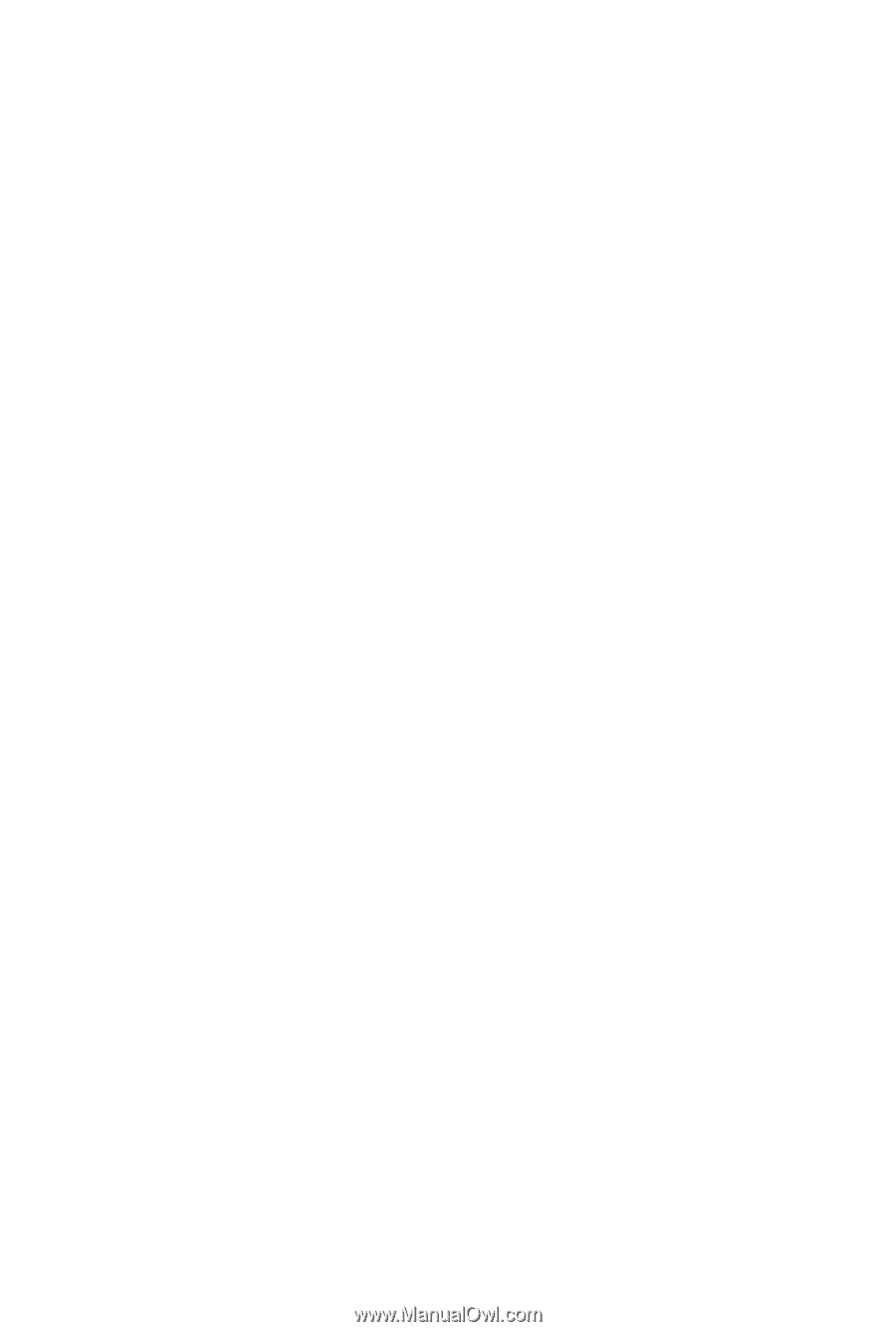
GA-H57M-USB3
GA-H55M-USB3
LGA1156 socket motherboard for Intel
®
Core
™
i7 processor family/
Intel
®
Core
™
i5 processor family/ Intel
®
Core
™
i3 processor family
User's Manual
Rev. 1001
12ME-H57MUB3-1001R