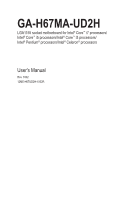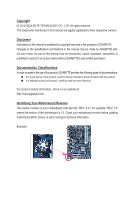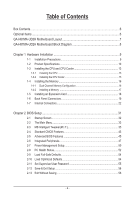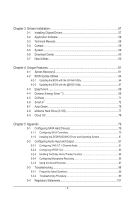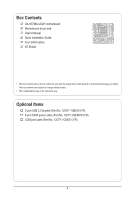Gigabyte GA-H67MA-UD2H Manual
Gigabyte GA-H67MA-UD2H Manual
 |
UPC - 818313012401
View all Gigabyte GA-H67MA-UD2H manuals
Add to My Manuals
Save this manual to your list of manuals |
Gigabyte GA-H67MA-UD2H manual content summary:
- Gigabyte GA-H67MA-UD2H | Manual - Page 1
GA-H67MA-UD2H LGA1155 socket motherboard for Intel® Core™ i7 processors/ Intel® Core™ i5 processors/Intel® Core™ i3 processors/ Intel® Pentium® processors/Intel® Celeron® processors User's Manual Rev. 1002 12ME-H67UD2H-1002R - Gigabyte GA-H67MA-UD2H | Manual - Page 2
Motherboard GA-H67MA-UD2H Oct. 29, 2010 Motherboard GA-H67MA-UD2H Oct. 29, 2010 - Gigabyte GA-H67MA-UD2H | Manual - Page 3
at: http://www.gigabyte.com Identifying Your Motherboard Revision The revision number on your motherboard looks like this: "REV: X.X." For example, "REV: 1.0" means the revision of the motherboard is 1.0. Check your motherboard revision before updating motherboard BIOS, drivers, or when looking - Gigabyte GA-H67MA-UD2H | Manual - Page 4
Contents Box Contents...6 Optional Items...6 GA-H67MA-UD2H Motherboard Layout 7 GA-H67MA-UD2H Motherboard Block Diagram 8 Chapter 1 Hardware 2 BIOS Setup 31 2-1 Startup Screen 32 2-2 The Main Menu 33 2-3 MB Intelligent Tweaker(M.I.T 35 2-4 Standard CMOS Features 43 2-5 Advanced BIOS Features - Gigabyte GA-H67MA-UD2H | Manual - Page 5
57 3-1 Installing Chipset Drivers 57 3-2 Application Software 58 3-3 Technical Manuals 58 3-4 Contact...59 3-5 System...59 3-6 Download Center 60 3-7 New Utilities...60 Chapter 4 Unique Features 61 4-1 Xpress Recovery2 61 4-2 BIOS Update Utilities 64 4-2-1 Updating the BIOS with the Q-Flash - Gigabyte GA-H67MA-UD2H | Manual - Page 6
Box Contents GA-H67MA-UD2H motherboard Motherboard driver disk User's Manual Quick Installation Guide Four SATA cables I/O Shield • The box contents above are for reference only and the actual items shall depend on the product package you obtain. The - Gigabyte GA-H67MA-UD2H | Manual - Page 7
-UD2H Motherboard Layout KB_USB ATX_12V_2X4 PHASE LED VGA_DVI LGA1155 DP_HDMI_SPDIF USB_ESATA ATX USB30_LAN AUDIO Realtek RTL8111E CODEC Renesas D720200 PCIEX16 PCIEX1_1 PCIEX1_2 PCIEX4 CPU_FAN DDR3_4 GA-H67MA-UD2H CLR_CMOS B_BIOS DDR3_1 DDR3_2 DDR3_3 iTE IT8728 M_BIOS Intel® H67 - Gigabyte GA-H67MA-UD2H | Manual - Page 8
GA-H67MA-UD2H Motherboard Block Diagram 1 PCI Express x16 LGA1155 CPU CPU CLK+/- (100 MHz Bus x1 Renesas D720200 2 PCI Express x1 2 USB 3.0/2.0 DMI Interface FDI Interface Intel® H67 CODEC D-Sub DisplayPort DVI-D HDMI Dual BIOS 4 SATA 3Gb/s 2 SATA 6Gb/s 14 USB 2.0/1.1 LPC Bus iTE IT8728 - Gigabyte GA-H67MA-UD2H | Manual - Page 9
, carefully read the user's manual and follow these procedures: • Prior to installation, do not remove or break motherboard S/N (Serial Number) sticker or you are uncertain about any installation steps or have a problem related to the use of the product, please consult a certified computer technician. - Gigabyte GA-H67MA-UD2H | Manual - Page 10
CPU Support for Intel® Core™ i7 processors/Intel® Core™ i5 processors/ Intel® Core™ i3 processors/Intel® Pentium® processors//Intel® Celeron® processors in the LGA1155 package (Go to GIGABYTE's website for the latest CPU support list.) L3 cache varies with CPU Chipset Intel® H67 Express - Gigabyte GA-H67MA-UD2H | Manual - Page 11
up to 3 SATA 3Gb/s devices - 1 x eSATA 3Gb/s connector on the back panel supporting up to 1 SATA 3Gb/s device - Support for SATA RAID 0, RAID 1, RAID 5, and RAID 10 * When a RAID set is built across the SATA 6Gb/s and SATA 3Gb/s channels, the system performance - Gigabyte GA-H67MA-UD2H | Manual - Page 12
DMI 2.0, SM BIOS 2.4, ACPI 1.0b Support for @BIOS Support for Q-Flash Support for Xpress BIOS Rescue Support for Download Center Support for Xpress Install Support for Xpress Recovery2 Support for EasyTune * Available functions in EasyTune may differ by motherboard model. Support for Dynamic Energy - Gigabyte GA-H67MA-UD2H | Manual - Page 13
CPU and CPU Cooler Read the following guidelines before you begin to install the CPU: • Make sure that the motherboard supports the CPU. (Go to GIGABYTE's website for the latest CPU support list.) • Always turn off the computer and unplug the power cord from the power outlet before installing the - Gigabyte GA-H67MA-UD2H | Manual - Page 14
B. Follow the steps below to correctly install the CPU into the motherboard CPU socket. Before installing the CPU, make sure to turn off the computer and unplug the power cord from the power outlet to prevent damage - Gigabyte GA-H67MA-UD2H | Manual - Page 15
to correctly install the CPU cooler on the motherboard. (The following procedure uses Intel® boxed cooler as the example cooler.) Direction CPU cooler installation manual for instructions on installing the cooler.) Step 5: After the installation, check the back of the motherboard. If the push - Gigabyte GA-H67MA-UD2H | Manual - Page 16
motherboard supports the memory. It is recommended that memory of the same capacity, brand, speed, and chips be used. (Go to GIGABYTE's website for the latest supported motherboard provides four DDR3 memory sockets and supports Dual Channel Technology. After the memory is installed, the BIOS will - Gigabyte GA-H67MA-UD2H | Manual - Page 17
to the memory module. DDR3 and DDR2 DIMMs are not compatible to each other or DDR DIMMs. Be sure to install DDR3 DIMMs on this motherboard. Notch DDR3 DIMM A DDR3 memory module has a notch, so it can only fit in one direction. Follow the steps below to correctly install your memory - Gigabyte GA-H67MA-UD2H | Manual - Page 18
an expansion card: • Make sure the motherboard supports the expansion card. Carefully read the manual that came with your expansion card. • Always If necessary, go to BIOS Setup to make any required BIOS changes for your expansion card(s). 7. Install the driver provided with the expansion card - Gigabyte GA-H67MA-UD2H | Manual - Page 19
(AC3 and DTS require the use of an external decoder for decoding.) In Windows 7, select Start>Control Panel>Hardware and Sound>Sound>Playback, set Intel(R) Display Audio to the default playback device. (Note) The DVI-D port does not support D-Sub connection by adapter. - 19 - Hardware Installation - Gigabyte GA-H67MA-UD2H | Manual - Page 20
motherboard provides three video output ports: D-Sub, DVI-D, and HDMI. Dual monitor configurations are supported in operating system environment only, but not during the BIOS The H67 Chipset supports RAID function. Refer to Chapter 5, "Configuring SATA Hard Drive(s)," for instructions on configuring - Gigabyte GA-H67MA-UD2H | Manual - Page 21
to the default Mic in jack ( ). Refer to the instructions on setting up a 2/4/5.1/7.1-channel audio configuration in Chapter 5, " connector, first remove the cable from your device and then remove it from the motherboard. • When removing the cable, pull it straight out from the connector. Do - Gigabyte GA-H67MA-UD2H | Manual - Page 22
devices. • After installing the device and before turning on the computer, make sure the device cable has been securely attached to the connector on the motherboard. Hardware Installation - 22 - - Gigabyte GA-H67MA-UD2H | Manual - Page 23
2x12 Main Power Connector) With the use of the power connector, the power supply can supply enough stable power to all the components on the motherboard. Before connecting the power connector, first make sure the power supply is turned off and all devices are properly installed. The power connector - Gigabyte GA-H67MA-UD2H | Manual - Page 24
correct orientation (the black connector wire is the ground wire). The motherboard supports CPU fan speed control, which requires the use of a CPU fan BAT (Battery) The battery provides power to keep the values (such as BIOS configurations, date, and time information) in the CMOS when the computer is - Gigabyte GA-H67MA-UD2H | Manual - Page 25
and are compatible with SATA 1.5Gb/s stan- dard. Each SATA connector supports a single SATA device. The H67 Chipset supports RAID 0, RAID 1, RAID 5, and RAID 10. Refer to Chapter 5, "Configuring SATA Hard Drive(s)," for instructions on configuring a RAID array. Pin No. Definition 1 GND 2 TXP - Gigabyte GA-H67MA-UD2H | Manual - Page 26
a beep code. One single short beep will be heard if no problem is detected at system startup. If a problem is detected, the BIOS may issue beeps in different patterns to indicate the problem. Refer to Chapter 5, "Troubleshooting," for information about beep codes. • HD (Hard Drive Activity LED, Blue - Gigabyte GA-H67MA-UD2H | Manual - Page 27
The front panel audio header supports Intel High Definition audio (HD) and AC'97 audio. You may connect your chassis front panel audio module to this header. Make sure the wire assignments of the module connector match the pin assignments of the motherboard header. Incorrect connection between the - Gigabyte GA-H67MA-UD2H | Manual - Page 28
DY+ 7 GND 8 GND 9 No Pin 10 NC When the system is in S4/S5 mode, only the USB ports routed to the F_USB1 header can support the ON/OFF Charge function. • Do not plug the IEEE 1394 bracket (2x5-pin) cable into the USB header. • Prior to installing the USB bracket - Gigabyte GA-H67MA-UD2H | Manual - Page 29
clear the CMOS values (e.g. date information and BIOS configurations) and reset the CMOS values to motherboard. • After system restart, go to BIOS Setup to load factory defaults (select Load Optimized Defaults) or manually configure the BIOS settings (refer to Chapter 2, "BIOS Setup," for BIOS - Gigabyte GA-H67MA-UD2H | Manual - Page 30
Hardware Installation - 30 - - Gigabyte GA-H67MA-UD2H | Manual - Page 31
latest version of BIOS from the Internet and updates the BIOS. For instructions on using the Q-Flash and @BIOS utilities, refer to Chapter 4, "BIOS Update Utilities." • Because BIOS flashing is potentially risky, if you do not encounter problems using the current version of BIOS, it is recommended - Gigabyte GA-H67MA-UD2H | Manual - Page 32
(Default) B. The POST Screen Award Modular BIOS v6.00PG Copyright (C) 1984-2010, Award Software, Inc. Motherboard Model BIOS Version H67MA-UD2H F4g . . . . Function Keys : BIOS Setup : XpressRecovery2 : Boot Menu : Qflash 11/12/2010-H67-7A89UG05C-00 Function Keys SATA Mode - Gigabyte GA-H67MA-UD2H | Manual - Page 33
items and press to accept or enter a sub-menu. (Sample BIOS Version: F4g) CMOS Setup Utility-Copyright (C) 1984-2010 Award Software MB Intelligent Tweaker(M.I.T.) Standard CMOS Features Advanced BIOS Features Integrated Peripherals Power Management Setup PC Health Status Load - Gigabyte GA-H67MA-UD2H | Manual - Page 34
settings, you can use this function to load the BIOS settings from a profile created before, without the hassles of reconfiguring the BIOS settings. First select the profile you wish to load, then press to complete. MB Intelligent Tweaker(M.I.T.) Use this menu to configure the clock - Gigabyte GA-H67MA-UD2H | Manual - Page 35
] Item Help Menu Level BIOS Version BCLK CPU Frequency Memory Frequency .80 MHz 3094.12 MHz 1064.51 MHz 2048 MB 31oC 1.224V 1.524V Move Enter: Select F5: the overclock/overvoltage settings you made is dependent on your overall system configurations. Incorrectly doing overclock/ - Gigabyte GA-H67MA-UD2H | Manual - Page 36
frequency. (Note 1) This item is present only if you install a memory module that supports this feature. (Note 2) This item is present only if you install a CPU that supports this feature. For more information about Intel CPUs' unique features, please visit Intel's website. BIOS Setup - 36 - - Gigabyte GA-H67MA-UD2H | Manual - Page 37
frequency to decrease average power consumption and heat production. Auto lets the BIOS automatically configure this setting. (Default: Auto) (Note) This item is present only if you install a CPU that supports this feature. For more information about Intel CPUs' unique features, please visit - Gigabyte GA-H67MA-UD2H | Manual - Page 38
your system fails to boot after overclocking, please wait for 20 seconds to PEG Frequency(0.1MHz) Allows you to manually set the CPU base clock and Note 2) Allows the BIOS to read the SPD that supports this feature. For more information about Intel CPUs' unique features, please visit Intel's - Gigabyte GA-H67MA-UD2H | Manual - Page 39
memory to increase memory performance and stability. Auto lets the BIOS automatically configure this setting. (Default: Auto) Rank Interleaving of the memory to increase memory performance and stability. Auto lets the BIOS automatically configure this setting. (Default: Auto) (Note) This item - Gigabyte GA-H67MA-UD2H | Manual - Page 40
), 1~16. tWTP Options are: Auto (default), 1~31. tWL Options are: Auto (default), 1~12 tRFC Options are: Auto (default), 1~255. tRTP Options are: Auto (default), 1~15. BIOS Setup - 40 - - Gigabyte GA-H67MA-UD2H | Manual - Page 41
The default is Auto. Graphics DVID The default is Auto. >>> MCH/ICH PCH Core The default is Auto. CPU PLL The default is Auto. - 41 - BIOS Setup - Gigabyte GA-H67MA-UD2H | Manual - Page 42
. With virtualization, one computer system can function as multiple virtual systems. (Default: Enabled) (Note) This item is present only if you install a CPU that supports this feature. For more information about Intel CPUs' unique features, please visit Intel's website. BIOS Setup - 42 - - Gigabyte GA-H67MA-UD2H | Manual - Page 43
skip the detection of the device during the POST for faster system startup. • Auto Lets the BIOS automatically detect SATA devices during the POST. (Default) • Manual Allows you to manually enter the specifications of the hard drive when the hard drive access mode is set to - Gigabyte GA-H67MA-UD2H | Manual - Page 44
hard drive specifications. If you wish to enter the parameters manually, refer to the information on the hard drive. Capacity whether the system will stop for an error during the POST. All Errors Whenever the BIOS detects a non-fatal error the system boot will stop. No Errors The system boot - Gigabyte GA-H67MA-UD2H | Manual - Page 45
and to issue warnings when a third party hardware monitor utility is installed. (Default: Disabled) (Note) This item is present only if you install a CPU that supports this feature. For more information about Intel CPUs' unique features, please visit Intel's website. - 45 - BIOS Setup - Gigabyte GA-H67MA-UD2H | Manual - Page 46
are:32MB+2MB for GTT~ 480MB+2MB for GTT. (Default: 64MB+2MB for GTT) (Note) This item is present only if you install a CPU that supports this feature. For more information about Intel CPUs' unique features, please visit Intel's website. BIOS Setup - 46 - - Gigabyte GA-H67MA-UD2H | Manual - Page 47
GIGABYTE X.H.D utility, refer to Chaper 4, "eXtreme Hard Drive (X.H.D)." (Default: Disabled) PCH SATA Control Mode (Intel H67 driver to enable advanced Serial ATA features such as Native Command Queuing and hot plug. SATA Port0-3 Native Mode (Intel H67 not support Native that support Native - Gigabyte GA-H67MA-UD2H | Manual - Page 48
No LAN Cable Is Attached... If no LAN cable is attached to the motherboard, the Status fields of all four pairs of wires will show Open in the figure above. When LAN Cable Is Functioning Normally... If no cable problem is detected on the LAN cable connected to a Gigabit hub or a 10 BIOS Setup - 48 - - Gigabyte GA-H67MA-UD2H | Manual - Page 49
When a Cable Problem Occurs... If a cable problem occurs on a specified pair of wires, the Status field will show Short and then length shown will be the base I/O address and corresponding interrupt. Options are:Auto, 3F8/IRQ4 (default), 2F8/IRQ3, 3E8/IRQ4, 2E8/IRQ3, Disabled. - 49 - BIOS Setup - Gigabyte GA-H67MA-UD2H | Manual - Page 50
mm:ss) Alarm HPET Support (Note) HPET Mode (Note) Power On By Keyboard x KB Power ON Password AC Back Function ErP Support [S3(STR)] [Instant-Off] [Enabled] [Enabled] state by a wake-up signal from a modem that supports wake-up function. (Default: Enabled) Resume by - Gigabyte GA-H67MA-UD2H | Manual - Page 51
settings may not be effective. HPET Support (Note) Enables or disables High This item is configurable only when the HPET Support is set to Enabled. (Default: 32 the return of the AC power. ErP Support Determines whether to let the system consume Supported on Windows 7/Vista operating system only. - 51 - Gigabyte GA-H67MA-UD2H | Manual - Page 52
Displays the detection status of the chassis intrusion detection device attached to the motherboard CI header. If the system chassis cover is removed, this field threshold for CPU temperature. When CPU temperature exceeds the threshold, BIOS will emit warning sound. Options are: Disabled (default), - Gigabyte GA-H67MA-UD2H | Manual - Page 53
Allows the CPU fan to run at slow speeds. Manual Allows you to control the CPU fan speed under the FAN Control is set to Enabled. Auto Lets the BIOS automatically detect the type of CPU fan installed and sets Intel PWM fan specifications, selecting PWM mode may not effectively reduce the fan speed. - Gigabyte GA-H67MA-UD2H | Manual - Page 54
to load Fail-Safe defaults, which are the safest and most stable BIOS settings for the motherboard. 2-10 Load Optimized Defaults CMOS Setup Utility-Copyright (C) 1984-2010 Award Software MB Intelligent Tweaker(M.I.T.) Load Fail-Safe Defaults Standard CMOS Features Load Optimized Defaults - Gigabyte GA-H67MA-UD2H | Manual - Page 55
2-11 Set Supervisor/User Password CMOS Setup Utility-Copyright (C) 1984-2010 Award Software MB Intelligent Tweaker(M.I.T.) Standard CMOS Features Advanced BIOS Features Integrated Peripherals Power Management SetupEnter Password: PC Health Status Load Fail-Safe Defaults Load Optimized - Gigabyte GA-H67MA-UD2H | Manual - Page 56
2-12 Save & Exit Setup CMOS Setup Utility-Copyright (C) 1984-2010 Award Software MB Intelligent Tweaker(M.I.T.) Load Fail-Safe Defaults Standard CMOS Features Advanced BIOS Features Load Optimized Defaults Save to CMOS and EXITSe(Yt S/Nup)?erYvisor Password Integrated Peripherals Set - Gigabyte GA-H67MA-UD2H | Manual - Page 57
install new GIGABYTE utilities. Click Yes to automatically install the utilities. Or click No if you want to manually select the utilities to install on the Application Software page later. • For USB 2.0 driver support under the Windows XP operating system, please install the Windows XP Service Pack - Gigabyte GA-H67MA-UD2H | Manual - Page 58
applications that GIGABYTE develops and some free software. You can click the Install button on the right of an item to install it. 3-3 Technical Manuals This page provides GIGABYTE's application guides, content descriptions for this driver disk, and the motherboard manuals. Drivers Installation - Gigabyte GA-H67MA-UD2H | Manual - Page 59
3-4 Contact For the detailed contact information of the GIGABYTE Taiwan headquarter or worldwide branch offices, click the URL on this page to link to the GIGABYTE website. 3-5 System This page provides the basic system information. - 59 - Drivers Installation - Gigabyte GA-H67MA-UD2H | Manual - Page 60
3-6 Download Center To update the BIOS, drivers, or applications, click the Download Center button to link to the GIGABYTE website. The latest version of the BIOS, drivers, or applications will be displayed. 3-7 New Utilities This page provides a quick link to GIGABYTE's lately developed utilities - Gigabyte GA-H67MA-UD2H | Manual - Page 61
system data and perform restoration of it. Supporting NTFS, FAT32, and FAT16 file systems, your system soon after the operating system and drivers are installed. • The amount of data and hard to restore it. System Requirements: • At least 512 MB of system memory • VESA compatible graphics card • - Gigabyte GA-H67MA-UD2H | Manual - Page 62
note that if there is no enough unallocated space, Xpress Recovery2 cannot save the backup file. B. Accessing Xpress Recovery2 1. Boot from the motherboard driver disk to access Xpress Recovery2 for the first time. When you see the following message: Press any key to startup Xpress Recovery2, press - Gigabyte GA-H67MA-UD2H | Manual - Page 63
D. Using the Restore Function in Xpress Recovery2 Select RESTORE to restore the backup to your hard drive in case the system breaks down. The RESTORE option will not be present if no backup is created before. E. Removing the Backup Step 1: If you wish to remove the backup file, select REMOVE. Step - Gigabyte GA-H67MA-UD2H | Manual - Page 64
4-2 BIOS Update Utilities GIGABYTE motherboards provide two unique BIOS update tools, Q-Flash™ and @BIOS™. GIGABYTE Q-Flash and @BIOS are easy-to-use and allow you to update the BIOS without the need to enter MS-DOS mode. Additionally, this motherboard features the DualBIOS™ design, which enhances - Gigabyte GA-H67MA-UD2H | Manual - Page 65
hi:Move Total size : 0 ESC:Reset Free size : 0 F10:Power Off 3. Select the BIOS update file and press . Make sure the BIOS update file matches your motherboard model. Step 2: The process of the system reading the BIOS file from the USB flash drive is displayed on the screen. When the - Gigabyte GA-H67MA-UD2H | Manual - Page 66
Defaults and press to load BIOS defaults. System will re-detect all peripheral devices after a BIOS update, so we recommend that you reload BIOS defaults. CMOS Setup Utility-Copyright (C) 1984-2010 Award Software MB Intelligent Tweaker(M.I.T.) Load Fail-Safe Defaults Standard - Gigabyte GA-H67MA-UD2H | Manual - Page 67
. If the BIOS update file for your motherboard is not present on the @BIOS server site, please manually download the BIOS update file from GIGABYTE's website and follow the instructions in "Update the BIOS without Using the Internet Update Function" below. 2. Update the BIOS without Using the - Gigabyte GA-H67MA-UD2H | Manual - Page 68
GIGABYTE's EasyTune 6 is a simple and easy-to-use interface that allows users to fine-tune their system settings or do overclock/overvoltage by motherboard model. Grayed-out area(s) indicates that the item is not configurable or the function is not supported. Incorrectly doing overclock/overvoltage - Gigabyte GA-H67MA-UD2H | Manual - Page 69
. The Dynamic Energy Saver™ 2 Interface A. Meter Mode In Meter Mode, GIGABYTE Dynamic Energy Saver™ 2 shows how much power they have saved in a run in taskbar) 15 INFO/Help 16 Motherboard Phase LED On/Off Switch (Default: On) 17 Live Utility Update (Check for the latest utility version) - Gigabyte GA-H67MA-UD2H | Manual - Page 70
taskbar) 14 INFO/Help 15 Motherboard Phase LED On/Off Switch (Default: On) 16 Live Utility Update (Check for the latest utility function, make sure the CPU Enhanced Halt (C1E) and CPU EIST Function items in the BIOS Setup program are set to Enabled. (Note 2) 1: Smart FAN/CPU (default); 2: - Gigabyte GA-H67MA-UD2H | Manual - Page 71
for using Q-Share After installing Q-Share from the motherboard driver disk, go to Start>All Programs>GIGABYTE>Q-Share. exe to launch the Q-Share tool. shared data folder Changes the data folder to be shared (Note) Updates Q-Share online Displays the current Q-Share version Exits Q-Share ( - Gigabyte GA-H67MA-UD2H | Manual - Page 72
Smart 6™ GIGABYTE Smart 6™ ( efficiency for daily use. Instructions: Select the Enable check box below the BIOS QuickBoot or OS QuickBoot item and then click Save to save the settings. SMART QuickBoost SMART QuickBoost features quick and effortless CPU overclocking - Gigabyte GA-H67MA-UD2H | Manual - Page 73
your files from the backup image System Recovery... Allows you to recover your system from the backup image • Supported operating systems: Windows 7 and Vista. • Smart Recovery 2 only supports NTFS file system. • You need to select the destination partition in Settings the first time you use Smart - Gigabyte GA-H67MA-UD2H | Manual - Page 74
, and remind users of the dates. It also stores the recorded data in the main and backup BIOS simultaneously, which can prevent loss of the data in case the system/hard drive fails. Instructions: Enter the Smart 6™ password to launch the SMART DualBIOS utility. You can record personal passwords and - Gigabyte GA-H67MA-UD2H | Manual - Page 75
were moved within the hard drive or copied to an external storage device (Note 2). Instructions: Select the Enable check box at the bottom of the ON/OFF Recorder or File the User Password in the system BIOS Setup program to prevent the system time being changed by other users. - 75 - Unique - Gigabyte GA-H67MA-UD2H | Manual - Page 76
your Bluetooth cell phone, click Refresh to let Auto Green re-detect the device.) Before creating a Bluetooth cell phone key, make sure your motherboard has a Bluetooth receiver and you have turned on the search and Bluetooth functions on your phone. Configuring the Bluetooth cell phone key: After - Gigabyte GA-H67MA-UD2H | Manual - Page 77
All button to automatically install all motherboard drivers, including the X.H.D utility. Or you can go to the Application Software screen to individually install the X.H.D utility later. B. Using GIGABYTE eXtreme Hard Drive (X.H.D) Instructions: (Note 2) Before launching X.H.D, make sure the - Gigabyte GA-H67MA-UD2H | Manual - Page 78
an easy-to-use overclocking utility designed for system overclocking via virtually any Internet 2) (Note 3) Supported on Windows 7, Vista, and XP. For Windows XP, be sure to update Internet Explorer to support is required. Available functions may differ by motherboard model. Unique Features - 78 - - Gigabyte GA-H67MA-UD2H | Manual - Page 79
SATA controller mode in BIOS Setup. C. Configure a RAID array in RAID BIOS. (Note 1) D. Install the SATA RAID/AHCI driver (Note 2) and only one hard drive. • Windows 7/Vista/XP setup disk. • Motherboard driver disk. 5-1-1 Configuring SATA Controllers A. Installing SATA hard drive(s) in your - Gigabyte GA-H67MA-UD2H | Manual - Page 80
Fail-Safe Defaults Figure 1 ESC: Exit F1: General Help F7: Optimized Defaults Step 2: Save changes and exit BIOS Setup. The BIOS Setup menus described in this section may differ from the exact settings for your motherboard. The actual BIOS Setup menu options you will see shall depend on the - Gigabyte GA-H67MA-UD2H | Manual - Page 81
C. Configuring a RAID array in RAID BIOS Enter the RAID BIOS setup utility to configure a RAID array. Skip Create RAID Volume in MAIN MENU and press . Intel(R) Rapid Storage Technology - Option ROM - 10.0.0.1046 Copyright(C) 2003-10 Intel Corporation. All Rights Reserved. [ MAIN MENU ] 1. - Gigabyte GA-H67MA-UD2H | Manual - Page 82
press . Then, select a RAID level (Figure 4). RAID levels supported include RAID 0, RAID 1, Recovery, RAID 10, and RAID 5 (the stripe block size, press . Intel(R) Rapid Storage Technology - Option ROM - 10.0.0.1046 Copyright(C) 2003-10 Intel Corporation. All Rights Reserved. [ CREATE - Gigabyte GA-H67MA-UD2H | Manual - Page 83
Intel(R) Rapid Storage Technology - Option ROM - 10.0.0.1046 Copyright(C) 2003-10 Intel Corporation. All Rights Reserved. [ CREATE VOLUME MENU ] Name : Volume0 RAID Level : RAID0(Stripe) Disks : Select Disks Strip Size : 128 MB To exit the RAID BIOS utility, press or select 5. Exit - Gigabyte GA-H67MA-UD2H | Manual - Page 84
drive is hidden. Step 1: Select Create RAID Volume in MAIN MENU and press (Figure 8). Intel(R) Rapid Storage Technology - Option ROM - 10.0.0.1046 Copyright(C) 2003-10 Intel Corporation. All Rights Reserved. [ MAIN MENU ] 1. Create RAID Volume 2. Delete RAID Volume 5. Exit 3. Reset Disks - Gigabyte GA-H67MA-UD2H | Manual - Page 85
10) Intel(R) Rapid Storage Technology - Option ROM - 10.0.0.1046 Copyright(C) 2003-10 Intel Corporation. to update data from the master drive to the recovery drive manually using the Intel : On Request: volume is updated manually Continuous: volume is updated automatically [hi]-Change [TAB]- - Gigabyte GA-H67MA-UD2H | Manual - Page 86
Delete>. When prompted to confirm your selection (Figure 12), press to confirm or to abort. Intel(R) Rapid Storage Technology - Option ROM - 10.0.0.1046 Copyright(C) 2003-10 Intel Corporation. All Rights Reserved. Name Volume0 Level RAID0(Stripe) [ DELETE VOLUME MENU ] Drives 2 Capacity - Gigabyte GA-H67MA-UD2H | Manual - Page 87
, copy the driver from the motherboard driver disk to a floppy disk. Refer to the following for the location of the driver. • For the Intel H67, copy all configure a SCSI Adapter for use with Windows, using a device support disk provided by an adapter manufacturer. Select the SCSI Adapter you - Gigabyte GA-H67MA-UD2H | Manual - Page 88
enable automatic rebuild on this stage, you have to manually rebuild the array in the operating system (see the next page for more details). Intel(R) Rapid Storage Technology - Option ROM - 10.0.0.1046 Copyright(C) 2003-10 Intel Corporation. All Rights Reserved. [ MAIN MENU ] 1. Create RAID Volume - Gigabyte GA-H67MA-UD2H | Manual - Page 89
• Performing the Rebuild in the Operating System While in the operating system, make sure the chipset driver has been installed from the motherboard driver disk. Then launch the Intel Rapid Storage Technology utility from All Programs in the Start menu. Step 1: Go to the Manage menu and click - Gigabyte GA-H67MA-UD2H | Manual - Page 90
Recovery Volume only) When two hard drives are set to Recovery Volume in Update on Request mode, you can restore the master drive data to the last instructions to complete and exit the RAID Configuration Utility. Intel(R) Rapid Storage Technology - Option ROM - 10.0.0.1046 Copyright(C) 2003-10 Intel - Gigabyte GA-H67MA-UD2H | Manual - Page 91
audio driver. For manually configure the jack for microphone functionality. • Audio signals will be present on both of the front and back panel audio connections simultaneously. If you want to mute the back panel audio (only supported when using an HD front panel audio module), refer to instructions - Gigabyte GA-H67MA-UD2H | Manual - Page 92
Step 2: Connect an audio device to an audio jack. The The current connected device is dialog box appears. Select the device according to the type of device you connect. Then click OK. Step 3: On the Speakers screen, click the Speaker Configuration tab. In the Speaker Configuration list, select - Gigabyte GA-H67MA-UD2H | Manual - Page 93
5-2-2 Configuring S/PDIF Out The S/PDIF Out jack (Note 1) can transmit audio signals to an external decoder for decoding to get the best audio quality. 1. Connecting a S/PDIF Out Cable: S/PDIF Optical Cable Connect a S/PDIF optical cable to an external decoder for transmitting the S/PDIF digital - Gigabyte GA-H67MA-UD2H | Manual - Page 94
5-2-3 Enabling the Dolby Home Theater Function Before Dolby Home Theater is enabled, you get only 2-channel playback output (from the front speakers) when playing 2-channel stereo sources. You must play 4-, 5.1-, or 7.1- channel content to get 4-, 5.1-, or 7.1- channel audio effects. With Dolby Home - Gigabyte GA-H67MA-UD2H | Manual - Page 95
5-2-4 Configuring Microphone Recording Step 1: After installing the audio driver, the HD Audio Manager icon will appear in the notification area. Double-click the icon to access the HD Audio Manager. Step 2: Connect your microphone - Gigabyte GA-H67MA-UD2H | Manual - Page 96
Step 5: After completing the settings above, click Start, point to All Programs, point to Accessories, and then click Sound Recorder to begin the sound recording. * Enabling Stereo Mix If the HD Audio Manager does not display the recording device you wish to use, refer to the steps below. The - Gigabyte GA-H67MA-UD2H | Manual - Page 97
. Be sure to save the recorded audio file upon completion. B. Playing the Recorded Sound You can play your recording in a digital media player program that supports your audio file format. - 97 - Appendix - Gigabyte GA-H67MA-UD2H | Manual - Page 98
5-3 Troubleshooting 5-3-1 Frequently Asked Questions To read more FAQs for your motherboard, please go to the Support & Downloads\FAQ page on GIGABYTE's website. Q: In the BIOS Setup program, why are some BIOS options missing? A: Some advanced options are hidden in the BIOS Setup program. Press < - Gigabyte GA-H67MA-UD2H | Manual - Page 99
Procedure If you encounter any troubles during system startup, follow the troubleshooting procedure below to solve the problem. START Turn off the power. Remove all peripherals, connecting cables, and power cord etc. Make sure the motherboard does not short-circuit with the chassis or - Gigabyte GA-H67MA-UD2H | Manual - Page 100
"Save & Exit Setup" to save changes and exit BIOS Setup. The problem is verified and solved. Turn off the computer and connect problem, contact the place of purchase or local dealer for help. Or go to the Support & Downloads\Technical Support page to submit your question. Our customer service - Gigabyte GA-H67MA-UD2H | Manual - Page 101
GIGABYTE. Our Commitment to Preserving the Environment In addition to high-efficiency performance, all GIGABYTE motherboards local government office, your household waste disposal service or where you purchased the product for user's manual and we will be glad to help you with your effort. - - Gigabyte GA-H67MA-UD2H | Manual - Page 102
Finally, we suggest that you practice other environmentally friendly actions by understanding and using the energy-saving features of this product (where applicable), recycling the inner and outer packaging (including shipping containers) this product was delivered in, and by disposing of or - Gigabyte GA-H67MA-UD2H | Manual - Page 103
- 103 - Appendix - Gigabyte GA-H67MA-UD2H | Manual - Page 104
Appendix - 104 - - Gigabyte GA-H67MA-UD2H | Manual - Page 105
- 105 - Appendix - Gigabyte GA-H67MA-UD2H | Manual - Page 106
Appendix - 106 - - Gigabyte GA-H67MA-UD2H | Manual - Page 107
- 107 - Appendix - Gigabyte GA-H67MA-UD2H | Manual - Page 108
Appendix - 108 - - Gigabyte GA-H67MA-UD2H | Manual - Page 109
- 109 - Appendix - Gigabyte GA-H67MA-UD2H | Manual - Page 110
Appendix - 110 - - Gigabyte GA-H67MA-UD2H | Manual - Page 111
231, Taiwan TEL: +886-2-8912-4000 FAX: +886-2-8912-4003 Tech. and Non-Tech. Support (Sales/Marketing) : http://ggts.gigabyte.com.tw WEB address (English): http://www.gigabyte.com WEB address (Chinese): http://www.gigabyte.tw • G.B.T. INC. - U.S.A. TEL: +1-626-854-9338 FAX: +1-626-854-9339 Tech - Gigabyte GA-H67MA-UD2H | Manual - Page 112
, select your language in the language list on the top right corner of the website. • GIGABYTE Global Service System To submit a technical or non-technical (Sales/Marketing) question, please link to: http://ggts.gigabyte.com.tw Then select your language to enter the system. Appendix - 112 -

GA-H67MA-UD2H
LGA1155 socket motherboard for Intel
®
Core
™
i7 processors/
Intel
®
Core
™
i5 processors/Intel
®
Core
™
i3 processors/
Intel
®
Pentium
®
processors/Intel
®
Celeron
®
processors
User's Manual
Rev. 1002
12ME-H67UD2H-1002R