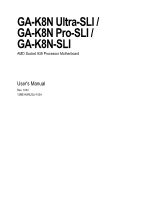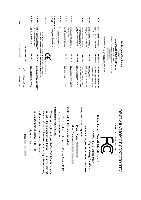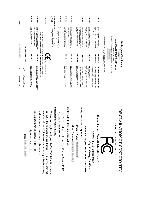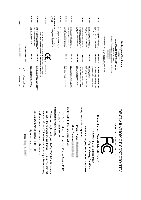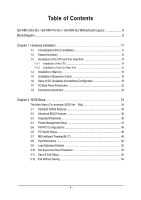Gigabyte GA-K8N-SLI User Manual
Gigabyte GA-K8N-SLI Manual
 |
View all Gigabyte GA-K8N-SLI manuals
Add to My Manuals
Save this manual to your list of manuals |
Gigabyte GA-K8N-SLI manual content summary:
- Gigabyte GA-K8N-SLI | User Manual - Page 1
GA-K8N Ultra-SLI / GA-K8N Pro-SLI / GA-K8N-SLI AMD Socket 939 Processor Motherboard User's Manual Rev. 1004 12ME-K8NUSLI-1004 - Gigabyte GA-K8N-SLI | User Manual - Page 2
Motherboard GA-K8N Ultra-SLI Jan. 12, 2005 Motherboard GA-K8N Ultra-SLI Jan. 12, 2005 - Gigabyte GA-K8N-SLI | User Manual - Page 3
Motherboard GA-K8N Pro-SLI Feb. 25, 2005 Motherboard GA-K8N Pro-SLI Feb. 25, 2005 - Gigabyte GA-K8N-SLI | User Manual - Page 4
Motherboard GA-K8N-SLI Aug. 8, 2005 Motherboard GA-K8N-SLI Aug. 8, 2005 - Gigabyte GA-K8N-SLI | User Manual - Page 5
product. „ For detailed product information and specifications, please carefully read the "Product User Manual". „ For detailed information related to Gigabyte's unique features, please go to the "Technology Guide" section on Gigabyte's website to read or download the information you need. For more - Gigabyte GA-K8N-SLI | User Manual - Page 6
Table of Contents GA-K8N Ultra-SLI / GA-K8N Pro-SLI / GA-K8N-SLI Motherboard Layout 8 Block Diagram ...9 Chapter 1 Hardware Installation 11 the Fan Heat Sink 15 1-4 Installation of Memory 16 1-5 Installation of Expansion Cards 18 1-6 Setup of SLI (Scalable Link Interface) Configuration 19 1-7 - Gigabyte GA-K8N-SLI | User Manual - Page 7
59 4-1 Unique Software Utilities 59 4-1-1 EasyTune 5 Introduction 59 4-1-2 Xpress Recovery2 Introduction 60 4-1-3 Flash BIOS Method Introduction 62 4-1-4 Serial ATA BIOS Setting Utility Introduction 73 4-1-5 2- / 4- / 6- / 8- Channel Audio Function Introduction 79 4-2 Troubleshooting 85 - 7 - - Gigabyte GA-K8N-SLI | User Manual - Page 8
or GA-K8N Pro-SLI/GA-K8N-SLI DDR1 DDR2 DDR3 DDR4 GA-K8N Ultra-SLI / GA-K8N Pro-SLI / GA-K8N-SLI Motherboard Layout KB_MS SPDIF_I ATX_12V ATX SPDIF_O Socket 939 COMA LPT USB LAN2 IDE2 USB LAN1 AUDIO1 AUDIO2 CPU_FAN VITESSE 8201 phy F_AUDIO Marvell 8053 PCIE_1 PCIE_2 Backup Main BIOS - Gigabyte GA-K8N-SLI | User Manual - Page 9
LAN 1 RJ45 Marvell 8053 LAN 2 RJ45 PCI Express x 1 Bus VITESSE 8201 phy PCI Bus AMD K8 Socket 939 CPU CPUCLK+/-(200MHz) DDR 400/333/266/200MHz DIMM Dual Channel Memory Hyper Transport Bus nVIDIA® nForce4 SLI Dual BIOS ) Only for GA-K8N Ultra-SLI. 10 USB Ports Only for GA-K8N Pro-SLI. - 9 - - Gigabyte GA-K8N-SLI | User Manual - Page 10
- 10 - - Gigabyte GA-K8N-SLI | User Manual - Page 11
instructions below: 1. Please turn off the computer and unplug its power cord. 2. When handling the motherboard , avoid touching any metal leads or connectors. 3. It is best to wear an electrostatic discharge (ESD) cuff when handling electronic components (CPU, RAM a problem related manual. - Gigabyte GA-K8N-SLI | User Manual - Page 12
1-2 Feature Summary Motherboard CPU Chipset Memory Slots IDE Connections FDD Connections Onboard SATA Peripherals Onboard LAN Onboard Audio Š GA-K8N Ultra-SLI or GA-K8N Pro-SLI or GA-K8N-SLI Š Socket 939 for AMD AthlonTM 64 / 64 FX processor (K8) Š 2000MT/s system bus Š Supports core frequencies - Gigabyte GA-K8N-SLI | User Manual - Page 13
Supports @BIOS Supports EasyTune 5 (Note 2) Over Voltage via BIOS (CPU/ DDR/ HT-Link/ Chipset core PCI-E) Over Clock via BIOS (CPU/ PCI-E) ATX form factor; 30.5cm x 24.4cm (Note 2) EasyTune 5 functions may vary depending on different motherboards. Only for GA-K8N Ultra-SLI. Only for GA-K8N Pro - Gigabyte GA-K8N-SLI | User Manual - Page 14
that the motherboard supports the CPU. specifications including the CPU, graphics card, memory, hard drive, etc. 1-3-1 Installation of the CPU Check the processor pins to see that none are bent. Move the socket lever to the unlocked position as shown in Figure 1.(90o to the plane of the motherboard - Gigabyte GA-K8N-SLI | User Manual - Page 15
all the fan heat sink components (Please refer to the fan heat sink manual for detailed installation instructions). Fig.2 Please connect the fan heat sink power connector to the CPU_FAN connector located on the motherboard so that the fan heat sink can properly function to prevent CPU overheating - Gigabyte GA-K8N-SLI | User Manual - Page 16
in only one direction. If you are unable to insert the module, please switch the direction. The motherboard supports DDR memory modules, whereby BIOS will automatically detect memory capacity and specifications. Memory modules are designed so that they can be inserted only in one direction. The - Gigabyte GA-K8N-SLI | User Manual - Page 17
English Dual Channel Memory Configuration The GA-K8N Ultra-SLI/GA-K8N Pro-SLI/GA-K8N-SLI supports the Dual Channel Technology. When the Dual Channel Technology is activated, the bandwidth of memory bus will be double the original one. Due to CPU limitation, if you want to operate the Dual Channel - Gigabyte GA-K8N-SLI | User Manual - Page 18
's instruction document BIOS utility of expansion card from BIOS. 8. Install related driver VGA card. Please align the VGA card to the onboard PCI Express x 16 slot and press firmly down on the slot. Make sure your VGA card is locked by the small white-drawable bar. K8 nForce4 SLI Series Motherboard - Gigabyte GA-K8N-SLI | User Manual - Page 19
section introduces steps to configure an SLI system on the GA-K8N Ulra-SLI/GA-K8N Pro-SLI/GA-K8N-SLI motherboard. Before You Begin-- I. Understanding the GIGABYTE SLI switch module: You can find an SLI switch module socket inserted with an SLI switch SLI Mode module between the first and second - Gigabyte GA-K8N-SLI | User Manual - Page 20
English III. Supported Operating Systems: Only Windows XP operating system is currrently supported by the NVIDIA SLI technology. Enabling SLI Mode-Follow the steps below to enable SLI Mode. Note that as the switch module is inserted in the socket in the Normal Mode direction by factory default, the - Gigabyte GA-K8N-SLI | User Manual - Page 21
the motherboard and First in BIOS Setup to driver in operating system, right-click the NVIDIA icon in your system tray and then select NVIDIA Display. The NVIDIA control panel will appear. Step 2: Select SLI multi-GPU from the side menu and then select the Enable SLI multi-GPU checkbox in the SLI - Gigabyte GA-K8N-SLI | User Manual - Page 22
is capable of providing digital audio to external speakers or compressed AC3 /100/ 1000Mbps. LAN Port 1 The provided supports USB controller. If your OS does not support USB controller, please contact OS vendor for possible patch or driver GA-K8N Ultra-SLI. K8 nForce4 SLI Series Motherboard - 22 - - Gigabyte GA-K8N-SLI | User Manual - Page 23
/ IDE2 9) S_ATA0/1/2/3_SB 10) SATA0/1/2/3_SII Only for GA-K8N Ultra-SLI. 2 5 7 19 6 18 9 12 14 4 15 17 10 16 11) F_AUDIO 12) F_PANEL 13) CD_IN 14) PWR_LED 15) IR/CIR 16) F_USB1 / F_USB2/F_USB3 17) F1_1394/F2_1394 18) CLR_CMOS 19) BATTERY Only for GA-K8N Pro-SLI. - 23 - Hardware Installation - Gigabyte GA-K8N-SLI | User Manual - Page 24
. If you use a 24-pin ATX power supply, please remove the small cover on the power connector on the motherboard before plugging in the power cord ; otherwise, please do not remove it. Pin No. Definition 1 3 1 GND -pinATX) 24 GND(Only for 24-pin ATX) K8 nForce4 SLI Series Motherboard - 24 - - Gigabyte GA-K8N-SLI | User Manual - Page 25
English 3/4/5) CPU_FAN / SYS_FAN/ PWR_FAN (Cooler Fan Power Connector) The cooler fan power connector supplies a +12V power voltage via a 3-pin power connector and possesses a foolproof connection design. Most coolers are designed with color-coded power connector wires. A red power connector wire - Gigabyte GA-K8N-SLI | User Manual - Page 26
cable while the other end of the cable connects to the FDD drive. The types of FDD drives supported are: 360KB, 720KB, 1.2MB, 1.44MB and 2.88MB. Please connect the red power connector wire refer to the instructions located on the IDE device). 40 39 2 1 K8 nForce4 SLI Series Motherboard - 26 - - Gigabyte GA-K8N-SLI | User Manual - Page 27
of using front audio connector or of using rear audio connector to play sound. 10 9 2 1 Pin No. 1 2 3 4 5 6 7 8 9 10 Definition MIC GND MIC_BIAS Power Front Audio (R) Rear Audio (R)/ Return R NC No Pin Front Audio (L) Rear Audio (L)/ Return L Only for GA-K8N Ultra-SLI. - 27 - Hardware - Gigabyte GA-K8N-SLI | User Manual - Page 28
LED/Power/Sleep LED) (Yellow) NC ( Purple) Pin 1: LED anode(+) Pin 2: LED cathode(-) Pin 1: Power Pin 2- Pin 3: NC Pin 4: Data(-) Open: Normal Close: Reset Hardware System Open: Normal Close: Power On/Off Pin 1: LED anode(+) Pin 2: LED cathode(-) NC K8 nForce4 SLI Series Motherboard - 28 - - Gigabyte GA-K8N-SLI | User Manual - Page 29
) Connect CD-ROM or DVD-ROM audio out to the connector. Pin No. Definition 1 1 CD-L 2 GND 3 GND 4 CD-R 14) PWR_LED PWR_LED is connect with the system power indicator to indicate whether the system is on/off. It will blink when the system enters suspend mode. Pin No. Definition 1 MPD - Gigabyte GA-K8N-SLI | User Manual - Page 30
, please contact your local dealer. 2 10 1 9 Pin No. 1 2 3 4 5 6 7 8 9 10 Definition Power Power USB DXUSB DyUSB DX+ USB Dy+ GND GND No Pin NC K8 nForce4 SLI Series Motherboard - 30 - - Gigabyte GA-K8N-SLI | User Manual - Page 31
clear CMOS, temporarily short 1-2 pin. Default doesn't include the jumper to prevent from improper use of this header. Open: Normal 1 Short: Clear CMOS 1 Only for GA-K8N Ultra-SLI. Only for GA-K8N Pro-SLI. - 31 - Hardware Installation - Gigabyte GA-K8N-SLI | User Manual - Page 32
same or equivalent type recommended by the manufacturer. Dispose of used batteries according to the manufacturer's instructions. If you want to erase CMOS... 1. Turn OFF the computer and unplug the power cord 4. Plug the power cord and turn ON the computer. K8 nForce4 SLI Series Motherboard - 32 - - Gigabyte GA-K8N-SLI | User Manual - Page 33
the possible selections for the highlighted item. To exit the Help Window press . Because BIOS flashing is potentially risky, please do it with caution and avoid inadequate operation that may result in system malfunction. Only for GA-K8N Ultra-SLI. Only for GA-K8N Pro-SLI. - 33 - BIOS Setup - Gigabyte GA-K8N-SLI | User Manual - Page 34
and may differ from the exact settings for your motherboard. The Main Menu (For example: BIOS Ver. : F6a) Once you enter Award BIOS CMOS Setup Utility, the Main Menu (as performance configuration. Only for GA-K8N Ultra-SLI. Only for GA-K8N Pro-SLI. K8 nForce4 SLI Series Motherboard - 34 - - Gigabyte GA-K8N-SLI | User Manual - Page 35
system. „ Save & Exit Setup Save CMOS value settings to CMOS and exit setup. „ Exit Without Saving Abandon all CMOS value changes and exit setup. - 35 - BIOS Setup - Gigabyte GA-K8N-SLI | User Manual - Page 36
2098 : Move Enter: Select +/-/PU/PD: Value F5: Previous Values F10: Save ESC: Exit F7: Optimized Defaults F1: General Help Date methods: Auto Allows BIOS to automatically detect IDE faster system start up. Manual User can manually input the correct settings SLI Series Motherboard - 36 - - Gigabyte GA-K8N-SLI | User Manual - Page 37
error that may be detected and you will be prompted. Whenever the BIOS detects a non-fatal error the system will be stopped. All, keyboard or disk error; it will stop for all other errors. Floppy 3 Mode Support (for Japan Area) Disabled Normal Floppy Drive. (Default value) Drive A Drive A - Gigabyte GA-K8N-SLI | User Manual - Page 38
] [CDROM] [Disabled] [Setup] [PEG] Item Help Menu Level Select Hard Disk Boot Device Priority : Move Enter: Select +/-/PU/PD: Value F5: Previous Values F10: Save ESC: Exit F7: Optimized Defaults F1: General Help Hard Disk Boot Priority Select boot sequence for onboard(or add-on cards) SCSI - Gigabyte GA-K8N-SLI | User Manual - Page 39
denied if the correct password is not entered at the prompt. (Default value) Init Display First This feature allows you to select the first initiation of the monitor display from which card when you install a PCI card and a PCI Express VGA card on the motherboard. PEG Set Init display first to - Gigabyte GA-K8N-SLI | User Manual - Page 40
. (Default value) Disabled Disable onboard 2nd channel IDE port. IDE DMA transfer access Enabled Enable IDE DMA transfer access. (Default value) Disabled Disable this function. F1: General Help Only for GA-K8N Ultra-SLI. Only for GA-K8N Pro-SLI. K8 nForce4 SLI Series Motherboard - 40 - - Gigabyte GA-K8N-SLI | User Manual - Page 41
to invoke the boot ROM of the onboard LAN chip. Enabled Disabled Enable this function. (Default supported. (Note) When using driver version 1.2, please enable "NV IDE/SATA RAID function" if you wish to create RAID data drive or install O.S. on the RAID drive. And manually . - 41 - BIOS Setup - Gigabyte GA-K8N-SLI | User Manual - Page 42
" to 0104. If your SATA hard drive is connected to the SATA2 or SATA3 connector , please set "NV SATA2 class code" to 0104. Only for GA-K8N Ultra-SLI. Only for GA-K8N Pro-SLI. K8 nForce4 SLI Series Motherboard - 42 - - Gigabyte GA-K8N-SLI | User Manual - Page 43
/IRQ3. Disabled Disable onboard Serial port 1. Onboard IrDA Port Auto BIOS will automatically setup the IrDA port address. 3F8/IRQ4 Enable onboard controller. Legacy USB Keyboard/Storage Enabled Disabled Enable USB keyboard support in the MS-DOS environment. Disable this function. (Default - Gigabyte GA-K8N-SLI | User Manual - Page 44
Enter: Select +/-/PU/PD: Value F5: Previous Values F10: Save ESC: Exit F7: Optimized Defaults F1: General Help ACPI Suspend Type S1(POS) S3(STR) Set ACPI suspend type to S1/POS(Power On Suspend). (Default value) Set ACPI suspend type to S3/STR(Suspend To RAM SLI Series Motherboard - 44 - - Gigabyte GA-K8N-SLI | User Manual - Page 45
Assignment [Auto] [Auto] Item Help Menu Level : Move Enter: Select +/-/PU/PD: Value F5: Previous Values F10: Save ESC: Exit F7: Optimized Defaults F1: General Help PCI 2 IRQ Assignment Auto 3,4,5,7,9,10,11,12 (Default value) Set IRQ 3,4,5,7,9,10,11,12,14,15 to PCI 1. - 45 - BIOS Setup - Gigabyte GA-K8N-SLI | User Manual - Page 46
Temperature CPU FAN Fail Warning CPU Smart Enter: Select +/-/PU/PD: Value F5: Previous Values F10: Save ESC: Exit F7: Optimized Defaults F1: General Help The CPU fan runs at full speed when both CPU Smart FAN Control and CPU FAN Manual Control are disabled. K8 nForce4 SLI Series Motherboard - Gigabyte GA-K8N-SLI | User Manual - Page 47
Fail Warning Disabled Disable CPU fan fail warning function. (Default value) Enabled Enable CPU fan fail the CPU fan manual control function. Disabled Disable the CPU fan manual control function. ( Manual Control are disabled. (Note) Whether the CPU Smart FAN Control function is supported will - Gigabyte GA-K8N-SLI | User Manual - Page 48
FAN Speed (Default temperature: 70oC) When the CPU temperature exceeds the value set in this option, the CPU fan runs at full speed. K8 nForce4 SLI Series Motherboard - 48 - - Gigabyte GA-K8N-SLI | User Manual - Page 49
clock 133MHz, 15.6 us Item Help Menu Level : Move Enter: Select +/-/PU/PD: Value F5: Previous Values F10: Save ESC: Exit F7: Optimized Defaults F1: General Help CMOS Setup Utility-Copyright (C) 1984-2005 Award Software will not show up if the CPU ratio is not changeable. - 49 - BIOS Setup - Gigabyte GA-K8N-SLI | User Manual - Page 50
clock Ratio. DDR Timing Auto BIOS will automatically set up the DDR Timing by DRAM SPD data. (Default value) Manual This item allows user to set DDR Timing manually. CAS# latency (Tcl) 1.5/2/2.5/3 2 bus clock Set Write-to-Read Delay to 2 bus clock. K8 nForce4 SLI Series Motherboard - 50 - - Gigabyte GA-K8N-SLI | User Manual - Page 51
150Mhz. Robust Graphics Booster Select the options can enhance the VGA graphics card bandwidth to get higher performance. Auto Set Robust Turbo Set Robust Graphics Booster to Turbo. CPU Voltage Control Supports adjustable CPU Vcore from 0.800V to 1.750V. (Default value . - 51 - BIOS Setup - Gigabyte GA-K8N-SLI | User Manual - Page 52
Dual BIOS12/Q-Flash : Select Item : Move ENTER: AF1cc0e: pStave & Exit Setup ESC: AbortLoad Fail-Safe Defaults If you wish to maximize the BIOS and Chipset Features which the system automatically detects. Only for GA-K8N Ultra-SLI. Only for GA-K8N Pro-SLI. K8 nForce4 SLI Series Motherboard - Gigabyte GA-K8N-SLI | User Manual - Page 53
for the password every time the system is rebooted or any time you try to enter Setup Menu. If you select "Setup" at "Password Check" in Advance BIOS Features Menu, you will be prompted only when you try to enter Setup. Only for GA-K8N Ultra-SLI. Only for GA-K8N Pro-SLI. - 53 - BIOS Setup - Gigabyte GA-K8N-SLI | User Manual - Page 54
-Copyright (C) 1984-2005 Award Software Standard CMOS Features Advanced BIOS Features Integrated Peripherals Power Management Setup PnP/PCI Configurations PC . Type "N" will return to Setup Utility. Only for GA-K8N Ultra-SLI. Only for GA-K8N Pro-SLI. K8 nForce4 SLI Series Motherboard - 54 - - Gigabyte GA-K8N-SLI | User Manual - Page 55
use Windows Service Pack. After install Windows Service Pack, it will show a question mark "?" in "Universal Serial Bus controller" under "Device Manager". Please remove the question mark and restart the system (System will auto-detect the right USB2.0 driver). Only for GA-K8N Ultra-SLI. - 55 - Gigabyte GA-K8N-SLI | User Manual - Page 56
some free software, you can choose anyone you want and press "install" to install them. 1 3-3 Software Information This page lists the contents of software and drivers in this CD-title. Only for GA-K8N Ultra-SLI. K8 nForce4 SLI Series Motherboard - 56 - - Gigabyte GA-K8N-SLI | User Manual - Page 57
English 3-4 Hardware Information This page lists all device you have for this motherboard. 3-5 Contact Us Please see the last page for details. - 57 - Drivers Installation - Gigabyte GA-K8N-SLI | User Manual - Page 58
English K8 nForce4 SLI Series Motherboard - 58 - - Gigabyte GA-K8N-SLI | User Manual - Page 59
Windows for special enhancement for CPU and Memory, 3) Smart-Fan control for Enters the Overclocking setting page 2. C.I.A./C.I.A.2 and M.I.B./M.I.B.2 Enters the C.I.A./2 and M.I.B./2 setting page 3. Smart-Fan Enters the Smart-Fan setting page 4. PC Health Enters motherboards. - 59 - Appendix - Gigabyte GA-K8N-SLI | User Manual - Page 60
Energy Star Ally Copyright (C) 1984-2005, Award Software, Inc. GA-K8N Ultra-SLI F7b . . . . :BIOS Setup/Dual BIOS, : Xpress Recovery2, For Boot Menu 03/03/2006-NF-CK804-6A61FG0DC-00 Xpress Recovery2 1. If you have already entered Xpress Recovery2 by booting from the CD-ROM, you - Gigabyte GA-K8N-SLI | User Manual - Page 61
supports only PATA hard disks and not SATA hard disks on the following motherboards (As this is a BIOS-related issue, it can be solved by BIOS update) GA-K8U GA-K8U-9 GA-K8NXP-SLI GA-K8N Ultra-SLI GA-K8N Pro-SLI GA-K8NXP-9 GA-K8N Ultra-9 GA-K8NF-9 (PCB Ver. 1.0) GA-K8NE (PCB Ver. 1.0) GA - Gigabyte GA-K8N-SLI | User Manual - Page 62
CMOS Q-Flash Utility Update Main BIOS from Floppy Update Backup BIOS from Floppy Save Main BIOS to Floppy Save Backup BIOS to Floppy PgDn/PgUp: Modify : Move ESC: Reset 512K 512K F10: Power Off Only for GA-K8N Ultra-SLI. Only for GA-K8N Pro-SLI. K8 nForce4 SLI Series Motherboard - 62 - - Gigabyte GA-K8N-SLI | User Manual - Page 63
Enable Status 1: If any failure (ex. Update ESCD failure, checksum error or reset? occurs in the Main BIOS, just before the Operating System is loaded BIOS Setting, if ACPI Suspend Type is set to Suspend to RAM, the Auto Recovery will be set to Enable automatically.) (If you want to enter the BIOS - Gigabyte GA-K8N-SLI | User Manual - Page 64
with dual BIOS. In the BIOS menu of the motherboards supporting Q-Flash and Dual BIOS, the Q-Flash utility and Dual BIOS utility are combined in the same screen. This section only deals with how to use Q-Flash utility. In the following sections, we take GA-8KNXP Ultra as the example to guide you how - Gigabyte GA-K8N-SLI | User Manual - Page 65
Intelligent Tweaker(M.I.T.) ESC: Quit F8: Dual BIOS/Q-Flash Select Language Load Fail-Safe Defaults Load Optimized Defaults Set Supervisor BIOS from Floppy Load Backup BIOS from Floppy Save Main BIOS to Floppy Save Backup BIOS to Floppy Enter : Run :Move ESC:Reset F10:Power Off Dual BIOS - Gigabyte GA-K8N-SLI | User Manual - Page 66
Main BIOS to Floppy Save Backup BIOS to Floppy Enter : Run :Move ESC:Reset F10:Power Off Do not trun off power or reset your system at this stage!! After BIOS file is read, you'll see a confirmation dialog box asking you "Are you sure to update BIOS?" K8 nForce4 SLI Series Motherboard - 66 - Gigabyte GA-K8N-SLI | User Manual - Page 67
Load Backup BIOS from Floppy Save Main BIOS to Floppy Save Backup BIOS to Floppy Enter : Run :Move ESC:Reset F10:Power Off After system reboots, you may find the BIOS version on your boot screen becomes the one you flashed. The BIOS file becomes Fba after updating. Award Modular BIOS v6.00PG - Gigabyte GA-K8N-SLI | User Manual - Page 68
Disk Type... Press Y on your keyboard to save and exit. Part Two: Updating BIOS with Q-FlashTM Utility on Single-BIOS Motherboards. This part guides users of single-BIOS motherboards how to update BIOS using the Q-FlashTM utility. CMOS Setup Utility-Copyright (C) 1984-2004 Award Software Standard - Gigabyte GA-K8N-SLI | User Manual - Page 69
to Floppy" item. 2. Move to the BIOS file you want to flash and press Enter. In this example, we only download one BIOS file to the floppy disk so only one BIOS file, 8GE800.F4, is listed. Please confirm again you have the correct BIOS file for your motherboard. Q-Flash Utility V1.30 Flash Type - Gigabyte GA-K8N-SLI | User Manual - Page 70
/2003-I845GE-6A69YG01C-00 6. Press Del to enter BIOS menu after system reboots and "Load BIOS Fail-Safe Defaults". See how to Load BIOS Fail-Safe Defaults, please kindly refer to Step 6 to 7 in Part One. Congratulation!! You have updated BIOS successfully!! K8 nForce4 SLI Series Motherboard - 70 - - Gigabyte GA-K8N-SLI | User Manual - Page 71
Select @BIOSTM sever. d. Select the exact model name on your motherboard. e. System will automatically download and update the BIOS. II. Update BIOS NOT through Internet: a. Do not click "Internet Update" icon. b. Click "Update New BIOS". c. Please select "All Files" in dialog box while opening the - Gigabyte GA-K8N-SLI | User Manual - Page 72
, please go onto Gigabyte's website for downloading and updating it according to method II. IV. Please note that any interruption during updating will cause system unbooted. V. Do not use @BIOS and C.O.M. (Corporate Online Management) at the same time. K8 nForce4 SLI Series Motherboard - 72 - - Gigabyte GA-K8N-SLI | User Manual - Page 73
English 4-1-4 Serial ATA BIOS Setting Utility Introduction RAID Levels RAID (Redundant Array of Independent performance levels, security levels and implementation costs. The RAID levels which the nVIDIA® nForce4 SLI chipset supports are RAID 0, RAID 1, RAID 0+RAID 1 and JBOD. RAID 0 (Striping) - Gigabyte GA-K8N-SLI | User Manual - Page 74
is provided. (For more detailed setup information, please visit "Support\ Motherboard\ Technology Guide section" on our website at http:\\www.gigabyte.com.tw to read or download the information you need.) Configuring the Nvidia RAID BIOS The NVRAID BIOS setup lets you choose the RAID array type and - Gigabyte GA-K8N-SLI | User Manual - Page 75
New Array" Window If necessary, press . Assigning the Disks The disks that you enabled from the RAID Config BIOS setup page appear in the Free Disks block. These are the drives that 2.1.M ST3120026AS [ ] Del [ESC] Quit [F6] Back [F7] Finish [TAB] Navigate [ ] Select [ENTER] Popup - 75 - Appendix - Gigabyte GA-K8N-SLI | User Manual - Page 76
ENTER] Popup Press Y if you want to wipe out all the data from the RAID array, otherwise press N. You must choose Yes if the drives were previously used as RAID drives. The Array List window appears, where you can review Boot [N] New Array [ENTER] Detail K8 nForce4 SLI Series Motherboard - 76 - - Gigabyte GA-K8N-SLI | User Manual - Page 77
Enter ST3120026AS ST3120026AS Capacity 111.79GB 111.79GB [R] Rebuild [D] Delete [C] Clear Disk [ENTER] Return If you want to mark this disk as empty and wipe out prompt, press Y to wipe out all the data, otherwise press N. Press Enter again to go back to the previous screen and then press Ctrl + X - Gigabyte GA-K8N-SLI | User Manual - Page 78
to SATA hard disks on the Sil3114 controller, you must select the Sil3114 Raid5 item. Please refer to the provided Sil3114 SATA RAID (RAID 5) function manual for detailed information about Sil3114 SATA RAID configuration. Only for GA-K8N Ultra-SLI. K8 nForce4 SLI Series Motherboard - 78 - - Gigabyte GA-K8N-SLI | User Manual - Page 79
in Windows XP) Stereo Speakers Connection and Settings: We recommend that you use the speaker with amplifier to acquire the best sound effect if the stereo output is applied. STEP 1: Connect the stereo speakers or earphone to "Line Out". Line Out STEP 2 : Following installation of the audio driver - Gigabyte GA-K8N-SLI | User Manual - Page 80
the rear channels to "Rear Speaker Out". STEP 2 : Following installation of the audio driver, you find a Sound Effect icon on the lower right hand taskbar. Click the 4CH Speaker" to complete 4 channel audio configuration. K8 nForce4 SLI Series Motherboard - 80 - Front Speaker Out Rear Speaker Out - Gigabyte GA-K8N-SLI | User Manual - Page 81
the rear channels to "Rear Speaker Out", and the Center/Subwoofer channels to "Center/Subwoofer Speaker Out". STEP 2 : Following installation of the audio driver, you find a Sound Effect icon on the lower right hand taskbar. Click the icon to select the function. STEP 3: Click "Speaker Configuration - Gigabyte GA-K8N-SLI | User Manual - Page 82
Following installation of the audio driver, you find a audio configuration. Sound Effect Configuration: At the sound effect menu, users can adjust sound option settings as desired. Front Speaker Out Center/Subwoofer Speaker Out Rear Speaker Out Side Speaker Out K8 nForce4 SLI Series Motherboard - Gigabyte GA-K8N-SLI | User Manual - Page 83
DirectX8.1 or later version before to enable Jack-Sensing support for Windows 98/ 98SE/ 2000/ ME. Jack-Sensing includes 2 parts: AUTO and MANUAL. Following is an example for 2 channels (Following pictures are in Windows XP): Introduction of audio connectors You may connect CDROM, Walkman or others - Gigabyte GA-K8N-SLI | User Manual - Page 84
English If you set wrong with the connectors, the warning message will come out as right picture. Manual setting: If the device picture shows different from what you set, please press "Manual Selection" to set. K8 nForce4 SLI Series Motherboard - 84 - - Gigabyte GA-K8N-SLI | User Manual - Page 85
based on a specific motherboard model, please log on to www.gigabyte.com.tw Question 1: I cannot see some options that were included in previous BIOS after updating BIOS. Why? Answer: Some advanced options are hidden in new BIOS version. Please press Ctrl and F1 keys after entering BIOS menu and - Gigabyte GA-K8N-SLI | User Manual - Page 86
English K8 nForce4 SLI Series Motherboard - 86 - - Gigabyte GA-K8N-SLI | User Manual - Page 87
Bau Chiang Road, Hsin-Tien, Taipei 231, Taiwan TEL: +886-2-8912-4888 FAX: +886-2-8912-4003 Tech. Support : http://tw.giga-byte.com/TechSupport/ServiceCenter.htm Non-Tech. Support(Sales/Marketing) : http://ggts.gigabyte.com.tw/nontech.asp WEB address (English): http://www.gigabyte.com.tw WEB address - Gigabyte GA-K8N-SLI | User Manual - Page 88
Representative Office Of GIGA-BYTE Technology Co., Ltd. in Romania Tech. Support : http://tw.giga-byte.com/TechSupport/ServiceCenter.htm Non-Tech. Support(Sales/Marketing) : http://ggts.gigabyte.com.tw/nontech.asp WEB address: http://www.gigabyte.com.ro K8 nForce4 SLI Series Motherboard - 88 -
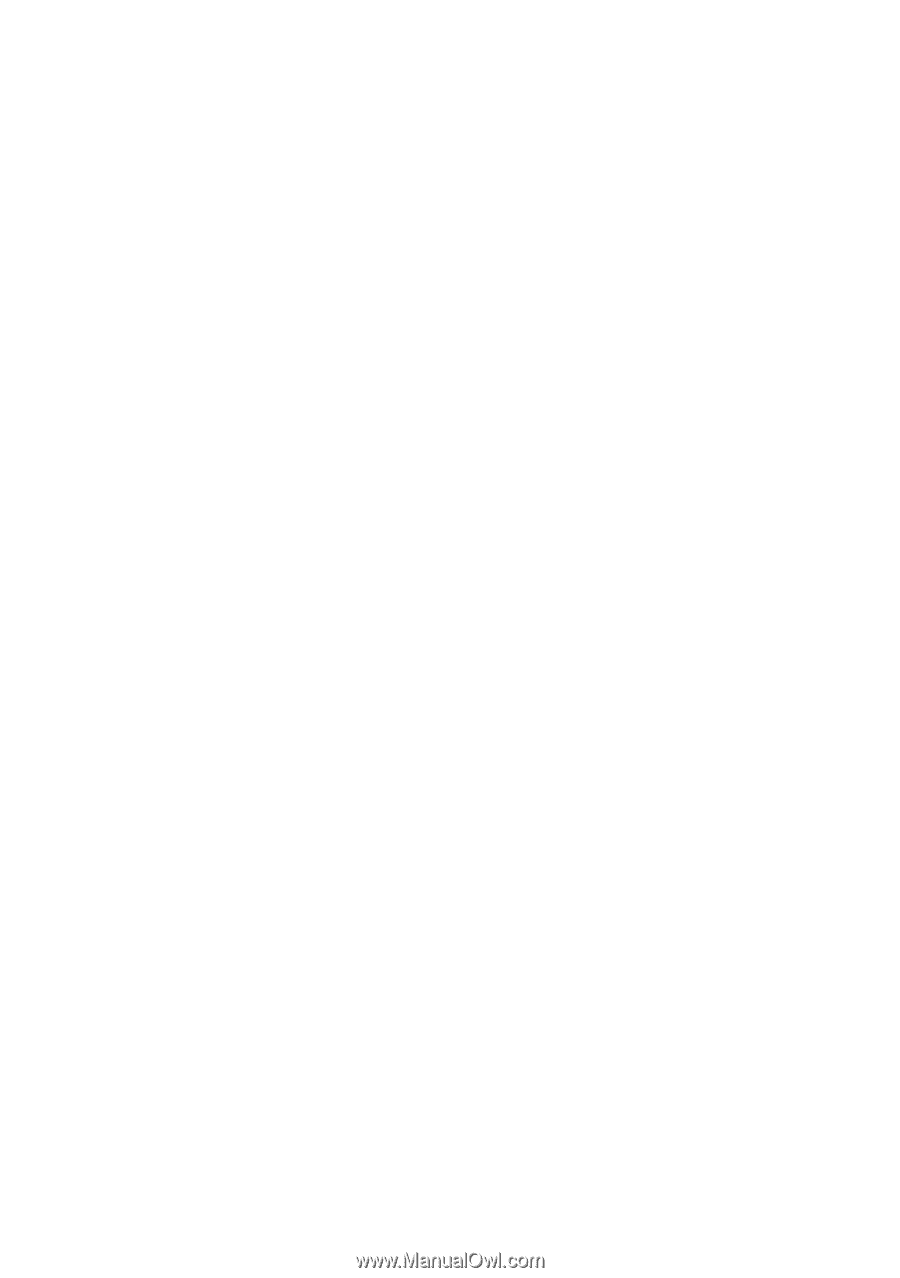
GA-K8N Ultra-SLI /
GA-K8N Pro-SLI /
GA-K8N-SLI
AMD Socket 939 Processor Motherboard
User's Manual
Rev. 1004
12ME-K8NUSLI-1004