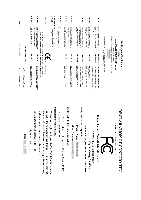Gigabyte GA-K8NS User Manual
Gigabyte GA-K8NS Manual
 |
View all Gigabyte GA-K8NS manuals
Add to My Manuals
Save this manual to your list of manuals |
Gigabyte GA-K8NS manual content summary:
- Gigabyte GA-K8NS | User Manual - Page 1
GA-K8NS (rev. 2.0) AMD Socket 754 Processor Motherboard User's Manual Rev. 2002 12ME-K8NS-2002 - Gigabyte GA-K8NS | User Manual - Page 2
Motherboard GA-K8NS(2.0) Jun. 1, 2005 Motherboard GA-K8NS(2.0) Jun. 1, 2005 - Gigabyte GA-K8NS | User Manual - Page 3
product information and specifications, please carefully read the "Product User Manual". „ For detailed information related to Gigabyte's unique features, please go to the "Technology Guide" section on Gigabyte's website to read or download the information you need. For more product details, please - Gigabyte GA-K8NS | User Manual - Page 4
Table of Contents GA-K8NS(rev. 2.0) Motherboard Layout 6 Block Diagram ...7 Chapter 1 Hardware Installation 9 1-1 Considerations Prior to Installation 9 1-2 Feature Summary 10 1-3 Installation of the CPU and Heatsink 12 1-3-1 Installation of the CPU 12 1-3-2 Installation of the Heatsink 13 - Gigabyte GA-K8NS | User Manual - Page 5
45 3-1 Install Chipset Drivers 45 3-2 Software Application 46 3-3 Software Information 46 3-4 Hardware Information 47 3-5 Contact Us ...47 Chapter 4 Appendix 49 4-1 Unique Software Utilities 49 4-1-1 EasyTune 5 Introduction 49 4-1-2 Xpress Recovery Introduction 50 4-1-3 Flash BIOS Method - Gigabyte GA-K8NS | User Manual - Page 6
GA-K8NS(rev. 2.0) Motherboard Layout KB_MS R_USB ATX_12V ATX FDD SYS_FAN COMA LPT LAN COMB USB AUDIO1 F_AUDIO CPU_FAN ICS 1883 IT8712 AGP SUR_CEN CD_IN CODEC SPDIF_IO Socket 754 SATA0_SB SATA1_SB PCI1 PCI2 PCI3 PCI4 PCI5 GA-K8NS DDR1 DDR2 DDR3 IDE1 IDE2 CLR_CMOS BATTERY nVIDIA® - Gigabyte GA-K8NS | User Manual - Page 7
Block Diagram AGP Slot 4X / 8X AGPCLK (66MHz) AMD K8 Socket 754 CPU CPUCLK+/-(200MHz) DDR 400/333MHz DIMM DDR RAM Hyper Transport Bus 5 PCI PCICLK (33MHz) LAN RJ45 ICS 1883 PCI Bus BIOS nVIDIA® nForce3 250 2 Serial ATA ATA33/66/100/133 IDE Channels LPC BUS Floppy LPT Port IT8712 COM - Gigabyte GA-K8NS | User Manual - Page 8
- 8 - - Gigabyte GA-K8NS | User Manual - Page 9
, please follow the instructions below: 1. Please turn off the computer and unplug its power cord. 2. When handling the motherboard, avoid touching any metal leads or connectors. 3. It is best to wear an electrostatic discharge (ESD) cuff when handling electronic components (CPU, RAM). 4. Prior to - Gigabyte GA-K8NS | User Manual - Page 10
English 1-2 Feature Summary Motherboard CPU Chipset Memory Slots IDE Connections FDD Connections Onboard SATA Peripherals Onboard LAN Onboard Audio Š GA-K8NS rev. 2.0 Š Socket 754 for AMD AthlonTM 64 processor (K8) Š 1600MHz system bus Š Supports core frequencies in excess of 2800+ and faster Š - Gigabyte GA-K8NS | User Manual - Page 11
nForce3TM 250 chipset (SATA0_SB, SATA1_SB) Š supports data striping (RAID 0) or mirroring (RAID 1) or striping + mirroring (RAID 0+1) function Š supports data transfer rate of up 150 MB/s Š supports a maximum of 2 SATA connections Š Supported on the Win 2000/XP operating systems BIOS Š Use of - Gigabyte GA-K8NS | User Manual - Page 12
down on the middle of the CPU and gently press the metal lever back into its original position. Please use extra care when installing the CPU. The CPU will not fit if positioned incorrectly. Rather than applying force, please change the positioning of the CPU. GA-K8NS(rev. 2.0) Motherboard - 12 - - Gigabyte GA-K8NS | User Manual - Page 13
sink paste on the surface of the CPU. Install all the heat sink components (Please refer to the heat sink manual for detailed installation instructions). Fig.2 Please connect the heat sink power connector to the CPU_FAN connector located on the motherboard so that the heat sink can properly function - Gigabyte GA-K8NS | User Manual - Page 14
in one direction. Insert the DIMM memory module vertically into the DIMM socket. Then push it down. Fig.2 Close the plastic clip at both edges of the DIMM sockets to lock the DIMM module. Reverse the installation steps when you wish to remove the DIMM module. GA-K8NS(rev. 2.0) Motherboard - 14 - - Gigabyte GA-K8NS | User Manual - Page 15
Read the related expansion card's instruction document before install the expansion 3. Press the expansion card firmly into expansion slot in motherboard. 4. Be sure the metal contacts on the card necessary, setup BIOS utility of expansion card from BIOS. 8. Install related driver from the operating - Gigabyte GA-K8NS | User Manual - Page 16
interface. Also make sure your OS supports USB controller. If your OS does not support USB controller, please contact OS vendor for possible patch or driver upgrade. For more information please audio software to configure 2-/4-/6-/8-channel audio functioning. GA-K8NS(rev. 2.0) Motherboard - 16 - - Gigabyte GA-K8NS | User Manual - Page 17
English 1-7 Connectors Introduction 13 7 24 11 12 13 14 1) ATX_12V 2) ATX (Power Connector) 3) CPU_FAN 4) SYS_FAN 5) FDD 6) IDE1 / IDE2 7) SATA0_SB / SATA1_SB 8) PWR_LED 5 6 16 9 15 8 10 9) BATTERY 10) F_PANEL 11) F_AUDIO 12) CD_IN 13) SUR_CEN 14) SPDIF_IO 15) F_USB1 / F_USB2 16) CLR_CMOS - 17 - Gigabyte GA-K8NS | User Manual - Page 18
Align the power connector with its proper location on the motherboard and connect tightly. The ATX_12V power connector mainly supplies power to the CPU. If the ATX_12V power connector is not connected, the 15 GND 16 GND 17 GND 18 -5V 19 +5V 20 +5V GA-K8NS(rev. 2.0) Motherboard - 18 - - Gigabyte GA-K8NS | User Manual - Page 19
fan to prevent CPU overheating and failure. 1 CPU_FAN 1 Pin No. 1 2 3 Definition GND +12V Sense SYS_FAN 5) FDD (Floppy Connector) The FDD connector is used to connect the FDD cable while the other end of the cable connects to the FDD drive. The types of FDD drives supported are: 360KB, 720KB - Gigabyte GA-K8NS | User Manual - Page 20
for information on settings, please refer to the instructions located on the IDE device). 40 39 BIOS setting for the Serial ATA and install the proper driver in order to work properly. Pin No. Definition 1 GND 1 7 2 TXP 3 TXN 4 GND 5 RXN 6 RXP 7 GND GA-K8NS(rev. 2.0) Motherboard - Gigabyte GA-K8NS | User Manual - Page 21
is incorrectly replaced. Replace only with the same or equivalent type recommended by the manufacturer. Dispose of used batteries according to the manufacturer's instructions. If you want to erase CMOS... 1. Turn OFF the computer and unplug the power cord. 2. Take out the battery gently and put it - Gigabyte GA-K8NS | User Manual - Page 22
2- Pin 3: NC Pin 4: Data(-) Open: Normal Operation Close: Reset Hardware System Open: Normal Operation Close: Power On/Off Pin 1: LED anode(+) Pin 2: LED cathode(-) NC GA-K8NS(rev. 2.0) Motherboard - 22 - - Gigabyte GA-K8NS | User Manual - Page 23
assignments for the cable are the same as the pin assignments for the front audio header. To find out if the chassis you are buying support front audio connector, please contact your dealer. Please note, you can have the alternative of using front audio connector or of using rear audio connector - Gigabyte GA-K8NS | User Manual - Page 24
or even damage it. For optional SPDIF cable, please contact your local dealer. 26 15 Pin No. 1 2 3 4 5 6 Definition Power No Pin SPDIF SPDIFI GND GND GA-K8NS(rev. 2.0) Motherboard - 24 - - Gigabyte GA-K8NS | User Manual - Page 25
English 15) F_ USB1 / F_USB2 (Front USB Connector) Be careful with the polarity of the front USB connector. Check the pin assignment carefully while you connect the front USB cable, incorrect connection between the cable and connector will make the device unable to work or even damage it. For - Gigabyte GA-K8NS | User Manual - Page 26
English GA-K8NS(rev. 2.0) Motherboard - 26 - - Gigabyte GA-K8NS | User Manual - Page 27
BIOS, either GIGABYTE's Q-Flash or @BIOS utility can be used. Q-Flash allows the user to quickly and easily update or backup BIOS without entering the operating system. @BIOS is a Windows-based utility that does not require users to boot to DOS before upgrading BIOS but directly download and update - Gigabyte GA-K8NS | User Manual - Page 28
exact settings for your motherboard. The Main Menu (For example: BIOS Ver. : F13) Once you enter Award BIOS CMOS Setup Utility, CPU clock and frequency ratio. „ Top Performance If you wish to maximize the performance of your system, set "Top Performance" as "Enabled". GA-K8NS(rev. 2.0) Motherboard - Gigabyte GA-K8NS | User Manual - Page 29
. „ Set Supervisor Password Change, set, or disable password. It allows you to limit access to the system and Setup, or just to Setup. „ Set User Password Change, set, or disable password. It allows you to limit access to the system. „ Save & Exit Setup Save CMOS value settings to CMOS and - Gigabyte GA-K8NS | User Manual - Page 30
. You can use one of two methods: • Auto • None Allows BIOS to automatically detect SATA IDE devices during POST(default) Select this if no SATA IDE devices are used and the system will skip the automatic detection step and allow for faster system start up. GA-K8NS(rev. 2.0) Motherboard - 30 - - Gigabyte GA-K8NS | User Manual - Page 31
. All Errors Whenever the BIOS detects a non-fatal error the system will be stopped. All, But Keyboard The system boot will not stop for a But Disk/Key The system boot will not stop for a keyboard or disk error; it will stop for all other errors. Floppy 3 Mode Support (for Japan Area) Disabled - Gigabyte GA-K8NS | User Manual - Page 32
that BIOS can not tell from 720K, 1.2M or 1.44M drive type as they are all 80 tracks. Disabled BIOS will not search for the type of floppy disk drive by track number. Note that there will not be any warning message if the drive installed is 360K. (Default value) GA-K8NS(rev. 2.0) Motherboard - Gigabyte GA-K8NS | User Manual - Page 33
password is not entered at the prompt. (Default value) System The system will not boot and will not access to Setup page if the correct password is not entered at an AGP card and a PCI VGA card on the motherboard. AGP Set Init display first to AGP. (Default value) PCI slot Set Init display first to - Gigabyte GA-K8NS | User Manual - Page 34
0 Slave RAID Enabled Enable 1st slave channel IDE RAID function. Disabled Disable this function. (Default value) IDE Channel 1 Master RAID Enabled Enable 2nd master channel IDE RAID function. Disabled Disable this function. (Default value) F1: General Help GA-K8NS(rev. 2.0) Motherboard - Gigabyte GA-K8NS | User Manual - Page 35
onboard 2nd channel IDE port. On-Chip LAN (nVIDIA) Auto Auto-detect onboard LAN function. (Default value) Disabled Disable onboard LAN function. On-Chip LAN BOOT ROM This function decide whether to invoke the boot ROM of the onboard LAN chip. Enabled Enable this function. Disabled Disable - Gigabyte GA-K8NS | User Manual - Page 36
and address is 2E8/IRQ3. Disabled Disable onboard Serial port 1. Onboard Serial Port 2 Auto BIOS will automatically setup the port 1 address. 3F8/IRQ4 Enable onboard Serial port 2 and the IDE UDMA automatically. (Default value) Disable this function. GA-K8NS(rev. 2.0) Motherboard - 36 - - Gigabyte GA-K8NS | User Manual - Page 37
to S1/POS(Power On Suspend). (Default value) S3(STR) Set ACPI suspend type to S3/STR(Suspend To RAM). Soft-off by PWR-BTTN Instant-off Press power button then Power off instantly. (Default value) Delay 4 Sec Everyday, 1~31 Time (hh: mm: ss) Alarm : (0~23) : (0~59) : (0~59) - 37 - BIOS Setup - Gigabyte GA-K8NS | User Manual - Page 38
system, the system will be in "Off" state. (Default value) Full-On When AC-power back to the system, the system always in "On" state. GA-K8NS(rev. 2.0) Motherboard - 38 - - Gigabyte GA-K8NS | User Manual - Page 39
3,4,5,7,9,10,11,12,14,15 to PCI 1/PCI 5. Auto assign IRQ to PCI 2. (Default value) Set IRQ 3,4,5,7,9,10,11,12,14,15 to PCI 2. - 39 - BIOS Setup - Gigabyte GA-K8NS | User Manual - Page 40
CPU temperature at 80oC / 176oF. Monitor CPU temperature at 90oC / 194oF. Disable this function. (Default value) CPU/SYSTEM FAN Fail Warning Disabled Enabled Disable CPU/SYSTEM fan fail warning function. (Default value) Enable CPU/SYSTEM fan fail warning function. GA-K8NS(rev. 2.0) Motherboard - Gigabyte GA-K8NS | User Manual - Page 41
user use only. CPU OverClock in MHz 200MHz ~ 455MHz Increase CPU frequency as user selected. AGP OverClock in MHz 66MHz ~ 100MHz Increase AGP frequency as user selected. K8 CPU Clock Ratio Default Set K8 CPU Clock Ratio to CPU +0.1V. +0.2v Increase DDR voltage +0.2V. - 41 - BIOS Setup - Gigabyte GA-K8NS | User Manual - Page 42
Set User Password Load Optimized DefaultsS(aYve/N&)?ENxit Setup Exit Without Saving KLJI: Select Item F10: Save & Exit Setup Load Optimized Defaults Selecting this field loads the factory defaults for BIOS and Chipset Features which the system automatically detects. GA-K8NS(rev. 2.0) Motherboard - Gigabyte GA-K8NS | User Manual - Page 43
. Once the password is disabled, the system will boot and you can enter Setup freely. The BIOS Setup program allows you to specify two separate passwords: SUPERVISOR PASSWORD and a USER PASSWORD. When disabled, anyone may access all BIOS Setup program function. When enabled, the Supervisor password - Gigabyte GA-K8NS | User Manual - Page 44
Supervisor Password Set User Password Quit Without Saving (YSa/Nve)?&NExit Setup Exit Without Saving KLJI: Select Item F10: Save & Exit Setup Abandon all Data Type "Y" will quit the Setup Utility without saving to RTC CMOS. Type "N" will return to Setup Utility. GA-K8NS(rev. 2.0) Motherboard - 44 - Gigabyte GA-K8NS | User Manual - Page 45
in Windows XP. Insert the driver CD-title that came with your motherboard into your CD-ROM drive, the driver CD-title will auto start and show the installation guide. If not, please double click the CD-ROM device icon in "My computer", and execute the Setup.exe. 3-1 Install Chipset Drivers After - Gigabyte GA-K8NS | User Manual - Page 46
English 3-2 Software Application This page displays all the tools that GIGABYTE developed and some free software. You can click an item to install it. 3-3 Software Information This page lists the contents of software and drivers in this CD-title. GA-K8NS(rev. 2.0) Motherboard - 46 - - Gigabyte GA-K8NS | User Manual - Page 47
English 3-4 Hardware Information This page lists all device you have for this motherboard. 3-5 Contact Us Please see the last page for details. - 47 - Drivers Installation - Gigabyte GA-K8NS | User Manual - Page 48
English GA-K8NS(rev. 2.0) Motherboard - 48 - - Gigabyte GA-K8NS | User Manual - Page 49
CPU and Memory, 3) Smart-Fan control for managing fan speed control of both CPU cooling fan and North-Bridge Chipset cooling fan, 4) PC health for monitoring system status.(Note) User Mode Display panel of CPU frequency Shows the current functions status Log on to GIGABYTE website Display EasyTuneTM - Gigabyte GA-K8NS | User Manual - Page 50
on. . . Verifying DMI Pool Data Boot from CD: Boot from CD: Xpress Recovery V1.0 (C) Copy Right 2003. GIGABYTE Technology CO. , Ltd. 1. Execute Backup Utility 2. Execute Restore Utility 3. Remove Backup Image 4. Set Password 5. Exit and Restart Build 2011 GA-K8NS(rev. 2.0) Motherboard - 50 - - Gigabyte GA-K8NS | User Manual - Page 51
Inc. Intel 865PE AGPSet BIOS for 8IPE1000MT F1 Check System Xpress Recovery V1.0 (C) Copy Right 2003. GIGABYTE Technology CO. , Ltd. 1. Execute If you have already entered Xpress Recovery by booting from the CD-ROM, you can enter driver and software installations are complete. - 51 - Appendix - Gigabyte GA-K8NS | User Manual - Page 52
image in your hard drive. Not all systems support access to Xpress Recovery by pressing the F9 key during computer power on . If this is the case, please use the boot from CD-ROM method to enter Xpress Recovery. 2. Execute Restore Utility computer. GA-K8NS(rev. 2.0) Motherboard - 52 - - Gigabyte GA-K8NS | User Manual - Page 53
of updating BIOS to avoid any claims from end-users. Before You Begin: Before you start updating BIOS with the Q-FlashTM utility, please follow the steps below first. 1. Download the latest BIOS for your motherboard from Gigabyte's website. 2. Extract the BIOS file downloaded and save the BIOS file - Gigabyte GA-K8NS | User Manual - Page 54
: Quit F8: Dual BIOS/Q-Flash Select Language Load Fail-Safe Defaults Load Optimized Defaults Set Supervisor Password Set User Password Save & Exit Setup the Q-Flash/Dual BIOS utility. Pressing the buttons mentioned on your keyboards to perform these actions. GA-K8NS(rev. 2.0) Motherboard - 54 - - Gigabyte GA-K8NS | User Manual - Page 55
flash and press Enter. In this example, we only download one BIOS file to the floppy disk so only one BIOS file, 8KNXPU.Fba, is listed. Please confirm again you have the correct BIOS file for your motherboard. Dual BIOS Utility Boot From Main Bios Main ROM Type/Size SST 49LF004A Backup ROM Type - Gigabyte GA-K8NS | User Manual - Page 56
Primary Master : FUJITSU MPE3170AT ED-03-08 Primary Slave : None Secondary Master : CREATIVEDVD-RM DVD1242E BC101 Secondary Slave : None Press DEL to enter SETUP / Dual BIOS / Q-Flash / F9 For Xpress Recovery 09/23/2003-i875P-6A79BG03C-00 GA-K8NS(rev. 2.0) Motherboard - 56 - - Gigabyte GA-K8NS | User Manual - Page 57
Disk Type... Press Y on your keyboard to save and exit. Part Two: Updating BIOS with Q-FlashTM Utility on Single-BIOS Motherboards. This part guides users of single-BIOS motherboards how to update BIOS using the Q-FlashTM utility. CMOS Setup Utility-Copyright (C) 1984-2004 Award Software Standard - Gigabyte GA-K8NS | User Manual - Page 58
:tRemeset F10:Power Off Do not turn off power or reset your system at this stage!! After BIOS file is read, you'll see a confirmation dialog box asking you "Are you sure to update BIOS?" Please do not take out the floppy disk when it begins flashing BIOS. GA-K8NS(rev. 2.0) Motherboard - 58 - - Gigabyte GA-K8NS | User Manual - Page 59
BIOS version on your boot screen becomes the one you flashed. The BIOS file becomes F4 after updating Award Modular BIOS BIOS for 8GE800 F4 Check System Health OK Main Processor : Intel Pentium(R) 4 1.7GHz (100x17.0) Memory Testing : 122880K OK + 8192K Shared Memory - Gigabyte GA-K8NS | User Manual - Page 60
. b. Click "Update New BIOS". c. Please select "All Files" in dialog box while opening the old file. d. Please search for BIOS unzip file, downloading from internet or any other methods (such as: K8NS.F13). e. Complete update process following the instruction. GA-K8NS(rev. 2.0) Motherboard - 60 - - Gigabyte GA-K8NS | User Manual - Page 61
II, be sure that motherboard's model name in BIOS unzip file are the same as your motherboard's. Otherwise, your system won't boot. III. In method I, if the BIOS file you need cannot be found in @BIOSTM server, please go onto Gigabyte's website for downloading and updating it according to method II - Gigabyte GA-K8NS | User Manual - Page 62
4-1-4 Serial ATA BIOS Setting Utility Introduction RAID Levels RAID (Redundant Array RAID levels which the nVIDIA® nForce3 250 chipset supports are RAID 0, RAID 1, RAID 0+RAID 1 and JBOD. RAID 0 (Striping) RAID really a RAID and does not support fault tolerance. GA-K8NS(rev. 2.0) Motherboard - 62 - - Gigabyte GA-K8NS | User Manual - Page 63
more detailed setup information, please visit "Support\ Motherboard\ Technology Guide section" on our website at http:\\www.gigabyte.com.tw to read or download the information you need.) Configuring the NVIDIA RAID BIOS The NVRAID BIOS setup lets you choose the RAID array type and which hard drives - Gigabyte GA-K8NS | User Manual - Page 64
NVIDIA RAID Utility May 10 2004 - Define a New Array - Striping Block: Optimal Free Disks Loc Disk Model Name Array Disks Loc Disk Model Name [ ] Add 1.0.M ST3120026AS 1.1.M ST3120026AS [ ] Del [F6] Back [F7] Finish [TAB] Navigate [ ] Select [ENTER] Popup GA-K8NS(rev. 2.0) Motherboard - Gigabyte GA-K8NS | User Manual - Page 65
RAID BIOS Setup After assigning your RAID array disks, press F7. The Clear disk data prompt appears. RAID Mode: Mirroring NVIDIA RAID RAID drives. The Array List window appears, where you can review the RAID arrays that you have set up. You can select a disk array as boot device if you want to boot - Gigabyte GA-K8NS | User Manual - Page 66
all the data, otherwise press N. Press Enter again to go back to the previous screen and then press Ctrl + X to exit the RAID setup. Now that the RAID setup has been configured from the RAID BIOS, the next step is to configure and load drivers under Windows. GA-K8NS(rev. 2.0) Motherboard - 66 - - Gigabyte GA-K8NS | User Manual - Page 67
a new hard drive to a RAID array, the RAID driver will have to be installed under Windows once for that hard drive. After that, the driver will not have to be installed.) (Note 1) For users without a startup disk. Use an alternative system and insert the GIGABYTE motherboard drive CD-ROM. From the - Gigabyte GA-K8NS | User Manual - Page 68
audio driver, you'll find a Sound Effect icon on the lower right hand taskbar. Click the icon to select the function. STEP 3: Click "Speaker Configuration" then click on the left selection bar and select "2CH Speaker" to complete 2 channel audio configuration. GA-K8NS(rev. 2.0) Motherboard - 68 - Gigabyte GA-K8NS | User Manual - Page 69
English 4 Channel Audio Setup STEP 1: Connect the Front Speakers to "Line Out", the Rear Speakers to "Line In". STEP 2: Following installation of the audio driver, you'll find a Sound Effect icon on the lower right hand taskbar. Click the icon to select the function. Line In (Rear Speaker Out) - Gigabyte GA-K8NS | User Manual - Page 70
Line In", and the Center/Subwoofer Speakers to "MIC In". STEP 2: Following installation of the audio driver, you'll find a Sound Effect icon on the lower right hand taskbar. Click the icon to select "6CH Speaker" to complete 6 channel audio configuration. GA-K8NS(rev. 2.0) Motherboard - 70 - - Gigabyte GA-K8NS | User Manual - Page 71
the Audio Combo Kit at the panel on the back of the case. STEP 2: Connect the Surround-Kit to the SUR_CEN connector located on the motherboard. STEP 3: There are two methods of 8 channel audio configuration: Method 1: Connect the front channels to the "Line Out" port located on the audio panel and - Gigabyte GA-K8NS | User Manual - Page 72
BACK" port. (This method requires UAJ function) STEP 4: Following installation of the audio driver, you'll find a Sound Effect icon on the lower right hand taskbar. Click the : At the sound effect menu, users can adjust sound option settings as desired. GA-K8NS(rev. 2.0) Motherboard - 72 - - Gigabyte GA-K8NS | User Manual - Page 73
Fiber connecting port . (Note) 1. Connect the SPDIF output device to the rear bracket of PC, and fix it with screw. 2. Connect SPDIF device to the motherboard. 3. Connect SPDIF to the SPDIF decoder. (Note) If you want to use both of the 8 channel audio function and SPDIF out function, you may buy - Gigabyte GA-K8NS | User Manual - Page 74
Sensing support for Windows 2000. Jack-Sensing includes 2 parts: AUTO and MANUAL. (Following pictures are in Windows XP): window will appear as right picture if you setup the devices properly. Please note that 3D audio function will only appear when 3D audio inputs. GA-K8NS(rev. 2.0) Motherboard - Gigabyte GA-K8NS | User Manual - Page 75
setting: If the device picture shows different from what you set, please press "Manual Selection" to set. UAJ Introduction UAJ (Universal Audio Jack) has a very smart feature: It will switch signal automatically when user plugs his audio device to the wrong jack (Line-in/ Line-out). That means - Gigabyte GA-K8NS | User Manual - Page 76
: System boots successfully 2 short: CMOS setting error 1 long 1 short: DRAM or M/B error 1 long 2 short: Monitor or display card error 1 long 3 short: Keyboard error 1 long 9 short: BIOS ROM error Continuous long beeps: DRAM error Continuous short beeps: Power error GA-K8NS(rev. 2.0) Motherboard - Gigabyte GA-K8NS | User Manual - Page 77
- 77 - Appendix English - Gigabyte GA-K8NS | User Manual - Page 78
English GA-K8NS(rev. 2.0) Motherboard - 78 - - Gigabyte GA-K8NS | User Manual - Page 79
.giga-byte.com U.S.A. G.B.T. INC. TEL: +1-626-854-9338 FAX: +1-626-854-9339 Tech. Support : http://tw.giga-byte.com/TechSupport/ServiceCenter.htm Non-Tech. Support(Sales/Marketing) : http://ggts.gigabyte.com.tw/nontech.asp WEB address : http://www.giga-byte.com Germany G.B.T. TECHNOLOGY TRADING GMBH - Gigabyte GA-K8NS | User Manual - Page 80
Romania Representative Office Of GIGA-BYTE Technology Co., Ltd. in Romania Tech. Support : http://tw.giga-byte.com/TechSupport/ServiceCenter.htm Non-Tech. Support(Sales/Marketing) : http://ggts.gigabyte.com.tw/nontech.asp WEB address: http://www.gigabyte.com.ro GA-K8NS(rev. 2.0) Motherboard - 80 -

GA-K8NS
(rev. 2.0)
AMD Socket 754 Processor Motherboard
User's Manual
Rev. 2002
12ME-K8NS-2002