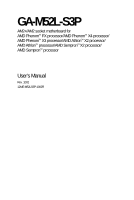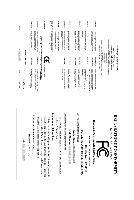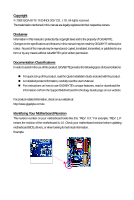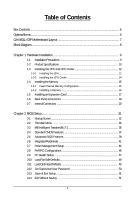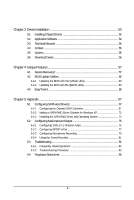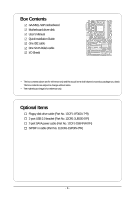Gigabyte GA-M52L-S3P Manual
Gigabyte GA-M52L-S3P Manual
 |
View all Gigabyte GA-M52L-S3P manuals
Add to My Manuals
Save this manual to your list of manuals |
Gigabyte GA-M52L-S3P manual content summary:
- Gigabyte GA-M52L-S3P | Manual - Page 1
GA-M52L-S3P AM2+/AM2 socket motherboard for AMD PhenomTM FX processor/AMD PhenomTM X4 processor/ AMD PhenomTM X3 processor/AMD AthlonTM X2 processor/ AMD AthlonTM processor/AMD SempronTM X2 processor/ AMD SempronTM processor User's Manual Rev. 1002 12ME-M52LS3P-1002R - Gigabyte GA-M52L-S3P | Manual - Page 2
Motherboard GA-M52L-S3P Jan. 15, 2009 Motherboard GA-M52L-S3P Jan. 15, 2009 - Gigabyte GA-M52L-S3P | Manual - Page 3
with the product. For detailed product information, carefully read the User's Manual. For instructions on how to use GIGABYTE's unique features, read or download the information on/from the Support\Motherboard\Technology Guide page on our website. For product-related information, check on our - Gigabyte GA-M52L-S3P | Manual - Page 4
GA-M52L-S3P Motherboard Layout 7 Block Diagram...8 Chapter 1 Hardware Installation 9 1-1 Installation Precautions 9 1-2 Product Specifications 10 1-3 Installing the CPU and CPU Cooler 12 1-3-1 Installing the CPU 12 1-3-2 Installing the CPU Features 37 2-5 Advanced BIOS Features 39 2-6 - Gigabyte GA-M52L-S3P | Manual - Page 5
the @BIOS Utility 63 4-3 EasyTune 5 ...65 Chapter 5 Appendix ...67 5-1 Configuring SATA Hard Drive(s 67 5-1-1 Configuring the Onboard SATA Controller 67 5-1-2 Making a SATA RAID Driver Diskette for Windows XP 72 5-1-3 Installing the SATA RAID Driver and Operating System 73 5-2 Configuring Audio - Gigabyte GA-M52L-S3P | Manual - Page 6
Box Contents GA-M52L-S3P motherboard Motherboard driver disk User's Manual Quick Installation Guide One IDE cable One SATA 3Gb/s cable I/O Shield • The box contents above are for reference only and the actual items shall depend on product package you obtain. The box contents - Gigabyte GA-M52L-S3P | Manual - Page 7
GA-M52L-S3P Motherboard Layout KB_MS ATX_12V COAXIAL Socket AM2 ATX COMA LPT R_USB CPU_FAN LAN USB AUDIO F_AUDIO PCIEX16_1 GA-M52L-S3P DDR2_1 DDR2_2 DDR2_3 DDR2_4 SPDIF_O Realtek PCIEX1_1 8201CL PCIEX1_2 IDE BATTERY CODEC CLR_CMOS NVIDIA® PCI1 nForce 520LE CD_IN SPDIF_I PCI2 - Gigabyte GA-M52L-S3P | Manual - Page 8
(100 MHz) AMD Socket AM2+/AM2 CPU CPU CLK+/-(200 MHz) DDR2 1066/800/667 MHz DIMM Dual Channel Memory Hyper Transport PCI Express x16 1 PCI Express x16 PCI Express Bus x1 x1 PCIe CLK (100 MHz) 2 PCI Express x1 PCI Bus 4 PCI NVIDIA® nForce 520LE RTL 8201CL LAN RJ45 2 SATA 3Gb/s ATA-133/100 - Gigabyte GA-M52L-S3P | Manual - Page 9
manual and follow these procedures: • Prior to installation, do not remove or break motherboard S/N (ESD) wrist strap when handling electronic components such as a motherboard, CPU or memory. If you do not have an ESD wrist steps or have a problem related to the use of the product, please consult - Gigabyte GA-M52L-S3P | Manual - Page 10
headers) 1 x 24-pin ATX main power connector 1 x 4-pin ATX 12V power connector 1 x floppy disk drive connector 1 x IDE connector 2 x SATA 3Gb/s connectors 1 x CPU fan header 1 x system fan header 1 x front panel header 1 x front panel audio header 1 x CD In connector GA-M52L-S3P Motherboard - 10 - - Gigabyte GA-M52L-S3P | Manual - Page 11
for Virtual Dual BIOS Support for Download Center Support for Xpress Install Support for Xpress Recovery2 Support for EasyTune (Note 3) Bundled Software Norton Internet Security (OEM version) Operating System Support for Microsoft® Windows® Vista/XP Form Factor ATX form factor - Gigabyte GA-M52L-S3P | Manual - Page 12
card, memory, hard drive, etc. 1-3-1 Installing the CPU A. Locate the pin one (denoted by a small triangle) of the CPU socket and the CPU. A Small Triangle Mark Denotes Pin One of the Socket AM2 Socket A Small Triangle Marking Denotes CPU Pin One AM2+/AM2 CPU GA-M52L-S3P Motherboard - 12 - - Gigabyte GA-M52L-S3P | Manual - Page 13
to correctly install the CPU into the motherboard CPU socket. Before installing the CPU, make sure to turn off the computer and unplug the power cord from the power outlet to prevent damage to the CPU. CPU Socket Locking Lever Step 1: Completely lift up the CPU socket locking lever. Step 2: Align - Gigabyte GA-M52L-S3P | Manual - Page 14
connector of the CPU cooler to the CPU fan header (CPU_FAN) on the motherboard. Use extreme care when removing the CPU cooler because the thermal grease/tape between the CPU cooler and CPU may adhere to the CPU. Inadequately removing the CPU cooler may damage the CPU. GA-M52L-S3P Motherboard - 14 - Gigabyte GA-M52L-S3P | Manual - Page 15
motherboard supports the memory. It is recommended that memory of the same capacity, brand, speed, and chips be used. (Go to GIGABYTE's website for the latest memory support list them in the DDR2_1 and DDR2_2 sockets. DDR2_1 DDR2_2 DDR2_3 DDR2_4 Due to CPU limitation, read the following guidelines - Gigabyte GA-M52L-S3P | Manual - Page 16
on the left, place your fingers on the top edge of the memory, push down on the memory and insert it vertically into the memory socket. Step 2: The clips at both ends of the socket will snap into place when the memory module is securely inserted. GA-M52L-S3P Motherboard - 16 - - Gigabyte GA-M52L-S3P | Manual - Page 17
an expansion card: • Make sure the motherboard supports the expansion card. Carefully read the manual that came with your expansion card. • Always If necessary, go to BIOS Setup to make any required BIOS changes for your expansion card(s). 7. Install the driver provided with the expansion card - Gigabyte GA-M52L-S3P | Manual - Page 18
to a back panel connector, first remove the cable from your device and then remove it from the motherboard. • When removing the cable, pull it straight out from the connector. Do not rock it side to side to prevent an electrical short inside the cable connector. GA-M52L-S3P Motherboard - 18 - - Gigabyte GA-M52L-S3P | Manual - Page 19
to perform different functions via the audio software. Only microphones still MUST be connected to the default Mic in jack ( ). Refer to the instructions on setting up a 2/4/5.1/ 7.1-channel audio configuration in Chapter 5, "Configuring 2/4/5.1/7.1-Channel Audio." - 19 - Hardware Installation - Gigabyte GA-M52L-S3P | Manual - Page 20
1-7 Internal Connectors 1 3 11 14 9 17 12 13 1) ATX_12V 2) ATX 3) CPU_FAN 4) SYS_FAN 5) FDD 6) IDE 7) SATA2_0 / 1 8) PWR_LED 9) BATTERY 2 6 15 7 5 16 4 8 10 10) F_PANEL 11) F_AUDIO sure the device cable has been securely attached to the connector on the motherboard. GA-M52L-S3P Motherboard - 20 - - Gigabyte GA-M52L-S3P | Manual - Page 21
ATX (2x2 12V Power Connector and 2x12 Main Power Connector) With the use of the power connector, the power supply can supply enough stable power to all the components on the motherboard . The 12V power connector mainly supplies power to the CPU. If the 12V power connector is not connected, the - Gigabyte GA-M52L-S3P | Manual - Page 22
drives supported are: 360 KB, 720 KB, 1.2 MB, 1.44 MB, and 2.88 MB. Before connecting a floppy disk drive, be sure to locate pin 1 of the connector and the floppy disk drive cable. The pin 1 of the cable is typically designated by a stripe of different color. 33 1 34 2 GA-M52L-S3P Motherboard - Gigabyte GA-M52L-S3P | Manual - Page 23
the IDE devices, read the instructions from the device manufacturers.) 40 39 7) SATA2_0/1 (SATA 3Gb/s Connectors) 2 1 The SATA connectors conform to SATA 3Gb/s standard and are compatible with SATA 1.5Gb/s standard. Each SATA connector supports a single SATA device. The NVIDIA® nForce 520LE - Gigabyte GA-M52L-S3P | Manual - Page 24
+ MPDMPD- 1 System Status LED S0 On S1 Blinking S3/S4/S5 Off 9) BATTERY The battery provides power to keep the values (such as BIOS configurations, date, and time information) in the CMOS when must be handled in accordance with local environmental regulations. GA-M52L-S3P Motherboard - 24 - - Gigabyte GA-M52L-S3P | Manual - Page 25
is in S3/S4/S5 Off S3/S4 sleep beep code. One single short beep will be heard if no problem is detected at system startup. If a problem is detected, the BIOS may issue beeps in different patterns to indicate the problem. Refer to Chapter 5, "Troubleshooting," for information about beep codes - Gigabyte GA-M52L-S3P | Manual - Page 26
panel audio module that has different wire assignments, please contact the chassis manufacturer. 12) CD_IN (CD In Connector, Black) You may connect the audio cable that came with your optical drive to the header. Pin No. Definition 1 1 CD-L 2 GND 3 GND 4 CD-R GA-M52L-S3P Motherboard - 26 - Gigabyte GA-M52L-S3P | Manual - Page 27
Definition 1 Power 2 SPDIFI 3 GND 14) SPDIF_O (S/PDIF Out Header) This header supports digital S/PDIF out and connects a S/PDIF digital audio cable (provided by expansion cards) for digital audio output from your motherboard to certain expansion cards like graphics cards and sound cards. For - Gigabyte GA-M52L-S3P | Manual - Page 28
bracket. 16) CI (Chassis Intrusion Header) This motherboard provides a chassis detection feature that detects if the chassis cover has been removed. This function requires a chassis with chassis intrusion detection design. 1 Pin No. Definition 1 Signal 2 GND GA-M52L-S3P Motherboard - 28 - - Gigabyte GA-M52L-S3P | Manual - Page 29
the jumper. Failure to do so may cause damage to the motherboard. • After system restart, go to BIOS Setup to load factory defaults (select Load Optimized Defaults) or manually configure the BIOS settings (refer to Chapter 2, "BIOS Setup," for BIOS configurations). - 29 - Hardware Installation - Gigabyte GA-M52L-S3P | Manual - Page 30
GA-M52L-S3P Motherboard - 30 - - Gigabyte GA-M52L-S3P | Manual - Page 31
the GIGABYTE Q-Flash or @BIOS utility. • Q-Flash allows the user to quickly and easily upgrade or back up BIOS without entering the operating system. • @BIOS is a Windows-based utility that searches and downloads the latest version of BIOS from the Internet and updates the BIOS. For instructions on - Gigabyte GA-M52L-S3P | Manual - Page 32
, the device boot order will still be based on BIOS Setup settings. You can access Boot Menu again to change the first boot device setting as needed. : Q-FLASH Press the key to access the Q-Flash utility directly without having to enter BIOS Setup first. GA-M52L-S3P Motherboard - 32 - - Gigabyte GA-M52L-S3P | Manual - Page 33
Saving Select Item F10: Save & Exit Setup Change CPU's Clock & Voltage BIOS Setup Program Function Keys Move the selection bar to select Display system information Save all the changes and exit the BIOS Setup program Main Menu Help The onscreen description of a highlighted setup - Gigabyte GA-M52L-S3P | Manual - Page 34
CMOS and exit BIOS Setup. (Pressing can also carry out this task.) Exit Without Saving Abandon all changes and the previous settings remain in effect. Pressing to the confirmation message will exit BIOS Setup. (Pressing can also carry out this task.) GA-M52L-S3P Motherboard - 34 - Gigabyte GA-M52L-S3P | Manual - Page 35
CPU Northbridge VID voltage. Normal sets the CPU Northbridge VID voltage as required. (Default: Normal) Note: Increasing CPU voltage may result in damage to your CPU or reduce the useful life of the CPU. (Note) This item is present only if you install a CPU that supports this feature. - 35 - BIOS - Gigabyte GA-M52L-S3P | Manual - Page 36
Control Allows you to set memory voltage. Auto Supplies the memory voltage as required. (Default) +0.05V ~ +0.60V Increases memory voltage by 0.05V to 0.60V. Normal CPU Vcore Displays the normal operating voltage of your CPU. GA-M52L-S3P Motherboard - 36 - - Gigabyte GA-M52L-S3P | Manual - Page 37
Master [None] [None] [None] [None] Drive A Floppy 3 Mode Support [1.44M, 3.5"] [Disabled] Halt On [All, But Keyboard] Base Memory SATA devices by using one of the three methods below: • Auto • None Lets BIOS automatically detect IDE/SATA devices during the POST. (Default) If no IDE/SATA - Gigabyte GA-M52L-S3P | Manual - Page 38
manually Mode Support Allows errors. Memory These fields are read-only and are determined by the BIOS POST. Base Memory Also called conventional memory. Typically, 640 KB will be reserved for the MS-DOS operating system. Extended Memory The amount of extended memory. GA-M52L-S3P Motherboard - Gigabyte GA-M52L-S3P | Manual - Page 39
the minus key (or ) to move it up or down on the list. Press to exit this menu when finished. First/Second/Third Boot Device Specifies USB-CDROM, USB-HDD, Legacy LAN, Disabled. (Note) This item is present only if you install a CPU that supports this feature. - 39 - BIOS Setup - Gigabyte GA-M52L-S3P | Manual - Page 40
the system and for entering the BIOS Setup program. HDD S.M.A.R.T. Capability Enables errors of the hard drive and to issue warnings when a third party hardware monitor utility is installed. (Default: Disabled) Away Mode Enables or disables Away Mode in Windows XP GA-M52L-S3P Motherboard - 40 - - Gigabyte GA-M52L-S3P | Manual - Page 41
Channel NV SATA Controller IDE Prefetch Mode USB Memory Type Serial-ATA RAID Config Onboard Audio Function On-Chip MAC Lan Onboard LAN Boot ROM Onboard Serial Port 1 Onboard Parallel Port Parallel Port Mode x ECP Mode Use DMA On-Chip USB USB Keyboard Support USB Mouse Support Legacy USB storage - Gigabyte GA-M52L-S3P | Manual - Page 42
. V1.1+V2.0 Enables the integrated USB 1.1 and USB 2.0 controllers. (Default) V1.1 Enables only the integrated USB 1.1 controller. Disabled Disables the integrated USB 1.1 and USB 2.0 controllers. Disabled will turn off all of the USB functionalities below. GA-M52L-S3P Motherboard - 42 - Gigabyte GA-M52L-S3P | Manual - Page 43
Allows USB keyboard to be used in MS-DOS. (Default: Disabled) USB Mouse Support Allows USB mouse to be used in MS-DOS. (Default: Disabled) Legacy USB storage detect Determines whether to detect USB storage devices, including USB flash - Gigabyte GA-M52L-S3P | Manual - Page 44
S3(STR) Enables the system to enter the ACPI S3 (Suspend to RAM) sleep state (default). In S3 this function, you need an ATX power supply providing at least 1A supports wake-up function. (Default: Enabled) (Note) Supported on Windows® Vista® operating system only. GA-M52L-S3P Motherboard - 44 - - Gigabyte GA-M52L-S3P | Manual - Page 45
the system to be awakened from ACPI S3 sleep state by a wake-up signal turned on by a PS/2 keyboard wake-up event. Note: you need an ATX power supply providing at least 1A on the +5VSB lead. Disabled Disables this function ) Supported on Windows® Vista® operating system only. - 45 - BIOS Setup - Gigabyte GA-M52L-S3P | Manual - Page 46
,14,15 to the second PCI slot. BIOS auto-assigns IRQ to the third PCI slot. (Default) Assigns IRQ 3,4,5,7,9,10,11,12,14,15 to the third PCI slot. BIOS auto-assigns IRQ to the fourth PCI slot. (Default) Assigns IRQ 3,4,5,7,9,10,11,12,14,15 to the fourth PCI slot. GA-M52L-S3P Motherboard - 46 - - Gigabyte GA-M52L-S3P | Manual - Page 47
to the motherboard CI CPU Temperature Displays current system/CPU temperature. Current CPU/SYSTEM FAN Speed (RPM) Displays current CPU/system fan speed. System/CPU Warning Temperature Sets the warning threshold for system/CPU temperature. When system/CPU temperature exceeds the threshold, BIOS - Gigabyte GA-M52L-S3P | Manual - Page 48
Auto Lets BIOS autodetect the type of CPU fan installed and sets the optimal CPU fan control mode. (Default) Voltage Sets Voltage mode for a 3-pin CPU fan. PWM Sets PWM mode for a 4-pin CPU fan. If disabled, system fan runs at full speed. (Default: Enabled) GA-M52L-S3P Motherboard - 48 - - Gigabyte GA-M52L-S3P | Manual - Page 49
defaults, which are the safest and most stable BIOS settings for the motherboard. 2-11 Load Optimized Defaults CMOS Setup Utility-Copyright BIOS default settings. The BIOS defaults settings helps the system to operate in optimum state. Always load the Optimized defaults after updating the BIOS or - Gigabyte GA-M52L-S3P | Manual - Page 50
allows you to view the BIOS settings but not to make changes. To clear the password, press on the password item and when requested for the password, press again. The message "PASSWORD DISABLED" will appear, indicating the password has been cancelled. GA-M52L-S3P Motherboard - 50 - - Gigabyte GA-M52L-S3P | Manual - Page 51
to CMOS Press on this item and press the key. This saves the changes to the CMOS and exits the BIOS Setup program. Press or to return to the BIOS Setup Main Menu. 2-14 Exit Without Saving CMOS Setup Utility-Copyright (C) 1984-2008 Award Software MB Intelligent Tweaker - Gigabyte GA-M52L-S3P | Manual - Page 52
GA-M52L-S3P Motherboard - 52 - - Gigabyte GA-M52L-S3P | Manual - Page 53
to restart your system. You can install other applications included in the motherboard driver disk. • For USB 2.0 driver support under the Windows XP operating system, please install the Windows XP Service Pack 1 or later. After installing the SP1 (or later), if a question mark still exists - Gigabyte GA-M52L-S3P | Manual - Page 54
that GIGABYTE develops and some free software. You can click the Install button on the right of an item to install it. 3-3 Technical Manuals This page provides GIGABYTE's application guides, content descriptions for this driver disk, and the motherboard manuals. GA-M52L-S3P Motherboard - 54 - Gigabyte GA-M52L-S3P | Manual - Page 55
3-4 Contact For the detailed contact information of the GIGABYTE Taiwan headquarter or worldwide branch offices, click the URL on this page to link to the GIGABYTE Website. 3-5 System This page provides the basic system information. - 55 - Drivers Installation - Gigabyte GA-M52L-S3P | Manual - Page 56
3-6 Download Center To update the BIOS, drivers, or applications, click the Download Center button to link to the GIGABYTE Web site. The latest version of the BIOS, drivers, or applications will be displayed. GA-M52L-S3P Motherboard - 56 - - Gigabyte GA-M52L-S3P | Manual - Page 57
drivers are XP with SP1 or later, Windows® Vista • Xpress Recovery and Xpress Recovery2 are different utilities. For example, a backup file created with Xpress Recovery cannot be restored using Xpress Recovery2. • USB hard drives are not supported. • Hard drives in RAID/AHCI mode are not supported - Gigabyte GA-M52L-S3P | Manual - Page 58
Xpress Recovery2 cannot save the backup file. B. Accessing Xpress Recovery2 1. Boot from the motherboard driver disk to access Xpress Recovery2 for the first time. When you see the following message: 2: When finished, go to Disk Management to check disk allocation. GA-M52L-S3P Motherboard - 58 - - Gigabyte GA-M52L-S3P | Manual - Page 59
D. Using the Restore Function in Xpress Recovery2 Select RESTORE to restore the backup to your hard drive in case the system breaks down. The RESTORE option will not be present if no backup is created before. E. Removing the Backup Step 1: If you wish to remove the backup file, select REMOVE. F. - Gigabyte GA-M52L-S3P | Manual - Page 60
Windows environment. @BIOS will download the latest BIOS file from the nearest @BIOS server site and update the BIOS. 4-2-1 Updating the BIOS with the Q-Flash Utility A. Before You Begin: 1. From GIGABYTE's website, download the latest compressed BIOS update file that matches your motherboard model - Gigabyte GA-M52L-S3P | Manual - Page 61
option allows you to save the current BIOS file. • Q-Flash only supports USB flash drive or hard drives using FAT32/16/12 file system. • If the BIOS update file is saved to a hard drive in RAID/AHCI mode or a hard drive attached to an independent IDE/SATA controller, use the key during the - Gigabyte GA-M52L-S3P | Manual - Page 62
Quit Select Item F8: Q-Flash F10: Save & Exit Setup Load Optimized Defaults Press to load BIOS defaults Step 6: Select Save & Exit Setup and then press to save settings to CMOS and exit BIOS Setup. The procedure is complete after the system restarts. GA-M52L-S3P Motherboard - 62 - - Gigabyte GA-M52L-S3P | Manual - Page 63
and Using @BIOS: Use the motherboard driver disk included with the motherboard to install @BIOS. • Installing the @BIOS utility. • Accessing the @BIOS utility. Select @BIOS and click Install. Click Start>All Programs>Gigabyte>@BIOS C. Options and Instructions: 1. Save the Current BIOS File In - Gigabyte GA-M52L-S3P | Manual - Page 64
in an unbootable system. • If the BIOS update file for your motherboard is not present on the @BIOS server site, please manually download the BIOS update file from GIGABYTE's website and follow the instructions in "Update the BIOS without Using the Internet Update Function" below. Step 4: As the - Gigabyte GA-M52L-S3P | Manual - Page 65
the BIOS Setup program. EasyTune 5 provides the following functions (Note 1): overclocking/overvoltage, C.I.A./ M.I.B. (Note 2), smart fan control, and hardware monitoring and warning. (For instructions on using EasyTune5, read or download the information on/from the Support\Motherboard\Utility - Gigabyte GA-M52L-S3P | Manual - Page 66
GA-M52L-S3P Motherboard - 66 - - Gigabyte GA-M52L-S3P | Manual - Page 67
hard drive. • An empty formatted floppy disk. • Windows Vista/XP setup disk. • Motherboard driver disk. 5-1-1 Configuring the Onboard SATA Controller A. Installing SATA hard drive(s) in your computer Attach one end of the SATA signal cable to the rear of the SATA hard drive and the other end to an - Gigabyte GA-M52L-S3P | Manual - Page 68
ESC: Exit F1: General Help F7: Optimized Defaults The BIOS Setup menus described in this section may differ from the exact settings for your motherboard. The actual BIOS Setup menu options you will see shall depend on the motherboard you have and the BIOS version. GA-M52L-S3P Motherboard - 68 - - Gigabyte GA-M52L-S3P | Manual - Page 69
BIOS Enter the RAID BIOS setup utility to configure a RAID array. For a non-RAID configuration, please skip this step and proceed to the installation of Windows select a RAID mode. The supported RAID modes include Mirroring, Striping, Striping) is selected, you can manually set the stripe block size. - Gigabyte GA-M52L-S3P | Manual - Page 70
wish to be included in the disk array. The Free Disks block displays the information about the SATA hard drives that are available for use as RAID array drives. Press to move to [ESC] Quit [F6] Back [F7] Finish [TAB] Navigate [] Select [ENTER] Popup Figure 6 GA-M52L-S3P Motherboard - 70 - - Gigabyte GA-M52L-S3P | Manual - Page 71
to confirm or to cancel. Press to return to the Array List screen. To exit the NVIDIA RAID setup utility, press in the main menu or + in the Array List screen. Now, you can proceed to the installation of the SATA controller driver and operating system. - 71 - Appendix - Gigabyte GA-M52L-S3P | Manual - Page 72
users without a startup disk: Use an alternative system and insert the motherboard driver disk. From your optical drive folder, double click the MENU.exe file in the BootDrv folder (Figure 3). A command prompt window will open similar to that in Figure 2. GA-M52L-S3P Motherboard Figure 3 - 72 - - Gigabyte GA-M52L-S3P | Manual - Page 73
Windows XP installation. Windows Setup You have chosen to configure a SCSI Adapter for use with Windows, using a device support disk provided by an adapter manufacturer. Select the SCSI Adapter you want from the following list, or press ESC to return to the previous screen. NVIDIA RAID Driver - Gigabyte GA-M52L-S3P | Manual - Page 74
you want to manually rebuild a hard drive in the array. Step 1: In NVIDIA Control Panel, click Rebuild array under Storage in the Select a Task pane. Step 2: When the NVIDIA Rebuild Array Wizard appears, follow the on-screen instructions to complete the rebuilding. GA-M52L-S3P Motherboard - 74 - - Gigabyte GA-M52L-S3P | Manual - Page 75
Audio The motherboard provides six audio jacks on the back panel which support 2/4/5.1/7.1-channel audio. The picture to the right shows the default audio The following instructions use Windows Vista as the example operating system.) Step 1: After installing the audio driver, the HD Audio Manager - Gigabyte GA-M52L-S3P | Manual - Page 76
Audio (For HD Audio Only): Click Device advanced settings on the top right corner on the Speaker Configuration tab to open the Device advanced settings dialog box. Select the Mute the rear output device, when a front headphone plugged in check box. Click OK to complete. GA-M52L-S3P Motherboard - Gigabyte GA-M52L-S3P | Manual - Page 77
allows you to input digital audio signals to the computer for audio processing. S/PDIF In Cable Optical S/PDIF In Coaxial S/PDIF In 1. Installing the S/PDIF In Cable: Step 1: First, attach the connector at the end of the cable to the SPDIF_I header on your motherboard. Step 2: Secure the metal - Gigabyte GA-M52L-S3P | Manual - Page 78
Cable Connect a S/PDIF coaxial cable to an external decoder for transmitting the S/PDIF digital audio signals. 2. Configuring S/PDIF Out: On the Digital Output screen, click the Default Format tab and then select the sample rate and bit depth. Click OK to complete. GA-M52L-S3P Motherboard - 78 - - Gigabyte GA-M52L-S3P | Manual - Page 79
5-2-3 Configuring Microphone Recording Step 1: After installing the audio driver, the HD Audio Manager icon will appear in the notification area. Doubleclick the icon to access the HD Audio Manager. Step 2: Connect your microphone to the Mic in jack (pink) on the back panel or the Mic in jack (pink) - Gigabyte GA-M52L-S3P | Manual - Page 80
, and then click Sound Recorder to begin the sound recording. * Enabling Stereo Mix If the HD Audio Manager does not display the recording device you wish to use, refer to the steps below. The following right-click on an empty space and select Show Disabled Devices. GA-M52L-S3P Motherboard - 80 - - Gigabyte GA-M52L-S3P | Manual - Page 81
, click the Stop Recording button . Be sure to save the recorded audio file upon completion (by default, the recorded audio is saved as a WMA file). B. Playing the Recorded Sound: You can play your recording in a digital media player program that supports playback of WMA files. - 81 - Appendix - Gigabyte GA-M52L-S3P | Manual - Page 82
setting error 1 long, 1 short: Memory or motherboard error 1 long, 2 short: Monitor or graphics card error 1 long, 3 short: Keyboard error 1 long, 9 short: BIOS ROM error Continuous long beeps: Graphics card not inserted properly Continuous short beeps: Power error GA-M52L-S3P Motherboard - 82 - Gigabyte GA-M52L-S3P | Manual - Page 83
and solved. Secure the CPU No cooler on the CPU. Connect the CPU cooler power cable to the motherboard. The problem is verified and solved. No Correctly insert the memory into the memory socket. The problem is verified and solved. Press to enter BIOS Setup. Select "Load Fail - Gigabyte GA-M52L-S3P | Manual - Page 84
and solved. END If the procedure above is unable to solve your problem, contact the place of purchase or local dealer for help. Or go to the Support\Technical Service Zone page to submit your question. Our customer service staff will reply you as soon as possible. GA-M52L-S3P Motherboard - 84 - - Gigabyte GA-M52L-S3P | Manual - Page 85
for errors or omissions in this text. Also note that the information in this document is subject to change without notice and should not be construed as a commitment by GIGABYTE. Our Commitment to Preserving the Environment In addition to high-efficiency performance, all GIGABYTE motherboards - Gigabyte GA-M52L-S3P | Manual - Page 86
disposed of properly. China Restriction of Hazardous Substances Table The following table is supplied in compliance with China's Restriction of Hazardous Substances (China RoHS) requirements: GA-M52L-S3P Motherboard - 86 - - Gigabyte GA-M52L-S3P | Manual - Page 87
- 87 - Appendix - Gigabyte GA-M52L-S3P | Manual - Page 88
GA-M52L-S3P Motherboard - 88 - - Gigabyte GA-M52L-S3P | Manual - Page 89
- 89 - Appendix - Gigabyte GA-M52L-S3P | Manual - Page 90
GA-M52L-S3P Motherboard - 90 - - Gigabyte GA-M52L-S3P | Manual - Page 91
- 91 - Appendix - Gigabyte GA-M52L-S3P | Manual - Page 92
GA-M52L-S3P Motherboard - 92 - - Gigabyte GA-M52L-S3P | Manual - Page 93
- 93 - Appendix - Gigabyte GA-M52L-S3P | Manual - Page 94
GA-M52L-S3P Motherboard - 94 - - Gigabyte GA-M52L-S3P | Manual - Page 95
231, Taiwan TEL: +886-2-8912-4000 FAX: +886-2-8912-4003 Tech. and Non-Tech. Support (Sales/Marketing) : http://ggts.gigabyte.com.tw WEB address (English): http://www.gigabyte.com.tw WEB address (Chinese): http://www.gigabyte.tw G.B.T. INC. - U.S.A. TEL: +1-626-854-9338 FAX: +1-626-854-9339 Tech - Gigabyte GA-M52L-S3P | Manual - Page 96
language in the language list on the top right corner of the website. GIGABYTE Global Service System To submit a technical or non-technical (Sales/ Marketing) question, please link to : http://ggts.gigabyte.com.tw Then select your language to enter the system. GA-M52L-S3P Motherboard - 96 -
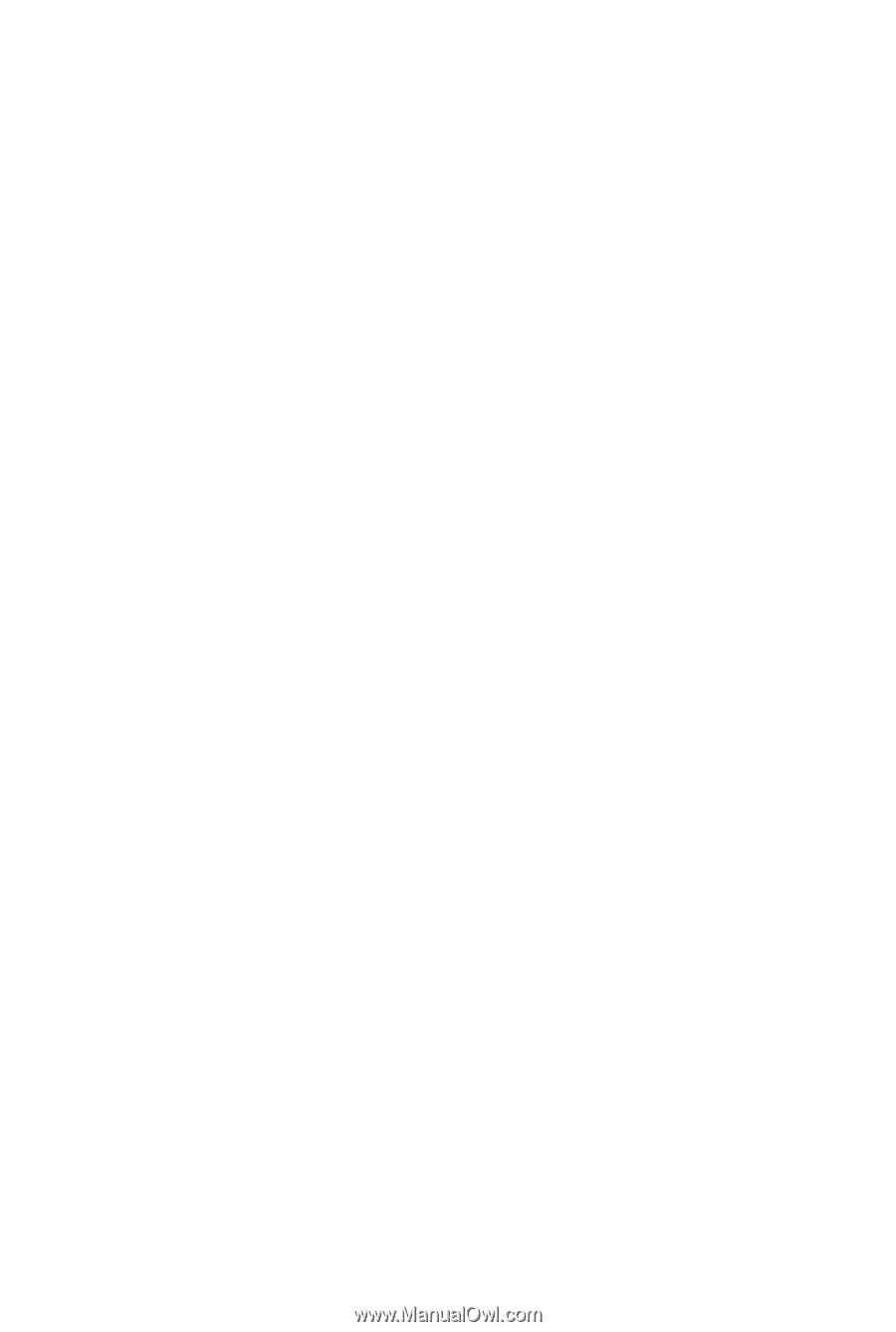
GA-M52L-S3P
AM2+/AM2 socket motherboard for
AMD Phenom
TM
FX processor/AMD Phenom
TM
X4 processor/
AMD Phenom
TM
X3 processor/AMD Athlon
TM
X2 processor/
AMD Athlon
TM
processor/AMD Sempron
TM
X2 processor/
AMD Sempron
TM
processor
User's Manual
Rev. 1002
12ME-M52LS3P-1002R