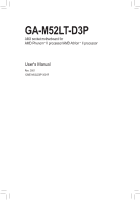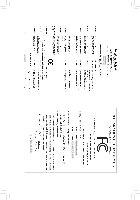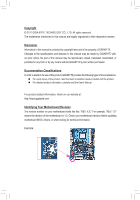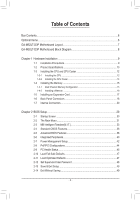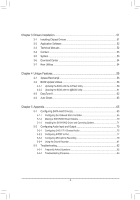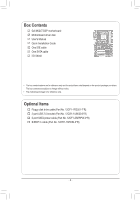Gigabyte GA-M52LT-D3P Manual
Gigabyte GA-M52LT-D3P Manual
 |
View all Gigabyte GA-M52LT-D3P manuals
Add to My Manuals
Save this manual to your list of manuals |
Gigabyte GA-M52LT-D3P manual content summary:
- Gigabyte GA-M52LT-D3P | Manual - Page 1
GA-M52LT-D3P AM3 socket motherboard for AMD Phenom™ II processor/AMD Athlon™ II processor User's Manual Rev. 3001 12ME-M52LD3P-3001R - Gigabyte GA-M52LT-D3P | Manual - Page 2
Motherboard GA-M52LT-D3P Jan. 10, 2011 Motherboard GA-M52LT-D3P Jan. 10, 2011 - Gigabyte GA-M52LT-D3P | Manual - Page 3
Installation Guide included with the product. For detailed product information, carefully read the User's Manual. For product-related information, check on our website at: http://www.gigabyte.com Identifying Your Motherboard Revision The revision number on your motherboard looks like this: "REV - Gigabyte GA-M52LT-D3P | Manual - Page 4
GA-M52LT-D3P Motherboard Layout 7 GA-M52LT-D3P Motherboard Block Diagram 8 Chapter 1 Hardware Installation 9 1-1 Installation Precautions 9 1-2 Product Specifications 29 2-1 Startup Screen 30 2-2 The Main Menu 31 2-3 MB Intelligent Tweaker(M.I.T 33 2-4 Standard CMOS Features 36 2-5 Advanced - Gigabyte GA-M52LT-D3P | Manual - Page 5
Installation 51 3-1 Installing Chipset Drivers 51 3-2 Application Software 52 3-3 Technical Manuals 52 3-4 Contact...53 3-5 System...53 3-6 Download Center 54 3-7 New Utilities...54 Chapter 4 Unique Features 55 4-1 Xpress Recovery2 55 4-2 BIOS Update Utilities 58 4-2-1 Updating the BIOS - Gigabyte GA-M52LT-D3P | Manual - Page 6
Box Contents GA-M52LT-D3P motherboard Motherboard driver disk User's Manual Quick Installation Guide One IDE cable One SATA cable I/O Shield • The box contents above are for reference only and the actual items shall depend on the product package - Gigabyte GA-M52LT-D3P | Manual - Page 7
GA-M52LT-D3P Motherboard Layout KB_MS ATX_12V Socket AM3 COAXIAL LPT COMA R_USB USB_LAN CPU_FAN AUDIO F_AUDIO PCIEX16 GA-M52LT-D3P SPDIF_O Realtek PCIEX1_1 RTL8201EL PCIEX1_2 BAT CODEC PCI1 CLR_CMOS CD_IN PCI2 SPDIF_I PCI3 NVIDIA® nForce 520LE iTE IT8720 PCI4 M_BIOS B_BIOS - Gigabyte GA-M52LT-D3P | Manual - Page 8
GA-M52LT-D3P Motherboard Block Diagram AM3 CPU CPU CLK+/- (200 MHz) DDR3 1666(O.C.)/1333/1066 MHz Dual Channel Memory PCIe CLK (100 MHz) 1 PCI Express x16 Hyper Transport PCI Express Bus x1 x1 PCIe CLK (100 MHz) 2 PCI Express x1 2 SATA 3Gb/s NVIDIA® nForce 520LE Realtek RTL8201EL RJ45 LAN 8 - Gigabyte GA-M52LT-D3P | Manual - Page 9
, carefully read the user's manual and follow these procedures: • Prior to installation, do not remove or break motherboard S/N (Serial Number) sticker or you are uncertain about any installation steps or have a problem related to the use of the product, please consult a certified computer technician. - Gigabyte GA-M52LT-D3P | Manual - Page 10
Product Specifications CPU ŠŠ Support for AM3 processors: AMD Phenom™ II processor/ AMD Athlon™ II processor (Go to GIGABYTE's website for the latest CPU support list.) Hyper Transport Bus ŠŠ 2000 MT/s Chipset ŠŠ NVIDIA® nForce 520LE Memory Audio ŠŠ 4 x 1.5V DDR3 DIMM sockets supporting - Gigabyte GA-M52LT-D3P | Manual - Page 11
@BIOS ŠŠ Support for Q-Flash ŠŠ Support for Xpress BIOS Rescue ŠŠ Support for Download Center ŠŠ Support for Xpress Install ŠŠ Support for Xpress Recovery2 ŠŠ Support for EasyTune * Available functions in EasyTune may differ by motherboard model. ŠŠ Support for Auto Green ŠŠ Support for - Gigabyte GA-M52LT-D3P | Manual - Page 12
according to your hardware specifications including the CPU, graphics card, memory, hard drive, etc. 1-3-1 Installing the CPU A. Locate the pin one (denoted by a small triangle) of the CPU socket and the CPU. A Small Triangle Mark Denotes Pin One of the Socket AM3 Socket A Small Triangle Marking - Gigabyte GA-M52LT-D3P | Manual - Page 13
below to correctly install the CPU into the motherboard CPU socket. • Before installing the CPU, make sure to turn off the computer and unplug the power cord from the power outlet to prevent damage to the CPU. • Do not force the CPU into the CPU socket. The CPU cannot fit in if oriented - Gigabyte GA-M52LT-D3P | Manual - Page 14
the CPU cooler on the CPU. (The following procedure uses the GIGABYTE cooler as the example.) Step 1: Apply an even and thin layer manual for instructions on installing the cooler.) Step 5: Finally, attach the power connector of the CPU cooler to the CPU fan header (CPU_FAN) on the motherboard - Gigabyte GA-M52LT-D3P | Manual - Page 15
memory, switch the direction. 1-4-1 Dual Channel Memory Configuration This motherboard provides four DDR3 memory sockets and supports Dual Channel Technology. After the memory is installed, the BIOS will automatically detect the specifications and capacity of the memory. Enabling Dual Channel memory - Gigabyte GA-M52LT-D3P | Manual - Page 16
each other or DDR DIMMs. Be sure to install DDR3 DIMMs on this motherboard. Notch DDR3 DIMM A DDR3 memory module has a notch, so it can only fit in one direction. Follow the steps below to correctly install your memory modules in the memory sockets. Step 1: Note the orientation of the memory module - Gigabyte GA-M52LT-D3P | Manual - Page 17
an expansion card: • Make sure the motherboard supports the expansion card. Carefully read the manual that came with your expansion card. • make any required BIOS changes for your expansion card(s). 7. Install the driver provided with the expansion card in your operating system. Example: Installing - Gigabyte GA-M52LT-D3P | Manual - Page 18
, modem or other peripherals. USB 2.0/1.1 Port The USB port supports the USB 2.0/1.1 specification. Use this port for USB devices such as a USB keyboard first remove the cable from your device and then remove it from the motherboard. • When removing the cable, pull it straight out from the connector - Gigabyte GA-M52LT-D3P | Manual - Page 19
to perform different functions via the audio software. Only microphones still MUST be connected to the default Mic in jack ( ). Refer to the instructions on setting up a 2/4/5.1/7.1-channel audio configuration in Chapter 5, "Configuring 2/4/5.1/7.1-Channel Audio." - 19 - Hardware Installation - Gigabyte GA-M52LT-D3P | Manual - Page 20
devices. • After installing the device and before turning on the computer, make sure the device cable has been securely attached to the connector on the motherboard. Hardware Installation - 20 - - Gigabyte GA-M52LT-D3P | Manual - Page 21
2x12 Main Power Connector) With the use of the power connector, the power supply can supply enough stable power to all the components on the motherboard. Before connecting the power connector, first make sure the power supply is turned off and all devices are properly installed. The power connector - Gigabyte GA-M52LT-D3P | Manual - Page 22
correct orientation (the black connector wire is the ground wire). The motherboard supports CPU fan speed control, which requires the use of a CPU disk drive. The types of floppy disk drives supported are: 360 KB, 720 KB, 1.2 MB, 1.44 MB, and 2.88 MB. Before connecting a floppy disk drive, be sure - Gigabyte GA-M52LT-D3P | Manual - Page 23
and are compatible with SATA 1.5Gb/s standard. Each SATA connector supports a single SATA device. The NVIDIA® nForce 520LE controller supports RAID 0 and RAID 1. Refer to Chapter 5, "Configuring SATA Hard Drive(s)," for instructions on configur- ing a RAID array. Pin No. Definition 1 GND 2 TXP - Gigabyte GA-M52LT-D3P | Manual - Page 24
a beep code. One single short beep will be heard if no problem is detected at system startup. If a problem is detected, the BIOS may issue beeps in different patterns to indicate the problem. Refer to Chapter 5, "Troubleshooting," for information about beep codes. • HD (Hard Drive Activity LED, Blue - Gigabyte GA-M52LT-D3P | Manual - Page 25
pin assignments of the motherboard header. Incorrect connection between the module connector and the motherboard header will make the device front panel audio header supports HD audio by default. If your chassis provides an AC'97 front panel audio module, refer to the instructions on how to activate - Gigabyte GA-M52LT-D3P | Manual - Page 26
This header supports digital S/PDIF Out and connects a S/PDIF digital audio cable (provided by expansion cards) for digital audio output from your motherboard to certain expansion digital audio cable, carefully read the manual for your expansion card. 1 Pin No. Definition 1 SPDIFO 2 GND Hardware - Gigabyte GA-M52LT-D3P | Manual - Page 27
F_USB2 (USB Headers) The headers conform to USB 2.0/1.1 specification. Each USB header can provide two USB ports via may cause damage to the motherboard. • After system restart, go to BIOS Setup to load factory defaults (select Load Optimized Defaults) or manually configure the BIOS settings (refer - Gigabyte GA-M52LT-D3P | Manual - Page 28
16) BAT (Battery) The battery provides power to keep the values (such as BIOS configurations, date, and time information) in the CMOS when the computer is turned off. Replace the battery when the battery voltage drops to a low level, or the CMOS values may not be accurate or may be lost. You may - Gigabyte GA-M52LT-D3P | Manual - Page 29
back up BIOS without entering the operating system. • @BIOS is a Windows-based utility that searches and downloads the latest version of BIOS from the Internet and updates the BIOS. For instructions on using the Q-Flash and @BIOS utilities, refer to Chapter 4, "BIOS Update Utilities." • Because BIOS - Gigabyte GA-M52LT-D3P | Manual - Page 30
(C) 1984-2010, Award Software, Inc. Motherboard Model BIOS Version GA-M52LT-D3P D1 . . . . : BIOS BIOS POST screen at system startup, refer to the instructions on the Full Screen LOGO Show item on page 39 Recovery2 to back up hard drive data using the driver disk, the key can be used for - Gigabyte GA-M52LT-D3P | Manual - Page 31
Enter> to accept or enter a sub-menu. (Sample BIOS Version: D1) CMOS Setup Utility-Copyright (C) 1984-2010 Award Software MB Intelligent Tweaker(M.I.T.) Standard CMOS Features Advanced BIOS Features Integrated Peripherals Power Management Setup PnP/PCI Configurations PC Health Status - Gigabyte GA-M52LT-D3P | Manual - Page 32
MB Intelligent Tweaker(M.I.T.) Use this menu to configure the clock, frequency and voltages of your CPU, memory, etc. Standard CMOS Features Use this menu to configure - Gigabyte GA-M52LT-D3P | Manual - Page 33
MB Intelligent Tweaker(M.I.T.) CPU Frequency (MHz) PCIE Clock (MHz) CPU Clock Ratio CPU North Bridge Freq. Set Memory Clock x Memory Clock } DRAM Configuration DDR3 set in accordance with the CPU specifications. PCIE Clock(MHz) Allows you to manually set the PCIe clock frequency. - Gigabyte GA-M52LT-D3P | Manual - Page 34
mode to two single-channel. (Default) DDR3 Timing Items Manual allows all DDR3 Timing items below to be configurable. Options are: Auto (default), Manual. CAS# latency Options are: Auto (default (Note) This item appears only when you install a CPU that supports this feature. BIOS Setup - 34 - - Gigabyte GA-M52LT-D3P | Manual - Page 35
closed. (Default: Disabled) CKE Power Down Control Allows you to select a CKE power down mode. Options are per Channel (Default), per CS. DDR3 Voltage Control Allows you to set memory voltage. Normal Supplies the memory voltage as required. (Default) +0.1V ~ +0.7V The adjustable range is from - Gigabyte GA-M52LT-D3P | Manual - Page 36
0 Master } IDE Channel 0 Slave } IDE Channel 2 Master } IDE Channel 3 Master [None] [None] [None] [None] Drive A Floppy 3 Mode Support Halt On Base Memory Extended Memory [1.44M, 3.5"] [Disabled] [All, But Keyboard] 640K 1918M Move Enter: Select F5: Previous - Gigabyte GA-M52LT-D3P | Manual - Page 37
fields display your hard drive specifications. If you wish to enter the parameters manually, refer to the information on None, 360K/5.25", 1.2M/5.25", 720K/3.5", 1.44M/3.5", 2.88M/3.5". Floppy 3 Mode Support Allows you to specify whether the installed floppy disk drive is 3-mode floppy disk drive - Gigabyte GA-M52LT-D3P | Manual - Page 38
: Exit F1: General Help F7: Optimized Defaults AMD C1E Support (Note) Enables or disables the C1E CPU power ) AMD K8 Cool&Quiet control Auto Lets the AMD Cool'n'Quiet driver dynamically core Control Allows you to determine whether to manually enable/disable CPU Core 1/2/3/4/5. Auto Lets the - Gigabyte GA-M52LT-D3P | Manual - Page 39
tasks while in a low-power mode that appears off. (Default: Disabled) Full Screen LOGO Show Allows you to determine whether to display the GIGABYTE Logo at system startup. Disabled displays normal POST message. (Default: Enabled) Backup BIOS Image to HDD Allows the system to copy the BIOS image - Gigabyte GA-M52LT-D3P | Manual - Page 40
2-6 Integrated Peripherals CMOS Setup Utility-Copyright (C) 1984-2010 Award Software Integrated Peripherals On-Chip IDE Channel NV SATA Controller IDE Prefetch Mode } Serial-ATA RAID Config Onboard Audio Function On-Chip MAC Lan Onboard LAN Boot ROM Onboard Serial Port 1 - Gigabyte GA-M52LT-D3P | Manual - Page 41
NV SATA 1 Secondary RAID Enables or disables RAID for the second channel of the integrated SATA 3Gb/s controller. This item is configurable only if the NV SATA RAID function item is set to Enabled. (Default: Enabled) Onboard Audio Function Enables or disables the onboard audio function. (Default: - Gigabyte GA-M52LT-D3P | Manual - Page 42
+5VSB lead. (Default: Enabled) Modem Ring On Allows the system to be awakened from an ACPI sleep state by a wake-up signal from a modem that supports wake-up function. (Default: Enabled) USB Resume from Suspend Allows the system to be awakened from ACPI S3 sleep state by a wake-up signal from - Gigabyte GA-M52LT-D3P | Manual - Page 43
on a specific day in a month. Time (hh: mm: ss) Alarm: Set the time at which the system will be powered on automatically. Note: When using this function, avoid inadequate shutdown from the operating system or removal of the AC power, or the settings may not be effective. HPET Support (Note) Enables - Gigabyte GA-M52LT-D3P | Manual - Page 44
2-8 PnP/PCI Configurations CMOS Setup Utility-Copyright (C) 1984-2010 Award Software PnP/PCI Configurations PCI 1 IRQ Assignment PCI 2 IRQ Assignment PCI 3 IRQ Assignment PCI 4 IRQ Assignment [Auto] [Auto] [Auto] [Auto] Item Help Menu Level Move Enter: Select F5: Previous Values - Gigabyte GA-M52LT-D3P | Manual - Page 45
Displays the detection status of the chassis intrusion detection device attached to the motherboard CI header. If the system chassis cover is removed, this field will CMOS, and then restart your system. Current Voltage(V) Vcore/DDR3 1.5V/+3.3V/+12V Displays the current system voltages. Current System - Gigabyte GA-M52LT-D3P | Manual - Page 46
CPU Smart FAN Mode Specifies how to control CPU fan speed. This item is configurable only when CPU Smart FAN Control is set to Enabled. Auto Lets the BIOS automatically detect the type of CPU fan installed and sets the optimal CPU fan control mode. (Default) Voltage Sets Voltage mode for a 3- - Gigabyte GA-M52LT-D3P | Manual - Page 47
CMOS Setup Utility-Copyright (C) 1984-2010 Award Software MB Intelligent Tweaker(M.I.T.) Load Fail-Safe Defaults Standard CMOS settings for the motherboard. 2-11 Load Optimized Defaults CMOS Setup Utility-Copyright (C) 1984-2010 Award Software MB Intelligent Tweaker(M.I.T.) Load - Gigabyte GA-M52LT-D3P | Manual - Page 48
2-12 Set Supervisor/User Password CMOS Setup Utility-Copyright (C) 1984-2010 Award Software MB Intelligent Tweaker(M.I.T.) Standard CMOS Features Advanced BIOS Features Integrated Peripherals Power Management Setup PnP/PCI Configurations Enter Password: PC Health Status Load Fail - Gigabyte GA-M52LT-D3P | Manual - Page 49
Setup CMOS Setup Utility-Copyright (C) 1984-2010 Award Software MB Intelligent Tweaker(M.I.T.) Load Fail-Safe Defaults Standard CMOS Features CMOS Setup Utility-Copyright (C) 1984-2010 Award Software MB Intelligent Tweaker(M.I.T.) Load Fail-Safe Defaults Standard CMOS - Gigabyte GA-M52LT-D3P | Manual - Page 50
BIOS Setup - 50 - - Gigabyte GA-M52LT-D3P | Manual - Page 51
recommended drivers. Or click Install Single Items to manually select the drivers instructions to restart your system. You can install other applications included in the motherboard driver disk. • For USB 2.0 driver support under the Windows XP operating system, please install the Windows XP Service - Gigabyte GA-M52LT-D3P | Manual - Page 52
applications that GIGABYTE develops and some free software. You can click the Install button on the right of an item to install it. 3-3 Technical Manuals This page provides GIGABYTE's application guides, content descriptions for this driver disk, and the motherboard manuals. Drivers Installation - Gigabyte GA-M52LT-D3P | Manual - Page 53
3-4 Contact For the detailed contact information of the GIGABYTE Taiwan headquarter or worldwide branch offices, click the URL on this page to link to the GIGABYTE website. 3-5 System This page provides the basic system information. - 53 - Drivers Installation - Gigabyte GA-M52LT-D3P | Manual - Page 54
Center To update the BIOS, drivers, or applications, click the Download Center button to link to the GIGABYTE website. The latest version of the BIOS, drivers, or applications will be displayed. 3-7 New Utilities This page provides a quick link to GIGABYTE's lately developed utilities for users - Gigabyte GA-M52LT-D3P | Manual - Page 55
system data and perform restoration of it. Supporting NTFS, FAT32, and FAT16 file systems, up your system soon after the operating system and drivers are installed. • The amount of data and hard to restore it. System Requirements: • At least 512 MB of system memory • VESA compatible graphics card • - Gigabyte GA-M52LT-D3P | Manual - Page 56
note that if there is no enough unallocated space, Xpress Recovery2 cannot save the backup file. B. Accessing Xpress Recovery2 1. Boot from the motherboard driver disk to access Xpress Recovery2 for the first time. When you see the following message: Press any key to startup Xpress Recovery2, press - Gigabyte GA-M52LT-D3P | Manual - Page 57
D. Using the Restore Function in Xpress Recovery2 Select RESTORE to restore the backup to your hard drive in case the system breaks down. The RESTORE option will not be present if no backup is created before. E. Removing the Backup Step 1: If you wish to remove the backup file, select REMOVE. Step - Gigabyte GA-M52LT-D3P | Manual - Page 58
What is DualBIOS™? Motherboards that support DualBIOS have two BIOS cannot update the backup BIOS manually. What is Q-Flash™? With GIGABYTE's website, download the latest compressed BIOS update file that matches your motherboard (C) 1984-2010, Award Software, Inc. GA-M52LT-D3P D1 . . . . : BIOS - Gigabyte GA-M52LT-D3P | Manual - Page 59
option allows you to save the current BIOS file. • Q-Flash only supports USB flash drive or hard drives using FAT32/16/12 file system. • update file and press . Make sure the BIOS update file matches your motherboard model. Step 2: The process of the system reading the BIOS file from the - Gigabyte GA-M52LT-D3P | Manual - Page 60
after a BIOS update, so we recommend that you reload BIOS defaults. CMOS Setup Utility-Copyright (C) 1984-2010 Award Software MB Intelligent Tweaker(M.I.T.) Load Fail-Safe Defaults Standard CMOS Features Load Optimized Defaults Advanced BIOS Features Set Supervisor Password - Gigabyte GA-M52LT-D3P | Manual - Page 61
to complete. If the BIOS update file for your motherboard is not present on the @BIOS server site, please manually download the BIOS update file from GIGABYTE's website and follow the instructions in "Update the BIOS without Using the Internet Update Function" below. 2. Update the BIOS - Gigabyte GA-M52LT-D3P | Manual - Page 62
EasyTune 6 GIGABYTE's EasyTune motherboard. The Memory tab provides information on the installed memory module(s). You can select memory module on a specific by motherboard model. Grayed-out area(s) indicates that the item is not configurable or the function is not supported. Incorrectly - Gigabyte GA-M52LT-D3P | Manual - Page 63
your Bluetooth cell phone, click Refresh to let Auto Green re-detect the device.) Before creating a Bluetooth cell phone key, make sure your motherboard has a Bluetooth receiver and you have turned on the search and Bluetooth functions on your phone. Configuring the Bluetooth cell phone key: After - Gigabyte GA-M52LT-D3P | Manual - Page 64
Unique Features - 64 - - Gigabyte GA-M52LT-D3P | Manual - Page 65
do not want to create RAID, you may prepare only one hard drive. • An empty formatted floppy disk. • Windows Vista/XP setup disk. • Motherboard driver disk. 5-1-1 Configuring the Onboard SATA Controller A. Installing SATA hard drive(s) in your computer Attach one end of the SATA signal cable to the - Gigabyte GA-M52LT-D3P | Manual - Page 66
Setup. ESC: Exit F1: General Help F7: Optimized Defaults The BIOS Setup menus described in this section may differ from the exact settings for your motherboard. The actual BIOS Setup menu options you will see shall depend on the - Gigabyte GA-M52LT-D3P | Manual - Page 67
use the up or down arrow key to select a RAID mode. The supported RAID modes include Mirroring, Striping, Stripe Mirroring, RAID 5, and Spanning. The Striping) is created. Step 4: If RAID 0 (Striping) is selected, you can manually set the stripe block size. In the Striping Block field, use the up or - Gigabyte GA-M52LT-D3P | Manual - Page 68
Step 5: Next, select the hard drives which you wish to be included in the disk array. The Free Disks block displays the information about the SATA hard drives that are available for use as RAID array drives. Press to move to the Free Disks block. Select the target hard drives using the up or - Gigabyte GA-M52LT-D3P | Manual - Page 69
utility, press in the main menu or + in the Array List screen. Now, you can proceed to the installation of the SATA controller driver and operating system. - 69 - Appendix - Gigabyte GA-M52LT-D3P | Manual - Page 70
, you also can copy the SATA controller driver from the motherboard driver disk to a USB flash drive. See the instructions below about how to copy the driver in MS-DOS and Windows mode. In MS-DOS mode: Prepare a startup disk that has CD-ROM support and a blank formatted floppy disk. Steps: 1: Boot - Gigabyte GA-M52LT-D3P | Manual - Page 71
for use with Windows, using a device support disk provided by an adapter manufacturer. Select the SCSI Adapter you want from the following list, or press ESC to return to the previous screen. NVIDIA RAID Driver (required) NVIDIA nForce Storage Controller (required) ENTER=Select F3=Exit - Gigabyte GA-M52LT-D3P | Manual - Page 72
BootDrv\UDA\WinVista folder and save the whole sataraid folder to the USB flash drive). Then use Method B to load the driver. Method A: Insert the motherboard driver disk into your system and browse to the following directory: BootDrv\UDA\WinVista\sataraid For Windows Vista 64-bit, browse to BootDrv - Gigabyte GA-M52LT-D3P | Manual - Page 73
Step 3: When a screen as shown in Figure 5 appears, select NVIDIA nForce RAID Controller and click Next. Figure 5 Step 4: After the driver is loaded, the RAID drive will appear. Select the RAID drive and then click Next to continue the OS installation (Figure 6). Figure 6 - 73 - Appendix - Gigabyte GA-M52LT-D3P | Manual - Page 74
Rebuilding an Array: Rebuilding is the process of restoring data to a hard drive from other drives in the array. Rebuilding applies only to fault-tolerant arrays such as RAID 1. To replace the old drive, make sure to use a new drive of equal or greater capacity. The procedures below assume a new - Gigabyte GA-M52LT-D3P | Manual - Page 75
audio driver. For manually configure the jack for microphone functionality. • Audio signals will be present on both of the front and back panel audio connections simultaneously. If you want to mute the back panel audio (only supported when using an HD front panel audio module), refer to instructions - Gigabyte GA-M52LT-D3P | Manual - Page 76
Step 2: Connect an audio device to an audio jack. The The current connected device is dialog box appears. Select the device according to the type of device you connect. Then click OK. Step 3: On the Speakers screen, click the Speaker Configuration tab. In the Speaker Configuration list, select - Gigabyte GA-M52LT-D3P | Manual - Page 77
S/PDIF In 1. Installing the S/PDIF In Cable: Step 1: First, attach the connector at the end of the cable to the SPDIF_IN header on your motherboard. Step 2: Secure the metal bracket to the chassis back panel with a screw. 2. Configuring S/PDIF In: On the Digital Input screen, click the Default - Gigabyte GA-M52LT-D3P | Manual - Page 78
B. S/PDIF Out The S/PDIF Out jack can transmit audio signals to an external decoder for decoding to get the best audio quality. 1. Connecting a S/PDIF Out Cable: Connect a S/PDIF coaxial cable to an external decoder for transmitting the S/PDIF digital audio signals. 2. Configuring S/PDIF Out: On the - Gigabyte GA-M52LT-D3P | Manual - Page 79
5-2-3 Configuring Microphone Recording Step 1: After installing the audio driver, the HD Audio Manager icon will appear in the notification area. Double-click the icon to access the HD Audio Manager. Step 2: Connect your microphone - Gigabyte GA-M52LT-D3P | Manual - Page 80
Step 4: To raise the recording and playback volume for the microphone, click the Microphone Boost icon on the right of the Recording Volume slider and set the Microphone Boost level. Step 5: After completing the settings above, click Start, point to All Programs, point to Accessories, and then click - Gigabyte GA-M52LT-D3P | Manual - Page 81
. Be sure to save the recorded audio file upon completion. B. Playing the Recorded Sound You can play your recording in a digital media player program that supports your audio file format. - 81 - Appendix - Gigabyte GA-M52LT-D3P | Manual - Page 82
to the instructions on the motherboard battery in driver successfully? (For Windows XP only) A: Step 1: First, make sure Service Pack 1 or Service driver from the motherboard driver disk or download the audio driver from GIGABYTE's website to install. For more details, go to the Support & Downloads - Gigabyte GA-M52LT-D3P | Manual - Page 83
Procedure If you encounter any troubles during system startup, follow the troubleshooting procedure below to solve the problem. START Turn off the power. Remove all peripherals, connecting cables, and power cord etc. Make sure the motherboard does not short-circuit with the chassis or - Gigabyte GA-M52LT-D3P | Manual - Page 84
verified and solved. END If the procedure above is unable to solve your problem, contact the place of purchase or local dealer for help. Or go to the Support & Downloads\Technical Support page to submit your question. Our customer service staff will reply you as soon as possible. Appendix - 84 - - Gigabyte GA-M52LT-D3P | Manual - Page 85
- 85 - Appendix - Gigabyte GA-M52LT-D3P | Manual - Page 86
Appendix - 86 - - Gigabyte GA-M52LT-D3P | Manual - Page 87
231, Taiwan TEL: +886-2-8912-4000 FAX: +886-2-8912-4003 Tech. and Non-Tech. Support (Sales/Marketing) : http://ggts.gigabyte.com.tw WEB address (English): http://www.gigabyte.com WEB address (Chinese): http://www.gigabyte.tw • G.B.T. INC. - U.S.A. TEL: +1-626-854-9338 FAX: +1-626-854-9339 Tech - Gigabyte GA-M52LT-D3P | Manual - Page 88
website, select your language in the language list on the top right corner of the website. • GIGABYTE Global Service System To submit a technical or non-technical (Sales/Marketing) question, please link to: http://ggts.gigabyte.com.tw Then select your language to enter the system. Appendix - 88 -
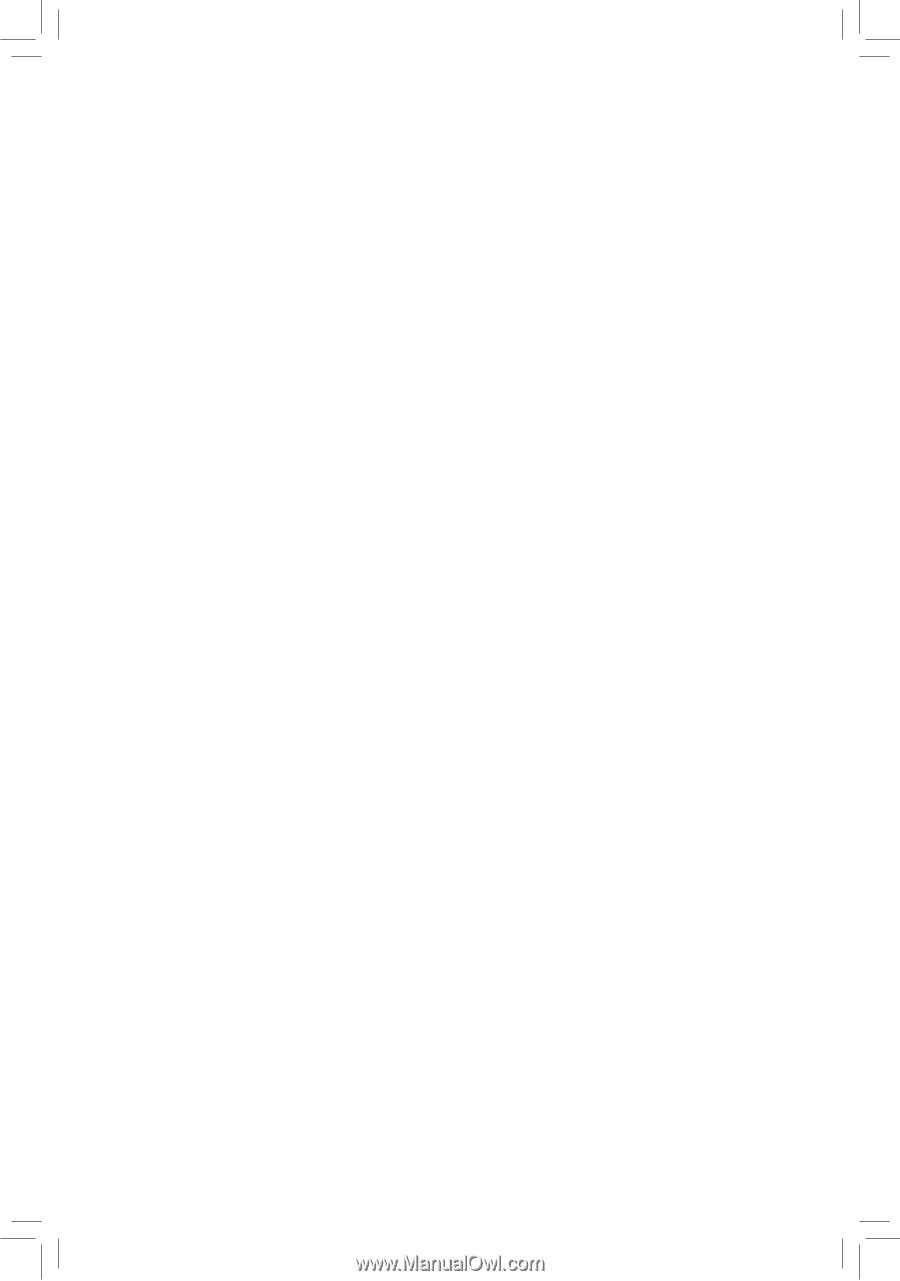
GA-M52LT-D3P
AM3 socket motherboard for
AMD Phenom
™
II processor/AMD Athlon
™
II processor
User's Manual
Rev. 3001
12ME-M52LD3P-3001R