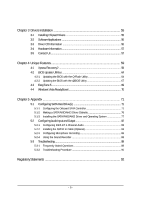Gigabyte GA-M56S-S3 Manual
Gigabyte GA-M56S-S3 Manual
 |
View all Gigabyte GA-M56S-S3 manuals
Add to My Manuals
Save this manual to your list of manuals |
Gigabyte GA-M56S-S3 manual content summary:
- Gigabyte GA-M56S-S3 | Manual - Page 1
GA-M56S-S3 AM2 socket motherboard for AMD AthlonTM 64 FX processor/ AMD AthlonTM 64 X2 Dual-Core processor/ AMD AthlonTM 64 processor/AMD SempronTM processor User's Manual Rev. 1004 12ME-M56SS3-1004R - Gigabyte GA-M56S-S3 | Manual - Page 2
Motherboard GA-M56S-S3 Jul. 10, 2007 Motherboard GA-M56S-S3 Jul. 10, 2007 - Gigabyte GA-M56S-S3 | Manual - Page 3
with the product. „ For detailed product information, carefully read the User's Manual. „ For instructions on how to use GIGABYTE's unique features, read or download the information on/from the Support\Motherboard\Technology Guide page on our website. For product-related information, check on our - Gigabyte GA-M56S-S3 | Manual - Page 4
GA-M56S-S3 Motherboard Layout 7 Block Diagram ...8 Chapter 1 Hardware Installation 9 1-1 Installation Precautions 9 1-2 Product Specifications 10 1-3 Installing the CPU and CPU Cooler 12 1-3-1 Installing the CPU 12 1-3-2 Installing the CPU Features 35 2-4 Advanced BIOS Features 37 2-5 - Gigabyte GA-M56S-S3 | Manual - Page 5
with the Q-Flash Utility 64 4-2-2 Updating the BIOS with the @BIOS Utility 67 4-3 EasyTune 5 ...69 4-4 Windows Vista ReadyBoost 70 Chapter 5 Appendix ...71 5-1 Configuring SATA Hard Drive(s 71 5-1-1 Configuring the Onboard SATA Controller 71 5-1-2 Making a SATA RAID/AHCI Driver Diskette 76 - Gigabyte GA-M56S-S3 | Manual - Page 6
Box Contents GA-M56S-S3 motherboard Motherboard Driver Disk User's Manual Quick Installation Guide One IDE cable and one floppy disk drive cable Two SATA 3Gb/s cables I/O Shield The box contents above are for reference only and the actual items shall depend on product package you obtain. The box - Gigabyte GA-M56S-S3 | Manual - Page 7
ATX GA-M56S-S3 Motherboard Layout KB_MS COAXIAL OPTICAL Socket AM2 COMA LPT 1394 USB ATX_12V LAN USB DDRII_1 DDRII_2 DDRII_3 DDRII_4 CPU_FAN AUDIO F_AUDIO PCIE_16 RTL8211BL PCIE_1 SPDIF_O PCIE_2 GA-M56S-S3 BIOS BATTERY CODEC PCI1 CLR_CMOS PCI2 nVIDIA® nForce 560 - Gigabyte GA-M56S-S3 | Manual - Page 8
CLK (100 MHz) AMD Socket AM2 CPU CPU CLK+/-(200 MHz) DDR2 800/667/533 MHz DIMM Hyper Transport Bus Dual Channel Memory PCI Express x16 PCI Express Bus x1 x1 PCIe CLK (100 MHz) 2 PCI Express x1 PCI Bus TSB43AB23 3 IEEE 1394a nVIDIA® nForce 560 RTL 8211BL LAN RJ45 4 SATA 3Gb/s ATA-133/100 - Gigabyte GA-M56S-S3 | Manual - Page 9
manual and follow these procedures: • Prior to installation, do not remove or break motherboard S/N (ESD) wrist strap when handling electronic components such as a motherboard, CPU or memory. If you do not have an ESD wrist steps or have a problem related to the use of the product, please consult - Gigabyte GA-M56S-S3 | Manual - Page 10
CPU Š Support for Socket AM2 processors: AMD AthlonTM 64 FX processor/AMD AthlonTM 64 X2 Dual-Core processor/ AMD AthlonTM 64 processor/AMD SempronTM processor (Go to GIGABYTE's website for the latest CPU support list.) Front Side Bus Š 2000 MHz FSB Chipset Š nVIDIA® nForce 560 Chipset - Gigabyte GA-M56S-S3 | Manual - Page 11
for Download Center Š Support for Q-Flash Š Support for EasyTune (Note 2) Š Support for Xpress Install Š Support for Xpress Recovery2 Š Support for Virtual Dual BIOS Bundled Software Š Norton Internet Security (OEM version) Operating System Š Support for Microsoft® Windows® Vista/XP/2000 (Go - Gigabyte GA-M56S-S3 | Manual - Page 12
CPU, graphics card, memory, hard drive, etc. 1-3-1 Installing the CPU A. Locate the pin one (denoted by a small triangle) of the CPU socket and the CPU. A Small Triangle Mark Denotes Pin One of the Socket AM2 CPU Socket A Small Triangle Marking Denotes CPU Pin One AM2 CPU GA-M56S-S3 Motherboard - Gigabyte GA-M56S-S3 | Manual - Page 13
to correctly install the CPU into the motherboard CPU socket. Before installing the CPU, make sure to turn off the computer and unplug the power cord from the power outlet to prevent damage to the CPU. CPU Socket Locking Lever Step 1: Completely lift up the CPU socket locking lever. Step 2: Align - Gigabyte GA-M56S-S3 | Manual - Page 14
connector of the CPU cooler to the CPU fan header (CPU_FAN) on the motherboard. Use extreme care when removing the CPU cooler because the thermal grease/tape between the CPU cooler and CPU may adhere to the CPU. Inadequately removing the CPU cooler may damage the CPU. GA-M56S-S3 Motherboard - 14 - Gigabyte GA-M56S-S3 | Manual - Page 15
motherboard supports the memory. It is recommended that memory of the same capacity, brand, speed, and chips be used. (Go to GIGABYTE's website for the latest memory support list in the DDRII_1 and DDRII_2 sockets. DDRII_1 DDRII_2 DDRII_3 DDRII_4 Due to CPU limitation, read the following guidelines - Gigabyte GA-M56S-S3 | Manual - Page 16
on the left, place your fingers on the top edge of the memory, push down on the memory and insert it vertically into the memory socket. Step 2: The clips at both ends of the socket will snap into place when the memory module is securely inserted. GA-M56S-S3 Motherboard - 16 - - Gigabyte GA-M56S-S3 | Manual - Page 17
an expansion card: • Make sure the motherboard supports the expansion card. Carefully read the manual that came with your expansion card. • Always If necessary, go to BIOS Setup to make any required BIOS changes for your expansion card(s). 7. Install the driver provided with the expansion card - Gigabyte GA-M56S-S3 | Manual - Page 18
to a back panel connector, first remove the cable from your device and then remove it from the motherboard. • When removing the cable, pull it straight out from the connector. Do not rock it side to side to prevent an electrical short inside the cable connector. GA-M56S-S3 Motherboard - 18 - - Gigabyte GA-M56S-S3 | Manual - Page 19
to perform different functions via the audio software. Only microphones still MUST be connected to the default Mic in jack ( ). Refer to the instructions on setting up a 2/4/5.1/ 7.1-channel audio configuration in Chapter 5, "Configuring 2/4/5.1/7.1-Channel Audio." - 19 - Hardware Installation - Gigabyte GA-M56S-S3 | Manual - Page 20
devices. • After installing the device and before turning on the computer, make sure the device cable has been securely attached to the connector on the motherboard. GA-M56S-S3 Motherboard - 20 - - Gigabyte GA-M56S-S3 | Manual - Page 21
supply can supply enough stable power to all the components on the motherboard. Before connecting the power connector, first make sure the power supply the correct orientation. The 12V power connector mainly supplies power to the CPU. If the 12V power connector is not connected, the computer will - Gigabyte GA-M56S-S3 | Manual - Page 22
headers to prevent your CPU and system from overheating. Overheating may result in damage to the CPU or the system supported are: 360 KB, 720 KB, 1.2 MB, 1.44 MB, and 2.88 MB. Before connecting a floppy disk drive, locate the foolproof groove on the connector. 33 1 34 2 GA-M56S-S3 Motherboard - Gigabyte GA-M56S-S3 | Manual - Page 23
read the instructions from the device manufacturers.) 40 39 2 1 7) SATAII0/1/2/3 (SATA 3Gb/s Connectors, Controlled by nForce 560) The SATA connectors conform to SATA 3Gb/s standard and are compatible with SATA 1.5Gb/s standard. Each SATA connector supports a single SATA device. The nForce 560 - Gigabyte GA-M56S-S3 | Manual - Page 24
MPD- 3 MPD- System Status LED S0 On S1 Blinking S3/S4/S5 Off 9) BATTERY The battery provides power to keep the values (such as BIOS configurations, date, and time information) in the CMOS when must be handled in accordance with local environmental regulations. GA-M56S-S3 Motherboard - 24 - - Gigabyte GA-M56S-S3 | Manual - Page 25
S1 sleep state. The LED is off when the system is in S3/S4/S5 Off S3/S4 sleep state or powered off (S5). • PW (Power Switch problem is detected at system startup. If a problem is detected, the BIOS may issue beeps in different patterns to indicate the problem. Refer to Chapter 5, "Troubleshooting - Gigabyte GA-M56S-S3 | Manual - Page 26
front panel audio module that has different wire assignments, please contact the chassis manufacturer. 12) CD_IN (CD In Connector) You may connect the audio cable that came with your optical drive to the header. 1 Pin No. Definition 1 CD-L 2 GND 3 GND 4 CD-R GA-M56S-S3 Motherboard - 26 - Gigabyte GA-M56S-S3 | Manual - Page 27
1 Power 2 SPDIFI 1 3 GND 14) SPDIF_O (S/PDIF Out Header) This header supports digital S/PDIF out and connects a S/PDIF digital audio cable (provided by expansion cards) for digital audio output from your motherboard to certain expansion cards like graphics cards and sound cards. For example - Gigabyte GA-M56S-S3 | Manual - Page 28
GND 5 TPB+ 6 TPB- 7 Power (12V) 8 Power (12V) 9 No Pin 10 GND • Do not plug the USB bracket cable into the IEEE 1394a header. • Prior to installing the IEEE 1394a bracket, be sure to turn off your computer and . Ensure that the cable is securely connected. GA-M56S-S3 Motherboard - 28 - - Gigabyte GA-M56S-S3 | Manual - Page 29
the jumper. Failure to do so may cause damage to the motherboard. • After system restart, go to BIOS Setup to load factory defaults (select Load Optimized Defaults) or manually configure the BIOS settings (refer to Chapter 2, "BIOS Setup," for BIOS configurations). - 29 - Hardware Installation - Gigabyte GA-M56S-S3 | Manual - Page 30
English GA-M56S-S3 Motherboard - 30 - - Gigabyte GA-M56S-S3 | Manual - Page 31
Windows-based utility that searches and downloads the latest version of BIOS from the Internet and updates the BIOS. For instructions on using the Q-Flash and @BIOS utilities, refer to Chapter 4, "BIOS Update Utilities." • Because BIOS flashing is potentially risky, if you do not encounter problems - Gigabyte GA-M56S-S3 | Manual - Page 32
XpressRecovery2 : Boot Menu Function Keys B. The POST Screen Motherboard Model BIOS Version Award Modular BIOS v6.00PG, An Energy Star Ally Copyright (C) 1984-2007, Award Software, Inc. GA-M56S-S3 D1 . . . . : BIOS Setup/Q-Flash : XpressRecovery2 : Boot Menu : Qflash 06 - Gigabyte GA-M56S-S3 | Manual - Page 33
Defaults Set Supervisor Password Set User Password Save & Exit Setup Exit Without Saving Esc: Quit F8: Q-Flash KLJI: Select Item F10: Save & Exit Setup Time, Date, Hard Disk Type... BIOS Setup Program Function Keys Move the selection bar to select an item Execute command or enter - Gigabyte GA-M56S-S3 | Manual - Page 34
. „ Advanced BIOS Features Use this menu to configure the device boot order, advanced features available on the CPU, and the primary display adapter. „ Integrated Peripherals Use this menu to configure all peripheral devices, such as IDE, SATA, USB, integrated audio, and integrated LAN, etc. „ Power - Gigabyte GA-M56S-S3 | Manual - Page 35
Floppy 3 Mode Support [1.44M, 3.5"] BIOS automatically detect IDE/SATA devices during the POST. (Default) • None If no IDE/SATA devices are used, set this item to None so the system will skip the detection of the device during the POST for faster system startup. • Manual Allows you to manually - Gigabyte GA-M56S-S3 | Manual - Page 36
parameters manually, refer /3.5", 2.88M/3.5". Floppy 3 Mode Support Allows you to specify whether the BIOS POST. Base Memory Also called conventional memory. Typically, 640 KB will be reserved for the MS-DOS operating system. Extended Memory The amount of extended memory. GA-M56S-S3 Motherboard - Gigabyte GA-M56S-S3 | Manual - Page 37
, USB-ZIP, USB-CDROM, USB-HDD, LAN, Disabled. Password Check Specifies whether a password is required every time the system boots, or only when you enter BIOS Setup. After configuring this item, set the password(s) under the Set Supervisor/User Password item in the BIOS Main Menu. Setup System - Gigabyte GA-M56S-S3 | Manual - Page 38
English Away Mode Enables or disables Away Mode in Windows XP Media Center operating system. Away Mode allows the system Show Allows you to determine whether to display the GIGABYTE Logo at system startup. Disabled displays normal POST message. (Default: Enabled) GA-M56S-S3 Motherboard - 38 - - Gigabyte GA-M56S-S3 | Manual - Page 39
USB Memory Type Onchip SATA Mode Onboard Audio Function Onboard 1394 ` SMART LAN Onboard LAN Boot ROM Onboard Serial Port 1 Onboard Parallel Port Parallel Port Mode x ECP Mode Use DMA On-Chip USB USB Keyboard Support USB Mouse Support Integrated Peripherals Legacy USB storage detect [Enabled - Gigabyte GA-M56S-S3 | Manual - Page 40
MAC LAN Enables or disables the onboard LAN function. SATA controllers. (Default: Enabled) IDE Prefetch Mode Enables or disbales prefetch mode for the integrated IDE controller. Enabled activates the IDE prefetch buffer to enhance hard drive performance. (Default: Enabled) GA-M56S-S3 Motherboard - Gigabyte GA-M56S-S3 | Manual - Page 41
USB devices. Options are: SHADOW (default), Base Memory (640K). Onchip SATA Mode Enables or disables RAID for the SATA controller integrated in the nVIDIA® nForce 560 chipset or configures the SATA your LAN cable: When No LAN Cable Is Attached... If no LAN cable is attached to the motherboard, the - Gigabyte GA-M56S-S3 | Manual - Page 42
it will operate at a normal speed of 10/100/1000Mbps in Windows mode or when the LAN Boot ROM is activated. When a Cable Problem Occurs... If a cable problem occurs on a specified pair of wires, the Status field will ECP or ECP+EPP mode. Options are: 3 (default), 1. GA-M56S-S3 Motherboard - 42 - - Gigabyte GA-M56S-S3 | Manual - Page 43
be used in MS-DOS. (Default: Disabled) USB Mouse Support Allows USB mouse to be used in MS-DOS. (Default: Disabled) Legacy USB storage detect Determines whether to detect USB storage devices, including USB flash drives and USB hard drives during the POST. (Default: Enabled) - 43 - BIOS Setup - Gigabyte GA-M56S-S3 | Manual - Page 44
Wake Up Modem Ring On USB Resume from Suspend Power-On by Alarm x Day of Month Alarm x Time (hh:mm:ss) Alarm HPET Support (Note) HPET Mode (Note from a modem that supports wake-up function. (Default: Enabled) (Note) Supported on Windows® Vista® operating system only. GA-M56S-S3 Motherboard - 44 - - Gigabyte GA-M56S-S3 | Manual - Page 45
Resume from Suspend Allows the system to be awakened from ACPI S3 sleep state by a wake-up signal from the installed USB device. (Default: Enabled) Power On by Alarm Determines whether to the return of the AC power. (Note) Supported on Windows® Vista® operating system only. - 45 - BIOS Setup - Gigabyte GA-M56S-S3 | Manual - Page 46
,14,15 to the second PCI slot. BIOS auto-assigns IRQ to the third PCI slot. (Default) Assigns IRQ 3,4,5,7,9,10,11,12,14,15 to the third PCI slot. BIOS auto-assigns IRQ to the fourth PCI slot. (Default) Assigns IRQ 3,4,5,7,9,10,11,12,14,15 to the fourth PCI slot. GA-M56S-S3 Motherboard - 46 - - Gigabyte GA-M56S-S3 | Manual - Page 47
to the motherboard CI header CPU Temperature Displays current system/CPU temperature. Current CPU/SYSTEM FAN Speed (RPM) Displays current CPU/system fan speed. System/CPU Warning Temperature Sets the warning threshold for system/CPU temperature. When system/CPU temperature exceeds the threshold, BIOS - Gigabyte GA-M56S-S3 | Manual - Page 48
Auto Lets BIOS autodetect the type of CPU fan installed and sets the optimal CPU fan control mode. (Default) Voltage Sets Voltage mode for a 3-pin CPU fan. PWM Sets PWM mode for a 4-pin CPU fan. System If disabled, system fan runs at full speed. (Default: Enabled) GA-M56S-S3 Motherboard - 48 - - Gigabyte GA-M56S-S3 | Manual - Page 49
on the CPU being used. Robust Graphics Booster Robust Graphics Booster (R.G.B.) helps to enhance the performance of the graphics chip and memory. Auto allows the BIOS to automatically set the R.G.B. mode based on system configurations. Options are: Auto (default), Fast, Turbo. Chipset Voltage - Gigabyte GA-M56S-S3 | Manual - Page 50
CPU voltage as required. The adjustable range is dependent on the CPU being installed. (Default: Normal) Note: Increasing CPU voltage may result in damage to your CPU or reduce the useful life of the CPU. Normal CPU Vcore Displays the normal operating voltage of your CPU. GA-M56S-S3 Motherboard - Gigabyte GA-M56S-S3 | Manual - Page 51
Intelligent Tweaker(M.I.T.) Esc: Quit F8: Q-Flash KLJI: Select Item F10: Save & and most stable BIOS settings for the motherboard. 2-11 Load BIOS default settings. The BIOS defaults settings helps the system to operate in optimum state. Always load the Optimized defaults after updating the BIOS - Gigabyte GA-M56S-S3 | Manual - Page 52
allows you to view the BIOS settings but not to make changes. To clear the password, press on the password item and when requested for the password, press again. The message "PASSWORD DISABLED" will appear, indicating the password has been cancelled. GA-M56S-S3 Motherboard - 52 - - Gigabyte GA-M56S-S3 | Manual - Page 53
1984-2007 Award Software ` Standard CMOS Features ` Advanced BIOS Features ` Integrated Peripherals ` Power Management Setup ` PnP/PCI Configurations ` PC Health Status ` MB Intelligent Tweaker(M.I.T.) Esc: Quit F8: Q-Flash Load Fail-Safe Defaults Load Optimized Defaults Set Supervisor Password - Gigabyte GA-M56S-S3 | Manual - Page 54
English GA-M56S-S3 Motherboard - 54 - - Gigabyte GA-M56S-S3 | Manual - Page 55
other drivers. • After the drivers are installed, follow the onscreen instructions to restart your system. You can install other applications included in the motherboard driver disk. • For USB 2.0 driver support under the Windows XP operating system, please install the Windows XP Service Pack - Gigabyte GA-M56S-S3 | Manual - Page 56
all the tools and applications that GIGABYTE develops and some free software. You may press the Install button following an item to install it. 3-3 Driver CD Information This page provides information about the drivers, applications and tools in this driver disk. GA-M56S-S3 Motherboard - 56 - - Gigabyte GA-M56S-S3 | Manual - Page 57
English 3-4 Hardware Information This page provides information about the hardware devices on this motherboard. 3-5 Contact Us Check the contacts information of the GIGABYTE headquarter in Taiwan and the overseas branch offices on the last page of this manual. - 57 - Drivers Installation - Gigabyte GA-M56S-S3 | Manual - Page 58
English GA-M56S-S3 Motherboard - 58 - - Gigabyte GA-M56S-S3 | Manual - Page 59
system and drivers are installed. • Windows® 2000 with SP3 or later; Windows® XP with SP1 or later • Xpress Recovery and Xpress Recovery2 are different utilities. For example, a backup file created with Xpress Recovery cannot be restored using Xpress Recovery2. • USB hard drives are not supported - Gigabyte GA-M56S-S3 | Manual - Page 60
Windows XP as the example operating system.) A. Installing Windows XP and Partitioning the Hard Drive 1. Set CD-ROM drive as the first boot device under "Advanced BIOS Features" in the BIOS NTFS) and begin the installation of the operating system (Figure 3). Figure 3 GA-M56S-S3 Motherboard - 60 - - Gigabyte GA-M56S-S3 | Manual - Page 61
Figure 4 Figure 5 5. If your hard drive is not properly partitioned before you install the operating system, you may create new partitions using free space on your hard drive (Figure 6, 7). However, if Disk Management shows the hard drive only contains the System partition without any unallocated - Gigabyte GA-M56S-S3 | Manual - Page 62
Xpress Recovery2 later, simply press during the POST (Figure 9). Award Modular BIOS v6.00PG, An Energy Star Ally Copyright (C) 1984-2007, Award Software, Inc. GA-M56S-S3 D1 . . . . : BIOS Setup/Q-Flash : XpressRecovery2 : Boot Menu : Qflash 06/22/2007-NF-MCP65-6A61LG01C - Gigabyte GA-M56S-S3 | Manual - Page 63
English D. Using the Restore Function in Xpress Recovery2 Select RESTORE to restore the backup to your hard drive in case the system breaks down. The RESTORE option will not be present if no backup is created before (Figure 13, 14). Figure 13 Figure 14 E. Removing the Backup 1. If you wish to - Gigabyte GA-M56S-S3 | Manual - Page 64
the Windows environment. @BIOS will download the latest BIOS file from the nearest @BIOS server site and update the BIOS. 4-2-1 Updating the BIOS with the Q-Flash Utility A. Before You Begin: 1. From GIGABYTE's website, download the latest compressed BIOS update file that matches your motherboard - Gigabyte GA-M56S-S3 | Manual - Page 65
option allows you to save the current BIOS file. • Q-Flash only supports USB flash drive or hard drives using FAT32/16/12 file system. • If the BIOS update file is saved to a hard drive in RAID/AHCI mode or a hard drive attached to an independent IDE/SATA controller, use the key during the - Gigabyte GA-M56S-S3 | Manual - Page 66
Quit F8: Q-Flash KLJI: Select Item F10: Save & Exit Setup Load Optimized Defaults Press to load BIOS defaults Step 6: Select Save & Exit Setup and then press to save settings to CMOS and exit BIOS Setup. The procedure is complete after the system restarts. GA-M56S-S3 Motherboard - 66 - - Gigabyte GA-M56S-S3 | Manual - Page 67
failure resulting from an inadequate BIOS flashing. B. Installing and Using @BIOS: Use the driver CD-ROM included with the motherboard to install @BIOS. • Installing the @BIOS utility. • Accessing the @BIOS utility. Click Start>Program>Gigabyte>@BIOS Select @BIOS and click Install. C. Options - Gigabyte GA-M56S-S3 | Manual - Page 68
in an unbootable system. • If the BIOS update file for your motherboard is not present on the @BIOS server site, please manually download the BIOS update file from GIGABYTE's website and follow the instructions in "Update the BIOS without Using the Internet Update Function" below. Step 4: As the - Gigabyte GA-M56S-S3 | Manual - Page 69
the BIOS Setup program. EasyTune 5 provides the following functions (Note 1): overclocking/overvoltage, C.I.A./ M.I.B. (Note 2), smart fan control, and hardware monitoring and warning. (For instructions on using EasyTune5, read or download the information on/from the Support\Motherboard\Utility - Gigabyte GA-M56S-S3 | Manual - Page 70
the slider or spin box. Click Apply and then OK to turn on ReadyBoost. • The USB flash drive must have at least 256 MB of space. • The recommended amount of memory to use for ReadyBoost acceleration is one to three times the amount of RAM installed in your computer. GA-M56S-S3 Motherboard - 70 - - Gigabyte GA-M56S-S3 | Manual - Page 71
hard drive. • An empty formatted floppy disk. • Windows Vista/XP/2000 setup disk. • Motherboard driver disk. 5-1-1 Configuring the Onboard SATA Controller A. Installing SATA hard drive(s) in your computer Attach one end of the SATA signal cable to the rear of the SATA hard drive and the other end to - Gigabyte GA-M56S-S3 | Manual - Page 72
ESC: Exit F1: General Help F7: Optimized Defaults The BIOS Setup menus described in this section may differ from the exact settings for your motherboard. The actual BIOS Setup menu options you will see shall depend on the motherboard you have and the BIOS version. GA-M56S-S3 Motherboard - 72 - - Gigabyte GA-M56S-S3 | Manual - Page 73
BIOS Enter the RAID BIOS setup utility to configure a RAID array. For a non-RAID configuration, please skip this step and proceed to the installation of Windows RAID mode. The supported RAID modes include is selected, you can manually set the stripe block Stripe Block: Optimal Free Disks Port Disk - Gigabyte GA-M56S-S3 | Manual - Page 74
the disk array. The Free Disks block displays the information about the SATA hard drives that are available for use as RAID array drives. Press to move to the Free Disks block. Select the [F6] Back [F7] Finish [TAB] Navigate [KL] Select [ENTER] Popup Figure 6 GA-M56S-S3 Motherboard - 74 - - Gigabyte GA-M56S-S3 | Manual - Page 75
to confirm or to cancel. Press to return to the Array List screen. To exit the NVIDIA RAID setup utility, press in the main menu or + in the Array List screen. Now, you can proceed to the installation of the SATA controller driver and operating system. - 75 - Appendix - Gigabyte GA-M56S-S3 | Manual - Page 76
For users without a startup disk: Use an alternative system and insert the motherboard driver disk. From your optical drive folder, double click the MENU.exe file in the BootDrv folder (Figure 3). A command prompt window will open similar to that in Figure 2. GA-M56S-S3 Motherboard Figure 3 - 76 - - Gigabyte GA-M56S-S3 | Manual - Page 77
Now that you have prepared the SATA RAID/AHCI driver diskette and configured the required BIOS settings, you are ready to install Windows Vista/XP/2000 onto your hard drive(s). The following is an example of Windows XP and Vista installation. A. Installing Windows XP Step 1: Restart your system to - Gigabyte GA-M56S-S3 | Manual - Page 78
saying one or some file(s) cannot be found, please check the floppy disk or copy the correct SATA RAID driver again from the motherboard driver disk. (Note) The selectable item(s) displayed in Figure 3 may differ according to the RAID or AHCI driver you will install. GA-M56S-S3 Motherboard - 78 - - Gigabyte GA-M56S-S3 | Manual - Page 79
press to continue the driver installation from the floppy disk. The driver installation will be finished in about one minute. Windows Setup Setup will load support for the following mass storage device(s): NVIDIA RAID Driver (required) NVIDIA nForce Storage Controller (required) * To specify - Gigabyte GA-M56S-S3 | Manual - Page 80
steps. When a screen similar to that below appears (RAID or AHCI hard drive(s) will not be detected at this stage), select Load Drivers. (Figure 6). Figure 6 Step 2: Specify the location where the driver is saved, such as your floppy disk (Figure 7). Figure 7 GA-M56S-S3 Motherboard - 80 - - Gigabyte GA-M56S-S3 | Manual - Page 81
RAID Controller and press Next. Later, the screen will return to that in Figure 8. Select NVIDIA nForce Serial ATA Controller and press Next. Figure 8 Step 4: After the driver is loaded, the screen will show the RAID or AHCI hard drive(s). Select the location where you want to install the operating - Gigabyte GA-M56S-S3 | Manual - Page 82
Before installing the audio driver, make sure the "Microsoft UAA Bus driver for High Definition Audio" has been installed from the motherboard driver disk and your operating system has been updated with the latest Service Pack for Windows. (Note) 2/4/5.1/7.1 Channel Audio Configurations: Refer to - Gigabyte GA-M56S-S3 | Manual - Page 83
English Step 2: Click the Audio I/O tab. In the speaker list on the left, select 2CH Speaker, 4CH Speaker, 6CH Speaker, or 8CH Speaker according to the type of speaker configuration you wish to set up. Step 3: Everytime you connect an audio device to an audio jack, the Connected device box appears. - Gigabyte GA-M56S-S3 | Manual - Page 84
digital audio signals to the computer for audio processing. A. Installing the S/PDIF In Cable: Step 1: First, attach the connector at the end of the cable to the SPDIF_IN header on your motherboard. Step 2: Secure the metal bracket to the chassis back panel with a screw. GA-M56S-S3 Motherboard - Gigabyte GA-M56S-S3 | Manual - Page 85
a S/PDIF out Cable Connect a S/PDIF coaxial cable or a S/PDIF optical cable (either one) to an external decoder for transmitting the S/PDIF digital audio signals. S/PDIF Coaxial Cable S/PDIF Optical Cable C. Configuring S/PDIF out: Click the tool icon in the DIGITAL section. In the S/PDIF In/Out - Gigabyte GA-M56S-S3 | Manual - Page 86
Configuring Microphone Recording Step 1: After installing the audio driver, the Audio Manager icon will appear in your system tray. Double-click the icon to access the Audio Control Panel. Step 2: Connect your microphone and click it to open the volume control panel GA-M56S-S3 Motherboard - 86 - - Gigabyte GA-M56S-S3 | Manual - Page 87
to show and click OK to complete. Step 5: Next, while in Master Volume, go to Options and click Properties. In the Mixer device list, select Realtek HD Audio Input. Then set the recording sound level properly. Do NOT mute the recording sound, or you will not hear any sound when playing back - Gigabyte GA-M56S-S3 | Manual - Page 88
begin the sound recording. 5-2-4 Using the Sound Recorder Recording the Sound: 1. Make sure you have connected the audio input device (e.g. microphone) to the computer. 2. On the File menu, choose New. 3. To record a of a file or the Fast Backward button to the end. GA-M56S-S3 Motherboard - 88 - - Gigabyte GA-M56S-S3 | Manual - Page 89
English 5-3 Troubleshooting 5-3-1 Frequently Asked Questions To read more FAQs for your motherboard, please go to the Support\Motherboard\FAQ page on GIGABYTE's website. Q: In the BIOS Setup program, why are some BIOS options missing? A: Some advanced options are hidden in the BIOS Setup program. - Gigabyte GA-M56S-S3 | Manual - Page 90
insert the memory into the memory socket. The problem is verified and solved. Press to enter BIOS Setup. Select "Load Fail-Safe Defaults" (or "Load Optimized Defaults"). Select "Save & Exit Setup" to save changes and exit BIOS Setup. A (Continued...) GA-M56S-S3 Motherboard - 90 - - Gigabyte GA-M56S-S3 | Manual - Page 91
works successfully). No The IDE/SATA device, connector, or cable might fail. The problem is verified and solved. END If the procedure above is unable to solve your problem, contact the place of purchase or local dealer for help. Or go to the Support\Technical Service Zone page to submit your - Gigabyte GA-M56S-S3 | Manual - Page 92
Restriction of Hazardous Substances (RoHS) Directive Statement GIGABYTE products have not intended to add and safe your household waste disposal service or where you purchased listed in your product's user's manual and we will be glad to help you with your effort. GA-M56S-S3 Motherboard - 92 - Gigabyte GA-M56S-S3 | Manual - Page 93
English Finally, we suggest that you practice other environmentally friendly actions by understanding and using the energy-saving features of this product (where applicable), recycling the inner and outer packaging (including shipping containers) this product was delivered in, and by disposing of - Gigabyte GA-M56S-S3 | Manual - Page 94
English GA-M56S-S3 Motherboard - 94 - - Gigabyte GA-M56S-S3 | Manual - Page 95
231, Taiwan TEL: +886-2-8912-4888 FAX: +886-2-8912-4003 Tech. and Non-Tech. Support (Sales/Marketing) : http://ggts.gigabyte.com.tw WEB address (English): http://www.gigabyte.com.tw WEB address (Chinese): http://www.gigabyte.tw y G.B.T. INC. - U.S.A. TEL: +1-626-854-9338 FAX: +1-626-854-9339 Tech - Gigabyte GA-M56S-S3 | Manual - Page 96
your language in the language list on the top right corner of the website. y GIGABYTE Global Service System To submit a technical or non-technical (Sales/ Marketing) question, please link to : http://ggts.gigabyte.com.tw Then select your language to enter the system. GA-M56S-S3 Motherboard - 96 -

GA-M56S-S3
AM2 socket motherboard for
AMD Athlon
TM
64 FX processor/
AMD Athlon
TM
64 X2 Dual-Core processor/
AMD Athlon
TM
64 processor/AMD Sempron
TM
processor
User's Manual
Rev. 1004
12ME-M56SS3-1004R