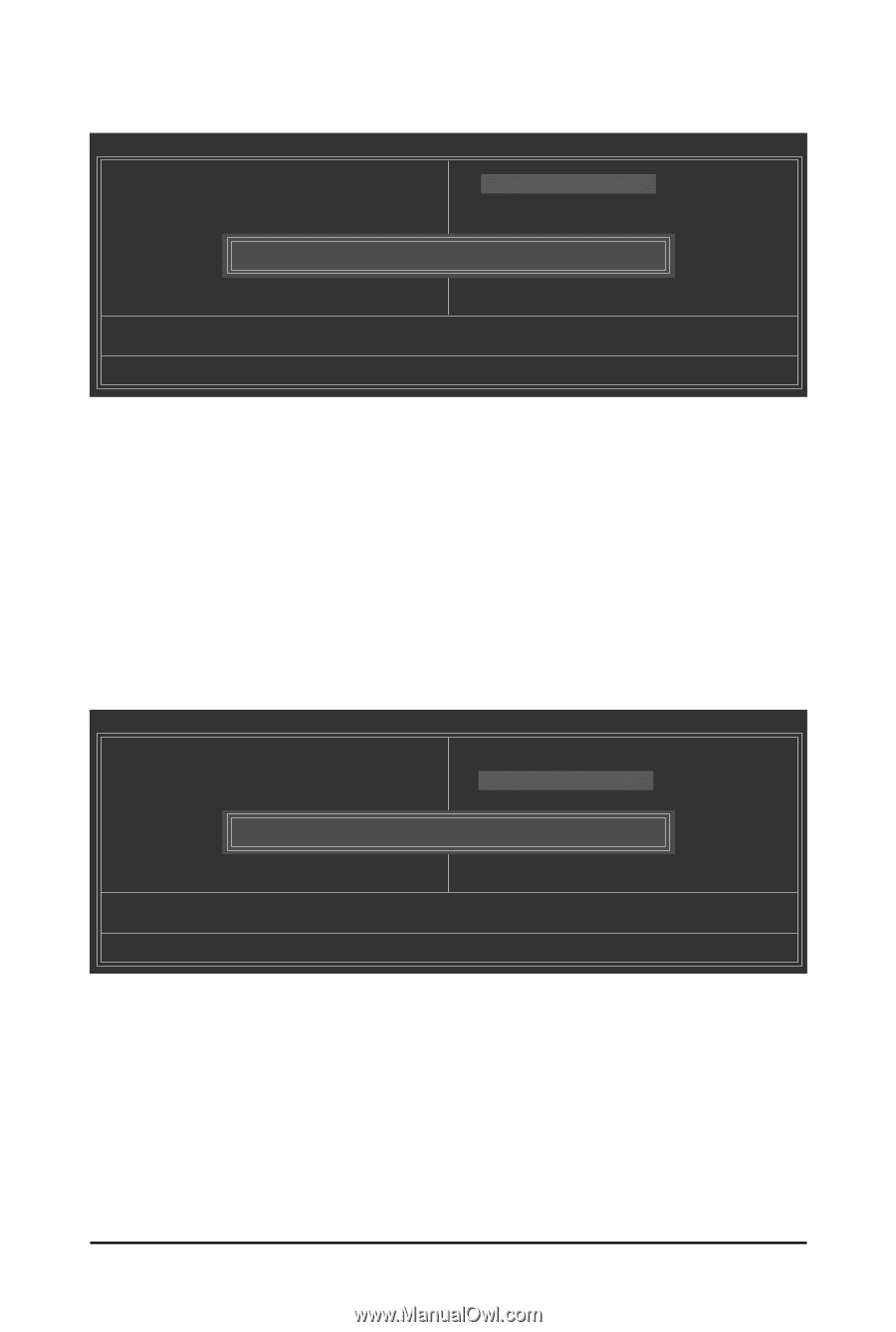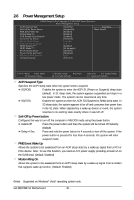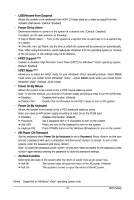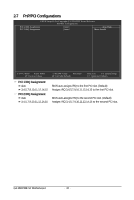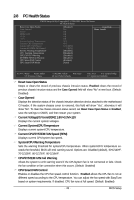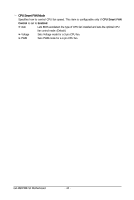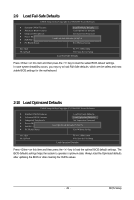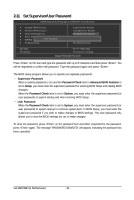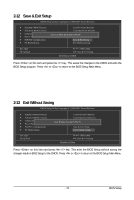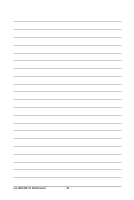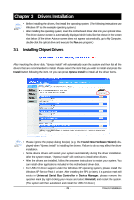Gigabyte GA-M61PME-S2 Manual - Page 45
Load Fail-Safe Defaults, Load Optimized Defaults
 |
UPC - 818313005199
View all Gigabyte GA-M61PME-S2 manuals
Add to My Manuals
Save this manual to your list of manuals |
Page 45 highlights
2-9 Load Fail-Safe Defaults CMOS Setup Utility-Copyright (C) 1984-2007 Award Software Standard CMOS Features Advanced BIOS Features Integrated Peripherals Power Management Setup PnP/PCI Configurations PC Health Status Load Fail-Safe Defaults Load Optimized Defaults Set Supervisor Password Set User Password Load Fail-Safe Defaults (Y/N)? N Save & Exit Setup Exit Without Saving Esc: Quit F8: Q-Flash Select Item F10: Save & Exit Setup Load Fail-Safe Defaults Press on this item and then press the key to load the safest BIOS default settings. In case system instability occurs, you may try to load Fail-Safe defaults, which are the safest and most stable BIOS settings for the motherboard. 2-10 Load Optimized Defaults CMOS Setup Utility-Copyright (C) 1984-2007 Award Software Standard CMOS Features Advanced BIOS Features Integrated Peripherals Power Management Setup PnP/PCI Configurations PC Health Status Load Fail-Safe Defaults Load Optimized Defaults Set Supervisor Password Set User Password Load Optimized Defaults (Y/N)? N Save & Exit Setup Exit Without Saving Esc: Quit F8: Q-Flash Select Item F10: Save & Exit Setup Load Optimized Defaults Press on this item and then press the key to load the optimal BIOS default settings. The BIOS defaults settings helps the system to operate in optimum state. Always load the Optimized defaults after updating the BIOS or after clearing the CMOS values. - 45 - BIOS Setup