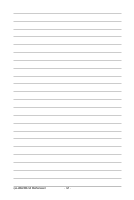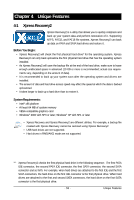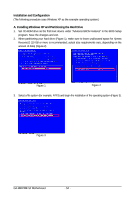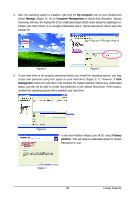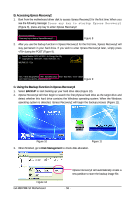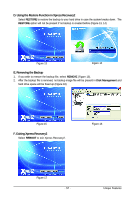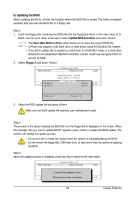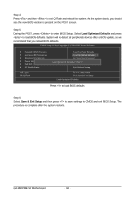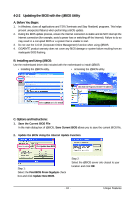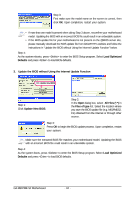Gigabyte GA-M61PME-S2 Manual - Page 57
E. Removing the Backup, D. Using the Restore Function in Xpress Recovery2, F. Exiting Xpress
 |
UPC - 818313005199
View all Gigabyte GA-M61PME-S2 manuals
Add to My Manuals
Save this manual to your list of manuals |
Page 57 highlights
D. Using the Restore Function in Xpress Recovery2 Select RESTORE to restore the backup to your hard drive in case the system breaks down. The RESTORE option will not be present if no backup is created before (Figure 13, 14). Figure 13 Figure 14 E. Removing the Backup 1. If you wish to remove the backup file, select REMOVE (Figure 15). 2. After the backup file is removed, no backup image file will be present in Disk Management and hard drive space will be freed up (Figure 16). Figure 15 F. Exiting Xpress Recovery2 Select REBOOT to exit Xpress Recovery2. Figure 16 Figure 17 - 57 - Unique Features
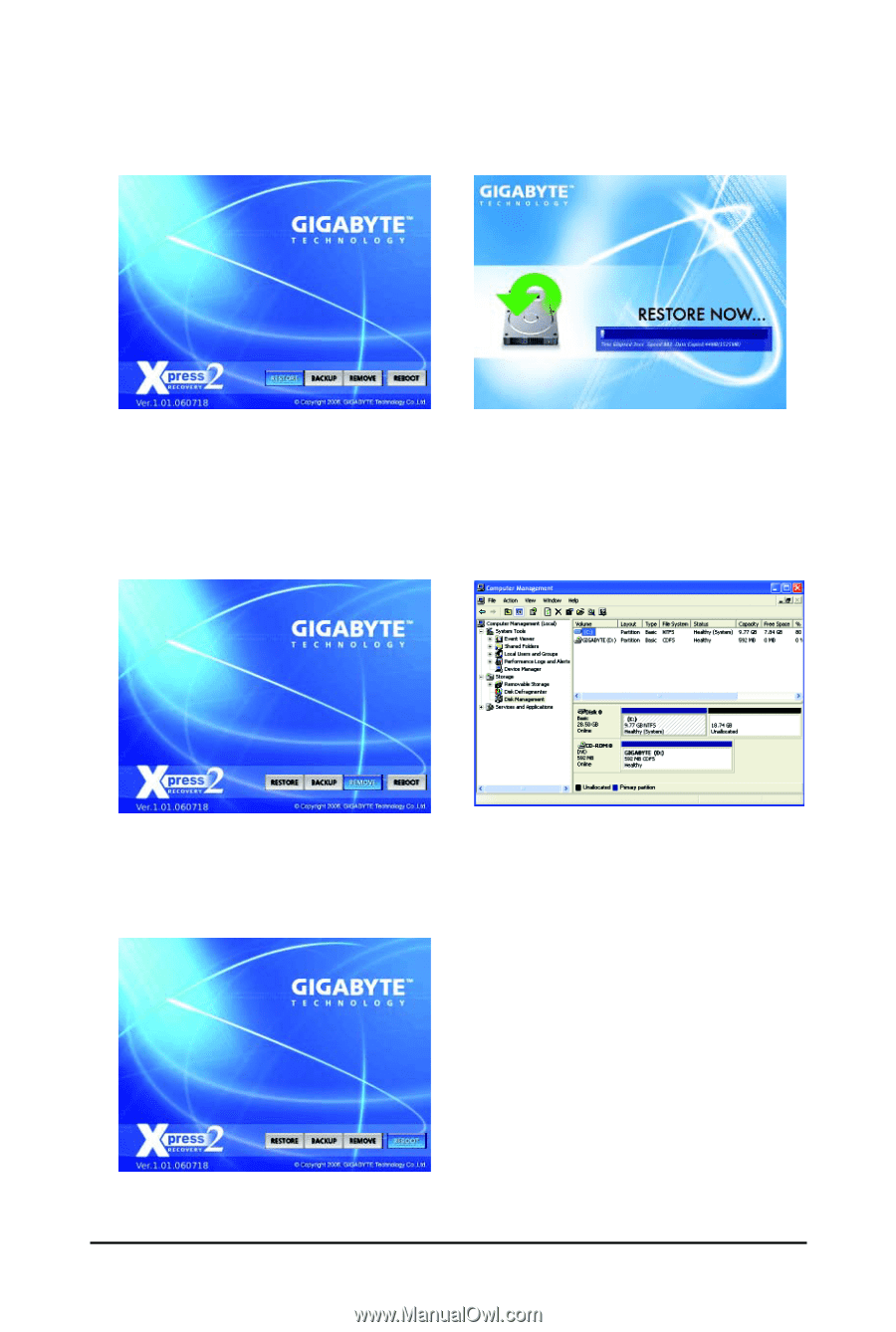
Unique Features
- 57 -
E. Removing the Backup
1.
If you wish to remove the backup file, select
REMOVE
(Figure 15).
2.
After the backup file is removed, no backup image file will be present in
Disk Management
and
hard drive space will be freed up (Figure 16).
Figure 15
Figure 16
D. Using the Restore Function in Xpress Recovery2
Select
RESTORE
to restore the backup to your hard drive in case the system breaks down.
The
RESTORE
option will not be present if no backup is created before (Figure 13, 14).
Figure 13
Figure 14
F. Exiting Xpress Recovery2
Select
REBOOT
to exit Xpress Recovery2.
Figure 17