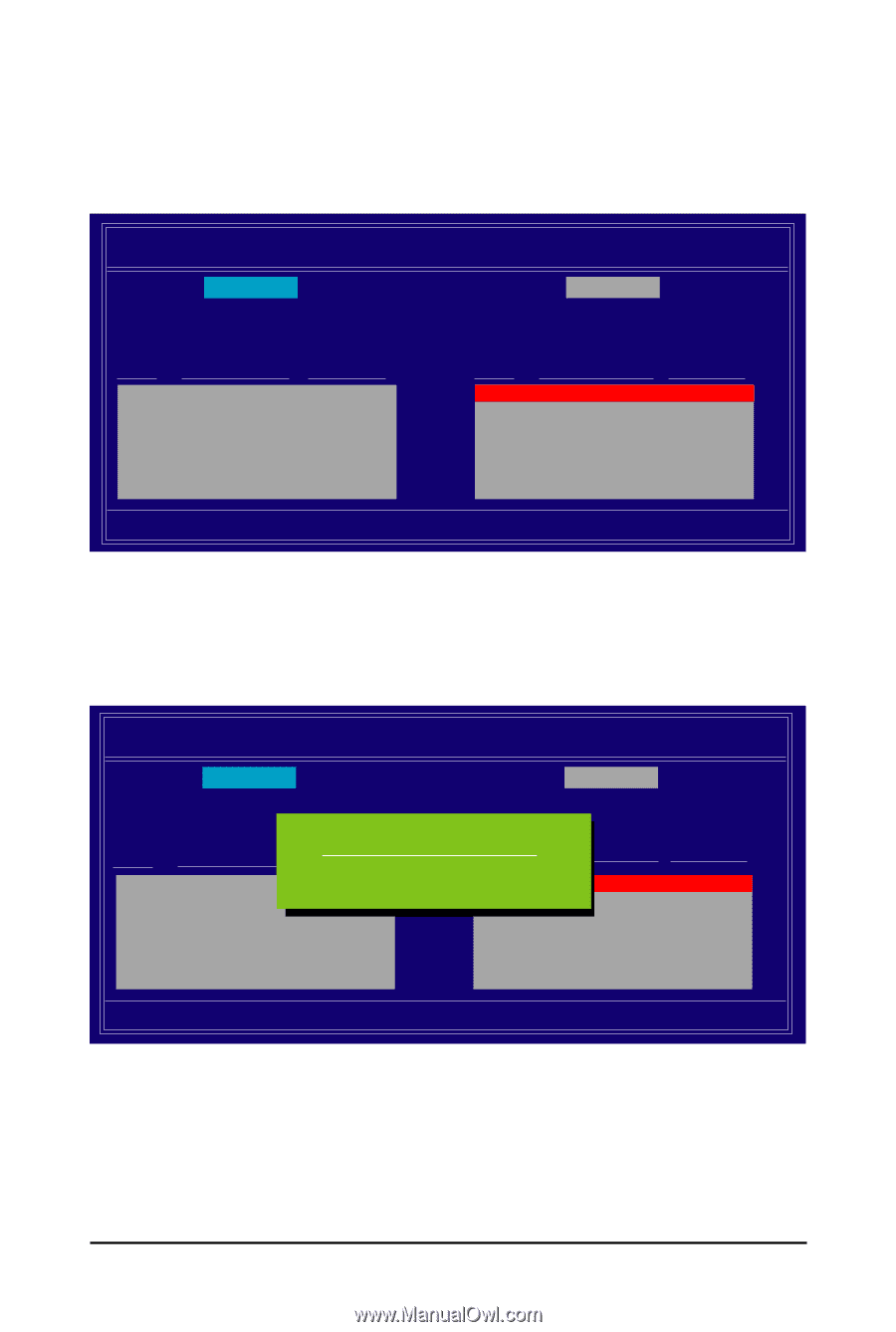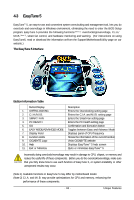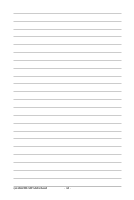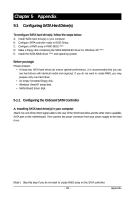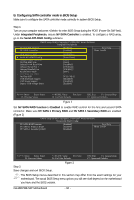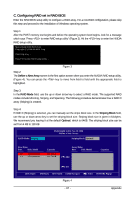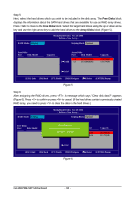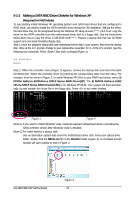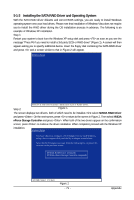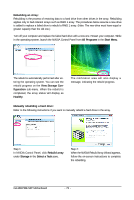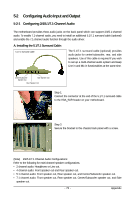Gigabyte GA-M61PME-S2P Manual - Page 68
Free Disks, Array Disks
 |
UPC - 818313005199
View all Gigabyte GA-M61PME-S2P manuals
Add to My Manuals
Save this manual to your list of manuals |
Page 68 highlights
Step 5: Next, select the hard drives which you wish to be included in the disk array. The Free Disks block displays the information about the SATA hard drives that are available for use as RAID array drives. Press to move to the Free Disks block. Select the target hard drives using the up or down arrow key and use the right arrow key to add the hard drives to the Array Disks block (Figure 5). RAID Mode: Striping MediaShield Utility Nov 20 2006 - Define a New Array - Striping Block: Optimal Free Disks Port Disk Model Capacity Array Disks Port Disk Model 1.0 [] Add 1.1 ST3120026AS ST3120026AS Capacity 111.79GB 111.79GB [] Del [ESC] Quit [F6] Back [F7] Finish [TAB] Navigate [] Select [ENTER] Popup Figure 5 Step 6: After assigning the RAID drives, press . A message which says "Clear disk data?" appears (Figure 6). Press to confirm or press to cancel. (If the hard drives contain a previously created RAID array, you need to press to clear the data in the hard drives.) RAID Mode: Striping MediaShield Utility Nov 20 2006 - Define a New Array - Striping Block: Optimal Free Disks Port Disk Model Capacity Clear disk data?Array Disks Port Disk Model [Y] YCElSear d[Nisk] NdaO1ta.0?.M ST3120026AS [] Add 1.1.M ST3120026AS [Y] YES [N] NO [] Del Capacity 111.79GB 111.79GB [ESC] Quit [F6] Back [F7] Finish [TAB] Navigate [] Select [ENTER] Popup Figure 6 GA-M61PME-S2P Motherboard - 68 -