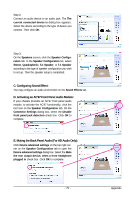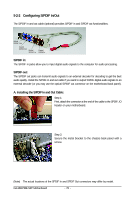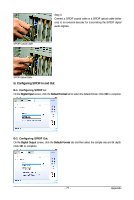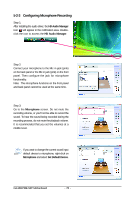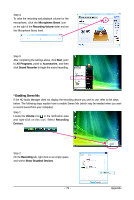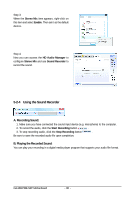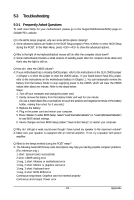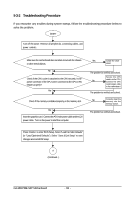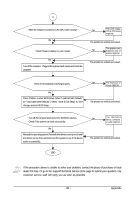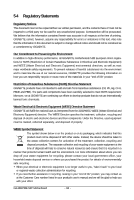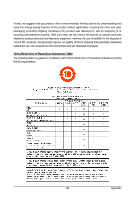Gigabyte GA-M61PME-S2P Manual - Page 80
Using the Sound Recorder
 |
UPC - 818313005199
View all Gigabyte GA-M61PME-S2P manuals
Add to My Manuals
Save this manual to your list of manuals |
Page 80 highlights
Step 3: When the Stereo Mix item appears, right-click on this item and select Enable. Then set it as the default device. Step 4: Now you can access the HD Audio Manager to configure Stereo Mix and use Sound Recorder to record the sound. 5-2-4 Using the Sound Recorder A. Recording Sound: 1. Make sure you have connected the sound input device (e.g. microphone) to the computer. 2. To record the audio, click the Start Recording button . 3. To stop recording audio, click the Stop Recording button . Be sure to save the recorded audio file upon completion. B. Playing the Recorded Sound: You can play your recording in a digital media player program that supports your audio file format. GA-M61PME-S2P Motherboard - 80 -
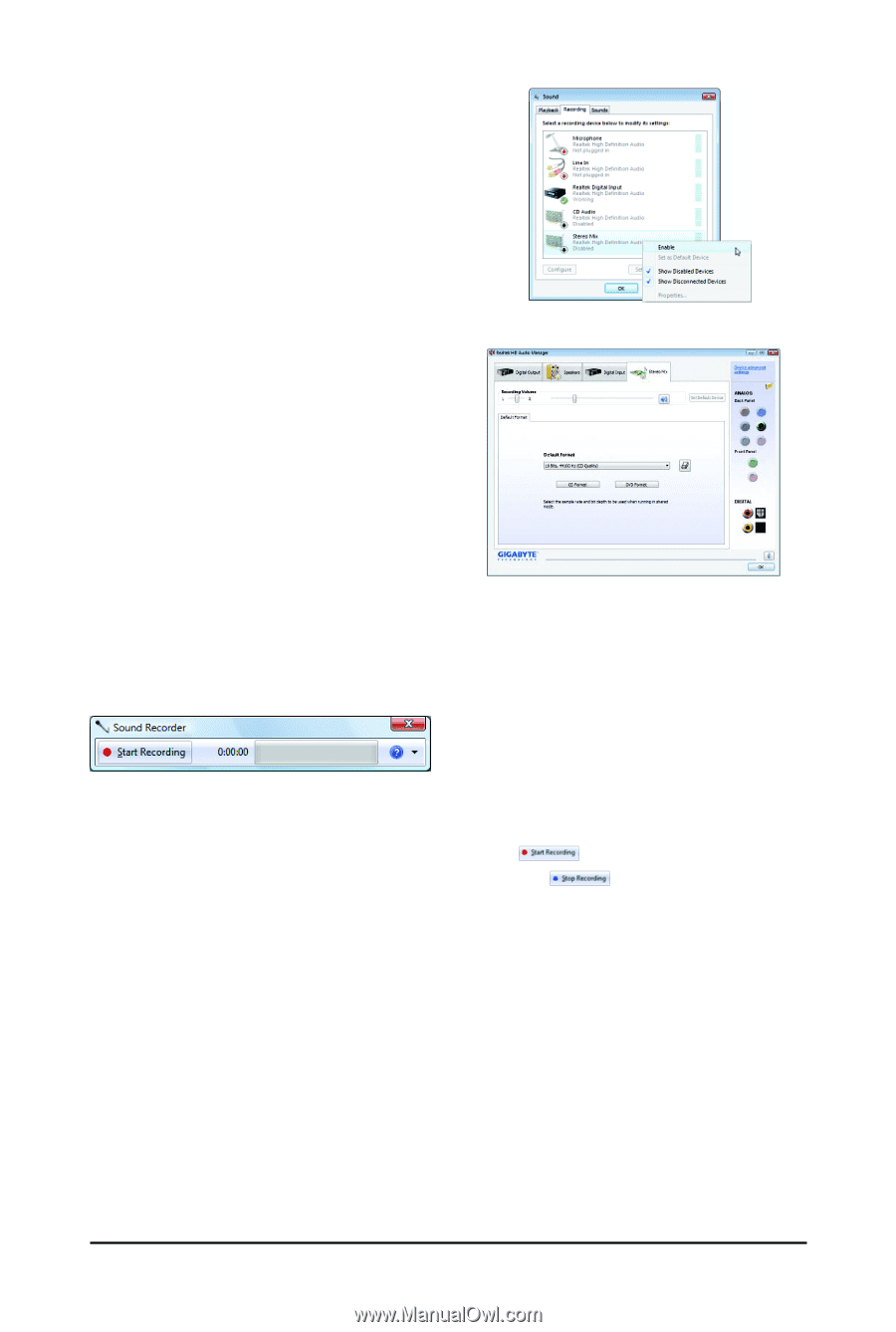
GA-M61PME-S2P Motherboard
- 80 -
A. Recording Sound:
1. Make sure you have connected the sound input device (e.g. microphone) to the computer.
2. To record the audio, click the
Start Recording
button
.
3. To stop recording audio, click the
Stop
Recording
button
.
Be sure to save the recorded audio file upon completion.
B. Playing the Recorded Sound:
You can play your recording in a digital media player program that supports your audio file format.
5-2-4
Using the Sound Recorder
Step 4:
Now you can access the
HD Audio Manager
to
configure
Stereo Mix
and use
Sound Recorder
to
record the sound.
Step 3:
When the
Stereo Mix
item appears, right-click on
this item and select
Enable
. Then set it as the default
device.