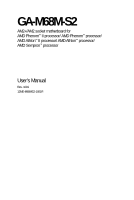Gigabyte GA-M68M-S2 Manual
Gigabyte GA-M68M-S2 Manual
 |
View all Gigabyte GA-M68M-S2 manuals
Add to My Manuals
Save this manual to your list of manuals |
Gigabyte GA-M68M-S2 manual content summary:
- Gigabyte GA-M68M-S2 | Manual - Page 1
GA-M68M-S2 AM2+/AM2 socket motherboard for AMD Phenom™ II processor/ AMD Phenom™ processor/ AMD Athlon™ II processor/ AMD Athlon™ processor/ AMD Sempron™ processor User's Manual Rev. 1001 12ME-M68MS2-1001R - Gigabyte GA-M68M-S2 | Manual - Page 2
Motherboard GA-M68M-S2 Aug. 14, 2009 Motherboard GA-M68M-S2 Aug. 14, 2009 - Gigabyte GA-M68M-S2 | Manual - Page 3
documentations: For detailed product information, carefully read the User's Manual. For instructions on how to use GIGABYTE's unique features, read or download the information on/from the Support&Downloads\Motherboard\Technology Guide page on our website. For product-related information, check - Gigabyte GA-M68M-S2 | Manual - Page 4
...6 GA-M68M-S2 Motherboard Layout 7 Block Diagram ...8 Chapter 1 Hardware Installation 9 1-1 Installation Precautions 9 1-2 Product Specifications 10 1-3 Installing the CPU and CPU Cooler 12 1-3-1 Installing the CPU 12 1-3-2 Installing the CPU Cooler 14 1-4 Installing the Memory 15 - Gigabyte GA-M68M-S2 | Manual - Page 5
the Q-Flash Utility 60 4-2-2 Updating the BIOS with the @BIOS Utility 63 4-3 EasyTune 6 ...64 Chapter 5 Appendix ...65 5-1 Configuring SATA Hard Drive(s 65 5-1-1 Configuring the Onboard SATA Controller 65 5-1-2 Making a SATA RAID/AHCI Driver Diskette for Windows XP 70 5-1-3 Installing the SATA - Gigabyte GA-M68M-S2 | Manual - Page 6
GA-M68M-S2 motherboard Motherboard driver disk User's Manual One IDE cable One SATA 3Gb/s cables I/O Shield • The box contents above are for reference only and the actual items shall depend on product package you obtain. The box contents are subject to change without notice. • The motherboard - Gigabyte GA-M68M-S2 | Manual - Page 7
GA-M68M-S2 Motherboard Layout KB_MS ATX_12V Socket AM2 ATX VGA COMA LPT R_USB CPU_FAN USB LAN IT8718 AUDIO F_AUDIO CI M_BIOS B_BIOS HDA_SUR PCIEX1 RTL8201CL PCI1 GA-M68M-S2 PCIEX16 CLR_CMOS BAT CD_IN PCI2 CODEC SPDIF_IO FDD IDE DDR2_1 DDR2_2 SATA2_0 NVIDIA® GeForce 7025/ - Gigabyte GA-M68M-S2 | Manual - Page 8
(100 MHz) 1 PCI Express x16 AM3/AM2+/AM2 CPU CPU CLK+/-(200 MHz) DDR2 1066/800/667 MHz DIMM Dual Channel Memory Hyper Transport Bus PCI Express x16 PCI Express Bus x1 PCIe CLK (100 MHz) NVIDIA® GeForce 7025/ nForce 630a 1 PCI Express x1 LAN RJ45 RTL8201CL D-Sub 8 USB Ports 2 SATA 3Gb/s ATA - Gigabyte GA-M68M-S2 | Manual - Page 9
manual and follow these procedures: • Prior to installation, do not remove or break motherboard motherboard, CPU or memory. motherboard, make sure the power supply has been turned off. • Before turning on the power, make sure the power supply voltage has been set problem related to the use of - Gigabyte GA-M68M-S2 | Manual - Page 10
the latest CPU support list.) 2000 MT/s NVIDIA® GeForce 7025/nForce 630a chipset 2 x 1.8V DDR2 DIMM sockets supporting up to 8 GB of system memory (Note 1) Dual channel memory architecture Support for DDR2 1066/800/667 MHz memory modules (Go to GIGABYTE's website for the latest memory support list - Gigabyte GA-M68M-S2 | Manual - Page 11
Support for Q-Flash Support for Xpress BIOS Rescue Support for Download Center Support for Xpress Install Support for Xpress Recovery2 Support for EasyTune (Note 4) Bundled Software Norton Internet Security (OEM version) Operating System Support for Microsoft® Windows® Vista/XP - Gigabyte GA-M68M-S2 | Manual - Page 12
before you begin to install the CPU: • Make sure that the motherboard supports the CPU. (Go to GIGABYTE's website for the latest CPU support list.) • Always turn off the computer and unplug the power cord from the power outlet before installing the CPU to prevent hardware damage. • Locate the - Gigabyte GA-M68M-S2 | Manual - Page 13
below to correctly install the CPU into the motherboard CPU socket. Before installing the CPU, make sure to turn off the computer and unplug the power cord from the power outlet to prevent damage to the CPU. CPU Socket Locking Lever Step 1: Completely lift up the CPU socket locking lever. Step - Gigabyte GA-M68M-S2 | Manual - Page 14
lock into place. (Refer to your CPU cooler installation manual for instructions on installing the cooler.) Step 5: Finally, attach the power connector of the CPU cooler to the CPU fan header (CPU_FAN) on the motherboard. Use extreme care when removing the CPU cooler because the thermal grease/tape - Gigabyte GA-M68M-S2 | Manual - Page 15
following guidelines before you begin to install the memory: • Make sure that the motherboard supports the memory. It is recommended that memory of the same capacity, brand, speed, and chips be used. (Go to GIGABYTE's website for the latest memory support list.) • Always turn off the computer and - Gigabyte GA-M68M-S2 | Manual - Page 16
computer and unplug the power cord from the power outlet to prevent damage to the memory module. DDR2 DIMMs are not compatible to DDR DIMMs. Be sure to install DDR2 DIMMs on this motherboard. Notch DDR2 DIMM A DDR2 memory module has a notch, so it can only fit in one direction. Follow the steps - Gigabyte GA-M68M-S2 | Manual - Page 17
an expansion card: • Make sure the motherboard supports the expansion card. Carefully read the manual that came with your expansion card. • Always If necessary, go to BIOS Setup to make any required BIOS changes for your expansion card(s). 7. Install the driver provided with the expansion card - Gigabyte GA-M68M-S2 | Manual - Page 18
Sub port supports a 15-pin D-Sub connector. Connect a monitor that supports D-Sub connection to this port. USB Port The USB port supports the USB LAN Port • When removing the cable connected to a back panel connector, first remove the cable from your device and then remove it from the motherboard - Gigabyte GA-M68M-S2 | Manual - Page 19
audio, you need to install a 5.1/7.1 surround cable (optional) and enable the multi-channel audio feature through the audio driver. Refer to the instructions on setting up a 2/4/5.1/7.1-channel audio configuration in Chapter 5, "Configuring 2/4/5.1/7.1Channel Audio." - 19 - Hardware Installation - Gigabyte GA-M68M-S2 | Manual - Page 20
devices. • After installing the device and before turning on the computer, make sure the device cable has been securely attached to the connector on the motherboard. Hardware Installation - 20 - - Gigabyte GA-M68M-S2 | Manual - Page 21
supply can supply enough stable power to all the components on the motherboard. Before connecting the power connector, first make sure the power supply the correct orientation. The 12V power connector mainly supplies power to the CPU. If the 12V power connector is not connected, the computer will - Gigabyte GA-M68M-S2 | Manual - Page 22
the ground wire). The motherboard supports CPU fan speed control, which requires the use of a CPU fan with fan speed CPU and system from overheating. Overheating may result in damage to the CPU or the system may hang. • These fan headers are not configuration jumper blocks. Do not place a jumper - Gigabyte GA-M68M-S2 | Manual - Page 23
connect two IDE devices, remember to set the jumpers and the cabling according to the role of the IDE devices (for example, master or slave). (For information about configuring master/slave settings for the IDE devices, read the instructions from the device manufacturers.) 40 39 2 1 7) SATA2_0 - Gigabyte GA-M68M-S2 | Manual - Page 24
1 3 MPD- System Status LED S0 On S1 Blinking S3/S4/S5 Off 9) BAT (BATTERY) The battery provides power to keep the values (such as BIOS configurations, date, and time information) in the CMOS when the computer is turned off. Replace the battery when the battery voltage drops to a low level - Gigabyte GA-M68M-S2 | Manual - Page 25
a beep code. One single short beep will be heard if no problem is detected at system startup. If a problem is detected, the BIOS may issue beeps in different patterns to indicate the problem. Refer to Chapter 5, "Troubleshooting," for information about beep codes. • HD (Hard Drive Activity LED, Blue - Gigabyte GA-M68M-S2 | Manual - Page 26
the pin assignments of the motherboard header. Incorrect connection between the module connector and the motherboard header will make the device front panel audio header supports HD audio by default. If your chassis provides an AC'97 front panel audio module, refer to the instructions on how to - Gigabyte GA-M68M-S2 | Manual - Page 27
4 CD-R 14) SPDIF_IO (S/PDIF Out Header) This header supports digital S/PDIF out. Via an optional S/PDIF out cable, this header can connect to an audio device that supports digital audio in. For purchasing the optional S/PDIF out cable, please contact - Gigabyte GA-M68M-S2 | Manual - Page 28
and unplug the power cord from the power outlet to prevent damage to the USB bracket. 16) CI (Chassis Intrusion Header) This motherboard provides a chassis detection feature that detects if the chassis cover has been removed. This function requires a chassis with chassis intrusion detection design - Gigabyte GA-M68M-S2 | Manual - Page 29
remove the jumper cap from the jumper. Failure to do so may cause damage to the motherboard. • After system restart, go to BIOS Setup to load factory defaults (select Load Optimized Defaults) or manually configure the BIOS settings (refer to Chapter 2, "BIOS Setup," for BIOS configurations). - 29 - Gigabyte GA-M68M-S2 | Manual - Page 30
Hardware Installation - 30 - - Gigabyte GA-M68M-S2 | Manual - Page 31
the GIGABYTE Q-Flash or @BIOS utility. • Q-Flash allows the user to quickly and easily upgrade or back up BIOS without entering the operating system. • @BIOS is a Windows-based utility that searches and downloads the latest version of BIOS from the Internet and updates the BIOS. For instructions on - Gigabyte GA-M68M-S2 | Manual - Page 32
Startup Screen The following screen may appear when the computer boots. Motherboard Model BIOS Version Award Modular BIOS v6.00PG, An Energy Star Ally Copyright (C) 1984-2009, Award Software, Inc. GA-M68M-S2 F1a . . . . : BIOS Setup : XpressRecovery2 : Boot Menu : Qflash 08/06 - Gigabyte GA-M68M-S2 | Manual - Page 33
block on the right (submenus only) Restore the previous BIOS settings for the current submenus Load the Fail-Safe BIOS default settings for the current submenus Load the Optimized BIOS default settings for the current submenus Access the Q-Flash utility Display - Gigabyte GA-M68M-S2 | Manual - Page 34
to configure the clock, frequency and voltages of your CPU, memory, etc. Standard CMOS Features Use this menu to BIOS Setup. Set User Password Change, set, or disable password. It allows you to restrict access to the system and BIOS Setup. A user password only allows you to view the BIOS settings - Gigabyte GA-M68M-S2 | Manual - Page 35
to manually set the memory clock. Auto lets BIOS automatically set the memory clock as required. Manual allows the memory clock control item below to be configurable. (Default: Auto) Memory Clock This option is configurable only when Set Memory Clock is set to Manual. When you use a AM3/AM2+ CPU - Gigabyte GA-M68M-S2 | Manual - Page 36
to set memory control mode. Ganged Sets memory control mode to single dual-channel. Unganged Sets memory control mode to two single-channel.(default) DDRII Timing Items Manual allows 327.5ns. (Note) This item is present only if you install a CPU that supports this feature. BIOS Setup - 36 - - Gigabyte GA-M68M-S2 | Manual - Page 37
are: Auto (default), 2T, 3T. Row Cycle Time Options are: Auto (default), 11T~26T. RAS to RAS Delay Options are: Auto (default), 2T~5T. - 37 - BIOS Setup - Gigabyte GA-M68M-S2 | Manual - Page 38
A Floppy 3 Mode Support [1.44M, 3.5"] [Disabled] Halt On [All, But Keyboard] Base Memory Extended Memory 640K 447M Move Enter: BIOS automatically detect IDE/SATA devices during the POST. (Default) • None If no IDE/SATA devices are used, set this item to None so the system will • Manual - Gigabyte GA-M68M-S2 | Manual - Page 39
to enter the parameters manually, refer to the set this item to None. Options are: None, 360K/5.25", 1.2M/5.25", 720K/3.5", 1.44M/3.5", 2.88M/3.5". Floppy 3 Mode Support Memory These fields are read-only and are determined by the BIOS POST. Base Memory Also called conventional memory. - Gigabyte GA-M68M-S2 | Manual - Page 40
AMD K8 Cool&Quiet control Auto Lets the AMD Cool'n'Quiet driver dynamically adjust the CPU clock and VIA to reduce heat output from your computer -ZIP, USB-CDROM, USB-HDD, Legacy LAN, Disabled. (Note) This item is present only if you install a CPU that supports this feature. BIOS Setup - 40 - - Gigabyte GA-M68M-S2 | Manual - Page 41
BIOS Setup. After configuring this item, set the password(s) under the Set Supervisor/User Password item in the BIOS Main Menu. Setup A password is only required for entering the BIOS ) Away Mode Enables or disables Away Mode in Windows XP Media Center operating system. Away Mode allows the - Gigabyte GA-M68M-S2 | Manual - Page 42
Prefetch Mode USB Memory Type Serial-ATA RAID Config Onboard Audio Function On-Chip MAC Lan Onboard LAN Boot ROM Onboard Serial Port 1 Onboard Parallel Port Parallel Port Mode x ECP Mode Use DMA On-Chip USB USB Keyboard Support USB Mouse Support BIOS Setup - 42 - - Gigabyte GA-M68M-S2 | Manual - Page 43
a 3rd party add-in audio card instead of using the onboard audio, set this item to Disabled. On-Chip MAC Lan Enables or disables the onboard LAN function. (Default: Auto) If you wish to install a 3rd party add . Disabled will turn off all of the USB functionalities below. - 43 - BIOS Setup - Gigabyte GA-M68M-S2 | Manual - Page 44
Allows USB keyboard to be used in MS-DOS. (Default: Disabled) USB Mouse Support Allows USB mouse to be used in MS-DOS. (Default: Disabled) Legacy USB storage detect Determines whether to detect USB storage devices, including USB flash - Gigabyte GA-M68M-S2 | Manual - Page 45
any time. S3(STR) Enables the system to enter the ACPI S3 (Suspend to RAM) sleep state. In S3 sleep state, the system appears to be off and consumes from a modem that supports wake-up function. (Default: Enabled) (Note) Supported on Windows® Vista® operating system only. - 45 - BIOS Setup - Gigabyte GA-M68M-S2 | Manual - Page 46
removal of the AC power, or the settings may not be effective. HPET Support (Note) Enables or disables High Precision Event Timer (HPET) for Windows® Vista® operating system. (Default: upon the return of the AC power. (Note) Supported on Windows® Vista® operating system only. BIOS Setup - 46 - - Gigabyte GA-M68M-S2 | Manual - Page 47
2 IRQ Assignment Auto 3,4,5,7,9,10,11,12,14,15 +/-/PU/PD: Value F10: Save F6: Fail-Safe Defaults ESC: Exit F1: General Help F7: Optimized Defaults BIOS auto-assigns IRQ to the first PCI slot. (Default) Assigns IRQ 3,4,5,7,9,10,11,12,14,15 to the first PCI slot - Gigabyte GA-M68M-S2 | Manual - Page 48
to the motherboard CI header CPU Temperature Displays current system/CPU temperature. Current CPU/SYSTEM FAN Speed (RPM) Displays current CPU/system fan speed. System/CPU Warning Temperature Sets the warning threshold for system/CPU temperature. When system/CPU temperature exceeds the threshold, BIOS - Gigabyte GA-M68M-S2 | Manual - Page 49
control CPU fan speed. This item is configurable only if CPU Smart FAN Control is set to Enabled. Auto Lets BIOS autodetect the type of CPU fan installed and sets the optimal CPU fan control mode. (Default) Voltage Sets Voltage mode for a 3-pin CPU fan. PWM Sets PWM mode for a 4-pin CPU fan - Gigabyte GA-M68M-S2 | Manual - Page 50
defaults, which are the safest and most stable BIOS settings for the motherboard. 2-11 Load Optimized Defaults CMOS Setup Utility-Copyright BIOS default settings. The BIOS defaults settings helps the system to operate in optimum state. Always load the Optimized defaults after updating the BIOS - Gigabyte GA-M68M-S2 | Manual - Page 51
password (or user password) at system startup to continue system boot. In BIOS Setup, you must enter the supervisor password if you wish to make changes to BIOS settings. The user password only allows you to view the BIOS settings but not to make changes. To clear the password, press on - Gigabyte GA-M68M-S2 | Manual - Page 52
Defaults Advanced BIOS Features Set Supervisor Password Integrated Peripherals Save to CMOS and EXIT (Y/N)? Y Set User Password Status Esc: Quit F8: Q-Flash Load Fail-Safe Defaults Load Optimized Defaults Set Supervisor Password Quit Without Saving (YSe/Nt U)?sNer Password Save & Exit - Gigabyte GA-M68M-S2 | Manual - Page 53
other drivers. • After the drivers are installed, follow the onscreen instructions to restart your system. You can install other applications included in the motherboard driver disk. • For USB 2.0 driver support under the Windows XP operating system, please install the Windows XP Service Pack - Gigabyte GA-M68M-S2 | Manual - Page 54
all the utilities and applications that GIGABYTE develops and some free software. You can click the Install button on the right of an item to install it. 3-3 Technical Manuals This page provides content descriptions for this driver disk and the motherboard manuals. Drivers Installation - 54 - - Gigabyte GA-M68M-S2 | Manual - Page 55
3-4 Contact For the detailed contact information of the GIGABYTE Taiwan headquarter or worldwide branch offices, click the URL on this page to link to the GIGABYTE Website. 3-5 System This page provides the basic system information. - 55 - Drivers Installation - Gigabyte GA-M68M-S2 | Manual - Page 56
3-6 Download Center To update the BIOS, drivers, or applications, click the Download Center button to link to the GIGABYTE Web site. The latest version of the BIOS, drivers, or applications will be displayed. Drivers Installation - 56 - - Gigabyte GA-M68M-S2 | Manual - Page 57
drivers are installed. • The amount of data and hard drive access speed may affect the speed at which the data is backed up/restored. • It takes longer to back up a hard drive than to restore it. System Requirements: • At least 512 MB of system memory • VESA compatible graphics card • Windows® XP - Gigabyte GA-M68M-S2 | Manual - Page 58
Please note that if there is no enough unallocated space, Xpress Recovery2 cannot save the backup file. B. Accessing Xpress Recovery2 1. Boot from the motherboard driver disk to access Xpress Recovery2 for the first time. When you see the following message: Press any key to startup Xpress Recovery2 - Gigabyte GA-M68M-S2 | Manual - Page 59
D. Using the Restore Function in Xpress Recovery2 Select RESTORE to restore the backup to your hard drive in case the system breaks down. The RESTORE option will not be present if no backup is created before. E. Removing the Backup Step 1: If you wish to remove the backup file, select REMOVE. F. - Gigabyte GA-M68M-S2 | Manual - Page 60
Windows environment. @BIOS will download the latest BIOS file from the nearest @BIOS server site and update the BIOS. 4-2-1 Updating the BIOS with the Q-Flash Utility A. Before You Begin: 1. From GIGABYTE's website, download the latest compressed BIOS update file that matches your motherboard model - Gigabyte GA-M68M-S2 | Manual - Page 61
Update BIOS from Drive and press . • The Save Main BIOS to Drive option allows you to save the current BIOS file. • Q-Flash only supports BIOS update file and press . Make sure the BIOS update file matches your motherboard model. Step 2: The process of the system reading the BIOS - Gigabyte GA-M68M-S2 | Manual - Page 62
devices after a BIOS update, so we recommend that you reload BIOS defaults. CMOS Setup Utility-Copyright (C) 1984-2009 Award Software MB Intelligent Tweaker(M.I.T.) Load Fail-Safe Defaults Standard CMOS Features Load Optimized Defaults Advanced BIOS Features Set Supervisor Password - Gigabyte GA-M68M-S2 | Manual - Page 63
location and then download the BIOS file that matches your motherboard model. Follow the on- screen instructions to complete. If the BIOS update file for your motherboard is not present on the @BIOS server site, please manually download the BIOS update file from GIGABYTE's website and follow - Gigabyte GA-M68M-S2 | Manual - Page 64
4-3 EasyTune 6 GIGABYTE's EasyTune 6 is a simple and easy-to-use interface that allows users to fine-tune their system settings or do overclock/overvoltage in Windows environment. The user-friendly EasyTune 6 interface also includes tabbed pages for CPU and memory information, lettings users read - Gigabyte GA-M68M-S2 | Manual - Page 65
BIOS Setup. C . Configure a RAID array in RAID BIOS. (Note) D. Make a floppy disk containing the SATA RAID/AHCI driver for Windows XP. (Note) E. Install the SATA RAID driver An empty formatted floppy disk. • Windows Vista/XP setup disk. • Motherboard driver disk. 5-1-1 Configuring the Onboard SATA - Gigabyte GA-M68M-S2 | Manual - Page 66
IDE Prefetch Mode USB Memory Type Serial-ATA RAID Config Onboard Audio Function On-Chip MAC Lan Onboard LAN Boot ROM Onboard Serial Port exit BIOS Setup. Figure 2 The BIOS Setup menus described in this section may differ from the exact settings for your motherboard. The actual BIOS Setup - Gigabyte GA-M68M-S2 | Manual - Page 67
C. Configuring RAID set in RAID BIOS Enter the RAID BIOS setup utility to configure a RAID array. For a non-RAID configuration, please skip this step and proceed to the installation of Windows operating system. Step 1: After the POST memory test begins and before the operating system boot begins, - Gigabyte GA-M68M-S2 | Manual - Page 68
Step 5: Next, select the hard drives which you wish to be included in the disk array. The Free Disks block displays the information about the SATA hard drives that are available for use as RAID array drives. Press to move to the Free Disks block. Select the target hard drives using the up or - Gigabyte GA-M68M-S2 | Manual - Page 69
List - Status Vendor Array Model Name Healthy NVIDIA STRIPE 223.57G [Ctrl-X] Exit [] Select [B] Set Boot [N] New Array [ENTER] Detail Figure 7 To read more information about the RAID array, can proceed to the installation of the SATA controller driver and operating system. - 69 - Appendix - Gigabyte GA-M68M-S2 | Manual - Page 70
, you also can copy the SATA controller driver from the motherboard driver disk to a USB flash drive. See the instructions below about how to copy the driver in MS-DOS and Windows mode. In MS-DOS mode: Prepare a startup disk that has CD-ROM support and a blank formatted floppy disk. Steps: 1: Boot - Gigabyte GA-M68M-S2 | Manual - Page 71
the SATA RAID/AHCI driver diskette and correct BIOS settings, you are ready to install Windows Vista/XP onto your hard drive(s). The followings are examples of Windows XP and Vista installation. A. Installing Windows XP Step 1: Restart your system to boot from the Windows XP setup disk and press - Gigabyte GA-M68M-S2 | Manual - Page 72
drive will not be detected at this stage), select Load Driver (Figure 3). Figure 3 Step 2: Insert the motherboard driver disk into your system and browse to the following directory(for Windows Vista 32-bit): \BootDrv\UDA\WinVista\sataraid For Windows Vista 64-bit, browse to the following directory - Gigabyte GA-M68M-S2 | Manual - Page 73
Step 3: When a screen as shown in Figure 5 appears, select NVIDIA nForce RAID Controller and press Next. Figure 5 Step 4: After the driver is loaded, the screen will show the RAID hard drive. Select the RAID hard drive onto which you want to install the operating system and - Gigabyte GA-M68M-S2 | Manual - Page 74
Rebuilding an Array: Rebuilding is the process of restoring data to a hard drive from other drives in the array. Rebuilding applies only to fault-tolerant arrays such as RAID 1 array. The procedures below assume a new drive is added to replace a failed drive to rebuild a RAID 1 array. Launch the - Gigabyte GA-M68M-S2 | Manual - Page 75
Channel Audio The motherboard provides three audio jacks on the back panel which can support 2/4/5.1-channel audio. To enable 7.1-channel audio, you need to install an additional 5.1/7.1 surround cable (optional) and enable the 7.1-channel audio function through the audio driver. A. Installing the - Gigabyte GA-M68M-S2 | Manual - Page 76
the icon to access the HD Audio Manager. Before installing the audio driver, make sure the "Microsoft UAA Bus driver for High Definition Audio" has been installed from the motherboard driver disk and your operating system has been updated with the latest Service Pack for Windows. Appendix - 76 - - Gigabyte GA-M68M-S2 | Manual - Page 77
an AC'97 front panel audio module, to activate the AC'97 functionality, click the tool icon on the Speaker Configuration tab. On the Connector Settings dialog box, select the Disable front panel jack detection check box. Click OK to complete. E. Muting the Back Panel Audio (For HD Audio Only): Click - Gigabyte GA-M68M-S2 | Manual - Page 78
cable if you want to output S/PDIF digital audio signals to an external decoder (or you may use the optical S/PDIF out connector on the motherboard back panel). A. Installing the S/PDIF In and Out Cable: Step 1: First, attach the connector at the end of the cable to the SPDIF_IO header on - Gigabyte GA-M68M-S2 | Manual - Page 79
S/PDIF Coaxial Cable Step 3: Connect a S/PDIF coaxial cable or a S/PDIF optical cable (either one) to an external decoder for transmitting the S/PDIF digital audio signals. S/PDIF Optical Cable B. Configuring S/PDIF In and Out: B-1. Configuring S/PDIF In: On the Digital Input screen, click the - Gigabyte GA-M68M-S2 | Manual - Page 80
Configuring Microphone Recording Step 1: After installing the audio driver, the HD Audio Manager icon will appear in during the recording process, do not mute the playback volume. It is recommended that you set the volumes at a middle level. If you want to change the current sound input default - Gigabyte GA-M68M-S2 | Manual - Page 81
playback volume for the microphone, click the Microphone Boost icon on the right of the Recording Volume slider and set the Microphone Boost level. Step 5: After completing the settings above, click Start, point to All Programs, point to Accessories, and then click Sound Recorder to begin the sound - Gigabyte GA-M68M-S2 | Manual - Page 82
When the Stereo Mix item appears, right-click on this item and select Enable. Then set it as the default device. Step 4: Now you can access the HD Audio Manager the Recorded Sound: You can play your recording in a digital media player program that supports your audio file format. Appendix - 82 - - Gigabyte GA-M68M-S2 | Manual - Page 83
5-3 Troubleshooting 5-3-1 Frequently Asked Questions To read more FAQs for your motherboard, please go to the Support&Downloads\Motherboard\FAQ page on GIGABYTE's website. Q: In the BIOS Setup program, why are some BIOS options missing? A: Some advanced options are hidden in the BIOS Setup program - Gigabyte GA-M68M-S2 | Manual - Page 84
Procedure If you encounter any troubles during system startup, follow the troubleshooting procedure below to solve the problem. START Turn off the power. Remove all peripherals, connecting cables, and power cord etc. Make sure the motherboard does not short-circuit with the chassis Yes - Gigabyte GA-M68M-S2 | Manual - Page 85
and solved. END If the procedure above is unable to solve your problem, contact the place of purchase or local dealer for help. Or go to the Support&Downloads\Technical Service Zone page to submit your question. Our customer service staff will reply you as soon as possible. - 85 - Appendix - Gigabyte GA-M68M-S2 | Manual - Page 86
GIGABYTE. Our Commitment to Preserving the Environment In addition to high-efficiency performance, all GIGABYTE motherboards local government office, your household waste disposal service or where you purchased the product for user's manual and we will be glad to help you with your effort. Appendix - Gigabyte GA-M68M-S2 | Manual - Page 87
Finally, we suggest that you practice other environmentally friendly actions by understanding and using the energy-saving features of this product (where applicable), recycling the inner and outer packaging (including shipping containers) this product was delivered in, and by disposing of or - Gigabyte GA-M68M-S2 | Manual - Page 88
Appendix - 88 - - Gigabyte GA-M68M-S2 | Manual - Page 89
- 89 - Appendix - Gigabyte GA-M68M-S2 | Manual - Page 90
Appendix - 90 - - Gigabyte GA-M68M-S2 | Manual - Page 91
- 91 - Appendix - Gigabyte GA-M68M-S2 | Manual - Page 92
Appendix - 92 - - Gigabyte GA-M68M-S2 | Manual - Page 93
- 93 - Appendix - Gigabyte GA-M68M-S2 | Manual - Page 94
Appendix - 94 - - Gigabyte GA-M68M-S2 | Manual - Page 95
231, Taiwan TEL: +886-2-8912-4000 FAX: +886-2-8912-4003 Tech. and Non-Tech. Support (Sales/Marketing) : http://ggts.gigabyte.com.tw WEB address (English): http://www.gigabyte.com.tw WEB address (Chinese): http://www.gigabyte.tw G.B.T. INC. - U.S.A. TEL: +1-626-854-9338 FAX: +1-626-854-9339 Tech - Gigabyte GA-M68M-S2 | Manual - Page 96
, select your language in the language list on the top right corner of the website. GIGABYTE Global Service System To submit a technical or non-technical (Sales/ Marketing) question, please link to : http://ggts.gigabyte.com.tw Then select your language to enter the system. Appendix - 96 -

GA-M68M-S2
AM2+/AM2 socket motherboard for
AMD Phenom
™
II processor/ AMD Phenom
™
processor/
AMD Athlon
™
II processor/ AMD Athlon
™
processor/
AMD Sempron
™
processor
User's Manual
Rev. 1001
12ME-M68MS2-1001R