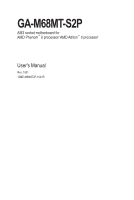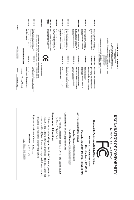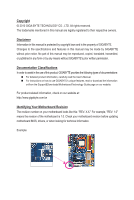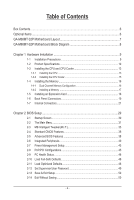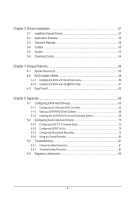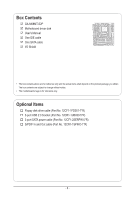Gigabyte GA-M68MT-S2P Manual
Gigabyte GA-M68MT-S2P Manual
 |
UPC - 818313010995
View all Gigabyte GA-M68MT-S2P manuals
Add to My Manuals
Save this manual to your list of manuals |
Gigabyte GA-M68MT-S2P manual content summary:
- Gigabyte GA-M68MT-S2P | Manual - Page 1
GA-M68MT-S2P AM3 socket motherboard for AMD Phenom™ II processor/ AMD Athlon™ II processor User's Manual Rev. 1001 12ME-M68MT2P-1001R - Gigabyte GA-M68MT-S2P | Manual - Page 2
Motherboard GA-M68MT-S2P Dec. 14, 2009 Motherboard GA-M68MT-S2P Dec. 14, 2009 - Gigabyte GA-M68MT-S2P | Manual - Page 3
: For detailed product information, carefully read the User's Manual. For instructions on how to use GIGABYTE's unique features, read or download the information on/from the Support&Downloads\Motherboard\Technology Guide page on our website. For product-related information, check on - Gigabyte GA-M68MT-S2P | Manual - Page 4
-S2P Motherboard Layout 7 GA-M68MT-S2P Motherboard Block Diagram 8 Chapter 1 Hardware Installation 9 1-1 Installation Precautions 9 1-2 Product Specifications 10 1-3 Installing the CPU and CPU Cooler 13 1-3-1 Installing the CPU 13 1-3-2 Installing the CPU Cooler 15 1-4 Installing the Memory - Gigabyte GA-M68MT-S2P | Manual - Page 5
Drivers 51 3-2 Application Software 52 3-3 Technical Manuals 52 3-4 Contact...53 3-5 System...53 3-6 Download Center 54 Chapter 4 Unique Features 55 4-1 Xpress Recovery2 55 4-2 BIOS Update Utilities 58 4-2-1 Updating the BIOS with the Q-Flash Utility 58 4-2-2 Updating the BIOS with the @BIOS - Gigabyte GA-M68MT-S2P | Manual - Page 6
Box Contents GA-M68MT-S2P Motherboard driver disk User's Manual One IDE cable One SATA cable I/O Shield • The box contents above are for reference only and the actual items shall depend on the product package you obtain. The box contents are subject to change without notice. • The motherboard image - Gigabyte GA-M68MT-S2P | Manual - Page 7
GA-M68MT-S2P Motherboard Layout KB_MS COMA ATX_12V Socket AM3 ATX LPT LAN VGA IDE R_USB CPU_FAN DDR3_1 DDR3_2 USB iTE IT8720 AUDIO M_BIOS B_BIOS F_AUDIO PCIEX16 Realtek RTL8211CL PCIEX1 PCI1 CD_IN PCI2 GA-M68MT-S2P CLR_CMOS BAT NVIDIA® GeForce 7025/nForce 630a CODEC FDD - Gigabyte GA-M68MT-S2P | Manual - Page 8
GA-M68MT-S2P Motherboard Block Diagram PCIe CLK (100 MHz) 1 PCI Express x16 AM3 CPU CPU CLK+/- (200 MHz) DDR3 1666(O.C.)/1066/800 MHz Dual Channel Memory Hyper Transport Bus PCI Express x16 1 D-Sub PCI Express Bus 8 USB 2.0/1.1 x1 PCIe CLK (100 MHz) 1 PCI Express x1 LAN RJ45 Realtek - Gigabyte GA-M68MT-S2P | Manual - Page 9
manual and follow these procedures: • Prior to installation, do not remove or break motherboard S/N wrist strap when handling electronic com- ponents such as a motherboard, CPU or memory. If you do not have an ESD wrist strap, steps or have a problem related to the use of the product, please consult - Gigabyte GA-M68MT-S2P | Manual - Page 10
™ II processor (Go to GIGABYTE's website for the latest CPU support list.) 2000 MT/s Chipset NVIDIA® GeForce 7025/nForce 630a Memory Onboard Graphics Audio 2 x 1.5V DDR3 DIMM sockets supporting up to 8 GB of - Gigabyte GA-M68MT-S2P | Manual - Page 11
3Gb/s connectors w 1 x CPU fan header w 1 x system CPU/System temperature detection CPU/System fan speed detection CPU/System overheating warning CPU/System fan fail warning CPU fan speed control (Note 3) 2 x 8 Mbit flash Use of licensed AWARD BIOS Support for DualBIOS™ PnP 1.0a, DMI 2.0, SM BIOS - Gigabyte GA-M68MT-S2P | Manual - Page 12
Unique Features w w w w w w w Bundled Software w Support for @BIOS Support for Q-Flash Support for Xpress BIOS Rescue Support for Download Center Support for Xpress Install Support for Xpress Recovery2 Support for EasyTune (Note 4) Norton Internet Security (OEM - Gigabyte GA-M68MT-S2P | Manual - Page 13
before you begin to install the CPU: • Make sure that the motherboard supports the CPU. (Go to GIGABYTE's website for the latest CPU support list.) • Always turn off the computer and unplug the power cord from the power outlet before installing the CPU to prevent hardware damage. • Locate the - Gigabyte GA-M68MT-S2P | Manual - Page 14
below to correctly install the CPU into the motherboard CPU socket. • Before installing the CPU, make sure to turn off the computer and unplug the power cord from the power outlet to prevent damage to the CPU. • Do not force the CPU into the CPU socket. The CPU cannot fit in if oriented incorrectly - Gigabyte GA-M68MT-S2P | Manual - Page 15
lock into place. (Refer to your CPU cooler installation manual for instructions on installing the cooler.) Step 5: Finally, attach the power connector of the CPU cooler to the CPU fan header (CPU_FAN) on the motherboard. Use extreme care when removing the CPU cooler because the thermal grease/tape - Gigabyte GA-M68MT-S2P | Manual - Page 16
This motherboard provides two DDR3 memory sockets and supports Dual Channel Technology. After the memory is installed, the BIOS will automatically detect the specifications and capacity of the memory. Enabling Dual Channel memory mode will double the original memory bandwidth. The two DDR3 memory - Gigabyte GA-M68MT-S2P | Manual - Page 17
unplug the power cord from the power outlet to prevent damage to the memory module. DDR3 and DDR2 DIMMs are not compatible to each other or DDR DIMMs. Be sure to install DDR3 DIMMs on this motherboard. Notch DDR3 DIMM A DDR3 memory module has a notch, so it can only fit in one direction. Follow the - Gigabyte GA-M68MT-S2P | Manual - Page 18
an expansion card: • Make sure the motherboard supports the expansion card. Carefully read the manual that came with your expansion card. • Always If necessary, go to BIOS Setup to make any required BIOS changes for your expansion card(s). 7. Install the driver provided with the expansion card - Gigabyte GA-M68MT-S2P | Manual - Page 19
Sub connection to this port. USB 2.0/1.1 Port The USB port supports the USB 2.0/1.1 specification. Use this port for USB devices such as a USB keyboard/mouse, USB printer, USB flash drive and etc. RJ-45 LAN Port The Gigabit Ethernet LAN port provides Internet connection at up to 1 Gbps data rate - Gigabyte GA-M68MT-S2P | Manual - Page 20
audio, you have to use an HD front panel audio module and enable the multi-channel audio feature through the audio driver. Refer to the instructions on setting up a 2/4/5.1/7.1-channel audio configuration in Chapter 5, "Configuring 2/4/5.1/7.1-Channel Audio." • When removing the cable connected to - Gigabyte GA-M68MT-S2P | Manual - Page 21
devices. • After installing the device and before turning on the computer, make sure the device cable has been securely attached to the connector on the motherboard. - 21 - Hardware Installation - Gigabyte GA-M68MT-S2P | Manual - Page 22
supply can supply enough stable power to all the components on the motherboard. Before connecting the power connector, first make sure the power supply is the correct orientation. The 12V power connector mainly supplies power to the CPU. If the 12V power connector is not connected, the computer will - Gigabyte GA-M68MT-S2P | Manual - Page 23
fan cable, be sure to connect it in the correct orientation (the black connector wire is the ground wire). The motherboard supports CPU fan speed control, which requires the use of a CPU fan with fan speed control design. For optimum heat dissipation, it is recommended that a system fan be installed - Gigabyte GA-M68MT-S2P | Manual - Page 24
with SATA 1.5Gb/s standard. Each SATA connector supports a single SATA device. The NVIDIA® GeForce 7025/nForce 630a control- ler supports RAID 0, RAID 1, RAID 5, RAID 10, and JBOD. Refer to Chapter 5, "Configuring SATA Hard Drive(s)," for instructions on configuring a RAID array. Pin No - Gigabyte GA-M68MT-S2P | Manual - Page 25
a beep code. One single short beep will be heard if no problem is detected at system startup. If a problem is detected, the BIOS may issue beeps in different patterns to indicate the problem. Refer to Chapter 5, "Troubleshooting," for information about beep codes. • HD (Hard Drive Activity LED, Blue - Gigabyte GA-M68MT-S2P | Manual - Page 26
pin assignments of the motherboard header. Incorrect connection between the module connector and the motherboard header will make the device front panel audio header supports HD audio by default. If your chassis provides an AC'97 front panel audio module, refer to the instructions on how to activate - Gigabyte GA-M68MT-S2P | Manual - Page 27
S/PDIF In/Out. Via an optional S/PDIF In and Out cable, this header can connect to an audio device that supports digital audio out and an audio system that supports digital audio in. For purchasing the optional S/PDIF In and Out cable, please contact the local dealer. 51 62 Pin No. 1 2 G.QBOF3M - Gigabyte GA-M68MT-S2P | Manual - Page 28
. Failure to do so may cause damage to the motherboard. • After system restart, go to BIOS Setup to load factory defaults (select Load Optimized Defaults) or manually configure the BIOS settings (refer to Chapter 2, "BIOS Setup," for BIOS configurations). 14) BAT (Battery) The battery provides power - Gigabyte GA-M68MT-S2P | Manual - Page 29
the GIGABYTE Q-Flash or @BIOS utility. • Q-Flash allows the user to quickly and easily upgrade or back up BIOS without entering the operating system. • @BIOS is a Windows-based utility that searches and downloads the latest version of BIOS from the Internet and updates the BIOS. For instructions on - Gigabyte GA-M68MT-S2P | Manual - Page 30
Startup Screen The following screens may appear when the computer boots. Motherboard Model BIOS Version Award Modular BIOS v6.00PG, An Energy Star Ally Copyright (C) 1984-2009, Award Software, Inc. M68MT-S2P D4 . . . : BIOS Setup : XpressRecovery2 : Boot Menu : Qflash 11/27 - Gigabyte GA-M68MT-S2P | Manual - Page 31
1984-2009 Award Software MB Intelligent Tweaker(M.I.T.) Standard CMOS Features Advanced BIOS Features Integrated Peripherals Power Management Setup PnP/PCI Configurations PC Health Status ESC: Quit F8: Q-Flash Load Fail-Safe Defaults Load Optimized Defaults Set Supervisor - Gigabyte GA-M68MT-S2P | Manual - Page 32
the clock, frequency and voltages of your CPU, memory, etc. Standard CMOS Features Use this menu to configure the system time and date, hard drive types, floppy disk drive types, and the type of errors that stop the system boot, etc. Advanced BIOS Features Use this menu to configure the device - Gigabyte GA-M68MT-S2P | Manual - Page 33
. If this occurs, clear the CMOS values and reset the board to default values.) Set Memory Clock Determines whether to manually set the memory clock. Auto lets BIOS automatically set the memory clock as required. Manual allows the memory clock control item below to be configurable. (Default: Auto - Gigabyte GA-M68MT-S2P | Manual - Page 34
set memory control mode. Ganged Sets memory control mode to single dual-channel. Unganged Sets memory control mode to two single-channel. (Default) DDR3 Timing Items Manual allows all DDR3 Timing , 160ns, 300ns, 350ns. Write Recovery Time Options are: Auto (default), 5T~12T. BIOS Setup - 34 - - Gigabyte GA-M68MT-S2P | Manual - Page 35
range is dependent on the CPU being installed. (Default: Normal) Note: Increasing CPU voltage may result in damage to your CPU or reduce the useful life of the CPU. DDR3 Voltage Control Allows you to set the memory voltage. Normal Supplies the memory voltage as required. (Default) +0.05V - Gigabyte GA-M68MT-S2P | Manual - Page 36
Award Software Standard CMOS Features Date (mm:dd:yy 3 Mode Support [1.44M, 3.5"] [Disabled] Halt On [All, But Keyboard] Base Memory Extended Memory 640K 1918M of the two methods below: • Auto Lets the BIOS automatically detect IDE/SATA devices during the POST. (Default - Gigabyte GA-M68MT-S2P | Manual - Page 37
manually, refer to the information on the hard drive. Capacity Approximate capacity 1.44M/3.5", 2.88M/3.5". Floppy 3 Mode Support Allows you to specify whether the installed Memory These fields are read-only and are determined by the BIOS POST. Base Memory Also called conventional memory - Gigabyte GA-M68MT-S2P | Manual - Page 38
the AMD Cool'n'Quiet driver dynamically adjust the CPU clock and VID (or ) to move it up or down on the list. Press to exit this menu when finished. First LAN, Disabled. Password Check Specifies whether a password is required every time the system boots, or only when you enter BIOS - Gigabyte GA-M68MT-S2P | Manual - Page 39
capability of your hard drive. This feature allows your system to report read/write BIOS Image to HDD Allows the system to copy the BIOS image file to the hard drive. If the system BIOS memory allocated solely for the onboard graphics controller. MS-DOS, for example, will use only this memory for - Gigabyte GA-M68MT-S2P | Manual - Page 40
USB Memory Type } Serial-ATA RAID Config Onboard Audio Function On-Chip MAC Lan Onboard LAN Boot ROM Onboard Serial Port 1 Onboard Parallel Port Parallel Port Mode x ECP Mode Use DMA On-Chip USB USB Keyboard Support USB Mouse Support BIOS Setup - 40 - - Gigabyte GA-M68MT-S2P | Manual - Page 41
instead of using the onboard audio, set this item to Disabled. On-Chip MAC Lan Enables or disables the onboard LAN function. (Default: Auto) If you wish to install a 3rd party add-in network (Default) Enables only the USB 1.1 controller. Disables the onboard USB controller. - 41 - BIOS Setup - Gigabyte GA-M68MT-S2P | Manual - Page 42
Allows USB keyboard to be used in MS-DOS. (Default: Disabled) USB Mouse Support Allows USB mouse to be used in MS-DOS. (Default: Disabled) Legacy USB storage detect Determines whether to detect USB storage devices, including USB flash drives and USB hard drives during the POST. (Default: Enabled - Gigabyte GA-M68MT-S2P | Manual - Page 43
Alarm HPET Support (Note) HPET Mode (Note) KB Power ON Password AC Back Function EuP Support [S3(STR)] [Instant-Off] [Enabled] the ACPI S3 (Suspend to RAM) sleep state (default). In S3 wake-up signal from a modem that supports wake-up function. (Default: Enabled) - Gigabyte GA-M68MT-S2P | Manual - Page 44
(Default) Full-On The system is turned on upon the return of the AC power. EuP Support Determines whether to let the system consume less than 1W power in S5 (shutdown) state. ( power on by keyboard, and wake on LAN. (Note) Supported on Windows 7/Vista operating system only. BIOS Setup - 44 - - Gigabyte GA-M68MT-S2P | Manual - Page 45
: Exit F1: General Help F7: Optimized Defaults PCI 1 IRQ Assignment Auto 3,4,5,7,9,10,11,12,14,15 PCI 2 IRQ Assignment Auto 3,4,5,7,9,10,11,12,14,15 BIOS auto-assigns IRQ to the first PCI slot. (Default) Assigns IRQ 3,4,5,7,9,10,11,12,14,15 to the first PCI slot - Gigabyte GA-M68MT-S2P | Manual - Page 46
to the motherboard CI header CPU Temperature Displays current system/CPU temperature. Current CPU/SYSTEM FAN Speed (RPM) Displays current CPU/system fan speed. System/CPU Warning Temperature Sets the warning threshold for system/CPU temperature. When system/CPU temperature exceeds the threshold, BIOS - Gigabyte GA-M68MT-S2P | Manual - Page 47
configurable only if CPU Smart FAN Control is set to Enabled. Auto Lets the BIOS automatically detect the type of CPU fan installed and sets the optimal CPU fan control mode. (Default) Voltage Sets Voltage mode for a 3-pin CPU fan. PWM Sets PWM mode for a 4-pin CPU fan. - 47 - BIOS Setup - Gigabyte GA-M68MT-S2P | Manual - Page 48
for the motherboard. 2-11 Load Optimized Defaults CMOS Setup Utility-Copyright (C) 1984-2009 Award Software MB Intelligent Tweaker(M.I.T.) Load Fail-Safe Defaults Standard CMOS Features Load Optimized Defaults Advanced BIOS Features Set Supervisor Password Integrated - Gigabyte GA-M68MT-S2P | Manual - Page 49
BIOS Features Integrated Peripherals Power Management Setup PnP/PCI Configurations Enter Password: PC Health Status Load Fail-Safe Defaults Load Optimized Defaults Set Supervisor Password Set User Password Save & Exit Setup Exit Without Saving ESC: Quit F8: Q-Flash - Gigabyte GA-M68MT-S2P | Manual - Page 50
Defaults Advanced BIOS Features Integrated Peripherals Save to CMOS and E XI T (Y/NS)e?tYSupervisor Password Set User Password Power Management Setup Save & Exit Setup PnP/PCI Configurations Exit Without Saving PC Health Status ESC: Quit F8: Q-Flash Select Item F10 - Gigabyte GA-M68MT-S2P | Manual - Page 51
are installed, follow the on-screen instructions to restart your system. You can install other applications included in the motherboard driver disk. • For USB 2.0 driver support under the Windows XP operating system, please install the Windows XP Service Pack 1 or later. After installing the SP1 - Gigabyte GA-M68MT-S2P | Manual - Page 52
that GIGABYTE develops and some free software. You can click the Install button on the right of an item to install it. 3-3 Technical Manuals This page provides GIGABYTE's application guides, content descriptions for this driver disk, and the motherboard manuals. Drivers Installation - 52 - - Gigabyte GA-M68MT-S2P | Manual - Page 53
3-4 Contact For the detailed contact information of the GIGABYTE Taiwan headquarter or worldwide branch offices, click the URL on this page to link to the GIGABYTE website. 3-5 System This page provides the basic system information. - 53 - Drivers Installation - Gigabyte GA-M68MT-S2P | Manual - Page 54
3-6 Download Center To update the BIOS, drivers, or applications, click the Download Center button to link to the GIGABYTE website. The latest version of the BIOS, drivers, or applications will be displayed. Drivers Installation - 54 - - Gigabyte GA-M68MT-S2P | Manual - Page 55
Features 4-1 Xpress Recovery2 Xpress Recovery2 is a utility that allows you to quickly compress and back up your system data and perform restoration of it. Supporting system and drivers are installed. • MB of system memory • VESA compatible supported. • Hard drives in RAID/AHCI mode are not supported - Gigabyte GA-M68MT-S2P | Manual - Page 56
space, Xpress Recovery2 cannot save the backup file. B. Accessing Xpress Recovery2 1. Boot from the motherboard driver disk to access Xpress Recovery2 for the first time. When you see the following message: 2: When finished, go to Disk Management to check disk allocation. Unique Features - 56 - - Gigabyte GA-M68MT-S2P | Manual - Page 57
will be present in Disk Management and hard drive space will be freed up. F. Exiting Xpress Recovery2 Select REBOOT to exit Xpress Recovery2. - 57 - Unique Features - Gigabyte GA-M68MT-S2P | Manual - Page 58
the BIOS update file is saved to a hard drive in RAID/AHCI mode or a hard drive attached to an independent IDE/SATA controller, use the key during the POST to access Q-Flash. Award Modular BIOS v6.00PG, An Energy Star Ally Copyright (C) 1984-2009, Award Software, Inc. M68MT-S2P D3 . . . - Gigabyte GA-M68MT-S2P | Manual - Page 59
key to select Update BIOS from Drive and press . • The Save Main BIOS to Drive option allows you to save the current BIOS file. • Q-Flash only supports USB flash drive or hard drives using FAT32/16/12 file system. • If the BIOS update file is saved to a hard drive in RAID/AHCI mode or a hard - Gigabyte GA-M68MT-S2P | Manual - Page 60
devices after a BIOS update, so we recommend that you reload BIOS defaults. CMOS Setup Utility-Copyright (C) 1984-2009 Award Software MB Intelligent Tweaker(M.I.T.) Load Fail-Safe Defaults Standard CMOS Features Load Optimized Defaults Advanced BIOS Features Set Supervisor - Gigabyte GA-M68MT-S2P | Manual - Page 61
. If the BIOS update file for your motherboard is not present on the @BIOS server site, please manually download the BIOS update file from GIGABYTE's website and follow the instructions in "Update the BIOS without Using the Internet Update Function" below. 2. Update the BIOS without Using the - Gigabyte GA-M68MT-S2P | Manual - Page 62
and memory clock for your ATI or NVIDIA graphics card. motherboard model. Grayed-out area(s) indicates that the item is not configurable or the function is not supported. Incorrectly doing overclock/overvoltage may result in damage to the hardware components such as CPU, chipset, and memory - Gigabyte GA-M68MT-S2P | Manual - Page 63
that you use two hard drives with identical model and capacity). If you do not want to create RAID, you may prepare only one hard drive. • An empty formatted floppy disk. • Windows Vista/XP setup disk. • Motherboard driver disk. 5-1-1 Configuring the Onboard SATA Controller A. Installing SATA hard - Gigabyte GA-M68MT-S2P | Manual - Page 64
USB Memory Type } Serial-ATA RAID Config Onboard Audio Function On-Chip MAC Lan Onboard LAN Boot BIOS Setup. Figure 2 ESC: Exit F1: General Help F7: Optimized Defaults The BIOS Setup menus described in this section may differ from the exact settings for your motherboard. The actual BIOS - Gigabyte GA-M68MT-S2P | Manual - Page 65
1: After the POST memory test begins and before the operating system boot begins, look for a message which says "Press to enter RAID setup utility" (Figure 3). Hit the key to enter the NVIDIA RAID setup utility. MediaShield ROM BIOS 6.94 Copyright (C) 2006 NVIDIA Corp. Detecting array - Gigabyte GA-M68MT-S2P | Manual - Page 66
MediaShield Utility Nov 20 2006 - Define a New Array - Striping Block: Optimal Free Disks Port Disk Model Capacity [g] Add Array Disks Port 1.0 1.1 Disk Model ST3120026AS ST3120026AS Capacity 111.79GB 111.79GB [f] Del [ESC] Quit [F6] Back [F7] Finish [TAB] Navigate [hi] Select [ENTER - Gigabyte GA-M68MT-S2P | Manual - Page 67
block size, hard drive model name, and hard drive capacity, etc. MediaShield Utility Nov 20 2006 - Array List screen. To exit the NVIDIA RAID setup utility, press in the main menu or + in the Array List screen. Now, you can proceed to the installation of the SATA controller driver - Gigabyte GA-M68MT-S2P | Manual - Page 68
, you also can copy the SATA controller driver from the motherboard driver disk to a USB flash drive. See the instructions below about how to copy the driver in MS-DOS and Windows mode. In MS-DOS mode: Prepare a startup disk that has CD-ROM support and a blank formatted floppy disk. Steps: 1: Boot - Gigabyte GA-M68MT-S2P | Manual - Page 69
Operating System With the SATA RAID driver diskette and correct BIOS settings, you are ready to support disk provided by an adapter manufacturer. Select the SCSI Adapter you want from the following list, or press ESC to return to the previous screen. NVIDIA RAID Driver (required) NVIDIA nForce - Gigabyte GA-M68MT-S2P | Manual - Page 70
Windows Vista (go to the BootDrv\UDA\WinVista folder and save the whole sataraid folder to the USB flash drive). Then use Method B to load the driver. Method A: Insert the motherboard driver disk into your system and browse to the following directory: BootDrv\UDA\WinVista\sataraid For Windows Vista - Gigabyte GA-M68MT-S2P | Manual - Page 71
Step 3: When a screen as shown in Figure 5 appears, select NVIDIA nForce RAID Controller and click Next. Figure 5 Step 4: After the driver is loaded, the RAID drive will appear. Select the RAID drive and then click Next to continue the OS installation (Figure 6). Figure 6 - 71 - Appendix - Gigabyte GA-M68MT-S2P | Manual - Page 72
drive, make sure to use a new drive of equal or greater capacity. The procedures below assume a new drive is added to replace a failed drive to rebuild a RAID 1 under Storage in the Select a Task pane. Step 2: When the NVIDIA Rebuild Array Wizard appears, click Next. Step 3: Select the array to - Gigabyte GA-M68MT-S2P | Manual - Page 73
panel audio module), refer to instructions on the page 75. High Definition Audio (HD Audio) HD Audio includes multiple high quality digital-to-analog converters (DACs) that support 44.1KHz/48KHz/ 96KHz/192KHz sampling rate. HD Audio features multistreaming capabilities that allow multiple audio - Gigabyte GA-M68MT-S2P | Manual - Page 74
you connect. Then click OK. Side Speaker Out Step 3: On the Speakers screen, click the Speaker Configuration tab. In the Speaker Configuration list, select Stereo, Quadraphonic, 5.1 Speaker, or 7.1 Speaker according to the type of speaker configuration you wish to set up. Then the speaker setup - Gigabyte GA-M68MT-S2P | Manual - Page 75
C. Activating an AC'97 Front Panel Audio Module If your chassis provides an AC'97 front panel audio module, to activate the AC'97 functionality, click the tool icon on the Speaker Configuration tab. On the Connector Settings dialog box, select the Disable front panel jack detection check box. Click - Gigabyte GA-M68MT-S2P | Manual - Page 76
S/PDIFIn A. Installing the S/PDIF In and Out Cable: Step 1: First, attach the connector at the end of the cable to the SPDIF_IO header on your motherboard. Step 2: Secure the metal bracket to the chassis back panel with a screw. B. Configuring S/PDIF In: The S/PDIF In jacks on the SPDI/F In and - Gigabyte GA-M68MT-S2P | Manual - Page 77
best audio quality. Install the S/PDIF in and out cable (or connect a S/PDIF optical cable to the optical S/PDIF out connector on the motherboard back panel) if you want to output S/PDIF digital audio signals to an external decoder. C-1. Connecting a S/PDIF Out Cable: Step: Connect a S/PDIF coaxial - Gigabyte GA-M68MT-S2P | Manual - Page 78
5-2-3 Configuring Microphone Recording Step 1: After installing the audio driver, the HD Audio Manager icon will appear in the notification area. Double-click the icon to access the HD Audio Manager. Step 2: Connect your microphone - Gigabyte GA-M68MT-S2P | Manual - Page 79
Step 4: To raise the recording and playback volume for the microphone, click the Microphone Boost icon on the right of the Recording Volume slider and set the Microphone Boost level. Step 5: After completing the settings above, click Start, point to All Programs, point to Accessories, and then click - Gigabyte GA-M68MT-S2P | Manual - Page 80
. Be sure to save the recorded audio file upon completion. B. Playing the Recorded Sound You can play your recording in a digital media player program that supports your audio file format. Appendix - 80 - - Gigabyte GA-M68MT-S2P | Manual - Page 81
5-3 Troubleshooting 5-3-1 Frequently Asked Questions To read more FAQs for your motherboard, please go to the Support&Downloads\Motherboard\FAQ page on GIGABYTE's website. Q: In the BIOS Setup program, why are some BIOS options missing? A: Some advanced options are hidden in the BIOS Setup program - Gigabyte GA-M68MT-S2P | Manual - Page 82
Procedure If you encounter any troubles during system startup, follow the troubleshooting procedure below to solve the problem. START Turn off the power. Remove all peripherals, connecting cables, and power cord etc. Make sure the motherboard does not short-circuit with the chassis or - Gigabyte GA-M68MT-S2P | Manual - Page 83
"Save & Exit Setup" to save changes and exit BIOS Setup. The problem is verified and solved. Turn off the computer and connect problem, contact the place of purchase or local dealer for help. Or go to the Support&Downloads\Technical Service Zone page to submit your question. Our customer service - Gigabyte GA-M68MT-S2P | Manual - Page 84
GIGABYTE. Our Commitment to Preserving the Environment In addition to high-efficiency performance, all GIGABYTE motherboards office, your household waste disposal service or where you purchased the product Customer Care number listed in your product's user's manual and we will be glad to help you - Gigabyte GA-M68MT-S2P | Manual - Page 85
Finally, we suggest that you practice other environmentally friendly actions by understanding and using the energy-saving features of this product (where applicable), recycling the inner and outer packaging (including shipping containers) this product was delivered in, and by disposing of or - Gigabyte GA-M68MT-S2P | Manual - Page 86
Appendix - 86 - - Gigabyte GA-M68MT-S2P | Manual - Page 87
231, Taiwan TEL: +886-2-8912-4000 FAX: +886-2-8912-4003 Tech. and Non-Tech. Support (Sales/Marketing) : http://ggts.gigabyte.com.tw WEB address (English): http://www.gigabyte.com.tw WEB address (Chinese): http://www.gigabyte.tw • G.B.T. INC. - U.S.A. TEL: +1-626-854-9338 FAX: +1-626-854-9339 Tech - Gigabyte GA-M68MT-S2P | Manual - Page 88
.com.ro • Serbia WEB address : http://www.gigabyte.co.rs • Kazakhstan WEB address : http://www.gigabyte.kz You may go to the GIGABYTE website, select your language in the language list on the top right corner of the website. • GIGABYTE Global Service System To submit a technical or non-technical
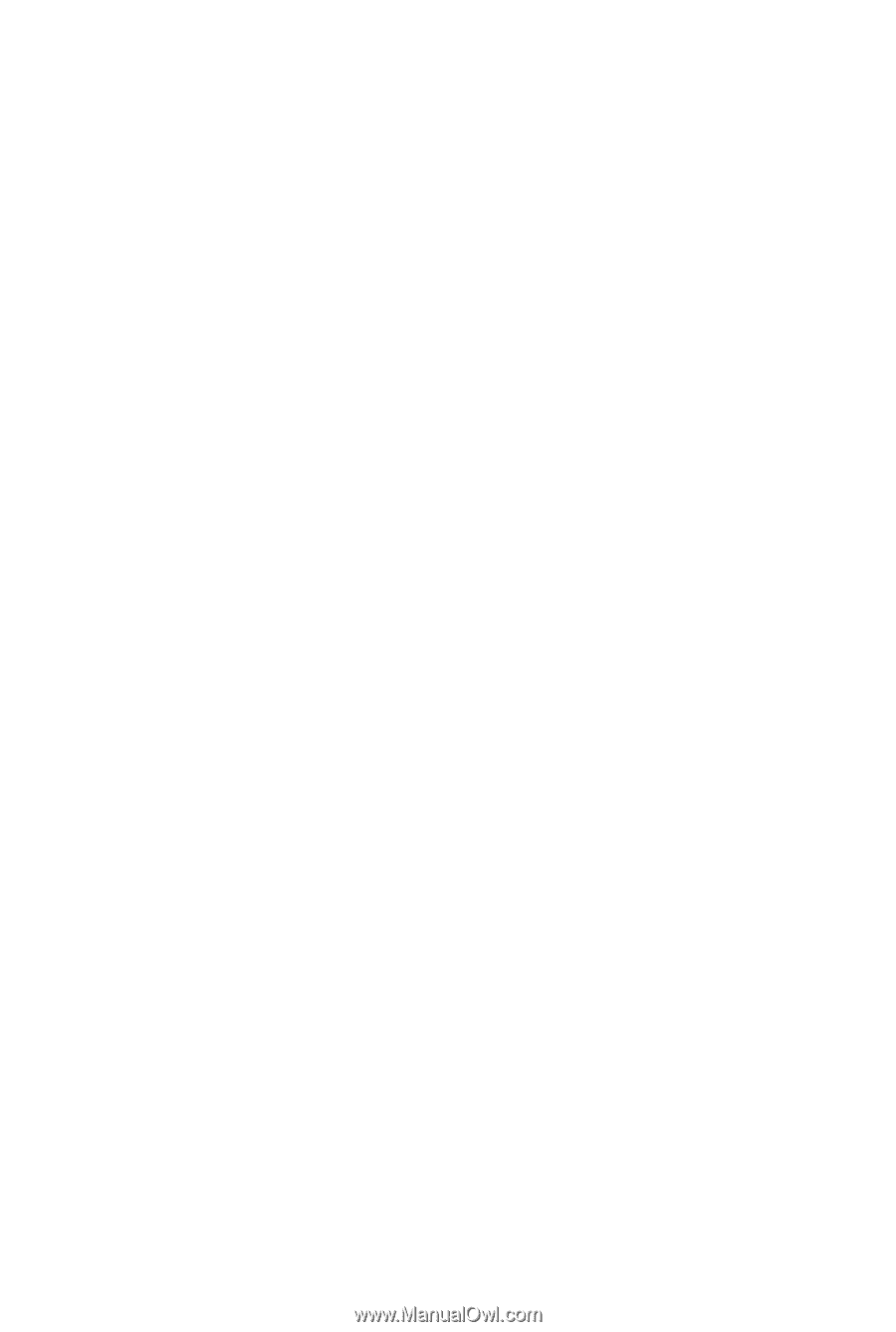
GA-M68MT-S2P
AM3 socket motherboard for
AMD Phenom
™
II processor/ AMD Athlon
™
II processor
User's Manual
Rev. 1001
12ME-M68MT2P-1001R