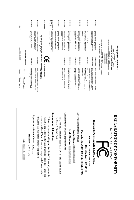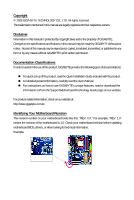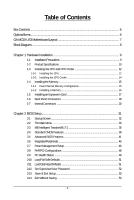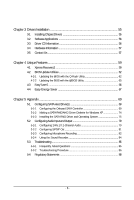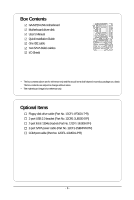Gigabyte GA-M720-US3 Manual
Gigabyte GA-M720-US3 Manual
 |
View all Gigabyte GA-M720-US3 manuals
Add to My Manuals
Save this manual to your list of manuals |
Gigabyte GA-M720-US3 manual content summary:
- Gigabyte GA-M720-US3 | Manual - Page 1
GA-M720-US3 AM2+/AM2 socket motherboard for AMD PhenomTM FX processor/AMD PhenomTM X4 processor/ AMD PhenomTM X3 processor/AMD AthlonTM X2 processor/ AMD AthlonTM processor/AMD SempronTM X2 processor/ AMD SempronTM processor User's Manual Rev. 1002 12ME-M720US3-1002R - Gigabyte GA-M720-US3 | Manual - Page 2
Motherboard GA-M720-US3 Dec. 8, 2008 Motherboard GA-M720-US3 Dec. 8, 2008 - Gigabyte GA-M720-US3 | Manual - Page 3
with the product. For detailed product information, carefully read the User's Manual. For instructions on how to use GIGABYTE's unique features, read or download the information on/from the Support\Motherboard\Technology Guide page on our website. For product-related information, check on our - Gigabyte GA-M720-US3 | Manual - Page 4
...6 GA-M720-US3 Motherboard Layout 7 Block Diagram...8 Chapter 1 Hardware Installation 9 1-1 Installation Precautions 9 1-2 Product Specifications 10 1-3 Installing the CPU and CPU Cooler 12 1-3-1 Installing the CPU 12 1-3-2 Installing the CPU Cooler 14 1-4 Installing the Memory 15 - Gigabyte GA-M720-US3 | Manual - Page 5
the Q-Flash Utility 62 4-2-2 Updating the BIOS with the @BIOS Utility 65 4-3 EasyTune 6 ...66 4-4 Easy Energy Saver 67 Chapter 5 Appendix ...69 5-1 Configuring SATA Hard Drive(s 69 5-1-1 Configuring the Onboard SATA Controller 69 5-1-2 Making a SATA RAID/AHCI Driver Diskette for Windows XP 74 - Gigabyte GA-M720-US3 | Manual - Page 6
Box Contents GA-M720-US3 motherboard Motherboard driver disk User's Manual Quick Installation Guide One IDE cable Two SATA 3Gb/s cables I/O Shield • The box contents above are for reference only and the actual items shall depend on product package - Gigabyte GA-M720-US3 | Manual - Page 7
Socket AM2 PWR_FAN F_AUDIO AUDIO CPU_FAN PCIEX1_1 RTL8111C PCIEX1_2 PCIEX16 CODEC PCI1 PCI2 NVIDIA® nForce 720D GA-M720-US3 SATA2_2 SATA2_1 SATA2_0 SATA2_5 SATA2_4 SATA2_3 BATTERY DDR2_1 DDR2_2 DDR2_3 DDR2_4 ATX IDE CD_IN SPDIF_O SYS_FAN1 PCI3 IT8720 PCI4 M_BIOS B_BIOS COM FDD - Gigabyte GA-M720-US3 | Manual - Page 8
x16 PCI Express x16 AMD Socket AM2+/AM2 CPU CPU CLK+/-(200 MHz) DDR2 1200(Note)/1066/800 MHz Dual Channel Memory Hyper Transport 3.0 PCI Express x1 Bus x1 x1 PCIe CLK (100 MHz) 2 PCI Express x1 LAN RJ45 Realtek 8111C PCI Bus TSB43AB23 3 IEEE 1394a 4 PCI NVIDIA® nForce 720D 12 USB Ports - Gigabyte GA-M720-US3 | Manual - Page 9
's manual and follow these procedures: • Prior to installation, do not remove or break motherboard S/N motherboard, avoid touching any metal leads or connectors. • It is best to wear an electrostatic discharge (ESD) wrist strap when handling electronic components such as a motherboard, CPU or memory - Gigabyte GA-M720-US3 | Manual - Page 10
AM2+/AM2 processors: AMD PhenomTM FX processor/AMD PhenomTM X4 processor/ AMD PhenomTM X3 processor/AMD AthlonTM X2 processor/ AMD AthlonTM processor/AMD SempronTM X2 processor/ AMD SempronTM processor (Go to GIGABYTE's website for the latest CPU support list.) 5200/2000 MT/s NVIDIA® nForce 720D - Gigabyte GA-M720-US3 | Manual - Page 11
fan speed control function is supported will depend on the CPU/System cooler you install. (Note 4) Available functions in EasyTune may differ by motherboard model. (Note 5) Due to the hardware limitation, you must install the AMD AM2+ PhenomTM Series CPU to enable support for Easy Energy Saver - Gigabyte GA-M720-US3 | Manual - Page 12
card, memory, hard drive, etc. 1-3-1 Installing the CPU A. Locate the pin one (denoted by a small triangle) of the CPU socket and the CPU. A Small Triangle Mark Denotes Pin One of the Socket AM2 Socket A Small Triangle Marking Denotes CPU Pin One AM2+/AM2 CPU GA-M720-US3 Motherboard - 12 - Gigabyte GA-M720-US3 | Manual - Page 13
below to correctly install the CPU into the motherboard CPU socket. Before installing the CPU, make sure to turn off the computer and unplug the power cord from the power outlet to prevent damage to the CPU. CPU Socket Locking Lever Step 1: Completely lift up the CPU socket locking lever. Step - Gigabyte GA-M720-US3 | Manual - Page 14
connector of the CPU cooler to the CPU fan header (CPU_FAN) on the motherboard. Use extreme care when removing the CPU cooler because the thermal grease/tape between the CPU cooler and CPU may adhere to the CPU. Inadequately removing the CPU cooler may damage the CPU. GA-M720-US3 Motherboard - 14 - Gigabyte GA-M720-US3 | Manual - Page 15
guidelines before you begin to install the memory: • Make sure that the motherboard supports the memory. It is recommended that memory of the same capacity, brand, speed, and chips be used. (Go to GIGABYTE's website for the latest memory support list.) • Always turn off the computer and unplug - Gigabyte GA-M720-US3 | Manual - Page 16
in the picture on the left, place your fingers on the top edge of the memory, push down on the memory and insert it vertically into the memory socket. Step 2: The clips at both ends of the socket will snap into place when the memory module is securely inserted. GA-M720-US3 Motherboard - 16 - - Gigabyte GA-M720-US3 | Manual - Page 17
an expansion card: • Make sure the motherboard supports the expansion card. Carefully read the manual that came with your expansion card. • Always If necessary, go to BIOS Setup to make any required BIOS changes for your expansion card(s). 7. Install the driver provided with the expansion card - Gigabyte GA-M720-US3 | Manual - Page 18
to a back panel connector, first remove the cable from your device and then remove it from the motherboard. • When removing the cable, pull it straight out from the connector. Do not rock it side to side to prevent an electrical short inside the cable connector. GA-M720-US3 Motherboard - 18 - - Gigabyte GA-M720-US3 | Manual - Page 19
to perform different functions via the audio software. Only microphones still MUST be connected to the default Mic in jack ( ). Refer to the instructions on setting up a 2/4/5.1/ 7.1-channel audio configuration in Chapter 5, "Configuring 2/4/5.1/7.1-Channel Audio." - 19 - Hardware Installation - Gigabyte GA-M720-US3 | Manual - Page 20
2) ATX 3) CPU_FAN 4) SYS_FAN1/SYS_FAN2 5) PWR_FAN 6) FDD 7) IDE 8) SATA2_0 / 1 / 2 / 3 / 4 / 5 9) PWR_LED 10) BATTERY 11) F_PANEL 12) F_AUDIO 13) CD_IN 14) SPDIF_O 15) F_USB1 / F_USB2 16) F1_1394 17) COM 18) been securely attached to the connector on the motherboard. GA-M720-US3 Motherboard - 20 - - Gigabyte GA-M720-US3 | Manual - Page 21
ATX (2x2 12V Power Connector and 2x12 Main Power Connector) With the use of the power connector, the power supply can supply enough stable power to all the components on the motherboard . The 12V power connector mainly supplies power to the CPU. If the 12V power connector is not connected, the - Gigabyte GA-M720-US3 | Manual - Page 22
drives supported are: 360 KB, 720 KB, 1.2 MB, 1.44 MB, and 2.88 MB. Before connecting a floppy disk drive, be sure to locate pin 1 of the connector and the floppy disk drive cable. The pin 1 of the cable is typically designated by a stripe of different color. 33 1 34 2 GA-M720-US3 Motherboard - Gigabyte GA-M720-US3 | Manual - Page 23
supports a single SATA device. The NVIDIA® nForce 720D controller supports RAID 0, RAID 1, RAID 5, RAID 10 and JBOD. Refer to Chapter 5, "Configuring SATA Hard Drive(s)," for instructions to a chipset limitation, the SATA2_4/SATA2_5 connectors only support AHCI/RAID mode. • A RAID 0 or RAID 1 - Gigabyte GA-M720-US3 | Manual - Page 24
3 MPD- 1 System Status LED S0 On S1 Blinking S3/S4/S5 Off 10) BATTERY The battery provides power to keep the values (such as BIOS configurations, date, and time information) in the CMOS when be handled in accordance with local environmental regulations. GA-M720-US3 Motherboard - 24 - - Gigabyte GA-M720-US3 | Manual - Page 25
S1 sleep state. The LED is off when the system is in S3/S4/S5 Off S3/S4 sleep state or powered off (S5). • PW (Power Switch problem is detected at system startup. If a problem is detected, the BIOS may issue beeps in different patterns to indicate the problem. Refer to Chapter 5, "Troubleshooting - Gigabyte GA-M720-US3 | Manual - Page 26
front panel audio module that has different wire assignments, please contact the chassis manufacturer. 13) CD_IN (CD In Connector) You may connect the audio cable that came with your optical drive to the header. Pin No. Definition 1 CD-L 1 2 GND 3 GND 4 CD-R GA-M720-US3 Motherboard - 26 - Gigabyte GA-M720-US3 | Manual - Page 27
14) SPDIF_O (S/PDIF Out Header) This header supports digital S/PDIF out and connects a S/PDIF digital audio cable (provided by expansion cards) for digital audio output from your motherboard to certain expansion cards like graphics cards and sound cards. For example, some graphics cards may require - Gigabyte GA-M720-US3 | Manual - Page 28
Header) The COM header can provide one serial port via an optional COM port cable. For purchasing the optional COM port cable, please contact the local dealer. 9 1 10 2 Pin No. 1 2 3 4 5 6 7 8 9 10 Definition NDCD NSIN NSOUT NDTR GND NDSR NRTS NCTS NRI No Pin GA-M720-US3 Motherboard - 28 - - Gigabyte GA-M720-US3 | Manual - Page 29
the jumper. Failure to do so may cause damage to the motherboard. • After system restart, go to BIOS Setup to load factory defaults (select Load Optimized Defaults) or manually configure the BIOS settings (refer to Chapter 2, "BIOS Setup," for BIOS configurations). - 29 - Hardware Installation - Gigabyte GA-M720-US3 | Manual - Page 30
GA-M720-US3 Motherboard - 30 - - Gigabyte GA-M720-US3 | Manual - Page 31
Windows-based utility that searches and downloads the latest version of BIOS from the Internet and updates the BIOS. For instructions on using the Q-Flash and @BIOS utilities, refer to Chapter 4, "BIOS Update Utilities." • Because BIOS flashing is potentially risky, if you do not encounter problems - Gigabyte GA-M720-US3 | Manual - Page 32
, the device boot order will still be based on BIOS Setup settings. You can access Boot Menu again to change the first boot device setting as needed. : Q-FLASH Press the key to access the Q-Flash utility directly without having to enter BIOS Setup first. GA-M720-US3 Motherboard - 32 - - Gigabyte GA-M720-US3 | Manual - Page 33
BIOS Version: F1ec) CMOS Setup Utility-Copyright (C) 1984-2008 Award Software MB Intelligent Tweaker(M.I.T.) Standard CMOS Features Advanced BIOS Exit Setup F11: Save CMOS to BIOS F12: Load CMOS from BIOS Change CPU's Clock & Voltage BIOS Setup Program Function Keys Move the selection - Gigabyte GA-M720-US3 | Manual - Page 34
CMOS and exit BIOS Setup. (Pressing can also carry out this task.) Exit Without Saving Abandon all changes and the previous settings remain in effect. Pressing to the confirmation message will exit BIOS Setup. (Pressing can also carry out this task.) GA-M720-US3 Motherboard - 34 - Gigabyte GA-M720-US3 | Manual - Page 35
configurations. Incorrectly doing overclock/overvoltage may result in damage to CPU, chipset, or memory and reduce the CPU frequency be set in accordance with the CPU specifications. HT Link Frequency Allows you to manually set the frequency for the HT Link between the CPU and chipset. Auto BIOS - Gigabyte GA-M720-US3 | Manual - Page 36
Sets Memory Clock to DDR 667. DDR 800 Sets Memory Clock to DDR 800. When you use a AM2+ CPU: X2.00 Sets Memory Clock to X2.00. X2.66 Sets Memory Clock to X2.66. X3.33 Sets Memory Clock to X3.33. X4.00 Sets Memory Clock to X4.00. X5.33 Sets Memory Clock to X5.33. GA-M720-US3 Motherboard - Gigabyte GA-M720-US3 | Manual - Page 37
allows all DDRII Timing items below to be configurable. Options are: Auto (default), Manual. CAS# latency Options are: Auto (default), 3T~6T. RAS to CAS R/W Delay Options are: Auto (default), are: Auto (default), 11T~26T. RAS to RAS Delay Options are: Auto (default), 2T~5T. - 37 - BIOS Setup - Gigabyte GA-M720-US3 | Manual - Page 38
: Normal) Note: Increasing CPU voltage may result in damage to your CPU or reduce the useful life of the CPU. Normal CPU Vcore Displays the normal operating voltage of your CPU. (Note) This item is present only if you install a CPU that supports this feature. GA-M720-US3 Motherboard - 38 - - Gigabyte GA-M720-US3 | Manual - Page 39
3 Mode Support [1.44M, 3.5"] [Disabled] Halt On [All, But Keyboard] Base Memory Extended Memory 640K 1022M methods below: • Auto • None Lets BIOS automatically detect IDE/SATA devices during the POST faster system startup. • Manual Allows you to manually enter the specifications of the - Gigabyte GA-M720-US3 | Manual - Page 40
manually 3 Mode Support Allows you to Memory These fields are read-only and are determined by the BIOS POST. Base Memory Also called conventional memory. Typically, 640 KB will be reserved for the MS-DOS operating system. Extended Memory The amount of extended memory. GA-M720-US3 Motherboard - Gigabyte GA-M720-US3 | Manual - Page 41
AMD TLB Erratum (Note) Enables or disables the Patch AMD TLB Erratum function. (Default: Enabled) AMD K8 Cool&Quiet control Auto Lets the AMD Cool'n'Quiet driver dynamically adjust the CPU move it up or down on the list. Press to exit this CPU that supports this feature. - 41 - BIOS Setup - Gigabyte GA-M720-US3 | Manual - Page 42
the system and for entering the BIOS Setup program. HDD S.M.A.R.T. Capability Mode Enables or disables Away Mode in Windows XP Media Center operating system. Away Mode you to determine whether to display the GIGABYTE Logo at system startup. Disabled displays normal GA-M720-US3 Motherboard - 42 - - Gigabyte GA-M720-US3 | Manual - Page 43
On-Chip IDE Channel NV SATA Controller Onchip SATA Mode Onboard Audio Function Onboard 1394 Onboard LAN Control SMART LAN Onboard LAN Boot ROM Onboard Serial Port OnChip USB USB Memory Type USB Keyboard Support USB Mouse Support Legacy USB storage detect [Enabled] [Enabled] [IDE] [Auto] [Enabled - Gigabyte GA-M720-US3 | Manual - Page 44
operate at a normal speed of 10/100/1000 Mbps in Windows mode or when the LAN Boot ROM is activated. When a Cable Problem Occurs... If a cable problem occurs on a specified pair of wires, the Status field shown is the approximate length of the attached LAN cable. GA-M720-US3 Motherboard - 44 - - Gigabyte GA-M720-US3 | Manual - Page 45
USB 2.0 controllers. Disabled will turn off all of the USB functionalities below. USB Memory Type Specifies the type of memory allocated for USB devices. Options are: SHADOW (default), Base Memory (640K). USB Keyboard Support Allows USB keyboard to be used in MS-DOS. (Default: Disabled) USB - Gigabyte GA-M720-US3 | Manual - Page 46
S3(STR) Enables the system to enter the ACPI S3 (Suspend to RAM) sleep state (default). In S3 this function, you need an ATX power supply providing at least 1A supports wake-up function. (Default: Enabled) (Note) Supported on Windows® Vista® operating system only. GA-M720-US3 Motherboard - 46 - - Gigabyte GA-M720-US3 | Manual - Page 47
S3 Support (Note) Enables or disables High Precision Event Timer (HPET) for Windows Windows® Vista® operating system. Select 32-bit mode when you install 32-bit Windows® Vista®; select 64-bit mode when you install 64-bit Windows you need an ATX power supply providing the Windows 98 -On Memory The - Gigabyte GA-M720-US3 | Manual - Page 48
,14,15 to the second PCI slot. BIOS auto-assigns IRQ to the third PCI slot. (Default) Assigns IRQ 3,4,5,7,9,10,11,12,14,15 to the third PCI slot. BIOS auto-assigns IRQ to the fourth PCI slot. (Default) Assigns IRQ 3,4,5,7,9,10,11,12,14,15 to the fourth PCI slot. GA-M720-US3 Motherboard - 48 - - Gigabyte GA-M720-US3 | Manual - Page 49
CPU Temperature Current CPU CPU Warning Temperature CPU FAN Fail Warning SYSTEM FAN1 Fail Warning SYSTEM FAN2 Fail Warning POWER FAN Fail Warning CPU Award Software PC Health Status CPU Smart FAN Mode System Smart FAN intrusion detection device attached to the motherboard CI header. If the system - Gigabyte GA-M720-US3 | Manual - Page 50
Auto Lets BIOS autodetect the type of CPU fan installed and sets the optimal CPU fan control mode. (Default) Voltage Sets Voltage mode for a 3-pin CPU fan. PWM Sets PWM mode for a 4-pin CPU fan. If disabled, system fan runs at full speed. (Default: Enabled) GA-M720-US3 Motherboard - 50 - - Gigabyte GA-M720-US3 | Manual - Page 51
to load Fail-Safe defaults, which are the safest and most stable BIOS settings for the motherboard. 2-11 Load Optimized Defaults CMOS Setup Utility-Copyright (C) 1984-2008 Award Software MB Intelligent Tweaker(M.I.T.) Load Fail-Safe Defaults Standard CMOS Features Load Optimized Defaults - Gigabyte GA-M720-US3 | Manual - Page 52
allows you to view the BIOS settings but not to make changes. To clear the password, press on the password item and when requested for the password, press again. The message "PASSWORD DISABLED" will appear, indicating the password has been cancelled. GA-M720-US3 Motherboard - 52 - - Gigabyte GA-M720-US3 | Manual - Page 53
2-13 Save & Exit Setup CMOS Setup Utility-Copyright (C) 1984-2008 Award Software MB Intelligent Tweaker(M.I.T.) Load Fail-Safe Defaults Standard CMOS Features Load Optimized Defaults Advanced BIOS Features Set Supervisor Password Integrated Peripherals Save to CMOS and EXIT (SYe/tNU - Gigabyte GA-M720-US3 | Manual - Page 54
GA-M720-US3 Motherboard - 54 - - Gigabyte GA-M720-US3 | Manual - Page 55
other drivers. • After the drivers are installed, follow the onscreen instructions to restart your system. You can install other applications included in the motherboard driver disk. • For USB 2.0 driver support under the Windows XP operating system, please install the Windows XP Service Pack - Gigabyte GA-M720-US3 | Manual - Page 56
all the tools and applications that GIGABYTE develops and some free software. You may press the Install button following an item to install it. 3-3 Driver CD Information This page provides information about the drivers, applications and tools in this driver disk. GA-M720-US3 Motherboard - 56 - - Gigabyte GA-M720-US3 | Manual - Page 57
Information This page provides information about the hardware devices on this motherboard. 3-5 Contact Us For the detailed contact information of the GIGABYTE Taiwan headquarter or worldwide branch offices, click the URL on this page to link to the GIGABYTE Website. - 57 - Drivers Installation - Gigabyte GA-M720-US3 | Manual - Page 58
GA-M720-US3 Motherboard - 58 - - Gigabyte GA-M720-US3 | Manual - Page 59
and drivers are installed. MB of system memory • VESA compatible graphics card • Windows® XP with SP1 or later, Windows supported. • Hard drives in RAID/AHCI mode are not supported. Installation and Configuration Turn on your system to boot from the Windows Vista setup disk. A. Installing Windows - Gigabyte GA-M720-US3 | Manual - Page 60
Xpress Recovery2 cannot save the backup file. B. Accessing Xpress Recovery2 1. Boot from the motherboard driver disk to access Xpress Recovery2 for the first time. When you see the following message: 2: When finished, go to Disk Management to check disk allocation. GA-M720-US3 Motherboard - 60 - - Gigabyte GA-M720-US3 | Manual - Page 61
D. Using the Restore Function in Xpress Recovery2 Select RESTORE to restore the backup to your hard drive in case the system breaks down. The RESTORE option will not be present if no backup is created before. E. Removing the Backup Step 1: If you wish to remove the backup file, select REMOVE. F. - Gigabyte GA-M720-US3 | Manual - Page 62
Windows environment. @BIOS will download the latest BIOS file from the nearest @BIOS server site and update the BIOS. 4-2-1 Updating the BIOS with the Q-Flash Utility A. Before You Begin: 1. From GIGABYTE's website, download the latest compressed BIOS update file that matches your motherboard model - Gigabyte GA-M720-US3 | Manual - Page 63
key to select Update BIOS from Drive and press . • The Save Main BIOS to Drive option allows you to save the current BIOS file. • Q-Flash only supports USB flash drive or hard drives using FAT32/16/12 file system. • If the BIOS update file is saved to a hard drive in RAID/AHCI mode or a hard - Gigabyte GA-M720-US3 | Manual - Page 64
Setup F11: Save CMOS to BIOS F12: Load CMOS from BIOS Load Optimized Defaults Press to load BIOS defaults Step 6: Select Save & Exit Setup and then press to save settings to CMOS and exit BIOS Setup. The procedure is complete after the system restarts. GA-M720-US3 Motherboard - 64 - - Gigabyte GA-M720-US3 | Manual - Page 65
. If the BIOS update file for your motherboard is not present on the @BIOS server site, please manually download the BIOS update file from GIGABYTE's website and follow the instructions in "Update the BIOS without Using the Internet Update Function" below. 2. Update the BIOS without Using the - Gigabyte GA-M720-US3 | Manual - Page 66
the hardware components such as CPU, chipset, and memory and reduce the useful life of these components. Before you do the overclock/overvoltage, make sure that you fully know each function of EasyTune 6, or system instability or other unexpected results may occur. GA-M720-US3 Motherboard - 66 - - Gigabyte GA-M720-US3 | Manual - Page 67
The Easy Energy Saver Interface A. Meter Mode In Meter Mode, GIGABYTE Easy Energy Saver shows how much power they have saved in a Utility Update (Check for the latest utility version) • The above data is for reference only. Actual performance may vary depending on motherboard model. • CPU Power - Gigabyte GA-M720-US3 | Manual - Page 68
continue to run in taskbar) 13 INFO/Help 14 Live Utility Update (Check for the latest utility version) C. Stealth Mode In an AMD AM2+ PhenomTM series CPU to enable support for Easy Energy Saver. (Note 2) Maximize system power saving with Dynamic CPU Frequency GA-M720-US3 Motherboard - 68 - - Gigabyte GA-M720-US3 | Manual - Page 69
BIOS Setup. C . Configure a RAID array in RAID BIOS. (Note 1) D. Make a floppy disk containing the SATA RAID/AHCI driver for Windows XP. (Note 2) E. Install the SATA RAID/AHCI driver empty formatted floppy disk. • Windows Vista/XP setup disk. • Motherboard driver disk. 5-1-1 Configuring the Onboard - Gigabyte GA-M720-US3 | Manual - Page 70
Defaults Step 2: Save changes and exit BIOS Setup. The BIOS Setup menus described in this section may differ from the exact settings for your motherboard. The actual BIOS Setup menu options you will see shall depend on the motherboard you have and the BIOS version. GA-M720-US3 Motherboard - 70 - - Gigabyte GA-M720-US3 | Manual - Page 71
installation of Windows operating system. Step 1: After the POST memory test begins and before the operating system boot begins, look for a message which says "Press F10 to enter RAID setup utility" (Figure 2). Hit the key to enter the NVIDIA RAID setup utility. MediaShield ROM BIOS 10.0.0.27 - Gigabyte GA-M720-US3 | Manual - Page 72
key to add the hard drives to the Array Disks block (Figure 4). RAID Mode: Striped MediaShield BIOS Apr 25 2008 - Define a New Array - Stripe Block: Optimal Free Disks Port Disk Model ] Quit [F6] Back [F7] Finish [TAB] Navigate [] Select [ENTER] Popup Figure 5 GA-M720-US3 Motherboard - 72 - - Gigabyte GA-M720-US3 | Manual - Page 73
BIOS.) Boot BBS MediaShield BIOS Apr 25 2008 - Array List - Status Vendor Array Size Healthy NVIDIA List screen. To exit the NVIDIA RAID setup utility, press in the main menu or + in the Array List screen. Now, you can proceed to the installation of the SATA controller driver - Gigabyte GA-M720-US3 | Manual - Page 74
users without a startup disk: Use an alternative system and insert the motherboard driver disk. From your optical drive folder, double click the MENU.exe file in the BootDrv folder (Figure 3). A command prompt window will open similar to that in Figure 2. GA-M720-US3 Motherboard Figure 3 - 74 - - Gigabyte GA-M720-US3 | Manual - Page 75
configure a SCSI Adapter for use with Windows, using a device support disk provided by an adapter manufacturer. Select the SCSI Adapter you want from the following list, or press ESC to return to the previous screen. NVIDIA RAID Driver (required) NVIDIA nForce Storage Controller (required) ENTER - Gigabyte GA-M720-US3 | Manual - Page 76
\Vista32RAID For Windows Vista 64-bit, browse to the Vista64RAID folder (Figure 4). Method B: Insert the USB flash drive containing the driver files and browse to the Vista32RAID (for Windows Vista 32-bit) or Vista64RAID (for Windows Vista 64-bit) folder. GA-M720-US3 Motherboard Figure 4 - 76 - Gigabyte GA-M720-US3 | Manual - Page 77
Step 3: When a screen as shown in Figure 5 appears, select NVIDIA nForce RAID Controller and press Next. Figure 5 Step 4: After the driver is loaded, the screen will show the RAID hard drive. Select the RAID hard drive onto which you want to install the operating system and - Gigabyte GA-M720-US3 | Manual - Page 78
replace a failed drive to rebuild a RAID 1 array. Launch the NVIDIA Control Panel from All Programs in the Start Menu. Step 1: In NVIDIA Control Panel, click Rebuild array under Storage in the Select a Task is displayed in the View Storage Configuration sub-menu. GA-M720-US3 Motherboard - 78 - - Gigabyte GA-M720-US3 | Manual - Page 79
Audio The motherboard provides six audio jacks on the back panel which support 2/4/5.1/7.1-channel audio. The picture to the right shows the default audio The following instructions use Windows Vista as the example operating system.) Step 1: After installing the audio driver, the HD Audio Manager - Gigabyte GA-M720-US3 | Manual - Page 80
Audio (For HD Audio Only): Click Device advanced settings on the top right corner on the Speaker Configuration tab to open the Device advanced settings dialog box. Select the Mute the rear output device, when a front headphone plugged in check box. Click OK to complete. GA-M720-US3 Motherboard - Gigabyte GA-M720-US3 | Manual - Page 81
5-2-2 Configuring S/PDIF Out S/PDIF Out: The S/PDIF out jacks can transmit audio signals to an external decoder for decoding to get the best audio quality. 1. Conneting a S/PDIF Out Cable S/PDIF Coaxial Cable S/PDIF Optical Cable Connect a S/PDIF coaxial cable or a S/PDIF optical cable (either - Gigabyte GA-M720-US3 | Manual - Page 82
Microphone Recording Step 1: After installing the audio driver, the HD Audio Manager icon will appear in the notification area. Doubleclick the icon to access the HD Audio Manager. Step 2: Connect your microphone -click on Microphone and select Set Default Device. GA-M720-US3 Motherboard - 82 - - Gigabyte GA-M720-US3 | Manual - Page 83
above, click Start, point to Programs, point to Accessories, and then click Sound Recorder to begin the sound recording. * Enabling Stereo Mix If the HD Audio Manager does not display the recording device you wish to use, refer to the steps below. The following steps explain how to enable Stereo Mix - Gigabyte GA-M720-US3 | Manual - Page 84
Recording button . Be sure to save the recorded audio file upon completion (by default, the recorded audio is saved as a WMA file). B. Playing the Recorded Sound: You can play your recording in a digital media player program that supports playback of WMA files. GA-M720-US3 Motherboard - 84 - - Gigabyte GA-M720-US3 | Manual - Page 85
5-3 Troubleshooting 5-3-1 Frequently Asked Questions To read more FAQs for your motherboard, please go to the Support\Motherboard\FAQ page on GIGABYTE's website. Q:In the BIOS Setup program, why are some BIOS options missing? A: Some advanced options are hidden in the BIOS Setup program. Press < - Gigabyte GA-M720-US3 | Manual - Page 86
insert the memory into the memory socket. The problem is verified and solved. Press to enter BIOS Setup. Select "Load Fail-Safe Defaults" (or "Load Optimized Defaults"). Select "Save & Exit Setup" to save changes and exit BIOS Setup. A (Continued...) GA-M720-US3 Motherboard - 86 - Gigabyte GA-M720-US3 | Manual - Page 87
is verified and solved. END If the procedure above is unable to solve your problem, contact the place of purchase or local dealer for help. Or go to the Support\Technical Service Zone page to submit your question. Our customer service staff will reply you as soon as possible. - 87 - Appendix - Gigabyte GA-M720-US3 | Manual - Page 88
of Hazardous Substances (RoHS) Directive Statement GIGABYTE products have not intended to add and safe household waste disposal service or where you us at the Customer Care number listed in your product's user's manual and we will be glad to help you with your effort. GA-M720-US3 Motherboard - Gigabyte GA-M720-US3 | Manual - Page 89
Finally, we suggest that you practice other environmentally friendly actions by understanding and using the energy-saving features of this product (where applicable), recycling the inner and outer packaging (including shipping containers) this product was delivered in, and by disposing of or - Gigabyte GA-M720-US3 | Manual - Page 90
GA-M720-US3 Motherboard - 90 - - Gigabyte GA-M720-US3 | Manual - Page 91
- 91 - Appendix - Gigabyte GA-M720-US3 | Manual - Page 92
GA-M720-US3 Motherboard - 92 - - Gigabyte GA-M720-US3 | Manual - Page 93
- 93 - Appendix - Gigabyte GA-M720-US3 | Manual - Page 94
GA-M720-US3 Motherboard - 94 - - Gigabyte GA-M720-US3 | Manual - Page 95
+1-626-854-9339 Tech. Support: http://rma.gigabyte-usa.com Web address: http://www.gigabyte.us G.B.T. INC (USA) - Mexico Tel: +1-626-854-9338 x 215 (Soporte de habla hispano) FAX: +1-626-854-9339 Correo: [email protected] Tech. Support: http://rma.gigabyte-usa.com Web address: http://latam - Gigabyte GA-M720-US3 | Manual - Page 96
language in the language list on the top right corner of the website. GIGABYTE Global Service System To submit a technical or non-technical (Sales/ Marketing) question, please link to : http://ggts.gigabyte.com.tw Then select your language to enter the system. GA-M720-US3 Motherboard - 96 -
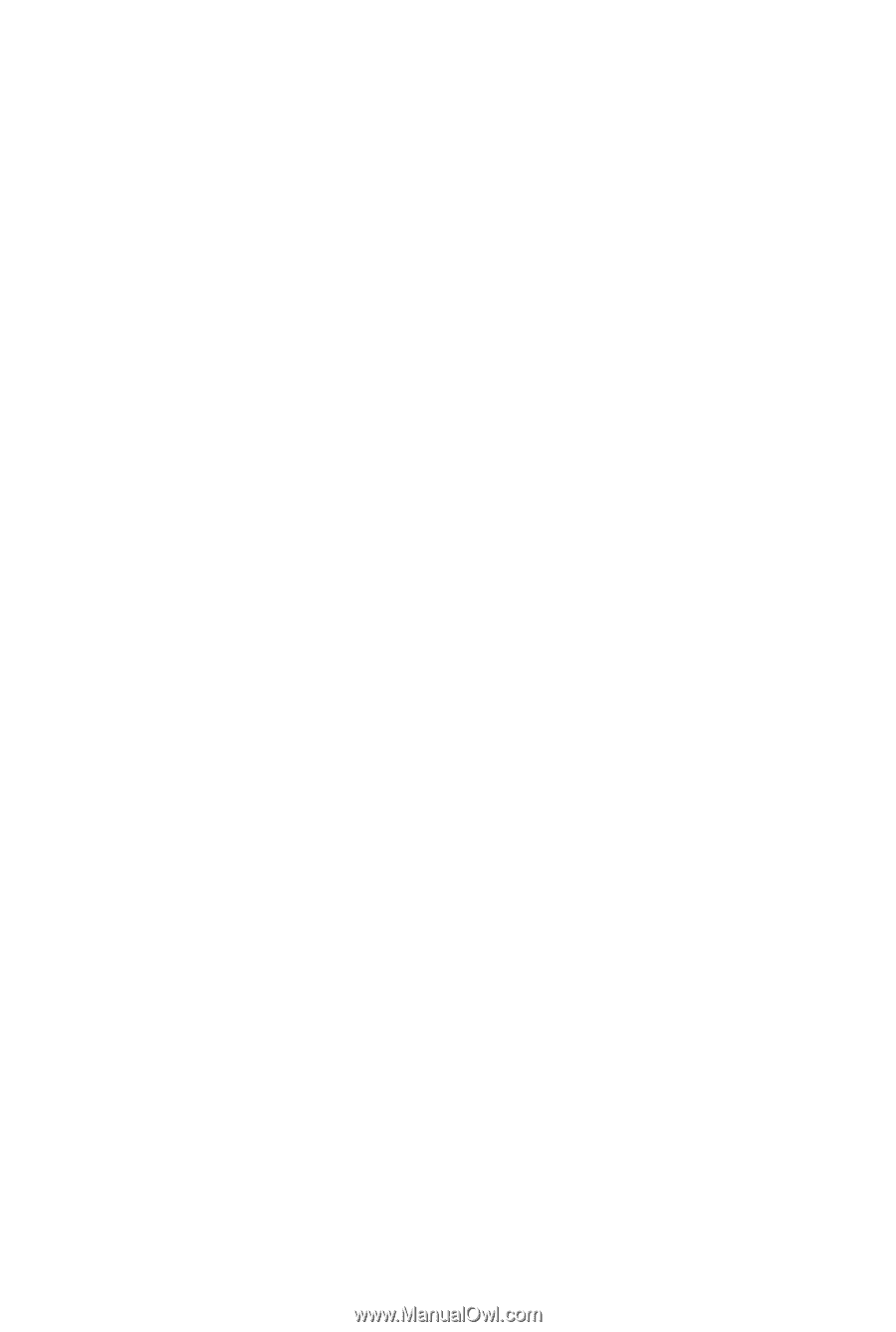
GA-M720-US3
AM2+/AM2 socket motherboard for
AMD Phenom
TM
FX processor/AMD Phenom
TM
X4 processor/
AMD Phenom
TM
X3 processor/AMD Athlon
TM
X2 processor/
AMD Athlon
TM
processor/AMD Sempron
TM
X2 processor/
AMD Sempron
TM
processor
User's Manual
Rev. 1002
12ME-M720US3-1002R