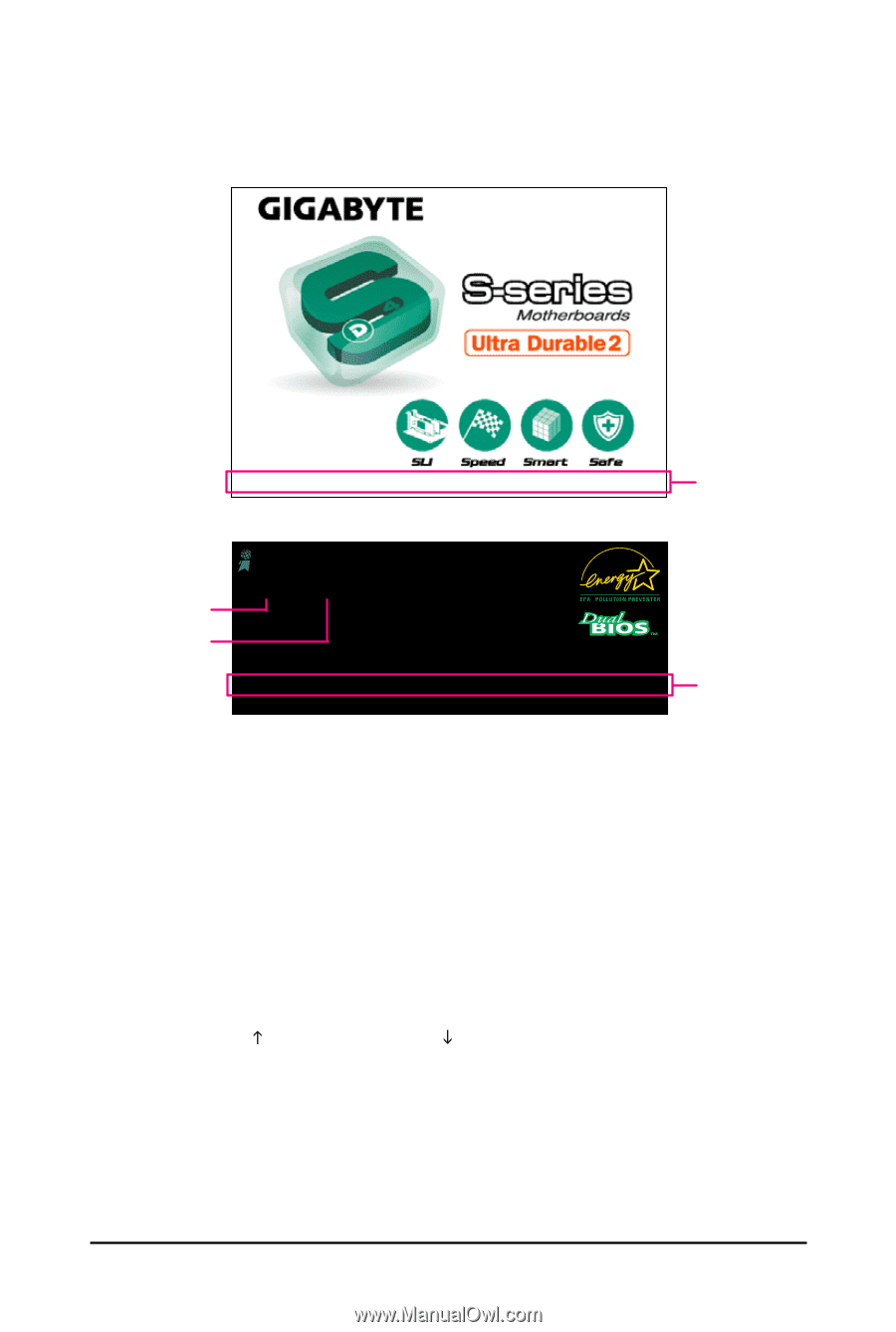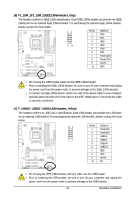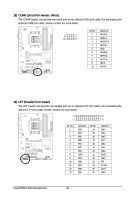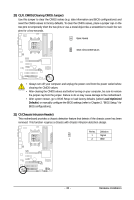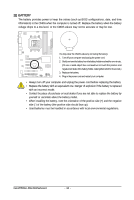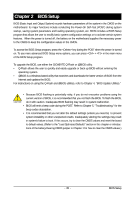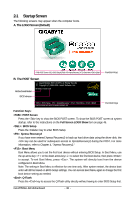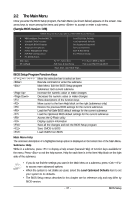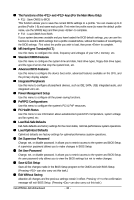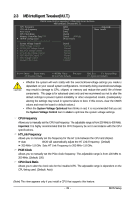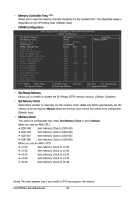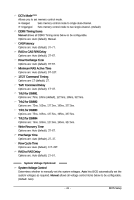Gigabyte GA-M750SLI-DS4 Manual - Page 36
Startup Screen - driver
 |
View all Gigabyte GA-M750SLI-DS4 manuals
Add to My Manuals
Save this manual to your list of manuals |
Page 36 highlights
2-1 Startup Screen The following screens may appear when the computer boots. A. The LOGO Screen (Default) :POST Screen :BIOS Setup/Q-Flash :XpressRecovery2 :Boot Menu :Qflash Function Keys B. The POST Screen Motherboard Model BIOS Version Award Modular BIOS v6.00PG, An Energy Star Ally Copyright (C) 1984-2008, Award Software, Inc. M750SLI-DS4 D28 . . . . : BIOS Setup : XpressRecovery2 : Boot Menu : Qflash 04/30/2008-NF-MCP78-6A61OG04C-00 Function Keys Function Keys: : POST Screen Press the key to show the BIOS POST screen. To show the BIOS POST screen at system startup, refer to the instructions on the Full Screen LOGO Show item on page 46. : BIOS Setup Press the key to enter BIOS Setup. : Xpress Recovery2 If you have ever entered Xpress Recovery2 to back up hard drive data using the driver disk, the key can be used for subsequent access to XpressRecovery2 during the POST. For more information, refer to Chapter 4, "Xpress Recovery2." : Boot Menu Boot Menu allows you to set the first boot device without entering BIOS Setup. In Boot Menu, use the up arrow key < > or the down arrow key< > to select the first boot device, then press to accept. To exit Boot Menu, press . The system will directly boot from the device configured in Boot Menu. Note: The setting in Boot Menu is effective for one time only. After system restart, the device boot order will still be based on BIOS Setup settings. You can access Boot Menu again to change the first boot device setting as needed. : Q-Flash Press the key to access the Q-Flash utility directly without having to enter BIOS Setup first. GA-M750SLI-D4 Motherboard - 36 -