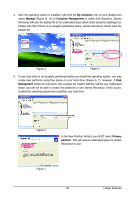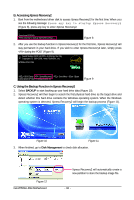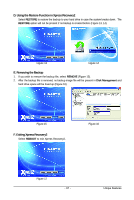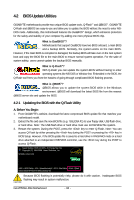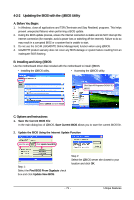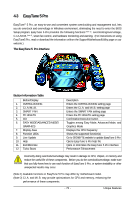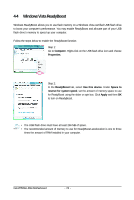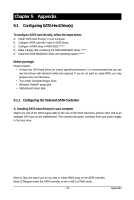Gigabyte GA-M750SLI-DS4 Manual - Page 70
Save & Exit Setup, Load Optimized Defaults
 |
View all Gigabyte GA-M750SLI-DS4 manuals
Add to My Manuals
Save this manual to your list of manuals |
Page 70 highlights
Step 4: Press and then to exit Q-Flash and reboot the system. As the system boots, you should see the new BIOS version is present on the POST screen. Step 5: During the POST, press to enter BIOS Setup. Select Load Optimized Defaults and press to load BIOS defaults. System will re-detect all peripherals devices after a BIOS update, so we recommend that you reload BIOS defaults. CMOS Setup Utility-Copyright (C) 1984-2008 Award Software ` MB Intelligent Tweaker(M.I.T.) Load Fail-Safe Defaults ` Standard CMOS Features Load Optimized Defaults ` Advanced BIOS Features Set Supervisor Password ` Integrated Peripherals Set User Password ` Load Optimized Defaults (Y/N)? Y Power Management Setup Save & Exit Setup ` PnP/PCI Configurations Exit Without Saving ` PC Health Status ESC: Quit F8: Q-Flash KLJI: Select Item F10: Save & Exit Setup F11: Save CMOS to BIOS F12: Load CMOS from BIOS Load Optimized Defaults Press to load BIOS defaults Step 6: Select Save & Exit Setup and then press to save settings to CMOS and exit BIOS Setup. The procedure is complete after the system restarts. GA-M750SLI-DS4 Motherboard - 70 -