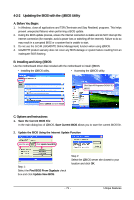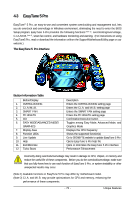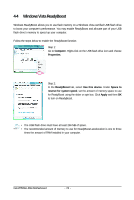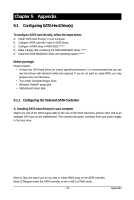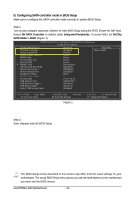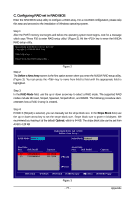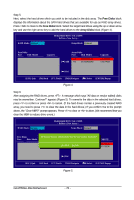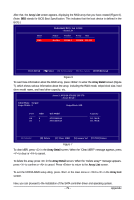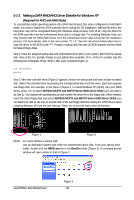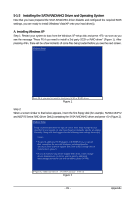Gigabyte GA-M750SLI-DS4 Manual - Page 76
B. Configuring SATA controller mode in BIOS Setup
 |
View all Gigabyte GA-M750SLI-DS4 manuals
Add to My Manuals
Save this manual to your list of manuals |
Page 76 highlights
B. Configuring SATA controller mode in BIOS Setup Make sure to configure the SATA controller mode correctly in system BIOS Setup . Step 1: Turn on your computer and press to enter BIOS Setup during the POST (Power-On Self-Test). Ensure NV SATA Controller is enabled under Integrated Peripherals. To create RAID, set OnChip SATA Mode to RAID (Figure 1). CMOS Setup Utility-Copyright (C) 1984-2008 Award Software Integrated Peripherals On-Chip IDE Channel NV SATA Controller Onchip SATA Mode Onboard Audio Function HDMI Audio On-Chip MAC Lan Onboard 1394 ` SMART LAN Onboard LAN Boot ROM Onboard Serial Port 1 Onboard Parallel Port Parallel Port Mode x ECP Mode Use DMA On-Chip USB USB Memory Type USB Keyboard Support USB Mouse Support Legacy USB storage detect [Enabled] [Enabled] [RAID] [Auto] [Auto] [Auto] [Auto] [Press Enter] [Disabled] [3F8/IRQ4] [378/IRQ7] [SPP] 3 [V1.1+V2.0] [SHADOW] [Disabled] [Disabled] [Enabled] Item Help Menu Level` KLJI: Move Enter: Select F5: Previous Values +/-/PU/PD: Value F10: Save F6: Fail-Safe Defaults Figure 1 ESC: Exit F1: General Help F7: Optimized Defaults Step 2: Save changes and exit BIOS Setup. The BIOS Setup menus described in this section may differ from the exact settings for your motherboard. The actual BIOS Setup menu options you will see shall depend on the motherboard you have and the BIOS version. GA-M750SLI-DS4 Motherboard - 76 -