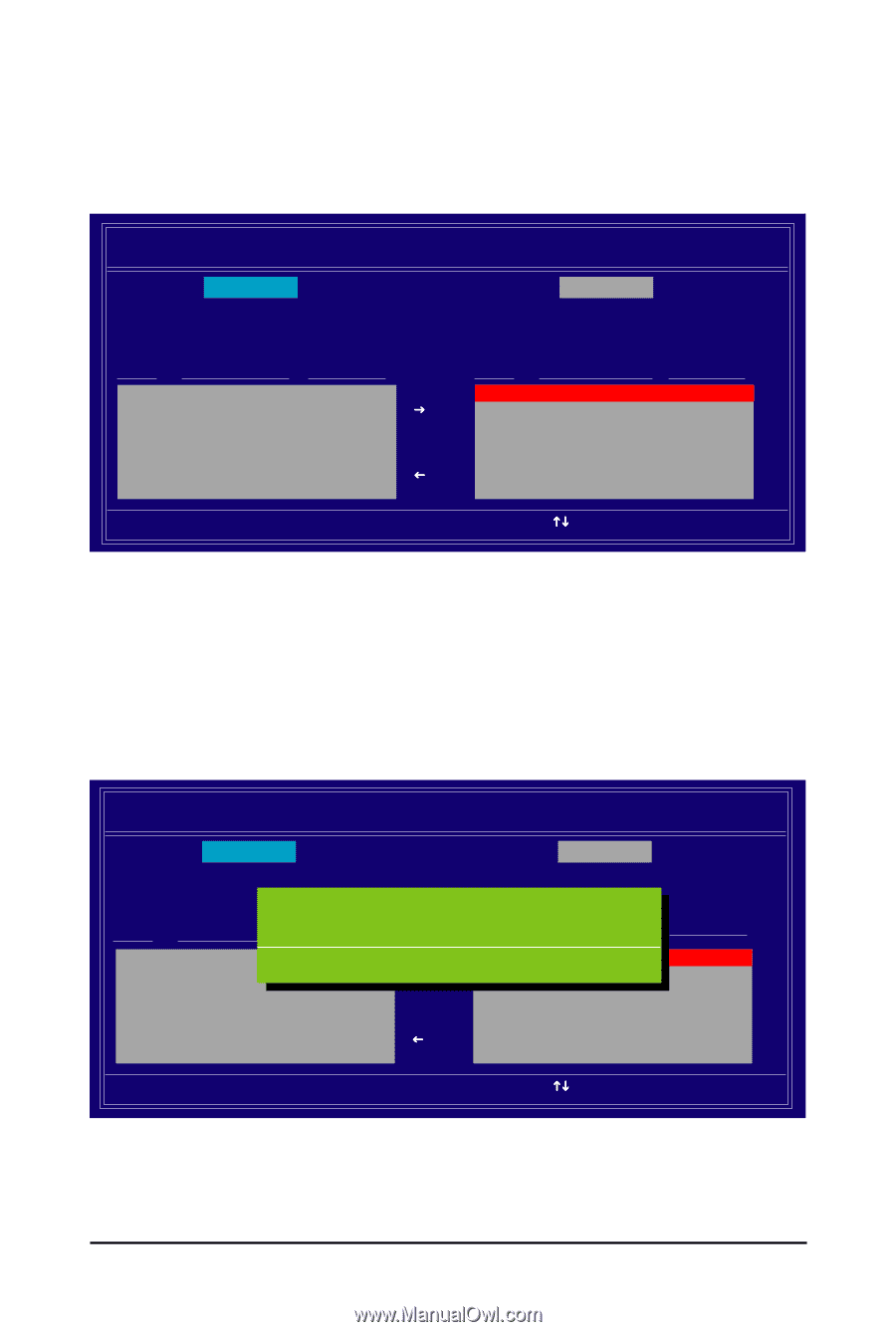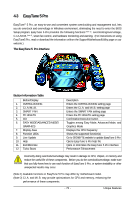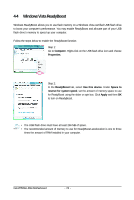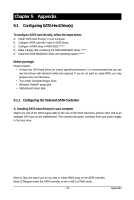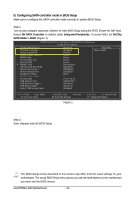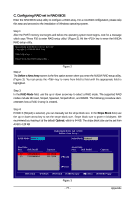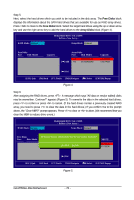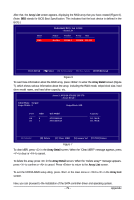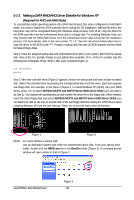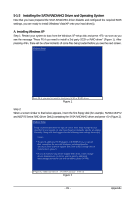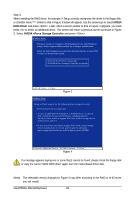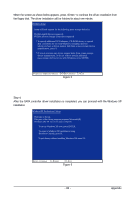Gigabyte GA-M750SLI-DS4 Manual - Page 78
Free Disks, Array Disks
 |
View all Gigabyte GA-M750SLI-DS4 manuals
Add to My Manuals
Save this manual to your list of manuals |
Page 78 highlights
Step 5: Next, select the hard drives which you wish to be included in the disk array. The Free Disks block displays the information about the SATA hard drives that are available for use as RAID array drives. Press to move to the Free Disks block. Select the target hard drives using the up or down arrow key and use the right arrow key to add the hard drives to the Array Disks block (Figure 4). RAID Mode: Striped MediaShield BIOS Feb 13 2008 - Define a New Array - Stripe Block: Optimal Free Disks Port Disk Model Capacity Array Disks Port Disk Model 0.0 [J] Add 0.2 ST3120026AS ST3120026AS Capacity 111.79GB 111.79GB [I] Del [ESC] Quit [F6] Back [F7] Finish [TAB] Navigate [KL] Select [ENTER] Popup Figure 4 Step 6: After assigning the RAID drives, press . A message which says "All data on new(or added) disks may be overwritten. Continue?" appears (Figure 5). To overwrite the data in the selected hard drives, press to confirm or press to cancel. (If the hard drives contain a previously created RAID array, you need to press to clear the data in the hard drives.) If you confirm Yes to the prompt above, the "Clear MBR?" prompt appears. Press to clear or to abort. (We recommend that you clear the MBR to reduce drive errors.) RAID Mode: Striped MediaShield BIOS Feb 13 2008 - Define a New Array - Stripe Block: Optimal Free Disks Port Disk Model All data on new(or added) disks maAyrbraeyovDeirswksritten. Contiune? Capacity Port Disk Model Clear disk da1ta.0?.M ST3120026AS [[JY]] YAEddS [N1].1N.MO ST3120026AS Capacity 111.79GB 111.79GB [Y] YES [N] NO [I ] Del [ESC] Quit [F6] Back [F7] Finish [TAB] Navigate [KL] Select [ENTER] Popup Figure 5 GA-M750SLI-DS4 Motherboard - 78 -