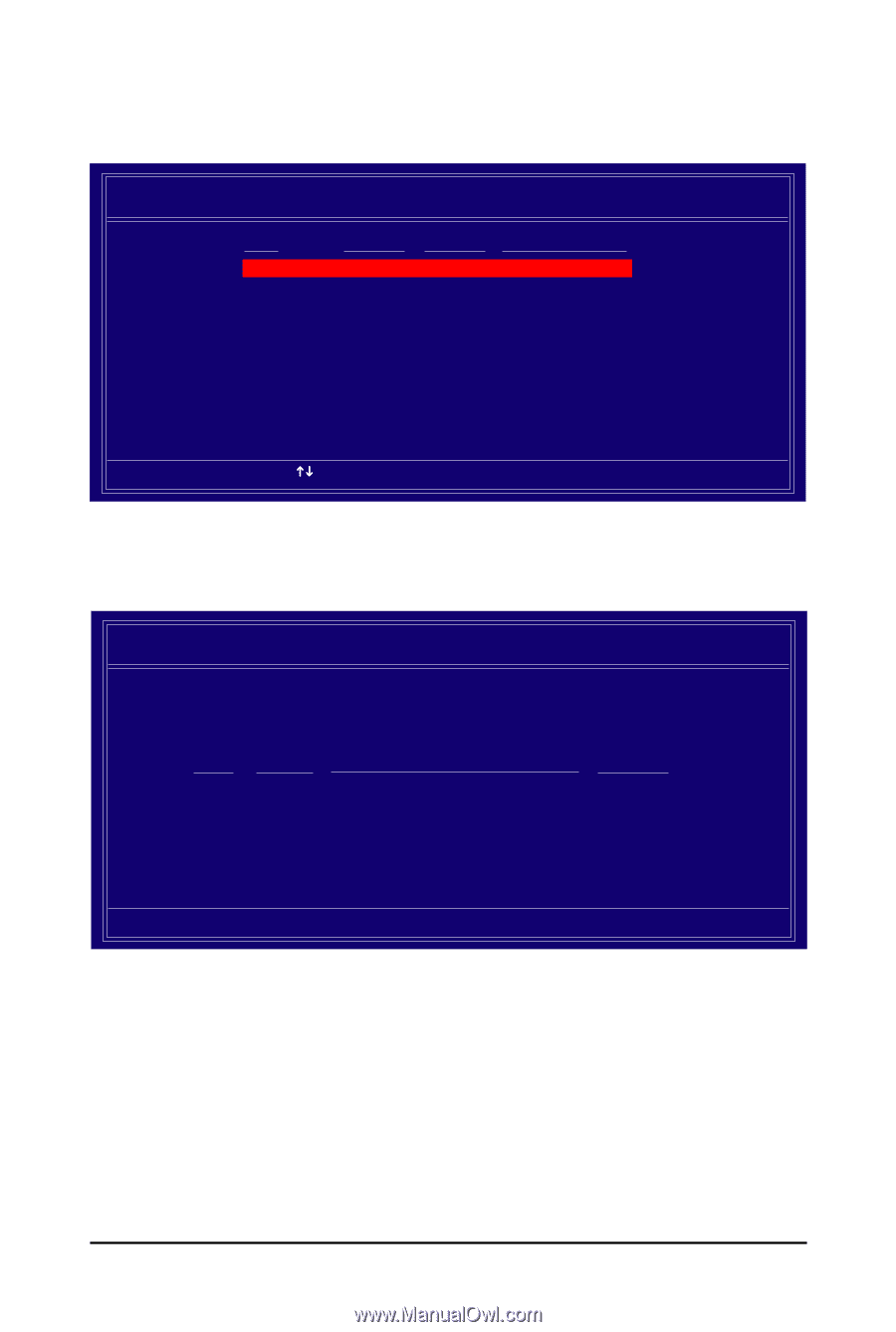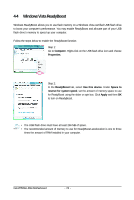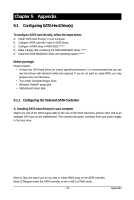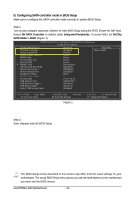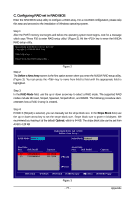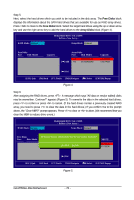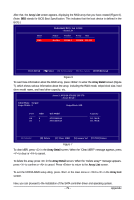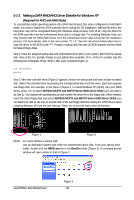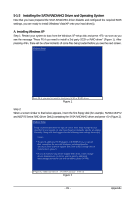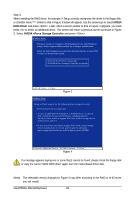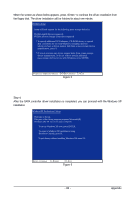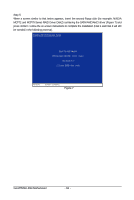Gigabyte GA-M750SLI-DS4 Manual - Page 79
Array Detail, Array List
 |
View all Gigabyte GA-M750SLI-DS4 manuals
Add to My Manuals
Save this manual to your list of manuals |
Page 79 highlights
After that, the Array List screen appears, displaying the RAID array that you have created (Figure 6). (Note: BBS stands for BIOS Boot Specification. This indicates that the boot device is defined in the BIOS.) Boot BBS MediaShield BIOS Feb 13 2008 - Array List - Status Vendor Array Size Healthy NVIDIA STRIPE 223.57G [Ctrl-X] Exit [KL] Select [B] Set Bootable [N] New Array [ENTER] Detail Figure 6 To read more information about the RAID array, press to enter the Array Detail screen (Figure 7), which shows various information about the array, including the RAID mode, stripe block size, hard drive model name, and hard drive capacity, etc. RAID Mode: Striped Stripe Width : 2 Array 2: NVIDIA STRIPE 233.57G - Array Detail - Stripe Block: 64K Port 0.0 0.2 Index 0 1 Disk Model ST3120026AS ST3120026AS Capacity 111.79GB 111.79GB [R] Rebuild [D] Delete [C] Clear MBR [V] remove Vol [ENTER] Return Figure 7 To clear MBR, press in the Array Detail screen. When the "Clear MBR?" message appears, press to clear or to cancel. To delete the array, press in the Array Detail screen. When the "Delete array?" message appears, press to confirm or to cancel. Press to return to the Array List screen. To exit the NVIDIA RAID setup utility, press in the main menu or + in the Array List screen. Now, you can proceed to the installation of the SATA controller driver and operating system. - 79 - Appendix