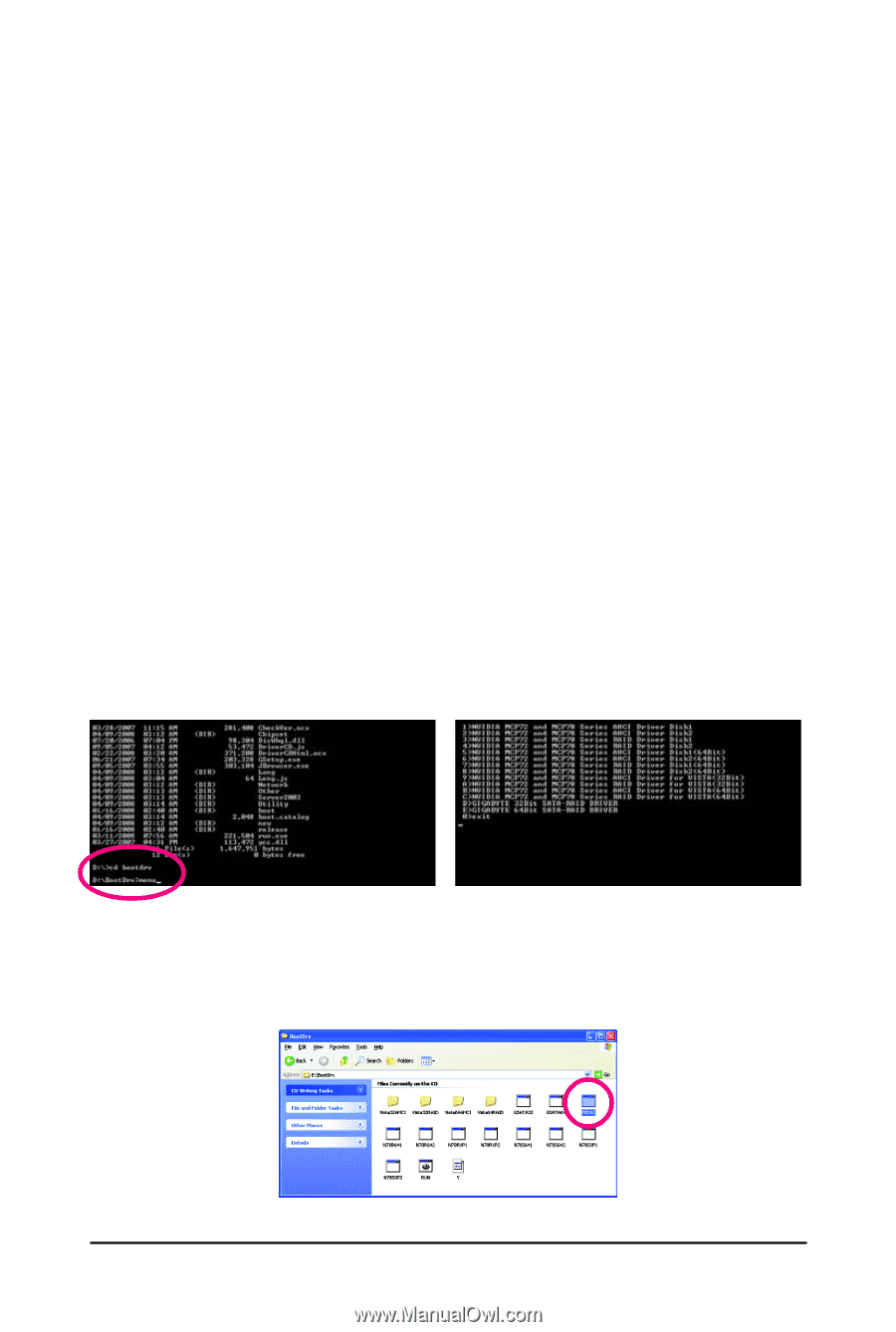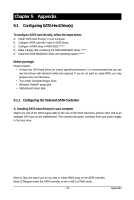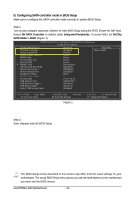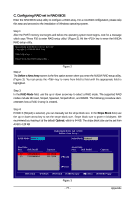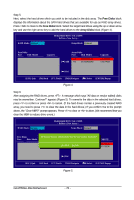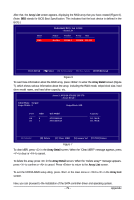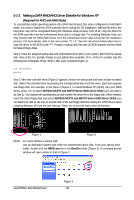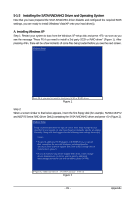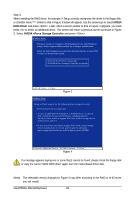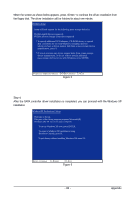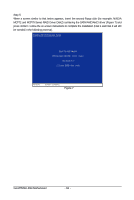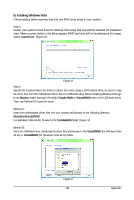Gigabyte GA-M750SLI-DS4 Manual - Page 80
Making a SATA RAID/AHCI Driver Diskette for Windows XP
 |
View all Gigabyte GA-M750SLI-DS4 manuals
Add to My Manuals
Save this manual to your list of manuals |
Page 80 highlights
5-1-2 Making a SATA RAID/AHCI Driver Diskette for Windows XP (Required for AHCI and RAID Mode) To successfully install operating system onto SATA hard drive(s) that is/are configured to RAID/AHCI mode, you need to install the SATA controller driver during the OS installation. Without the driver, the hard drive may not be recognized during the Windows setup process. First of all, copy the driver for the SATA controller from the motherboard driver disk to a floppy disk. For installing Windows Vista, you may directly load the SATA RAID driver from the motherboard driver disk during the OS installation process. For more details, refer to the next section, "5-1-3." See the instructions below about how to copy the driver in MS-DOS mode . (Note) Prepare a startup disk that has CD-ROM support and two blank formatted floppy disks. Step 1: Insert the prepared startup disk and motherboard driver disk in your system. Boot from the startup disk. Once at the A:\> prompt, change to your optical drive (example: D:\>). At the D:\> prompt, type the following two commands. Press after each command (Figure 1): cd bootdrv menu Step 2: When the controller menu (Figure 2) appears, remove the startup disk and insert a blank formatted disk. Select the controller driver by pressing the corresponding letter from the menu. Each item requires one floppy disk. For example, in the menu in Figure 2, to install Windows XP (32-bit) onto your RAID drives, press to select 3)NVIDIA MCP72 and MCP78 Series RAID Driver Disk1 (you can label it as Disk 1). Your system will automatically zip and transfer the driver file to the floppy disk. When finished, insert the other floppy disk and select 4)NVIDIA MCP72 and MCP78 Series RAID Driver Disk2 (you can label it as Disk 2). Be sure to provide both of the two floppy disks for loading the RAID drivers when installing Windows XP (see the next section). Press to exit this menu when all finished. Figure 1 Figure 2 (Note) For users without a startup disk: Use an alternative system and insert the motherboard driver disk. From your optical drive folder, double click the MENU.exe file in the BootDrv folder (Figure 3). A command prompt window will open similar to that in Figure 2. GA-M750SLI-DS4 Motherboard Figure 3 - 80 -