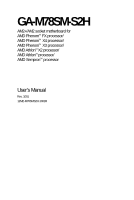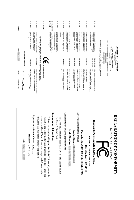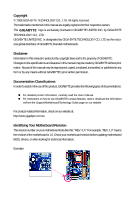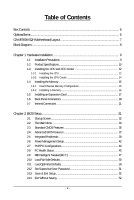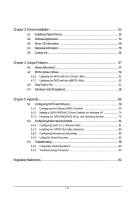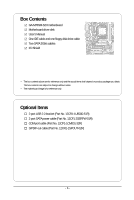Gigabyte GA-M78SM-S2H Manual
Gigabyte GA-M78SM-S2H Manual
 |
View all Gigabyte GA-M78SM-S2H manuals
Add to My Manuals
Save this manual to your list of manuals |
Gigabyte GA-M78SM-S2H manual content summary:
- Gigabyte GA-M78SM-S2H | Manual - Page 1
GA-M78SM-S2H AM2+/AM2 socket motherboard for AMD PhenomTM FX processor/ AMD PhenomTM X4 processor/ AMD PhenomTM X3 processor/ AMD AthlonTM X2 processor/ AMD AthlonTM processor/ AMD SempronTM processor User's Manual Rev. 1001 12ME-M78SMS2H-1001R - Gigabyte GA-M78SM-S2H | Manual - Page 2
Motherboard GA-M78SM-S2H May 5, 2008 Motherboard GA-M78SM-S2H May 5, 2008 - Gigabyte GA-M78SM-S2H | Manual - Page 3
of documentations: „ For detailed product information, carefully read the User's Manual. „ For instructions on how to use GIGABYTE's unique features, read or download the information on/from the Support\Motherboard\Technology Guide page on our website. For product-related information, check on our - Gigabyte GA-M78SM-S2H | Manual - Page 4
OptionalItems ...6 GA-M78SM-S2H Motherboard Layout 7 Block Diagram ...8 Chapter 1 Hardware Installation 9 1-1 Installation Precautions 9 1-2 Product Specifications 10 1-3 Installing the CPU and CPU Cooler 12 1-3-1 Installing the CPU 12 1-3-2 Installing the CPU Cooler 14 1-4 Installing the - Gigabyte GA-M78SM-S2H | Manual - Page 5
Updating the BIOS with the @BIOS Utility 65 4-3 EasyTune 5 Pro 67 4-4 Windows Vista ReadyBoost 68 Chapter 5 Appendix ...69 5-1 Configuring SATA Hard Drive(s 69 5-1-1 Configuring the Onboard SATA Controller 69 5-1-2 Making a SATA RAID/AHCI Driver Diskette for Windows XP 74 5-1-3 Installing - Gigabyte GA-M78SM-S2H | Manual - Page 6
Box Contents GA-M78SM-S2H motherboard Motherboard driver disk User's Manual One IDE cable and one floppy disk drive cable Two SATA 3Gb/s cables I/O Shield • The box contents above are for reference only and the actual - Gigabyte GA-M78SM-S2H | Manual - Page 7
GA-M78SM-S2H Motherboard Layout KB_USB ATX_12V ATX Socket AM2 CPU_FAN COAXIAL LPT HDMI VGA DVI IT8718 LAN USB AUDIO BIOS F_AUDIO PCIEX1 Realtek 8211B CD_IN PCIEX16 PCI1 CODEC PCI2 CI BAT GA-M78SM-S2H nVIDIA® GeForce 8200 SPDIF_O COM FDD DDR2_1 DDR2_2 IDE SATA2_2 SATA2_5 - Gigabyte GA-M78SM-S2H | Manual - Page 8
8211B PCI Bus 2 PCI AMD Socket AM2+/AM2 CPU CPU CLK+/-(200 MHz) DDR2 1066/800/ BIOS Floppy LPT Port COM Port PS/2 KB Surround Speaker Out Center/Subwoofer Speaker Out Side Speaker Out MIC Line-Out Line-In SPDIF Out PCI CLK (33 MHz) (Note) Simultaneous output for DVI-D and HDMI is not supported - Gigabyte GA-M78SM-S2H | Manual - Page 9
motherboard, CPU or memory. If you do not have an ESD wrist strap, keep your hands dry and first touch a metal object to eliminate static electricity. • Prior to installing the motherboard motherboard, do not allow screws to come in contact with the motherboard motherboard installation process can - Gigabyte GA-M78SM-S2H | Manual - Page 10
modules (Go to GIGABYTE's website for the latest memory support list.) Realtek ALC888 codec High Definition Audio 2/4/5.1/7.1-channel (Note 3) Support for S/PDIF Out Support for CD In Realtek 8211B chip (10/100/1000 Mbit) 1 x PCI Express x16 slot, supporting Hybrid SLI technology (Note 4) (The PCI - Gigabyte GA-M78SM-S2H | Manual - Page 11
panel and enable the multi-channel audio feature through the audio driver. (Note 4) Whether Hybird SLI technology is supported depends on the graphics card being used. (Note 5) Due to a chipset limitation, the SATA2_4/SATA2_5 connectors only support AHCI/RAID mode. (Note 6) The DVI-D port does not - Gigabyte GA-M78SM-S2H | Manual - Page 12
card, memory, hard drive, etc. 1-3-1 Installing the CPU A. Locate the pin one (denoted by a small triangle) of the CPU socket and the CPU. A Small Triangle Mark Denotes Pin One of the Socket AM2 Socket A Small Triangle Marking Denotes CPU Pin One AM2+/AM2 CPU GA-M78SM-S2H Motherboard - 12 - - Gigabyte GA-M78SM-S2H | Manual - Page 13
below to correctly install the CPU into the motherboard CPU socket. Before installing the CPU, make sure to turn off the computer and unplug the power cord from the power outlet to prevent damage to the CPU. CPU Socket Locking Lever Step 1: Completely lift up the CPU socket locking lever. Step - Gigabyte GA-M78SM-S2H | Manual - Page 14
of the CPU cooler to the CPU fan header (CPU_FAN) on the motherboard. Use extreme care when removing the CPU cooler because the thermal grease/tape between the CPU cooler and CPU may adhere to the CPU. Inadequately removing the CPU cooler may damage the CPU. GA-M78SM-S2H Motherboard - 14 - Gigabyte GA-M78SM-S2H | Manual - Page 15
This motherboard provides two DDR2 memory sockets and supports Dual Channel Technology. After the memory is installed, the BIOS will 0: DDR2_1 Channel 1: DDR2_2 DDR2_1 DDR2_2 Due to CPU limitation, read the following guidelines before installing the memory in Dual Channel mode. 1. Dual Channel - Gigabyte GA-M78SM-S2H | Manual - Page 16
damage to the memory module. DDR2 DIMMs are not compatible to DDR DIMMs. Be sure to install DDR2 DIMMs on this motherboard. Notch DDR2 DIMM A DDR2 memory module has a notch, so it can only fit in one will snap into place when the memory module is securely inserted. GA-M78SM-S2H Motherboard - 16 - - Gigabyte GA-M78SM-S2H | Manual - Page 17
an Expansion Card Read the following guidelines before you begin to install an expansion card: • Make sure the motherboard supports the expansion card. Carefully read the manual that came with your expansion card. • Always turn off the computer and unplug the power cord from the power outlet - Gigabyte GA-M78SM-S2H | Manual - Page 18
name may differ from operating system. Refer to the figures below for details.) • Please note the HDMI audio output only supports AC3, DTS and 8-channel-LPCM formats (up to 192 KHz for Windows Vista) (AC3 and DTS require the use of an external decoder for decoding.) GA-M78SM-S2H Motherboard - 18 - - Gigabyte GA-M78SM-S2H | Manual - Page 19
Windows Vista, select Start>Control Panel> Sound, select NVIDIA HDMI Output and then click Set Default. D-Sub Port The D-Sub port supports a 15-pin D-Sub connector. Connect a monitor that supports audio feature through the audio driver. Refer to the instructions on setting up a 2/4/5.1/7.1-channel - Gigabyte GA-M78SM-S2H | Manual - Page 20
below. • CPU: AMD PhenomTM X3 Triple-Core CPU (8400+ or above) • Memory: Two 1 GB DDR2 800 memory modules with dual channel mode enabled • BIOS Setup: At Resolution Windows XP Windows Vista 1920 x 1080p 1920 x 1080p 1920 x 1080p 1920 x 1080p 1920 x 1080p 1920 x 1080p GA-M78SM-S2H Motherboard - - Gigabyte GA-M78SM-S2H | Manual - Page 21
sure to turn off the devices and your computer. Unplug the power cord from the power outlet to prevent damage to the devices. • After installing the device and before turning on the computer, make sure the device cable has been securely attached to the connector on the motherboard. - 21 - Hardware - Gigabyte GA-M78SM-S2H | Manual - Page 22
properly installed. The power connector possesses a foolproof design. Connect the power supply cable to the power connector in the correct orientation. The 12V power connector mainly supplies power to the CPU. If 5V (Only for 2x12-pin ATX) GND (Only for 2x12-pin ATX) GA-M78SM-S2H Motherboard - 22 - - Gigabyte GA-M78SM-S2H | Manual - Page 23
wire indicates a positive connection and requires a +12V voltage. The black connector wire is the ground wire. The motherboard supports CPU fan speed control, which requires the use of a CPU fan with fan speed control design. For optimum heat dissipation, it is recommended that a system fan be - Gigabyte GA-M78SM-S2H | Manual - Page 24
master/slave settings for the IDE devices, read the instructions from the device manufacturers.) 40 39 2 1 7) drive. • Due to a chipset limitation, the SATA2_4/SATA2_5 connectors only support AHCI/RAID mode. • A RAID 0 or RAID 1 configuration requires at least GA-M78SM-S2H Motherboard - 24 - - Gigabyte GA-M78SM-S2H | Manual - Page 25
Off 9) BAT The battery provides power to keep the values (such as BIOS configurations, date, and time information) in the CMOS when the computer is the battery by yourself or uncertain about the battery model. • When installing the battery, note the orientation of the positive side (+) and the - Gigabyte GA-M78SM-S2H | Manual - Page 26
heard if no problem is detected at system startup. If a problem is detected, the BIOS may issue beeps in different patterns to indicate the problem. Refer to Chapter 5, "Troubleshooting," for information about and the pin assignments are matched correctly. GA-M78SM-S2H Motherboard - 26 - - Gigabyte GA-M78SM-S2H | Manual - Page 27
pin assignments of the motherboard header. Incorrect connection between the module connector and the motherboard header will make the audio header supports HD audio by default. If your chassis provides an AC'97 front panel audio module, refer to the instructions on how - 27 - Hardware Installation - Gigabyte GA-M78SM-S2H | Manual - Page 28
cable, this header can connect to an audio device that supports digital audio in. For purchasing the optional S/PDIF out cable installing the USB bracket, be sure to turn off your computer and unplug the power cord from the power outlet to prevent damage to the USB bracket. GA-M78SM-S2H Motherboard - Gigabyte GA-M78SM-S2H | Manual - Page 29
Pin No. 1 2 3 4 5 6 7 8 9 10 Definition NDCD NSIN NSOUT NDTR GND NDSR NRTS NCTS NRI No Pin 16) CI (Chassis Intrusion Header) This motherboard provides a chassis detection feature that detects if the chassis cover has been removed. This function requires a chassis with chassis intrusion detection - Gigabyte GA-M78SM-S2H | Manual - Page 30
the jumper. Failure to do so may cause damage to the motherboard. • After system restart, go to BIOS Setup to load factory defaults (select Load Optimized Defaults) or manually configure the BIOS settings (refer to Chapter 2, "BIOS Setup," for BIOS configurations). GA-M78SM-S2H Motherboard - 30 - - Gigabyte GA-M78SM-S2H | Manual - Page 31
the GIGABYTE Q-Flash or @BIOS utility. • Q-Flash allows the user to quickly and easily upgrade or back up BIOS without entering the operating system. • @BIOS is a Windows-based utility that searches and downloads the latest version of BIOS from the Internet and updates the BIOS. For instructions on - Gigabyte GA-M78SM-S2H | Manual - Page 32
Screen The following screen may appear when the computer boots. Motherboard Model BIOS Version Award Modular BIOS v6.00PG, An Energy Star Ally Copyright (C) 1984-2008, Award Software, Inc. GA-M78SM-S2H F1A . . . . : BIOS Setup/Q-Flash : XpressRecovery2 : Boot Menu : Qflash 04 - Gigabyte GA-M78SM-S2H | Manual - Page 33
Supervisor Password Set User Password Save & Exit Setup Exit Without Saving KLJI: Select Item F10: Save & Exit Setup Time, Date, Hard Disk Type... BIOS Setup Program Function Keys Move the selection bar to select an item Execute command or enter the submenu Main Menu: Exit the - Gigabyte GA-M78SM-S2H | Manual - Page 34
/CPU temperature BIOS Setup. (Pressing can also carry out this task.) „ Exit Without Saving Abandon all changes and the previous settings remain in effect. Pressing to the confirmation message will exit BIOS Setup. (Pressing can also carry out this task.) GA-M78SM-S2H Motherboard - Gigabyte GA-M78SM-S2H | Manual - Page 35
[None] [None] [None] Drive A Floppy 3 Mode Support [1.44M, 3.5"] [Disabled] Halt On [All, But Keyboard of the three methods below: • Auto Lets BIOS automatically detect IDE/SATA devices during the POST. for faster system startup. • Manual Allows you to manually enter the specifications of the - Gigabyte GA-M78SM-S2H | Manual - Page 36
2.88M/3.5". Floppy 3 Mode Support Allows you to specify whether the installed floppy disk drive is BIOS POST. Base Memory Also called conventional memory. Typically, 640 KB will be reserved for the MS-DOS operating system. Extended Memory The amount of extended memory. GA-M78SM-S2H Motherboard - Gigabyte GA-M78SM-S2H | Manual - Page 37
control Auto Disabled Lets the AMD Cool'n'Quiet driver dynamically adjust the CPU clock and VIA to reduce heat output from your only if you install a CPU that supports this feature. (Note 2) This item is present only if you install a graphics card that supports this feature. - 37 - BIOS Setup - Gigabyte GA-M78SM-S2H | Manual - Page 38
Enable Always activates the onboard VGA, whether or not a PCI Express card is installed. If you wish to set up a dual view configuration, set this item to Always Enable. (Note 2) This item is present only if you install a graphics card that supports this feature. GA-M78SM-S2H Motherboard - 38 - - Gigabyte GA-M78SM-S2H | Manual - Page 39
Support USB Mouse Support Legacy AHCI) is an interface specification that allows the storage driver to enable advanced Serial ATA features such as Native Command Queuing and hot plug. Onboard Audio Function Enables or disables the onboard audio function. (Default: Auto) If you wish to install - Gigabyte GA-M78SM-S2H | Manual - Page 40
operate at a normal speed of 10/100/1000 Mbps in Windows mode or when the LAN Boot ROM is activated. When a Cable Problem Occurs... If a cable problem occurs on a specified pair of wires, the Status field shown is the approximate length of the attached LAN cable. GA-M78SM-S2H Motherboard - 40 - - Gigabyte GA-M78SM-S2H | Manual - Page 41
be used in MS-DOS. (Default: Disabled) USB Mouse Support Allows USB mouse to be used in MS-DOS. (Default: Disabled) Legacy USB storage detect Determines whether to detect USB storage devices, including USB flash drives and USB hard drives during the POST. (Default: Enabled) - 41 - BIOS Setup - Gigabyte GA-M78SM-S2H | Manual - Page 42
-On by Alarm x Day of Month Alarm x Time (hh:mm:ss) Alarm HPET Support (Note) HPET Mode (Note) Power On By Keyboard x KB Power ON Password AC Back modem that supports wake-up function. (Default: Enabled) (Note) Supported on Windows® Vista® operating system only. GA-M78SM-S2H Motherboard - 42 - - Gigabyte GA-M78SM-S2H | Manual - Page 43
the system to be awakened from ACPI S3 sleep state by a wake-up signal from the installed USB device. (Default: Enabled) Power-On by Alarm Determines whether to power on the system on upon the return of the AC power. (Note) Supported on Windows® Vista® operating system only. - 43 - BIOS Setup - Gigabyte GA-M78SM-S2H | Manual - Page 44
Help F7: Optimized Defaults BIOS auto-assigns IRQ to the first PCI slot. (Default) Assigns IRQ 3,4,5,7,9,10,11,12,14,15 to the first PCI slot. BIOS auto-assigns IRQ to the second PCI slot. (Default) Assigns IRQ 3,4,5,7,9,10,11,12,14,15 to the second PCI slot. GA-M78SM-S2H Motherboard - 44 - - Gigabyte GA-M78SM-S2H | Manual - Page 45
to the motherboard CI header CPU Temperature Displays current system/CPU temperature. Current CPU/SYSTEM FAN Speed (RPM) Displays current CPU/system fan speed. System/CPU Warning Temperature Sets the warning threshold for system/CPU temperature. When system/CPU temperature exceeds the threshold, BIOS - Gigabyte GA-M78SM-S2H | Manual - Page 46
configurable only if CPU Smart FAN Control is set to Enabled. Auto Lets BIOS autodetect the type of CPU fan installed and sets the optimal CPU fan control mode. (Default) Voltage Sets Voltage mode for a 3-pin CPU fan. PWM Sets PWM mode for a 4-pin CPU fan. GA-M78SM-S2H Motherboard - 46 - - Gigabyte GA-M78SM-S2H | Manual - Page 47
dependent on the CPU being used. Memory Controller Freq. (Note) Allows you to alter the memory controller frequency for the installed CPU. The adjustable range is dependent on the CPU being used. (Note) This item is present only if you install a CPU that supports this feature. - 47 - BIOS Setup - Gigabyte GA-M78SM-S2H | Manual - Page 48
be configurable. Options are: Auto (default), Manual. Memory Clock This option is configurable only when Timing Mode is set to Manual. When you use an AM2 CPU: DDR 400 Sets Memory Clock to DDR item is present only if you install a CPU that supports this feature. GA-M78SM-S2H Motherboard - 48 - - Gigabyte GA-M78SM-S2H | Manual - Page 49
being installed. (Default: Normal) Note: Increasing CPU voltage may result in damage to your CPU or reduce the useful life of the CPU. Normal CPU Vcore Displays the normal operating voltage of your CPU. (Note) This item is present only if you install a CPU that supports this feature. - 49 - BIOS - Gigabyte GA-M78SM-S2H | Manual - Page 50
Press on this item and then press the key to load the optimal BIOS default settings. The BIOS defaults settings helps the system to operate in optimum state. Always load the Optimized defaults after updating the BIOS or after clearing the CMOS values. GA-M78SM-S2H Motherboard - 50 - - Gigabyte GA-M78SM-S2H | Manual - Page 51
changes. When the Password Check item is set to System, you must enter the supervisor password (or user password) at system startup and when entering BIOS Setup. User Password When the Password Check item is set to System, you must enter the supervisor password (or user password) at system startup - Gigabyte GA-M78SM-S2H | Manual - Page 52
Saving KLJI: Select Item F10: Save & Exit Setup Abandon all Data Press on this item and press the key. This exits the BIOS Setup without saving the changes made in BIOS Setup to the CMOS. Press or to return to the BIOS Setup Main Menu. GA-M78SM-S2H Motherboard - 52 - - Gigabyte GA-M78SM-S2H | Manual - Page 53
to install other drivers. • After the drivers are installed, follow the onscreen instructions to restart your system. You can install other applications included in the motherboard driver disk. • For USB 2.0 driver support under the Windows XP operating system, please install the Windows XP Service - Gigabyte GA-M78SM-S2H | Manual - Page 54
all the tools and applications that GIGABYTE develops and some free software. You may press the Install button following an item to install it. 3-3 Driver CD Information This page provides information about the drivers, applications and tools in this driver disk. GA-M78SM-S2H Motherboard - 54 - - Gigabyte GA-M78SM-S2H | Manual - Page 55
3-4 Hardware Information This page provides information about the hardware devices on this motherboard. 3-5 Contact Us Check the contacts information of the GIGABYTE headquarter in Taiwan and the overseas branch offices on the last page of this manual. - 55 - Drivers Installation - Gigabyte GA-M78SM-S2H | Manual - Page 56
GA-M78SM-S2H Motherboard - 56 - - Gigabyte GA-M78SM-S2H | Manual - Page 57
drivers are installed Windows® XP with SP1 or later • Xpress Recovery and Xpress Recovery2 are different utilities. For example, a backup file created with Xpress Recovery cannot be restored using Xpress Recovery2. • USB hard drives are not supported. • Hard drives in RAID/AHCI mode are not supported - Gigabyte GA-M78SM-S2H | Manual - Page 58
Windows XP as the example operating system.) A. Installing Windows XP and Partitioning the Hard Drive 1. Set CD-ROM drive as the first boot device under "Advanced BIOS Features" in the BIOS ) and begin the installation of the operating system (Figure 3). Figure 3 GA-M78SM-S2H Motherboard - 58 - - Gigabyte GA-M78SM-S2H | Manual - Page 59
unallocated space, Xpress Recovery2 cannot save the backup file. Figure 4 Figure 5 5. If your hard drive is not properly partitioned before you install the operating system, you may create new partitions using free space on your hard drive (Figure 6, 7). However, if Disk Management shows the - Gigabyte GA-M78SM-S2H | Manual - Page 60
drive contains the Windows operating system. When the Windows operating system is detected, Xpress Recovery2 will begin the backup process (Figure 11). Figure 10 Figure 11 3. When finished, go to Disk Management to check disk allocation. Figure 12 GA-M78SM-S2H Motherboard Xpress Recovery2 will - Gigabyte GA-M78SM-S2H | Manual - Page 61
D. Using the Restore Function in Xpress Recovery2 Select RESTORE to restore the backup to your hard drive in case the system breaks down. The RESTORE option will not be present if no backup is created before (Figure 13, 14). Figure 13 Figure 14 E. Removing the Backup 1. If you wish to remove the - Gigabyte GA-M78SM-S2H | Manual - Page 62
, if the BIOS update file is saved to a hard drive in RAID/AHCI mode or a hard drive attached to an independent IDE/SATA controller, use the key during the POST to access Q-Flash. Award Modular BIOS v6.00PG, An Energy Star Ally Copyright (C) 1984-2008, Award Software, Inc. GA-M78SM-S2H F1A - Gigabyte GA-M78SM-S2H | Manual - Page 63
and press . • The Save Main BIOS to Drive option allows you to save the current BIOS file. • Q-Flash only supports USB flash drive or hard drives using FAT32/16/12 file system. • If the BIOS update file is saved to a hard drive in RAID/AHCI mode or a hard drive attached to an independent - Gigabyte GA-M78SM-S2H | Manual - Page 64
F8: Q-Flash KLJI: Select Item F10: Save & Exit Setup Load Optimized Defaults Press to load BIOS defaults Step 6: Select Save & Exit Setup and then press to save settings to CMOS and exit BIOS Setup. The procedure is complete after the system restarts. GA-M78SM-S2H Motherboard - 64 - - Gigabyte GA-M78SM-S2H | Manual - Page 65
and Using @BIOS: Use the motherboard driver disk included with the motherboard to install @BIOS. • Installing the @BIOS utility. • Accessing the @BIOS utility. Click Start>All Programs>GIGABYTE>@BIOS Select @BIOS and click Install. C. Options and Instructions: 1. Save the Current BIOS File In - Gigabyte GA-M78SM-S2H | Manual - Page 66
BIOS file matches your motherboard model. Updating the BIOS with an incorrect BIOS file could result in an unbootable system. Step 4: As the system boots, press to enter the BIOS Setup program. Select Load Optimized Defaults and press to load BIOS defaults. GA-M78SM-S2H Motherboard - Gigabyte GA-M78SM-S2H | Manual - Page 67
BIOS Setup program. EasyTune 5 Pro provides the following functions (Note 1): overclocking/overvoltage, C.I.A./M.I.B. (Note 2), smart fan control, and hardware monitoring and warning. (For instructions on using EasyTune5 Pro, read or download the information on/from the Support\Motherboard\Utility - Gigabyte GA-M78SM-S2H | Manual - Page 68
ReadyBoost allows you to use flash memory on a Windows Vista certified USB flash drive to boost your computer's performance. You may enable ReadyBoost of memory to use for ReadyBoost acceleration is one to three times the amount of RAM installed in your computer. GA-M78SM-S2H Motherboard - 68 - - Gigabyte GA-M78SM-S2H | Manual - Page 69
BIOS Setup. C . Configure a RAID array in RAID BIOS. (Note 1) D. Make a floppy disk containing the SATA RAID/AHCI driver. (Note 2) E. Install the SATA RAID/AHCI driver . • Windows Vista/XP setup disk. • Motherboard driver disk. 5-1-1 Configuring the Onboard SATA Controller A. Installing SATA hard - Gigabyte GA-M78SM-S2H | Manual - Page 70
USB Keyboard Support USB Mouse Support Legacy BIOS Setup. The BIOS Setup menus described in this section may differ from the exact settings for your motherboard. The actual BIOS Setup menu options you will see shall depend on the motherboard you have and the BIOS version. GA-M78SM-S2H Motherboard - Gigabyte GA-M78SM-S2H | Manual - Page 71
BIOS Enter the RAID BIOS setup utility to configure a RAID array. For a non-RAID configuration, please skip this step and proceed to the installation of Windows the up or down arrow key to select a RAID mode. The supported RAID modes include Mirrored, Striped, Spanned, Striped Mirror, and RAID5. The - Gigabyte GA-M78SM-S2H | Manual - Page 72
key to add the hard drives to the Array Disks block (Figure 4). RAID Mode: Striped MediaShield BIOS Feb 13 2008 - Define a New Array - Stripe Block: Optimal Free Disks Port Disk Model Quit [F6] Back [F7] Finish [TAB] Navigate [KL] Select [ENTER] Popup Figure 5 GA-M78SM-S2H Motherboard - 72 - - Gigabyte GA-M78SM-S2H | Manual - Page 73
(Figure 6). (Note: BBS stands for BIOS Boot Specification. This indicates that the boot device is defined in the BIOS.) Boot BBS MediaShield BIOS Feb 13 2008 - Array List - List screen. Now, you can proceed to the installation of the SATA controller driver and operating system. - 73 - Appendix - Gigabyte GA-M78SM-S2H | Manual - Page 74
users without a startup disk: Use an alternative system and insert the motherboard driver disk. From your optical drive folder, double click the MENU.exe file in the BootDrv folder (Figure 3). A command prompt window will open similar to that in Figure 2. GA-M78SM-S2H Motherboard Figure 3 - 74 - - Gigabyte GA-M78SM-S2H | Manual - Page 75
System Now that you have prepared the SATA RAID/AHCI driver diskette and configured the required BIOS settings, you are ready to install Windows Vista/XP onto your hard drive(s). A. Installing Windows XP Step 1: Restart your system to boot from the Windows XP setup disk and press as soon as - Gigabyte GA-M78SM-S2H | Manual - Page 76
one or some file(s) cannot be found, please check the floppy disk or copy the correct SATA RAID driver again from the motherboard driver disk. (Note) The selectable item(s) displayed in Figure 3 may differ according to the RAID or AHCI driver you will install. GA-M78SM-S2H Motherboard - 76 - - Gigabyte GA-M78SM-S2H | Manual - Page 77
appears, press to continue the driver installation from the floppy disk. The driver installation will be finished in about one minute. Windows Setup Setup will load support for the following mass storage device(s): NVIDIA RAID Driver (required) NVIDIA nForce Storage Controller (required - Gigabyte GA-M78SM-S2H | Manual - Page 78
to complete the installation (Disk 1 and Disk 2 will still be needed in the following process). WindowsXP Professional Setup Insert the disk labeled: NVIDIA RAID DRIVER (SCSI) disk2 into drive A¡G ¡E Press ENTER when ready F3=Exit Enter= Continue Figure 7 GA-M78SM-S2H Motherboard - 78 - - Gigabyte GA-M78SM-S2H | Manual - Page 79
is saved. For users using a SATA optical drive, be sure to copy the driver files from the motherboard driver disk to a USB flash drive before installing Windows Vista (go to the BootDrv folder and save the whole Vista32 RAID or Vista64RAID foler to the USB flash drive). Then use Method B to load - Gigabyte GA-M78SM-S2H | Manual - Page 80
and press Next. Figure 10 Step 4: After the driver is loaded, the screen will show the RAID hard drive. Select the RAID hard drive onto which you want to install the operating system and then press Next to continue the OS installation (Figure 11). Figure 11 GA-M78SM-S2H Motherboard - 80 - - Gigabyte GA-M78SM-S2H | Manual - Page 81
the Audio Control Panel. Before installing the audio driver, make sure the "Microsoft UAA Bus driver for High Definition Audio" has been installed from the motherboard driver disk and your operating system has been updated with the latest Service Pack for Windows. (Note) 2/4/5.1/7.1- Channel Audio - Gigabyte GA-M78SM-S2H | Manual - Page 82
audio jack, the Connected device box appears. Select the device according to the type of device you connect. Then click OK to complete the configuration. GA-M78SM-S2H Motherboard - 82 - - Gigabyte GA-M78SM-S2H | Manual - Page 83
B. Configuring Sound Effect: You may configure an audio environment on the Sound Effect tab. C. Configuring AC'97 Audio: If you want to connect an AC'97 front panel audio module, click the tool icon on the Audio I/O tab On the Global Connector Settings box, select the Disable front panel jack - Gigabyte GA-M78SM-S2H | Manual - Page 84
your motherboard. Pin 1 (the red wire) of the S/PDIF out cable must align with pin 1 of the SPDIF_O header. Incorrect connection may render the device unusable or even result in damage to the device. Step 2: Secure the metal bracket to the chassis back panel with a screw. GA-M78SM-S2H Motherboard - Gigabyte GA-M78SM-S2H | Manual - Page 85
S/PDIF Coaxial Cable Step 3: Connect a S/PDIF coaxial cable or a S/PDIF optical cable (either one) to an external decoder for transmitting the S/PDIF digital audio signals. S/PDIF Optical Cable B. Configuring S/PDIF out: Click the tool icon in the DIGITAL section. In the S/PDIF Settings dialog box - Gigabyte GA-M78SM-S2H | Manual - Page 86
5-2-3 Configuring Microphone Recording Step 1: After installing the audio driver, the Audio Manager icon will appear in your system tray. Doubleclick the icon to access the Locate the Volume icon in your system tray and click it to open the volume control panel. GA-M78SM-S2H Motherboard - 86 - - Gigabyte GA-M78SM-S2H | Manual - Page 87
Step 4: To hear the sound being recorded during the record- ing process when using the microphone function on or the front panel, do not select the Mute check box under Front Pink In or Front Green In in Master Volume. It is recommended that you set the volume at a middle level. To hear the - Gigabyte GA-M78SM-S2H | Manual - Page 88
the Stop button . 5. You may use the Fast Forward button to move to the beginning of a file or the Fast Backward button to the end. GA-M78SM-S2H Motherboard - 88 - - Gigabyte GA-M78SM-S2H | Manual - Page 89
5-3 Troubleshooting 5-3-1 Frequently Asked Questions To read more FAQs for your motherboard, please go to the Support\Motherboard\FAQ page on GIGABYTE's website. Q: In the BIOS Setup program, why are some BIOS options missing? A: Some advanced options are hidden in the BIOS Setup program. Press < - Gigabyte GA-M78SM-S2H | Manual - Page 90
insert the memory into the memory socket. The problem is verified and solved. Press to enter BIOS Setup. Select "Load Fail-Safe Defaults" (or "Load Optimized Defaults"). Select "Save & Exit Setup" to save changes and exit BIOS Setup. A (Continued...) GA-M78SM-S2H Motherboard - 90 - - Gigabyte GA-M78SM-S2H | Manual - Page 91
is verified and solved. END If the procedure above is unable to solve your problem, contact the place of purchase or local dealer for help. Or go to the Support\Technical Service Zone page to submit your question. Our customer service staff will reply you as soon as possible. - 91 - Appendix - Gigabyte GA-M78SM-S2H | Manual - Page 92
product. Restriction of Hazardous Substances (RoHS) Directive Statement GIGABYTE products have not intended to add and safe from office, your household waste disposal service or where you purchased the manual and we will be glad to help you with your effort. GA-M78SM-S2H Motherboard - 92 - - Gigabyte GA-M78SM-S2H | Manual - Page 93
Finally, we suggest that you practice other environmentally friendly actions by understanding and using the energy-saving features of this product (where applicable), recycling the inner and outer packaging (including shipping containers) this product was delivered in, and by disposing of or - Gigabyte GA-M78SM-S2H | Manual - Page 94
GA-M78SM-S2H Motherboard - 94 - - Gigabyte GA-M78SM-S2H | Manual - Page 95
Us Taiwan (Headquarters) GIGA-BYTE TECHNOLOGY CO., LTD. Address: No.6, Bau Chiang Road, Hsin-Tien, Taipei 231, Taiwan TEL: +886-2-8912-4888 FAX: +886-2-8912-4003 Tech. and Non-Tech. Support (Sales/Marketing) : http://ggts.gigabyte.com.tw WEB address (English): http://www.gigabyte.com.tw WEB address - Gigabyte GA-M78SM-S2H | Manual - Page 96
your language in the language list on the top right corner of the website. GIGABYTE Global Service System To submit a technical or non-technical (Sales/ Marketing) question, please link to : http://ggts.gigabyte.com.tw Then select your language to enter the system. GA-M78SM-S2H Motherboard - 96 -
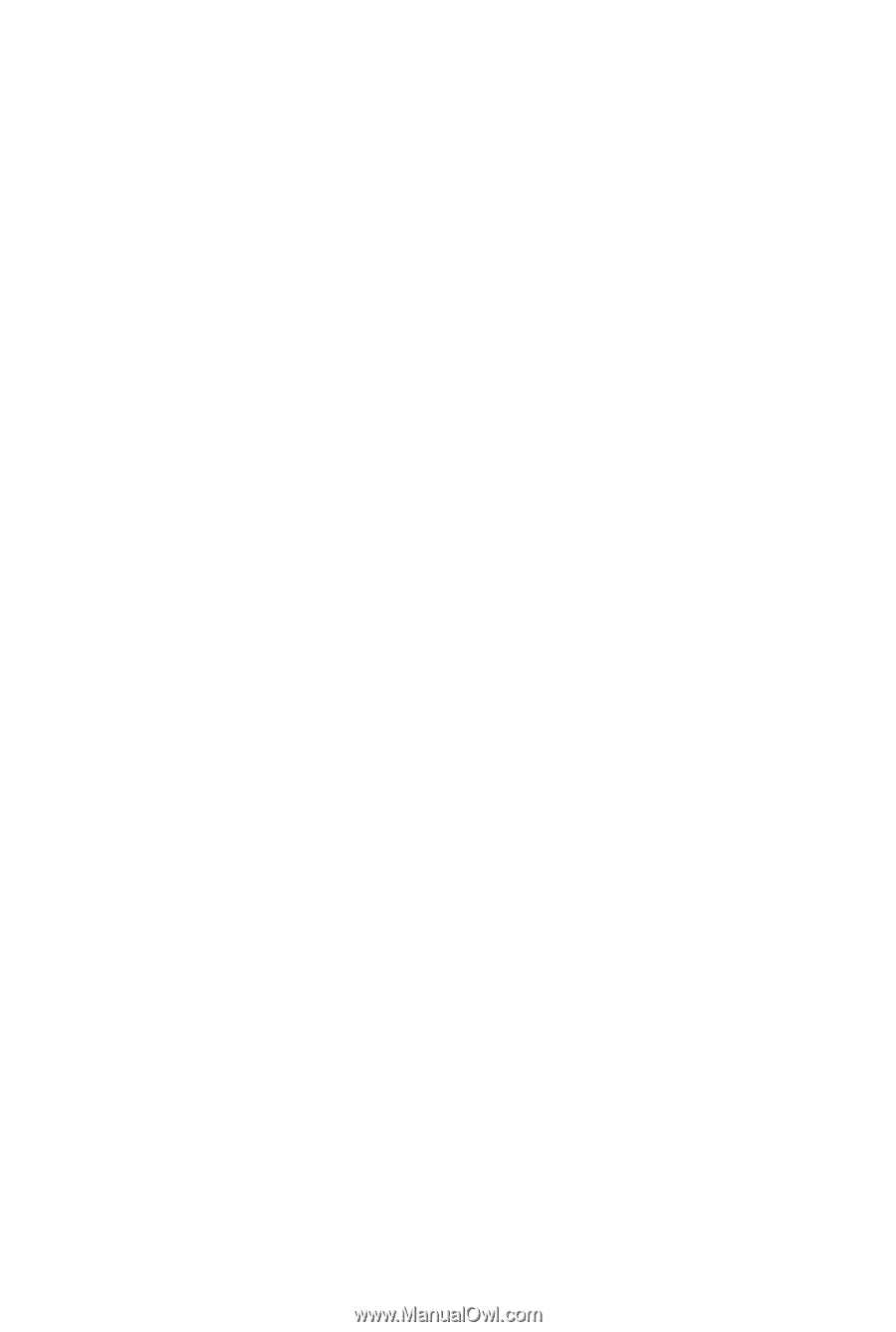
GA-M78SM-S2H
AM2+/AM2 socket motherboard for
AMD Phenom
TM
FX processor/
AMD Phenom
TM
X4 processor/
AMD Phenom
TM
X3 processor/
AMD Athlon
TM
X2 processor/
AMD Athlon
TM
processor/
AMD Sempron
TM
processor
User's Manual
Rev. 1001
12ME-M78SMS2H-1001R