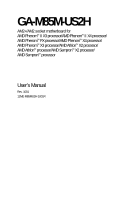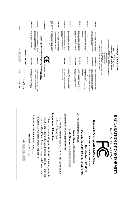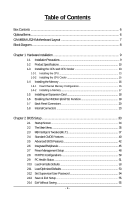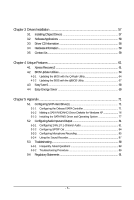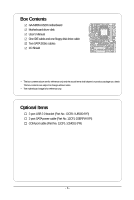Gigabyte GA-M85M-US2H Manual
Gigabyte GA-M85M-US2H Manual
 |
View all Gigabyte GA-M85M-US2H manuals
Add to My Manuals
Save this manual to your list of manuals |
Gigabyte GA-M85M-US2H manual content summary:
- Gigabyte GA-M85M-US2H | Manual - Page 1
GA-M85M-US2H AM2+/AM2 socket motherboard for AMD PhenomTM II X3 processor/AMD PhenomTM II X4 processor/ AMD PhenomTM FX processor/AMD PhenomTM X4 processor/ AMD PhenomTM X3 processor/AMD AthlonTM X2 processor/ AMD AthlonTM processor/AMD SempronTM X2 processor/ AMD SempronTM processor User's Manual - Gigabyte GA-M85M-US2H | Manual - Page 2
Motherboard GA-M85M-US2H Feb. 24, 2009 Motherboard GA-M85M-US2H Feb. 24, 2009 - Gigabyte GA-M85M-US2H | Manual - Page 3
of documentations: For detailed product information, carefully read the User's Manual. For instructions on how to use GIGABYTE's unique features, read or download the information on/from the Support\Motherboard\Technology Guide page on our website. For product-related information, check on our - Gigabyte GA-M85M-US2H | Manual - Page 4
Box Contents ...6 OptionalItems ...6 GA-M85M-US2H Motherboard Layout 7 Block Diagram ...8 Chapter 1 Hardware Installation 9 1-1 Installation Precautions 9 1-2 Product Specifications 10 1-3 Installing the CPU and CPU Cooler 13 1-3-1 Installing the CPU 13 1-3-2 Installing the CPU Cooler 15 - Gigabyte GA-M85M-US2H | Manual - Page 5
Windows XP 76 5-1-3 Installing the SATA RAID Driver and Operating System 77 5-2 ConfiguringAudio Input and Output 81 5-2-1 Configuring 2/4/5.1/7.1-Channel Audio 81 5-2-2 Configuring S/PDIF Out 84 5-2-3 Configuring Microphone Recording 85 5-2-4 Using the Sound Recorder 87 5-3 Troubleshooting - Gigabyte GA-M85M-US2H | Manual - Page 6
Box Contents GA-M85M-US2H motherboard Motherboard driver disk User's Manual One IDE cable and one floppy disk drive cable Two SATA 3Gb/s cables I/O Shield • The box contents above are for reference only and the actual - Gigabyte GA-M85M-US2H | Manual - Page 7
GA-M85M-US2H Motherboard Layout KB(Note)_USB ATX_12V ATX Socket AM2 CPU_FAN COAXIAL LPT HDMI VGA DVI IT8718 LAN USB AUDIO M_BIOS B_BIOS PCIEX1 F_AUDIO RTL 8211CL CD_IN PCIEX16 PCI1 CODEC PCI2 COM CI BAT GA-M85M-US2H NVIDIA® GeForce 8100 DDR2_1 DDR2_2 IDE SATA2_2 SATA2_5 SATA2_1 - Gigabyte GA-M85M-US2H | Manual - Page 8
CLK (100 MHz) 1 PCI Express x16 PCI Express x16 AM3/AM2+/AM2 CPU CPU CLK+/-(200 MHz) DDR2 1066/800/667 MHz DIMM Dual Ports 6 SATA 3Gb/s ATA-133/100/66/33 IDE Channel CODEC LPC BUS IT8718 Dual BIOS Floppy LPT Port COM Port PS/2 KB or Mouse Surround Speaker Out Center/Subwoofer Speaker Out - Gigabyte GA-M85M-US2H | Manual - Page 9
an electrostatic discharge (ESD) wrist strap when handling electronic components such as a motherboard, CPU or memory. If you do not have an ESD wrist strap, keep your uncertain about any installation steps or have a problem related to the use of the product, please consult a certified computer technician - Gigabyte GA-M85M-US2H | Manual - Page 10
Product Specifications CPU Hyper Transport Bus Chipset Memory Audio LAN Expansion Slots Storage Interface USB Support for AM3/AM2+/AM2 processors: AMD PhenomTM II X3 processor/AMD PhenomTM II X4 processor/ AMD PhenomTM FX processor/AMD - Gigabyte GA-M85M-US2H | Manual - Page 11
Monitor System voltage detection CPU/System temperature detection CPU/System fan speed detection CPU/System overheating warning CPU/System fan fail warning CPU fan speed control (Note 7) BIOS 2 x 8 Mbit flash Use of licensed AWARD BIOS Support for DualBIOSTM PnP 1.0a - Gigabyte GA-M85M-US2H | Manual - Page 12
supported will depend on the CPU cooler you install. (Note 8) Available functions in EasyTune may differ by motherboard model. (Note 9) Due to the hardware limitation, you must install the AMD AM3 PhenomTM II/AM2+ PhenomTM Series CPU toenable support for Easy Energy Saver. GA-M85M-US2H Motherboard - Gigabyte GA-M85M-US2H | Manual - Page 13
before you begin to install the CPU: • Make sure that the motherboard supports the CPU. (Go to GIGABYTE's website for the latest CPU support list.) • Always turn off the computer and unplug the power cord from the power outlet before installing the CPU to prevent hardware damage. • Locate the - Gigabyte GA-M85M-US2H | Manual - Page 14
socket, place one finger down on the middle of the CPU, lowering the locking lever and latching it into the fully locked position. Do not force the CPU into the CPU socket. The CPU cannot fit in if oriented incorrectly. Adjust the CPU orientation if this occurs. GA-M85M-US2H Motherboard - 14 - - Gigabyte GA-M85M-US2H | Manual - Page 15
lock into place. (Refer to your CPU cooler installation manual for instructions on installing the cooler.) Step 5: Finally, attach the power connector of the CPU cooler to the CPU fan header (CPU_FAN) on the motherboard. Use extreme care when removing the CPU cooler because the thermal grease/tape - Gigabyte GA-M85M-US2H | Manual - Page 16
Configuration This motherboard provides two DDR2 memory sockets and supports Dual Channel Technology. After the memory is installed, the BIOS will automatically detect the specifications and capacity of memory of the same capacity, brand, speed, and chips be used. GA-M85M-US2H Motherboard - 16 - - Gigabyte GA-M85M-US2H | Manual - Page 17
power outlet to prevent damage to the memory module. DDR2 DIMMs are not compatible to DDR DIMMs. Be sure to install DDR2 DIMMs on this motherboard. Notch DDR2 DIMM A DDR2 memory module has a notch, so it can only fit in one direction. Follow the steps below to correctly install your memory - Gigabyte GA-M85M-US2H | Manual - Page 18
expansion card: • Make sure the motherboard supports the expansion card. Carefully read the manual that came with your expansion card. necessary, go to BIOS Setup to make any required BIOS changes for your expansion card(s). 7. Install the driver provided with the GA-M85M-US2H Motherboard - 18 - - Gigabyte GA-M85M-US2H | Manual - Page 19
gives instructions on configuring an NVIDIA Hybrid SLI system. A. System Requirements: • Hybrid SLI-enabled motherboard and graphics card (Go to NVIDIA's website for a full list.) • At least 2 GB of system memory • Windows Vista operating system • Latest NVIDIA graphics driver • System BIOS that - Gigabyte GA-M85M-US2H | Manual - Page 20
and then remove it from the motherboard. • When removing the cable, pull it straight out from the connector. Do not rock it side to side to prevent an electrical short inside the cable connector. (Note) Simultaneous output for DVI-D and HDMI is not supported. GA-M85M-US2H Motherboard - 20 - - Gigabyte GA-M85M-US2H | Manual - Page 21
requirements (or better) below. • CPU: AMD PhenomTM Dual Core or above processor • Memory: Two 1 GB DDR2 800 memory modules with dual channel mode enabled • BIOS Setup: At least 256 MB of Frame Buffer Size (refer to Chapter 2, "BIOS Setup," "Advanced BIOS Features," for more information) • Playback - Gigabyte GA-M85M-US2H | Manual - Page 22
connect with the port of HD Audio standard via front panel and enable the multi-channel audio feature through the audio driver. Refer to the instructions on setting up a 2/4/5.1/7.1-channel audio configuration in Chapter 5, "Configuring 2/4/5.1/7.1-Channel Audio." GA-M85M-US2H Motherboard - 22 - - Gigabyte GA-M85M-US2H | Manual - Page 23
devices. • After installing the device and before turning on the computer, make sure the device cable has been securely attached to the connector on the motherboard. - 23 - Hardware Installation - Gigabyte GA-M85M-US2H | Manual - Page 24
cable to the power connector in the correct orientation. The 12V power connector mainly supplies power to the CPU. If the 12V power connector is not connected, the computer will not start. • To meet +5V +5V (Only for 2x12-pin ATX) GND (Only for 2x12-pin ATX) GA-M85M-US2H Motherboard - 24 - - Gigabyte GA-M85M-US2H | Manual - Page 25
wire is the ground wire). The motherboard supports CPU fan speed control, which requires the use of a CPU fan with fan speed control design. floppy disk drive. The types of floppy disk drives supported are: 360 KB, 720 KB, 1.2 MB, 1.44 MB, and 2.88 MB. Before connecting a floppy disk drive, be sure - Gigabyte GA-M85M-US2H | Manual - Page 26
connector supports a single SATA device. The NVIDIA® GeForce 8100 controller supports RAID 0, RAID 1, RAID 0+1, RAID 5 and JBOD. Refer to Chapter 5, "Configuring SATA Hard Drive(s)," for instructions on and the total number of hard drives must be an even number. GA-M85M-US2H Motherboard - 26 - - Gigabyte GA-M85M-US2H | Manual - Page 27
1 3 MPD- System Status LED S0 On S1 Blinking S3/S4/S5 Off 9) BAT (Battery) The battery provides power to keep the values (such as BIOS configurations, date, and time information) in the CMOS when the computer is turned off. Replace the battery when the battery voltage drops to a low level - Gigabyte GA-M85M-US2H | Manual - Page 28
heard if no problem is detected at system startup. If a problem is detected, the BIOS may issue beeps in different patterns to indicate the problem. Refer to Chapter 5, "Troubleshooting," for information about and the pin assignments are matched correctly. GA-M85M-US2H Motherboard - 28 - - Gigabyte GA-M85M-US2H | Manual - Page 29
• The front panel audio header supports HD audio by default. If your chassis provides an AC'97 front panel audio module, refer to the instructions on how to activate AC'97 functioninality via the audio software in Chapter 5, "Configuring 2/4/5.1/7.1-Channel Audio." • Audio signals will be present - Gigabyte GA-M85M-US2H | Manual - Page 30
13) F_USB1/F_USB2/F_USB3 (USB Headers, Yellow) The headers conform to USB 2.0/1.1 specification. Each USB header can provide two USB ports via an optional USB bracket. For Pin No. 1 2 3 4 5 6 7 8 9 10 Definition NDCD NSIN NSOUT NDTR GND NDSR NRTS NCTS NRI No Pin GA-M85M-US2H Motherboard - 30 - - Gigabyte GA-M85M-US2H | Manual - Page 31
the jumper. Failure to do so may cause damage to the motherboard. • After system restart, go to BIOS Setup to load factory defaults (select Load Optimized Defaults) or manually configure the BIOS settings (refer to Chapter 2, "BIOS Setup," for BIOS configurations). - 31 - Hardware Installation - Gigabyte GA-M85M-US2H | Manual - Page 32
GA-M85M-US2H Motherboard - 32 - - Gigabyte GA-M85M-US2H | Manual - Page 33
the GIGABYTE Q-Flash or @BIOS utility. • Q-Flash allows the user to quickly and easily upgrade or back up BIOS without entering the operating system. • @BIOS is a Windows-based utility that searches and downloads the latest version of BIOS from the Internet and updates the BIOS. For instructions on - Gigabyte GA-M85M-US2H | Manual - Page 34
, the device boot order will still be based on BIOS Setup settings. You can access Boot Menu again to change the first boot device setting as needed. : Q-Flash Press the key to access the Q-Flash utility directly without having to enter BIOS Setup first. GA-M85M-US2H Motherboard - 34 - - Gigabyte GA-M85M-US2H | Manual - Page 35
BIOS Version: E7) CMOS Setup Utility-Copyright (C) 1984-2009 Award Software MB Intelligent Tweaker(M.I.T.) Standard CMOS Features Advanced BIOS & Exit Setup F11: Save CMOS to BIOS F12: Load CMOS from BIOS Change CPU's Clock & Voltage BIOS Setup Program Function Keys Move the selection - Gigabyte GA-M85M-US2H | Manual - Page 36
CMOS and exit BIOS Setup. (Pressing can also carry out this task.) Exit Without Saving Abandon all changes and the previous settings remain in effect. Pressing to the confirmation message will exit BIOS Setup. (Pressing can also carry out this task.) GA-M85M-US2H Motherboard - 36 - Gigabyte GA-M85M-US2H | Manual - Page 37
600 MHz. Important It is highly recommended that the CPU frequency be set in accordance with the CPU specifications. HT Link Frequency Allows you to manually set the frequency for the HT Link between the CPU and chipset. Auto BIOS will automatically adjust the HT Link Frequency. (Default) 200 - Gigabyte GA-M85M-US2H | Manual - Page 38
use a AM2+ CPU: X2.00 Sets Memory Clock to X2.00. X2.66 X3.33 Sets Memory Clock to X2.66. Sets Memory Clock to X3.33. X4.00 Sets Memory Clock to X4.00. X5.33 Sets Memory Clock to X5.33. CAS# latency Options are: Auto (default), 3T~7T. GA-M85M-US2H Motherboard - 38 - Gigabyte GA-M85M-US2H | Manual - Page 39
installed. (Default: Normal) Note: Increasing CPU voltage may result in damage to your CPU or reduce the useful life of the CPU. Normal CPU Vcore Displays the normal operating voltage of your CPU. (Note) This item is present only if you install a CPU that supports this feature. - 39 - BIOS Setup - Gigabyte GA-M85M-US2H | Manual - Page 40
the detection of the device during the POST for faster system startup. Access Mode Sets the hard drive access mode. Options are: Auto (default), Large. GA-M85M-US2H Motherboard - 40 - - Gigabyte GA-M85M-US2H | Manual - Page 41
specifications. If you wish to enter the parameters manually, 25", 720K/3.5", 1.44M/3.5", 2.88M/3.5". Floppy 3 Mode Support Allows you to specify whether the installed floppy disk drive will not stop for any error. All Errors Whenever the BIOS detects a non-fatal error the system boot will stop - Gigabyte GA-M85M-US2H | Manual - Page 42
AMD TLB Erratum (Note) Enables or disables the Patch AMD TLB Erratum function. (Default: Enabled) AMD K8 Cool&Quiet control Auto Disabled Lets the AMD Cool'n'Quiet driver dynamically adjust the CPU or down on the list. Press CPU that supports this feature. GA-M85M-US2H Motherboard - 42 - - Gigabyte GA-M85M-US2H | Manual - Page 43
. (Default) System A password is required for booting the system and for entering the BIOS Setup program. HDD S.M.A.R.T. Capability Enables or disables the S.M.A.R.T. (Self Monitoring and Reporting Technology) capability of your hard drive. This feature allows your system to report read/write - Gigabyte GA-M85M-US2H | Manual - Page 44
to set up a dual view configuration, set this item to Always Enable. This item is automatically set to Always Enable when Hybrid SLI is enabled. GA-M85M-US2H Motherboard - 44 - - Gigabyte GA-M85M-US2H | Manual - Page 45
Audio On-Chip MAC Lan SMART LAN Onboard LAN Boot ROM Onboard Serial Port Onboard Parallel Port Parallel Port Mode x ECP Mode Use DMA OnChip USB USB Memory Type USB Keyboard Support USB Mouse Support (AHCI) is an interface specification that allows the storage driver to enable advanced Serial ATA - Gigabyte GA-M85M-US2H | Manual - Page 46
operate at a normal speed of 10/100/1000 Mbps in Windows mode or when the LAN Boot ROM is activated. When a Cable Problem Occurs... If a cable problem occurs on a specified pair of wires, the Status field shown is the approximate length of the attached LAN cable. GA-M85M-US2H Motherboard - 46 - - Gigabyte GA-M85M-US2H | Manual - Page 47
be used in MS-DOS. (Default: Disabled) USB Mouse Support Allows USB mouse to be used in MS-DOS. (Default: Disabled) Legacy USB storage detect Determines whether to detect USB storage devices, including USB flash drives and USB hard drives during the POST. (Default: Enabled) - 47 - BIOS Setup - Gigabyte GA-M85M-US2H | Manual - Page 48
Power-On by Alarm x Date (of Month) x Resume Time (hh:mm:ss) HPET Support (Note) HPET Mode (Note) Power On By Mouse Power On By Keyboard x KB Power a modem that supports wake-up function. (Default: Enabled) (Note) Supported on Windows® Vista® operating system only. GA-M85M-US2H Motherboard - 48 - - Gigabyte GA-M85M-US2H | Manual - Page 49
set the date and time as following: Date (of Month): Turn on the system at a specific time on each day or on a specific day in a month. Resume Time (hh: mm: ss): Set the time at which the upon the return of the AC power. (Note) Supported on Windows® Vista® operating system only. - 49 - BIOS Setup - Gigabyte GA-M85M-US2H | Manual - Page 50
Auto 3,4,5,7,9,10,11,12,14,15 BIOS auto-assigns IRQ to the first PCI slot. (Default) Assigns IRQ 3,4,5,7,9,10,11,12,14,15 to the first PCI slot. BIOS auto-assigns IRQ to the second PCI slot. (Default) Assigns IRQ 3,4,5,7,9,10,11,12,14,15 to the second PCI slot. GA-M85M-US2H Motherboard - 50 - - Gigabyte GA-M85M-US2H | Manual - Page 51
detection device attached to the motherboard CI header. If the CPU temperature. Current CPU/SYSTEM FAN Speed (RPM) Displays current CPU/system/power fan speed. System/CPU Warning Temperature Sets the warning threshold for system/CPU temperature. When system/CPU temperature exceeds the threshold, BIOS - Gigabyte GA-M85M-US2H | Manual - Page 52
configurable only if CPU Smart FAN Control is set to Enabled. Auto Lets BIOS autodetect the type of CPU fan installed and sets the optimal CPU fan control mode. (Default) Voltage Sets Voltage mode for a 3-pin CPU fan. PWM Sets PWM mode for a 4-pin CPU fan. GA-M85M-US2H Motherboard - 52 - - Gigabyte GA-M85M-US2H | Manual - Page 53
to load Fail-Safe defaults, which are the safest and most stable BIOS settings for the motherboard. 2-11 Load Optimized Defaults CMOS Setup Utility-Copyright (C) 1984-2009 Award Software MB Intelligent Tweaker(M.I.T.) Load Fail-Safe Defaults Standard CMOS Features Load Optimized Defaults - Gigabyte GA-M85M-US2H | Manual - Page 54
you to view the BIOS settings but not to make changes. To clear the password, press on the password item and when requested for the password, press again. The message "PASSWORD DISABLED" will appear, indicating the password has been cancelled. GA-M85M-US2H Motherboard - 54 - - Gigabyte GA-M85M-US2H | Manual - Page 55
2-13 Save & Exit Setup CMOS Setup Utility-Copyright (C) 1984-2009 Award Software MB Intelligent Tweaker(M.I.T.) Load Fail-Safe Defaults Standard CMOS Features Load Optimized Defaults Advanced BIOS Features Set Supervisor Password Integrated Peripherals Save to CMOS and EXIT (SYe/tNU - Gigabyte GA-M85M-US2H | Manual - Page 56
GA-M85M-US2H Motherboard - 56 - - Gigabyte GA-M85M-US2H | Manual - Page 57
other drivers. • After the drivers are installed, follow the onscreen instructions to restart your system. You can install other applications included in the motherboard driver disk. • For USB 2.0 driver support under the Windows XP operating system, please install the Windows XP Service Pack - Gigabyte GA-M85M-US2H | Manual - Page 58
all the tools and applications that GIGABYTE develops and some free software. You may press the Install button following an item to install it. 3-3 Driver CD Information This page provides information about the drivers, applications and tools in this driver disk. GA-M85M-US2H Motherboard - 58 - - Gigabyte GA-M85M-US2H | Manual - Page 59
Information This page provides information about the hardware devices on this motherboard. 3-5 Contact Us For the detailed contact information of the GIGABYTE Taiwan headquarter or worldwide branch offices, click the URL on this page to link to the GIGABYTE Website. - 59 - Drivers Installation - Gigabyte GA-M85M-US2H | Manual - Page 60
GA-M85M-US2H Motherboard - 60 - - Gigabyte GA-M85M-US2H | Manual - Page 61
and drivers are installed. MB of system memory • VESA compatible graphics card • Windows® XP with SP1 or later, Windows supported. • Hard drives in RAID/AHCI mode are not supported. Installation and Configuration Turn on your system to boot from the Windows Vista setup disk. A. Installing Windows - Gigabyte GA-M85M-US2H | Manual - Page 62
Xpress Recovery2 cannot save the backup file. B. Accessing Xpress Recovery2 1. Boot from the motherboard driver disk to access Xpress Recovery2 for the first time. When you see the following message: 2: When finished, go to Disk Management to check disk allocation. GA-M85M-US2H Motherboard - 62 - - Gigabyte GA-M85M-US2H | Manual - Page 63
D. Using the Restore Function in Xpress Recovery2 Select RESTORE to restore the backup to your hard drive in case the system breaks down. The RESTORE option will not be present if no backup is created before. E. Removing the Backup Step 1: If you wish to remove the backup file, select REMOVE. F. - Gigabyte GA-M85M-US2H | Manual - Page 64
, Inc. M85M-US2H E7 . . . . : BIOS Setup : XpressRecovery2 : Boot Menu : Qflash 01/14/2009-NF-MCP78-6A61OG02C-00 Because BIOS flashing is potentially risky, please do it with caution. Inadequate BIOS flashing may result in system malfunction. GA-M85M-US2H Motherboard - 64 - Gigabyte GA-M85M-US2H | Manual - Page 65
Update BIOS from Drive and press . • The Save Main BIOS to Drive option allows you to save the current BIOS file. • Q-Flash only supports USB BIOS update file and press . Make sure the BIOS update file matches your motherboard model. Step 2: The process of the system reading the BIOS - Gigabyte GA-M85M-US2H | Manual - Page 66
Setup F11: Save CMOS to BIOS F12: Load CMOS from BIOS Load Optimized Defaults Press to load BIOS defaults Step 6: Select Save & Exit Setup and then press to save settings to CMOS and exit BIOS Setup. The procedure is complete after the system restarts. GA-M85M-US2H Motherboard - 66 - - Gigabyte GA-M85M-US2H | Manual - Page 67
location and then download the BIOS file that matches your motherboard model. Follow the on- screen instructions to complete. If the BIOS update file for your motherboard is not present on the @BIOS server site, please manually download the BIOS update file from GIGABYTE's website and follow the - Gigabyte GA-M85M-US2H | Manual - Page 68
the hardware components such as CPU, chipset, and memory and reduce the useful life of these components. Before you do the overclock/overvoltage, make sure that you fully know each function of EasyTune 6, or system instability or other unexpected results may occur. GA-M85M-US2H Motherboard - 68 - - Gigabyte GA-M85M-US2H | Manual - Page 69
technology that delivers unparalleled power savings with a click of the button. Featuring an advanced proprietary software design, GIGABYTE data is for reference only. Actual performance may vary depending on motherboard model. • CPU Power and Power Scores are for reference only. Actual results may - Gigabyte GA-M85M-US2H | Manual - Page 70
, you must install the AMD AM3 PhenomTM II/AM2+ PhenomTM Series CPU to enable support for Easy Energy Saver. (Note 2) Maximize system power saving with Dynamic CPU Frequency Function; system performance reset when the total power saving reaches 99999999 Watts. GA-M85M-US2H Motherboard - 70 - - Gigabyte GA-M85M-US2H | Manual - Page 71
BIOS Setup. C . Configure a RAID array in RAID BIOS. (Note 1) D. Make a floppy disk containing the SATA RAID/AHCI driver for Windows XP. (Note 2) E. Install the SATA RAID/AHCI driver empty formatted floppy disk. • Windows Vista/XP setup disk. • Motherboard driver disk. 5-1-1 Configuring the Onboard - Gigabyte GA-M85M-US2H | Manual - Page 72
Step 2: Save changes and exit BIOS Setup. The BIOS Setup menus described in this section may differ from the exact settings for your motherboard. The actual BIOS Setup menu options you will see shall depend on the motherboard you have and the BIOS version. GA-M85M-US2H Motherboard - 72 - - Gigabyte GA-M85M-US2H | Manual - Page 73
BIOS Enter the RAID BIOS setup utility to configure a RAID array. For a non-RAID configuration, please skip this step and proceed to the installation of Windows a RAID mode. The supported RAID modes include Mirrored, Striped (Striped) is selected, you can manually set the stripe block size. In the - Gigabyte GA-M85M-US2H | Manual - Page 74
key to add the hard drives to the Array Disks block (Figure 4). RAID Mode: Striped MediaShield BIOS Apr 25 2008 - Define a New Array - Stripe Block: Optimal Free Disks Port Disk Model Quit [F6] Back [F7] Finish [TAB] Navigate [] Select [ENTER] Popup Figure 5 GA-M85M-US2H Motherboard - 74 - - Gigabyte GA-M85M-US2H | Manual - Page 75
BIOS Boot Specification. This indicates that the boot device is defined in the BIOS.) Boot BBS MediaShield BIOS Apr 25 2008 - Array List mode, stripe block size, hard drive model name, and hard drive capacity, etc. RAID return to the Array List screen. To exit the NVIDIA RAID setup utility, press < - Gigabyte GA-M85M-US2H | Manual - Page 76
users without a startup disk: Use an alternative system and insert the motherboard driver disk. From your optical drive folder, double click the MENU.exe file in the BootDrv folder (Figure 3). A command prompt window will open similar to that in Figure 2. GA-M85M-US2H Motherboard Figure 3 - 76 - - Gigabyte GA-M85M-US2H | Manual - Page 77
chosen to configure a SCSI Adapter for use with Windows, using a device support disk provided by an adapter manufacturer. Select the SCSI Adapter you want from the following list, or press ESC to return to the previous screen. NVIDIA RAID Driver (required) NVIDIA nForce Storage Controller (required - Gigabyte GA-M85M-US2H | Manual - Page 78
\Vista32RAID For Windows Vista 64-bit, browse to the Vista64RAID folder (Figure 4). Method B: Insert the USB flash drive containing the driver files and browse to the Vista32RAID (for Windows Vista 32-bit) or Vista64RAID (for Windows Vista 64-bit) folder. GA-M85M-US2H Motherboard Figure 4 - 78 - Gigabyte GA-M85M-US2H | Manual - Page 79
Step 3: When a screen as shown in Figure 5 appears, select NVIDIA nForce RAID Controller and press Next. Figure 5 Step 4: After the driver is loaded, the screen will show the RAID hard drive. Select the RAID hard drive onto which you want to install the operating system and - Gigabyte GA-M85M-US2H | Manual - Page 80
array and click Next. Step 5: Click Finish to start the rebuilding process. Step 6: The rebuilding progress is displayed in the View Storage Configuration sub-menu. GA-M85M-US2H Motherboard - 80 - - Gigabyte GA-M85M-US2H | Manual - Page 81
over the Internet, and etc. all at the same time. A. Configuring Speakers: (The following instructions use Windows Vista as the example operating system.) Step 1: After installing the audio driver, the HD Audio Manager icon will appear in the notification area. Doubleclick the icon to access the HD - Gigabyte GA-M85M-US2H | Manual - Page 82
Out Side Speaker Out Step 2: Connect an audio device to an audio jack. The The current connected device is list, select Stereo, Quadraphonic, 5.1 Speaker, or 7.1 Speaker according to the type of speaker configuration you wish to set up. Then the speaker setup is completed. GA-M85M-US2H Motherboard - Gigabyte GA-M85M-US2H | Manual - Page 83
On the Connector Settings dialog box, select the Disable front panel jack detection check box. Click OK to complete. D. Muting the Back Panel Audio (For HD Audio Only): Click Device advanced settings on the top right corner on the Speaker Configuration tab to open the Device advanced settings dialog - Gigabyte GA-M85M-US2H | Manual - Page 84
digital audio signals. S/PDIF Coaxial Cable 2. Configuring S/PDIF Out: On the Digital Output screen, click the Default Format tab and then select the sample rate and bit depth. Click OK to complete. (Note) The actual location of the SPDIF Out connector may differ by model. GA-M85M-US2H Motherboard - Gigabyte GA-M85M-US2H | Manual - Page 85
5-2-3 Configuring Microphone Recording Step 1: After installing the audio driver, the HD Audio Manager icon will appear in the notification area. Doubleclick the icon to access the HD Audio Manager. Step 2: Connect your microphone to the Mic in jack (pink) on the back panel or the Mic in jack (pink) - Gigabyte GA-M85M-US2H | Manual - Page 86
, and then click Sound Recorder to begin the sound recording. * Enabling Stereo Mix If the HD Audio Manager does not display the recording device you wish to use, refer to the steps below. The right-click on an empty space and select Show Disabled Devices. GA-M85M-US2H Motherboard - 86 - - Gigabyte GA-M85M-US2H | Manual - Page 87
Start Recording button . 3. To stop recording audio, click the Stop Recording button . Be sure to save the recorded audio file upon completion. B. Playing the Recorded Sound: You can play your recording in a digital media player program that supports your audio file format. - 87 - Appendix - Gigabyte GA-M85M-US2H | Manual - Page 88
setting error 1 long, 1 short: Memory or motherboard error 1 long, 2 short: Monitor or graphics card error 1 long, 3 short: Keyboard error 1 long, 9 short: BIOS ROM error Continuous long beeps: Graphics card not inserted properly Continuous short beeps: Power error GA-M85M-US2H Motherboard - 88 - - Gigabyte GA-M85M-US2H | Manual - Page 89
any troubles during system startup, follow the troubleshooting procedure below to solve the problem. START Turn off the power. Remove all peripherals, connecting cables, and power cord etc. Make sure the motherboard does not short-circuit with the chassis or other metal objects. No Check if the CPU - Gigabyte GA-M85M-US2H | Manual - Page 90
and solved. END If the procedure above is unable to solve your problem, contact the place of purchase or local dealer for help. Or go to the Support\Technical Service Zone page to submit your question. Our customer service staff will reply you as soon as possible. GA-M85M-US2H Motherboard - 90 - - Gigabyte GA-M85M-US2H | Manual - Page 91
commitment by GIGABYTE. Our Commitment to Preserving the Environment In addition to high-efficiency performance, all GIGABYTE motherboards fulfill European you may contact us at the Customer Care number listed in your product's user's manual and we will be glad to help you with your effort. - 91 - Gigabyte GA-M85M-US2H | Manual - Page 92
disposed of properly. China Restriction of Hazardous Substances Table The following table is supplied in compliance with China's Restriction of Hazardous Substances (China RoHS) requirements: GA-M85M-US2H Motherboard - 92 - - Gigabyte GA-M85M-US2H | Manual - Page 93
- 93 - Appendix - Gigabyte GA-M85M-US2H | Manual - Page 94
GA-M85M-US2H Motherboard - 94 - - Gigabyte GA-M85M-US2H | Manual - Page 95
Contact Us GIGA-BYTE TECHNOLOGY CO., LTD. Address: No.6, Bau Chiang Road, Hsin-Tien, Taipei 231, Taiwan TEL: +886-2-8912-4000 FAX: +886-2-8912-4003 Tech. and Non-Tech. Support (Sales/Marketing) : http://ggts.gigabyte.com.tw WEB address (English): http://www.gigabyte.com.tw WEB address (Chinese): - Gigabyte GA-M85M-US2H | Manual - Page 96
language in the language list on the top right corner of the website. GIGABYTE Global Service System To submit a technical or non-technical (Sales/ Marketing) question, please link to : http://ggts.gigabyte.com.tw Then select your language to enter the system. GA-M85M-US2H Motherboard - 96 -
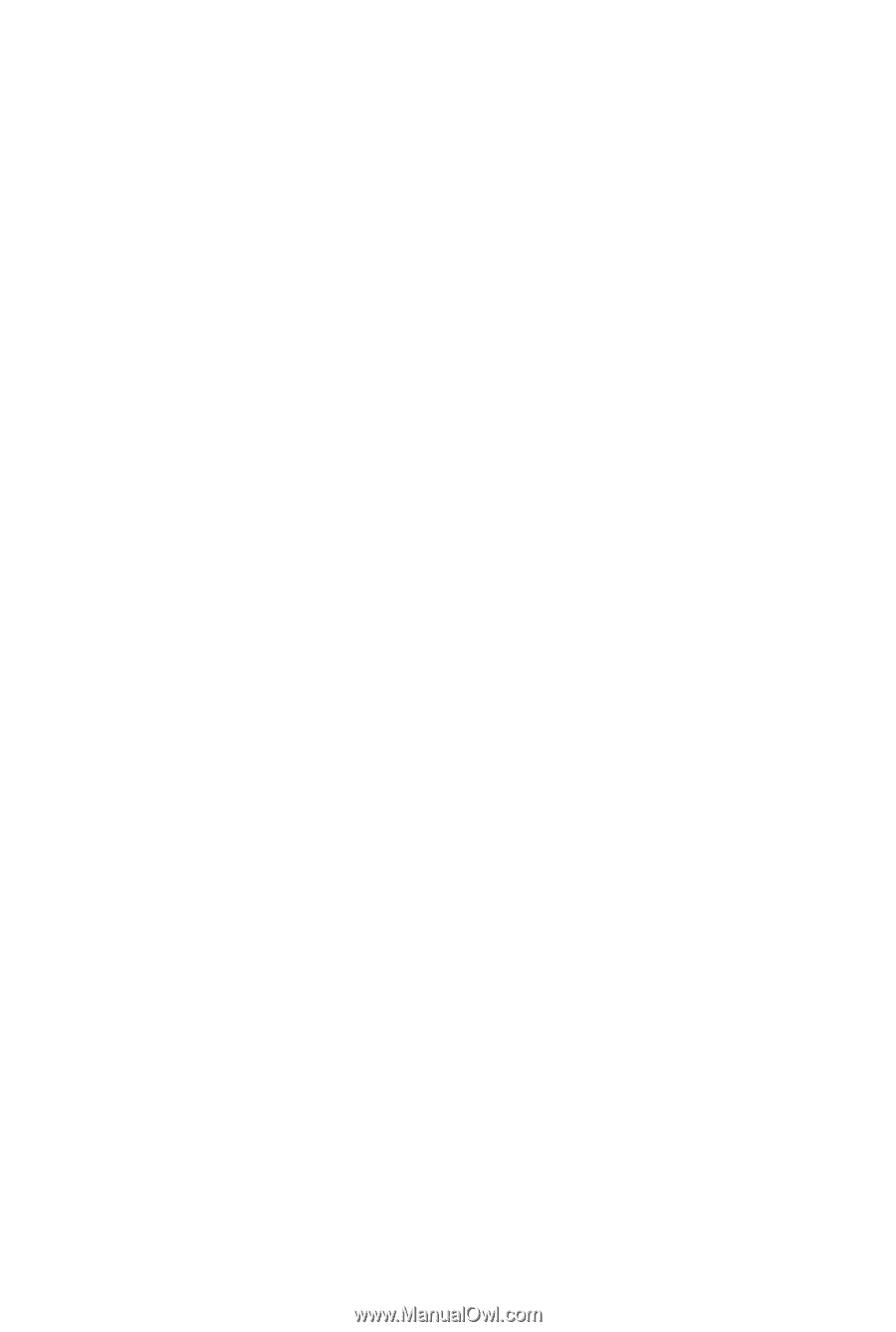
GA-M85M-US2H
AM2+/AM2 socket motherboard for
AMD Phenom
TM
II X3 processor/AMD Phenom
TM
II X4 processor/
AMD Phenom
TM
FX processor/AMD Phenom
TM
X4 processor/
AMD Phenom
TM
X3 processor/AMD Athlon
TM
X2 processor/
AMD Athlon
TM
processor/AMD Sempron
TM
X2 processor/
AMD Sempron
TM
processor
User's Manual
Rev. 1001
12ME-M85MU2H-1001R