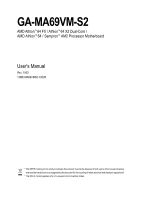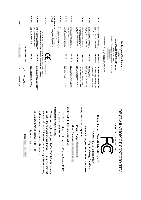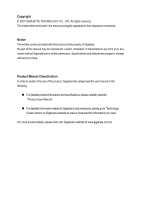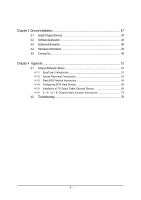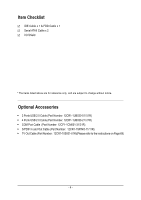Gigabyte GA-MA69VM-S2 Manual
Gigabyte GA-MA69VM-S2 Manual
 |
UPC - 818313003294
View all Gigabyte GA-MA69VM-S2 manuals
Add to My Manuals
Save this manual to your list of manuals |
Gigabyte GA-MA69VM-S2 manual content summary:
- Gigabyte GA-MA69VM-S2 | Manual - Page 1
GA-MA69VM-S2 AMD AthlonTM 64 FX / AthlonTM 64 X2 Dual-Core / AMD AthlonTM 64 / SempronTM AM2 Processor Motherboard User's Manual Rev. 1002 12ME-MA69VMS2-1002R * The WEEE marking on the product indicates this product must not be disposed of with user's other household waste and must - Gigabyte GA-MA69VM-S2 | Manual - Page 2
Motherboard GA-MA69VM-S2 Mar. 12, 2007 Motherboard GA-MA69VM-S2 Mar. 12, 2007 - Gigabyte GA-MA69VM-S2 | Manual - Page 3
product information and specifications, please carefully read the "Product User Manual". „ For detailed information related to Gigabyte's unique features, please go to "Technology Guide" section on Gigabyte's website to read or download the information you need. For more product details, please - Gigabyte GA-MA69VM-S2 | Manual - Page 4
OptionalAccessories ...6 GA-MA69VM-S2 Motherboard Layout 7 Block Diagram ...8 Chapter 1 Hardware Installation 9 1-1 Considerations Prior to Installation 9 1-2 Feature Summary 10 1-3 Installation of the CPU and CPU Cooler 12 1-3-1 Installation of the CPU 12 1-3-2 Installation of the CPU cooler - Gigabyte GA-MA69VM-S2 | Manual - Page 5
5 Introduction 51 4-1-2 Xpress Recovery2 Introduction 52 4-1-3 Flash BIOS Method Introduction 54 4-1-4 Configuring SATA Hard Drive(s 58 4-1-5 Installation of TV Output Cable (Optional Device 69 4-1-6 2- / 4- / 6- / 8- Channel Audio Function Introduction 73 4-2 Troubleshooting 78 - 5 - - Gigabyte GA-MA69VM-S2 | Manual - Page 6
Checklist IDE Cable x 1 & FDD Cable x 1 Serial ATAII Cable x 2 I/O Shield * The items listed above are for reference only, and are subject to change without notice. Optional Accessories Š 2 Ports USB ) Š TV Out Cable (Part Number: 12CR1-10S001-01R)(Please refer to the instructions on Page 69) - 6 - - Gigabyte GA-MA69VM-S2 | Manual - Page 7
ATX GA-MA69VM-S2 Motherboard Layout MS / KB ATX_12V COMA Socket AM2 LPT VGA CPU_FAN USB USB LAN TV AUDIO IT8716 CI BIOS PCIE_4 GA-MA69VM-S2 AMD 690V F_AUDIO RTL8110SC PCIE_16 PCI1 PCI2 CODEC COMB CD_IN SPDIF_IO DDRII1 DDRII2 DDRII3 DDRII4 IDE SATAII2 SATAII0 AMD SB600 SYS_FAN - Gigabyte GA-MA69VM-S2 | Manual - Page 8
Socket AM2 CPU CPU CLK+/-(200 MHz) DDRII 800/667/533 MHz DIMM Dual Channel Memory Hyper Transport Bus AMD 690V GFX CLK (100 MHz) TV VGA LAN RJ45 RTL 8110SC PCI Bus ATA-33/66/100/133 IDE Channels 4 SATA 3Gb/s AMD SB600 Floppy LPC BUS IT8716 LPT Port COM Ports BIOS CODEC PS/2 KB/Mouse - Gigabyte GA-MA69VM-S2 | Manual - Page 9
instructions below: 1. Please turn off the computer and unplug its power cord. 2. When handling the motherboard, avoid touching any metal leads or connectors. 3. It is best to wear an electrostatic discharge (ESD) cuff when handling electronic components (CPU, RAM motherboard a problem related manual. - Gigabyte GA-MA69VM-S2 | Manual - Page 10
Feature Summary CPU Š Socket AM2 for AMD AthlonTM 64 FX / AthlonTM 64 X2 Dual-Core / AthlonTM 64 / SempronTM processor Front Side Bus Š 2000 MHz Chipset Š Northbridge: AMD 690V Š Southbridge: AMD SB600 LAN Š Onboard Realtek 8110SC chip(10/100/1000 Mbit) Audio Š ALC888 CODEC Š Supports - Gigabyte GA-MA69VM-S2 | Manual - Page 11
failure warning Š Supports CPU Smart Fan function(Note 2) BIOS Š 1 4 Mbit flash ROM Š Use of licensed AWARD BIOS Š PnP 1.0a, DMI 2.0, SM BIOS 2.3, ACPI 1.0b Additional Features Š Supports @BIOS Š Supports Download Center Š Supports Q-Flash Š Supports EasyTune (only supports Hardware Monitor - Gigabyte GA-MA69VM-S2 | Manual - Page 12
down on the middle of the CPU and gently press themetal lever back into its original position. Please use extra care when installing the CPU. The CPU will not fit if positioned incorrectly. Rather than applying force, please change the positioning of the CPU. GA-MA69VM-S2 Motherboard - 12 - - Gigabyte GA-MA69VM-S2 | Manual - Page 13
on the surface of the CPU. Install all the CPU cooler components (Please refer to the heat sink manual for detailed installation instructions). Fig.2 Please connect the CPU cooler power connector to the CPU_FAN connector located on the motherboard so that the CPU cooler can properly function to - Gigabyte GA-MA69VM-S2 | Manual - Page 14
. The motherboard supports DDRII memory modules, whereby BIOS will automatically socket. Then push it down. Fig.2 Close the plastic clip at both edges of the DIMM sockets to lock the DIMM module. Reverse the installation steps when you wish to remove the DIMM module. GA-MA69VM-S2 Motherboard - Gigabyte GA-MA69VM-S2 | Manual - Page 15
GA-MA69VM-S2 supports the Dual Channel Technology. After operating the Dual Channel Technology, the bandwidth of Memory Bus will add double. Due to CPU , and chips be used and installed in the same colored DDR2 sockets for optimum performance. The following is a Dual Channel Memory configuration - Gigabyte GA-MA69VM-S2 | Manual - Page 16
outlined below: 1. Read the related expansion card's instruction document before install the expansion card into the computer. the computer, if necessary, setup BIOS utility of expansion card from BIOS. 8. Install related driver from the operating system. Installing GA-MA69VM-S2 Motherboard - 16 - - Gigabyte GA-MA69VM-S2 | Manual - Page 17
mouse, scanner, zip, speaker...etc. have a standard USB interface. Also make sure your OS supports USB controller. If your OS does not support USB controller, please contact OS vendor for possible patch or driver upgrade. For more information please contact your OS or device(s) vendors. LAN Port The - Gigabyte GA-MA69VM-S2 | Manual - Page 18
channel audio setup steps for detailed software configuration information. 1-7 Connectors Introduction 1 62 3 16 5 13 10 7 4 14 9 17 18 15 11 12 8 1) ATX_12V 2) ATX (Power Connector) 3) CPU_FAN 4) SYS_FAN 5) FDD 6) IDE 7) SATAII0 /1 /2 /3 8) F_PANEL 9) CD_IN GA-MA69VM-S2 Motherboard 10 - Gigabyte GA-MA69VM-S2 | Manual - Page 19
all components and devices are properly installed. Align the power connector with its proper location on the motherboard and connect tightly. The ATX_12V power connector mainly supplies power to the CPU. If the ATX_12V power connector is not connected, the system will not start. Caution! Please use - Gigabyte GA-MA69VM-S2 | Manual - Page 20
to connect the CPU/system fan cable to the CPU_FAN/SYS_FAN connector to prevent CPU damage or system supported are: 360 KB, 720 KB, 1.2 MB, 1.44 MB and 2.88 MB. Before attaching the FDD cable, please take note of the foolproof groove in the FDD connector. 34 33 2 1 GA-MA69VM-S2 Motherboard - Gigabyte GA-MA69VM-S2 | Manual - Page 21
the other as Slave (for information on settings, please refer to the instructions located on the IDE device). Before attaching the IDE cable, please by AMD SB600) SATA 3Gb/s can provide up to 300 MB/s transfer rate. Please refer to the BIOS setting for the Serial ATA and install the proper driver in - Gigabyte GA-MA69VM-S2 | Manual - Page 22
Hardware System Open: Normal Close: Power On/Off Pin 1: LED anode(+) Pin 2: LED cathode(-) NC 9) CD_IN (CD In Connector) Connect CD-ROM or DVD-ROM audio out to the connector. Pin No. Definition 1 CD-L 1 2 GND 3 GND 4 CD-R GA-MA69VM-S2 Motherboard - 22 - - Gigabyte GA-MA69VM-S2 | Manual - Page 23
8 No Pin 9 LINE2_L 9 Line Out (L) 10 FSENSE2 10 NC By default, the audio driver is configured to support HD Audio. To connect an AC97 front panel audio module to this connector, please refer to the instructions on Page 77 about the software settings. 11) F_ USB1 / F_USB2 / F_USB3 (Front - Gigabyte GA-MA69VM-S2 | Manual - Page 24
Intrusion, Case Open) This 2-pin connector allows your system to detect if the chassis cover is removed. You can check the "Case Opened" status in BIOS Setup. Pin No. Definition 1 Signal 2 GND 1 GA-MA69VM-S2 Motherboard - 24 - - Gigabyte GA-MA69VM-S2 | Manual - Page 25
is incorrectly replaced. Replace only with the same or equivalent type recommended by the manufacturer. Dispose of used batteries according to the manufacturer's instructions. If you want to erase CMOS... 1. Turn off the computer and unplug the power cord. 2. Gently take out the battery and put it - Gigabyte GA-MA69VM-S2 | Manual - Page 26
for output of analog video signals. To connect the Out cable, please contact your local dealer. Refer to page 69 for instructions on installing the TV Out cable. 1 2 9 10 Pin No. output is capable of providing digital audio to external speakers or compressed AC3 GA-MA69VM-S2 Motherboard - 26 - - Gigabyte GA-MA69VM-S2 | Manual - Page 27
English 18) COMB (COMB Connector) Be careful with the polarity of the COMB connector. Check the pin assignment carefully while you connect the COMB cable, incorrect connection between the cable and connector will make the device unable to work or even damage it. For optional COMB cable, please - Gigabyte GA-MA69VM-S2 | Manual - Page 28
English GA-MA69VM-S2 Motherboard - 28 - - Gigabyte GA-MA69VM-S2 | Manual - Page 29
BIOS, either GIGABYTE's Q-Flash or @BIOS utility can be used. Q-Flash allows the user to quickly and easily update or backup BIOS without entering the operating system. @BIOS is a Windows-based utility that does not require users to boot to DOS before upgrading BIOS but directly download and update - Gigabyte GA-MA69VM-S2 | Manual - Page 30
Boot Menu Select boot sequence for onboard (or add-on cards) device. Award Modular BIOS v6.00PG, An Energy Star Ally Copyright (C) 1984-2007, Award Software, Inc. AMD RS690 BIOS for GA-MA69VM-S2 D11 . . . . :BIOS Setup/Q-Flash :Xpress Recovery2 :Boot Menu :Qflash 02/14/2007-RS690V - Gigabyte GA-MA69VM-S2 | Manual - Page 31
English „ Standard CMOS Features This setup page includes all the items in standard compatible BIOS. „ Advanced BIOS Features This setup page includes all the items of Award special enhanced features. „ Integrated Peripherals This setup page includes all onboard peripherals. „ Power Management - Gigabyte GA-MA69VM-S2 | Manual - Page 32
up. • Manual User can manually input the BIOS to automatically detect SATA IDE devices during POST. (Default value) • None Select this if no SATA IDE devices are used and the system will skip the automatic detection step and allow for faster system start up. GA-MA69VM-S2 Motherboard - 32 - Gigabyte GA-MA69VM-S2 | Manual - Page 33
byte capacity. Floppy 3 Mode Support (for Japan Area) Disabled prompted. All Errors Whenever the BIOS detects a non-fatal error the BIOS. Base Memory The POST of the BIOS will motherboard, or 640 K for systems with 640 K or more memory installed on the motherboard. Extended Memory The BIOS - Gigabyte GA-MA69VM-S2 | Manual - Page 34
BIOS Features AMD K8 Cool&Quiet control ` Hard Disk Boot Priority First Boot Device Second Boot Device Third Boot Device Boot Up Floopy Seek Password Check HDD S.M.A.R.T. Capability Init Display First x Surroundview Internal Graphics Disabled Disable this function. GA-MA69VM-S2 Motherboard - 34 - - Gigabyte GA-MA69VM-S2 | Manual - Page 35
BIOS searches for floppy disk drive to determine it is 40 or 80 tracks. Note that BIOS can to issue warnings PCI Express VGA card on the motherboard. PEG PCI Slot Set Init Display capability. Internal Graphics Mode Auto Enable 32MB Set frame buffer size to 32 MB. 64MB Set frame buffer size - Gigabyte GA-MA69VM-S2 | Manual - Page 36
Audio Function Onboard LAN Function Onboard LAN Boot ROM OnChip USB Controller USB EHCI Controller USB Keyboard Support USB Mouse Support ) RAID Set the SATA channel to RAID mode driver to enable advanced Serial ATA features such as Native Command Queuing and hot plug. GA-MA69VM-S2 Motherboard - - Gigabyte GA-MA69VM-S2 | Manual - Page 37
onboard audio function. Support Enabled Enable USB mouse support. Disabled Disable USB mouse support. (Default value) Legacy USB storage detect This option allows users to decide whether to detect USB storage devices, including USB flash drives and USB hard drives during POST. Enabled BIOS - Gigabyte GA-MA69VM-S2 | Manual - Page 38
when Parallel Port Mode is set to ECP or ECP+EPP. 3 Set ECP Mode Use DMA to 3. (Default value) 1 Set ECP Mode Use DMA to 1. GA-MA69VM-S2 Motherboard - 38 - - Gigabyte GA-MA69VM-S2 | Manual - Page 39
to S1/POS(Power On Suspend). (Default value) S3(STR) Set ACPI suspend type to S3/STR(Suspend To RAM). Soft-Off by Power button Instant-off Press power button then Power off instantly. (Default value) Delay 4 Sec Key" button, you can press the key to power on the system. - 39 - BIOS Setup - Gigabyte GA-MA69VM-S2 | Manual - Page 40
to POWER ON system. If Power-On by Alarm is Enabled. Day of Month Alarm : Everyday, 1~31 Time (hh: mm: ss) Alarm : (0~23) : (0~59) : (0~59) GA-MA69VM-S2 Motherboard - 40 - - Gigabyte GA-MA69VM-S2 | Manual - Page 41
IRQ 3,4,5,7,9,10,11,12,14,15 to PCI 1. Auto assign IRQ to PCI 2. (Default value) Set IRQ 3,4,5,7,9,10,11,12,14,15 to PCI 2. - 41 - BIOS Setup - Gigabyte GA-MA69VM-S2 | Manual - Page 42
at 80oC / 176oF. 90oC / 194oF Monitor system/CPU temperature at 90oC / 194oF. Disabled Disable this function. (Default value) CPU/SYSEM FAN Fail Warning Disabled Fan Fail warning function disable. (Default value) Enabled Fan Fail warning function enable. GA-MA69VM-S2 Motherboard - 42 - - Gigabyte GA-MA69VM-S2 | Manual - Page 43
mode for it. (Default Value) Voltage Set to Voltage when you use a CPU fan with a 3-pin fan power cable. PWM Set to PWM when you use a CPU fan with a 4-pin fan power cable. (Note) Whether the CPU Smart FAN Control function is supported will depend on the CPU you install. - 43 - BIOS Setup - Gigabyte GA-MA69VM-S2 | Manual - Page 44
(C) 1984-2007 Award Software ` Standard CMOS Features ` Advanced BIOS Features ` Integrated Peripherals ` Power Management Setup ` PnP/PCI Selecting this field loads the factory defaults for BIOS and Chipset Features which the system automatically detects. GA-MA69VM-S2 Motherboard - 44 - - Gigabyte GA-MA69VM-S2 | Manual - Page 45
the system will boot and you can enter Setup freely. The BIOS Setup program allows you to specify two separate passwords: SUPERVISOR PASSWORD and only basic items. If you select "System" at "Password Check" in Advance BIOS Features Menu, you will be prompted for the password every time the system is - Gigabyte GA-MA69VM-S2 | Manual - Page 46
CMOS Setup Utility-Copyright (C) 1984-2007 Award Software ` Standard CMOS Features ` Advanced BIOS Features ` Integrated Peripherals ` Power Management Setup ` PnP/PCI Configurations ` PC Health without saving to RTC CMOS. Type "N" will return to Setup Utility. GA-MA69VM-S2 Motherboard - 46 - - Gigabyte GA-MA69VM-S2 | Manual - Page 47
will continue to install other drivers. System will reboot automatically after install the drivers, afterward you can install others application. For USB2.0 driver support under Windows XP operating system, please use Windows Service Pack. After install Windows Service Pack, it will show a question - Gigabyte GA-MA69VM-S2 | Manual - Page 48
English 3-2 Software Application This page displays all the tools that GIGABYTE developed and some free software. You can click an item to install it. 3-3 Software Information This page lists the contents of software and drivers in this CD-title. GA-MA69VM-S2 Motherboard - 48 - - Gigabyte GA-MA69VM-S2 | Manual - Page 49
English 3-4 Hardware Information This page lists all device you have for this motherboard. 3-5 Contact Us Please see the last page for details. - 49 - Drivers Installation - Gigabyte GA-MA69VM-S2 | Manual - Page 50
English GA-MA69VM-S2 Motherboard - 50 - - Gigabyte GA-MA69VM-S2 | Manual - Page 51
EasyTune 5 presents the most convenient Windows based system performance enhancement and manageability utility. Featuring several powerful yet easy to use tools such as 1) Overclocking for enhancing system performance, 2) C.I.A. and M.I.B. for special enhancement for CPU and Memory, 3) Smart-Fan - Gigabyte GA-MA69VM-S2 | Manual - Page 52
of hard disk data. Supporting Microsoft operating systems including Windows XP/2000/NT/98/Me and BIOS v6.00PG, An Energy Star Ally Copyright (C) 1984-2007, Award Software, Inc. AMD RS690 BIOS for GA-MA69VM-S2 D11 . . . . :BIOS drivers as well as software. GA-M69VM-S2 Motherboard - 52 - - Gigabyte GA-MA69VM-S2 | Manual - Page 53
Windows 2000, be sure to execute the EnableBigLba.exe program from the driver CD before data backup. 2. It is normal that data backup takes longer time than data restoration. 3. Xpress Recovery2 is compliant with the GPL regulations. 4. On a few motherboards based on Nvidia chipsets, BIOS update - Gigabyte GA-MA69VM-S2 | Manual - Page 54
BIOS update file is saved to a hard drive in RAID/AHCI mode or a hard drive attached to an independent IDE/SATA controller, use the End key during POST to access Q-Flash. Award Modular BIOS v6.00PG, An Energy Star Ally Copyright (C) 1984-2007, Award Software, Inc. AMD RS690 BIOS for GA-MA69VM-S2 - Gigabyte GA-MA69VM-S2 | Manual - Page 55
press ENTER. Make sure again the BIOS file matches your motherboard model. Step 2: The process of system reading the BIOS file from the floppy disk is displayed on the screen. When the message "Are you sure to update BIOS?" appears, press ENTER. The BIOS update will begin and the current process - Gigabyte GA-MA69VM-S2 | Manual - Page 56
Update" icon. b. Click "Update New BIOS". c. Please select "All Files" in dialog box while opening the old file. d. Please search for BIOS unzip file, downloading from internet or any other methods (such as: ma69vms2.F1). e. Complete update process following the instruction. GA-M69VM-S2 Motherboard - Gigabyte GA-MA69VM-S2 | Manual - Page 57
II, be sure that motherboard's model name in BIOS unzip file are the same as your motherboard's. Otherwise, your system won't boot. III. In method I, if the BIOS file you need cannot be found in @BIOSTM server, please go onto Gigabyte's website for downloading and updating it according to method II - Gigabyte GA-MA69VM-S2 | Manual - Page 58
drives with identical model and capacity). If you do not want to create RAID, you may prepare only one hard drive. (b) An empty formatted floppy disk. (c) Windows XP/2000 setup disk. (d) Driver CD for your motherboard. (1) Installing SATA hard drive(s) in your computer Attach one end of the SATA - Gigabyte GA-MA69VM-S2 | Manual - Page 59
Controller [Enabled] Menu Level` OnChip SATA Type [RAID] Onboard Audio Function [Auto] Onboard LAN Function [Enabld] Onboard F7: Optimized Defaults The BIOS Setup menus described in this section may not show the exact settings for your motherboard. The actual BIOS Setup menu options you - Gigabyte GA-MA69VM-S2 | Manual - Page 60
English Step 2: To boot from Windows installation CD-ROM, set First Boot Device under the Advanced BIOS Features menu to CDROM (Figure 2). CMOS Setup Utility-Copyright (C) 1984-2007 Award Software Advanced BIOS Features AMD K8 Cool&Quiet control ` Hard Disk Boot Priority First Boot Device Second - Gigabyte GA-MA69VM-S2 | Manual - Page 61
key to enter the ATI RAID BIOS setup utility. RAID BIOS Version 2.5.1540.32 (c) 2006 ATI Technology, Inc. BIOS RAID Setup utility. (Figure 4). To view the disk drives assigned to arrays, press to enter the View Drive Assignments window. To create an array, press to enter the Define LD window - Gigabyte GA-MA69VM-S2 | Manual - Page 62
window (Figure 5). The Define LD selection from the Main Menu allows users to begin the process of manually defining the drive elements and RAID levels for one or multiple disk arrays attached to the AMD RAID Mode Total Drv LD 1 RAID 0 0 Stripe Block: Gigabyte GA-M69VM-S2 Motherboard - 62 - - Gigabyte GA-MA69VM-S2 | Manual - Page 63
of disks assigned. 5. Press + keys to save the information. The window below will appear. Press Ctrl-Y to Modify Array Capacity or press any other Main Menu and press again if you want to exit the RAID BIOS utility. View Drive Assignments The View Drives Assignments option in the Main - Gigabyte GA-MA69VM-S2 | Manual - Page 64
(c) 2006 ATI Technology, Inc. LD No [ View LD Definition Menu] RAID Mode Total Drv Capacity (MB) Status LD 1 RAID 0 2 158000 Functional Stripe Block: 64KB Cache Mode: WriteThru [ Drives Assignments Press Ctrl-Y to Delete, or others to abort... Figure 9 GA-M69VM-S2 Motherboard - 64 - - Gigabyte GA-MA69VM-S2 | Manual - Page 65
Windows setup process. First of all, copy the driver for the SATA controller from the motherboard driver CD-ROM to a floppy disk. See the instructions below about how to copy the driver disk: Use an alternative system and insert the GIGABYTE motherboard driver CD-ROM. From the CD-ROM drive folder, - Gigabyte GA-MA69VM-S2 | Manual - Page 66
you have prepared the SATA driver disk and configured BIOS settings, you are ready to install Windows 2000/XP onto your SATA hard drive with the SATA driver. The following is an example of Windows XP installation. Step 1: Restart your system to boot from the Windows 2000/XP Setup disk and press F6 - Gigabyte GA-MA69VM-S2 | Manual - Page 67
press ENTER to continue the SATA driver installation from the floppy disk. Windows Setup You have chosen to configure a SCSI Adapter for use with Windows, using a device support disk provided by an adapter manufacturer. Select the SCSI Adapter you want from the following list, or press ESC to return - Gigabyte GA-MA69VM-S2 | Manual - Page 68
installing Windows XP, press F3. Enter= Continue R=Repair F3=Exit Figure 17 (Note: Each time you add a new hard drive to a RAID array, the RAID driver will have to be installed under Windows once for that hard drive. After that, the driver will not have to be installed.) GA-M69VM-S2 Motherboard - Gigabyte GA-MA69VM-S2 | Manual - Page 69
a screw. Step 2: Connect TV Out cable connector to the motherboard TV output connector. Step 3: Connect the S-Video or AV cable from your video system to the S-Video Out or AV Out jack on the bracket to output the analog video signals (Note) . S-Video Out OR NTSC / PAL TV Projector AV Out OR - Gigabyte GA-MA69VM-S2 | Manual - Page 70
[Sync] 133MHz CPU CLK [Enabled] [Disabled] [TV Only] [NTSC] Item Help Menu Level` KLJI: Move Enter: Select F5: Previous Values +/-/PU/PD: Value F10: Save F6: Fail-Safe Defaults ESC: Exit F1: General Help F7: Optimized Defaults Step 4:Save and exit BIOS Setup. GA-M69VM-S2 Motherboard - 70 - - Gigabyte GA-MA69VM-S2 | Manual - Page 71
provides access to the basic settings and advanced features of your ATI graphics products. You can switch between Basic View and Advanced View at any then click Next. Step 4: Choose Setup my display configuration from the central list and click Go. The EasySetup Wizard will assist you in step-by-step - Gigabyte GA-MA69VM-S2 | Manual - Page 72
, then click Finish to apply your settings and return to the Easy Setup / Quick Settings page. The recommended settings for desktop viewing have been preselected. GA-M69VM-S2 Motherboard - 72 - - Gigabyte GA-MA69VM-S2 | Manual - Page 73
supported by HD Audio allows users to change the function for each audio jack by the audio audio software.Please follow the steps to install the function. (Following pictures are in Windows XP 1 : After installation of the audio driver, you should find an Audio Manager icon in your system tray - Gigabyte GA-MA69VM-S2 | Manual - Page 74
driver, you should find an Audio Manager icon in your system tray (you can also find the icon in Control Panel). Doubleclick the icon to open the Audio Control Panel. STEP 2: In the Audio Control Panel, click the Audio I/O tab. In the upper left list, click 4CH Speaker. GA-M69VM-S2 Motherboard - Gigabyte GA-MA69VM-S2 | Manual - Page 75
in Control Panel). Doubleclick the icon to open the Audio Control Panel. STEP 2: In the Audio Control Panel, click the Audio I/O tab. In the upper left list, click 6CH Speaker. STEP 3: After plugging in 6-channel speakers to the rear speaker jacks, a small window will pop up and ask you what type of - Gigabyte GA-MA69VM-S2 | Manual - Page 76
equipment is connected. Choose a device depending on the type of speaker connected (8-channel audio consists of Front Speaker Out (Line Out), Rear Speaker Out, Center/Subwoofer Speaker Out, and Side Speaker Out) then click OK. The 8-channel audio setup is completed. GA-M69VM-S2 Motherboard - 76 - - Gigabyte GA-MA69VM-S2 | Manual - Page 77
At the Sound Effect menu, users can adjust sound option settings as desired. AC'97 Audio Configuration: To enable the front panel audio connector to support AC97 Audio mode, go to the Audio Control Panel and click the Audio I/O tab. In the ANALOG area, click the Tool icon and then select the Disable - Gigabyte GA-MA69VM-S2 | Manual - Page 78
English 4-2 Troubleshooting Below is a collection of general asked questions. To check general asked questions based on a specific motherboard model, please log on to www.gigabyte.com.tw Question 1: I cannot see some options that were included in previous BIOS after updating BIOS. Why? Answer: Some - Gigabyte GA-MA69VM-S2 | Manual - Page 79
- 79 - Appendix English - Gigabyte GA-MA69VM-S2 | Manual - Page 80
English GA-M69VM-S2 Motherboard - 80 - - Gigabyte GA-MA69VM-S2 | Manual - Page 81
- 81 - Appendix English - Gigabyte GA-MA69VM-S2 | Manual - Page 82
English GA-M69VM-S2 Motherboard - 82 - - Gigabyte GA-MA69VM-S2 | Manual - Page 83
- 83 - Appendix English - Gigabyte GA-MA69VM-S2 | Manual - Page 84
English GA-M69VM-S2 Motherboard - 84 - - Gigabyte GA-MA69VM-S2 | Manual - Page 85
- 85 - Appendix English - Gigabyte GA-MA69VM-S2 | Manual - Page 86
. 814 Xian TEL: +86-29-85531943 FAX: +86-29-85539821 Shenyang TEL: +86-24-83992901 FAX: +86-24-83992909 y India GIGABYTE TECHNOLOGY (INDIA) LIMITED WEB address : http://www.gigabyte.in y Australia GIGABYTE TECHNOLOGY PTY. LTD. WEB address : http://www.gigabyte.com.au GA-M69VM-S2 Motherboard - 86 - - Gigabyte GA-MA69VM-S2 | Manual - Page 87
BYTE Technology Co., Ltd. in SERBIA & MONTENEGRO WEB address : http://www.gigabyte.co.yu y GIGABYTE Global Service System To submit a technical or non-technical (Sales/ Marketing) question, please link to : http://ggts.gigabyte.com.tw Then select your language to enter the system. - 87 - Appendix - Gigabyte GA-MA69VM-S2 | Manual - Page 88
English - 88 -
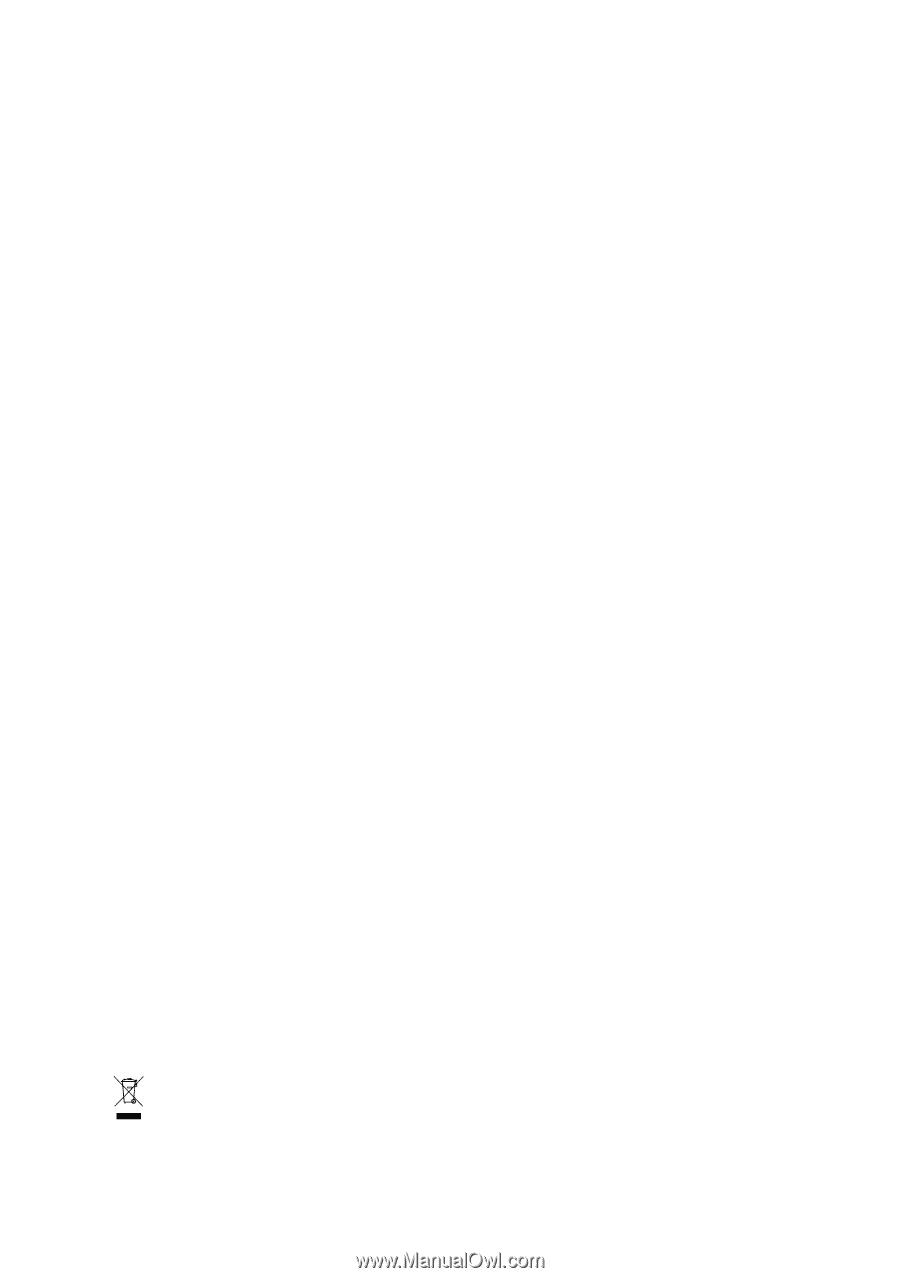
GA-MA69VM-S2
AMD Athlon
TM
64 FX / Athlon
TM
64 X2 Dual-Core /
AMD Athlon
TM
64 / Sempron
TM
AM2 Processor Motherboard
User's Manual
Rev. 1002
12ME-MA69VMS2-1002R
*
The WEEE marking on the product indicates this product must not be disposed of with user's other household waste
and must be handed over to a designated collection point for the recycling of waste electrical and electronic equipment!!
*
The WEEE marking applies only in European Union's member states.