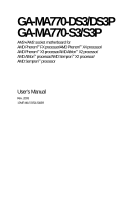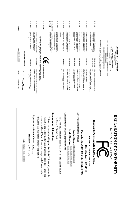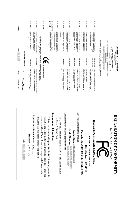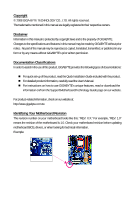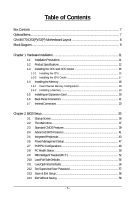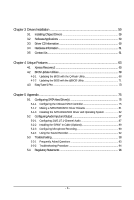Gigabyte GA-MA770-DS3P Manual
Gigabyte GA-MA770-DS3P Manual
 |
View all Gigabyte GA-MA770-DS3P manuals
Add to My Manuals
Save this manual to your list of manuals |
Gigabyte GA-MA770-DS3P manual content summary:
- Gigabyte GA-MA770-DS3P | Manual - Page 1
GA-MA770-DS3/DS3P GA-MA770-S3/S3P AM2+/AM2 socket motherboard for AMD PhenomTM FX processor/AMD PhenomTM X4 processor/ AMD PhenomTM X3 processor/AMD AthlonTM X2 processor/ AMD AthlonTM processor/AMD SempronTM X2 processor/ AMD SempronTM processor User's Manual Rev. 2003 12ME-MA770S3-2003R - Gigabyte GA-MA770-DS3P | Manual - Page 2
Motherboard GA-MA770-DS3/GA-MA770-S3 Mar. 31, 2008 Motherboard GA-MA770-DS3/ GA-MA770-S3 Mar. 31, 2008 - Gigabyte GA-MA770-DS3P | Manual - Page 3
Motherboard GA-MA770-DS3P/GA-MA770-S3P Oct. 8, 2008 Motherboard GA-MA770-DS3P/ GA-MA770-S3P Oct. 8, 2008 - Gigabyte GA-MA770-DS3P | Manual - Page 4
with the product. For detailed product information, carefully read the User's Manual. For instructions on how to use GIGABYTE's unique features, read or download the information on/from the Support\Motherboard\Technology Guide page on our website. For product-related information, check on our - Gigabyte GA-MA770-DS3P | Manual - Page 5
...7 GA-MA770-DS3(P)/S3(P) Motherboard Layout 8 Block Diagram ...9 Chapter 1 Hardware Installation 11 1-1 Installation Precautions 11 1-2 Product Specifications 12 1-3 Installing the CPU and CPU Cooler 15 1-3-1 Installing the CPU 15 1-3-2 Installing the CPU Cooler 17 1-4 Installing the Memory - Gigabyte GA-MA770-DS3P | Manual - Page 6
Chipset Drivers 59 3-2 SoftwareApplications 60 3-3 Driver CD Information 60 3-4 Hardware Information 61 3-5 Contact Us ...61 Chapter 4 Unique Features 63 4-1 Xpress Recovery2 63 4-2 BIOS Update Utilities 68 4-2-1 Updating the BIOS with the Q-Flash Utility 68 4-2-2 Updating the BIOS - Gigabyte GA-MA770-DS3P | Manual - Page 7
Box Contents GA-MA770-DS3 or GA-MA770-DS3P or GA-MA770-S3 or GA-MA770-S3P motherboard Motherboard driver disk User's Manual Quick Installation Guide One IDE cable and one floppy disk drive cable Two SATA 3Gb/s cables I/O Shield • The box contents above are for reference only and the actual - Gigabyte GA-MA770-DS3P | Manual - Page 8
GA-MA770-DS3(P)/S3(P) Motherboard Layout KB_MS SYS_FAN2 CPU_FAN Socket AM2 RCA_SPDIF ATX R_USB USB_1394_1 USB_1394_2 USB_LAN GA-MA770-DS3(P)/S3(P) DDRII_1 DDRII_2 DDRII_3 DDRII_4 PWR_FAN AUDIO F_AUDIO ATX_12V PCIE_1 NB_FAN AMD 770 RTL8111C PCIE_2 CD_IN SPDIF_IN CODEC PCIE_3 - Gigabyte GA-MA770-DS3P | Manual - Page 9
Express x16 PCI Express x16 AMD Socket AM2+/AM2 CPU CPU CLK+/-(200 MHz) DDR2 1066/800/667 MHz Dual Channel Memory Hyper Transport 3.0 PCI Express Bus x1 x1 x1 x1 AMD 770 PCIe CLK x1 (100 MHz) 4 PCI Express x1 RTL8111C RJ45 LAN PCI Bus TSB43AB23 3 IEEE 1394a AMD SB700 CODEC ATA-133 - Gigabyte GA-MA770-DS3P | Manual - Page 10
- 10 - - Gigabyte GA-MA770-DS3P | Manual - Page 11
user's manual and follow these procedures: • Prior to installation, do not remove or break motherboard strap when handling electronic components such as a motherboard, CPU or memory. If you do not have an ESD to the user. • If you are uncertain about any installation steps or have a problem related to - Gigabyte GA-MA770-DS3P | Manual - Page 12
CPU Hyper Transport Bus Chipset Memory Audio LAN Expansion Slots Storage Interface IEEE 1394 USB Support for Socket AM2+/AM2 processors: AMD PhenomTM FX processor/AMD PhenomTM X4 processor/ AMD PhenomTM X3 processor/AMD - Gigabyte GA-MA770-DS3P | Manual - Page 13
System voltage detection CPU/System temperature detection CPU/System/Power fan speed detection CPU overheating warning CPU/System/Power fan fail warning CPU/System fan speed control (Note 4) BIOS 2 x 8 Mbit flash Use of licensed AWARD BIOS Support for DualBIOSTM PnP - Gigabyte GA-MA770-DS3P | Manual - Page 14
of a CPU that supports ECC is required if you wish to install ECC memory. (Note 4) Whether the CPU/system fan speed control function is supported will depend on the CPU/ system cooler you install. (Note 5) Available functions in EasyTune may differ by motherboard model. GA-MA770 Series Motherboard - Gigabyte GA-MA770-DS3P | Manual - Page 15
before you begin to install the CPU: • Make sure that the motherboard supports the CPU. (Go to GIGABYTE's website for the latest CPU support list.) • Always turn off the computer and unplug the power cord from the power outlet before installing the CPU to prevent hardware damage. • Locate the - Gigabyte GA-MA770-DS3P | Manual - Page 16
its socket, place one finger down on the middle of the CPU, lowering the locking lever and latching it into the fully locked position. Do not force the CPU into the CPU socket. The CPU cannot fit in if oriented incorrectly. Adjust the CPU orientation if this occurs. GA-MA770 Series Motherboard - Gigabyte GA-MA770-DS3P | Manual - Page 17
lock into place. (Refer to your CPU cooler installation manual for instructions on installing the cooler.) Step 5: Finally, attach the power connector of the CPU cooler to the CPU fan header (CPU_FAN) on the motherboard. Use extreme care when removing the CPU cooler because the thermal grease/tape - Gigabyte GA-MA770-DS3P | Manual - Page 18
only one DDR2 memory module is installed. 2. When enabling Dual Channel mode with two or four memory modules, it is recommended that memory of the same capacity, brand, speed, and chips be used and installed in the same colored DDR2 sockets for optimum performance. GA-MA770 Series Motherboard - 18 - Gigabyte GA-MA770-DS3P | Manual - Page 19
. DDR2 DIMMs are not compatible to DDR DIMMs. Be sure to install DDR2 DIMMs on this motherboard. Notch DDR2 DIMM A DDR2 memory module has a notch, so it can only fit in one direction. Follow the steps below to correctly install your memory modules in the memory sockets. Step 1: Note the orientation - Gigabyte GA-MA770-DS3P | Manual - Page 20
expansion card: • Make sure the motherboard supports the expansion card. Carefully read the manual that came with your expansion card. necessary, go to BIOS Setup to make any required BIOS changes for your expansion card(s). 7. Install the driver provided with the GA-MA770 Series Motherboard - 20 - - Gigabyte GA-MA770-DS3P | Manual - Page 21
audio system provides an optical digital audio in connector. USB Port The USB port supports the USB 2.0/1.1 specification. Use this port for USB devices such as an USB keyboard/mouse, USB printer, USB flash LAN port LEDs. Connection/ Speed LED Activity LED LAN it from the motherboard. • When - Gigabyte GA-MA770-DS3P | Manual - Page 22
perform different functions via the audio software. Only microphones still MUST be connected to the default Mic in jack ( ). Refer to the instructions on setting up a 2/4/5.1/ 7.1-channel audio configuration in Chapter 5, "Configuring 2/4/5.1/7.1-Channel Audio." GA-MA770 Series Motherboard - 22 - - Gigabyte GA-MA770-DS3P | Manual - Page 23
1-7 Internal Connectors 43 2 1 12 6 20 14 13 15 22 17 19 1) ATX_12V 2) ATX 3) CPU_FAN 4) SYS_FAN1/SYS_FAN2 5) PWR_FAN 6) NB_FAN 7) FDD 8) IDE 9) SATAII0/1/2/3/4/5 10) PWR_LED 11) F_PANEL 5 16 8 9 cable has been securely attached to the connector on the motherboard. - 23 - Hardware Installation - Gigabyte GA-MA770-DS3P | Manual - Page 24
mainly supplies power to the CPU. If the 12V power connector compatible with power supplies with 2x10 power connectors. When using a 2x12 power supply, remove the protective cover from the main power connector on the motherboard ATX) GND (Only for 2x12-pin ATX) GA-MA770 Series Motherboard - 24 - - Gigabyte GA-MA770-DS3P | Manual - Page 25
fan cable, be sure to connect it in the correct orientation (the black connector wire is the ground wire). The motherboard supports CPU fan speed control, which requires the use of a CPU fan with fan speed control design. For optimum heat dissipation, it is recommended that a system fan be installed - Gigabyte GA-MA770-DS3P | Manual - Page 26
stripe of different color. 33 1 34 2 8) IDE (IDE Connector) The IDE connector supports up to two IDE devices such as hard drives and optical drives. Before attaching the IDE the IDE devices, read the instructions from the device manufacturers.) 40 39 GA-MA770 Series Motherboard 2 1 - 26 - - Gigabyte GA-MA770-DS3P | Manual - Page 27
compatible with SATA 1.5Gb/s standard. Each SATA connector supports a single SATA device. The AMD SB700 controller supports RAID 0, RAID 1 and RAID 10. Refer to Chapter 5, "Configuring SATA Hard Drive(s)," for instructions when the system is in S3/S4 sleep state or powered off (S5). 1 - - Gigabyte GA-MA770-DS3P | Manual - Page 28
The LED is off when the system is in S3/S4/S5 Off S3/S4 sleep state or powered off (S5). problem is detected at system startup. If a problem is detected, the BIOS may issue beeps in different patterns to indicate the problem. Refer to Chapter 5, "Troubleshooting GA-MA770 Series Motherboard - 28 - - Gigabyte GA-MA770-DS3P | Manual - Page 29
• The front panel audio header supports HD audio by default. If your chassis provides an AC'97 front panel audio module, refer to the instructions on how to activate AC'97 functioninality via the audio software in Chapter 5, "Configuring 2/4/5.1/7.1-Channel Audio." • Audio signals will be present - Gigabyte GA-MA770-DS3P | Manual - Page 30
HDMI display to the graphics card and have digital audio output from the HDMI display at the same time. For information about connecting the S/PDIF digital audio cable, carefully read the manual for your expansion card. Pin No. Definition 1 1 SPDIFO 2 GND GA-MA770 Series Motherboard - 30 - - Gigabyte GA-MA770-DS3P | Manual - Page 31
16) F_USB1/F_USB2 (USB Headers, Yellow) The headers conform to USB 2.0/1.1 specification. Each USB header can provide two USB ports via an optional USB bracket. For purchasing the optional USB bracket, please contact the local dealer. 10 9 2 1 Pin No. 1 2 3 4 5 6 7 8 9 10 Definition Power (5V) - Gigabyte GA-MA770-DS3P | Manual - Page 32
COM port cable. For purchasing the optional COM port cable, please contact the local dealer. 2 10 1 9 Pin No. 1 2 3 4 5 6 7 8 9 10 Definition NDCDNSIN NSOUT NDTRGND NDSRNRTSNCTSNRINo Pin GA-MA770 Series Motherboard - 32 - - Gigabyte GA-MA770-DS3P | Manual - Page 33
The battery provides power to keep the values (such as BIOS configurations, date, and time information) in the CMOS when the accordance with local environmental regulations. 21) CI (Chassis Intrusion Header) This motherboard provides a chassis detection feature that detects if the chassis cover has - Gigabyte GA-MA770-DS3P | Manual - Page 34
jumper. Failure to do so may cause damage to the motherboard. • After system restart, go to BIOS Setup to load factory defaults (select Load Optimized Defaults) or manually configure the BIOS settings (refer to Chapter 2, "BIOS Setup," for BIOS configurations). GA-MA770 Series Motherboard - 34 - - Gigabyte GA-MA770-DS3P | Manual - Page 35
the GIGABYTE Q-Flash or @BIOS utility. • Q-Flash allows the user to quickly and easily upgrade or back up BIOS without entering the operating system. • @BIOS is a Windows-based utility that searches and downloads the latest version of BIOS from the Internet and updates the BIOS. For instructions on - Gigabyte GA-MA770-DS3P | Manual - Page 36
The following screen may appear when the computer boots. Motherboard Model BIOS Version Award Modular BIOS v6.00PG, An Energy Star Ally Copyright (C) 1984-2008, Award Software, Inc. AMD 770 BIOS for GA-MA770-DS3 FAd . . . . : BIOS Setup : XpressRecovery2 : Boot Menu : Qflash 01 - Gigabyte GA-MA770-DS3P | Manual - Page 37
the items and press to accept or enter a sub-menu. (Sample BIOS Version: GA-MA770-DS3 FAd) CMOS Setup Utility-Copyright (C) 1984-2008 Award Software Standard CMOS Features Advanced BIOS Features Integrated Peripherals Power Management Setup PnP/PCI Configurations PC Health - Gigabyte GA-MA770-DS3P | Manual - Page 38
and exit BIOS Setup. (Pressing can also carry out this task.) Exit Without Saving Abandon all changes and the previous settings remain in effect. Pressing to the confirmation message will exit BIOS Setup. (Pressing can also carry out this task.) GA-MA770 Series Motherboard - 38 - Gigabyte GA-MA770-DS3P | Manual - Page 39
3 Mode Support [1.44M, 3.5"] [Disabled] Halt On [All, But Keyboard] Base Memory Extended Memory 640K 510M Move the three methods below: • Auto Lets BIOS automatically detect IDE/SATA devices during the POST faster system startup. • Manual Allows you to manually enter the specifications of - Gigabyte GA-MA770-DS3P | Manual - Page 40
manually 3 Mode Support Allows you Memory These fields are read-only and are determined by the BIOS POST. Base Memory Also called conventional memory. Typically, 640 KB will be reserved for the MS-DOS operating system. Extended Memory The amount of extended memory. GA-MA770 Series Motherboard - Gigabyte GA-MA770-DS3P | Manual - Page 41
to select a device and press to accept. Options are: Floppy, LS120, Hard Disk, CDROM, ZIP, USB-FDD, USB-ZIP, USB-CDROM, USB-HDD, Legacy LAN, Disabled. (Note) This item is present only if you install a CPU that supports this feature. - 41 - BIOS Setup - Gigabyte GA-MA770-DS3P | Manual - Page 42
enter BIOS Setup. After configuring this item, set the password(s) under the Set Supervisor/User Password item in the BIOS Main Default: Disabled) Away Mode Enables or disables Away Mode in Windows XP Media Center operating system. Away Mode allows the system GA-MA770 Series Motherboard - 42 - - Gigabyte GA-MA770-DS3P | Manual - Page 43
IDE Channel Onboard 1394 Function Onboard LAN Function Onboard LAN Boot ROM SMART LAN OnChip SATA Controller OnChip SATA Type x OnChip SATA Port4/5 Type Onboard Audio Function OnChip USB Controller USB EHCI Controller USB Keyboard Support USB Mouse Support Legacy USB storage detect Onboard Serial - Gigabyte GA-MA770-DS3P | Manual - Page 44
at a normal speed of 10/100/1000 Mbps in Windows mode or when the LAN Boot ROM is activated. When a Cable Problem Occurs... If a cable problem occurs on a specified pair of wires, the Status field shown is the approximate length of the attached LAN cable. GA-MA770 Series Motherboard - 44 - - Gigabyte GA-MA770-DS3P | Manual - Page 45
keyboard to be used in MS-DOS. (Default: Disabled) USB Mouse Support Allows USB mouse to be used in MS-DOS. (Default: Disabled) Legacy USB storage detect Determines whether to detect USB storage devices, including USB flash drives and USB hard drives during the POST. (Default: Enabled) Onboard - Gigabyte GA-MA770-DS3P | Manual - Page 46
LPT port in ECP mode. This item is configurable only if Parallel Port Mode is set to ECP or ECP+EPP mode. Options are: 3 (default), 1. GA-MA770 Series Motherboard - 46 - - Gigabyte GA-MA770-DS3P | Manual - Page 47
ACPI Suspend Type Soft-Off by Power button USB Wake Up from S3 Modem Ring Resume PME Event Wake Up HPET Support (Note) Power On By Mouse Power On wake-up signal from a modem that supports wake-up function. (Default: Disabled) (Note) Supported on Windows® Vista® operating system only. - 47 - BIOS - Gigabyte GA-MA770-DS3P | Manual - Page 48
be turned on by a PS/2 keyboard wake-up event. Note: you need an ATX power supply providing at least 1A on the turned on upon the return of the AC power. Memory The system returns to its last known awake state Supported on Windows® Vista® operating system only. GA-MA770 Series Motherboard - 48 - - Gigabyte GA-MA770-DS3P | Manual - Page 49
IRQ Assignment Auto 3,4,5,7,9,10,11,12,14,15 +/-/PU/PD: Value F10: Save F6: Fail-Safe Defaults ESC: Exit F1: General Help F7: Optimized Defaults BIOS auto-assigns IRQ to the first PCI slot. (Default) Assigns IRQ 3,4,5,7,9,10,11,12,14,15 to the first PCI slot - Gigabyte GA-MA770-DS3P | Manual - Page 50
the motherboard CI header. If the system chassis cover is removed, this field will show "Yes", otherwise it will show "No". To clear the chassis intrusion status record, set Reset Case Open Status to Enabled, save the settings to CMOS, and then restart your system. GA-MA770 Series Motherboard - 50 - Gigabyte GA-MA770-DS3P | Manual - Page 51
FAN Control is set to Enabled. Auto Voltage PWM Lets BIOS autodetect the type of CPU fan installed and sets the optimal CPU fan control mode. (Default) Sets Voltage mode for a 3-pin CPU fan. Sets PWM mode for a 4-pin CPU fan. System Smart FAN Control Enables or disables the system fan speed - Gigabyte GA-MA770-DS3P | Manual - Page 52
the CPU host frequency. The adjustable range is from 200 MHz to 500 MHz Important It is highly recommended that the CPU frequency be set in accordance with the CPU specifications. (Note) This item is present only if you install a CPU that supports this feature. GA-MA770 Series Motherboard - 52 - Gigabyte GA-MA770-DS3P | Manual - Page 53
to manually set the memory clock. Auto lets BIOS automatically set the memory clock as required. Manual allows the memory clock control item below to be configurable. (Default: Auto) Memory Clock This option is configurable only when Set Memory Clock is set to Manual. When you use a AM2 CPU: DDR - Gigabyte GA-MA770-DS3P | Manual - Page 54
Allows you to set memory voltage. Normal +0.025V ~ +0.350V Supplies the memory voltage as required. (Default) Increases memory voltage by 0.025V to 0.350V at 0.025V increment. (Note) This item is present only if you install a CPU that supports this feature. GA-MA770 Series Motherboard - 54 - - Gigabyte GA-MA770-DS3P | Manual - Page 55
Bridge voltage. Normal Supplies the South Bridge voltage as required. (Default) +0.025V ~ +0.375V Increases South Bridge voltage by 0.025V to 0.375V at 0.025V increment. - 55 - BIOS Setup - Gigabyte GA-MA770-DS3P | Manual - Page 56
Press on this item and then press the key to load the optimal BIOS default settings. The BIOS defaults settings helps the system to operate in optimum state. Always load the Optimized defaults after updating the BIOS or after clearing the CMOS values. GA-MA770 Series Motherboard - 56 - - Gigabyte GA-MA770-DS3P | Manual - Page 57
Load Fail-Safe Defaults Load Optimized Defaults Set Supervisor Password Set User Password Save & Exit Setup Exit Without Saving ESC: Quit F8: Q-Flash Select Item F10: Save & Exit Setup F11: Save CMOS to BIOS F12: Load CMOS from BIOS Change/Set/Disable Password Press on this item and - Gigabyte GA-MA770-DS3P | Manual - Page 58
F11: Save CMOS to BIOS F12: Load CMOS from BIOS Abandon all Data Press on this item and press the key. This exits the BIOS Setup without saving the changes made in BIOS Setup to the CMOS. Press or to return to the BIOS Setup Main Menu. GA-MA770 Series Motherboard - 58 - - Gigabyte GA-MA770-DS3P | Manual - Page 59
other drivers. • After the drivers are installed, follow the onscreen instructions to restart your system. You can install other applications included in the motherboard driver disk. • For USB 2.0 driver support under the Windows XP operating system, please install the Windows XP Service Pack - Gigabyte GA-MA770-DS3P | Manual - Page 60
all the tools and applications that GIGABYTE develops and some free software. You may press the Install button following an item to install it. 3-3 Driver CD Information This page provides information about the drivers, applications and tools in this driver disk. GA-MA770 Series Motherboard - 60 - - Gigabyte GA-MA770-DS3P | Manual - Page 61
3-4 Hardware Information This page provides information about the hardware devices on this motherboard. 3-5 Contact Us Check the contacts information of the GIGABYTE headquarter in Taiwan and the overseas branch offices on the last page of this manual. - 61 - Drivers Installation - Gigabyte GA-MA770-DS3P | Manual - Page 62
GA-MA770 Series Motherboard - 62 - - Gigabyte GA-MA770-DS3P | Manual - Page 63
is recommended to back up your system soon after the operating system and drivers are installed. • The amount of data and hard drive access speed may to restore it. System Requirements: • AMD platform • At least 64 MB of system memory • VESA compatible graphics card • Windows® XP with SP1 or later • - Gigabyte GA-MA770-DS3P | Manual - Page 64
Windows XP as the example operating system.) A. Installing Windows XP and Partitioning the Hard Drive 1. Set CD-ROM drive as the first boot device under "Advanced BIOS Features" in the BIOS ) and begin the installation of the operating system (Figure 3). Figure 3 GA-MA770 Series Motherboard - 64 - - Gigabyte GA-MA770-DS3P | Manual - Page 65
4. After the operating system is installed, right-click the My Computer icon on your desktop and select Manage (Figure 4). Go to Computer Management to check disk allocation. Xpress Recovery2 will save the backup file to the unallocated space (black stripe along the top)(Figure 5). Please note that - Gigabyte GA-MA770-DS3P | Manual - Page 66
enter Xpress Recovery2 later, simply press during the POST (Figure 9). Award Modular BIOS v6.00PG, An Energy Star Ally Copyright (C) 1984-2008, Award Software, Inc. AMD 770 BIOS for GA-MA770-DS3 FAd . . . . : BIOS Setup : XpressRecovery2 : Boot Menu : Qflash 01/29/2008-RD780 - Gigabyte GA-MA770-DS3P | Manual - Page 67
D. Using the Restore Function in Xpress Recovery2 Select RESTORE to restore the backup to your hard drive in case the system breaks down. The RESTORE option will not be present if no backup is created before (Figure 13, 14). Figure 13 Figure 14 E. Removing the Backup 1. If you wish to remove the - Gigabyte GA-MA770-DS3P | Manual - Page 68
BIOS update file is saved to a hard drive in RAID/AHCI mode or a hard drive attached to an independent IDE/SATA controller, use the key during the POST to access Q-Flash. Award Modular BIOS v6.00PG, An Energy Star Ally Copyright (C) 1984-2008, Award Software, Inc. AMD 770 BIOS for GA-MA770-DS3 - Gigabyte GA-MA770-DS3P | Manual - Page 69
the up or down arrow key to select Update BIOS from Drive and press . • The Save Main BIOS to Drive option allows you to save the current BIOS file. • Q-Flash only supports USB flash drive or hard drives using FAT32/16/12 file system. • If the BIOS update file is saved to a hard drive in RAID - Gigabyte GA-MA770-DS3P | Manual - Page 70
F11: Save CMOS to BIOS F12: Load CMOS from BIOS Load Optimized Defaults Press to load BIOS defaults Step 6: Select Save & Exit Setup and then press to save settings to CMOS and exit BIOS Setup. The procedure is complete after the system restarts. GA-MA770 Series Motherboard - 70 - - Gigabyte GA-MA770-DS3P | Manual - Page 71
BIOS flashing. B. Installing and Using @BIOS: Use the motherboard driver disk included with the motherboard to install @BIOS. • Installing the @BIOS utility. • Accessing the @BIOS utility. Click Start>All Programs>GIGABYTE>@BIOS Select @BIOS and click Install. C. Options and Instructions - Gigabyte GA-MA770-DS3P | Manual - Page 72
matches your motherboard model. Updating the BIOS with an incorrect BIOS file could result in an unbootable system. Step 4: As the system boots, press to enter the BIOS Setup program. Select Load Optimized Defaults and press to load BIOS defaults. GA-MA770 Series Motherboard - 72 - Gigabyte GA-MA770-DS3P | Manual - Page 73
the CPU frequency Shows the supported function(s) Go to GIGABYTE website to update EasyTune 5 Pro Opens EasyTune 5 Pro help file Quits or minimizes the EasyTune 5 Pro interface Performance Enhancement Incorrectly doing overclock/overvoltage may result in damage to CPU, chipset, or memory and - Gigabyte GA-MA770-DS3P | Manual - Page 74
GA-MA770 Series Motherboard - 74 - - Gigabyte GA-MA770-DS3P | Manual - Page 75
BIOS Setup. C . Configure a RAID array in RAID BIOS. (Note 1) D. Make a floppy disk containing the SATA RAID/AHCI driver. (Note 2) E. Install the SATA RAID/AHCI driver An empty formatted floppy disk. • Windows Vista/XP setup disk. • Motherboard driver disk. 5-1-1 Configuring the Onboard SATA - Gigabyte GA-MA770-DS3P | Manual - Page 76
Step 2: Save changes and exit BIOS Setup. The BIOS Setup menus described in this section may differ from the exact settings for your motherboard. The actual BIOS Setup menu options you will see shall depend on the motherboard you have and the BIOS version. GA-MA770 Series Motherboard - 76 - - Gigabyte GA-MA770-DS3P | Manual - Page 77
This is the first option screen when you enter the BIOS RAID Setup utility. (Figure 3). To view the disk drives assigned to arrays, press to enter the View Drive Assignments window. To create an array, press to enter the Define LD window. To delete an array, press to enter the Delete LD - Gigabyte GA-MA770-DS3P | Manual - Page 78
window (Figure 4). The Define LD selection from the Main Menu allows users to begin the process of manually defining the drive elements and RAID levels for one or multiple disk arrays attached to the AMD 0 Stripe Block: 64 KB Gigabyte Boundary: ON Fast Init: GA-MA770 Series Motherboard - 78 - - Gigabyte GA-MA770-DS3P | Manual - Page 79
of disks assigned. 5. Press + keys to save the information. The window below will appear. Fast Initialization option has been selected It will erase the Menu and press again if you want to exit the RAID BIOS utility. View Drive Assignments The View Drive Assignments option in the Main - Gigabyte GA-MA770-DS3P | Manual - Page 80
2:Mas WDC WD800JD-22LSA0 Capacity (MB) 80026 80026 Press Ctrl-Y to delete the data in the disk! or press any other key to abort... Figure 9 GA-MA770 Series Motherboard - 80 - - Gigabyte GA-MA770-DS3P | Manual - Page 81
2 (Note 1) For AHCI drives, installation of Windows Vista does not require you to install the SATA AHCI driver in advance during the OS installation process. (Note 2) For users without a startup disk: Use an alternative system and insert the motherboard driver disk. From your optical drive folder - Gigabyte GA-MA770-DS3P | Manual - Page 82
manufacturer, press S. * If you do not have any device support disks from a mass storage device manufacturer, or do not want to specify additional mass storage devices for use with Windows, press ENTER. S=Specify Additional Device ENTER=Continue F3=Exit Figure 2 GA-MA770 Series Motherboard - 82 - - Gigabyte GA-MA770-DS3P | Manual - Page 83
motherboard driver disk. When the screen as shown below appears, press to continue the driver installation from the floppy disk. The driver installation will be finished in about one minute. Windows Setup Setup will load support for the following mass storage device(s): ATI AHCI Compatible - Gigabyte GA-MA770-DS3P | Manual - Page 84
Microsoft(R) Windows (R) XP to run on your computer. To set up Windows XP now, press ENTER. To repair a Windows XP installation using Recovery Console, press R. To quit Setup without installing Windows XP, press F3. Enter= Continue R=Repair F3=Exit Figure 5 GA-MA770 Series Motherboard - 84 - Gigabyte GA-MA770-DS3P | Manual - Page 85
(RAID hard drive will not be detected at this stage), select Load Driver. (Figure 6). Figure 6 Step 2: Specify the location where the driver is saved, such as your floppy disk (Figure 7). Figure 7 (Note) For AHCI drives, installation of Windows Vista does not require you to install the SATA AHCI - Gigabyte GA-MA770-DS3P | Manual - Page 86
as shown in Figure 8 appears, select AMD AHCI Compatible RAID Controller and press Next. Figure 8 Step 4: After the driver is loaded, the RAID drive will appear. Select the RAID drive and then press Next to continue the OS installation (Figure 9). Figure 9 GA-MA770 Series Motherboard - 86 - - Gigabyte GA-MA770-DS3P | Manual - Page 87
Before installing the audio driver, make sure the "Microsoft UAA Bus driver for High Definition Audio" has been installed from the motherboard driver disk and your operating system has been updated with the latest Service Pack for Windows. (Note) 2/4/5.1/7.1- Channel Audio Configurations: Refer to - Gigabyte GA-MA770-DS3P | Manual - Page 88
check box. Click OK to complete. D. Muting the Back Panel Audio (For HD Audio Only): Click the tool icon on the Audio I/O tab. On the Connector Settings box, select the Mute rear panel output when front headphone plugged in check box. Click OK to complete. GA-MA770 Series Motherboard - 88 - - Gigabyte GA-MA770-DS3P | Manual - Page 89
Cable: Step 1: First, attach the connector at the end of the cable to the SPDIF_IN header on your motherboard. Step 2: Secure the metal bracket to the chassis back panel with a screw. S/PDIF Out: The S/PDIF out jacks can transmit audio signals to an external decoder for decoding to get the best - Gigabyte GA-MA770-DS3P | Manual - Page 90
Microphone Recording Step 1: After installing the audio driver, the Audio Manager icon will appear in your system tray. Doubleclick the icon to access the Audio Control Panel. Step 2: Connect your microphone tray and click it to open the volume control panel. GA-MA770 Series Motherboard - 90 - - Gigabyte GA-MA770-DS3P | Manual - Page 91
Volume, go to Options and click Properties. In the Mixer device list, select Realtek HD Audio Input. Then set the recording sound level properly. Do NOT mute playing back the recording you just made. (Note) Based on the audio specifications, to adjust the recording sound, use the Recording option to - Gigabyte GA-MA770-DS3P | Manual - Page 92
the sound recording. 5-2-4 Using the Sound Recorder Recording the Sound: 1. Make sure you have connected the audio input device (e.g. microphone) to the computer. 2. On the File menu, choose New. 3. To record of a file or the Fast Backward button to the end. GA-MA770 Series Motherboard - 92 - - Gigabyte GA-MA770-DS3P | Manual - Page 93
5-3 Troubleshooting 5-3-1 Frequently Asked Questions To read more FAQs for your motherboard, please go to the Support\Motherboard\FAQ page on GIGABYTE's website. Q: In the BIOS Setup program, why are some BIOS options missing? A: Some advanced options are hidden in the BIOS Setup program. Press < - Gigabyte GA-MA770-DS3P | Manual - Page 94
insert the memory into the memory socket. The problem is verified and solved. Press to enter BIOS Setup. Select "Load Fail-Safe Defaults" (or "Load Optimized Defaults"). Select "Save & Exit Setup" to save changes and exit BIOS Setup. A (Continued...) GA-MA770 Series Motherboard - 94 - Gigabyte GA-MA770-DS3P | Manual - Page 95
CPU socket might fail. The problem is verified and solved. No The graphics card, expansion slot, or monitor might fail. The problem is verified and solved. Check if the keyboard is working properly. Yes Press to enter BIOS Setup. Select "Load Fail-Safe Defaults" (or "Load Optimized - Gigabyte GA-MA770-DS3P | Manual - Page 96
Restriction of Hazardous Substances (RoHS) Directive Statement GIGABYTE products have not intended to add and safe your household waste disposal service or where you purchased listed in your product's user's manual and we will be glad to help you with your effort. GA-MA770 Series Motherboard - 96 - Gigabyte GA-MA770-DS3P | Manual - Page 97
Finally, we suggest that you practice other environmentally friendly actions by understanding and using the energy-saving features of this product (where applicable), recycling the inner and outer packaging (including shipping containers) this product was delivered in, and by disposing of or - Gigabyte GA-MA770-DS3P | Manual - Page 98
GA-MA770 Series Motherboard - 98 - - Gigabyte GA-MA770-DS3P | Manual - Page 99
231, Taiwan TEL: +886-2-8912-4000 FAX: +886-2-8912-4003 Tech. and Non-Tech. Support (Sales/Marketing) : http://ggts.gigabyte.com.tw WEB address (English): http://www.gigabyte.com.tw WEB address (Chinese): http://www.gigabyte.tw G.B.T. INC. - U.S.A. TEL: +1-626-854-9338 FAX: +1-626-854-9339 Tech - Gigabyte GA-MA770-DS3P | Manual - Page 100
in the language list on the top right corner of the website. GIGABYTE Global Service System To submit a technical or non-technical (Sales/ Marketing) question, please link to : http://ggts.gigabyte.com.tw Then select your language to enter the system. GA-MA770 Series Motherboard - 100 -
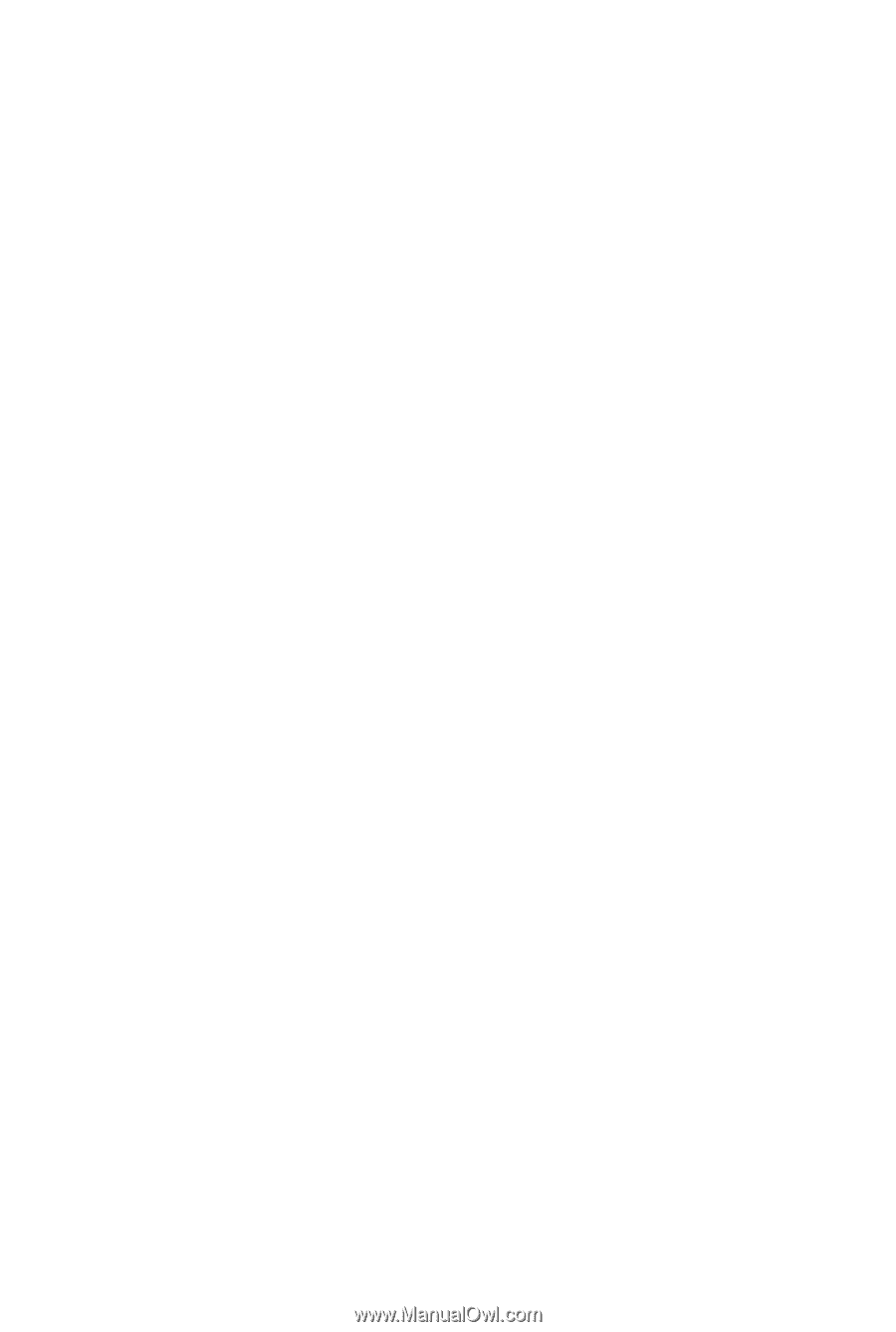
GA-MA770-DS3/DS3P
GA-MA770-S3/S3P
AM2+/AM2 socket motherboard for
AMD Phenom
TM
FX processor/AMD Phenom
TM
X4 processor/
AMD Phenom
TM
X3 processor/AMD Athlon
TM
X2 processor/
AMD Athlon
TM
processor/AMD Sempron
TM
X2 processor/
AMD Sempron
TM
processor
User's Manual
Rev. 2003
12ME-MA770S3-2003R