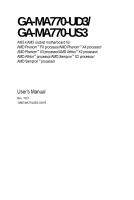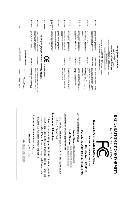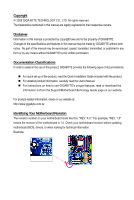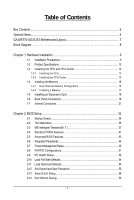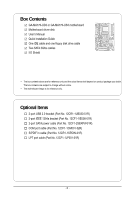Gigabyte GA-MA770-UD3 Manual
Gigabyte GA-MA770-UD3 Manual
 |
UPC - 818313007216
View all Gigabyte GA-MA770-UD3 manuals
Add to My Manuals
Save this manual to your list of manuals |
Gigabyte GA-MA770-UD3 manual content summary:
- Gigabyte GA-MA770-UD3 | Manual - Page 1
GA-MA770-UD3/ GA-MA770-US3 AM2+/AM2 socket motherboard for AMD PhenomTM FX processor/AMD PhenomTM X4 processor/ AMD PhenomTM X3 processor/AMD AthlonTM X2 processor/ AMD AthlonTM processor/AMD SempronTM X2 processor/ AMD SempronTM processor User's Manual Rev. 1001 12ME-MA77UDS3-1001R - Gigabyte GA-MA770-UD3 | Manual - Page 2
Motherboard GA-MA770-UD3/GA-MA770-US3 Nov. 28, 2008 Motherboard GA-MA770-UD3/ GA-MA770-US3 Nov. 28, 2008 - Gigabyte GA-MA770-UD3 | Manual - Page 3
set-up of the product, read the Quick Installation Guide included with the product. For detailed product information, carefully read the User's Manual. For instructions on how to use GIGABYTE's unique features, read or download the information on/from the Support\Motherboard\Technology Guide - Gigabyte GA-MA770-UD3 | Manual - Page 4
...6 GA-MA770-UD3/US3 Motherboard Layout 7 Block Diagram...8 Chapter 1 Hardware Installation 9 1-1 Installation Precautions 9 1-2 Product Specifications 10 1-3 Installing the CPU and CPU Cooler 13 1-3-1 Installing the CPU 13 1-3-2 Installing the CPU Cooler 15 1-4 Installing the Memory 16 - Gigabyte GA-MA770-UD3 | Manual - Page 5
the Q-Flash Utility 66 4-2-2 Updating the BIOS with the @BIOS Utility 69 4-3 EasyTune 6...70 4-4 Easy Energy Saver 71 Chapter 5 Appendix ...73 5-1 Configuring SATA Hard Drive(s 73 5-1-1 Configuring the Onboard SATA Controller 73 5-1-2 Making a SATA RAID/AHCI Driver Diskette for W indows XP 79 - Gigabyte GA-MA770-UD3 | Manual - Page 6
Box Contents GA-MA770-UD3 or GA-MA770-US3 motherboard Motherboard driver disk User's Manual Quick Installation Guide One IDE cable and one floppy disk drive cable Two SATA 3Gb/s cables I/O Shield • The box contents above are for reference only and the actual items shall depend on product package you - Gigabyte GA-MA770-UD3 | Manual - Page 7
GA-MA770-UD3/US3 Motherboard Layout KB_MS SYS_FAN2 CPU_FAN Socket AM2 RCA_SPDIF ATX R_USB USB_1394_1 USB_1394_2 USB_LAN GA-MA770-UD3/US3 DDRII_1 DDRII_2 DDRII_3 DDRII_4 PWR_FAN F_AUDIO AUDIO ATX_12V PCIE_1 NB_FAN AMD 770 RTL8111C PCIE_2 CD_IN SPDIF_IN CODEC PCIE_3 SPDIF_OUT - Gigabyte GA-MA770-UD3 | Manual - Page 8
Socket AM2+/AM2 CPU CPU CLK+/-(200 MHz) DDR2 1200/1066/800/667 MHz Dual Channel Memory Hyper Transport 3.0 PCI Express Bus x1 x1 x1 x1 AMD 770 PCIe CLK x1 (100 MHz) 4 PCI Express x1 RTL8111C RJ45 LAN PCI Bus TSB43AB23 3 IEEE 1394a AMD SB700 CODEC ATA-133/100/66/33 IDE Channel 6 SATA - Gigabyte GA-MA770-UD3 | Manual - Page 9
's manual and follow these procedures: • Prior to installation, do not remove or break motherboard S/N motherboard, avoid touching any metal leads or connectors. • It is best to wear an electrostatic discharge (ESD) wrist strap when handling electronic components such as a motherboard, CPU or memory - Gigabyte GA-MA770-UD3 | Manual - Page 10
1-2 Product Specifications CPU Hyper Transport Bus Chipset Memory Audio LAN Expansion Slots Storage Interface IEEE 1394 USB Support for Socket AM2+/AM2 processors: AMD PhenomTM FX processor/AMD Phenom TM X4 processor/ AMD - Gigabyte GA-MA770-UD3 | Manual - Page 11
System voltage detection CPU/System temperature detection CPU/System/Power fan speed detection CPU overheating warning CPU/System/Power fan fail warning CPU/System fan speed control (Note 4) BIOS 2 x 8 Mbit flash Use of licensed AWARD BIOS Support for DualBIOSTM PnP 1.0a - Gigabyte GA-MA770-UD3 | Manual - Page 12
is supported will depend on the CPU/ system cooler you install. (Note 5) Available functions in EasyTune may differ by motherboard model. (Note 6) Due to the hardware limitation, you must install the AMD AM2+ Phenom TM Series CPU to enable support for Easy Energy Saver. GA-MA770-UD3/US3 Motherboard - Gigabyte GA-MA770-UD3 | Manual - Page 13
before you begin to install the CPU: • Make sure that the motherboard supports the CPU. (Go to GIGABYTE's website for the latest CPU support list.) • Always turn off the computer and unplug the power cord from the power outlet before installing the CPU to prevent hardware damage. • Locate the - Gigabyte GA-MA770-UD3 | Manual - Page 14
, place one finger down on the middle of the CPU, lowering the locking lever and latching it into the fully locked position. Do not force the CPU into the CPU socket. The CPU cannot fit in if oriented incorrectly. Adjust the CPU orientation if this occurs. GA-MA770-UD3/US3 Motherboard - 14 - - Gigabyte GA-MA770-UD3 | Manual - Page 15
lock into place. (Refer to your CPU cooler installation manual for instructions on installing the cooler.) Step 5: Finally, attach the power connector of the CPU cooler to the CPU fan header (CPU_FAN) on the motherboard. Use extreme care when removing the CPU cooler because the thermal grease/tape - Gigabyte GA-MA770-UD3 | Manual - Page 16
one DDR2 memory module is installed. 2. When enabling Dual Channel mode with two or four memory modules, it is recommended that memory of the same capacity, brand, speed, and chips be used and installed in the same colored DDR2 sockets for optimum performance. GA-MA770-UD3/US3 Motherboard - 16 - Gigabyte GA-MA770-UD3 | Manual - Page 17
the computer and unplug the power cord from the power outlet to prevent damage to the memory module. DDR2 DIMMs are not compatible to DDR DIMMs. Be sure to install DDR2 DIMMs on this motherboard. Notch DDR2 DIMM A DDR2 memory module has a notch, so it can only fit in one direction. Follow the steps - Gigabyte GA-MA770-UD3 | Manual - Page 18
expansion card: • Make sure the motherboard supports the expansion card. Carefully read the manual that came with your expansion card. necessary, go to BIOS Setup to make any required BIOS changes for your expansion card(s). 7. Install the driver provided with the GA-MA770-UD3/US3 Motherboard - 18 - - Gigabyte GA-MA770-UD3 | Manual - Page 19
drive and etc. IEEE 1394a Port The IEEE 1394 port supports the IEEE 1394a specification, featuring high speed, high bandwidth and hotplug capabilities. Use this first remove the cable from your device and then remove it from the motherboard. • When removing the cable, pull it straight out from the - Gigabyte GA-MA770-UD3 | Manual - Page 20
perform different functions via the audio software. Only microphones still MUST be connected to the default Mic in jack ( ). Refer to the instructions on setting up a 2/4/5.1/ 7.1-channel audio configuration in Chapter 5, "Configuring 2/4/5.1/7.1-Channel Audio." GA-MA770-UD3/US3 Motherboard - 20 - - Gigabyte GA-MA770-UD3 | Manual - Page 21
Internal Connectors 43 2 1 12 6 20 14 13 15 22 17 19 1) ATX_12V 2) ATX 3) CPU_FAN 4) SYS_FAN1/SYS_FAN2 5) PWR_FAN 6) NB_FAN 7) FDD 8) IDE 9) SATAII0/1/2/3/4/5 10) PWR_LED 11) F_PANEL 5 16 8 9 9 18 7 21 10 been securely attached to the connector on the motherboard. - 21 - Hardware Installation - Gigabyte GA-MA770-UD3 | Manual - Page 22
12V power connector mainly supplies power to the CPU. If the 12V power connector is not connected compatible with power supplies with 2x10 power connectors. When using a 2x12 power supply, remove the protective cover from the main power connector on the motherboard GA-MA770-UD3/US3 Motherboard - 22 - - Gigabyte GA-MA770-UD3 | Manual - Page 23
ground wire). The motherboard supports CPU fan speed control, which requires the use of a CPU fan with fan speed control design. For optimum heat connect it in the correct orientation. Most fans are designed with color-coded power connector wires. A red power connector wire indicates a positive - Gigabyte GA-MA770-UD3 | Manual - Page 24
IDE devices, remember to set the jumpers and the cabling according to the role of the IDE devices (for example, master or slave). (For information about configuring master/slave settings for the IDE devices, read the instructions from the device manufacturers.) 40 39 GA-MA770-UD3/US3 Motherboard - Gigabyte GA-MA770-UD3 | Manual - Page 25
) The SATA connectors conform to SA TA 3Gb/s standard and are compatible with SA TA 1.5Gb/s standard. Each SA TA connector supports a single SA TA device. The AMD SB700 controller supports RAID 0, RAID 1 and RAID 10. Refer to Chapter 5, "Configuring SA TA Hard Drive(s)," for instructions on - Gigabyte GA-MA770-UD3 | Manual - Page 26
status by issuing a beep code. One single short beep will be heard if no problem is detected at system startup. If a problem is detected, the BIOS may issue beeps in different patterns to indicate the problem. Refer to Chapter 5, "Troubleshooting," for information about beep codes. • HD (Hard - Gigabyte GA-MA770-UD3 | Manual - Page 27
the pin assignments of the motherboard header. Incorrect connection between the module connector and the motherboard header will make the device front panel audio header supports HD audio by default. If your chassis provides an AC'97 front panel audio module, refer to the instructions on how to - Gigabyte GA-MA770-UD3 | Manual - Page 28
This header supports digital S/PDIF out and connects a S/PDIF digital audio cable (provided by expansion cards) for digital audio output from your motherboard to certain carefully read the manual for your expansion card. Pin No. Definition 1 1 SPDIFO 2 GND GA-MA770-UD3/US3 Motherboard - 28 - - Gigabyte GA-MA770-UD3 | Manual - Page 29
cord from the power outlet to prevent damage to the USB bracket. 17) F1_1394 (IEEE 1394a Header, Gray) The header conforms to IEEE 1394a specification. The IEEE 1394a header can provide one IEEE 1394a port via an optional IEEE 1394a bracket. For purchasing the optional IEEE 1394a bracket, please - Gigabyte GA-MA770-UD3 | Manual - Page 30
COM port cable. For purchasing the optional COM port cable, please contact the local dealer. 2 10 1 9 Pin No. 1 2 3 4 5 6 7 8 9 10 Definition NDCDNSIN NSOUT NDTRGND NDSRNRTSNCTSNRINo Pin GA-MA770-UD3/US3 Motherboard - 30 - - Gigabyte GA-MA770-UD3 | Manual - Page 31
BIOS configurations, date, and time information) in the CMOS when the computer is turned off. Replace the battery when the battery voltage drops to a low level, or the CMOS values may not be accurate or may be lost. You may clear the CMOS This motherboard provides a chassis detection feature that - Gigabyte GA-MA770-UD3 | Manual - Page 32
jumper. Failure to do so may cause damage to the motherboard. • After system restart, go to BIOS Setup to load factory defaults (select Load Optimized Defaults) or manually configure the BIOS settings (refer to Chapter 2, "BIOS Setup," for BIOS configurations). GA-MA770-UD3/US3 Motherboard - 32 - - Gigabyte GA-MA770-UD3 | Manual - Page 33
problems using the current version of BIOS, it is recommended that you not flash the BIOS. To flash the BIOS, do it with caution. Inadequate BIOS flashing may result in system malfunction. • BIOS will emit a beep code during the POST. Refer to Chapter 5, "Troubleshooting," for the beep codes - Gigabyte GA-MA770-UD3 | Manual - Page 34
. A. The LOGO Screen (Default) B. The POST Screen Motherboard Model BIOS Version Award Modular BIOS v6.00PG, An Energy Star Ally Copyright (C) 1984-2008, Award Software, Inc. AMD 770 BIOS for GA-MA770-UD3 E1 . . . . Function Keys : BIOS Setup : XpressRecovery2 : Boot Menu - Gigabyte GA-MA770-UD3 | Manual - Page 35
to accept or enter a sub-menu. (Sample BIOS Version: GA-MA770-UD3 E1) CMOS Setup Utility-Copyright (C) 1984-2008 Award Software MB Intelligent Tweaker(M.I.T.) Standard CMOS Features Advanced BIOS Features Integrated Peripherals Power Management Setup PnP/PCI Configurations - Gigabyte GA-MA770-UD3 | Manual - Page 36
CMOS and exit BIOS Setup. (Pressing can also carry out this task.) Exit Without Saving Abandon all changes and the previous settings remain in effect. Pressing to the confirmation message will exit BIOS Setup. (Pressing can also carry out this task.) GA-MA770-UD3/US3 Motherboard - Gigabyte GA-MA770-UD3 | Manual - Page 37
to default values. CPU Frequency (MHz) Allows you to manually set the CPU host frequency. Important It is highly recommended that the CPU frequency be set in accordance with the CPU specifications. (Note) This item is present only if you install a CPU that supports this feature. - 37 - BIOS Setup - Gigabyte GA-MA770-UD3 | Manual - Page 38
/PD: Value F10: Save F6: Fail-Safe Defaults ESC: Exit F1: General Help F7: Optimized Defaults (Note) This item is present only if you install a CPU that supports this feature. GA-MA770-UD3/US3 Motherboard - 38 - - Gigabyte GA-MA770-UD3 | Manual - Page 39
Clock Control, CPU Frequency (MHz), Set Memory Clock, Memory Clock The settings under the four items above are synchronous to those under the same items in the MB Intelligent Tweaker(M.I.T.). DDRII Timing Items Manual allows all DDRII Timing items below to be configurable. Options are: Auto (default - Gigabyte GA-MA770-UD3 | Manual - Page 40
set the South Bridge voltage. Normal Supplies the South Bridge voltage as required. (Default) +0.025V ~ +0.375V Increases South Bridge voltage by 0.025V to 0.375V at 0.025V increment. (Note) This item is present only if you install a CPU that supports this feature. GA-MA770-UD3/US3 Motherboard - Gigabyte GA-MA770-UD3 | Manual - Page 41
devices during the POST. (Default) • None If no IDE/SATA devices are used, set this item to None so the system will skip the detection of the device during the POST for faster system startup. • Manual Allows you to manually enter the specifications of the hard drive when the hard drive access - Gigabyte GA-MA770-UD3 | Manual - Page 42
Memory it will stop for all other errors. These fields are read-only and are determined by the BIOS POST. Base Memory Also called conventional memory. Typically, 640 KB will be reserved for the MS-DOS operating system. Extended Memory The amount of extended memory. GA-MA770-UD3/US3 Motherboard - Gigabyte GA-MA770-UD3 | Manual - Page 43
2-5 Advanced BIOS Features CMOS Setup Utility-Copyright (C) 1984-2008 Award Software Advanced BIOS Features Virtualization Patch AMD TLB Erratum (Note) AMD K8 Cool&Quiet control Hard Disk Boot Priority First Boot Device Second Boot Device Third Boot Device Password Check HDD S.M.A.R.T. - Gigabyte GA-MA770-UD3 | Manual - Page 44
First Specifies the first initiation of the monitor display from the installed PCI graphics card or PCI Express graphics card. PCI Slot Sets the PCI graphics card as the first display. (Default) PEG Sets the PCI Express graphics card as the first display. GA-MA770-UD3/US3 Motherboard - 44 - - Gigabyte GA-MA770-UD3 | Manual - Page 45
OnChip USB Controller USB EHCI Controller USB Keyboard Support USB Mouse Support Legacy USB storage detect Onboard Serial Port 1 Onboard Parallel Port Parallel Port Mode x ECP Mode Use DMA [Enabled] [Enabled] [Enabled] [Disabled] [Press Enter] [Enabled] [Native IDE] [IDE] [Enabled] [Enabled - Gigabyte GA-MA770-UD3 | Manual - Page 46
) CMOS Setup motherboard incorporates cable diagnostic feature designed to detect the status of the attached LAN cable. This feature will detect cabling issue ROM is activated. When a Cable Problem Occurs... If a cable problem occurs on a specified pair of GA-MA770-UD3/US3 Motherboard - 46 - - Gigabyte GA-MA770-UD3 | Manual - Page 47
. Native IDE Allows the SATA controller to operate in Native IDE mode. (Default) Enable Native IDE mode if you wish to install operating systems that support Native mode, e.g. Windows XP. RAID Enables RAID for the SATA controller. AHCI Configures the SATA controller to AHCI mode. Advanced - Gigabyte GA-MA770-UD3 | Manual - Page 48
+EPP. ECP Mode Use DMA Selects DMA channel for the LPT port in ECP mode. This item is configurable only if Parallel Port Mode is set to ECP or ECP+EPP mode. Options are: 3 (default), 1. GA-MA770-UD3/US3 Motherboard - 48 - - Gigabyte GA-MA770-UD3 | Manual - Page 49
CMOS Setup Utility-Copyright (C) 1984-2008 Award Software Power Management Setup ACPI Suspend Type Soft-Off by Power button USB Wake Up from S3 Modem Ring Resume PME Event Wake Up HPET Support . S3(STR) Enables the system to enter the ACPI S3 (Suspend to RAM) sleep state (default). In S3 sleep - Gigabyte GA-MA770-UD3 | Manual - Page 50
ATX power supply providing at least 1A on the +5VSB lead. Disabled Disables this function. (Default) Password Set the password to clear the password settings. AC Back settings may not be effective. (Note) Supported on Windows® Vista® operating system only. GA-MA770-UD3/US3 Motherboard - 50 - Gigabyte GA-MA770-UD3 | Manual - Page 51
2-8 PnP/PCI Configurations CMOS Setup Utility-Copyright (C) 1984-2008 Award Software PnP/PCI Configurations PCI Save F6: Fail-Safe Defaults ESC: Exit F1: General Help F7: Optimized Defaults BIOS auto-assigns IRQ to the first PCI slot. (Default) Assigns IRQ 3,4,5,7,9,10,11,12,14,15 to - Gigabyte GA-MA770-UD3 | Manual - Page 52
to the motherboard CI header. If the system chassis cover is removed, this field will show "Y es", otherwise it will show "No". To clear the chassis intrusion status record, set Reset Case Open Status to Enabled, save the settings to CMOS, and then restart your system. GA-MA770-UD3/US3 Motherboard - Gigabyte GA-MA770-UD3 | Manual - Page 53
Specifies how to control CPU fan speed. This item is configurable only if CPU Smart FAN Control is set to Enabled. Auto Lets BIOS autodetect the type of CPU fan installed and sets the optimal CPU fan control mode. (Default) Voltage Sets Voltage mode for a 3-pin CPU fan. PWM Sets PWM mode for - Gigabyte GA-MA770-UD3 | Manual - Page 54
on this item and then press the key to load the optimal BIOS default settings. The BIOS defaults settings helps the system to operate in optimum state. Always load the Optimized defaults after updating the BIOS or after clearing the CMOS values. GA-MA770-UD3/US3 Motherboard - 54 - - Gigabyte GA-MA770-UD3 | Manual - Page 55
MB Intelligent Tweaker(M.I.T.) Standard CMOS Features Advanced BIOS Features Integrated Peripherals Power Management SEentutepr Password: PnP/PCI Configurations PC Health Status Load Fail-Safe Defaults Load Optimized Defaults Set Supervisor Password Set User Password Save & Exit Setup - Gigabyte GA-MA770-UD3 | Manual - Page 56
F11: Save CMOS to BIOS F12: Load CMOS from BIOS Abandon all Data Press on this item and press the key. This exits the BIOS Setup without saving the changes made in BIOS Setup to the CMOS. Press or to return to the BIOS Setup Main Menu. GA-MA770-UD3/US3 Motherboard - 56 - - Gigabyte GA-MA770-UD3 | Manual - Page 57
other drivers. • After the drivers are installed, follow the onscreen instructions to restart your system. You can install other applications included in the motherboard driver disk. • For USB 2.0 driver support under the Windows XP operating system, please install the Windows XP Service Pack - Gigabyte GA-MA770-UD3 | Manual - Page 58
that GIGABYTE develops and some free software. You can click the Install button on the right of an item to install it. 3-3 Technical Manuals This page provides GIGABYTE's application guides, content descriptions for this driver disk, and the motherboard manuals. GA-MA770-UD3/US3 Motherboard - 58 - Gigabyte GA-MA770-UD3 | Manual - Page 59
3-4 Contact Click the URL on this page to link to the GIGABYTE Web site. Or read the last page of th is manual to check the contact information for GIGABYTE Taiwan headquarter or worldwide branch of fices. 3-5 System This page provides the basic system information. - 59 - Drivers Installation - Gigabyte GA-MA770-UD3 | Manual - Page 60
3-6 Download Center To update the BIOS, drivers, or applications, click the Download Center button to link to the GIGABYTE Web site. The latest version of the BIOS, drivers, or applications will be displayed. GA-MA770-UD3/US3 Motherboard - 60 - - Gigabyte GA-MA770-UD3 | Manual - Page 61
memory • VESA compatible graphics card • Windows® XP with SP1 or later • Xpress Recovery and Xpress Recovery2 are different utilities. For example, a backup file created with Xpress Recovery cannot be restored using Xpress Recovery2. • USB hard drives are not supported. • Hard drives in RAID/AHCI - Gigabyte GA-MA770-UD3 | Manual - Page 62
Windows XP and Partitioning the Hard Drive 1. Set CD-ROM drive as the first boot device under "Advanced BIOS Features" in the BIOS Setup program. Save the changes and exit. , NTFS) and begin the installation of the operating system (Figure 3). Figure 3 GA-MA770-UD3/US3 Motherboard - 62 - - Gigabyte GA-MA770-UD3 | Manual - Page 63
drive. Figure 6 In the New Partition Wizard, you MUST select Primary partition. This will reserve unallocated space for Xpress Recovery2 to use. Figure 7 - 63 - Unique Features - Gigabyte GA-MA770-UD3 | Manual - Page 64
from the motherboard driver disk to access BIOS v6.00PG, An Energy Star Ally Copyright (C) 1984-2008, Award Software, Inc. AMD 770 BIOS for GA-MA770-UD3 E1 . . . . : BIOS disk allocation. Figure 12 GA-MA770-UD3/US3 Motherboard Xpress Recovery2 will automatically create a new partition - Gigabyte GA-MA770-UD3 | Manual - Page 65
drive space will be freed up (Figure 16). Figure 15 F. Exiting Xpress Recovery2 Select REBOOT to exit Xpress Recovery2. Figure 16 Figure 17 - 65 - Unique Features - Gigabyte GA-MA770-UD3 | Manual - Page 66
update file is saved to a hard drive in RAID/AHCI mode or a hard drive attached to an independent IDE/SA TA controller, use the key during the POST to access Q-Flash. Award Modular BIOS v6.00PG, An Energy Star Ally Copyright (C) 1984-2008, Award Software, Inc. AMD 770 BIOS for GA-MA770-UD3 - Gigabyte GA-MA770-UD3 | Manual - Page 67
. • If the BIOS update file is saved to a hard drive in RAID/AHCI mode or a hard drive attached to an independent IDE/SATA controller, use the - Gigabyte GA-MA770-UD3 | Manual - Page 68
F11: Save CMOS to BIOS F12: Load CMOS from BIOS Load Optimized Defaults Press to load BIOS defaults Step 6: Select Save & Exit Setup and then press to save settings to CMOS and exit BIOS Setup. The procedure is complete after the system restarts. GA-MA770-UD3/US3 Motherboard - 68 - - Gigabyte GA-MA770-UD3 | Manual - Page 69
location and then download the BIOS file that matches your motherboard model. Follow the on- screen instructions to complete. If the BIOS update file for your motherboard is not present on the @BIOS server site, please manually download the BIOS update file from GIGABYTE's website and follow the - Gigabyte GA-MA770-UD3 | Manual - Page 70
hardware components such as CPU, chipset, and memory and reduce the useful life of these components. Before you do the overclock/overvoltage, make sure that you fully know each function of EasyTune 6, or system instability or other unexpected results may occur. GA-MA770-UD3/US3 Motherboard - 70 - - Gigabyte GA-MA770-UD3 | Manual - Page 71
savings with a click of the button. Featuring an advanced proprietary software design, GIGABYTE Easy Energy Saver is able to provide Utility Update (Check for the latest utility version) • The above data is for reference only. Actual performance may vary depending on motherboard model. • CPU Power - Gigabyte GA-MA770-UD3 | Manual - Page 72
AMD AM2+ PhenomTM Series CPU to enable support for Easy Energy Saver. (Note 2) Maximize system power saving with Dynamic CPU Frequency Function; system performance may be affected. (Note 3) 1: Normal Power Saving (default); 2: Advanced reaches 99999999 Watts. GA-MA770-UD3/US3 Motherboard - 72 - - Gigabyte GA-MA770-UD3 | Manual - Page 73
the steps below: A. Install SATA hard drive(s) in your computer . B. Configure SATA controller mode in BIOS Setup. C . Configure a RAID array in RAID BIOS. (Note 1) D. Make a floppy disk containing the SA TA RAID/AHCI driver. (Note 2) E. Install the SATA RAID/AHCI driver and operating system. (Note - Gigabyte GA-MA770-UD3 | Manual - Page 74
Step 2: Save changes and exit BIOS Setup. The BIOS Setup menus described in this section may differ from the exact settings for your motherboard. The actual BIOS Setup menu options you will see shall depend on the motherboard you have and the BIOS version. GA-MA770-UD3/US3 Motherboard - 74 - - Gigabyte GA-MA770-UD3 | Manual - Page 75
RAID set in RAID BIOS Enter the RAID BIOS setup utility to configure a RAID array. Skip this step if you do not want to create RAID. Step 1: After the POST memory view controller settings, press to enter the Controller Configuration window. FastBuild (tm) Utility (c) 2007 Advanced Micro Devices - Gigabyte GA-MA770-UD3 | Manual - Page 76
set and press to enter the RAID configuration menu (Figure 5). FastBuild (tm) Utility (c) 2007 Advanced Micro Devices, Inc. LD No RAID Mode [ Define LD Menu ] Total Drv LD 1 RAID 0 0 Stripe Block: 64 KB Gigabyte [PgUp/Dn] Page Change Figure 5 GA-MA770-UD3/US3 Motherboard - 76 - - Gigabyte GA-MA770-UD3 | Manual - Page 77
RAID 0 as an example. 1. Under the RAID Mode section, press the key to select RAID 0. 2. Set the Stripe Block size. 64 to clear the MBR RAID BIOS utility. View Drive Assignments The View Drive Assignments option in the Main Menu displays whether drives attached to the ATI SB700 controller - Gigabyte GA-MA770-UD3 | Manual - Page 78
Menu. FastBuild (tm) Utility (c) 2007 Advanced Micro Devices, Inc. LD No [ View LD Definition Menu ] RAID Mode Total Drv Capacity (MB) Status LD 1 RAID 0 2 158000 Functional Stripe Block: 64KB the disk! or press any other key to abort... Figure 9 GA-MA770-UD3/US3 Motherboard - 78 - - Gigabyte GA-MA770-UD3 | Manual - Page 79
driver for the SATA controller from the motherboard driver disk to a floppy disk. For installing W indows Vista, you may directly load the SA TA RAID driver from the motherboard driver disk during the OS installation process. For more details, refer to the next section, "5-1-3." See the instructions - Gigabyte GA-MA770-UD3 | Manual - Page 80
, press S. * If you do not have any device support disks from a mass storage device manufacturer, or do not want to specify additional mass storage devices for use with Windows, press ENTER. S=Specify Additional Device ENTER=Continue F3=Exit Figure 2 GA-MA770-UD3/US3 Motherboard - 80 - - Gigabyte GA-MA770-UD3 | Manual - Page 81
SATA RAID/AHCI driver in the floppy disk, a controller menu similar to Figure 3 below will appear . Use the arrow keys to select ATI AHCI Compatible RAID Controller-x86 platform and press . Windows Setup You have chosen to configure a SCSI Adapter for use with Windows, using a device support - Gigabyte GA-MA770-UD3 | Manual - Page 82
Microsoft(R) Windows (R) XP to run on your computer. To set up Windows XP now, press ENTER. To repair a Windows XP installation using Recovery Console, press R. To quit Setup without installing Windows XP, press F3. Enter= Continue R=Repair F3=Exit Figure 5 GA-MA770-UD3/US3 Motherboard - 82 - - Gigabyte GA-MA770-UD3 | Manual - Page 83
SB750V foler to the USB flash drive). Then use Method B to load the driver. Method A: Insert the motherboard driver disk into your system and browse to the following directory: \BootDrv\SB750V\LH For Windows Vista 64-bit, browse to the LH64A folder. Method B: Insert the USB flash drive containing - Gigabyte GA-MA770-UD3 | Manual - Page 84
Step 4: After the driver is loaded, the RAID drive will appear. Select the RAID drive and then press Next to continue the OS installation (Figure 9). Figure 9 The install menus described in this chapter are for reference only and may differ by driver version. GA-MA770-UD3/US3 Motherboard - 84 - - Gigabyte GA-MA770-UD3 | Manual - Page 85
-click the icon to access the Audio Control Panel. Before installing the audio driver, make sure the "Microsoft UAA Bus driver for High Definition Audio" has been installed from the motherboard driver disk and your operating system has been updated with the latest Service Pack for Windows. (Note - Gigabyte GA-MA770-UD3 | Manual - Page 86
box. Click OK to complete. D. Muting the Back Panel Audio (For HD Audio Only): Click the tool icon on the Audio I/O tab. On the Connector Settings box, select the Mute rear panel output when front headphone plugged in check box. Click OK to complete. GA-MA770-UD3/US3 Motherboard - 86 - - Gigabyte GA-MA770-UD3 | Manual - Page 87
the connector at the end of the cable to the SPDIF_IN header on your motherboard. Step 2: Secure the metal bracket to the chassis back panel with a can transmit audio signals to an external decoder for decoding to get the best audio quality. B. Conneting a S/PDIF out Cable S/PDIF Coaxial Cable S/ - Gigabyte GA-MA770-UD3 | Manual - Page 88
Settings dialog box, select an out- put sampling rate and select (or disable) the output source. Click OK to complete the configuration. 5-2-3 Configuring Microphone Recording Step 1: After installing the audio driver click it to open the volume control panel. GA-MA770-UD3/US3 Motherboard - 88 - - Gigabyte GA-MA770-UD3 | Manual - Page 89
control options you wish to show and click OK to complete. Step 5: Next, while in Master Volume, go to Options and click Properties. In the Mixer device list, select Realtek HD Audio Input. Then set the audio specifications, to adjust the recording sound, use the Recording option to set the - Gigabyte GA-MA770-UD3 | Manual - Page 90
Options in Master Volume and select Advanced Controls. Click the Advanced button under a volume control option (e.g. Front Green In, Front Pink In). In the Other Controls field, select the 1 Microphone Boost of a file or the Fast Backward button to the end. GA-MA770-UD3/US3 Motherboard - 90 - - Gigabyte GA-MA770-UD3 | Manual - Page 91
during the POST mean? A: The following Award BIOS beep code descriptions may help you identify possible computer problems. (For reference only.) 1 short: System boots successfully 2 short: CMOS setting error 1 long, 1 short: Memory or motherboard error 1 long, 2 short: Monitor or graphics card - Gigabyte GA-MA770-UD3 | Manual - Page 92
insert the memory into the memory socket. The problem is verified and solved. Press to enter BIOS Setup. Select "Load Fail-Safe Defaults" (or "Load Optimized Defaults"). Select "Save & Exit Setup" to save changes and exit BIOS Setup. A (Continued...) GA-MA770-UD3/US3 Motherboard - 92 - Gigabyte GA-MA770-UD3 | Manual - Page 93
works successfully). No The IDE/SATA device, connector, or cable might fail. The problem is verified and solved. END If the procedure above is unable to solve your problem, contact the place of purchase or local dealer for help. Or go to the Support\Technical Service Zone page to submit your - Gigabyte GA-MA770-UD3 | Manual - Page 94
Restriction of Hazardous Substances (RoHS) Directive Statement GIGABYTE products have not intended to add and safe your household waste disposal service or where you purchased listed in your product's user's manual and we will be glad to help you with your effort. GA-MA770-UD3/US3 Motherboard - - Gigabyte GA-MA770-UD3 | Manual - Page 95
Finally, we suggest that you practice other environmentally friendly actions by understanding and using the energy-saving features of this product (where applicable), recycling the inner and outer packaging (including shipping containers) this product was delivered in, and by disposing of or - Gigabyte GA-MA770-UD3 | Manual - Page 96
GA-MA770-UD3/US3 Motherboard - 96 - - Gigabyte GA-MA770-UD3 | Manual - Page 97
- 97 - Appendix - Gigabyte GA-MA770-UD3 | Manual - Page 98
GA-MA770-UD3/US3 Motherboard - 98 - - Gigabyte GA-MA770-UD3 | Manual - Page 99
231, Taiwan TEL: +886-2-8912-4000 FAX: +886-2-8912-4003 Tech. and Non-Tech. Support (Sales/Marketing) : http://ggts.gigabyte.com.tw WEB address (English): http://www.gigabyte.com.tw WEB address (Chinese): http://www.gigabyte.tw G.B.T. INC. - U.S.A. TEL: +1-626-854-9338 FAX: +1-626-854-9339 Tech - Gigabyte GA-MA770-UD3 | Manual - Page 100
in the language list on the top right corner of the website. GIGABYTE Global Service System To submit a technical or non-technical (Sales/ Marketing) question, please link to : http://ggts.gigabyte.com.tw Then select your language to enter the system. GA-MA770-UD3/US3 Motherboard - 100 -
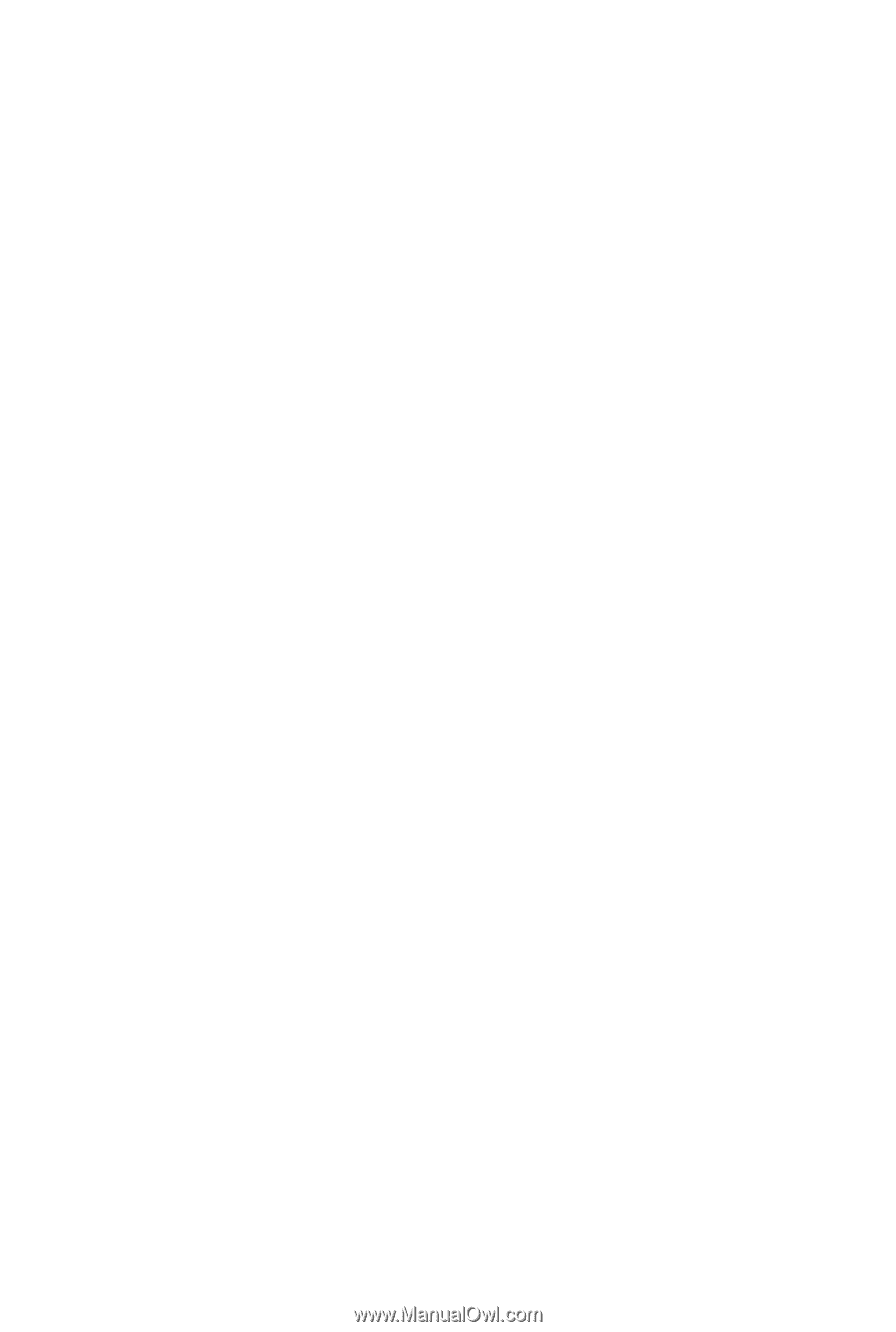
GA-MA770-UD3/
GA-MA770-US3
AM2+/AM2 socket motherboard for
AMD Phenom
TM
FX processor/AMD Phenom
TM
X4 processor/
AMD Phenom
TM
X3 processor/AMD Athlon
TM
X2 processor/
AMD Athlon
TM
processor/AMD Sempron
TM
X2 processor/
AMD Sempron
TM
processor
User's Manual
Rev. 1001
12ME-MA77UDS3-1001R