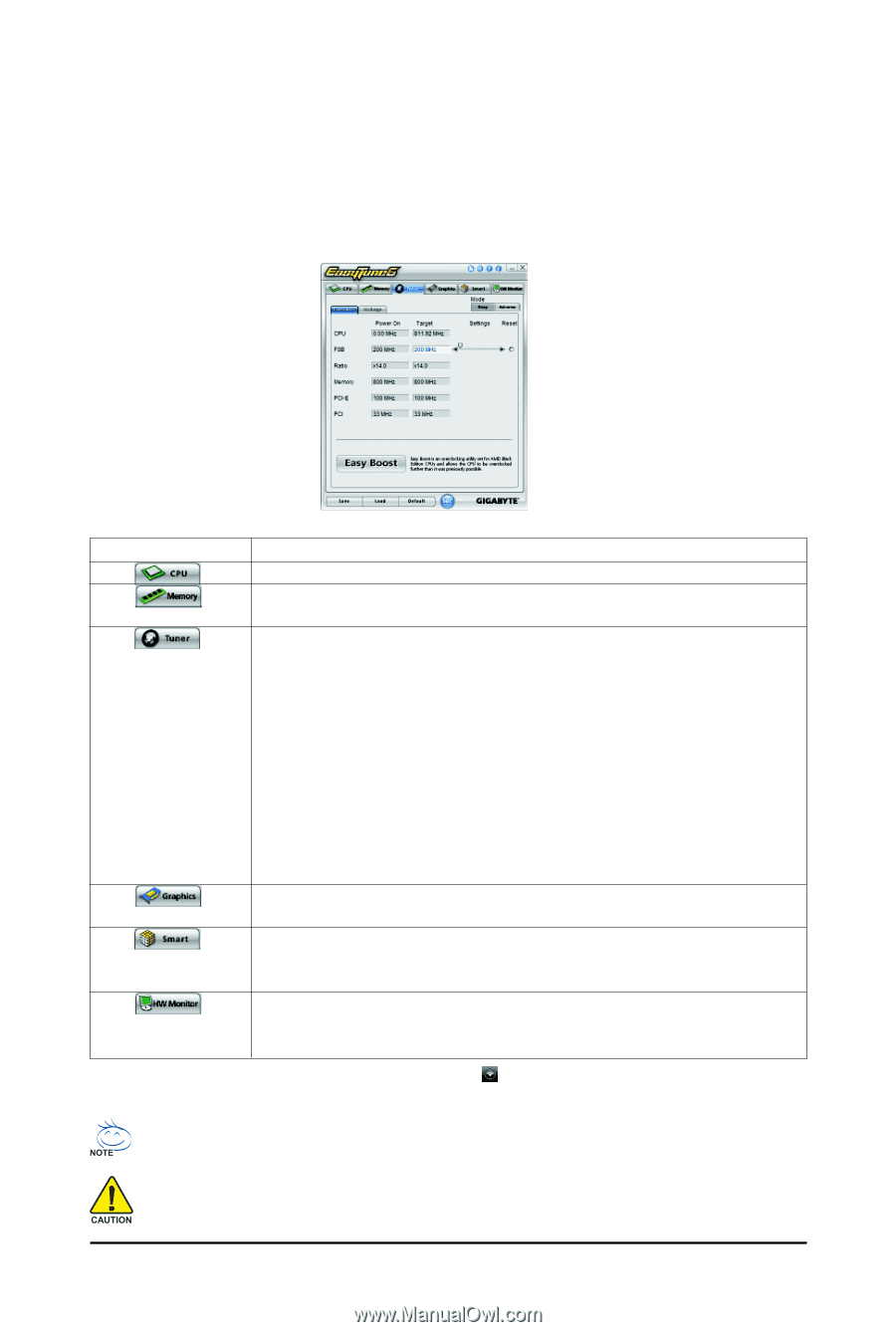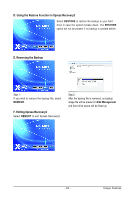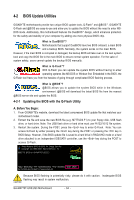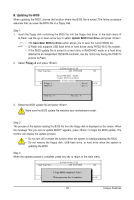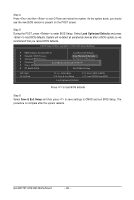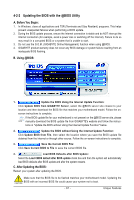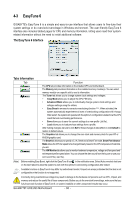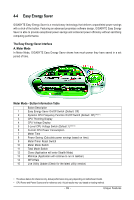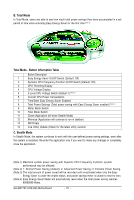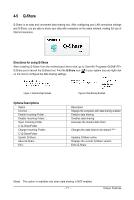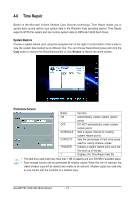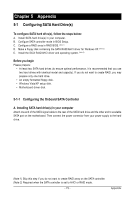Gigabyte GA-MA770T-UD3 Manual - Page 68
EasyTune 6
 |
View all Gigabyte GA-MA770T-UD3 manuals
Add to My Manuals
Save this manual to your list of manuals |
Page 68 highlights
4-3 EasyTune 6 GIGABYTE's EasyTune 6 is a simple and easy-to-use interface that allows users to fine-tune their system settings or do overclock/overvoltage in Windows environment. The user-friendly EasyTune 6 interface also includes tabbed pages for CPU and memory information, letting users read their systemrelated information without the need to install additional software. The EasyTune 6 Interface Tabs Information Tab Function The CPU tab provides information on the installed CPU and motherboard. The Memory tab provides information on the installed memory module(s). You can select memory module on a specific slot to see its information. The Tuner tab allows you to change system clock settings and voltages. • Easy Mode allows you to adjust the CPU FSB only. • Advanced Mode allows you to individually change system clock settings and voltages settings using the sliders. • Easy Boost is an easy-to-use auto-overclocking function . (Note) When activated, the system automatically experiments all sorts of overclocking configurations till it hangs. After restart, the system will operate with the optimum configurations tested to let the CPU reach the best overclocking performance. • Save allows you to save the current settings to a new profile (.txt file). • Load allows you to load previous settings from a profile. After making changes, be sure to click Set for these changes to take effect or click Default to restore to default values. The Graphics tab allows you to change the core clock and memory clock for your ATI or NVIDIA graphics card. The Smart tab allows you to specify a C.I.A.2 level and a Smart Fan mode. Smart Fan Advance Mode allows the CPU fan speed to be changed linearly based on the CPU temperature thresholds you set. The HW Monitor tab allows you to monitor hardware temperature, voltage and fan speed and set temperature/fan speed alarm. You can choose the alert sound from the buzzer or use your own sound file (.wav file). (Note) Before enabling Easy Boost, right-click the EasyTune 6 icon in the notification area. Select Auto overclock last tune on the next reboot to allow the system to work with the optimum overclocking configuration after restart. Available functions in EasyTune 6 may differ by motherboard model. Grayed-out area(s) indicates that the item is not configurable or the function is not supported. Incorrectly doing overclock/overvoltage may result in damage to the hardware components such as CPU, chipset, and memory and reduce the useful life of these components. Before you do the overclock/overvoltage, make sure that you fully know each function of EasyTune 6, or system instability or other unexpected results may occur. GA-MA770T-UD3/US3 Motherboard - 68 -