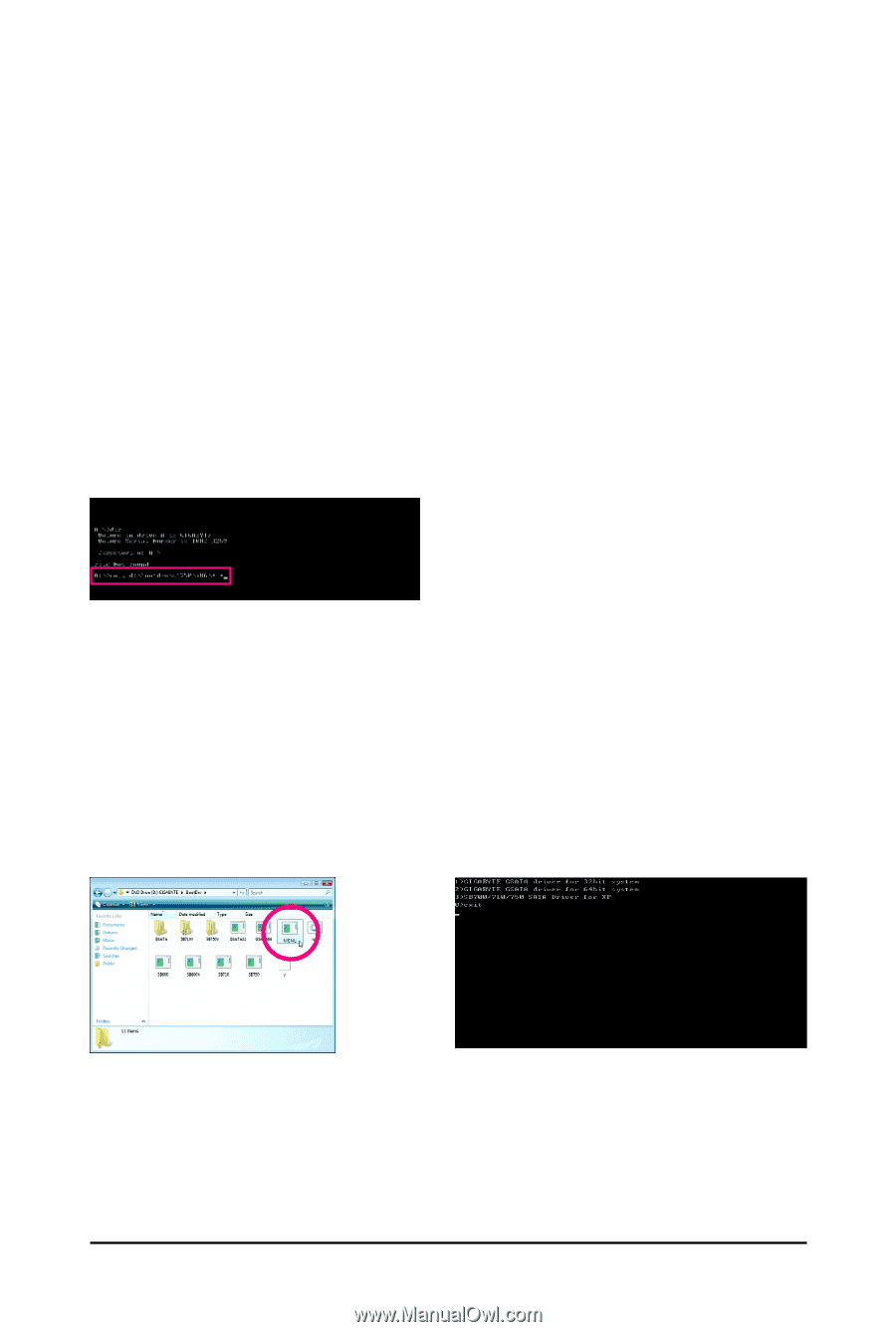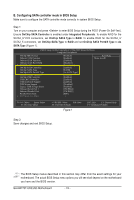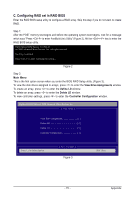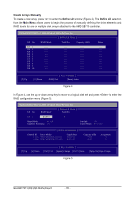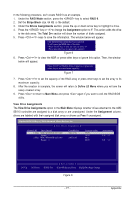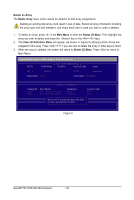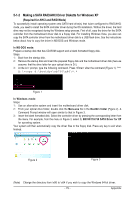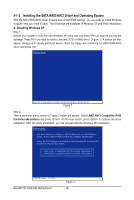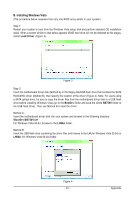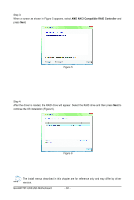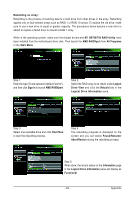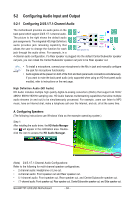Gigabyte GA-MA770T-UD3 Manual - Page 79
Making a SATA RAID/AHCI Driver Diskette for Windows XP
 |
View all Gigabyte GA-MA770T-UD3 manuals
Add to My Manuals
Save this manual to your list of manuals |
Page 79 highlights
5-1-2 Making a SATA RAID/AHCI Driver Diskette for Windows XP (Required for AHCI and RAID Mode) To successfully install operating system onto SATA hard drive(s) that is/are configured to RAID/AHCI mode, you need to install the SATA controller driver during the OS installation. Without the driver, the hard drive may not be recognized during the Windows setup process. First of all, copy the driver for the SATA controller from the motherboard driver disk to a floppy disk. For installing Windows Vista, you also can copy the SATA controller driver from the motherboard driver disk to a USB flash drive. See the instructions below about how to copy the driver in MS-DOS and Windows mode. In MS-DOS mode: Prepare a startup disk that has CD-ROM support and a blank formatted floppy disk. Steps: 1: Boot from the startup disk. 2: Remove the startup disk and insert the prepared floppy disk and the motherboard driver disk (here we assume that the drive letter for your optical drive is D:\). 3: At the A:\> prompt, type the following command. Press after the command (Figure 1): (Note) A:\>copy d:\bootdrv\sb750\x86\*.* Figure 1 In Windows mode: Steps: 1: Use an alternative system and insert the motherboard driver disk. 2: From your optical drive folder, double click the Menu.exe file in the BootDrv folder (Figure 2). A Command Prompt window will open similar to that in Figure 3. 3: Insert the blank formatted disk. Select the controller driver by pressing the corresponding letter from the menu. For example, from the menu in Figure 3, select 3) SB700/710/750 SATA Driver for XP for operating system. Your system will then automatically copy the driver files to the floppy disk. Press any key to exit when finished. Figure 2 Figure 3 (Note) Change the directory from \x86 to \x64 if you wish to copy the Windows 64-bit driver. - 79 - Appendix