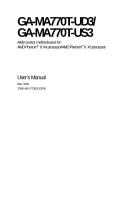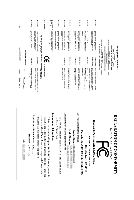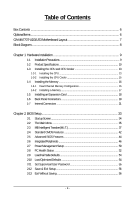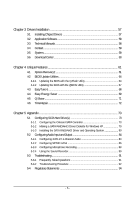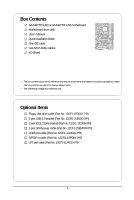Gigabyte GA-MA770T-US3 Manual
Gigabyte GA-MA770T-US3 Manual
 |
View all Gigabyte GA-MA770T-US3 manuals
Add to My Manuals
Save this manual to your list of manuals |
Gigabyte GA-MA770T-US3 manual content summary:
- Gigabyte GA-MA770T-US3 | Manual - Page 1
GA-MA770T-UD3/ GA-MA770T-US3 AM3 socket motherboard for AMD PhenomTM II X4 processor/AMD PhenomTM II X3 processor User's Manual Rev. 1001 12ME-MA77TDS3-1001R - Gigabyte GA-MA770T-US3 | Manual - Page 2
Motherboard GA-MA770T-UD3/GA-MA770T-US3 Jul. 07, 2009 Motherboard GA-MA770T-UD3/ GA-MA770T-US3 Jul. 07, 2009 - Gigabyte GA-MA770T-US3 | Manual - Page 3
the product. For detailed product information, carefully read the User's Manual. For instructions on how to use GIGABYTE's unique features, read or download the information on/from the Support&Downloads\Motherboard\Technology Guide page on our website. For product-related information, check on - Gigabyte GA-MA770T-US3 | Manual - Page 4
GA-MA770T-UD3/US3 Motherboard Layout 7 Block Diagram ...8 Chapter 1 Hardware Installation 9 1-1 Installation Precautions 9 1-2 Product Specifications 10 1-3 Installing the CPU and CPU Cooler 13 1-3-1 Installing the CPU 13 1-3-2 Installing the CPU 42 2-5 Advanced BIOS Features 44 2-6 - Gigabyte GA-MA770T-US3 | Manual - Page 5
Chipset Drivers 57 3-2 Application Software 58 3-3 Technical Manuals 58 3-4 Contact ...59 3-5 System ...59 3-6 Download Center 60 Chapter 4 Unique Features 61 4-1 Xpress Recovery2 61 4-2 BIOS Update Utilities 64 4-2-1 Updating the BIOS with the Q-Flash Utility 64 4-2-2 Updating the BIOS - Gigabyte GA-MA770T-US3 | Manual - Page 6
Box Contents GA-MA770T-UD3 or GA-MA770T-US3 motherboard Motherboard driver disk User's Manual Quick Installation Guide One IDE cable Two SATA 3Gb/s cables I/O Shield • The box contents above are for reference only and the actual items shall depend on product package - Gigabyte GA-MA770T-US3 | Manual - Page 7
GA-MA770T-UD3/US3 Motherboard Layout KB_MS SYS_FAN2 CPU_FAN Socket AM3 RCA_SPDIF ATX R_USB USB_1394_1 USB_1394_2 USB_LAN ATX_12V_2X4 AUDIO F_AUDIO PCIEX1_1 AMD 770 GA-MA770T-UD3/US3 DDR3_1 DDR3_2 DDR3_3 DDR3_4 PWR_FAN RTL8111C/D(L) PCIEX1_2 CODEC PCIEX1_3 PCIEX16 IDE AMD SB710 - Gigabyte GA-MA770T-US3 | Manual - Page 8
Express x16 PCI Express x16 AM3 CPU CPU CLK+/-(200 MHz) DDR3 1666(O.C.)/1333/1066 MHz Dual Channel Memory Hyper Transport 3.0 PCI Express Bus x1 x1 x1 x1 AMD 770 PCIe CLK x1 (100 MHz) 4 PCI Express x1 RTL8111C/D(L) RJ45 LAN PCI Bus TSB43AB23 3 IEEE 1394a AMD SB710 CODEC ATA-133/100 - Gigabyte GA-MA770T-US3 | Manual - Page 9
user's manual and follow these procedures: • Prior to installation, do not remove or break motherboard wrist strap when handling electronic components such as a motherboard, CPU or memory. If you do not have an the user. • If you are uncertain about any installation steps or have a problem related - Gigabyte GA-MA770T-US3 | Manual - Page 10
IEEE 1394 USB Support for Socket AM3 processors (Note 1): AMD PhenomTM II X4 processor/AMD PhenomTM II X3 processor (Go to GIGABYTE's website for the latest CPU support list.) 5200 MT/s North Bridge: AMD 770 South Bridge: AMD SB710 4 x 1.5V DDR3 DIMM sockets supporting up to 16 GB of - Gigabyte GA-MA770T-US3 | Manual - Page 11
System voltage detection CPU/System temperature detection CPU/System/Power fan speed detection CPU overheating warning CPU/System/Power fan fail warning CPU/System fan speed control (Note 4) BIOS 2 x 8 Mbit flash Use of licensed AWARD BIOS Support for DualBIOSTM PnP - Gigabyte GA-MA770T-US3 | Manual - Page 12
a CPU that supports ECC is required if you wish to install ECC memory. (Note 4) Whether the CPU/system fan speed control function is supported will depend on the CPU/ system cooler you install. (Note 5) Available functions in EasyTune may differ by motherboard model. GA-MA770T-UD3/US3 Motherboard - Gigabyte GA-MA770T-US3 | Manual - Page 13
before you begin to install the CPU: • Make sure that the motherboard supports the CPU. (Go to GIGABYTE's website for the latest CPU support list.) • Always turn off the computer and unplug the power cord from the power outlet before installing the CPU to prevent hardware damage. • Locate the - Gigabyte GA-MA770T-US3 | Manual - Page 14
its socket, place one finger down on the middle of the CPU, lowering the locking lever and latching it into the fully locked position. Do not force the CPU into the CPU socket. The CPU cannot fit in if oriented incorrectly. Adjust the CPU orientation if this occurs. GA-MA770T-UD3/US3 Motherboard - Gigabyte GA-MA770T-US3 | Manual - Page 15
lock into place. (Refer to your CPU cooler installation manual for instructions on installing the cooler.) Step 5: Finally, attach the power connector of the CPU cooler to the CPU fan header (CPU_FAN) on the motherboard. Use extreme care when removing the CPU cooler because the thermal grease/tape - Gigabyte GA-MA770T-US3 | Manual - Page 16
one DDR3 memory module is installed. 2. When enabling Dual Channel mode with two or four memory modules, it is recommended that memory of the same capacity, brand, speed, and chips be used and installed in the same colored DDR3 sockets for optimum performance. GA-MA770T-UD3/US3 Motherboard - 16 - Gigabyte GA-MA770T-US3 | Manual - Page 17
each other or DDR DIMMs. Be sure to install DDR3 DIMMs on this motherboard. Notch DDR3 DIMM A DDR3 memory module has a notch, so it can only fit in one direction. Follow the steps below to correctly install your memory modules in the memory sockets. Step 1: Note the orientation of the memory module - Gigabyte GA-MA770T-US3 | Manual - Page 18
expansion card: • Make sure the motherboard supports the expansion card. Carefully read the manual that came with your expansion card. necessary, go to BIOS Setup to make any required BIOS changes for your expansion card(s). 7. Install the driver provided with the GA-MA770T-UD3/US3 Motherboard - 18 - - Gigabyte GA-MA770T-US3 | Manual - Page 19
audio in connector. USB Port The USB port supports the USB 2.0/1.1 specification. Use this port for states of the LAN port LEDs. Connection/ Speed LED Activity LED LAN Port Connection/Speed LED from your device and then remove it from the motherboard. • When removing the cable, pull it straight - Gigabyte GA-MA770T-US3 | Manual - Page 20
different functions via the audio software. Only microphones still MUST be connected to the default Mic in jack ( ). Refer to the instructions on setting up a 2/4/5.1/ 7.1-channel audio configuration in Chapter 5, "Configuring 2/4/5.1/7.1-Channel Audio." GA-MA770T-UD3/US3 Motherboard - 20 - - Gigabyte GA-MA770T-US3 | Manual - Page 21
1-7 Internal Connectors 43 2 5 1 12 10 14 13 15 21 17 1) ATX_12V_2X4 2) ATX 3) CPU_FAN 4) SYS_FAN1/SYS_FAN2 5) PWR_FAN 6) FDD 7) IDE 8) SATA2_0/1/2/3/4/5 9) PWR_LED 10) BAT 11) F_PANEL 16 7 8 4 cable has been securely attached to the connector on the motherboard. - 21 - Hardware Installation - Gigabyte GA-MA770T-US3 | Manual - Page 22
the power connector in the correct orientation. The 12V power connector mainly supplies power to the CPU. If the 12V power connector is not connected, the computer will not start. • To GND GND -5V +5V +5V +5V (Only for 2x12-pin ATX) GND (Only for 2x12-pin ATX) GA-MA770T-UD3/US3 Motherboard - 22 - - Gigabyte GA-MA770T-US3 | Manual - Page 23
fan cable, be sure to connect it in the correct orientation (the black connector wire is the ground wire). The motherboard supports CPU fan speed control, which requires the use of a CPU fan with fan speed control design. For optimum heat dissipation, it is recommended that a system fan be installed - Gigabyte GA-MA770T-US3 | Manual - Page 24
Each SATA connector supports a single SATA device. The AMD SB710 controller supports RAID 0, RAID 1, RAID 10, and JBOD. Refer to Chapter 5, "Configuring SATA Hard Drive (s)," for instructions on configuring a total number of hard drives must be an even number. GA-MA770T-UD3/US3 Motherboard - 24 - - Gigabyte GA-MA770T-US3 | Manual - Page 25
1 3 MPD- System Status LED S0 On S1 Blinking S3/S4/S5 Off 10) BAT (BATTERY) The battery provides power to keep the values (such as BIOS configurations, date, and time information) in the CMOS when the computer is turned off. Replace the battery when the battery voltage drops to a low level - Gigabyte GA-MA770T-US3 | Manual - Page 26
heard if no problem is detected at system startup. If a problem is detected, the BIOS may issue beeps in different patterns to indicate the problem. Refer to Chapter 5, "Troubleshooting," for information about and the pin assignments are matched correctly. GA-MA770T-UD3/US3 Motherboard - 26 - - Gigabyte GA-MA770T-US3 | Manual - Page 27
the pin assignments of the motherboard header. Incorrect connection between the module connector and the motherboard header will make the device front panel audio header supports HD audio by default. If your chassis provides an AC'97 front panel audio module, refer to the instructions on how to - Gigabyte GA-MA770T-US3 | Manual - Page 28
This header supports digital S/PDIF Out and connects a S/PDIF digital audio cable (provided by expansion cards) for digital audio output from your motherboard to certain carefully read the manual for your expansion card. Pin No. Definition 1 1 SPDIFO 2 GND GA-MA770T-UD3/US3 Motherboard - 28 - - Gigabyte GA-MA770T-US3 | Manual - Page 29
16) F_USB1/F_USB2 (USB Headers, Yellow) The headers conform to USB 2.0/1.1 specification. Each USB header can provide two USB ports via an optional USB bracket. For purchasing the optional USB bracket, please contact the local dealer. 10 9 2 1 Pin No. 1 2 3 4 5 6 7 8 9 10 Definition Power (5V) - Gigabyte GA-MA770T-US3 | Manual - Page 30
COM port cable. For purchasing the optional COM port cable, please contact the local dealer. 10 9 2 1 Pin No. 1 2 3 4 5 6 7 8 9 10 Definition NDCDNSIN NSOUT NDTRGND NDSRNRTSNCTSNRINo Pin GA-MA770T-UD3/US3 Motherboard - 30 - - Gigabyte GA-MA770T-US3 | Manual - Page 31
the jumper. Failure to do so may cause damage to the motherboard. • After system restart, go to BIOS Setup to load factory defaults (select Load Optimized Defaults) or manually configure the BIOS settings (refer to Chapter 2, "BIOS Setup," for BIOS configurations). - 31 - Hardware Installation - Gigabyte GA-MA770T-US3 | Manual - Page 32
GA-MA770T-UD3/US3 Motherboard - 32 - - Gigabyte GA-MA770T-US3 | Manual - Page 33
the GIGABYTE Q-Flash or @BIOS utility. • Q-Flash allows the user to quickly and easily upgrade or back up BIOS without entering the operating system. • @BIOS is a Windows-based utility that searches and downloads the latest version of BIOS from the Internet and updates the BIOS. For instructions on - Gigabyte GA-MA770T-US3 | Manual - Page 34
v6.00PG, An Energy Star Ally Copyright (C) 1984-2009, Award Software, Inc. Motherboard Model BIOS Version AMD 770 BIOS for GA-MA770T-UD3 E1 . . . . : BIOS Setup : XpressRecovery2 : Boot Menu : Qflash 06/15/2009-RX780-SB710-7A66AG05C-00 Function Keys Function Keys Function - Gigabyte GA-MA770T-US3 | Manual - Page 35
or enter a sub-menu. (Sample BIOS Version: GA-MA770T-UD3 E1) CMOS Setup Utility-Copyright (C) 1984 User Password Save & Exit Setup Exit Without Saving ESC: Quit F8: Q-Flash Select Item F10: Save & Exit Setup F11: Save CMOS to BIOS F12: Load CMOS from BIOS Change CPU's Clock & Voltage BIOS - Gigabyte GA-MA770T-US3 | Manual - Page 36
and exit BIOS Setup. (Pressing can also carry out this task.) Exit Without Saving Abandon all changes and the previous settings remain in effect. Pressing to the confirmation message will exit BIOS Setup. (Pressing can also carry out this task.) GA-MA770T-UD3/US3 Motherboard - 36 - Gigabyte GA-MA770T-US3 | Manual - Page 37
configurations. Incorrectly doing overclock/overvoltage may result in damage to CPU, chipset, or memory and reduce the useful life of these components. This page is for advanced users only and we recommend Fail-Safe Defaults ESC: Exit F1: General Help F7: Optimized Defaults - 37 - BIOS Setup - Gigabyte GA-MA770T-US3 | Manual - Page 38
you to manually set the frequency for the HT Link between the CPU and chipset. Auto BIOS will automatically adjust Manual. x4.00 Sets Memory Clock to x4.00. x5.33 Sets Memory Clock to x5.33. x6.66 Sets Memory Clock to x6.66. x8.00 Sets Memory Clock to x8.00. GA-MA770T-UD3/US3 Motherboard - Gigabyte GA-MA770T-US3 | Manual - Page 39
CPU Host Clock Control x CPU Frequency (MHz) Set Memory Clock x Memory Clock DCTs Mode [Auto] 200 [Auto] x5.33 1066Mhz [Unganged] Item Help Menu Level DDR3 Help F7: Optimized Defaults CPU Host Clock Control, CPU Frequency (MHz), Set DDR3 Timing Items Manual allows all DDR3 Timing items below - Gigabyte GA-MA770T-US3 | Manual - Page 40
(Default: Auto) CPU NB VID Control Allows you to set the CPU Northbridge VID voltage. Normal sets the CPU Northbridge VID voltage as required. (Default: Normal) Note: Increasing CPU voltage may result in damage to your CPU or reduce the useful life of the CPU. GA-MA770T-UD3/US3 Motherboard - 40 - - Gigabyte GA-MA770T-US3 | Manual - Page 41
CPU being installed. (Default: Normal) Note: Increasing CPU voltage may result in damage to your CPU or reduce the useful life of the CPU. Normal CPU Vcore Displays the normal operating voltage of your CPU Adjusts the North Bridge PCIe voltage, ranging from 1.800V to 2.200V. - 41 - BIOS Setup - Gigabyte GA-MA770T-US3 | Manual - Page 42
] [None] [None] [None] [None] Drive A Floppy 3 Mode Support [1.44M, 3.5"] [Disabled] Halt On [All, But Keyboard] Base Memory Extended one of the two methods below: • Auto • None Lets BIOS automatically detect IDE/SATA devices during the POST. (Default) If GA-MA770T-UD3/US3 Motherboard - 42 - - Gigabyte GA-MA770T-US3 | Manual - Page 43
to enter the parameters manually, refer to the information 25", 720K/3.5", 1.44M/3.5", 2.88M/3.5". Floppy 3 Mode Support Allows you to specify whether the installed floppy disk drive will not stop for any error. All Errors Whenever the BIOS detects a non-fatal error the system boot will stop - Gigabyte GA-MA770T-US3 | Manual - Page 44
password(s) under the Set Supervisor/User Password item in the BIOS Main Menu. Setup A password is only required for entering the BIOS Setup program. (Default) System A password is required for booting the system and for entering the BIOS Setup program. GA-MA770T-UD3/US3 Motherboard - 44 - - Gigabyte GA-MA770T-US3 | Manual - Page 45
Allows you to determine whether to display the GIGABYTE Logo at system startup. Disabled displays normal POST message. (Default: Enabled) Backup BIOS Image to HDD Allows the system to copy the BIOS image file to the hard drive. If the system BIOS is corrupted, it will be recovered from this - Gigabyte GA-MA770T-US3 | Manual - Page 46
: Enabled) If you wish to install a 3rd party add-in network card instead of using the onboard LAN, set this item to Disabled. Onboard LAN Boot ROM Allows you to decide whether to activate the boot ROM integrated with the onboard LAN chip. (Default: Disabled) GA-MA770T-UD3/US3 Motherboard - 46 - - Gigabyte GA-MA770T-US3 | Manual - Page 47
LAN cable is attached to the motherboard, the Status fields of all four pairs of wires will show Open and the Length fields show 0m, as shown in the figure above. When LAN Cable Is Functioning Normally... If no cable problem is detected on the LAN length of the attached LAN cable. - 47 - BIOS Setup - Gigabyte GA-MA770T-US3 | Manual - Page 48
IDE mode if you wish to install operating systems that support Native mode. RAID Enables RAID for the SATA controller. AHCI ) is an interface specification that allows the storage driver to enable advanced Serial ATA features such as Native /IRQ7, Disabled. GA-MA770T-UD3/US3 Motherboard - 48 - - Gigabyte GA-MA770T-US3 | Manual - Page 49
port in ECP mode. This item is configurable only if Parallel Port Mode is set to ECP or ECP+EPP mode. Options are: 3 (default), 1. - 49 - BIOS Setup - Gigabyte GA-MA770T-US3 | Manual - Page 50
USB device. (Default: Enabled) Modem Ring Resume Allows the system to be awakened from an ACPI sleep state by a wake-up signal from a modem that supports wake-up function. (Default: Disabled) (Note) Supported on Windows® Vista® operating system only. GA-MA770T-UD3/US3 Motherboard - 50 - - Gigabyte GA-MA770T-US3 | Manual - Page 51
, you need an ATX power supply providing at least 1A on the +5VSB lead. (Default: Enabled) HPET Support (Note) Enables or by a PS/2 keyboard wake-up event. Note: you need an ATX power supply providing at least 1A on the +5VSB lead. Disabled Supported on Windows® Vista® operating system only. - 51 - Gigabyte GA-MA770T-US3 | Manual - Page 52
to the motherboard CI header. If the system chassis cover is removed, this field will show "Yes", otherwise it will show "No". To clear the chassis intrusion status record, set Reset Case Open Status to Enabled, save the settings to CMOS, and then restart your system. GA-MA770T-UD3/US3 Motherboard - Gigabyte GA-MA770T-US3 | Manual - Page 53
FAN Control is set to Enabled. Auto Voltage PWM Lets BIOS autodetect the type of CPU fan installed and sets the optimal CPU fan control mode. (Default) Sets Voltage mode for a 3-pin CPU fan. Sets PWM mode for a 4-pin CPU fan. System Smart FAN Control Enables or disables the system fan speed - Gigabyte GA-MA770T-US3 | Manual - Page 54
BIOS Press on this item and then press the key to load the optimal BIOS default settings. The BIOS defaults settings helps the system to operate in optimum state. Always load the Optimized defaults after updating the BIOS or after clearing the CMOS values. GA-MA770T-UD3/US3 Motherboard - Gigabyte GA-MA770T-US3 | Manual - Page 55
Setup, you must enter the supervisor password if you wish to make changes to BIOS settings. The user password only allows you to view the BIOS settings but not to make changes. To clear the password, press on the password item and when requested for the password, press again. - Gigabyte GA-MA770T-US3 | Manual - Page 56
Abandon all Data F11: Save CMOS to BIOS F12: Load CMOS from BIOS Press on this item and press the key. This exits the BIOS Setup without saving the changes made in BIOS Setup to the CMOS. Press or to return to the BIOS Setup Main Menu. GA-MA770T-UD3/US3 Motherboard - 56 - - Gigabyte GA-MA770T-US3 | Manual - Page 57
other drivers. • After the drivers are installed, follow the onscreen instructions to restart your system. You can install other applications included in the motherboard driver disk. • For USB 2.0 driver support under the Windows XP operating system, please install the Windows XP Service Pack - Gigabyte GA-MA770T-US3 | Manual - Page 58
that GIGABYTE develops and some free software. You can click the Install button on the right of an item to install it. 3-3 Technical Manuals This page provides GIGABYTE's application guides, content descriptions for this driver disk, and the motherboard manuals. GA-MA770T-UD3/US3 Motherboard - 58 - Gigabyte GA-MA770T-US3 | Manual - Page 59
3-4 Contact For the detailed contact information of the GIGABYTE Taiwan headquarter or worldwide branch offices, click the URL on this page to link to the GIGABYTE Website. 3-5 System This page provides the basic system information. - 59 - Drivers Installation - Gigabyte GA-MA770T-US3 | Manual - Page 60
3-6 Download Center To update the BIOS, drivers, or applications, click the Download Center button to link to the GIGABYTE Web site. The latest version of the BIOS, drivers, or applications will be displayed. GA-MA770T-UD3/US3 Motherboard - 60 - - Gigabyte GA-MA770T-US3 | Manual - Page 61
compress and back up your system data and perform restoration of it. Supporting NTFS, FAT32, and FAT16 file systems, Xpress Recovery2 can back up is recommended to back up your system soon after the operating system and drivers are installed. • The amount of data and hard drive access speed may affect - Gigabyte GA-MA770T-US3 | Manual - Page 62
cannot save the backup file. B. Accessing Xpress Recovery2 1. Boot from the motherboard driver disk to access Xpress Recovery2 for the first time. When you see the up your hard drive data. Step 2: When finished, go to Disk Management to check disk allocation. GA-MA770T-UD3/US3 Motherboard - 62 - - Gigabyte GA-MA770T-US3 | Manual - Page 63
D. Using the Restore Function in Xpress Recovery2 Select RESTORE to restore the backup to your hard drive in case the system breaks down. The RESTORE option will not be present if no backup is created before. E. Removing the Backup Step 1: If you wish to remove the backup file, select REMOVE. F. - Gigabyte GA-MA770T-US3 | Manual - Page 64
. AMD 770 BIOS for GA-MA770T-UD3 E1 . . . . : BIOS Setup : XpressRecovery2 : Boot Menu : Qflash 06/15/2009-RX780-SB710-7A66AG05C-00 Because BIOS flashing is potentially risky, please do it with caution. Inadequate BIOS flashing may result in system malfunction. GA-MA770T-UD3/US3 - Gigabyte GA-MA770T-US3 | Manual - Page 65
ESC:Reset :Power Off Total size : 0 Free size : 0 3. Select the BIOS update file and press . Make sure the BIOS update file matches your motherboard model. Step 2: The process of the system reading the BIOS file from the floppy disk is displayed on the screen. When the - Gigabyte GA-MA770T-US3 | Manual - Page 66
Load Optimized Defaults F11: Save CMOS to BIOS F12: Load CMOS from BIOS Press to load BIOS defaults Step 6: Select Save & Exit Setup and then press to save settings to CMOS and exit BIOS Setup. The procedure is complete after the system restarts. GA-MA770T-UD3/US3 Motherboard - 66 - - Gigabyte GA-MA770T-US3 | Manual - Page 67
location and then download the BIOS file that matches your motherboard model. Follow the on- screen instructions to complete. If the BIOS update file for your motherboard is not present on the @BIOS server site, please manually download the BIOS update file from GIGABYTE's website and follow - Gigabyte GA-MA770T-US3 | Manual - Page 68
hardware components such as CPU, chipset, and memory and reduce the useful life of these components. Before you do the overclock/overvoltage, make sure that you fully know each function of EasyTune 6, or system instability or other unexpected results may occur. GA-MA770T-UD3/US3 Motherboard - 68 - - Gigabyte GA-MA770T-US3 | Manual - Page 69
The Easy Energy Saver Interface A. Meter Mode In Meter Mode, GIGABYTE Easy Energy Saver shows how much power they have saved in a Utility Update (Check for the latest utility version) • The above data is for reference only. Actual performance may vary depending on motherboard model. • CPU Power - Gigabyte GA-MA770T-US3 | Manual - Page 70
13 INFO/Help 14 Live Utility Update (Check for the latest utility version) C. Stealth Mode In Stealth Mode, the system continues to work with the user-defined power saving settings, even automatically reset when the total power saving reaches 99999999 Watts. GA-MA770T-UD3/US3 Motherboard - 70 - - Gigabyte GA-MA770T-US3 | Manual - Page 71
LAN connection settings and Q-Share, you are able to share your data with computers on the same network, making full use of Internet resources. Directions for using Q-Share After installing Q-Share from the motherboard driver disk, go to Start>All Programs>GIGABYTE (Note) Updates Q-Share online - Gigabyte GA-MA770T-US3 | Manual - Page 72
the Microsoft Volume Shadow Copy Services technology, Time Repair allows you to quickly back up and restore your system data in the Windows Vista operating system. Time Repair supports NTFS file system and can so you cannot edit the contents of a shadow copy. GA-MA770T-UD3/US3 Motherboard - 72 - - Gigabyte GA-MA770T-US3 | Manual - Page 73
BIOS Setup. C . Configure a RAID array in RAID BIOS. (Note 1) D. Make a floppy disk containing the SATA RAID/AHCI driver for Windows XP. (Note 2) E. Install the SATA RAID/AHCI driver disk. • Windows Vista/XP setup disk. • Motherboard driver disk. 5-1-1 Configuring the Onboard SATA Controller A. - Gigabyte GA-MA770T-US3 | Manual - Page 74
Step 2: Save changes and exit BIOS Setup. The BIOS Setup menus described in this section may differ from the exact settings for your motherboard. The actual BIOS Setup menu options you will see shall depend on the motherboard you have and the BIOS version. GA-MA770T-UD3/US3 Motherboard - 74 - - Gigabyte GA-MA770T-US3 | Manual - Page 75
Array is defined.. Press to enter FastBuild (tm) Utility... Figure 2 Step 2: Main Menu This is the first option screen when you enter the BIOS RAID Setup utility. (Figure 3). To view the disk drives assigned to arrays, press to enter the View Drive Assignments window. To create an array - Gigabyte GA-MA770T-US3 | Manual - Page 76
users to begin the process of manually defining the drive elements and RAID levels for one or multiple disk arrays attached to the AMD Drv LD 1 RAID 0 0 Stripe Block: 64 KB Gigabyte Boundary: ON Fast Init: ON Cache Mode: WriteThru [ Change Figure 5 GA-MA770T-UD3/US3 Motherboard - 76 - - Gigabyte GA-MA770T-US3 | Manual - Page 77
to return to Main Menu and press again if you want to exit the RAID BIOS utility. View Drive Assignments The View Drive Assignments option in the Main Menu displays whether drives attached to the AMD SB710 controller are assigned to a disk array or are unassigned. Under the Assignment column - Gigabyte GA-MA770T-US3 | Manual - Page 78
SATA 3G Capacity (GB) 79.89 80.02 Press Ctrl-Y to delete the data in the disk! or press any other key to abort... Figure 9 GA-MA770T-UD3/US3 Motherboard - 78 - - Gigabyte GA-MA770T-US3 | Manual - Page 79
, you also can copy the SATA controller driver from the motherboard driver disk to a USB flash drive. See the instructions below about how to copy the driver in MS-DOS and Windows mode. In MS-DOS mode: Prepare a startup disk that has CD-ROM support and a blank formatted floppy disk. Steps: 1: Boot - Gigabyte GA-MA770T-US3 | Manual - Page 80
by an adapter manufacturer. Select the SCSI Adapter you want from the following list, or press ESC to return to the previous screen. AMD AHCI Compatible RAID Controller-x86 platform AMD AHCI Compatible RAID Controller-x64 platform ENTER=Select F3=Exit GA-MA770T-UD3/US3 Motherboard Figure 2 - 80 - - Gigabyte GA-MA770T-US3 | Manual - Page 81
floppy disk/USB flash drive that contains the SATA RAID/AHCI driver (Method B), then specify the location of the driver (Figure 4). Note: For users using a SATA optical drive, be sure to copy the driver files from the motherboard driver disk to a USB flash drive before installing Windows Vista (go - Gigabyte GA-MA770T-US3 | Manual - Page 82
Step 4: After the driver is loaded, the RAID drive will appear. Select the RAID drive and then press Next to continue the OS installation (Figure 6). Figure 6 The install menus described in this chapter are for reference only and may differ by driver version. GA-MA770T-UD3/US3 Motherboard - 82 - - Gigabyte GA-MA770T-US3 | Manual - Page 83
a failed drive to rebuild a RAID 1 array. While in the operating system, make sure the chipset drivers and ATi SB700/750 RAID Utility have been installed from the motherboard driver disk. Then launch the AMD RAIDXpert from All Programs in the Start Menu. Step 1: Enter the login ID and password - Gigabyte GA-MA770T-US3 | Manual - Page 84
out, Rear speaker out, and Center/Subwoofer speaker out. • 7.1-channel audio: Front speaker out, Rear speaker out, Center/Subwoofer speaker out, and Side speaker out. GA-MA770T-UD3/US3 Motherboard - 84 - - Gigabyte GA-MA770T-US3 | Manual - Page 85
Step 2: Connect an audio device to an audio jack. The The current connected device is dialog box appears. Select the device according to the type of device you connect. Then click OK. Step 3: On the Speakers screen, click the Speaker Configuration tab. In the Speaker Configuration list, select - Gigabyte GA-MA770T-US3 | Manual - Page 86
: Step 1: First, attach the connector at the end of the cable to the SPDIF_IN header on your motherboard. Step 2: Secure the metal bracket to the chassis back panel with a screw. 2. Configuring S/PDIF In PDIF In and S/PDIF Out connectors may differ by model. GA-MA770T-UD3/US3 Motherboard - 86 - - Gigabyte GA-MA770T-US3 | Manual - Page 87
B. S/PDIF Out: The S/PDIF Out jacks can transmit audio signals to an external decoder for decoding to get the best audio quality. 1. Connecting a S/PDIF Out Cable S/PDIF Coaxial Cable S/PDIF Optical Cable Connect a S/PDIF coaxial cable or a S/PDIF optical cable (either one) to an external decoder - Gigabyte GA-MA770T-US3 | Manual - Page 88
5-2-3 Configuring Microphone Recording Step 1: After installing the audio driver, the HD Audio Manager icon will appear in the notification area. Doubleclick the icon input default device to microphone, right-click on Microphone and select Set Default Device. GA-MA770T-UD3/US3 Motherboard - 88 - - Gigabyte GA-MA770T-US3 | Manual - Page 89
Step 4: To raise the recording and playback volume for the microphone, click the Microphone Boost icon on the right of the Recording Volume slider and set the Microphone Boost level. Step 5: After completing the settings above, click Start, point to All Programs, point to Accessories, and then click - Gigabyte GA-MA770T-US3 | Manual - Page 90
. Be sure to save the recorded audio file upon completion. B. Playing the Recorded Sound: You can play your recording in a digital media player program that supports your audio file format. GA-MA770T-UD3/US3 Motherboard - 90 - - Gigabyte GA-MA770T-US3 | Manual - Page 91
5-3 Troubleshooting 5-3-1 Frequently Asked Questions To read more FAQs for your motherboard, please go to the Support&Downloads\Motherboard\FAQ page on GIGABYTE's website. Q:In the BIOS Setup program, why are some BIOS options missing? A: Some advanced options are hidden in the BIOS Setup program. - Gigabyte GA-MA770T-US3 | Manual - Page 92
the ATX main power cable and the 12V power cable. Turn on the power to start the computer. Make sure the graphics card is securely seated in the expansion slot and power connectors are firmly attached. A The problem is verified and solved. (Continued...) GA-MA770T-UD3/US3 Motherboard - 92 - Gigabyte GA-MA770T-US3 | Manual - Page 93
and solved. END If the procedure above is unable to solve your problem, contact the place of purchase or local dealer for help. Or go to the Support&Downloads\Technical Service Zone page to submit your question. Our customer service staff will reply you as soon as possible. - 93 - Appendix - Gigabyte GA-MA770T-US3 | Manual - Page 94
product. Restriction of Hazardous Substances (RoHS) Directive Statement GIGABYTE products have not intended to add and safe from , your household waste disposal service or where you purchased the user's manual and we will be glad to help you with your effort. GA-MA770T-UD3/US3 Motherboard - 94 - - Gigabyte GA-MA770T-US3 | Manual - Page 95
Finally, we suggest that you practice other environmentally friendly actions by understanding and using the energy-saving features of this product (where applicable), recycling the inner and outer packaging (including shipping containers) this product was delivered in, and by disposing of or - Gigabyte GA-MA770T-US3 | Manual - Page 96
GA-MA770T-UD3/US3 Motherboard - 96 - - Gigabyte GA-MA770T-US3 | Manual - Page 97
- 97 - Appendix - Gigabyte GA-MA770T-US3 | Manual - Page 98
GA-MA770T-UD3/US3 Motherboard - 98 - - Gigabyte GA-MA770T-US3 | Manual - Page 99
231, Taiwan TEL: +886-2-8912-4000 FAX: +886-2-8912-4003 Tech. and Non-Tech. Support (Sales/Marketing) : http://ggts.gigabyte.com.tw WEB address (English): http://www.gigabyte.com.tw WEB address (Chinese): http://www.gigabyte.tw G.B.T. INC. - U.S.A. TEL: +1-626-854-9338 FAX: +1-626-854-9339 Tech - Gigabyte GA-MA770T-US3 | Manual - Page 100
in the language list on the top right corner of the website. GIGABYTE Global Service System To submit a technical or non-technical (Sales/ Marketing) question, please link to : http://ggts.gigabyte.com.tw Then select your language to enter the system. GA-MA770T-UD3/US3 Motherboard - 100 -
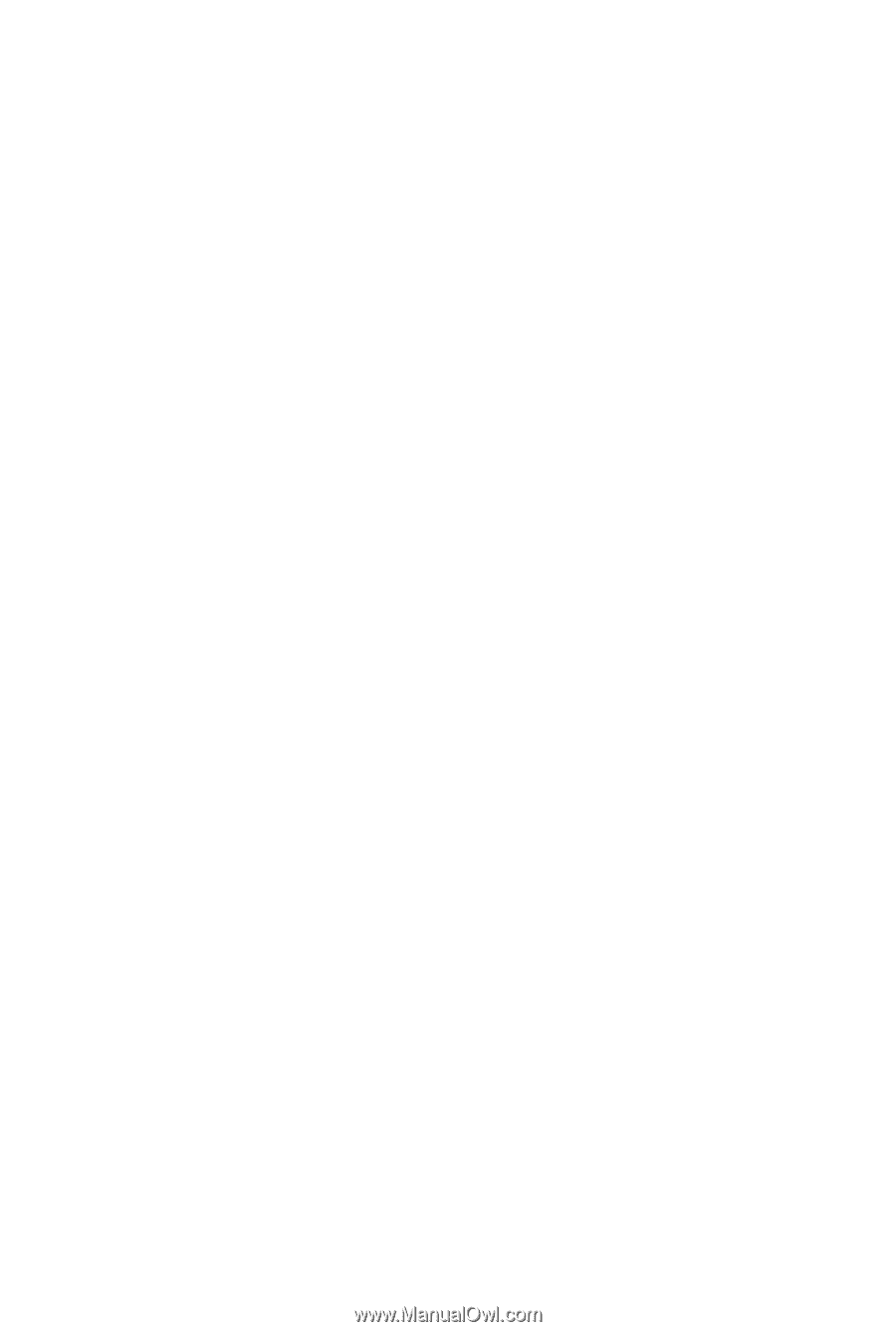
GA-MA770T-UD3/
GA-MA770T-US3
AM3 socket motherboard for
AMD Phenom
TM
II X4 processor/AMD Phenom
TM
II X3 processor
User's Manual
Rev. 1001
12ME-MA77TDS3-1001R