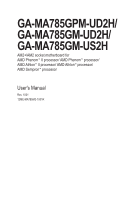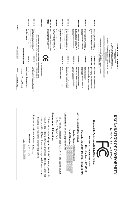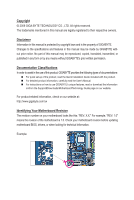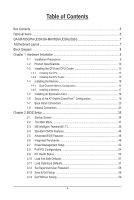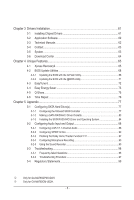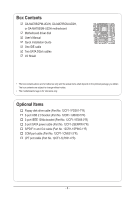Gigabyte GA-MA785GM-US2H Manual
Gigabyte GA-MA785GM-US2H Manual
 |
UPC - 818313008282
View all Gigabyte GA-MA785GM-US2H manuals
Add to My Manuals
Save this manual to your list of manuals |
Gigabyte GA-MA785GM-US2H manual content summary:
- Gigabyte GA-MA785GM-US2H | Manual - Page 1
GA-MA785GPM-UD2H/ GA-MA785GM-UD2H/ GA-MA785GM-US2H AM2+/AM2 socket motherboard for AMD Phenom™ II processor/ AMD Phenom™ processor/ AMD Athlon™ II processor/ AMD Athlon™ processor/ AMD Sempron™ processor User's Manual Rev. 1001 12ME-MA785M2-1001R - Gigabyte GA-MA785GM-US2H | Manual - Page 2
Motherboard GA-MA785GPM-UD2H/GA-MA785GM-UD2H/GA-MA785GM-US2H June 26, 2009 Motherboard GA-MA785GPM-UD2H/ GA-MA785GM-UD2H/ GA-MA785GM-US2H June 26, 2009 - Gigabyte GA-MA785GM-US2H | Manual - Page 3
the product. For detailed product information, carefully read the User's Manual. For instructions on how to use GIGABYTE's unique features, read or download the information on/from the Support&Downloads\Motherboard\Technology Guide page on our website. For product-related information, check on our - Gigabyte GA-MA785GM-US2H | Manual - Page 4
-UD2H/GA-MA78GM-UD2H(US2H 7 Motherboard Layout...7 Block Diagram...8 Chapter 1 Hardware Installation 9 1-1 Installation Precautions 9 1-2 Product Specifications 10 1-3 Installing the CPU and CPU Cooler 13 1-3-1 Installing the CPU 13 1-3-2 Installing the CPU Cooler 15 1-4 Installing the Memory - Gigabyte GA-MA785GM-US2H | Manual - Page 5
Chipset Drivers 61 3-2 Application Software 62 3-3 Technical Manuals 62 3-4 Contact...63 3-5 System...63 3-6 Download Center 64 Chapter 4 Unique Features 65 4-1 Xpress Recovery2 65 4-2 BIOS Update Utilities 68 4-2-1 Updating the BIOS with the Q-Flash Utility 68 4-2-2 Updating the BIOS - Gigabyte GA-MA785GM-US2H | Manual - Page 6
GA-MA785GPM-UD2H, GA-MA785GM-UD2H, or GA-MA785GM-US2H motherboard Motherboard driver disk User's Manual Quick Installation Guide One drive cable (Part No. 12CF1-1FD001-7*R) 2-port USB 2.0 bracket (Part No. 12CR1-1UB030-5*R) 2-port IEEE 1394a bracket (Part No. 12CF1-1IE008-0*R) 2-port SATA power - Gigabyte GA-MA785GM-US2H | Manual - Page 7
-MA785GPM-UD2H/GA-MA785GM-UD2H(US2H) Motherboard Layout DVI VGA KB(Note)_USB ATX_12V_2X4 Socket AM2 M_BIOS B_BIOS CI IT8718 ATX HDMI USB ESATA 1394 OPTICAL CPU_FAN FDD USB LAN AUDIO F_AUDIO PCIEX1 GA-MA785GPM-UD2H/ GA-MA785GM-UD2H/ GA-MA785GM-US2H AMD 785G SidePort Memoryj NB_FAN - Gigabyte GA-MA785GM-US2H | Manual - Page 8
MHz) AM3/AM2+/AM2 CPU CPU CLK+/- (200 MHz) DDR2 1200(O.C.)/1066(Note 1)/800 MHz 1 PCI Express x16 Dual Channel Memory Hyper Transport 3.0 PCI Express x16 PCI Express Bus x1 PCIe CLK (100 MHz) 1 PCI Express x1 RTL8111C RJ45 LAN Dual BIOS PCI Bus TSB43AB23 2 IEEE 1394a AMD 785G GFX CLK - Gigabyte GA-MA785GM-US2H | Manual - Page 9
or memory. If you do not have an ESD wrist strap, keep your hands dry and first touch a metal object to eliminate static electricity. • Prior to installing the motherboard, please have it on top of an antistatic pad or within an electrostatic shielding container. • Before unplugging the power supply - Gigabyte GA-MA785GM-US2H | Manual - Page 10
to GIGABYTE's website for the latest CPU support list.) Hyper Transport Bus 5200/2000 MT/s Chipset Memory Onboard Graphics Audio North Bridge: AMD 785G South Bridge: AMD SB710 4 x 1.8V DDR2 DIMM sockets supporting up to 16 - Gigabyte GA-MA785GM-US2H | Manual - Page 11
) 1 x 24-pin ATX main power connector 1 x 8-pin ATX 12V power connector 1 x floppy disk drive connector 1 x IDE connector 5 x SATA 3Gb/s connectors 1 x CPU fan header 1 x system fan header 1 x North Bridge fan header 1 x front panel header 1 x front panel audio header 1 x CD In connector 1 x S/PDIF - Gigabyte GA-MA785GM-US2H | Manual - Page 12
Whether the CPU/system fan speed control function is supported will depend on the CPU/system cooler you install. (Note 6) Available functions in EasyTune may differ by motherboard model. (Note 7) Due to the hardware limitation, you must install the AMD AM3/ AM2+ Series CPU to enable support for Easy - Gigabyte GA-MA785GM-US2H | Manual - Page 13
the CPU, graphics card, memory, hard drive, etc. 1-3-1 Installing the CPU A. Locate the pin one (denoted by a small triangle) of the CPU socket and the CPU. A Small Triangle Mark Denotes Pin One of the Socket AM2 Socket A Small Triangle Marking Denotes CPU Pin One AM3/AM2+/AM2 CPU - 13 - Gigabyte GA-MA785GM-US2H | Manual - Page 14
below to correctly install the CPU into the motherboard CPU socket. • Before installing the CPU, make sure to turn off the computer and unplug the power cord from the power outlet to prevent damage to the CPU. • Do not force the CPU into the CPU socket. The CPU cannot fit in if oriented incorrectly - Gigabyte GA-MA785GM-US2H | Manual - Page 15
lock into place. (Refer to your CPU cooler installation manual for instructions on installing the cooler.) Step 5: Finally, attach the power connector of the CPU cooler to the CPU fan header (CPU_FAN) on the motherboard. Use extreme care when removing the CPU cooler because the thermal grease/tape - Gigabyte GA-MA785GM-US2H | Manual - Page 16
Make sure that the motherboard supports the memory. It is recommended that memory of the same capacity, brand, speed, and chips be used. (Go to GIGABYTE's website for the latest memory support list.) • Always turn off the computer and unplug the power cord from the power outlet before installing the - Gigabyte GA-MA785GM-US2H | Manual - Page 17
, make sure to turn off the computer and unplug the power cord from the power outlet to prevent damage to the memory module. DDR2 DIMMs are not compatible to DDR DIMMs. Be sure to install DDR2 DIMMs on this motherboard. Notch DDR2 DIMM A DDR2 memory module has a notch, so it can only fit in one - Gigabyte GA-MA785GM-US2H | Manual - Page 18
computer. If necessary, go to BIOS Setup to make any required BIOS changes for your expansion card(s). 7. Install the driver provided with the expansion card in your operating system. Example: Installing and Removing a PCI Express Graphics Card: • Installing a Graphics Card: Gently push down on the - Gigabyte GA-MA785GM-US2H | Manual - Page 19
Windows XP, you must install AMD chipset driver version 8.51 or later. (Note 2) You do not have to install the graphics card driver if the motherboard chipset driver has been in- stalled. (Note 3) To change the Internal Graphics Mode or UMA Frame Buffer Size setting in BIOS Setup, be sure to disable - Gigabyte GA-MA785GM-US2H | Manual - Page 20
(High-Definition Multimedia Interface) provides an all-digital audio/video interface to transmit the uncompressed audio/video signals and is HDCP compliant. Connect the HDMI audio/video device to this port. The HDMI Technology can support a maximum resolution of 1920x1080p but the actual resolutions - Gigabyte GA-MA785GM-US2H | Manual - Page 21
. • CPU: AMD Athlon™ LE1640 processor or above • Memory: Two 1 GB DDR2 800 memory modules with dual channel mode enabled • BIOS Setup: At least 256 MB of UMA Frame Buffer Size (refer to Chapter 2, "BIOS Setup," "Advanced BIOS Features," for more information) • Playback software - Gigabyte GA-MA785GM-US2H | Manual - Page 22
to perform different functions via the audio software. Only microphones still MUST be connected to the default Mic in jack ( ). Refer to the instructions on setting up a 2/4/5.1/7.1-channel audio configuration in Chapter 5, "Configuring 2/4/5.1/7.1-Channel Audio." Hardware Installation - 22 - - Gigabyte GA-MA785GM-US2H | Manual - Page 23
11 7 5 12 8 13 10 17 19 15 20 4 14 9 1) ATX_12V_2X4 2) ATX 3) CPU_FAN 4) SYS_FAN 5) NB_FAN 6) FDD 7) IDE 8) SATA2_0/1/2/3/4 9) PWR_LED 10) F_PANEL to turn off the devices and your computer. Unplug the power cord from the power outlet to prevent damage to the devices. • After installing the - Gigabyte GA-MA785GM-US2H | Manual - Page 24
1/2) ATX_12V_2X4/ATX (2x4 12V Power Connector and 2x12 Main Power Connector) With the use of the power connector, the power supply can supply enough stable power to all the components on the motherboard. Before connecting the power connector, first make sure the power supply is turned off and all - Gigabyte GA-MA785GM-US2H | Manual - Page 25
power connector wires. A red power connector wire indicates a positive connection and requires a +12V voltage. The black connector wire is the ground wire. The motherboard supports CPU fans are designed with color-coded power connector wires. A red power connector wire indicates a positive - Gigabyte GA-MA785GM-US2H | Manual - Page 26
33 2 1 7) IDE (IDE Connector) The IDE connector supports up to two IDE devices such as hard drives and optical drives. Before attaching the IDE cable, locate the foolproof groove on the IDE devices, read the instructions from the device manufacturers.) 40 39 Hardware Installation 2 1 - 26 - - Gigabyte GA-MA785GM-US2H | Manual - Page 27
supports a single SATA device. The AMD SB710 controller supports RAID 0, RAID 1, RAID 10, and JBOD. Refer to Chapter 5, "Configuring SATA Hard Drive(s)," for instructions off when the system is in S3/S4 sleep state or powered off (S5). Pin No. Definition 1 MPD+ 2 MPD- 1 3 MPD- - Gigabyte GA-MA785GM-US2H | Manual - Page 28
issuing a beep code. One single short beep will be heard if no problem is detected at system startup. If a problem is detected, the BIOS may issue beeps in different patterns to indicate the problem. Refer to Chapter 5, "Troubleshooting," for information about beep codes. • HD (Hard Drive Activity - Gigabyte GA-MA785GM-US2H | Manual - Page 29
NC • The front panel audio header supports HD audio by default. If your chassis provides an AC'97 front panel audio module, refer to the instructions on how to activate AC'97 functionality via the audio software in Chapter 5, "Configuring 2/4/5.1/7.1-Channel Audio." • Audio signals will be present - Gigabyte GA-MA785GM-US2H | Manual - Page 30
that supports digital audio out and an audio system that supports digital audio in. For purchasing the optional S/PDIF In and Out cable, please contact the local dealer. 6 5 2 1 Pin No. 1 2 3 4 5 6 Definition Power No Pin SPDIF SPDIFI GND GND 14) F_USB1/F_USB2/F_USB3 (USB Headers, Yellow - Gigabyte GA-MA785GM-US2H | Manual - Page 31
bracket cable into the IEEE 1394a header. • Prior to installing the IEEE 1394a bracket, be sure to turn off your computer and unplug the power cord from the power outlet to prevent damage to the IEEE 1394a bracket. • To connect an IEEE 1394a device, attach one end of the device cable to - Gigabyte GA-MA785GM-US2H | Manual - Page 32
1 NDCD- 9 1 2 NSIN 10 2 3 NSOUT 4 NDTR- 5 GND 6 NDSR- 7 NRTS- 8 NCTS- 9 NRI- 10 No Pin 18) CI (Chassis Intrusion Header) This motherboard provides a chassis detection feature that detects if the chassis cover has been removed. This function requires a chassis with chassis intrusion - Gigabyte GA-MA785GM-US2H | Manual - Page 33
may cause damage to the motherboard. • After system restart, go to BIOS Setup to load factory defaults (select Load Optimized Defaults) or manually configure the BIOS settings (refer to Chapter 2, "BIOS Setup," for BIOS configurations). 20) BATTERY The battery provides power to keep the values (such - Gigabyte GA-MA785GM-US2H | Manual - Page 34
Hardware Installation - 34 - - Gigabyte GA-MA785GM-US2H | Manual - Page 35
loading operating system, etc. BIOS includes a BIOS Setup program that allows the user to modify basic system configuration settings or to activate certain system features. When the power is turned off, the battery on the motherboard supplies the necessary power to the CMOS to keep the configuration - Gigabyte GA-MA785GM-US2H | Manual - Page 36
Screen The following screens may appear when the computer boots. Motherboard Model BIOS Version Award Modular BIOS v6.00PG, An Energy Star Ally Copyright (C) 1984-2009, Award Software, Inc. GA-MA785GPM-UD2H E3c . . . . : BIOS Setup : XpressRecovery2 : Boot Menu : Qflash 06/05 - Gigabyte GA-MA785GM-US2H | Manual - Page 37
or enter a sub-menu. (Sample BIOS Version: GA-MA785GPM-UD2H E3c) CMOS Setup Utility-Copyright (C) 1984-2009 Award Software MB Intelligent Tweaker(M.I.T.) Standard CMOS Features Advanced BIOS Features Integrated Peripherals Power Management Setup PnP/PCI Configurations PC Health - Gigabyte GA-MA785GM-US2H | Manual - Page 38
the clock, frequency and voltages of your CPU, memory, etc. Standard CMOS Features Use this menu to configure the system time and date, hard drive types, floppy disk drive types, and the type of errors that stop the system boot, etc. Advanced BIOS Features Use this menu to configure the device - Gigabyte GA-MA785GM-US2H | Manual - Page 39
settings you made is dependent on your overall system configurations. Incorrectly doing overclock/overvoltage may result in damage to CPU, chipset, or memory and reduce the useful life of these components. This page is for advanced users only and we recommend you not to alter the default settings to - Gigabyte GA-MA785GM-US2H | Manual - Page 40
to manually set the frequency for the HT Link between the CPU and chipset. Auto BIOS will automatically adjust the HT Link Frequency. (Default) 200 MHz~2.0 GHz Sets HT Link Frequency to 200 MHz~2.0 GHz. (Note) This item appears only if you install a CPU that supports this feature. BIOS Setup - Gigabyte GA-MA785GM-US2H | Manual - Page 41
. Auto lets BIOS automatically set the memory clock as required. Manual allows the memory clock control item below to be configurable. (Default: Auto) Memory Clock This option is configurable only when Set Memory Clock is set to Manual. When you use an AM3/AM2+ CPU: X2.00 Sets Memory Clock to X2 - Gigabyte GA-MA785GM-US2H | Manual - Page 42
DRAM Configuration CMOS Setup Utility-Copyright (C) 1984-2009 Award Software DRAM Configuration DDRII Timing Optimized Defaults DDRII Timing Items Manual allows all DDR2 Timing items below to be configurable. Options are: Auto (default), Manual. CAS# latency Options are 3T~6T. BIOS Setup - 42 - - Gigabyte GA-MA785GM-US2H | Manual - Page 43
set the system voltages. Auto lets the BIOS automatically set the system voltages as required. Manual allows all voltage control items below to be configurable. (Default: Manual) DDR2 Voltage Control Allows you to set memory voltage. Normal Supplies the memory voltage as required. (Default) +0.1V - Gigabyte GA-MA785GM-US2H | Manual - Page 44
CMOS Features CMOS Setup Utility-Copyright (C) 1984-2009 Award Software Standard CMOS Drive A Floppy 3 Mode Support [1.44M, 3.5"] [Disabled] Halt On [All, But Keyboard] Base Memory Extended Memory below: • Auto Lets the BIOS automatically detect IDE/SATA devices during - Gigabyte GA-MA785GM-US2H | Manual - Page 45
Key The system boot will not stop for a keyboard or a floppy disk drive error but it will stop for all other errors. Memory These fields are read-only and are determined by the BIOS POST. Base Memory Also called conventional memory. Typically, 640 KB will be reserved for the MS-DOS - Gigabyte GA-MA785GM-US2H | Manual - Page 46
View function. This option is configurable only if an ATI graphics card is installed. (Default: Disabled) j k l (Note) Only for GA-MA785GPM-UD2H. Only for GA-MA785GM-UD2H. Only for GA-MA785GM-US2H. This item appears only if you install a CPU that supports this feature. BIOS Setup - 46 - - Gigabyte GA-MA785GM-US2H | Manual - Page 47
) D-SUB/DVI Sets the D-SUB/DVI-D as the graphics display. D-SUB/HDMI Sets the D-SUB/HDMI as the graphics display. AMD C1E Support (Note) Enables or disables the C1E CPU power-saving function in system halt state. When enabled, the CPU core frequency and voltage will be reduced during system halt - Gigabyte GA-MA785GM-US2H | Manual - Page 48
to copy the BIOS image file to the hard drive. If the system BIOS is corrupted, it will be recovered from this image file. (Default: Disabled) Init Display First Specifies the first initiation of the monitor display from the installed PCI graphics card, PCI Express graphics card, or the onboard - Gigabyte GA-MA785GM-US2H | Manual - Page 49
2-6 Integrated Peripherals CMOS Setup Utility-Copyright (C) 1984-2009 Award Software Integrated Peripherals OnChip IDE Channel OnChip SATA Controller OnChip SATA Type x OnChip SATA Port4/5 Type Onboard Audio Function Onboard 1394 Function Onboard LAN Function } SMART LAN - Gigabyte GA-MA785GM-US2H | Manual - Page 50
card instead of using the onboard LAN, set this item to Disabled. SMART LAN (LAN Cable Diagnostic Function) CMOS Setup Utility-Copyright (C) 1984-2009 Award Software is attached to the motherboard, the Status fields of When a Cable Problem Occurs... If a cable problem occurs on a BIOS Setup - 50 - - Gigabyte GA-MA785GM-US2H | Manual - Page 51
Enabled) USB Mouse Support Allows USB mouse to be used in MS-DOS. (Default: Disabled) Legacy USB storage detect Determines whether to detect USB storage devices, including USB flash drives and USB hard drives during the POST. to ECP or ECP+EPP mode. Options are: 3 (default), 1. - 51 - BIOS Setup - Gigabyte GA-MA785GM-US2H | Manual - Page 52
2-7 Power Management Setup CMOS Setup Utility-Copyright (C) 1984-2009 Award Software Power Management Setup ACPI Suspend Type Soft-Off by Power button USB Wake Up from S3 Modem Ring Resume PME Event Wake Up HPET Support (Note) Power On By Mouse Power On By Keyboard x KB Power - Gigabyte GA-MA785GM-US2H | Manual - Page 53
you need an ATX power supply providing at least powered on automatically. Note: When using this function, avoid inadequate shutdown from the operating system or removal of the AC power, or the settings may not be effective. (Note) Supported on Windows Vista operating system only. - 53 - BIOS Setup - Gigabyte GA-MA785GM-US2H | Manual - Page 54
2-8 PnP/PCI Configurations CMOS Setup Utility-Copyright (C) 1984-2009 Award Software PnP/PCI Configurations PCI1 IRQ Assignment PCI2 IRQ ,12,14,15 PCI2 IRQ Assignment Auto 3,4,5,7,9,10,11,12,14,15 BIOS auto-assigns IRQ to the first PCI slot. (Default) Assigns IRQ 3,4,5,7,9,10,11, - Gigabyte GA-MA785GM-US2H | Manual - Page 55
CMOS Setup Utility-Copyright (C) 1984-2009 Award Software PC Health Status Hardware Thermal Control Reset Case Open Status Case Opened Vcore DDR2 1.8V +3.3V +12V Current System Temperature Current CPU Temperature Current CPU attached to the motherboard CI header. If - Gigabyte GA-MA785GM-US2H | Manual - Page 56
Lets the BIOS automatically detect the type of CPU fan installed and sets the optimal CPU fan control mode. (Default) Voltage Sets Voltage mode for a 3-pin CPU fan. PWM Sets PWM mode for a 4-pin CPU fan. System . If disabled, system fan runs at full speed. (Default: Enabled) BIOS Setup - 56 - - Gigabyte GA-MA785GM-US2H | Manual - Page 57
(C) 1984-2009 Award Software MB Intelligent Tweaker(M.I.T.) Load Fail-Safe Defaults Standard CMOS Features Load Optimized Defaults Advanced BIOS Features Set Supervisor Password Integrated Peripherals Set User Password Power Management Setup PnP/PCI Configurations - Gigabyte GA-MA785GM-US2H | Manual - Page 58
2-12 Set Supervisor/User Password CMOS Setup Utility-Copyright (C) 1984-2009 Award Software MB Intelligent Tweaker(M.I.T.) Standard CMOS Features Advanced BIOS Features Integrated Peripherals Power Management Setup PnP/PCI Configurations Enter Password: PC Health Status Load Fail - Gigabyte GA-MA785GM-US2H | Manual - Page 59
Software MB Intelligent Tweaker(M.I.T.) Load Fail-Safe Defaults Standard CMOS Features Load Optimized Defaults Advanced BIOS Features Integrated Peripherals Save to CMOS and E XI T (Y/NS)e?tYSupervisor Password Set User Password Power Management Setup Save & Exit Setup - Gigabyte GA-MA785GM-US2H | Manual - Page 60
BIOS Setup - 60 - - Gigabyte GA-MA785GM-US2H | Manual - Page 61
are installed, follow the on-screen instructions to restart your system. You can install other applications included in the motherboard driver disk. • For USB 2.0 driver support under the Windows XP operating system, please install the Windows XP Service Pack 1 or later. After installing the SP1 - Gigabyte GA-MA785GM-US2H | Manual - Page 62
that GIGABYTE develops and some free software. You can click the Install button on the right of an item to install it. 3-3 Technical Manuals This page provides GIGABYTE's application guides, content descriptions for this driver disk, and the motherboard manuals. Drivers Installation - 62 - - Gigabyte GA-MA785GM-US2H | Manual - Page 63
3-4 Contact For the detailed contact information of the GIGABYTE Taiwan headquarter or worldwide branch offices, click the URL on this page to link to the GIGABYTE website. 3-5 System This page provides the basic system information. - 63 - Drivers Installation - Gigabyte GA-MA785GM-US2H | Manual - Page 64
3-6 Download Center To update the BIOS, drivers, or applications, click the Download Center button to link to the GIGABYTE website. The latest version of the BIOS, drivers, or applications will be displayed. Drivers Installation - 64 - - Gigabyte GA-MA785GM-US2H | Manual - Page 65
memory • VESA compatible graphics card • Windows XP with SP1 or later, Windows Vista • Xpress Recovery and Xpress Recovery2 are different utilities. For example, a backup file created with Xpress Recovery cannot be restored using Xpress Recovery2. • USB hard drives are not supported. • Hard drives - Gigabyte GA-MA785GM-US2H | Manual - Page 66
space, Xpress Recovery2 cannot save the backup file. B. Accessing Xpress Recovery2 1. Boot from the motherboard driver disk to access Xpress Recovery2 for the for the first time, Xpress Recovery2 will stay permanent in your hard drive. If you wish to enter Xpress Recovery2 later, simply press - Gigabyte GA-MA785GM-US2H | Manual - Page 67
created before. E. Removing the Backup Step 1: If you wish to remove the backup file, select REMOVE. Step 2: After the backup file is removed, no backup image file will be present in Disk Management and hard drive space will be freed up. F. Exiting Xpress Recovery2 Select REBOOT to exit Xpress - Gigabyte GA-MA785GM-US2H | Manual - Page 68
You Begin 1. From GIGABYTE's website, download the latest compressed BIOS update file that matches your motherboard model. 2. Extract the file and save the new BIOS file (e.g. M785GPD2.F1) to your floppy disk, USB flash drive, or hard drive. Note: The USB flash drive or hard drive must use FAT32/16 - Gigabyte GA-MA785GM-US2H | Manual - Page 69
Loa d CMO S Default Enable HDD 1-0 Upda te BIOS from Drive Save BIOS to Drive Enter : Run hi:Move ESC:Reset F10:Power Off Total size : 0 Free size : 0 3. Select the BIOS update file and press . Make sure the BIOS update file matches your motherboard model - Gigabyte GA-MA785GM-US2H | Manual - Page 70
BIOS defaults. CMOS Setup Utility-Copyright (C) 1984-2009 Award Software MB Intelligent Tweaker(M.I.T.) Load Fail-Safe Defaults Standard CMOS Features Load Optimized Defaults Advanced BIOS Features Set Supervisor Password Integrated Peripherals Set User Password Power - Gigabyte GA-MA785GM-US2H | Manual - Page 71
. If the BIOS update file for your motherboard is not present on the @BIOS server site, please manually download the BIOS update file from GIGABYTE's website and follow the instructions in "Update the BIOS without Using the Internet Update Function" below. 2. Update the BIOS without Using the - Gigabyte GA-MA785GM-US2H | Manual - Page 72
in EasyTune 6 may differ by motherboard model. Grayed-out area(s) indicates that the item is not configurable or the function is not supported. Incorrectly doing overclock/overvoltage may result in damage to the hardware components such as CPU, chipset, and memory and reduce the useful life of - Gigabyte GA-MA785GM-US2H | Manual - Page 73
will continue to run in taskbar) 14 INFO/Help 15 Live Utility Update (Check for the latest utility version) • The above data is for reference only. Actual performance may vary depending on motherboard model. • CPU Power and Power Scores are for reference only. Actual results may vary based on - Gigabyte GA-MA785GM-US2H | Manual - Page 74
work with the user-defined power saving settings, even after the system is restarted. Re-enter the application only if you want to make any changes or completely close the application. (Note 1) Due to the hardware limitation, you must install the AMD AM3/ AM2+ Series CPU to enable support for Easy - Gigabyte GA-MA785GM-US2H | Manual - Page 75
Internet resources. Directions for using Q-Share After installing Q-Share from the motherboard driver disk, go to Start>All Programs>GIGABYTE>Q-Share. exe to launch data folder to be shared (Note) Updates Q-Share online Displays the current Q-Share version Exits Q-Share (Note) This option is - Gigabyte GA-MA785GM-US2H | Manual - Page 76
the Microsoft Volume Shadow Copy Services technology, Time Repair allows you to quickly back up and restore your system data in the Windows Vista operating system. Time Repair supports NTFS file system and can restore system data on PATA and SATA hard drives. System Restore Choose a system restore - Gigabyte GA-MA785GM-US2H | Manual - Page 77
driver disk. 5-1-1 Configuring the Onboard SATA Controller A. Installing SATA hard drive(s) in your computer Attach one end of the SATA signal cable to the rear of the SATA hard drive and the other end to available SATA port on the motherboard. Then connect the power connector from your power supply - Gigabyte GA-MA785GM-US2H | Manual - Page 78
1). CMOS Setup Utility-Copyright (C) 1984-2009 Award Software Integrated BIOS Setup. The BIOS Setup menus described in this section may differ from the exact settings for your motherboard. The actual BIOS Setup menu options you will see shall depend on the motherboard you have and the BIOS version - Gigabyte GA-MA785GM-US2H | Manual - Page 79
After the POST memory test begins and before the operating system boot begins, look for a message which says "Press to enter FastBuild (tm) Utility" (Figure 2). Press + to enter the RAID BIOS setup utility. RAID Option ROM Version 3.0.1540.33 (c) 2008 Advanced Micro Devices, Inc - Gigabyte GA-MA785GM-US2H | Manual - Page 80
Define LD Menu window (Figure 4). The Define LD selection from the Main Menu allows users to begin the process of manually defining the drive elements and RAID levels for one or multiple disk arrays. Option ROM Utility (c) 2008 Advanced Micro Devices, Inc. [ Define LD Menu ] LD No RAID Mode LD - Gigabyte GA-MA785GM-US2H | Manual - Page 81
to exit the RAID BIOS utility. View Drive Assignments The View Drive Assignments option in the Main Menu displays whether the attached hard drives are assigned to a (c) 2008 Advanced Micro Devices, Inc. [ View Drives Assignments ] Channel:ID 1:Mas 2:Mas Drive Model Capabilities WDC WD800JD - Gigabyte GA-MA785GM-US2H | Manual - Page 82
The View LD Definition Menu will appear (as shown in Figure 9) showing which drives are assigned to this array. Press + if you are sure to delete Press to return to Main Menu. Option ROM Utility (c) 2008 Advanced Micro Devices, Inc. LD No RAID Mode [ View LD Definition Menu ] Total - Gigabyte GA-MA785GM-US2H | Manual - Page 83
, you also can copy the SATA controller driver from the motherboard driver disk to a USB flash drive. See the instructions below about how to copy the driver in MS-DOS and Windows mode. In MS-DOS mode: Prepare a startup disk that has CD-ROM support and a blank formatted floppy disk. Steps: 1: Boot - Gigabyte GA-MA785GM-US2H | Manual - Page 84
the SATA RAID/AHCI driver and press . Then a controller menu similar to Figure 2 below will appear. Select AMD AHCI Compatible RAID Controller-x86 platform and press . Windows Setup You have chosen to configure a SCSI Adapter for use with Windows, using a device support disk provided by - Gigabyte GA-MA785GM-US2H | Manual - Page 85
device such as USB flash drive that contains the SATA RAID/AHCI driver (Method B), then specify the location of the driver (Figure 4). Note: For users using a SATA optical drive, be sure to copy the driver files from the motherboard driver disk to a USB flash drive before installing Windows Vista - Gigabyte GA-MA785GM-US2H | Manual - Page 86
Step 3: When a screen as shown in Figure 5 appears, select AMD AHCI Compatible RAID Controller and press Next. Figure 5 Step 4: After the driver is loaded, the RAID drive will appear. Select the RAID drive and then press Next to continue the OS installation (Figure 6). Appendix Figure 6 - 86 - - Gigabyte GA-MA785GM-US2H | Manual - Page 87
. The procedures below assume a new drive is added to replace a failed drive to rebuild a RAID 1 array. While in the operating system, make sure the chipset drivers and ATi SB700/750 RAID Utility have been installed from the motherboard driver disk. Then launch the AMD RAIDXpert from All Programs in - Gigabyte GA-MA785GM-US2H | Manual - Page 88
. For example, users can listen to MP3 music, have an Internet chat, make a telephone call over the Internet, and etc. all at the same time. A. Configuring Speakers (The following instructions use Windows Vista as the example operating system.) Step 1: After installing the audio driver, the HD - Gigabyte GA-MA785GM-US2H | Manual - Page 89
the Connector Settings dialog box, select the Disable front panel jack detection check box. Click OK to complete. D. Muting the Back Panel Audio (For HD Audio Only) Click Device advanced settings on the top right corner on the Speaker Configuration tab to open the Device advanced settings dialog box - Gigabyte GA-MA785GM-US2H | Manual - Page 90
the connector at the end of the cable to the SPDIF_IO header on your motherboard. Step 2: Secure the metal bracket to the chassis back panel with a screw /F In and Out cable allow you to input digital audio signals to the computer for audio processing. Step: After connecting the S/PDIF In device, - Gigabyte GA-MA785GM-US2H | Manual - Page 91
an external decoder for decoding to get the best audio quality. To output S/PDIF digital audio signals to an external decoder, connect a S/PDIF coaxial cable or a S/PDIF optical cable (either one) to the optical/coxial S/PDIF out connector on the motherboard back panel (or on the optional S/PDIF In - Gigabyte GA-MA785GM-US2H | Manual - Page 92
-channel audio, creating a virtual surround sound environment . (Note) Install the Dolby GUI Software driver from the motherboard driver disk. j k (Note) Only for GA-MA785GPM-UD2H. Only for GA-MA785GM-UD2H. When Dolby Digital Live is enabled, only digital audio output (S/PDIF) is working, and - Gigabyte GA-MA785GM-US2H | Manual - Page 93
5-2-4 Configuring Microphone Recording Step 1: After installing the audio driver, the HD Audio Manager icon will appear in the notification area. Double-click the icon to access the HD Audio Manager. Step 2: Connect your microphone to the Mic in jack (pink) on the back panel or the Mic in jack (pink - Gigabyte GA-MA785GM-US2H | Manual - Page 94
, click Start, point to All Programs, point to Accessories, and then click Sound Recorder to begin the sound recording. * Enabling Stereo Mix If the HD Audio Manager does not display the recording device you wish to use, refer to the steps below. The following steps explain how to enable Stereo Mix - Gigabyte GA-MA785GM-US2H | Manual - Page 95
the audio, click the Start Recording button . 3. To stop recording audio, click the Stop Recording button . Be sure to save the recorded audio file upon completion. B. Playing the Recorded Sound You can play your recording in a digital media player program that supports your audio file format - Gigabyte GA-MA785GM-US2H | Manual - Page 96
mean? A: The following Award BIOS beep code descriptions may help you identify possible computer problems. (For reference only.) 1 short: System boots successfully 2 short: CMOS setting error 1 long, 1 short: Memory or motherboard error 1 long, 2 short: Monitor or graphics card error 1 long, 3 short - Gigabyte GA-MA785GM-US2H | Manual - Page 97
the CPU cooler power cable to the motherboard. Yes The problem is verified and solved. Check if the memory is installed properly on the memory slot. No Correctly insert the memory into the memory socket. Yes The problem is verified and solved. Insert the graphics card. Connect the ATX - Gigabyte GA-MA785GM-US2H | Manual - Page 98
on, is the CPU cooler running? No The power supply, CPU or CPU socket might fail. Yes Check if there is display on your monitor. Yes Turn off the computer. Plug in the keyboard and mouse and restart the computer. The problem is verified and solved. No The graphics card, expansion slot, or - Gigabyte GA-MA785GM-US2H | Manual - Page 99
efficiency performance, all GIGABYTE motherboards fulfill European Union regulations intended to add and safe from hazardous substances (Cd, Pb, Hg, Cr+6, PBDE and PBB office, your household waste disposal service or where you purchased the user's manual and we will be glad to help you with your - Gigabyte GA-MA785GM-US2H | Manual - Page 100
that potentially hazardous substances are not released into the environment and are disposed of properly. China Restriction of Hazardous Substances Table The following table is supplied in compliance with China's Restriction of Hazardous Substances (China RoHS) requirements: Appendix - 100 - - Gigabyte GA-MA785GM-US2H | Manual - Page 101
- 101 - Appendix - Gigabyte GA-MA785GM-US2H | Manual - Page 102
Appendix - 102 - - Gigabyte GA-MA785GM-US2H | Manual - Page 103
CO., LTD. Address: No.6, Bau Chiang Road, Hsin-Tien, Taipei 231, Taiwan TEL: +886-2-8912-4000 FAX: +886-2-8912-4003 Tech. and Non-Tech. Support (Sales/Marketing) : http://ggts.gigabyte.com.tw WEB address (English): http://www.gigabyte.com.tw WEB address (Chinese): http://www.gigabyte.tw • G.B.T. INC - Gigabyte GA-MA785GM-US2H | Manual - Page 104
TECH. CO., LTD. - U.K. WEB address : http://www.giga-byte.co.uk • Giga-Byte Technology B.V. - The Netherlands WEB address : http://www.giga-byte go to the GIGABYTE website, select your language in the language list on the top right corner of the website. • GIGABYTE Global Service System To submit a
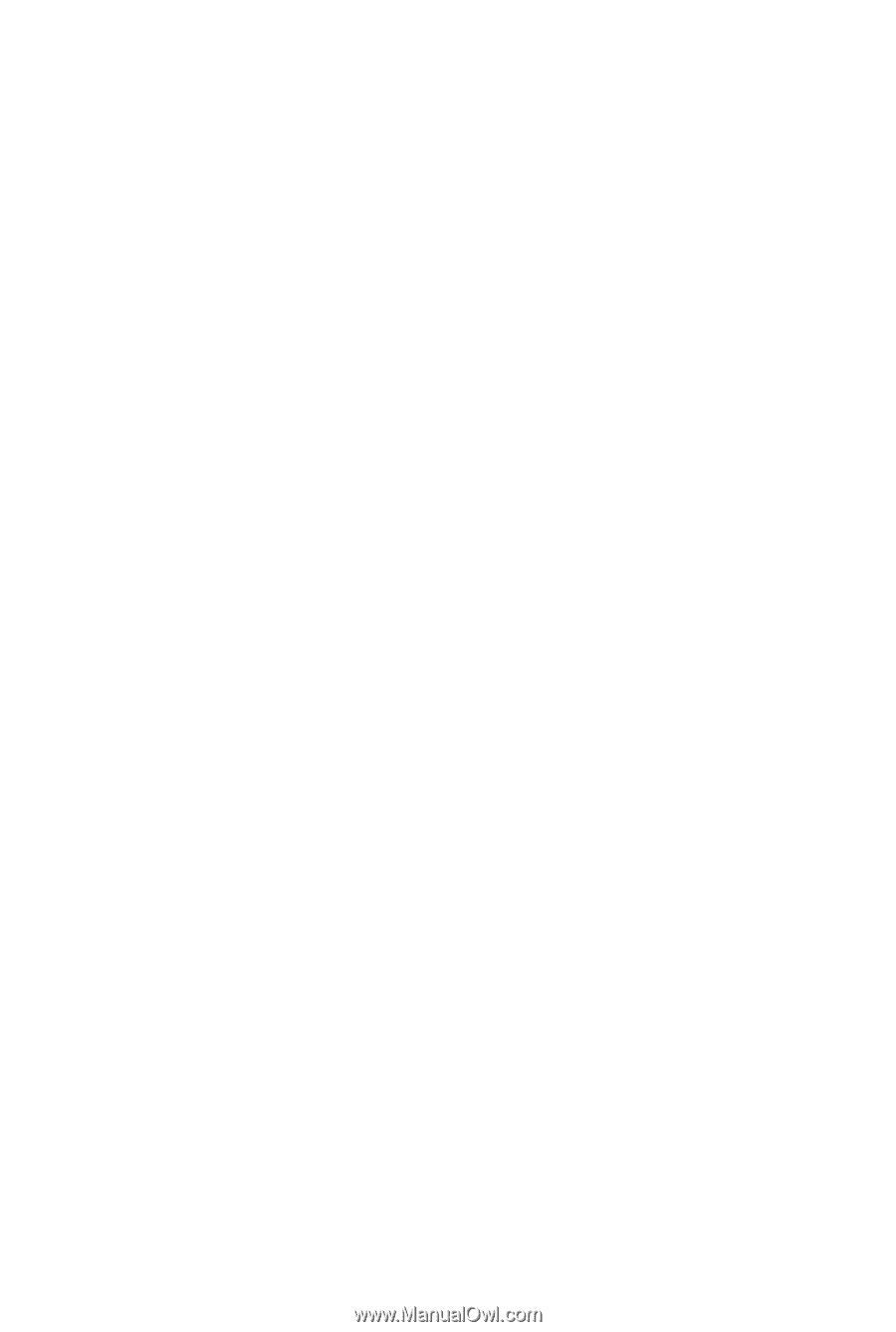
GA-MA785GPM-UD2H/
GA-MA785GM-UD2H/
GA-MA785GM-US2H
AM2+/AM2 socket motherboard for
AMD Phenom
™
II processor/ AMD Phenom
™
processor/
AMD Athlon
™
II processor/ AMD Athlon
™
processor/
AMD Sempron
™
processor
User's Manual
Rev. 1001
12ME-MA785M2-1001R