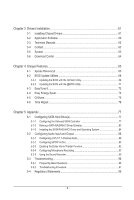Gigabyte GA-MA785GT-UD3H Manual
Gigabyte GA-MA785GT-UD3H Manual
 |
UPC - 818313008633
View all Gigabyte GA-MA785GT-UD3H manuals
Add to My Manuals
Save this manual to your list of manuals |
Gigabyte GA-MA785GT-UD3H manual content summary:
- Gigabyte GA-MA785GT-UD3H | Manual - Page 1
GA-MA785GT-UD3H AM3 socket motherboard for AMD Phenom™ II processor/AMD Athlon™ II processor User's Manual Rev. 1002 12ME-MA785T3-1002R - Gigabyte GA-MA785GT-UD3H | Manual - Page 2
Motherboard GA-MA785GT-UD3H Jul. 8, 2009 Motherboard GA-MA785GT-UD3H Jul. 8, 2009 - Gigabyte GA-MA785GT-UD3H | Manual - Page 3
read the User's Manual. For instructions on how to use GIGABYTE's unique features, read or download the information on/from the Support&Downloads\Motherboard\Technology Guide page on our website. For product-related information, check on our website at: http://www.gigabyte.com.tw Identifying Your - Gigabyte GA-MA785GT-UD3H | Manual - Page 4
Items...6 GA-MA785GT-UD3H Motherboard Layout 7 Block Diagram...8 Chapter 1 Hardware Installation 9 1-1 Installation Precautions 9 1-2 Product Specifications 10 1-3 Installing the CPU and CPU Cooler 13 1-3-1 Installing the CPU 13 1-3-2 Installing the CPU Cooler 15 1-4 Installing the Memory - Gigabyte GA-MA785GT-UD3H | Manual - Page 5
Chapter 3 Drivers Installation 61 3-1 Installing Chipset Drivers 61 3-2 Application Software 62 3-3 Technical Manuals 62 3-4 Contact...63 3-5 System...63 3-6 Download Center 64 Chapter 4 Unique Features 65 4-1 Xpress Recovery2 65 4-2 BIOS Update Utilities 68 4-2-1 Updating the BIOS with the - Gigabyte GA-MA785GT-UD3H | Manual - Page 6
Box Contents GA-MA785GT-UD3H motherboard Motherboard driver disk User's Manual Quick Installation Guide One IDE cable Two SATA 3Gb/s Part No. 12CF1-1IE008-0*R) 2-port SATA power cable (Part No. 12CF1-2SERPW-0*R) S/PDIF In and Out cable (Part No. 12CR1-1SPINO-1*R) COM port cable (Part No. 12CF1-1CM001 - Gigabyte GA-MA785GT-UD3H | Manual - Page 7
ATX_12V_2X4 HDMI OPTICAL USB_1394 USB_LAN CPU_FAN Socket AM3 PWR_FAN ATX AUDIO F_AUDIO PCIEX1_1 AMD 785G IT8718 F_USB1 F_USB2 F_USB3 DDR3_1 DDR3_2 DDR3_3 DDR3_4 SYS_FAN2 RTL8111C PCIEX16_1 IDE CD_IN PCIEX1_2 PCIEX1_3 CODEC PCIEX4_1 SPDIF_IO PCI1 PCI2 COM GA-MA785GT-UD3H AMD SB710 - Gigabyte GA-MA785GT-UD3H | Manual - Page 8
2) RJ45 LAN AM3 CPU CPU CLK+/- (200 MHz) DDR3 1666(O.C.)/1333/1066 MHz Dual Channel Memory Hyper Transport 3.0 GFX CLK (100 MHz) AMD 785G D-Sub DVI-D or HDMI (Note 1) 6 SATA 3Gb/s ATA-133/100/66/33 IDE Channel PCI Bus TSB43AB23 3 IEEE 1394a 12 USB Ports AMD SB710 Dual BIOS CODEC LPC Bus - Gigabyte GA-MA785GT-UD3H | Manual - Page 9
installation, carefully read the user's manual and follow these procedures: • Prior to installation, do not remove or break motherboard com- ponents such as a motherboard, CPU motherboard, do not allow screws to come in contact with the motherboard motherboard or the installation process can lead - Gigabyte GA-MA785GT-UD3H | Manual - Page 10
Expansion Slots Storage Interface USB Support for AM3 processors: AMD Phenom™ II processor/ AMD Athlon™ II processor (Go to GIGABYTE's website for the latest CPU support list.) 5200 MT/s North Bridge: AMD 785G South Bridge: AMD SB710 4 x 1.5V DDR3 DIMM sockets supporting up to 16 GB of - Gigabyte GA-MA785GT-UD3H | Manual - Page 11
IEEE 1394a headers) 1 x 24-pin ATX main power connector 1 x 8-pin ATX 12V power connector 1 x floppy disk drive connector 1 x IDE connector 6 x SATA 3Gb/s connectors 1 x CPU fan header 2 x system fan headers 1 x power fan header 1 x front panel header 1 x front panel audio header 1 x CD In connector - Gigabyte GA-MA785GT-UD3H | Manual - Page 12
be less than 4 GB. (Note 2) The DVI-D port does not support D-Sub connection by adapter. (Note 3) Simultaneous output for DVI-D and HDMI is not supported. (Note 4) If you are installing a PCI Express graphics card, be sure to install it in the PCIEX16_1 slot for opti- mum performance. (Note 5) The - Gigabyte GA-MA785GT-UD3H | Manual - Page 13
guidelines before you begin to install the CPU: • Make sure that the motherboard supports the CPU. (Go to GIGABYTE's website for the latest CPU support list.) • Always turn off the computer and unplug the power cord from the power outlet before installing the CPU to prevent hardware damage. • Locate - Gigabyte GA-MA785GT-UD3H | Manual - Page 14
the steps below to correctly install the CPU into the motherboard CPU socket. • Before installing the CPU, make sure to turn off the computer and unplug the power cord from the power outlet to prevent damage to the CPU. • Do not force the CPU into the CPU socket. The CPU cannot fit in if oriented - Gigabyte GA-MA785GT-UD3H | Manual - Page 15
lock into place. (Refer to your CPU cooler installation manual for instructions on installing the cooler.) Step 5: Finally, attach the power connector of the CPU cooler to the CPU fan header (CPU_FAN) on the motherboard. Use extreme care when removing the CPU cooler because the thermal grease/tape - Gigabyte GA-MA785GT-UD3H | Manual - Page 16
to insert the memory, switch the direction. 1-4-1 Dual Channel Memory Configuration This motherboard provides four DDR3 memory sockets and supports Dual Channel Technology. After the memory is installed, the BIOS will automatically detect the specifications and capacity of the memory. Enabling Dual - Gigabyte GA-MA785GT-UD3H | Manual - Page 17
DDR2 DIMMs are not compatible to each other or DDR DIMMs. Be sure to install DDR3 DIMMs on this motherboard. Notch DDR3 DIMM A DDR3 memory module has a notch, so it can only fit in one direction. Follow the steps below to correctly install your memory modules in the memory sockets. Step 1: Note the - Gigabyte GA-MA785GT-UD3H | Manual - Page 18
computer. If necessary, go to BIOS Setup to make any required BIOS changes for your expansion card(s). 7. Install the driver provided with the expansion card in your operating system. Example: Installing and Removing a PCI Express Graphics Card: • Installing a Graphics Card: Gently push down on the - Gigabyte GA-MA785GT-UD3H | Manual - Page 19
the upper left corner and ensure the Enable CrossFire™ check box is selected. (Note 1) For Windows XP, you must install AMD chipset driver version 8.51 or later. (Note 2) You do not have to install the graphics card driver if the motherboard chipset driver has been in- stalled. (Note 3) To change - Gigabyte GA-MA785GT-UD3H | Manual - Page 20
/video signals and is HDCP compliant. Connect the HDMI audio/video device to this port. The HDMI Technology can support a maximum resolution of 1920x1080p but the actual resolutions supported depend on the monitor being used. • After installing the HDMI device, make sure the default device for sound - Gigabyte GA-MA785GT-UD3H | Manual - Page 21
motherboard provides three ports for video output: DVI-D, HDMI and D-Sub. The table below shows the supported dual display configurations. Dual Display Combination DVI-D + D-Sub DVI-D + HDMI HDMI + D-Sub Supported DDR3 1066 MHz memory modules with dual channel mode enabled • BIOS Setup: At least - Gigabyte GA-MA785GT-UD3H | Manual - Page 22
to perform different functions via the audio software. Only microphones still MUST be connected to the default Mic in jack ( ). Refer to the instructions on setting up a 2/4/5.1/7.1-channel audio configuration in Chapter 5, "Configuring 2/4/5.1/7.1-Channel Audio." Hardware Installation - 22 - - Gigabyte GA-MA785GT-UD3H | Manual - Page 23
3 5 2 12 4 15 13 10 14 20 18 1) ATX_12V_2X4 2) ATX 3) CPU_FAN 4) SYS_FAN1/SYS_FAN2 5) PWR_FAN 6) FDD 7) IDE 8) SATA2_0/1/2/3/4/5 9) PWR_LED 10) BATTERY 7 8 11 9 4 6 16 19 17 11) F_PANEL 12) F_AUDIO 13) CD_IN 14) SPDIF_IO 15) F_USB1/F_USB2/F_USB3 16) F_1394_1/F_1394_2 17) LPT 18) COM 19) CI 20 - Gigabyte GA-MA785GT-UD3H | Manual - Page 24
motherboard. Before connecting the power connector, first make sure the power supply is turned off and all devices are properly installed The power connectors are compatible with power supplies 7 +12V 8 +12V 12 24 1 13 ATX ATX: Pin No. 1 2 3 4 5 6 7 8 9 10 11 12 Definition Pin No. 3.3V 13 - Gigabyte GA-MA785GT-UD3H | Manual - Page 25
the ground wire). The motherboard supports CPU fan speed control, which requires the use of a CPU fan with fan speed control design. For optimum heat dissipation, it is recom- mended that a system fan be installed - Gigabyte GA-MA785GT-UD3H | Manual - Page 26
SB710) The SATA connectors conform to SATA 3Gb/s standard and are compatible with SATA 1.5Gb/s standard. Each SATA connector supports a single SATA device. The AMD SB710 controller supports RAID 0, RAID 1, RAID 10, and JBOD. Refer to Chapter 5, "Configuring SATA Hard Drive(s)," for instructions - Gigabyte GA-MA785GT-UD3H | Manual - Page 27
S0 On S1 Blinking S3/S4/S5 Off 10) BATTERY The battery provides power to keep the values (such as BIOS configurations, date, and time information) in by your- self or uncertain about the battery model. • When installing the battery, note the orientation of the positive side (+) and the - Gigabyte GA-MA785GT-UD3H | Manual - Page 28
reset + Reset Switch "BIOS problem is detected at system startup. If a problem is detected, the BIOS may issue beeps in different patterns to indicate the problem. Refer to Chapter 5, "Troubleshooting Reset Switch, Green): Connects to the reset switch on the chassis front panel. Press the reset reset - Gigabyte GA-MA785GT-UD3H | Manual - Page 29
Out (R) 6 GND 6 NC 7 FAUDIO_JD 7 NC 8 No Pin 8 No Pin 9 LINE2_L 9 Line Out (L) 10 GND 10 NC • The front panel audio header supports HD audio by default. If your chassis provides an AC'97 front panel audio module, refer to the instructions on how to activate AC'97 functionality via the - Gigabyte GA-MA785GT-UD3H | Manual - Page 30
connect to an audio device that supports digital audio out and an audio system that supports digital audio in. For 10 Definition Power (5V) Power (5V) USB DXUSB DYUSB DX+ USB DY+ GND GND No Pin NC • Do not plug the IEEE 1394 bracket (2x5-pin) cable into the USB header. • Prior to installing - Gigabyte GA-MA785GT-UD3H | Manual - Page 31
2 2 TPA- 3 GND 4 GND 5 TPB+ 6 TPB- 7 Power (12V) 8 Power (12V) 9 No Pin 10 GND • Do not plug the USB bracket cable into the IEEE 1394a header. • Prior to installing the IEEE 1394a bracket, be sure to turn off your computer and unplug the power cord from the power outlet to prevent damage - Gigabyte GA-MA785GT-UD3H | Manual - Page 32
cable. For purchasing the optional COM port cable, please contact the local dealer. Pin No. Definition 1 NDCD- 9 1 2 NSIN 10 2 3 NSOUT 4 NDTR- 5 GND 6 NDSR- 7 NRTS- 8 NCTS- 9 NRI- 10 No Pin 19) CI (Chassis Intrusion Header) This motherboard provides a chassis detection feature that - Gigabyte GA-MA785GT-UD3H | Manual - Page 33
information and BIOS configurations) and reset the CMOS motherboard. • After system restart, go to BIOS Setup to load factory defaults (select Load Optimized Defaults) or manually configure the BIOS settings (refer to Chapter 2, "BIOS Setup," for BIOS configurations). - 33 - Hardware Installation - Gigabyte GA-MA785GT-UD3H | Manual - Page 34
Hardware Installation - 34 - - Gigabyte GA-MA785GT-UD3H | Manual - Page 35
Windows-based utility that searches and downloads the latest version of BIOS from the Internet and updates the BIOS. For instructions on using the Q-Flash and @BIOS utilities, refer to Chapter 4, "BIOS Update Utilities." • Because BIOS flashing is potentially risky, if you do not encounter problems - Gigabyte GA-MA785GT-UD3H | Manual - Page 36
, An Energy Star Ally Copyright (C) 1984-2009, Award Software, Inc. Motherboard Model BIOS Version GA-MA785GT-UD3H E1 . . . . : BIOS Setup : XpressRecovery2 : Boot Menu : Qflash 06/17/2009-RS785-SB710-7A66BG04C-00 Function Keys Function Keys Function Keys: : POST SCREEN - Gigabyte GA-MA785GT-UD3H | Manual - Page 37
& Exit Setup Exit Without Saving ESC: Quit F8: Q-Flash Select Item F10: Save & Exit Setup Change CPU's Clock & Voltage F11: Save CMOS to BIOS F12: Load CMOS from BIOS BIOS Setup Program Function Keys Move the selection bar to select an item Execute command or enter - Gigabyte GA-MA785GT-UD3H | Manual - Page 38
boot, etc. Advanced BIOS Features Use this menu to configure the device boot order, advanced features available on the CPU, and the primary display adapter. Integrated Peripherals Use this menu to configure all peripheral devices, such as IDE, SATA, USB, integrated audio, and integrated LAN, etc - Gigabyte GA-MA785GT-UD3H | Manual - Page 39
DDR3 Voltage Control NorthBridge Volt Control SouthBridge Volt Control CPU overclock/overvoltage settings you made is dependent on your overall system configurations. Incorrectly doing overclock/overvoltage may result in damage to CPU clear the CMOS values and reset the board to default values - Gigabyte GA-MA785GT-UD3H | Manual - Page 40
BIOS Is Updating EC Firmware!!! Don't Turn Off Or Reset System" will appear. Wait for a few seconds and the system will automatically restart for the settings to take effect. Normal Uses the standard AMD an AMD Black Edition CPU. Disabled Disables this function. (Default) Auto Lets the BIOS to - Gigabyte GA-MA785GT-UD3H | Manual - Page 41
) allows the BIOS to automatically adjust the CPU host frequency. Manual allows the CPU Frequency (MHz) item below to be configurable. Note: If your system fails to boot after overclocking, please wait for 20 seconds to allow for automated system reboot, or clear the CMOS values to reset the board - Gigabyte GA-MA785GT-UD3H | Manual - Page 42
control mode to two single-channel. (Default) DDR3 Timing Items Manual allows all DDR3 Timing items below to be configurable. Options are: Auto (default), Manual. CAS# latency Options are: Auto (default), for DIMM3 Options are: Auto (default), 90ns, 110ns, 160ns, 300ns, 350ns. BIOS Setup - 42 - - Gigabyte GA-MA785GT-UD3H | Manual - Page 43
you to set the CPU Northbridge VID voltage. Auto sets the CPU Northbridge VID voltage as required. The adjustable range is dependent on the CPU being installed. (Default: Normal) Note: Increasing CPU voltage may result in damage to your CPU or reduce the useful life of the CPU. - 43 - BIOS Setup - Gigabyte GA-MA785GT-UD3H | Manual - Page 44
sets the CPU voltage as required. The adjustable range is dependent on the CPU being installed. (Default: Normal) Note: Increasing CPU voltage may result in damage to your CPU or reduce the useful life of the CPU. Normal CPU Vcore Displays the normal operating voltage of your CPU. BIOS Setup - 44 - Gigabyte GA-MA785GT-UD3H | Manual - Page 45
None] [None] [None] [None] Drive A Floppy 3 Mode Support [1.44M, 3.5"] [Disabled] Halt On [All, But Keyboard] SATA devices by using one of the two methods below: • Auto Lets the BIOS automatically detect IDE/SATA devices during the POST. (Default) • None If no IDE/SATA - Gigabyte GA-MA785GT-UD3H | Manual - Page 46
manually, refer to the information on the hard drive. Capacity Approximate capacity of the currently installed 2.88M/3.5". Floppy 3 Mode Support Allows you to specify whether the installed floppy disk drive is 3- read-only and are determined by the BIOS POST. Base Memory Also called conventional - Gigabyte GA-MA785GT-UD3H | Manual - Page 47
. This option is configurable only if an ATI graphics card is installed. (Default: Disabled) Onboard VGA output connect Specifies the graphics display of the onboard VGA output from the D-SUB/DVI-D or D-SUB/HDMI. Auto Lets the BIOS automatically determines the primary display port for output - Gigabyte GA-MA785GT-UD3H | Manual - Page 48
file to the hard drive. If the system BIOS is corrupted, it will be recovered from this image file. (Default: Disabled) Init Display First Specifies the first initiation of the monitor display from the installed PCI graphics card, PCI Express graphics card, or the onboard VGA. PCI Slot Sets the - Gigabyte GA-MA785GT-UD3H | Manual - Page 49
if you wish to install operating systems that support Native mode. RAID Enables RAID for the SATA controller. AHCI Configures the SATA controllers to AHCI mode. Advanced Host Controller Interface (AHCI) is an interface specification that allows the storage driver to enable advanced - Gigabyte GA-MA785GT-UD3H | Manual - Page 50
motherboard attached to the motherboard, the Status problem is detected on the LAN cable connected to a Gigabit hub or a 10 10/100/1000 Mbps in Windows mode or when the LAN Boot ROM is activated. When a Cable Problem Occurs... If a cable problem are not used in a 10/100 Mbps environment, so their - Gigabyte GA-MA785GT-UD3H | Manual - Page 51
onboard audio function. (Default: Enabled) If you wish to install a 3rd party add-in audio card instead of using the onboard audio, set Default: Enabled) USB Keyboard Support Allows USB keyboard to be used in MS-DOS. (Default: Enabled) USB Mouse Support Allows USB mouse to be ), 1. - 51 - BIOS Setup - Gigabyte GA-MA785GT-UD3H | Manual - Page 52
Modem Ring Resume PME Event Wake Up HPET Support (Note) Power On By Mouse Power On the system to enter the ACPI S3 (Suspend to RAM) sleep state (default). In S3 sleep state, sleep state by a wake-up signal from the installed USB device. (Default: Enabled) Modem Ring Resume Allows - Gigabyte GA-MA785GT-UD3H | Manual - Page 53
you need an ATX power supply providing at least 1A on the +5VSB lead. (Default: Enabled) HPET Support (Note) Enables or disables High Precision Event Timer (HPET) for Windows Vista operating system. may not be effective. (Note) Supported on Windows Vista operating system only. - 53 - BIOS Setup - Gigabyte GA-MA785GT-UD3H | Manual - Page 54
F7: Optimized Defaults PCI1 IRQ Assignment Auto 3,4,5,7,9,10,11,12,14,15 PCI2 IRQ Assignment Auto 3,4,5,7,9,10,11,12,14,15 BIOS auto-assigns IRQ to the first PCI slot. (Default) Assigns IRQ 3,4,5,7,9,10,11,12,14,15 to the first PCI slot. BIOS auto-assigns IRQ to the second PCI slot - Gigabyte GA-MA785GT-UD3H | Manual - Page 55
Reset Case Open Status Case Opened Vcore DDR3 1.5V +3.3V +12V Current System Temperature Current CPU Temperature Current CPU CPU Warning Temperature CPU FAN Fail Warning SYSTEM FAN Fail Warning SYSTEM FAN2 Fail Warning POWER FAN Fail Warning CPU CPU motherboard - Gigabyte GA-MA785GT-UD3H | Manual - Page 56
FAN Control is set to Enabled. Auto Lets the BIOS automatically detect the type of CPU fan installed and sets the optimal CPU fan control mode. (Default) Voltage Sets Voltage mode for a 3-pin CPU fan. PWM Sets PWM mode for a 4-pin CPU fan. System Smart FAN Control Enables or disables the - Gigabyte GA-MA785GT-UD3H | Manual - Page 57
stable BIOS settings for the motherboard. BIOS F12: Load CMOS from BIOS Press on this item and then press the key to load the optimal BIOS default settings. The BIOS defaults settings help the system to operate in optimum state. Always load the Optimized defaults after updating the BIOS - Gigabyte GA-MA785GT-UD3H | Manual - Page 58
changes. When the Password Check item is set to System, you must enter the supervisor password (or user password) at system startup and when entering BIOS Setup. User Password When the Password Check item is set to System, you must enter the supervisor password (or user password) at system startup - Gigabyte GA-MA785GT-UD3H | Manual - Page 59
Configurations Exit Without Saving PC Health Status ESC: Quit F8: Q-Flash Select Item F10: Save & Exit Setup Save Data to CMOS F11: Save CMOS to BIOS F12: Load CMOS from BIOS Press on this item and press the key. This saves the changes to the CMOS and exits the - Gigabyte GA-MA785GT-UD3H | Manual - Page 60
BIOS Setup - 60 - - Gigabyte GA-MA785GT-UD3H | Manual - Page 61
to install other drivers. • After the drivers are installed, follow the on-screen instructions to restart your system. You can install other applications included in the motherboard driver disk. • For USB 2.0 driver support under the Windows XP operating system, please install the Windows XP Service - Gigabyte GA-MA785GT-UD3H | Manual - Page 62
that GIGABYTE develops and some free software. You can click the Install button on the right of an item to install it. 3-3 Technical Manuals This page provides GIGABYTE's application guides, content descriptions for this driver disk, and the motherboard manuals. Drivers Installation - 62 - Gigabyte GA-MA785GT-UD3H | Manual - Page 63
3-4 Contact For the detailed contact information of the GIGABYTE Taiwan headquarter or worldwide branch offices, click the URL on this page to link to the GIGABYTE website. 3-5 System This page provides the basic system information. - 63 - Drivers Installation - Gigabyte GA-MA785GT-UD3H | Manual - Page 64
3-6 Download Center To update the BIOS, drivers, or applications, click the Download Center button to link to the GIGABYTE website. The latest version of the BIOS, drivers, or applications will be displayed. Drivers Installation - 64 - - Gigabyte GA-MA785GT-UD3H | Manual - Page 65
and drivers are installed. • The amount of data and hard drive access speed may affect the speed at which the data is backed up/ restored. • It takes longer to back up a hard drive than to restore it. System Requirements: • At least 512 MB of system memory • VESA compatible graphics card • Windows - Gigabyte GA-MA785GT-UD3H | Manual - Page 66
10 GB or more is recommended; actual size requirements vary, depending on the amount of data) and begin the installation of the operating system. Step 4: After the operating system is installed Accessing Xpress Recovery2 1. Boot from the motherboard driver disk to access Xpress Recovery2 for the - Gigabyte GA-MA785GT-UD3H | Manual - Page 67
D. Using the Restore Function in Xpress Recovery2 Select RESTORE to restore the backup to your hard drive in case the system breaks down. The RESTORE option will not be present if no backup is created before. E. Removing the Backup Step 1: If you wish to remove the backup file, select REMOVE. Step - Gigabyte GA-MA785GT-UD3H | Manual - Page 68
, if the BIOS update file is saved to a hard drive in RAID/AHCI mode or a hard drive attached to an independent IDE/SATA controller, use the key during the POST to access Q-Flash. Award Modular BIOS v6.00PG, An Energy Star Ally Copyright (C) 1984-2009, Award Software, Inc. GA-MA785GT-UD3H E1 - Gigabyte GA-MA785GT-UD3H | Manual - Page 69
option allows you to save the current BIOS file. • Q-Flash only supports USB flash drive or hard drives using FAT32/16/12 file system. • If the BIOS update file is saved to a hard drive in RAID/AHCI mode or a hard drive attached to an independent IDE/SATA controller, use the key during the - Gigabyte GA-MA785GT-UD3H | Manual - Page 70
. Step 5: During the POST, press to enter BIOS Setup. Select Load Optimized Defaults and press to load BIOS defaults. System will re-detect all peripheral devices after a BIOS update, so we recommend that you reload BIOS defaults. CMOS Setup Utility-Copyright (C) 1984-2009 Award - Gigabyte GA-MA785GT-UD3H | Manual - Page 71
. If the BIOS update file for your motherboard is not present on the @BIOS server site, please manually download the BIOS update file from GIGABYTE's website and follow the instructions in "Update the BIOS without Using the Internet Update Function" below. 2. Update the BIOS without Using the - Gigabyte GA-MA785GT-UD3H | Manual - Page 72
Available functions in EasyTune 6 may differ by motherboard model. Grayed-out area(s) indicates that the item is not configurable or the function is not supported. Incorrectly doing overclock/overvoltage may result in damage to the hardware components such as CPU, chipset, and memory and reduce the - Gigabyte GA-MA785GT-UD3H | Manual - Page 73
will continue to run in taskbar) 14 INFO/Help 15 Live Utility Update (Check for the latest utility version) • The above data is for reference only. Actual performance may vary depending on motherboard model. • CPU Power and Power Scores are for reference only. Actual results may vary - Gigabyte GA-MA785GT-UD3H | Manual - Page 74
10 Total Mode Switch 11 Close (Application will enter Stealth Mode) 12 Minimize (Application will continue to run in taskbar) 13 INFO/Help 14 Live Utility Update saving with Dynamic CPU Frequency Function; system reset to zero. (Note 4) Easy Energy Saver Meter will automatically reset when the - Gigabyte GA-MA785GT-UD3H | Manual - Page 75
Directions for using Q-Share After installing Q-Share from the motherboard driver disk, go to Start>All Programs>GIGABYTE>Q-Share. exe to launch the Q- shared data folder Changes the data folder to be shared (Note) Updates Q-Share online Displays the current Q-Share version Exits Q-Share ( - Gigabyte GA-MA785GT-UD3H | Manual - Page 76
Based on the Microsoft Volume Shadow Copy Services technology, Time Repair allows you to quickly back up and restore your system data in the Windows Vista operating system. Time Repair supports NTFS file system and can restore system data on PATA and SATA hard drives. System Restore Choose a system - Gigabyte GA-MA785GT-UD3H | Manual - Page 77
hard drive(s) in your computer. B. Configure SATA controller mode in BIOS Setup. C. Configure a RAID array in RAID BIOS. (Note 1) D. Make a floppy disk containing the SATA RAID/AHCI driver for Windows XP. (Note 2) E. Install the SATA RAID/AHCI driver (Note 2) and operating system. Before you begin - Gigabyte GA-MA785GT-UD3H | Manual - Page 78
Award Software Integrated Peripherals OnChip IDE Channel OnChip SATA Controller OnChip SATA Type OnChip SATA Port4/5 Type Onboard Audio Function OnChip USB Controller USB EHCI Controller USB Keyboard Support USB Mouse Support Legacy USB storage detect Onboard 1394 Function - Gigabyte GA-MA785GT-UD3H | Manual - Page 79
C. Configuring RAID set in RAID BIOS Enter the RAID BIOS setup utility to configure a RAID array. Skip this step and proceed with the installation of Windows operating system for a non-RAID configuration. Step 1: After the POST memory test begins and before the operating system boot begins, look for - Gigabyte GA-MA785GT-UD3H | Manual - Page 80
window (Figure 4). The Define LD selection from the Main Menu allows users to begin the process of manually ---- LD 10 ---- Total Drv Gigabyte Boundary: ON [ Drives Assignments ] Channel:ID Drive Model 1:Mas WDC WD800JD-22LSA0 2:Mas WDC WD800JD-22LSA0 Capabilities SATA 3G SATA - Gigabyte GA-MA785GT-UD3H | Manual - Page 81
+ keys to save the information. The window below will appear. Fast Initialization option has been again if you want to exit the RAID BIOS utility. View Drive Assignments The View Drive Assignments WDC WD800JD-22LSA0 SATA 3G Extent 1 WDC WD800JD-22LSA0 SATA 3G Extent 1 - Gigabyte GA-MA785GT-UD3H | Manual - Page 82
: 64KB Cache Mode: WriteThru [ Drives Assignments ] Channel:ID 1:Mas 2:Mas Drive Model WDC WD800JD-22LSA0 WDC WD800JD-22LSA0 Capabilities SATA 3G SATA 3G Press Ctrl-Y to delete the data in the disk! or press any othe[[rKKkeeeyyysstAoAvavabaiolialratb.bl..ele]] Capacity (GB) 79 - Gigabyte GA-MA785GT-UD3H | Manual - Page 83
of all, copy the driver for the SATA controller from the motherboard driver disk to a floppy disk. For installing Windows Vista, you also can copy the SATA controller driver from the motherboard driver disk to a USB flash drive. See the instructions below about how to copy the driver in MS-DOS and - Gigabyte GA-MA785GT-UD3H | Manual - Page 84
additional device. Windows Setup Press F6 if you need to install a third party SCSI or RAID driver. Figure 1 Step 2: Insert the floppy disk containing the SATA RAID/AHCI driver and press . Then a controller menu similar to Figure 2 below will appear. Select AMD AHCI Compatible RAID Controller - Gigabyte GA-MA785GT-UD3H | Manual - Page 85
flash drive that contains the SATA RAID/AHCI driver (Method B), then specify the location of the driver (Figure 4). Note: For users using a SATA optical drive, be sure to copy the driver files from the motherboard driver disk to a USB flash drive before installing Windows Vista (go to the BootDrv - Gigabyte GA-MA785GT-UD3H | Manual - Page 86
Step 3: When a screen as shown in Figure 5 appears, select AMD AHCI Compatible RAID Controller and press Next. Figure 5 Step 4: After the driver is loaded, the RAID drive will appear. Select the RAID drive and then press Next to continue the OS installation (Figure 6). Appendix Figure 6 - 86 - - Gigabyte GA-MA785GT-UD3H | Manual - Page 87
. Rebuilding applies only to fault-tolerant arrays such as RAID 1 or RAID 10 arrays. To replace the old drive, make sure to use a new drive sure the chipset drivers and ATi SB700/750 RAID Utility have been installed from the motherboard driver disk. Then launch the AMD RAIDXpert from All Programs - Gigabyte GA-MA785GT-UD3H | Manual - Page 88
over the Internet, and etc. all at the same time. A. Configuring Speakers (The following instructions use Windows Vista as the example operating system.) Step 1: After installing the audio driver, the HD Audio Manager icon will appear in the notification area. Double-click the icon to access the HD - Gigabyte GA-MA785GT-UD3H | Manual - Page 89
tab. In the Speaker Configuration list, select Stereo, Quadraphonic, 5.1 Speaker, or 7.1 Speaker according to the type of speaker configuration you wish to set up. Then the speaker setup is completed. B. Configuring Sound Effect You may configure an audio environment on the Sound Effects tab - Gigabyte GA-MA785GT-UD3H | Manual - Page 90
Optical S/PDIF Out Optical Coaxial S/PDIF In S/PDIF Out Coaxial S/PDIF In A. Installing the S/PDIF In and Out Cable: Step 1: First, attach the connector at the end of the cable to the SPDIF_IO header on your motherboard. Step 2: Secure the metal bracket to the chassis back panel with a screw - Gigabyte GA-MA785GT-UD3H | Manual - Page 91
an external decoder for decoding to get the best audio quality. To output S/PDIF digital audio signals to an external decoder, connect a S/PDIF coaxial cable or a S/PDIF optical cable (either one) to the optical/coxial S/PDIF out connector on the motherboard back panel (or on the optional S/PDIF In - Gigabyte GA-MA785GT-UD3H | Manual - Page 92
Dolby Home Theater enabled, 2-channel stereo content will be transformed into multi-channel audio, creating a virtual surround sound environment . (Note) Install the Dolby GUI Software driver from the motherboard driver disk. Click the Start icon Programs, Dolby Control Center to access the utility - Gigabyte GA-MA785GT-UD3H | Manual - Page 93
5-2-4 Configuring Microphone Recording Step 1: After installing the audio driver, the HD Audio Manager icon will appear in the notification area. Double-click the icon to access the HD Audio Manager. Step 2: Connect your microphone to the Mic in jack (pink) on the back panel or the Mic in jack (pink - Gigabyte GA-MA785GT-UD3H | Manual - Page 94
, click Start, point to All Programs, point to Accessories, and then click Sound Recorder to begin the sound recording. * Enabling Stereo Mix If the HD Audio Manager does not display the recording device you wish to use, refer to the steps below. The following steps explain how to enable Stereo Mix - Gigabyte GA-MA785GT-UD3H | Manual - Page 95
the Start Recording button . 3. To stop recording audio, click the Stop Recording button . Be sure to save the recorded audio file upon completion. B. Playing the Recorded Sound You can play your recording in a digital media player program that supports your audio file format. - 95 - Appendix - Gigabyte GA-MA785GT-UD3H | Manual - Page 96
5-3 Troubleshooting 5-3-1 Frequently Asked Questions To read more FAQs for your motherboard, please go to the Support&Downloads\Motherboard\FAQ page on GIGABYTE's website. Q: In the BIOS Setup program, why are some BIOS options missing? A: Some advanced options are hidden in the BIOS Setup program - Gigabyte GA-MA785GT-UD3H | Manual - Page 97
the CPU cooler power cable to the motherboard. Yes The problem is verified and solved. Check if the memory is installed properly on the memory slot. No Correctly insert the memory into the memory socket. Yes The problem is verified and solved. Insert the graphics card. Connect the ATX - Gigabyte GA-MA785GT-UD3H | Manual - Page 98
on, is the CPU cooler running? No The power supply, CPU or CPU socket might fail. Yes Check if there is display on your monitor. Yes Turn off the computer. Plug in the keyboard and mouse and restart the computer. The problem is verified and solved. No The graphics card, expansion slot, or - Gigabyte GA-MA785GT-UD3H | Manual - Page 99
GIGABYTE. Our Commitment to Preserving the Environment In addition to high-efficiency performance, all GIGABYTE motherboards office, your household waste disposal service or where you purchased the product Customer Care number listed in your product's user's manual and we will be glad to help you - Gigabyte GA-MA785GT-UD3H | Manual - Page 100
Finally, we suggest that you practice other environmentally friendly actions by understanding and using the energy-saving features of this product (where applicable), recycling the inner and outer packaging (including shipping containers) this product was delivered in, and by disposing of or - Gigabyte GA-MA785GT-UD3H | Manual - Page 101
- 101 - Appendix - Gigabyte GA-MA785GT-UD3H | Manual - Page 102
Appendix - 102 - - Gigabyte GA-MA785GT-UD3H | Manual - Page 103
231, Taiwan TEL: +886-2-8912-4000 FAX: +886-2-8912-4003 Tech. and Non-Tech. Support (Sales/Marketing) : http://ggts.gigabyte.com.tw WEB address (English): http://www.gigabyte.com.tw WEB address (Chinese): http://www.gigabyte.tw • G.B.T. INC. - U.S.A. TEL: +1-626-854-9338 FAX: +1-626-854-9339 Tech - Gigabyte GA-MA785GT-UD3H | Manual - Page 104
-byte.kz You may go to the GIGABYTE website, select your language in the language list on the top right corner of the website. • GIGABYTE Global Service System To submit a technical or non-technical (Sales/Marketing) question, please link to: http://ggts.gigabyte.com.tw Then select your language to

GA-MA785GT-UD3H
AM3 socket motherboard for
AMD Phenom
™
II processor/AMD Athlon
™
II processor
User's Manual
Rev. 1002
12ME-MA785T3-1002R