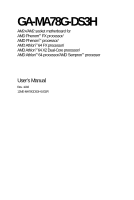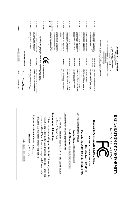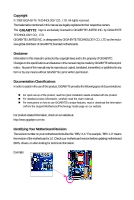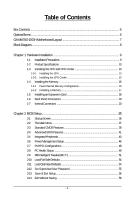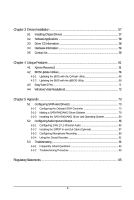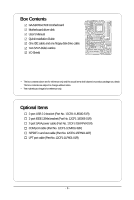Gigabyte GA-MA78G-DS3H Manual
Gigabyte GA-MA78G-DS3H Manual
 |
View all Gigabyte GA-MA78G-DS3H manuals
Add to My Manuals
Save this manual to your list of manuals |
Gigabyte GA-MA78G-DS3H manual content summary:
- Gigabyte GA-MA78G-DS3H | Manual - Page 1
GA-MA78G-DS3H AM2+/AM2 socket motherboard for AMD PhenomTM FX processor/ AMD PhenomTM processor/ AMD AthlonTM 64 FX processor/ AMD AthlonTM 64 X2 Dual-Core processor/ AMD AthlonTM 64 processor/AMD SempronTM processor User's Manual Rev. 1002 12ME-MA78GDS3H-1002R - Gigabyte GA-MA78G-DS3H | Manual - Page 2
Motherboard GA-MA78G-DS3H Apr. 10, 2008 Motherboard GA-MA78G-DS3H Apr. 10, 2008 - Gigabyte GA-MA78G-DS3H | Manual - Page 3
with the product. „ For detailed product information, carefully read the User's Manual. „ For instructions on how to use GIGABYTE's unique features, read or download the information on/from the Support\Motherboard\Technology Guide page on our website. For product-related information, check on our - Gigabyte GA-MA78G-DS3H | Manual - Page 4
Box Contents ...6 OptionalItems...6 GA-MA78G-DS3H Motherboard Layout 7 Block Diagram...8 Chapter 1 Hardware Installation 9 1-1 Installation Precautions 9 1-2 Product Specifications 10 1-3 Installing the CPU and CPU Cooler 13 1-3-1 Installing the CPU 13 1-3-2 Installing the CPU Cooler 15 - Gigabyte GA-MA78G-DS3H | Manual - Page 5
Updating the BIOS with the @BIOS Utility 69 4-3 EasyTune 5 Pro 71 4-4 Windows Vista ReadyBoost 72 Chapter 5 Appendix ...73 5-1 Configuring SATA Hard Drive(s 73 5-1-1 Configuring the Onboard SATA Controller 73 5-1-2 Making a SATA RAID/AHCI Driver Diskette 79 5-1-3 Installing the SATA RAID/AHCI - Gigabyte GA-MA78G-DS3H | Manual - Page 6
Box Contents GA-MA78G-DS3H motherboard Motherboard driver disk User's Manual Quick Installation Guide One IDE cable and one floppy disk drive cable Two SATA 3Gb/s cables I/O Shield • The box contents above are for reference only and the actual items shall depend on product package you obtain. The - Gigabyte GA-MA78G-DS3H | Manual - Page 7
GA-MA78G-DS3H Motherboard Layout DVI VGA KB_MS ATX_12V Socket AM2+/AM2 PWR_FAN HDMI OPTICAL USB 1394 CPU_FAN BATTERY SYS_FAN1 DDR2_1 DDR2_2 DDR2_3 DDR2_4 ATX LAN USB AUDIO CLR_CMOS PCIEX1_1 AMD 780G F_AUDIO RTL 8111C PCIEX16_1 PCIEX1_2 CD_IN CODEC PCIEX1_3 PCIEX4_1 IT8718 - Gigabyte GA-MA78G-DS3H | Manual - Page 8
AM2+/AM2 CPU CPU CLK+/-(200 MHz) DDR2 1066/800/667 MHz DIMM Dual Channel Memory Hyper Transport 3.0 GFX CLK (100 MHz) x4 PCIe CLK (100 MHz) PCI Express Bus x1 x1 x1 RTL 8111C RJ45 3 PCI Express x1 LAN PCI Bus TSB43AB23 3 IEEE 1394a AMD 780G D-Sub DVI-D or HDMI (Note) AMD SB700 6 SATA - Gigabyte GA-MA78G-DS3H | Manual - Page 9
manual and follow these procedures: • Prior to installation, do not remove or break motherboard S/N (ESD) wrist strap when handling electronic components such as a motherboard, CPU or memory. If you do not have an ESD wrist steps or have a problem related to the use of the product, please consult - Gigabyte GA-MA78G-DS3H | Manual - Page 10
1394 Š Š USB Š Š Support for Socket AM2+/AM2 processors: AMD PhenomTM FX processor/AMD PhenomTM processor/ AMD AthlonTM 64 FX processor/AMD AthlonTM 64 X2 Dual-Core processor/ AMD AthlonTM 64 processor/AMD SempronTM processor (Go to GIGABYTE's website for the latest CPU support list.) 5200 - Gigabyte GA-MA78G-DS3H | Manual - Page 11
System temperature detection Š CPU/System/Power fan speed detection Š CPU overheating warning Š CPU/System fan fail warning Š CPU/System fan speed control (Note 6) BIOS Š 2 x 8 Mbit flash Š Use of licensed AWARD BIOS Š Support for DualBIOSTM Š PnP 1.0a, DMI 2.0, SM BIOS 2.4, ACPI 1.0b - 11 - Gigabyte GA-MA78G-DS3H | Manual - Page 12
Note 5) The DVI-D port does not support D-Sub connection by adapter. (Note 6) Whether the CPU/system fan speed control function is supported will depend on the CPU/ system cooler you install. (Note 7) Available functions in EasyTune may differ by motherboard model. GA-MA78G-DS3H Motherboard - 12 - - Gigabyte GA-MA78G-DS3H | Manual - Page 13
before you begin to install the CPU: • Make sure that the motherboard supports the CPU. (Go to GIGABYTE's website for the latest CPU support list.) • Always turn off the computer and unplug the power cord from the power outlet before installing the CPU to prevent hardware damage. • Locate the - Gigabyte GA-MA78G-DS3H | Manual - Page 14
socket, place one finger down on the middle of the CPU, lowering the locking lever and latching it into the fully locked position. Do not force the CPU into the CPU socket. The CPU cannot fit in if oriented incorrectly. Adjust the CPU orientation if this occurs. GA-MA78G-DS3H Motherboard - 14 - - Gigabyte GA-MA78G-DS3H | Manual - Page 15
lock into place. (Refer to your CPU cooler installation manual for instructions on installing the cooler.) Step 5: Finally, attach the power connector of the CPU cooler to the CPU fan header (CPU_FAN) on the motherboard. Use extreme care when removing the CPU cooler because the thermal grease/tape - Gigabyte GA-MA78G-DS3H | Manual - Page 16
motherboard supports the memory. It is recommended that memory of the same capacity, brand, speed, and chips be used. (Go to GIGABYTE's website for the latest memory support list DDR2_1 DDR2_2 DDR2_3 DDR2_4 Due to CPU limitation, read the following guidelines before GA-MA78G-DS3H Motherboard - 16 - - Gigabyte GA-MA78G-DS3H | Manual - Page 17
power outlet to prevent damage to the memory module. DDR2 DIMMs are not compatible to DDR DIMMs. Be sure to install DDR2 DIMMs on this motherboard. Notch DDR2 DIMM A DDR2 memory module has a notch, so it can only fit in one direction. Follow the steps below to correctly install your memory - Gigabyte GA-MA78G-DS3H | Manual - Page 18
installing all expansion cards, replace the chassis cover(s). 6. Turn on your computer. If necessary, go to BIOS Setup to make any required BIOS changes for your expansion card(s). 7. Install the driver provided with the expansion card in your operating system. GA-MA78G-DS3H Motherboard - 18 - - Gigabyte GA-MA78G-DS3H | Manual - Page 19
and Removing a PCI Express x16 Graphics Card: • Installing a Graphics Card: Gently push down on the top edge of the card until it is fully inserted into the PCIEX16_1 slot. Make sure the card is securely seated in the slot and does not rock. • Removing the Card: Gently push back on the lever - Gigabyte GA-MA78G-DS3H | Manual - Page 20
for decoding.) In Windows XP, select Start>Control Panel>Sounds and Audio Devices>Audio, set the Default device for sound playback to Realtek HDA HDMI Out. In Windows Vista, select Start>Control Panel> Sound, select Realtek HDMI Output and then click Set Default. GA-MA78G-DS3H Motherboard - 20 - - Gigabyte GA-MA78G-DS3H | Manual - Page 21
. Use this port for an IEEE 1394a device. USB Port The USB port supports the USB 2.0/1.1 specification. Use this port for USB devices such as an USB keyboard/mouse, USB printer, USB flash drive and etc. RJ-45 LAN Port The Gigabit Ethernet LAN port provides Internet connection at up to 1 Gbps - Gigabyte GA-MA78G-DS3H | Manual - Page 22
below. • CPU: AMD AthlonTM 64 X2 Dual-Core processor (4200+ or above) • Memory: Two 1 GB DDR2 800 memory modules with dual channel mode enabled • BIOS Setup: Resolution Windows XP Windows Vista 1920 x 1080p 1920 x 1080p 1920 x 1080p 1920 x 1080p 1920 x 1080p 1920 x 1080p GA-MA78G-DS3H Motherboard - Gigabyte GA-MA78G-DS3H | Manual - Page 23
1-7 Internal Connectors 143 6 11 2 21 13 8 16 14 15 9 12 10 19 7 17 20 18 5 1) ATX_12V 2) ATX 3) CPU_FAN 4) SYS_FAN1 5) SYS_FAN2 6) PWR_FAN 7) FDD 8) IDE 9) SATA2_0 / 1 / 2 / 3 / 4 / 5 10) PWR_LED been securely attached to the connector on the motherboard. - 23 - Hardware Installation - Gigabyte GA-MA78G-DS3H | Manual - Page 24
cable to the power connector in the correct orientation. The 12V power connector mainly supplies power to the CPU. If the 12V power connector is not connected, the computer will not start. • To meet -5V +5V +5V +5V (Only for 2x12-pinATX) GND (Only for 2x12-pin ATX) GA-MA78G-DS3H Motherboard - 24 - - Gigabyte GA-MA78G-DS3H | Manual - Page 25
wire is the ground wire. The motherboard supports CPU fan speed control, which requires the use of a CPU fan with fan speed control design. fan cables to the fan headers to prevent your CPU and system from overheating. Overheating may result in damage to the CPU or the system may hang. • These fan - Gigabyte GA-MA78G-DS3H | Manual - Page 26
be an even number. • A RAID 10 configuration requires at least four hard drives and the total number of hard drives must be an even number. GA-MA78G-DS3H Motherboard - 26 - - Gigabyte GA-MA78G-DS3H | Manual - Page 27
MPD+ MPDMPD- 1 System Status LED S0 On S1 Blinking S3/S4/S5 Off 11) BATTERY The battery provides power to keep the values (such as BIOS configurations, date, and time information) in the CMOS when the computer is turned off. Replace the battery when the battery voltage drops to a low level - Gigabyte GA-MA78G-DS3H | Manual - Page 28
heard if no problem is detected at system startup. If a problem is detected, the BIOS may issue beeps in different patterns to indicate the problem. Refer to Chapter 5, "Troubleshooting," for information about and the pin assignments are matched correctly. GA-MA78G-DS3H Motherboard - 28 - - Gigabyte GA-MA78G-DS3H | Manual - Page 29
• The front panel audio header supports HD audio by default. If your chassis provides an AC'97 front panel audio module, refer to the instructions on how to activate AC'97 functioninality via the audio software in Chapter 5, "Configuring 2/4/5.1/7.1-Channel Audio." • Audio signals will be present - Gigabyte GA-MA78G-DS3H | Manual - Page 30
DX+ USB DY+ GND GND No Pin NC • Do not plug the IEEE 1394 bracket (2x5-pin) cable into the USB header. • Prior to installing the USB bracket, be sure to turn off your computer and unplug the power cord from the power outlet to prevent damage to the USB bracket. GA-MA78G-DS3H Motherboard - 30 - Gigabyte GA-MA78G-DS3H | Manual - Page 31
dealer. Pin No. Definition 1 TPA+ 2 TPA- 9 1 3 GND 10 2 4 GND 5 TPB+ 6 TPB- 7 Power (12V) 8 Power (12V) 9 No Pin 10 GND • Do not plug the USB bracket cable into the IEEE 1394a header. • Prior to installing the IEEE 1394a bracket, be sure to turn off your computer and unplug - Gigabyte GA-MA78G-DS3H | Manual - Page 32
No Pin 20) CI (Chassis Intrusion Header) This motherboard provides a chassis detection feature that detects if the chassis cover has been removed. This function requires a chassis with chassis intrusion detection design. Pin No. Definition 1 1 Signal 2 GND GA-MA78G-DS3H Motherboard - 32 - - Gigabyte GA-MA78G-DS3H | Manual - Page 33
the jumper. Failure to do so may cause damage to the motherboard. • After system restart, go to BIOS Setup to load factory defaults (select Load Optimized Defaults) or manually configure the BIOS settings (refer to Chapter 2, "BIOS Setup," for BIOS configurations). - 33 - Hardware Installation - Gigabyte GA-MA78G-DS3H | Manual - Page 34
GA-MA78G-DS3H Motherboard - 34 - - Gigabyte GA-MA78G-DS3H | Manual - Page 35
Windows-based utility that searches and downloads the latest version of BIOS from the Internet and updates the BIOS. For instructions on using the Q-Flash and @BIOS utilities, refer to Chapter 4, "BIOS Update Utilities." • Because BIOS flashing is potentially risky, if you do not encounter problems - Gigabyte GA-MA78G-DS3H | Manual - Page 36
: Qflash Function Keys B. The POST Screen Motherboard Model BIOS Version Award Modular BIOS v6.00PG, An Energy Star Ally Copyright (C) 1984-2008, Award Software, Inc. GA-MA78G-DS3H D6a . . . . : BIOS Setup/Q-Flash : XpressRecovery2 : Boot Menu : Qflash 03/24/2008-RS780 - Gigabyte GA-MA78G-DS3H | Manual - Page 37
Exit Setup Exit Without Saving ESC: Quit F8: Q-Flash KLJI: Select Item F10: Save & Exit Setup F11: Save CMOS to BIOS F12: Load CMOS from BIOS Time, Date, Hard Disk Type... BIOS Setup Program Function Keys Move the selection bar to select an item Execute command or enter the submenu - Gigabyte GA-MA78G-DS3H | Manual - Page 38
Use this menu to configure the device boot order, advanced features available on the CPU, and the primary display adapter. „ Integrated Peripherals Use this menu to configure all peripheral devices, such as IDE, SATA, USB, integrated audio, and integrated LAN, etc. „ Power Management Setup Use this - Gigabyte GA-MA78G-DS3H | Manual - Page 39
Floppy 3 Mode Support [1.44M, 3.5"] BIOS automatically detect IDE/SATA devices during the POST. (Default) • None If no IDE/SATA devices are used, set this item to None so the system will skip the detection of the device during the POST for faster system startup. • Manual Allows you to manually - Gigabyte GA-MA78G-DS3H | Manual - Page 40
the parameters manually, refer 2.88M/3.5". Floppy 3 Mode Support Allows you to specify whether the BIOS POST. Base Memory Also called conventional memory. Typically, 640 KB will be reserved for the MS-DOS operating system. Extended Memory The amount of extended memory. GA-MA78G-DS3H Motherboard - Gigabyte GA-MA78G-DS3H | Manual - Page 41
Auto Disabled Lets the AMD Cool'n'Quiet driver dynamically adjust the CPU clock and VIA to reduce heat output from your computer and its power consumption. (Default) Disables this function. (Note) This item is present only if you install a CPU that supports this feature. - 41 - BIOS Setup - Gigabyte GA-MA78G-DS3H | Manual - Page 42
USB-FDD, USB-ZIP, USB-CDROM, USB-HDD, Legacy LAN, Disabled. Password Check Specifies whether a password is required every time the system boots, or only when you enter BIOS GIGABYTE Logo at system startup. Disabled displays normal POST message. (Default: Enabled) GA-MA78G-DS3H Motherboard - 42 - Gigabyte GA-MA78G-DS3H | Manual - Page 43
to install operating systems that support Native mode, e.g. Windows XP. RAID Enables RAID for the SATA controller. AHCI Configures the SATA controller to AHCI mode. Advanced Host Controller Interface (AHCI) is an interface specification that allows the storage driver to enable advanced Serial - Gigabyte GA-MA78G-DS3H | Manual - Page 44
the figure above. When LAN Cable Is Functioning Normally... If no cable problem is detected on the LAN cable connected to a Gigabit hub or a 10/100 Mbps hub, the following message will appear: Start detecting at Port..... Link Detected --> 100Mbps Cable Length= 30m GA-MA78G-DS3H Motherboard - 44 - - Gigabyte GA-MA78G-DS3H | Manual - Page 45
/100 Mbps in MS-DOS mode; it will operate at a normal speed of 10/100/1000 Mbps in Windows mode or when the LAN Boot ROM is activated. When a Cable Problem Occurs... If a cable problem occurs on a specified pair of wires, the Status field will show Short and thenlength shown will be the approximate - Gigabyte GA-MA78G-DS3H | Manual - Page 46
to RAM) sleep USB device. (Default: Enabled) Modem Ring Resume Allows the system to be awakened from an ACPI sleep state by a wake-up signal from a modem that supports wake-up function. (Default: Disabled) (Note) Supported on Windows® Vista® operating system only. GA-MA78G-DS3H Motherboard - Gigabyte GA-MA78G-DS3H | Manual - Page 47
: When using this function, avoid inadequate shutdown from the operating system or removal of the AC power, or the settings may not be effective. (Note) Supported on Windows® Vista® operating system only. - 47 - BIOS Setup - Gigabyte GA-MA78G-DS3H | Manual - Page 48
Help F7: Optimized Defaults BIOS auto-assigns IRQ to the first PCI slot. (Default) Assigns IRQ 3,4,5,7,9,10,11,12,14,15 to the first PCI slot. BIOS auto-assigns IRQ to the second PCI slot. (Default) Assigns IRQ 3,4,5,7,9,10,11,12,14,15 to the second PCI slot. GA-MA78G-DS3H Motherboard - 48 - - Gigabyte GA-MA78G-DS3H | Manual - Page 49
of previous chassis intrusion status and the Case Opened field will show "No" at next boot. (Default: Disabled) Case Opened Displays the detection status of the chassis intrusion detection device attached to the motherboard CI header. If the system chassis cover is removed, this field will show "Yes - Gigabyte GA-MA78G-DS3H | Manual - Page 50
Auto Lets BIOS autodetect the type of CPU fan installed and sets the optimal CPU fan control mode. (Default) Voltage Sets Voltage mode for a 3-pin CPU fan. PWM Sets PWM mode for a 4-pin CPU fan. If disabled, system fan runs at full speed. (Default: Enabled) GA-MA78G-DS3H Motherboard - 50 - - Gigabyte GA-MA78G-DS3H | Manual - Page 51
Link between the CPU and chipset. Auto BIOS will automatically adjust the HT Link Frequency. (Default) 200 MHz~1.0 GHz Sets HT Link Frequency to 200 MHz~1.0 GHz. VGA Core Clock control Enables or disables the control of VGA Core clock. VGA Core Clock (Mhz) Allows you to manually set the VGA - Gigabyte GA-MA78G-DS3H | Manual - Page 52
to manually set the system voltages. Auto lets BIOS automatically set the system voltages as required. Manual allows all voltage control items below to be configurable. (Default: Auto) (Note) This item is present only if you install a CPU that supports this feature. GA-MA78G-DS3H Motherboard - 52 - Gigabyte GA-MA78G-DS3H | Manual - Page 53
installed. (Default: Normal) Note: Increasing CPU voltage may result in damage to your CPU or reduce the useful life of the CPU. Normal CPU Vcore Displays the normal operating voltage of your CPU. (Note) This item is present only if you install a CPU that supports this feature. - 53 - BIOS Setup - Gigabyte GA-MA78G-DS3H | Manual - Page 54
Press on this item and then press the key to load the optimal BIOS default settings. The BIOS defaults settings helps the system to operate in optimum state. Always load the Optimized defaults after updating the BIOS or after clearing the CMOS values. GA-MA78G-DS3H Motherboard - 54 - - Gigabyte GA-MA78G-DS3H | Manual - Page 55
the supervisor password (or user password) at system startup to continue system boot. In BIOS Setup, you must enter the supervisor password if you wish to make changes to BIOS settings. The user password only allows you to view the BIOS settings but not to make changes. To clear the password, press - Gigabyte GA-MA78G-DS3H | Manual - Page 56
F11: Save CMOS to BIOS F12: Load CMOS from BIOS Abandon all Data Press on this item and press the key. This exits the BIOS Setup without saving the changes made in BIOS Setup to the CMOS. Press or to return to the BIOS Setup Main Menu. GA-MA78G-DS3H Motherboard - 56 - - Gigabyte GA-MA78G-DS3H | Manual - Page 57
other drivers. • After the drivers are installed, follow the onscreen instructions to restart your system. You can install other applications included in the motherboard driver disk. • For USB 2.0 driver support under the Windows XP operating system, please install the Windows XP Service Pack - Gigabyte GA-MA78G-DS3H | Manual - Page 58
all the tools and applications that GIGABYTE develops and some free software. You may press the Install button following an item to install it. 3-3 Driver CD Information This page provides information about the drivers, applications and tools in this driver disk. GA-MA78G-DS3H Motherboard - 58 - - Gigabyte GA-MA78G-DS3H | Manual - Page 59
3-4 Hardware Information This page provides information about the hardware devices on this motherboard. 3-5 Contact Us Check the contacts information of the GIGABYTE headquarter in Taiwan and the overseas branch offices on the last page of this manual. - 59 - Drivers Installation - Gigabyte GA-MA78G-DS3H | Manual - Page 60
GA-MA78G-DS3H Motherboard - 60 - - Gigabyte GA-MA78G-DS3H | Manual - Page 61
graphics card • Windows® XP with SP1 or later • Xpress Recovery and Xpress Recovery2 are different utilities. For example, a backup file created with Xpress Recovery cannot be restored using Xpress Recovery2. • USB hard drives are not supported. • Hard drives in RAID/AHCI mode are not supported - Gigabyte GA-MA78G-DS3H | Manual - Page 62
Windows XP as the example operating system.) A. Installing Windows XP and Partitioning the Hard Drive 1. Set CD-ROM drive as the first boot device under "Advanced BIOS Features" in the BIOS ) and begin the installation of the operating system (Figure 3). Figure 3 GA-MA78G-DS3H Motherboard - 62 - - Gigabyte GA-MA78G-DS3H | Manual - Page 63
4. After the operating system is installed, right-click the My Computer icon on your desktop and select Manage (Figure 4). Go to Computer Management to check disk allocation. Xpress Recovery2 will save the backup file to the unallocated space (black stripe along the top)(Figure 5). Please note that - Gigabyte GA-MA78G-DS3H | Manual - Page 64
drive contains the Windows operating system. When the Windows operating system is detected, Xpress Recovery2 will begin the backup process (Figure 11). Figure 10 Figure 11 3. When finished, go to Disk Management to check disk allocation. Figure 12 GA-MA78G-DS3H Motherboard Xpress Recovery2 will - Gigabyte GA-MA78G-DS3H | Manual - Page 65
D. Using the Restore Function in Xpress Recovery2 Select RESTORE to restore the backup to your hard drive in case the system breaks down. The RESTORE option will not be present if no backup is created before (Figure 13, 14). Figure 13 Figure 14 E. Removing the Backup 1. If you wish to remove the - Gigabyte GA-MA78G-DS3H | Manual - Page 66
, if the BIOS update file is saved to a hard drive in RAID/AHCI mode or a hard drive attached to an independent IDE/SATA controller, use the key during the POST to access Q-Flash. Award Modular BIOS v6.00PG, An Energy Star Ally Copyright (C) 1984-2008, Award Software, Inc. GA-MA78G-DS3H D6a - Gigabyte GA-MA78G-DS3H | Manual - Page 67
option allows you to save the current BIOS file. • Q-Flash only supports USB flash drive or hard drives using FAT32/16/12 file system. • If the BIOS update file is saved to a hard drive in RAID/AHCI mode or a hard drive attached to an independent IDE/SATA controller, use the key during the - Gigabyte GA-MA78G-DS3H | Manual - Page 68
Setup F11: Save CMOS to BIOS F12: Load CMOS from BIOS Load Optimized Defaults Press to load BIOS defaults Step 6: Select Save & Exit Setup and then press to save settings to CMOS and exit BIOS Setup. The procedure is complete after the system restarts. GA-MA78G-DS3H Motherboard - 68 - - Gigabyte GA-MA78G-DS3H | Manual - Page 69
and Using @BIOS: Use the motherboard driver disk included with the motherboard to install @BIOS. • Installing the @BIOS utility. • Accessing the @BIOS utility. Click Start>All Programs>GIGABYTE>@BIOS Select @BIOS and click Install. C. Options and Instructions: 1. Save the Current BIOS File In - Gigabyte GA-MA78G-DS3H | Manual - Page 70
matches your motherboard model. Updating the BIOS with an incorrect BIOS file could result in an unbootable system. Step 4: As the system boots, press to enter the BIOS Setup program. Select Load Optimized Defaults and press to load BIOS defaults. GA-MA78G-DS3H Motherboard - 70 - Gigabyte GA-MA78G-DS3H | Manual - Page 71
BIOS Setup program. EasyTune 5 Pro provides the following functions (Note 1): overclocking/overvoltage, C.I.A./M.I.B. (Note 2), smart fan control, and hardware monitoring and warning. (For instructions on using EasyTune5 Pro, read or download the information on/from the Support\Motherboard\Utility - Gigabyte GA-MA78G-DS3H | Manual - Page 72
slider or spin box. Click Apply and then OK to turn on ReadyBoost. • The USB flash drive must have at least 256 MB of space. • The recommended amount of memory to use for ReadyBoost acceleration is one to three times the amount of RAM installed in your computer. GA-MA78G-DS3H Motherboard - 72 - - Gigabyte GA-MA78G-DS3H | Manual - Page 73
one hard drive. • An empty formatted floppy disk. • Windows Vista/XP setup disk. • Motherboard driver disk. 5-1-1 Configuring the Onboard SATA Controller A. Installing SATA hard drive(s) in your computer Attach one end of the SATA signal cable to the rear of the SATA hard drive and the other end to - Gigabyte GA-MA78G-DS3H | Manual - Page 74
IDE Channel OnChip SATA Controller OnChip SATA Type OnChip SATA Port4/5 Type Onboard Audio Function OnChip USB Controller USB EHCI Controller USB Keyboard Support USB Mouse Support Legacy USB storage detect Onboard 1394 Function Onboard LAN Function ` SMART LAN Onboard LAN Boot ROM Onboard Serial - Gigabyte GA-MA78G-DS3H | Manual - Page 75
the POST memory test begins and before the operating system boot begins, look for a message which says "Press to enter FastBuild (tm) Utility" (Figure 2). Hit the + key to enter the RAID BIOS setup utility. RAID BIOS Version 3.2.1540.23 (c) 2007 Advanced Micro Devices, Inc. All - Gigabyte GA-MA78G-DS3H | Manual - Page 76
window (Figure 4). The Define LD selection from the Main Menu allows users to begin the process of manually defining the drive elements and RAID levels for one or multiple disk arrays attached to the AMD 0 Stripe Block: 64 KB Gigabyte Boundary: ON Fast Init: OFF GA-MA78G-DS3H Motherboard - 76 - - Gigabyte GA-MA78G-DS3H | Manual - Page 77
of disks assigned. 5. Press + keys to save the information. The window below will appear. Fast Initialization option has been selected It will erase the Menu and press again if you want to exit the RAID BIOS utility. View Drive Assignments The View Drive Assignments option in the Main - Gigabyte GA-MA78G-DS3H | Manual - Page 78
Capacity (GB) 3G 80.02 3G 80.02 Press Ctrl-Y to delete the data in the disk! or press any other key to abort... Figure 9 GA-MA78G-DS3H Motherboard - 78 - - Gigabyte GA-MA78G-DS3H | Manual - Page 79
recognized during the Windows setup process (Note 1) . First of all, copy the driver for the SATA controller from the motherboard driver disk to a floppy disk. See the instructions below about how to copy the driver in MS-DOS mode (Note 2). Prepare a startup disk that has CD-ROM support and a blank - Gigabyte GA-MA78G-DS3H | Manual - Page 80
manufacturer, press S. * If you do not have any device support disks from a mass storage device manufacturer, or do not want to specify additional mass storage devices for use with Windows, press ENTER. S=Specify Additional Device ENTER=Continue F3=Exit Figure 2 GA-MA78G-DS3H Motherboard - 80 - - Gigabyte GA-MA78G-DS3H | Manual - Page 81
copy the correct SATA RAID/AHCI driver again from the motherboard driver disk. When the screen as shown below appears, press to continue the driver installation from the floppy disk. The driver installation will be finished in about one minute. Windows Setup Setup will load support for the - Gigabyte GA-MA78G-DS3H | Manual - Page 82
prepares Microsoft(R) Windows (R) XP to run on your computer. To set up Windows XP now, press ENTER. To repair a Windows XP installation using Recovery Console, press R. To quit Setup without installing Windows XP, press F3. Enter= Continue R=Repair F3=Exit Figure 5 GA-MA78G-DS3H Motherboard - 82 - Gigabyte GA-MA78G-DS3H | Manual - Page 83
exists in your system.) Step 1: Restart your system to boot from the Windows Vista setup disk and perform standard OS installation steps. 7). Figure 7 (Note) For AHCI drives, installation of Windows Vista does not require you to install the SATA AHCI driver in advance during the OS installation - Gigabyte GA-MA78G-DS3H | Manual - Page 84
8 Step 4: After the driver is loaded, the RAID drive will appear. Select the RAID drive and then press Next to continue the OS installation (Figure 9). Figure 9 The install menus described in this chapter are for reference only and may differ by driver version. GA-MA78G-DS3H Motherboard - 84 - - Gigabyte GA-MA78G-DS3H | Manual - Page 85
Before installing the audio driver, make sure the "Microsoft UAA Bus driver for High Definition Audio" has been installed from the motherboard driver disk and your operating system has been updated with the latest Service Pack for Windows. (Note) 2/4/5.1/7.1- Channel Audio Configurations: Refer to - Gigabyte GA-MA78G-DS3H | Manual - Page 86
check box. Click OK to complete. D. Muting the Back Panel Audio (For HD Audio Only): Click the tool icon on the Audio I/O tab. On the Connector Settings box, select the Mute rear panel output when front headphone plugged in check box. Click OK to complete. GA-MA78G-DS3H Motherboard - 86 - - Gigabyte GA-MA78G-DS3H | Manual - Page 87
quality. Install the S/PDIF in and out cable if you want to output S/PDIF digital audio signals to an external decoder (or you may use the optical S/PDIF out connector on the motherboard back panel). A. Installing the S/PDIF In and Out Cable: Step 1: First, attach the connector at the end of the - Gigabyte GA-MA78G-DS3H | Manual - Page 88
digital audio signals. S/PDIF Optical Cable B. Configuring S/PDIF out: Click the tool icon in the DIGITAL section. In the S/PDIF In/Out Settings dialog box, select an output sampling rate and select (or disable) the output source. Click OK to complete the configuration. GA-MA78G-DS3H Motherboard - Gigabyte GA-MA78G-DS3H | Manual - Page 89
5-2-3 Configuring Microphone Recording Step 1: After installing the audio driver, the Audio Manager icon will appear in your system tray. Doubleclick the icon to access the Audio Control Panel. Step 2: Connect your microphone to the Mic in jack (pink) on the back panel or the Mic in jack (pink) on - Gigabyte GA-MA78G-DS3H | Manual - Page 90
Mixer device list, select Realtek HD Audio Input. Then set the recording sound level properly. Do NOT mute the recording sound, or you will not hear any sound when playing back the recording you just made. Select Realtek HD Audio Input in the Mixer device list GA-MA78G-DS3H Motherboard Recording - Gigabyte GA-MA78G-DS3H | Manual - Page 91
, and then click Sound Recorder to begin the sound recording. 5-2-4 Using the Sound Recorder Recording the Sound: 1. Make sure you have connected the audio input device (e.g. microphone) to the computer. 2. On the File menu, choose New. 3. To record a sound file, click the Recording but- ton . 4. To - Gigabyte GA-MA78G-DS3H | Manual - Page 92
setting error 1 long, 1 short: Memory or motherboard error 1 long, 2 short: Monitor or graphics card error 1 long, 3 short: Keyboard error 1 long, 9 short: BIOS ROM error Continuous long beeps: Graphics card not inserted properly Continuous short beeps: Power error GA-MA78G-DS3H Motherboard - 92 - - Gigabyte GA-MA78G-DS3H | Manual - Page 93
the graphics card. Connect the ATX main power cable and the 12V power cable. Turn on the power to start the computer. Yes Isolate the short circuit. The problem is verified and solved. Secure the CPU No cooler on the CPU. Connect the CPU cooler power cable to the motherboard. The problem - Gigabyte GA-MA78G-DS3H | Manual - Page 94
solved. END If the procedure above is unable to solve your problem, contact the place of purchase or local dealer for help. Or go to the Support\Technical Service Zone page to submit your question. Our customer service staff will reply you as soon as possible. GA-MA78G-DS3H Motherboard - 94 - - Gigabyte GA-MA78G-DS3H | Manual - Page 95
GIGABYTE. Our Commitment to Preserving the Environment In addition to high-efficiency performance, all GIGABYTE motherboards office, your household waste disposal service or where you purchased the Customer Care number listed in your product's user's manual and we will be glad to help you - Gigabyte GA-MA78G-DS3H | Manual - Page 96
disposed of properly. China Restriction of Hazardous Substances Table The following table is supplied in compliance with China's Restriction of Hazardous Substances (China RoHS) requirements: GA-MA78G-DS3H Motherboard - 96 - - Gigabyte GA-MA78G-DS3H | Manual - Page 97
- 97 - Appendix - Gigabyte GA-MA78G-DS3H | Manual - Page 98
GA-MA78G-DS3H Motherboard - 98 - - Gigabyte GA-MA78G-DS3H | Manual - Page 99
231, Taiwan TEL: +886-2-8912-4888 FAX: +886-2-8912-4003 Tech. and Non-Tech. Support (Sales/Marketing) : http://ggts.gigabyte.com.tw WEB address (English): http://www.gigabyte.com.tw WEB address (Chinese): http://www.gigabyte.tw y G.B.T. INC. - U.S.A. TEL: +1-626-854-9338 FAX: +1-626-854-9339 Tech - Gigabyte GA-MA78G-DS3H | Manual - Page 100
language in the language list on the top right corner of the website. y GIGABYTE Global Service System To submit a technical or non-technical (Sales/ Marketing) question, please link to : http://ggts.gigabyte.com.tw Then select your language to enter the system. GA-MA78G-DS3H Motherboard - 100 -
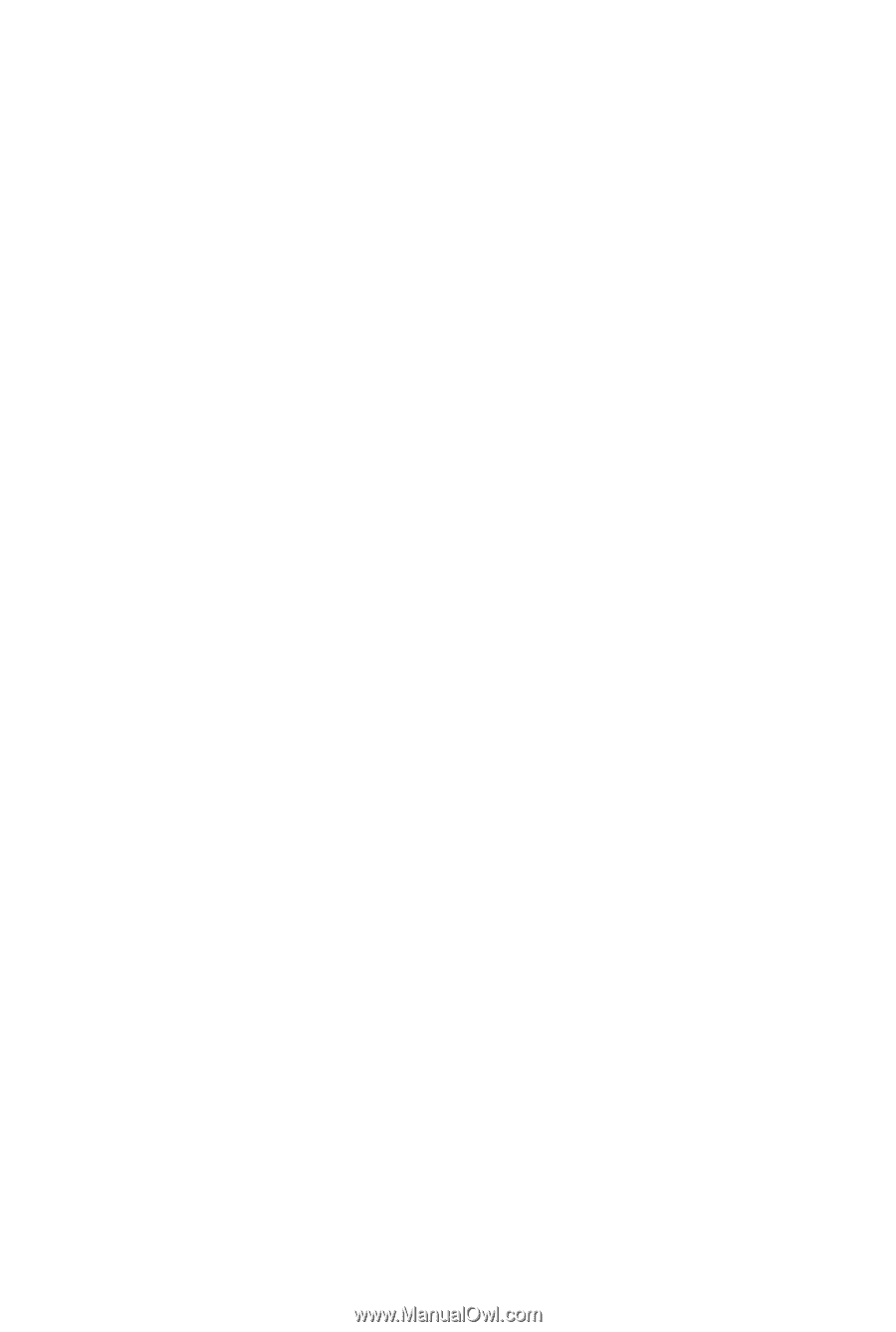
GA-MA78G-DS3H
AM2+/AM2 socket motherboard for
AMD Phenom
TM
FX processor/
AMD Phenom
TM
processor/
AMD Athlon
TM
64 FX processor/
AMD Athlon
TM
64 X2 Dual-Core processor/
AMD Athlon
TM
64 processor/AMD Sempron
TM
processor
User's Manual
Rev. 1002
12ME-MA78GDS3H-1002R