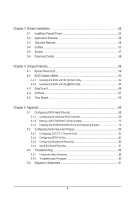Gigabyte GA-MA78LM-S2H Manual
Gigabyte GA-MA78LM-S2H Manual
 |
UPC - 818313008855
View all Gigabyte GA-MA78LM-S2H manuals
Add to My Manuals
Save this manual to your list of manuals |
Gigabyte GA-MA78LM-S2H manual content summary:
- Gigabyte GA-MA78LM-S2H | Manual - Page 1
GA-MA78LM-S2H/ GA-MA78LM-S2 AM2+/AM2 socket motherboard for AMD Phenom™ II processor/ AMD Phenom™ processor/ AMD Athlon™ II processor/ AMD Athlon™ processor/ AMD Sempron™ processor User's Manual Rev. 1001 12ME-MA78L2H-1001R - Gigabyte GA-MA78LM-S2H | Manual - Page 2
Motherboard GA-MA78LM-S2H/GA-MA78LM-S2 Aug. 14, 2009 Motherboard GA-MA78LM-S2H/ GA-MA78LM-S2 Aug. 14, 2009 - Gigabyte GA-MA78LM-S2H | Manual - Page 3
: For detailed product information, carefully read the User's Manual. For instructions on how to use GIGABYTE's unique features, read or download the information on/from the Support&Downloads\Motherboard\Technology Guide page on our website. For product-related information, check on - Gigabyte GA-MA78LM-S2H | Manual - Page 4
GA-MA78LM-S2H/GA-MA78LM-S2 Motherboard Layout 7 Block Diagram...8 Chapter 1 Hardware Installation 9 1-1 Installation Precautions 9 1-2 Product Specifications 10 1-3 Installing the CPU and CPU Cooler 13 1-3-1 Installing the CPU 13 1-3-2 Installing the CPU Cooler 15 1-4 Installing the Memory - Gigabyte GA-MA78LM-S2H | Manual - Page 5
Chapter 3 Drivers Installation 55 3-1 Installing Chipset Drivers 55 3-2 Application Software 56 3-3 Technical Manuals 56 3-4 Contact...57 3-5 System...57 3-6 Download Center 58 Chapter 4 Unique Features 59 4-1 Xpress Recovery2 59 4-2 BIOS Update Utilities 62 4-2-1 Updating the BIOS with the - Gigabyte GA-MA78LM-S2H | Manual - Page 6
Box Contents GA-MA78LM-S2H or GA-MA78LM-S2 motherboard Motherboard driver disk User's Manual One IDE cable SATA 3Gb/s The motherboard image is for reference only. Optional Items Floppy disk drive cable (Part No. 12CF1-1FD001-7*R) 2-port USB 2.0 bracket (Part No. 12CR1-1UB030-5*R) 2-port SATA power - Gigabyte GA-MA78LM-S2H | Manual - Page 7
GA-MA78LM-S2H/GA-MA78LM-S2 Motherboard Layout DVI VGA KB(Note)_USB ATX_12V CPU_FAN Socket AM2 M_BIOS B_BIOS ATX IT8718 HDMIj R_USB USB IDE FDD LAN AUDIO F_AUDIO PCIEX1 AMD 760G DDR2_1 DDR2_2 PCIEX16 RTL8111D PCI1 GA-MA78LM-S2H/GA-MA78LM-S2 CD_IN CODEC PCI2 BAT AMD SB710 SATA2_0 - Gigabyte GA-MA78LM-S2H | Manual - Page 8
PCIe CLK (100 MHz) 1 PCI Express x16 AM3/AM2+/AM2 CPU CPU CLK+/- (200 MHz) DDR2 1200(O.C.)1066/800 MHz Dual Channel Memory Hyper Transport Bus PCI Express x16 GFX CLK (100 MHz) PCI Express Bus x1 PCIe CLK (100 MHz) 1 PCI Express x1 RTL8111D RJ45 LAN AMD 760G D-Sub DVI-D or HDMIj (Note) 12 - Gigabyte GA-MA78LM-S2H | Manual - Page 9
or memory. If you do not have an ESD wrist strap, keep your hands dry and first touch a metal object to eliminate static electricity. • Prior to installing the motherboard, please have it on top of an antistatic pad or within an electrostatic shielding container. • Before unplugging the power supply - Gigabyte GA-MA78LM-S2H | Manual - Page 10
to GIGABYTE's website for the latest CPU support list.) Hyper Transport Bus 5200/2000 MT/s Chipset Memory Onboard Graphics Audio North Bridge: AMD 760G South Bridge: AMD SB710 2 x 1.8V DDR2 DIMM sockets supporting - Gigabyte GA-MA78LM-S2H | Manual - Page 11
detection CPU/System fan speed detection CPU overheating warning CPU/System fan fail warning CPU fan speed control (Note 5) 2 x 8 Mbit flash Use of licensed AWARD BIOS Support for DualBIOS™ PnP 1.0a, DMI 2.0, SM BIOS 2.4, ACPI 1.0b j Only for GA-MA78LM-S2H - 11 - Hardware Installation - Gigabyte GA-MA78LM-S2H | Manual - Page 12
@BIOS Support for Q-Flash Support for Xpress BIOS Rescue Support for Download Center Support for Xpress Install Support for Xpress Recovery2 Support for EasyTune (Note 6) Norton Internet Security (OEM version) Operating System w Support for Microsoft® Windows® 7/Vista/XP Form Factor w Micro ATX - Gigabyte GA-MA78LM-S2H | Manual - Page 13
guidelines before you begin to install the CPU: • Make sure that the motherboard supports the CPU. (Go to GIGABYTE's website for the latest CPU support list.) • Always turn off the computer and unplug the power cord from the power outlet before installing the CPU to prevent hardware damage. • Locate - Gigabyte GA-MA78LM-S2H | Manual - Page 14
the steps below to correctly install the CPU into the motherboard CPU socket. • Before installing the CPU, make sure to turn off the computer and unplug the power cord from the power outlet to prevent damage to the CPU. • Do not force the CPU into the CPU socket. The CPU cannot fit in if oriented - Gigabyte GA-MA78LM-S2H | Manual - Page 15
lock into place. (Refer to your CPU cooler installation manual for instructions on installing the cooler.) Step 5: Finally, attach the power connector of the CPU cooler to the CPU fan header (CPU_FAN) on the motherboard. Use extreme care when removing the CPU cooler because the thermal grease/tape - Gigabyte GA-MA78LM-S2H | Manual - Page 16
you begin to install the memory: • Make sure that the motherboard supports the memory. It is recommended that memory of the same capacity, brand, speed, and chips be used. (Go to GIGABYTE's website for the latest memory support list.) • Always turn off the computer and unplug the power cord from the - Gigabyte GA-MA78LM-S2H | Manual - Page 17
a Memory Before installing a memory module , make sure to turn off the computer and unplug the power cord from the power outlet to prevent damage to the memory module. DDR2 DIMMs are not compatible to DDR DIMMs. Be sure to install DDR2 DIMMs on this motherboard. Notch DDR2 DIMM A DDR2 memory module - Gigabyte GA-MA78LM-S2H | Manual - Page 18
guidelines before you begin to install an expansion card: • Make sure the motherboard supports the expansion card. Carefully read the manual that came with your expansion card. • Always turn off the computer and unplug the power cord from the power outlet before installing an expansion card to - Gigabyte GA-MA78LM-S2H | Manual - Page 19
In Windows Vista, select Start>Control Panel>Sound, select Realtek HDMI Output and then click Set Default. j Only for GA-MA78LM-S2H (Note 1) The DVI-D port does not support D-Sub connection by adapter. (Note 2) Simultaneous output for DVI-D and HDMI is not supported. - 19 - Hardware Installation - Gigabyte GA-MA78LM-S2H | Manual - Page 20
-D + HDMI HDMI + D-Sub Supported or Not Yes No Yes B. Playback of HD DVD and Blu-ray Discs: In order to get better playback quality, when playing the HD DVD or Blu-ray discs, refer to the recom mended system requirements (or better) below. • CPU: AMD Phenom™ X3 processor or above • Memory - Gigabyte GA-MA78LM-S2H | Manual - Page 21
4 14 13 12 15 8 1) ATX_12V 2) ATX 3) CPU_FAN 4) SYS_FAN 5) FDD 6) IDE 7) power cord from the power outlet to prevent damage to the devices. • After installing the device and before turning on the computer, make sure the device cable has been securely attached to the connector on the motherboard - Gigabyte GA-MA78LM-S2H | Manual - Page 22
2x12 Main Power Connector) With the use of the power connector, the power supply can supply enough stable power to all the components on the motherboard. Before connecting the power connector, first make sure the power supply is turned off and all devices are properly installed. The power connector - Gigabyte GA-MA78LM-S2H | Manual - Page 23
(the black connector wire is the ground wire). The motherboard supports CPU fan speed control, which requires the use of a CPU fan with fan speed control design. For optimum heat dissipation, it is recommended that a system fan be installed inside the chassis. 1 CPU_FAN 1 SYS_FAN CPU_FAN: Pin No - Gigabyte GA-MA78LM-S2H | Manual - Page 24
supports devices, read the instructions from the device supports a single SATA device. The AMD SB710 controller supports RAID 0, RAID 1, RAID 10, and JBOD. Refer to Chapter 5, "Configuring SATA Hard Drive(s)," for instructions than two hard drives are to be used, the total number of hard drives must - Gigabyte GA-MA78LM-S2H | Manual - Page 25
Message/Power/ Power Sleep using the power switch (refer to Chapter 2, "BIOS Setup," "Power problem is detected at system startup. If a problem is detected, the BIOS may issue beeps in different patterns to indicate the problem. Refer to Chapter 5, "Troubleshooting power switch, reset switch, power - Gigabyte GA-MA78LM-S2H | Manual - Page 26
the module connector and the motherboard header will make the device unable to work or even damage it. For HD Front Panel Audio: For AC'97 Front Panel Audio: 2 Pin No. Definition 10 1 MIC2_L Pin No. Definition 1 MIC 2 GND 1 9 3 MIC2_R 2 GND 3 MIC Power 4 -ACZ_DET 4 NC 5 LINE2_R 5 Line - Gigabyte GA-MA78LM-S2H | Manual - Page 27
can connect to an audio device that supports digital audio out and an audio system that supports digital audio in. For purchasing the optional USB header. • Prior to installing the USB bracket, be sure to turn off your computer and unplug the power cord from the power outlet to prevent damage to the - Gigabyte GA-MA78LM-S2H | Manual - Page 28
the jumper. Failure to do so may cause damage to the motherboard. • After system restart, go to BIOS Setup to load factory defaults (select Load Optimized Defaults) or manually configure the BIOS settings (refer to Chapter 2, "BIOS Setup," for BIOS configurations). Hardware Installation - 28 - - Gigabyte GA-MA78LM-S2H | Manual - Page 29
provides power to keep the values (such as BIOS configurations unplug the power cord. 2. Gently remove the battery from the battery holder and wait for one minute. (Or use a metal or uncertain about the battery model. • When installing the battery, note the orientation of the positive side (+) and - Gigabyte GA-MA78LM-S2H | Manual - Page 30
Hardware Installation - 30 - - Gigabyte GA-MA78LM-S2H | Manual - Page 31
that searches and downloads the latest version of BIOS from the Internet and updates the BIOS. For instructions on using the Q-Flash and @BIOS utilities, refer to Chapter 4, "BIOS Update Utilities." • Because BIOS flashing is potentially risky, if you do not encounter problems using the current - Gigabyte GA-MA78LM-S2H | Manual - Page 32
Screen The following screens may appear when the computer boots. Motherboard Model BIOS Version Award Modular BIOS v6.00PG, An Energy Star Ally Copyright (C) 1984-2009, Award Software, Inc. GA-MA78LM-S2H F1b . . . . : BIOS Setup : XpressRecovery2 : Boot Menu : Qflash 08/10 - Gigabyte GA-MA78LM-S2H | Manual - Page 33
screen. Use arrow keys to move among the items and press to accept or enter a sub-menu. (Sample BIOS Version: GA-MA78LM-S2H F1b) Save & Exit Setup F11: Save CMOS to BIOS F12: Load CMOS from BIOS Change CPU's Clock & Voltage BIOS Setup Program Function Keys Move the selection - Gigabyte GA-MA78LM-S2H | Manual - Page 34
clock, frequency and voltages of your CPU, memory, etc. Standard CMOS Features Use this menu to configure the system time and date, hard drive types, floppy disk drive types, and the type of errors that stop the system boot, etc. Advanced BIOS Features Use this menu to configure the device boot - Gigabyte GA-MA78LM-S2H | Manual - Page 35
work stably with the overclock/overvoltage settings you made is dependent on your overall system configurations. Incorrectly doing overclock/overvoltage may result in damage to CPU, chipset, or memory and reduce the useful only if you install a CPU that supports this feature. - 35 - BIOS Setup - Gigabyte GA-MA78LM-S2H | Manual - Page 36
-2% Item Help Menu Level Move Enter: Select F5: Previous Values +/-/PU/PD: Value F10: Save F6 in the BIOS Main Menu and then press . A message which says "BIOS Is Updating EC Firmware using an AMD Black Edi- tion CPU. Disabled Disables this function. (Default) Auto Lets the BIOS - Gigabyte GA-MA78LM-S2H | Manual - Page 37
Manual. When you use an AM3/AM2+ CPU: X2.00 Sets Memory Clock to X2.00. X2.66 Sets Memory Clock to X2.66. X3.33 Sets Memory Clock to X3.33. X4.00 Sets Memory Clock to X4.00. X5.33 Sets Memory Clock to X5.33. (Note) This item appears only if you install a CPU that supports this - Gigabyte GA-MA78LM-S2H | Manual - Page 38
When you use an AM2 CPU: DDR 400 Sets Memory Clock to DDR 400. DDR 533 Sets Memory Clock to DDR 533. DDR 667 Sets Memory Clock to DDR 667. DDR 800 Sets Memory Clock to DDR 800. ******** System Voltage Optimized ******** System Voltage Control Determines whether to manually set the system - Gigabyte GA-MA78LM-S2H | Manual - Page 39
3 Mode Support [1.44M, 3.5"] [Disabled] Halt On [All, But Keyboard] Base Memory Extended Memory 640K 1918M Move Enter: Select F5: Previous Configure your IDE/SATA devices by using one of the two methods below: • Auto Lets the BIOS automatically detect IDE/SATA devices - Gigabyte GA-MA78LM-S2H | Manual - Page 40
manually, refer to the information on the hard drive. Capacity Approximate capacity of the currently installed Mode Support Allows you to specify whether the installed floppy disk Memory These fields are read-only and are determined by the BIOS POST. Base Memory Also called conventional memory - Gigabyte GA-MA78LM-S2H | Manual - Page 41
multiple operating systems and applications in independent partitions. With virtualization, one computer system can function as multiple virtual systems. (Default: Disabled) j Only for GA-MA78LM-S2H (Note) This item appears only if you install a CPU that supports this feature. - 41 - BIOS Setup - Gigabyte GA-MA78LM-S2H | Manual - Page 42
AMD Cool'n'Quiet driver dynamically adjust the CPU clock and VID to reduce heat output from your computer and its power consumption. (Default) Disabled Disables this function. Hard Disk Boot Priority Specifies the sequence of loading the operating system from the installed hard drives. Use - Gigabyte GA-MA78LM-S2H | Manual - Page 43
that allows the storage driver to enable advanced Serial ATA features such as Native Command Queuing and hot plug. Onboard LAN Function Enables or disables the onboard LAN function. (Default: Enabled) If you wish to install a 3rd party add-in network card instead of using the onboard LAN - Gigabyte GA-MA78LM-S2H | Manual - Page 44
F5: Previous Values +/-/PU/PD: Value F10: Save F6: Fail-Safe Defaults ESC: Exit F1: General Help F7: Optimized Defaults This motherboard to the motherboard, the If no cable problem is detected Cable Problem Occurs... If a cable problem occurs and Part 7-8 are not used in a 10/100 Mbps - Gigabyte GA-MA78LM-S2H | Manual - Page 45
(Default: Enabled) If you wish to install a 3rd party add-in audio card instead of using the onboard audio, set this item to USB Keyboard Support Allows USB keyboard to be used in MS-DOS. (Default: Enabled) USB Mouse Support Allows USB mouse to be used in MS- 2E8/IRQ3, Disabled. - 45 - BIOS Setup - Gigabyte GA-MA78LM-S2H | Manual - Page 46
by a wake-up device or event, the system resumes to its working state exactly where it was left off. Soft-Off by Power button Configures the way to turn off the computer in MS-DOS mode using the power button. Instant-Off Press the power button and then the system will be turned off instantly - Gigabyte GA-MA78LM-S2H | Manual - Page 47
Note: To use this function, you need an ATX power supply providing at least 1A on the +5VSB lead. (Default: Enabled) HPET Support (Note) Enables the AC power. Memory The system returns to its last known awake state upon the return of the AC power. Power-On by Alarm Determines whether to power on - Gigabyte GA-MA78LM-S2H | Manual - Page 48
Assignment [Auto] [Auto] Item Help Menu Level Move Enter: Select F5: Previous Values +/-/PU/PD: Value F10: Save F6: Fail-Safe Defaults ESC 14,15 PCI2 IRQ Assignment Auto 3,4,5,7,9,10,11,12,14,15 BIOS auto-assigns IRQ to the first PCI slot. (Default) Assigns IRQ 3,4,5,7,9,10,11, - Gigabyte GA-MA78LM-S2H | Manual - Page 49
to the motherboard CI CPU Temperature Displays current system/CPU temperature. Current CPU/SYSTEM FAN Speed (RPM) Displays current CPU/system fan speed. CPU Warning Temperature Sets the warning threshold for CPU temperature. When CPU temperature exceeds the threshold, BIOS will emit warning sound - Gigabyte GA-MA78LM-S2H | Manual - Page 50
runs at full speed. (Default: Enabled) CPU Smart FAN Mode Specifies how to control CPU fan speed. This item is configurable only if CPU Smart FAN Control is set to Enabled. Auto Lets the BIOS automatically detect the type of CPU fan installed and sets the optimal CPU fan control mode. (Default - Gigabyte GA-MA78LM-S2H | Manual - Page 51
stable BIOS settings for the motherboard. BIOS F12: Load CMOS from BIOS Press on this item and then press the key to load the optimal BIOS default settings. The BIOS defaults settings help the system to operate in optimum state. Always load the Optimized defaults after updating the BIOS - Gigabyte GA-MA78LM-S2H | Manual - Page 52
CMOS Setup Utility-Copyright (C) 1984-2009 Award Software MB Intelligent Tweaker(M.I.T.) Standard CMOS Features Advanced BIOS Features Integrated Peripherals Power Management Setup PnP/PCI Configurations Enter Password: PC Health Status Load Fail-Safe Defaults Load Optimized - Gigabyte GA-MA78LM-S2H | Manual - Page 53
Load Fail-Safe Defaults Standard CMOS Features Load Optimized Defaults Advanced BIOS Features Integrated Peripherals Save to CMOS and E XI T (Y/NS)e?tYSupervisor Password Set User Password Power Management Setup Save & Exit Setup PnP/PCI Configurations Exit Without - Gigabyte GA-MA78LM-S2H | Manual - Page 54
BIOS Setup - 54 - - Gigabyte GA-MA78LM-S2H | Manual - Page 55
to install other drivers. • After the drivers are installed, follow the on-screen instructions to restart your system. You can install other applications included in the motherboard driver disk. • For USB 2.0 driver support under the Windows XP operating system, please install the Windows XP Service - Gigabyte GA-MA78LM-S2H | Manual - Page 56
applications that GIGABYTE develops and some free software. You can click the Install button on the right of an item to install it. 3-3 Technical Manuals This page provides GIGABYTE's application guides, content descriptions for this driver disk, and the motherboard manuals. Drivers Installation - Gigabyte GA-MA78LM-S2H | Manual - Page 57
3-4 Contact For the detailed contact information of the GIGABYTE Taiwan headquarter or worldwide branch offices, click the URL on this page to link to the GIGABYTE website. 3-5 System This page provides the basic system information. - 57 - Drivers Installation - Gigabyte GA-MA78LM-S2H | Manual - Page 58
3-6 Download Center To update the BIOS, drivers, or applications, click the Download Center button to link to the GIGABYTE website. The latest version of the BIOS, drivers, or applications will be displayed. Drivers Installation - 58 - - Gigabyte GA-MA78LM-S2H | Manual - Page 59
is recommended to back up your system soon after the operating system and drivers are installed. • The amount of data and hard drive access speed may affect the restored using Xpress Recovery2. • USB hard drives are not supported. • Hard drives in RAID/AHCI mode are not supported. Installation and - Gigabyte GA-MA78LM-S2H | Manual - Page 60
begin the installation of the operating system. Step 4: After the operating system is installed, right- Accessing Xpress Recovery2 1. Boot from the motherboard driver disk to access Xpress Recovery2 for press during the POST. C. Using the Backup Function in Xpress Recovery2 Xpress Recovery2 - Gigabyte GA-MA78LM-S2H | Manual - Page 61
D. Using the Restore Function in Xpress Recovery2 Select RESTORE to restore the backup to your hard drive in case the system breaks down. The RESTORE option - Gigabyte GA-MA78LM-S2H | Manual - Page 62
Begin 1. From GIGABYTE's website, download the latest compressed BIOS update file that matches your motherboard model. 2. Extract the file and save the new BIOS file (e.g. MA78LS2H.F1) to your floppy disk, USB flash drive, or hard drive. Note: The USB flash drive or hard drive must use FAT32/16/12 - Gigabyte GA-MA78LM-S2H | Manual - Page 63
Drive Enter : Run hi:Move ESC:Reset F10:Power Off Total size : 0 Free size : 0 3. Select the BIOS update file and press . Make sure the BIOS update file matches your motherboard model. Step 2: The process of the system reading the BIOS file from the floppy disk is displayed on the - Gigabyte GA-MA78LM-S2H | Manual - Page 64
BIOS Setup. Select Load Optimized Defaults and press to load BIOS defaults. System will re-detect all peripheral devices after a BIOS update, so we recommend that you reload BIOS BIOS Features Set Supervisor Password Integrated Peripherals Set User Password Power Management - Gigabyte GA-MA78LM-S2H | Manual - Page 65
. If the BIOS update file for your motherboard is not present on the @BIOS server site, please manually download the BIOS update file from GIGABYTE's website and follow the instructions in "Update the BIOS without Using the Internet Update Function" below. 2. Update the BIOS without Using the - Gigabyte GA-MA78LM-S2H | Manual - Page 66
6 may differ by motherboard model. Grayed-out area(s) indicates that the item is not configurable or the function is not supported. Incorrectly doing overclock/overvoltage may result in damage to the hardware components such as CPU, chipset, and memory and reduce the useful life of these components - Gigabyte GA-MA78LM-S2H | Manual - Page 67
full use of Internet resources. Directions for using Q-Share After installing Q-Share from the motherboard driver disk, go to Start>All Programs>GIGABYTE>Q-Share data folder Changes the data folder to be shared (Note) Updates Q-Share online Displays the current Q-Share version Exits Q-Share - Gigabyte GA-MA78LM-S2H | Manual - Page 68
Copy Services technology, Time Repair allows you to quickly back up and restore your system data in the Windows Vista operating system. Time Repair supports NTFS file system and can restore system data on PATA and SATA hard drives. System Restore Choose a system restore point using the navigation - Gigabyte GA-MA78LM-S2H | Manual - Page 69
driver disk. 5-1-1 Configuring the Onboard SATA Controller A. Installing SATA hard drive(s) in your computer Attach one end of the SATA signal cable to the rear of the SATA hard drive and the other end to available SATA port on the motherboard. Then connect the power connector from your power supply - Gigabyte GA-MA78LM-S2H | Manual - Page 70
: Select F5: Previous Values +/-/PU/PD: Value F10: Save F6: Fail-Safe Defaults Figure 1 ESC: Exit F1: General Help F7: Optimized Defaults Step 2: Save changes and exit BIOS Setup. The BIOS Setup menus described in this section may differ from the exact settings for your motherboard. The - Gigabyte GA-MA78LM-S2H | Manual - Page 71
BIOS Enter the RAID BIOS setup utility to configure a RAID array. Skip this step and proceed with the installation of Windows operating system for a non-RAID configuration. Step 1: After the POST memory window. Option ROM Utility (c) 2008 Advanced Micro Devices, Inc. [ Main Menu ] View - Gigabyte GA-MA78LM-S2H | Manual - Page 72
manually defining the drive elements and RAID levels for one or multiple disk arrays. Option ROM Utility (c) 2008 Advanced Micro ] Select In Figure 4, use the up or down arrow Micro Devices, Inc. LD No RAID Mode [ Define LD Menu ] Total Drv LD 1 RAID 0 0 Stripe Block: 64 KB Gigabyte - Gigabyte GA-MA78LM-S2H | Manual - Page 73
to Modify Array Capacity or press any other key to use maximum capacity... Figure 7 7. Press + to set again if you want to exit the RAID BIOS utility. View Drive Assignments The View Drive Assignments option in Option ROM Utility (c) 2008 Advanced Micro Devices, Inc. [ View Drives - Gigabyte GA-MA78LM-S2H | Manual - Page 74
the array is deleted, the screen will return to Delete LD Menu. Press to return to Main Menu. Option ROM Utility (c) 2008 Advanced Micro Devices, Inc. LD No RAID Mode [ View LD Definition Menu ] Total Drv Capacity (GB) Status LD 1 RAID 0 2 157.99 Functional Stripe Block: 64KB - Gigabyte GA-MA78LM-S2H | Manual - Page 75
disk. For installing Windows Vista, you also can copy the SATA controller driver from the motherboard driver disk to a USB flash drive. See the instructions below about how to copy the driver in MS-DOS and Windows mode. In MS-DOS mode: Prepare a startup disk that has CD-ROM support and a blank - Gigabyte GA-MA78LM-S2H | Manual - Page 76
System With the SATA RAID/AHCI driver diskette and correct BIOS settings, you are ready to install Windows Vista/ XP onto your hard drive(s). The followings are examples of Windows XP and Vista installation on the AMD SB750 SATA controller. A. Installing Windows XP Step 1: Restart your system - Gigabyte GA-MA78LM-S2H | Manual - Page 77
drive that contains the SATA RAID/AHCI driver (Method B), then specify the location of the driver (Figure 4). Note: For users using a SATA optical drive, be sure to copy the driver files from the motherboard driver disk to a USB flash drive before installing Windows Vista (go to the BootDrv folder - Gigabyte GA-MA78LM-S2H | Manual - Page 78
Step 3: When a screen as shown in Figure 5 appears, select AMD AHCI Compatible RAID Controller and press Next. Figure 5 Step 4: After the driver is loaded, the RAID drive will appear. Select the RAID drive and then press Next to continue the OS installation (Figure 6). Appendix Figure 6 - 78 - - Gigabyte GA-MA78LM-S2H | Manual - Page 79
a failed drive to rebuild a RAID 1 array. While in the operating system, make sure the chipset drivers and ATi SB700/750 RAID Utility have been installed from the motherboard driver disk. Then launch the AMD RAIDXpert from All Programs in the Start Menu. Step 1: Enter the login ID and password - Gigabyte GA-MA78LM-S2H | Manual - Page 80
2/4/5.1/7.1-Channel Audio The motherboard provides three audio jacks on the back panel which support 2/4/5.1/7.1(Note)-channel audio. Configuring Speakers (The following instructions use Windows Vista as the example operating system.) Step 1: After installing the audio driver, the HD Audio Manager - Gigabyte GA-MA78LM-S2H | Manual - Page 81
you connect. Then click OK. Side Speaker Out Step 3: On the Speakers screen, click the Speaker Configuration tab. In the Speaker Configuration list, select Stereo, Quadraphonic, 5.1 Speaker, or 7.1 Speaker according to the type of speaker configuration you wish to set up. Then the speaker setup - Gigabyte GA-MA78LM-S2H | Manual - Page 82
C. Activating an AC'97 Front Panel Audio Module If your chassis provides an AC'97 front panel audio module, to activate the AC'97 functionality, click the tool icon on the Speaker Configuration tab. On the Connector Settings dialog box, select the Disable front panel jack detection check box. Click - Gigabyte GA-MA78LM-S2H | Manual - Page 83
Optical S/PDIF Out Optical Coaxial S/PDIF In S/PDIF Out Coaxial S/PDIFIn A. Installing the S/PDIF In and Out Cable: Step 1: First, attach the connector at the end of the cable to the SPDIF_IO header on your motherboard. Step 2: Secure the metal bracket to the chassis back panel with a screw - Gigabyte GA-MA78LM-S2H | Manual - Page 84
signals to an external decoder, connect a S/PDIF coaxial cable or a S/PDIF optical cable (either one) to the optical/coxial S/PDIF out connector on the motherboard back panel (or on the optional S/PDIF In and Out cable). C-1. Conneting a S/PDIF Out Cable: S/PDIF Coaxial Cable S/PDIF Optical Cable - Gigabyte GA-MA78LM-S2H | Manual - Page 85
1: After installing the audio driver, the The microphone functions on the front panel and back panel cannot be used at the same time. Step 3: Go to the Microphone screen. volume, or you'll not be able to record the sound. To hear the sound being recorded during the recording process, do not mute the - Gigabyte GA-MA78LM-S2H | Manual - Page 86
above, click Start, point to All Programs, point to Accessories, and then click Sound Recorder to begin the sound recording. * Enabling Stereo Mix If the HD Audio Manager does not display the recording device you wish to use, refer to the steps below. The following steps explain how to enable Stereo - Gigabyte GA-MA78LM-S2H | Manual - Page 87
Mix and use Sound Recorder to record the sound. 5-2-4 Using the Sound Recorder A. Recording Sound 1. Make sure you have connected the sound input device . B. Playing the Recorded Sound You can play your recording in a digital media player program that supports your audio file format. - - Gigabyte GA-MA78LM-S2H | Manual - Page 88
the motherboard driver disk or download the audio driver from GIGABYTE's website to install. For more details, go to the Support&Downloads\Motherboards\FAQ page on our website and search for "onboard HD audio driver." Q: What do the beeps emitted during the POST mean? A: The following Award BIOS - Gigabyte GA-MA78LM-S2H | Manual - Page 89
the CPU cooler power cable to the motherboard. Yes The problem is verified and solved. Check if the memory is installed properly on the memory slot. No Correctly insert the memory into the memory socket. Yes The problem is verified and solved. Insert the graphics card. Connect the ATX - Gigabyte GA-MA78LM-S2H | Manual - Page 90
When the computer is turned on, is the CPU cooler running? No The power supply, CPU or CPU socket might fail. Yes Check if there is display on your monitor. Yes Turn off the computer. Plug in the keyboard and mouse and restart the computer. The problem is verified and solved. No The graphics - Gigabyte GA-MA78LM-S2H | Manual - Page 91
GIGABYTE. Our Commitment to Preserving the Environment In addition to high-efficiency performance, all GIGABYTE motherboards maximize the use of our natural resources, GIGABYTE provides the household waste disposal service or where you listed in your product's user's manual and we will be glad - Gigabyte GA-MA78LM-S2H | Manual - Page 92
environmentally friendly actions by understanding and using the energy-saving features of this product (where applicable), recycling the inner and outer Restriction of Hazardous Substances Table The following table is supplied in compliance with China's Restriction of Hazardous Substances (China - Gigabyte GA-MA78LM-S2H | Manual - Page 93
- 93 - Appendix - Gigabyte GA-MA78LM-S2H | Manual - Page 94
Appendix - 94 - - Gigabyte GA-MA78LM-S2H | Manual - Page 95
231, Taiwan TEL: +886-2-8912-4000 FAX: +886-2-8912-4003 Tech. and Non-Tech. Support (Sales/Marketing) : http://ggts.gigabyte.com.tw WEB address (English): http://www.gigabyte.com.tw WEB address (Chinese): http://www.gigabyte.tw • G.B.T. INC. - U.S.A. TEL: +1-626-854-9338 FAX: +1-626-854-9339 Tech - Gigabyte GA-MA78LM-S2H | Manual - Page 96
-byte.kz You may go to the GIGABYTE website, select your language in the language list on the top right corner of the website. • GIGABYTE Global Service System To submit a technical or non-technical (Sales/Marketing) question, please link to: http://ggts.gigabyte.com.tw Then select your language to

GA-MA78LM-S2H/
GA-MA78LM-S2
AM2+/AM2 socket motherboard for
AMD Phenom
™
II processor/ AMD Phenom
™
processor/
AMD Athlon
™
II processor/ AMD Athlon
™
processor/
AMD Sempron
™
processor
User's Manual
Rev. 1001
12ME-MA78L2H-1001R